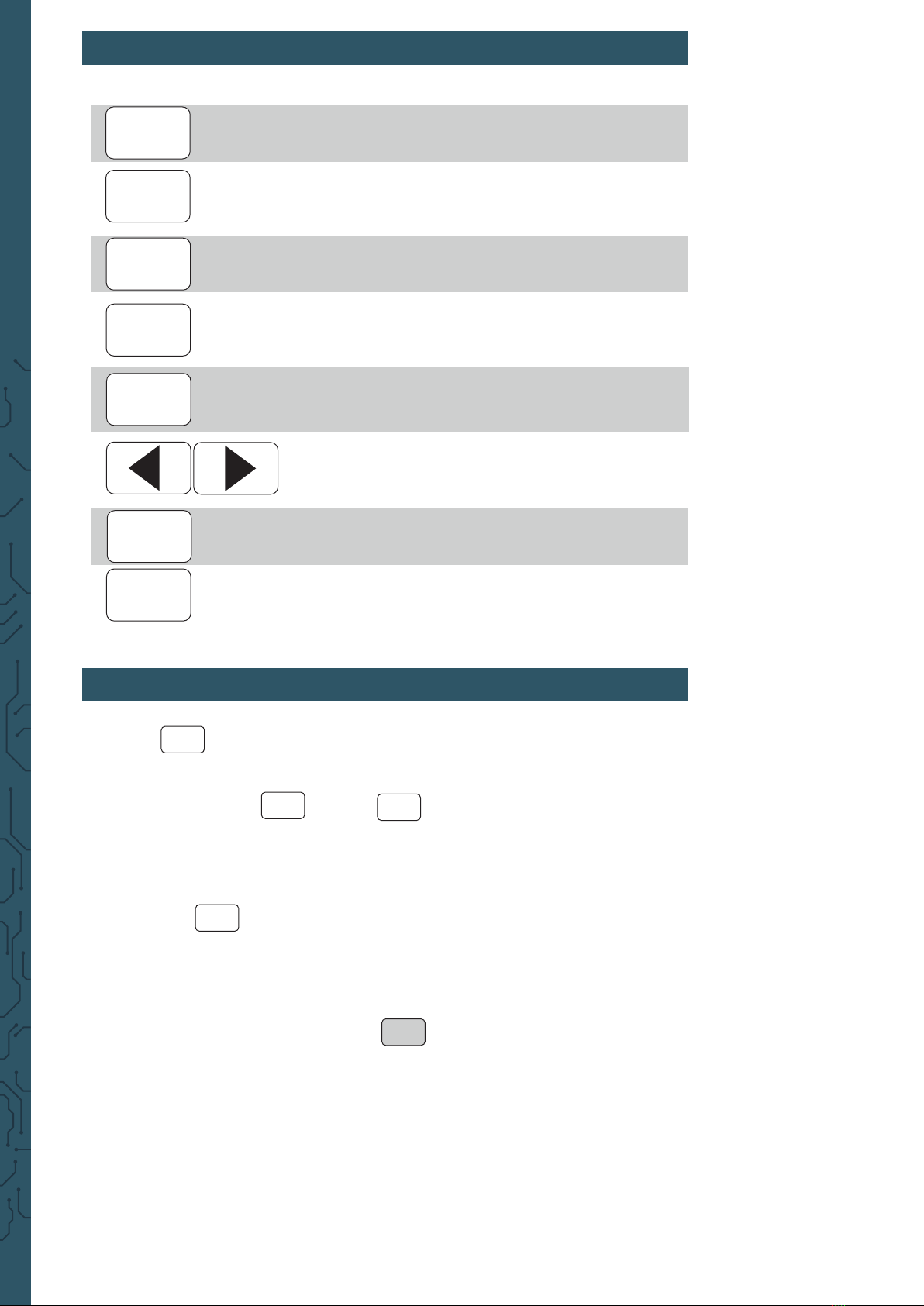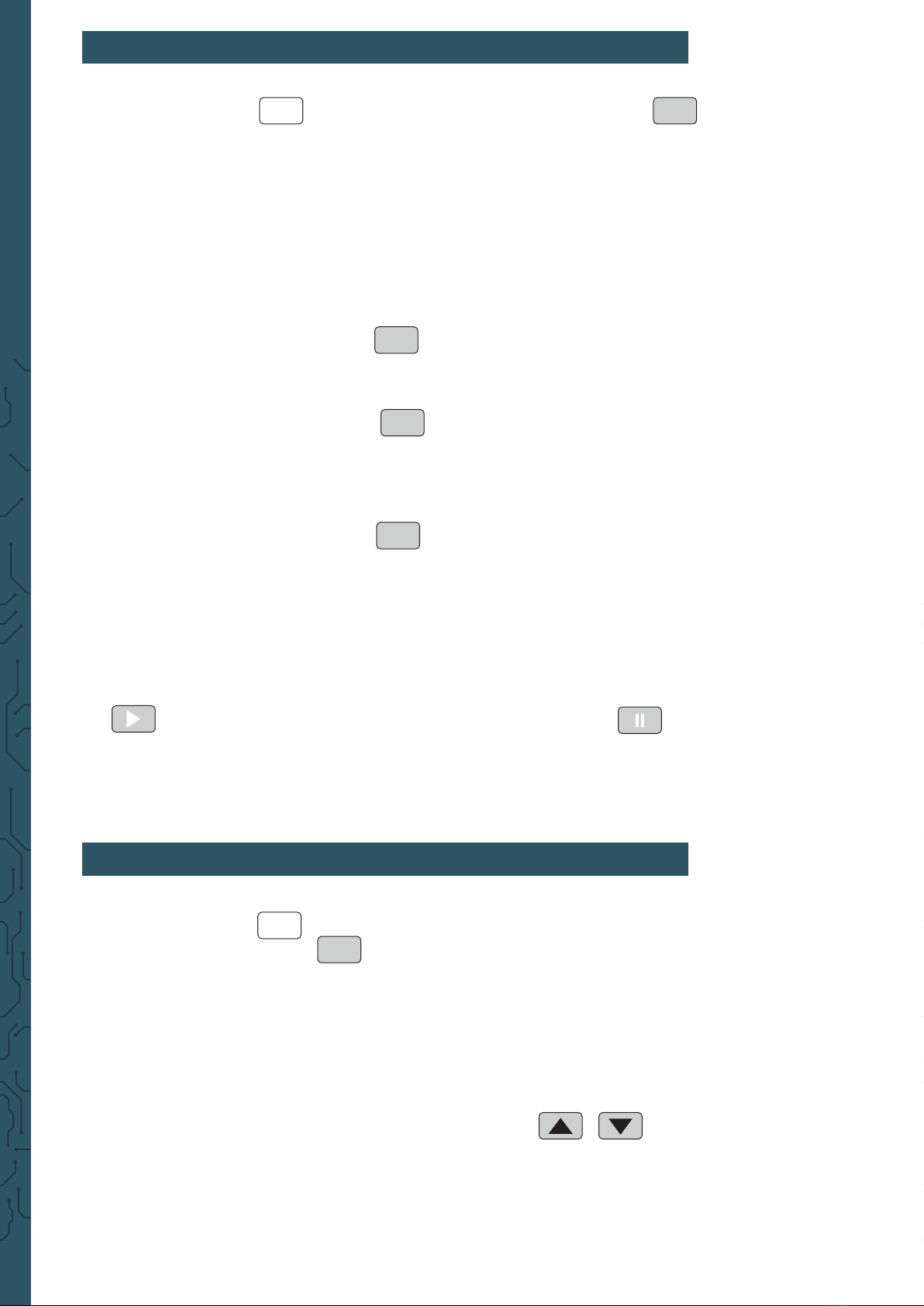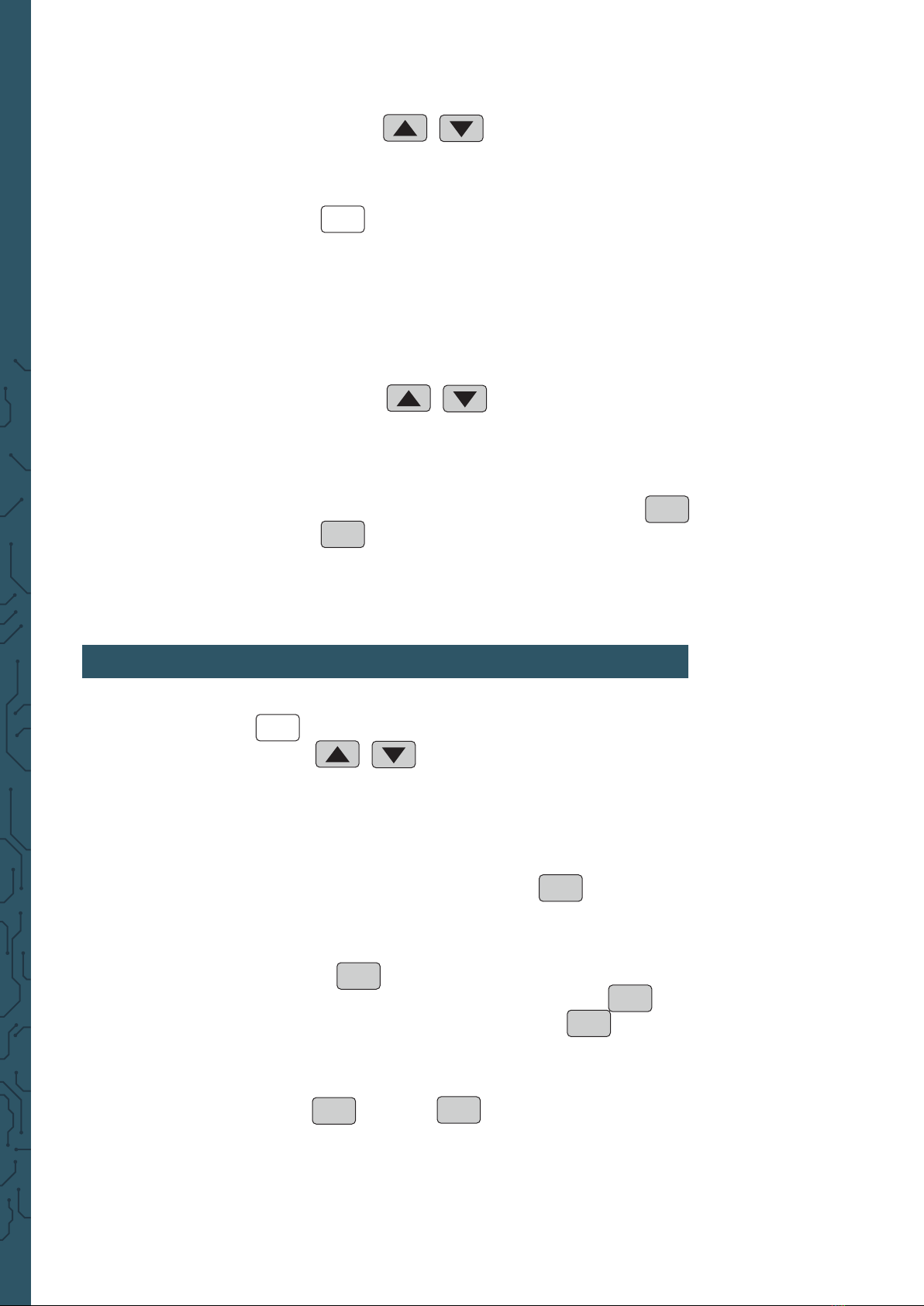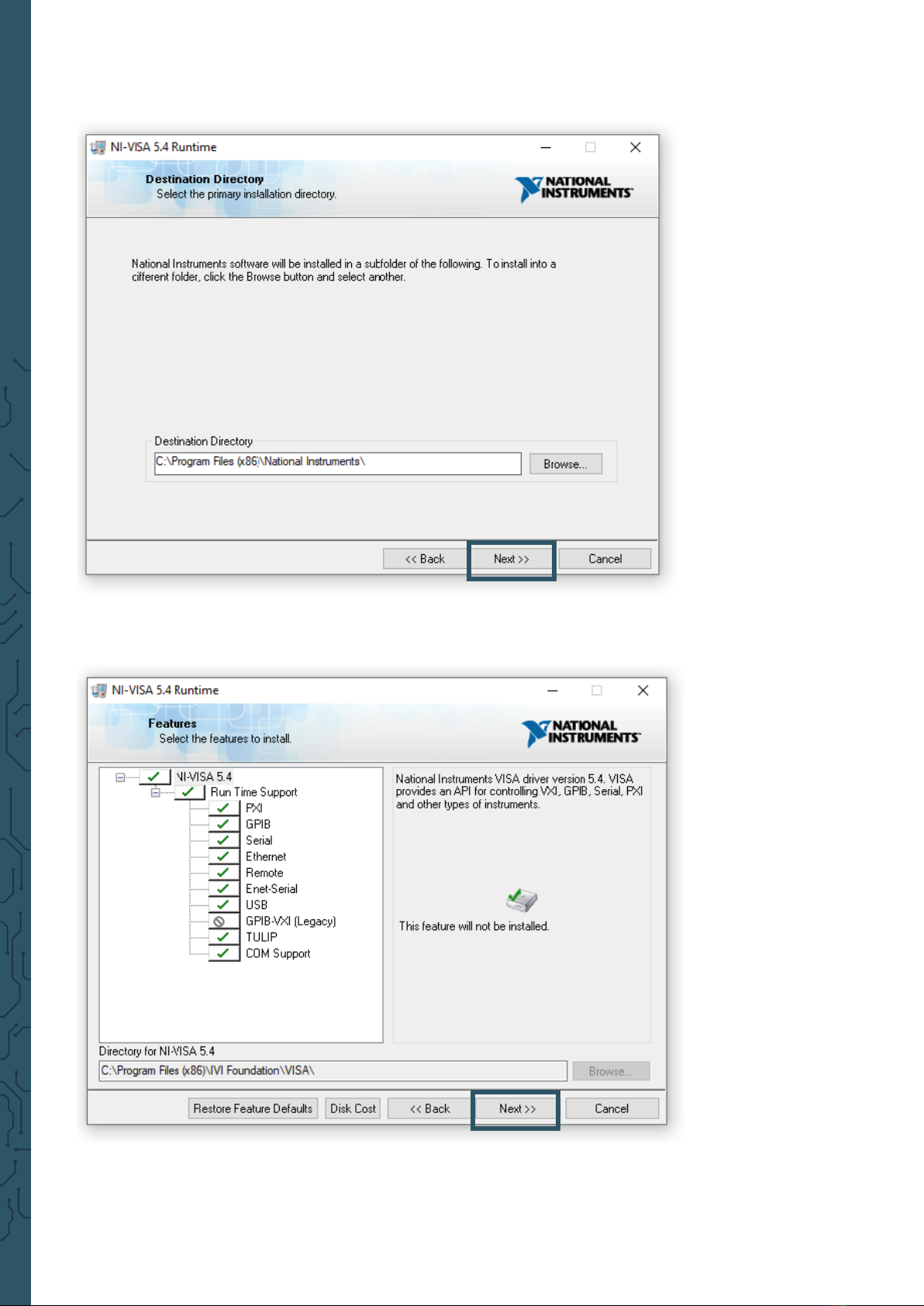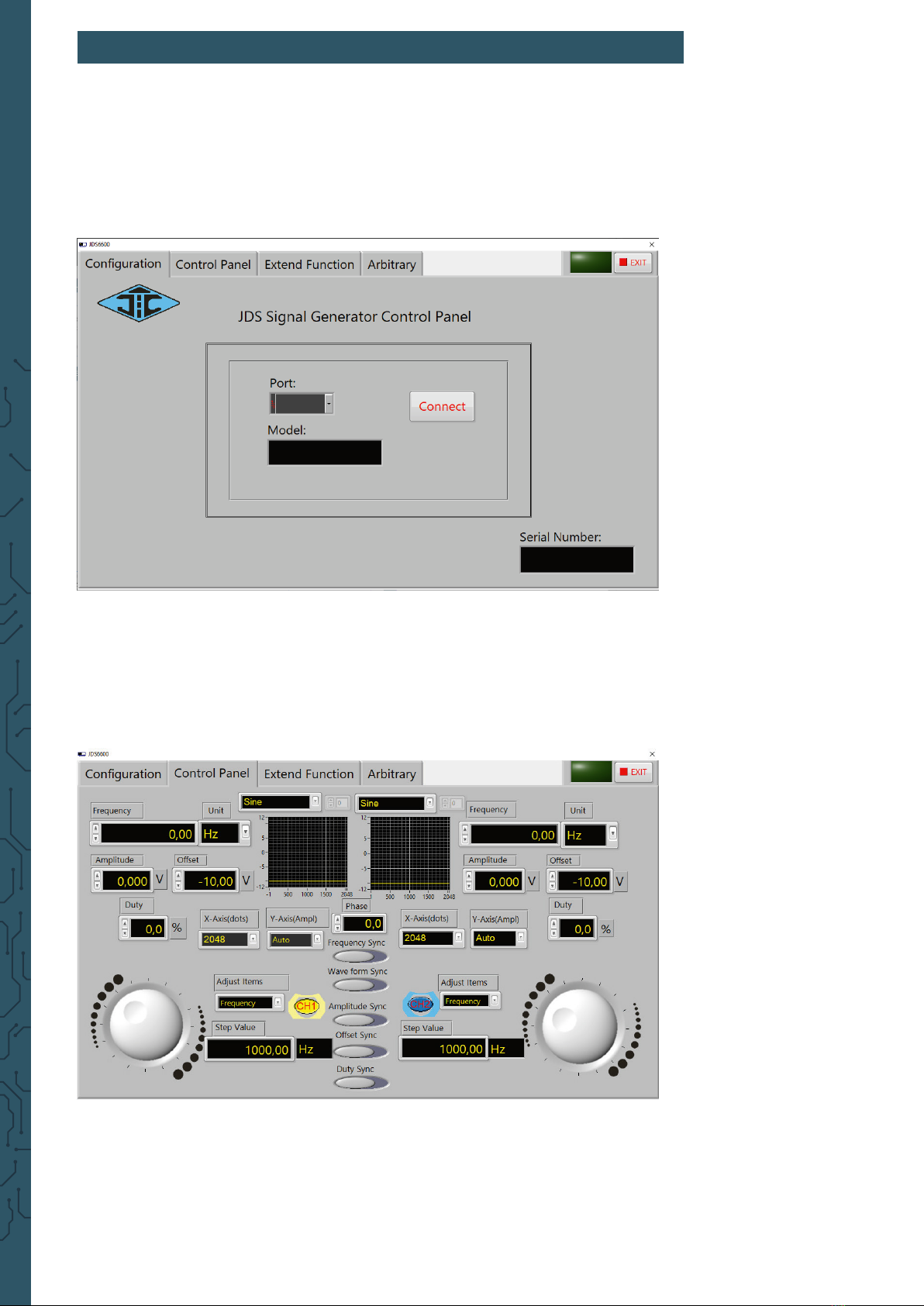Pulse function:
With this option, it is possible to congurate the pulse wave width and the
pulse time.
Press the multifunctional buttons within the pulse
function to select the pulse width, period, oset and amplitude. As soon as
a parameter is highlighted, you can adjust it with the arrow keys. The pulse
width and time can be set using the rotary button. You can switch between
ns and µs with the button .
Burst function:
The pulse sequence can be set on the output from 1 to108575 periods. The
burst mode is devided in internal CH2 channel bursts, external input bursts
and manual bursts. The time of a period from a burst is smaller than the
time of a period from a burst signal.
Press the multifunctional buttons within the burst
function (channel CH1) to select the pulse number and the burst mode.
The arrow keys can be used to set each parameter.
Aer all settings are adjusted, you can use the multifunctional button
to start each function and to end it.
7. SYSTEM SETTINGS
Press the button to open the setup menu. Use the
multifunctional buttons to navigate. The following
settings can be made:
Save & load, sound settings, conguration of brightness, language
settings, synchronization, setting of the arbitrary wave display
Aer you have opened the according setting, you can adjust them with
the rotary button. Press the multifunctional button to save
the according conguration.
Save & load:
In save & load you can save ( ) the adjusted values in data groups
(0 - 99) and if needed you can load them again on your device ( ).
You can clear data groups with the multifunctional button .
Sound setting:
The sound can be activated or rather deactivated through the
multifunctional buttons and .
Conguration of brightness:
You can adjust the brightness in 12 dierent levels.
Language settings:
The English, German and French language are available.
OK
ON
OFF
SYS
SAVE
SAVE
LOAD
CLR
ON OFF