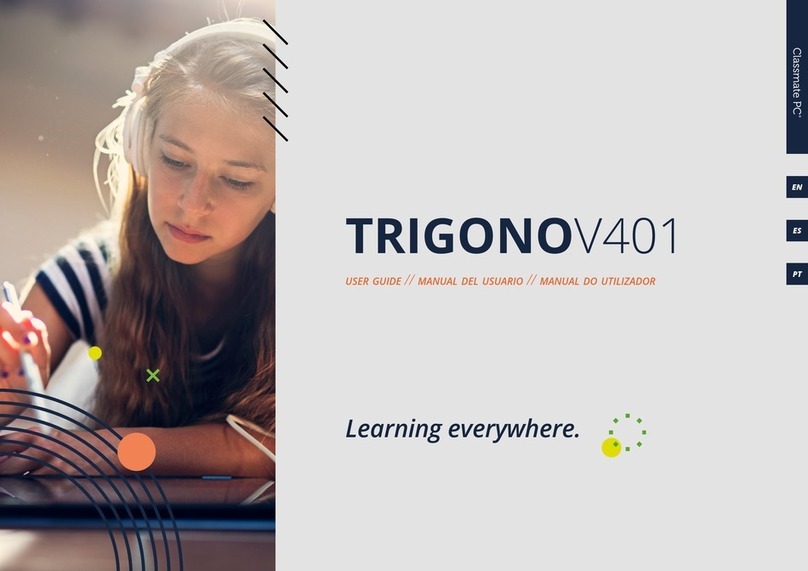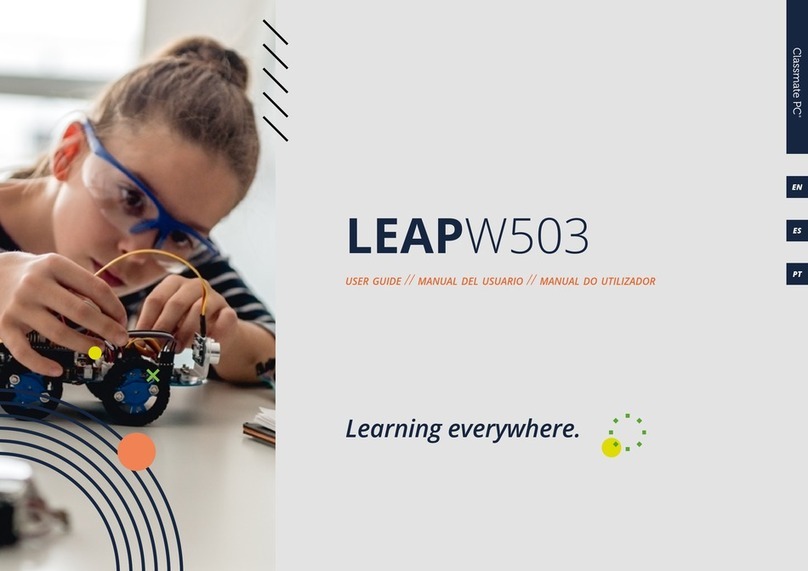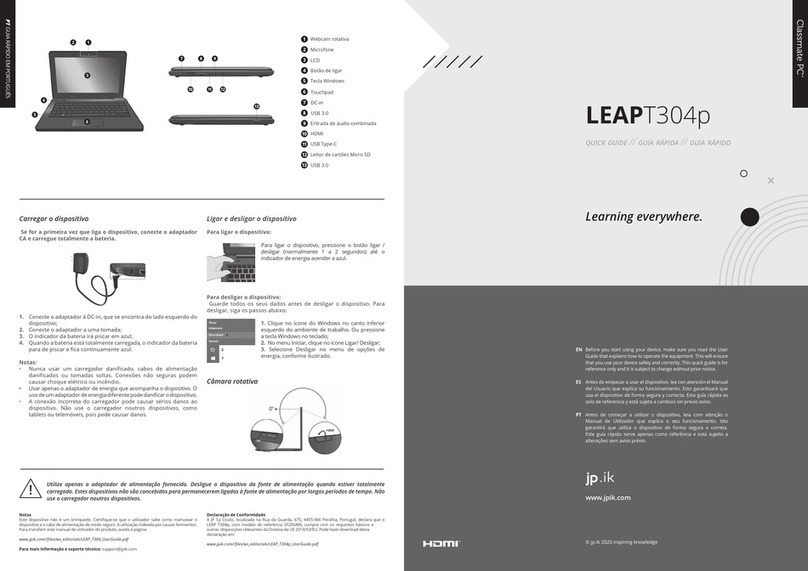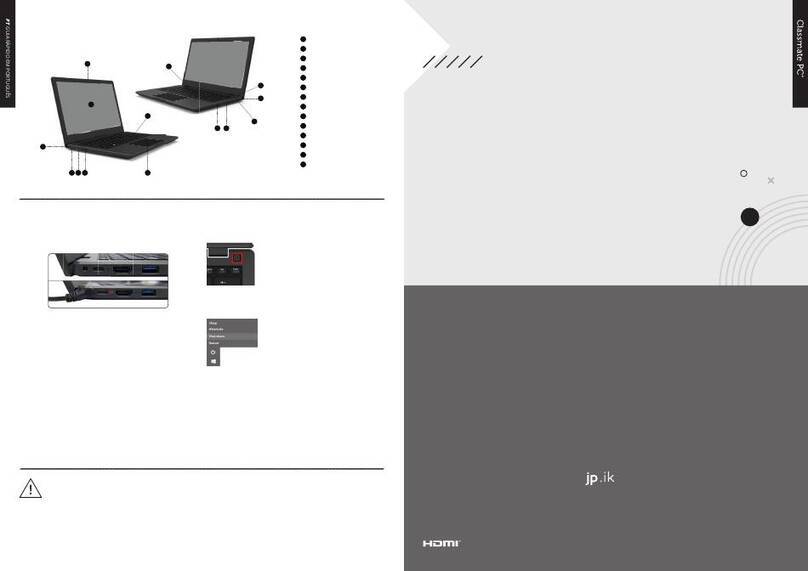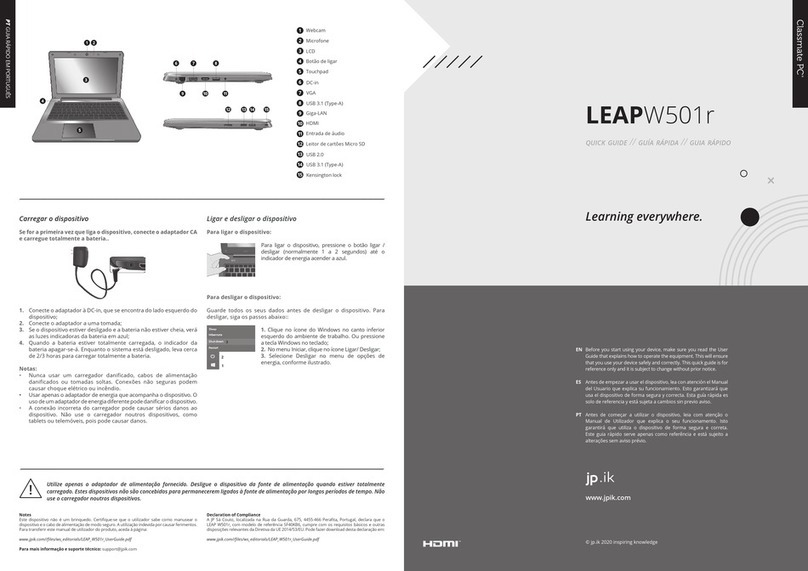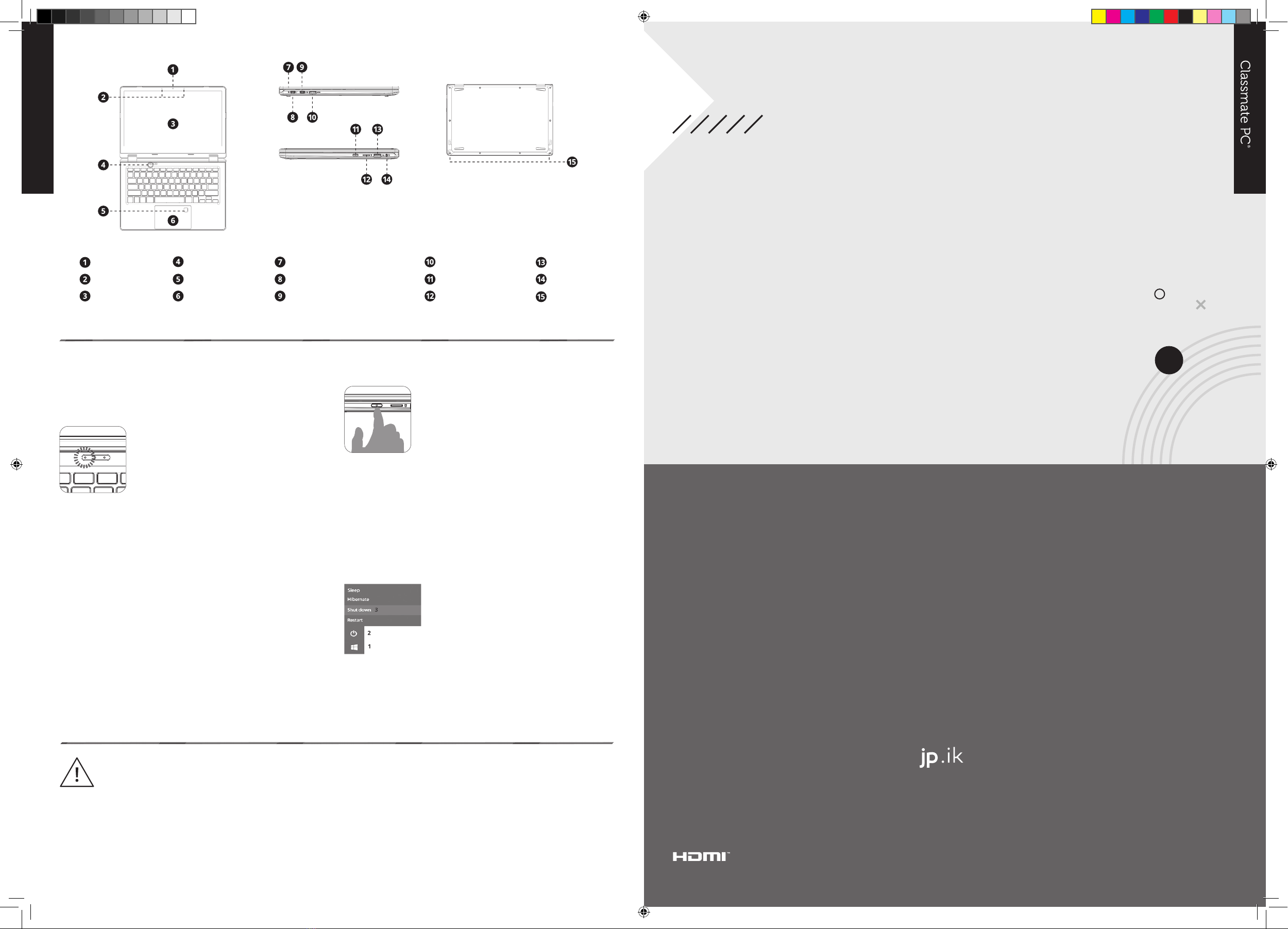Notes
This device is not a toy. Make sure that the user knows how to handle the device, as well as the
mains cable, safely. Incorrect use may result in injury. To download this product’s user guide,
please go to:
www.jpik.com//files/ws_editorials/TRIGONO_V401_UserGuide.pdf
Declaration of Compliance
JP Sá Couto S.A. located in Rua da Guarda, 675, 4455-466 Perafita, Portugal, declares that the
TRIGONO V401, with model reference MG133, complies with the basic requirements and other
relevant provisions of EU Directive 2014/53/EU. This declaration can be downloaded on:
www.jpik.com//files/ws_editorials/TRIGONO_V401_UserGuide.pdf
Only use the bundled power adapter. Unplug your device from the power supply once it is fully charged. Theses devices are not designed to be left
connected to the power supply for long periods of time. Do not use the charger on other devices.
ES GUÍA RÁPIDA EN ESPAÑOL
EN QUICK GUIDE IN ENGLISH
Декларация за съответствие: JP Sá Couto S.A., разположена в Rua da Guarda, 675, 4455-466
Perafita, Португалия, декларира, че TRIGONO V401, с референтен модел MG133, отговаря
на основните изисквания и други съответни разпоредби на Директива 2014/53 / ЕС на ЕС.
Тази декларация може да бъде изтеглена на:
www.jpik.com//files/ws_editorials/TRIGONO_V401_UserGuide.pdf
Бележки: Това устройство не е играчка. Уверете се, че потребителят
знае как да борави безопасно с устройството, както и с мрежовия кабел.
Неправилната употреба може да доведе до нараняване. За да изтеглите
ръководството за потребителя на този продукт, моля, отидете на:
www.jpik.com//files/ws_editorials/TRIGONO_V401_UserGuide.pdf
Използвайте само захранващия адаптер от комплекта. Изключете устройството от захранването, след като е напълно
заредено. Тези устройства не са проектирани да бъдат оставени свързани към захранването за дълги периоди от време. Не
използвайте зарядното устройство на други устройства.
Front camera
Microphone
LCD screen
LED Indicators
Fingerprint
Touchpad
Charging LED
USB Type-C (Full function)
USB Type-C (Data only)
USB 3.0
Micro SD card slot
Power button
USB 3.0
Audio jack
Speaker
Charging your device
We strongly recommend that you fully charge the battery before
you turn on your device for the fi rst time.
1. Plug the adapter head into the charging port,
which you can find on the left side of your laptop;
2. Plug the adapter into a wall-socket;
3. You shall see the battery indicator in red;
4. When the battery is fully charged, the battery
indicator will stop blinking and stay in solid blue.
Notes:
•Never use a damaged charger, damaged power cords or loose
electrical sockets. Unsecured connections can cause electric
shock or fire.
•Use only the power adapter that comes with your device. Using a
different power adapter may da mage your device.
•Connecting the charger improperly may cause serious damage to
the device.
Turning your device ON or OFF
To turn on your equipment, press the power button
(normally 1 to 2 seconds) until you see the display
turned on.
Powering on for the fi rst time:
The device will require you to do the initial setup, which includes:
1. Activate your Windows 10;
2. Sign in to or create your Microsoft account;
3. Setup a wireless connection and more.
Please follow the instructions to complete the initial setup.
Powering off your computer:
Save all your data before powering your computer off. To power off your
system, follow the steps below:
1. Click the Windows icon in the low-left corner
of the Desktop. Or, press on the Windows key in
the keyboard;
2. In the Start menu, click the Power icon;
3. Select Shut Down from the power option
menu, as shown on the left.
Зареждане на вашето устройство
Силно препоръчваме да заредите напълно батерията преди
да включите устройството си за първи път.
1. Включете адаптора в порта за зареждане,
който можете да намерите от лявата страна на
вашия лаптоп;
2. Включете адаптера в контакта;
3. Ще видите индикатора на батерията да свети
в червено;
4. Когато батерията е напълно заредена,
индикаторът на батерията ще спре да мига и ще
остане да свети в постоянно синьо.
Забележки:
• Никога не използвайте повредено зарядно устройство,
повредени захранващи кабели или разхлабени електрически
контакти. Незащитените връзки могат да причинят токов
удар или пожар.
• Използвайте само захранващия адаптер, който се доставя
с вашето устройство. Използване на различен захранващ
адаптер може да повреди вашето устройство.dispositivo.
• Неправилното свързване на зарядното устройство може да
причини сериозни щети.
Включване и изключване
За да включите лаптопа, натиснете бутона за
включване (обикновено 1 до 2 секунди), докато
видите, че дисплеят е включен.
Включване на устройството за първи път:
Устройството ще изисква първоначална настройка, която включва:
1. Активирайте вашия Windows 10;
2. Влезте или създайте своя акаунт в Microsoft;
3. Настройте безжична връзка и др.
Моля, следвайте инструкциите, за да завършите първоначалната
настройка.
Изключчване на компютъра:
Запазете всичките си данни, преди да изключите компютъра си. За
да изключите системата си, следвайте стъпките по-долу:
1. Щракнете върху иконата на Windows в
долния ляв ъгъл на работния плот. Или
натиснете клавиша Windows на клавиатурата;
2. В менюто “Старт” щракнете върху иконата
Захранване;
3. Изберете Изключване от менюто с опции за
захранване, както е показано вляво
USB 3.0 USB 3.0