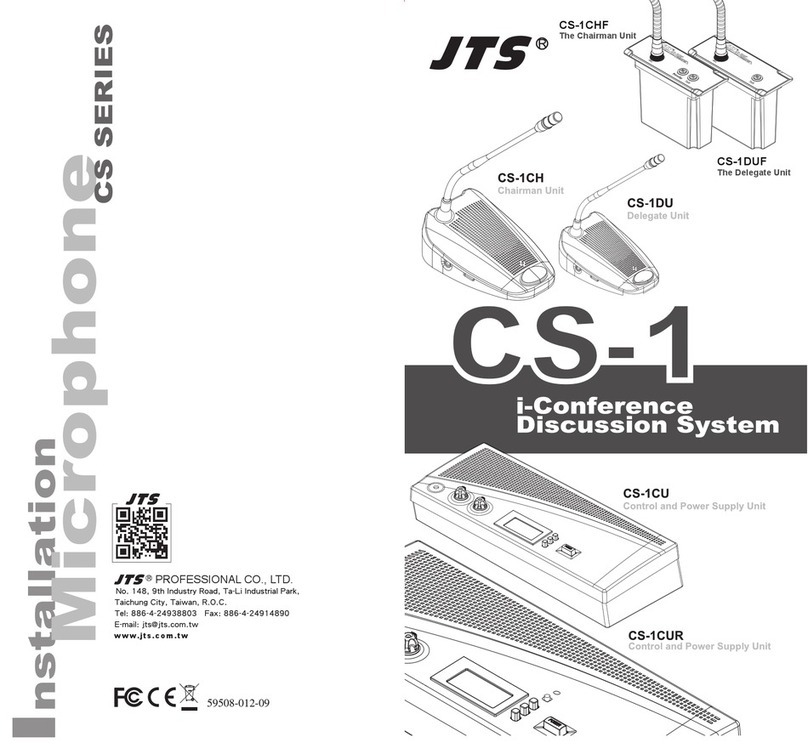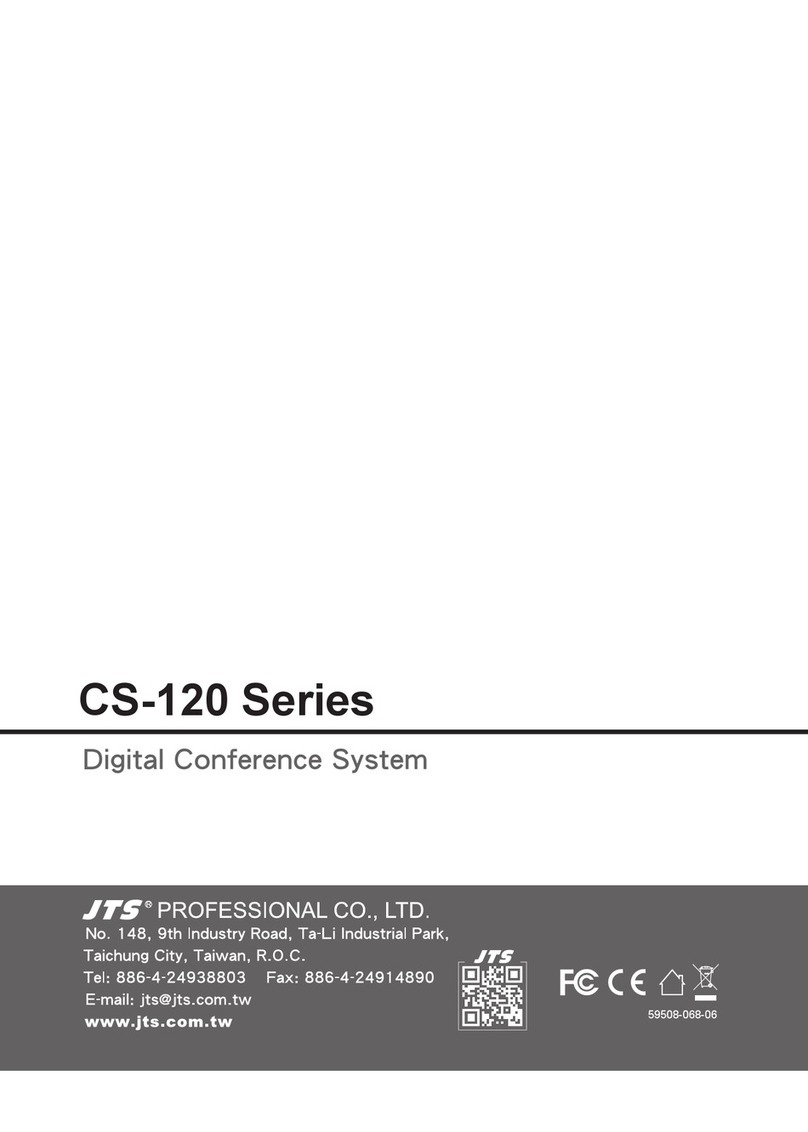1
1.Important Cautions
• Make all connections before plugging the unit into an AC
power outlet.
• Do not leave the devices in a place with high temperature
or high humility.
• Do not handle the power cord with wet hands.
• Keep the devices away from re and heat sources.
• Hot swapping is forbidden.
2. Features
The innovative CS-1 i-Conference Discussion System is
equipped with JTS in-house made ECM capsule, intelligent
automatic mixing technology and integrated acoustic and
mechanical design, providing Turn-Key solution and deliv-
ering consistently natural, feedback-free audio performance
with any environment.
The i-Conference Discussion System is ideal for discussion
and meeting with up-to 150 attendants.
A CS-1 i-Conference Discussion System consists of:
• One Control and power supply unit (CU)
• Maximum 50 delegate or chairman units
• Peripheral audio and/or telecommunication equipment.
The CU is the center of the discussion system which con-
trols the microphones of the chairman and delegate units
as well as connects to other audio input and output. It also
supplies the power for the CU itself, and up to 50 chairman
and delegate units.
The delegate unit enables the attendants to participate in a
discussion by speaking through a microphone, controlled by
a microphone ON/OFF push-button, and listening discus-
sion by the internal loudspeaker and external headphone.
The chairman unit not only provides the same function as
the delegate unit, but also supports the addition of a “Prior-
ity button”,that enables the chairman to control the discus-
sion by temporary or permanently overriding and deactivat-
ing all active microphones
of the delegate units.