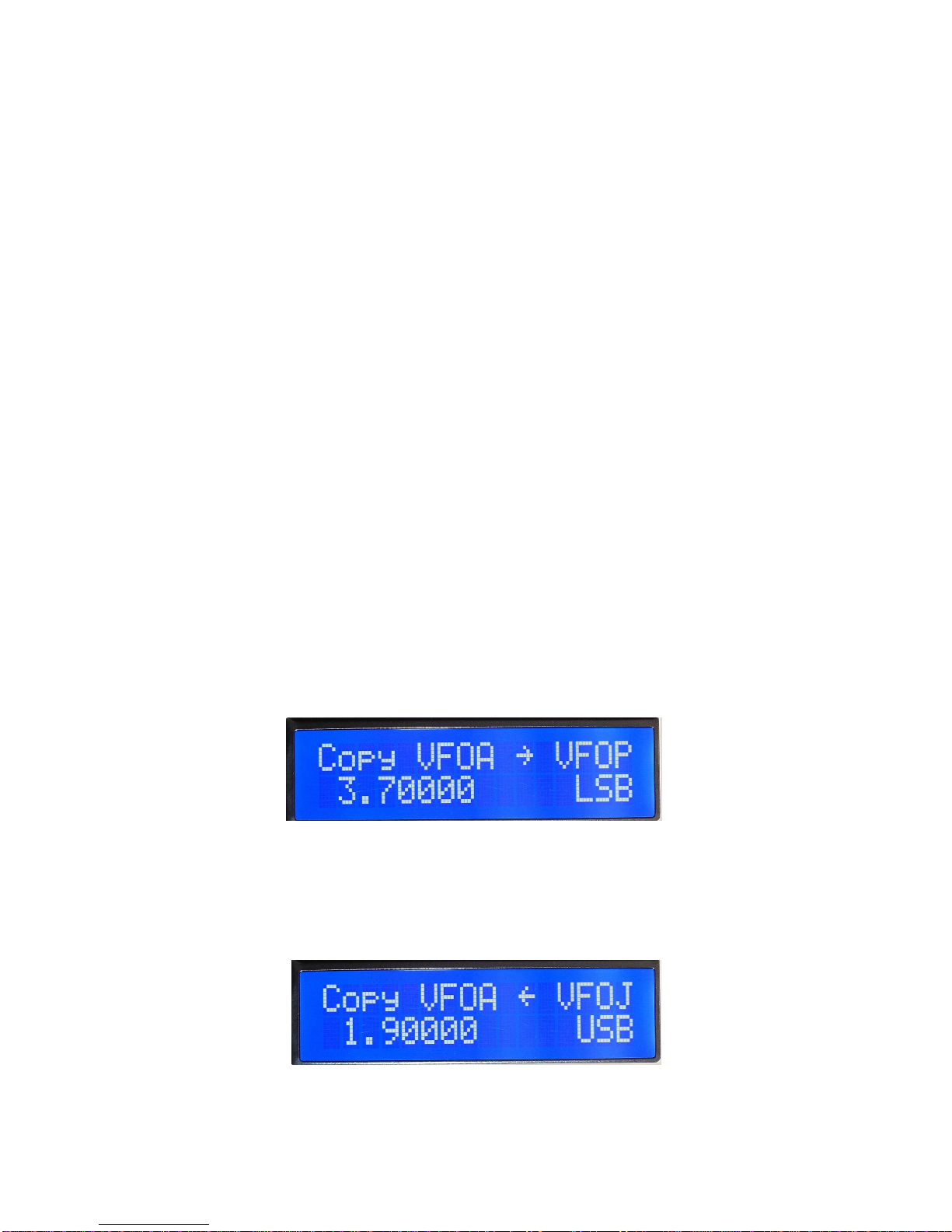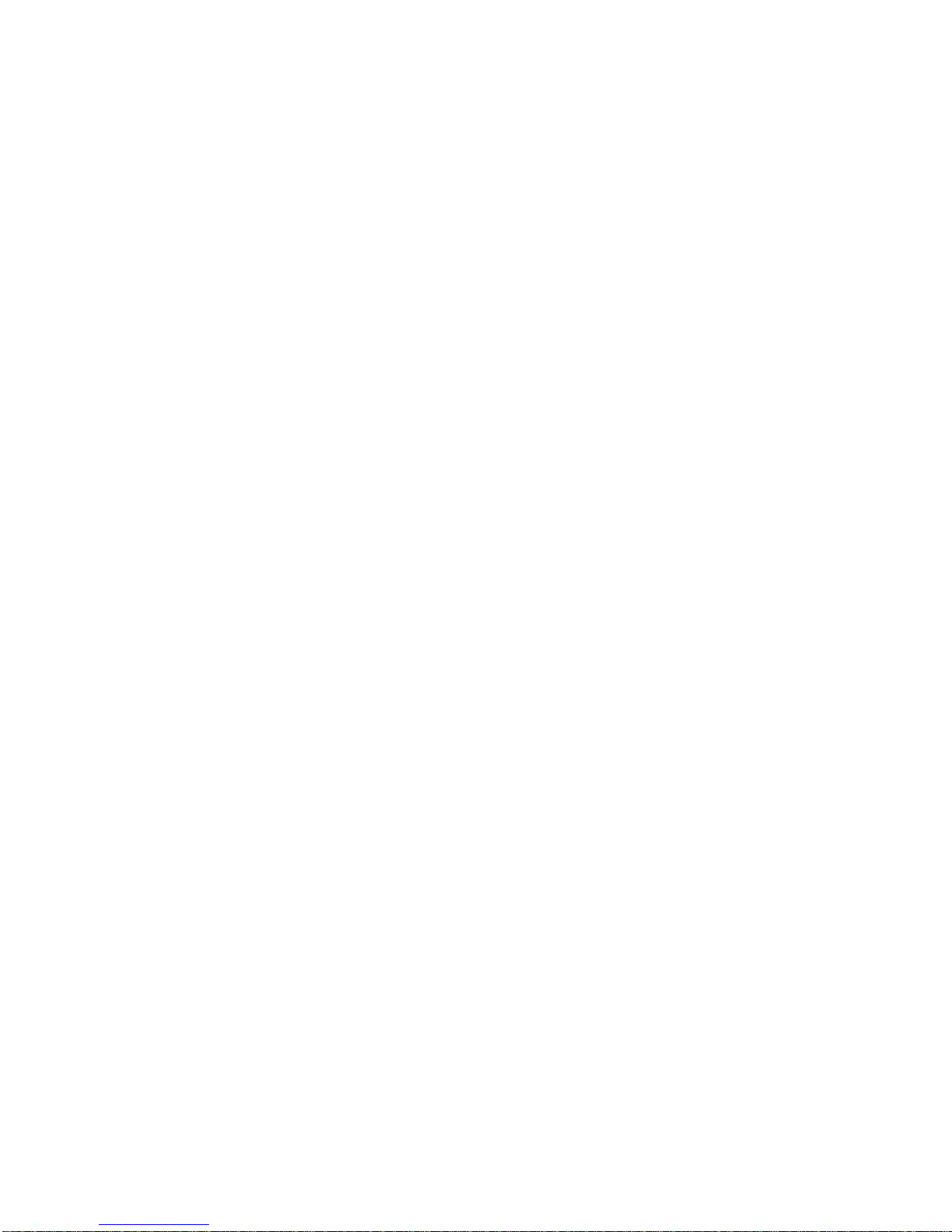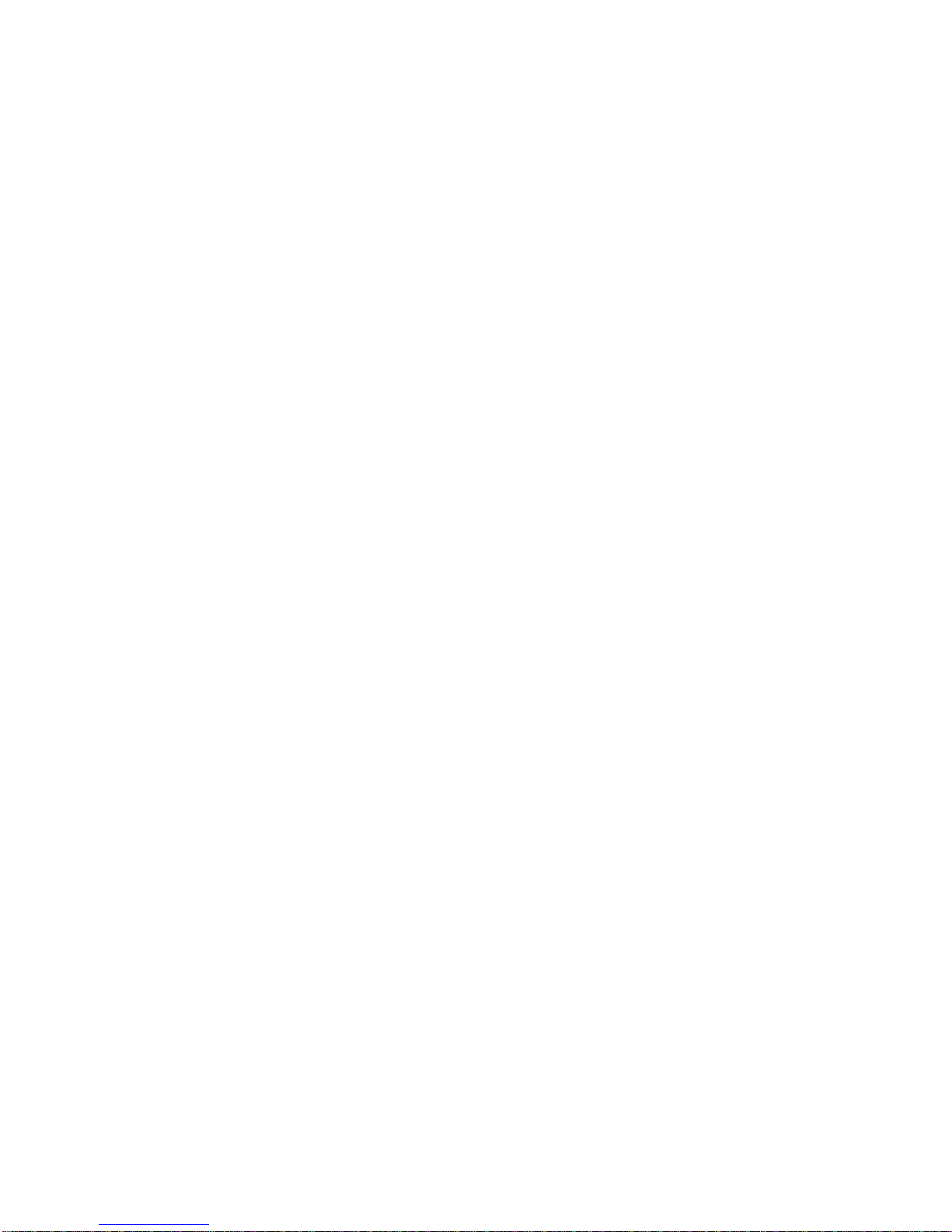If this is invoked, the top line of the display will show the band to be selected, from 160 – 10
metres. If the current receiver’s frequency is within an amateur band, then the selection will
display this band, and the lower frequency display will show the selected frequency. If the
frequency is not within a recognised amateur band, then the out-of-band indicator will show
on the main display, and the 160m band’s frequency will be shown, as illustrated above.
The frequency displayed can be either a default band-centre, or a user stored frequency. These
user frequencies are in addition to those stored in the 26 VFO memories that are also
available, but whereas the VFO memories can store any frequency, the user frequencies can
only be valid amateur band frequencies relative to the current frequency band setting
corresponding to either IARU Region 1, or the US bands.
To select an amateur band, simply rotate the VFO tuning knob which will cycle you through
all the available bands from 160 through 10 metres. When the RIT button is released, the
selected frequency will be used along with the mode stored.
Note that this rapid band switching facility is disabled in both the Split mode of operation and
if the transmitter is keyed either with the PTT switch or a key. It is also inoperative in the
Service and User Configuration modes.
To save a favourite amateur band frequency, please refer to the FILTER button operation.
FAST/VFAST
This button is used to select the various tuning rates that are available. A brief press will cycle
through the Slow (S) Medium (M) and Fast (F) tuning rates, corresponding to tuning rates of
1Hz, 10Hz, and 100Hz.
A long push will select the Very Fast (V) tuning rate of 10kHz. To exit the Very Fast mode,
briefly press the button, and the default Medium 10Hz tuning rate will be selected.
VFO/A=B
This button selects which VFO will be used, as well as several secondary VFO related
functions.
If the operating mode is set to A/B + Split in the User Configuration setup, then a brief
push of the button will cycle through the VFO-A, VFO-B, and Split modes. In the Split mode
the receive frequency and mode is stored in VFO-A, and the transmit frequency and mode in
VFO-B.
In the Split mode, the rapid band switch and user frequency select/store operations are
inhibited. It is highly inadvisable to change frequencies in this mode for obvious reasons. In
order to do so, select either VFO-A or VFO-B.
To copy the VFO-A frequency to VFO-B, select VFO A, and press and hold the VFO button
until you hear a long beep, and the display will show:
5