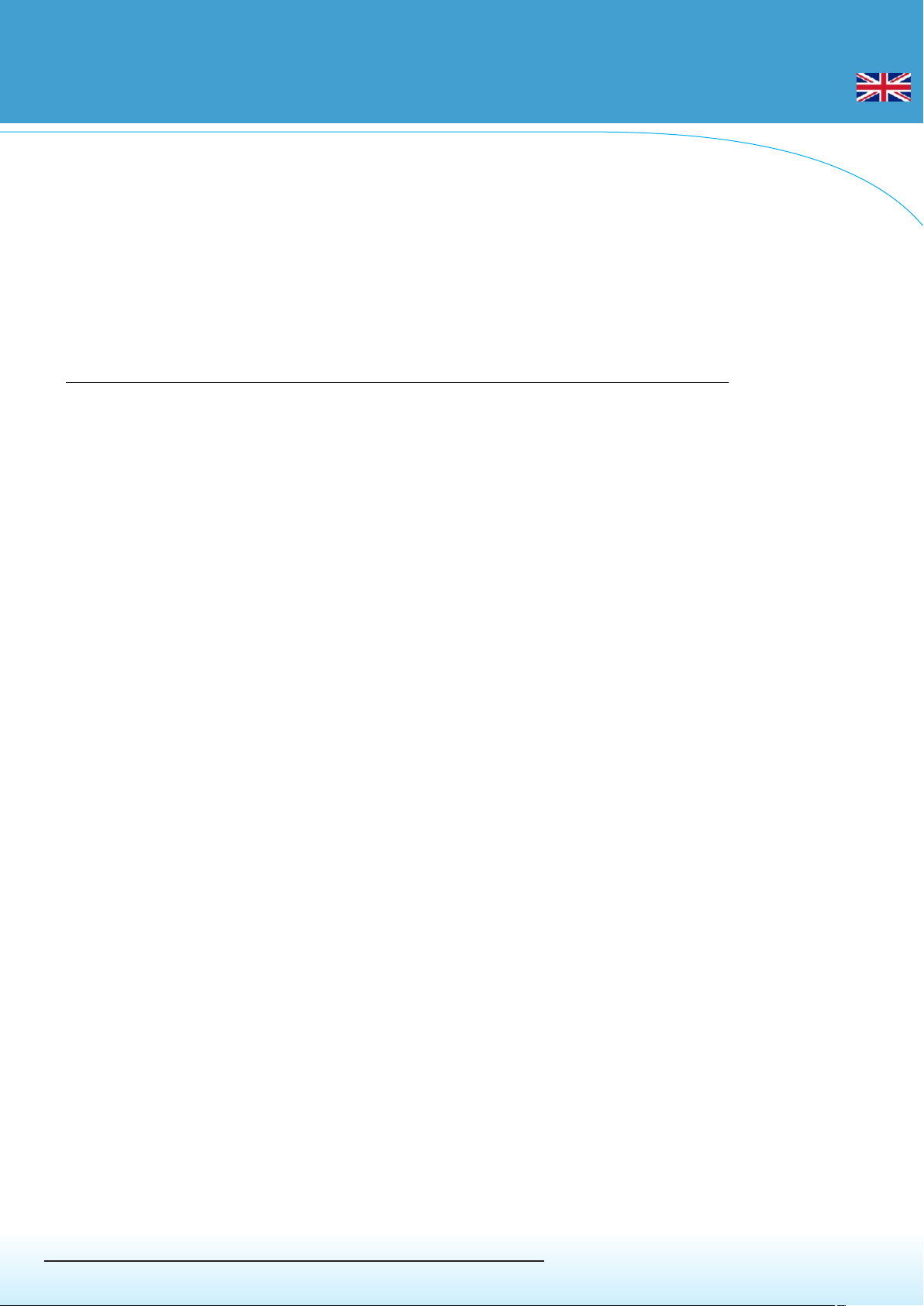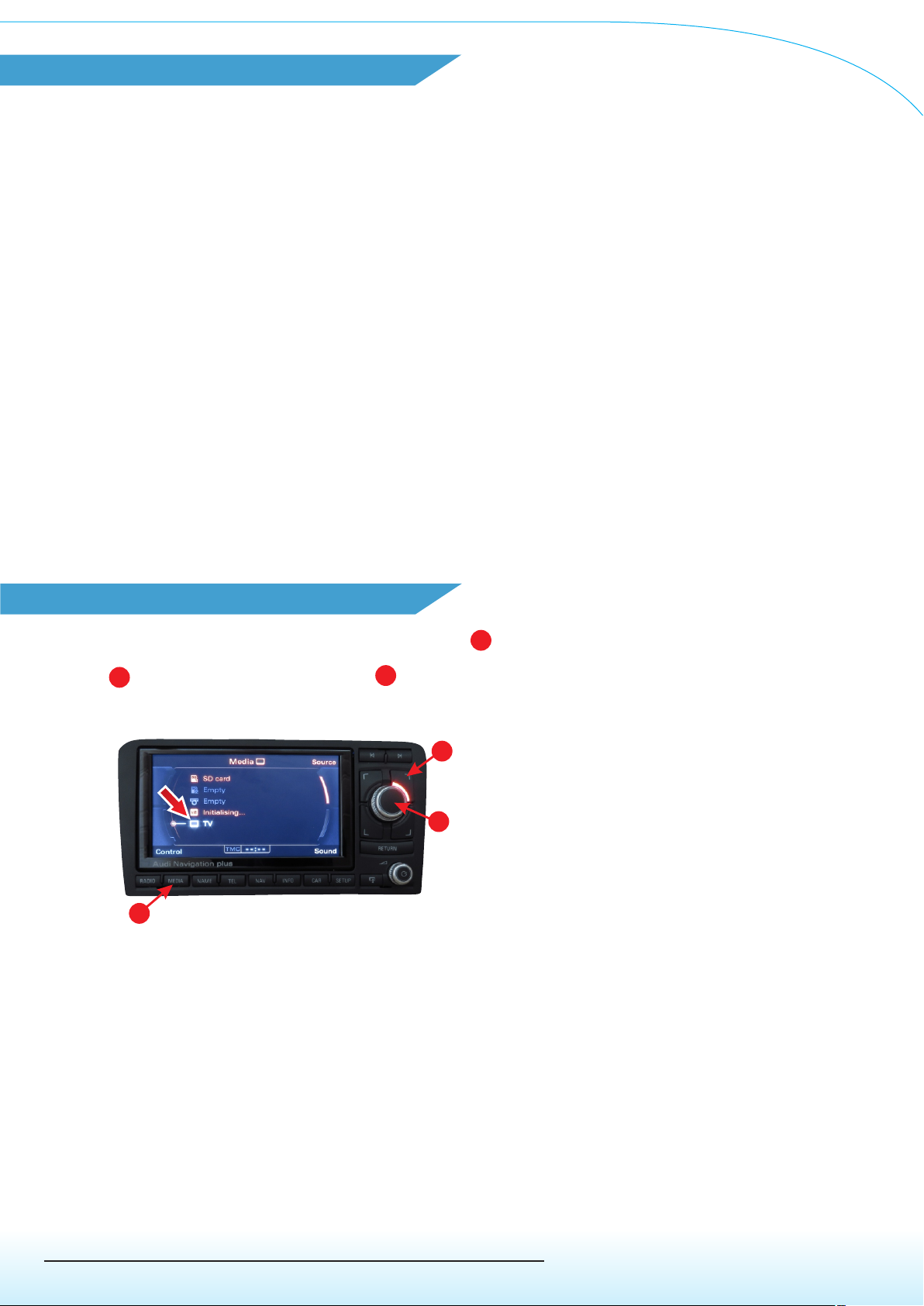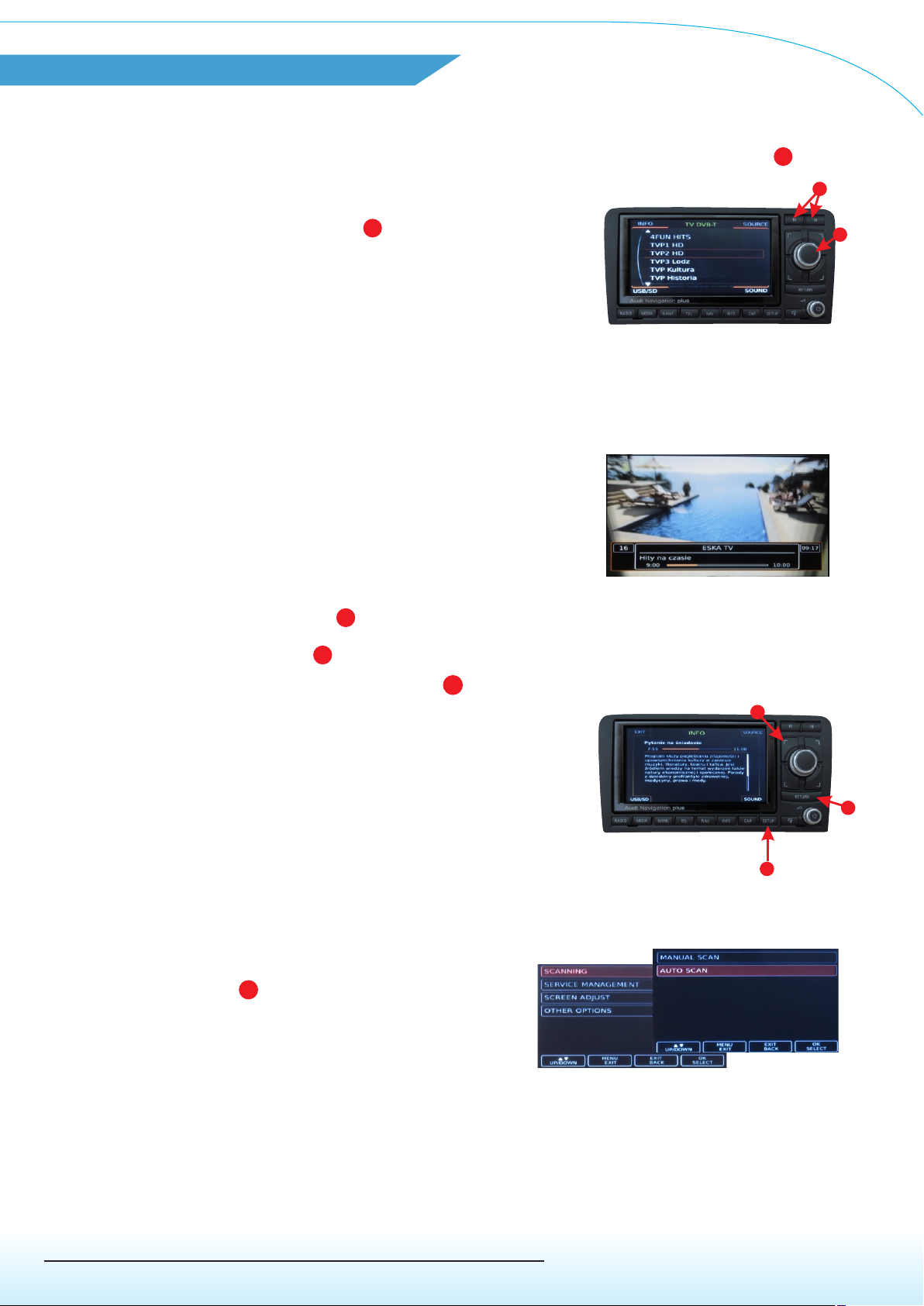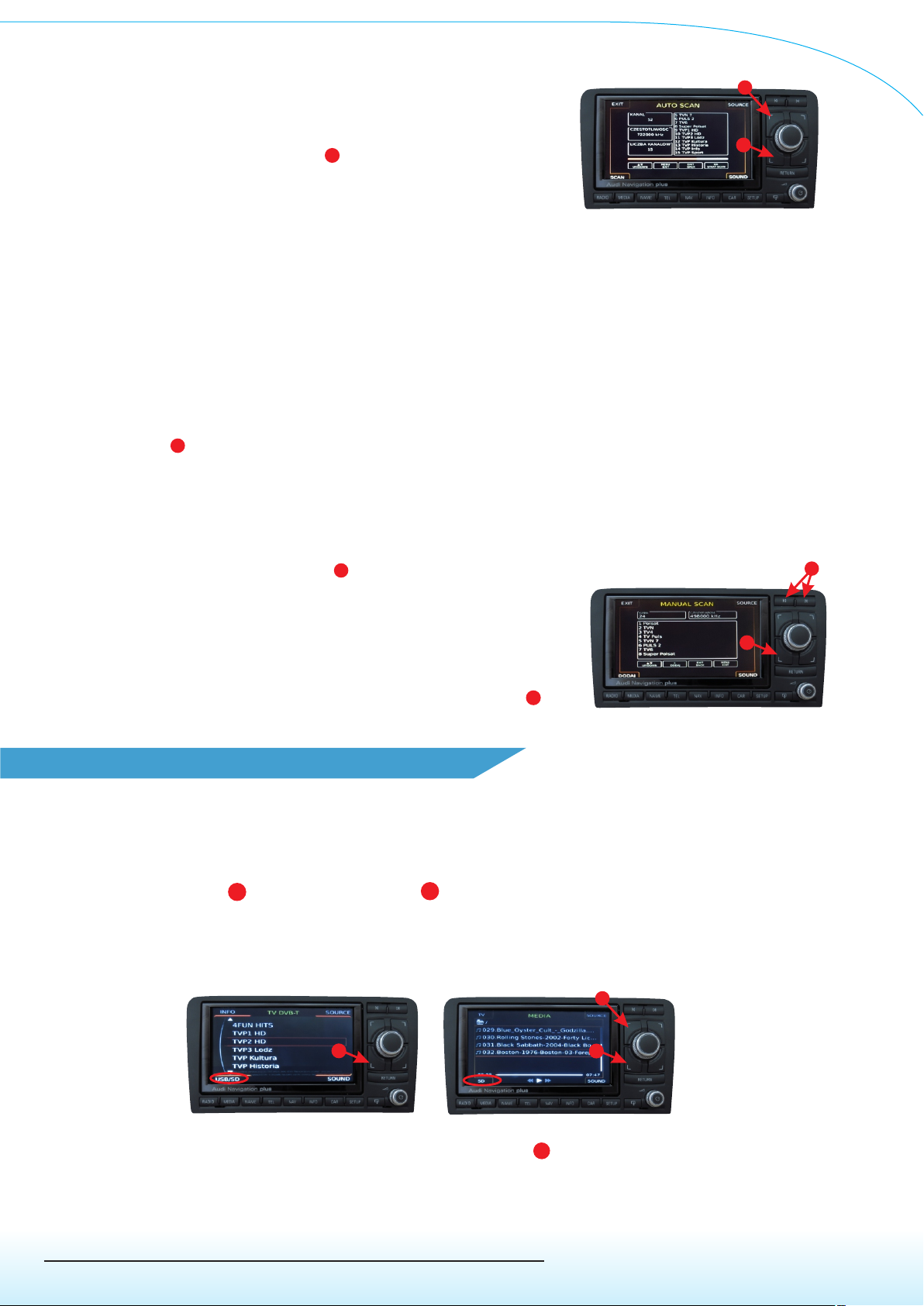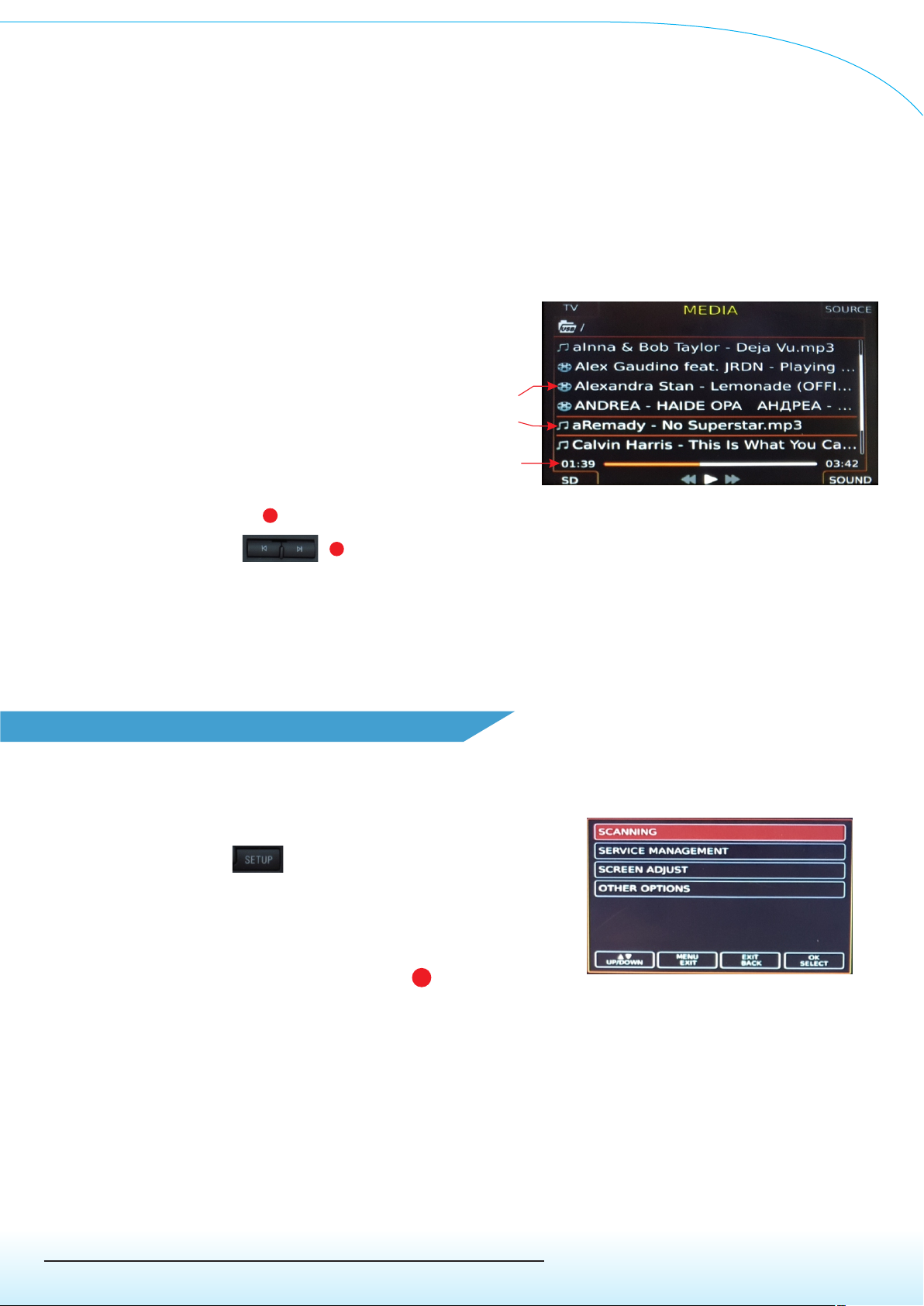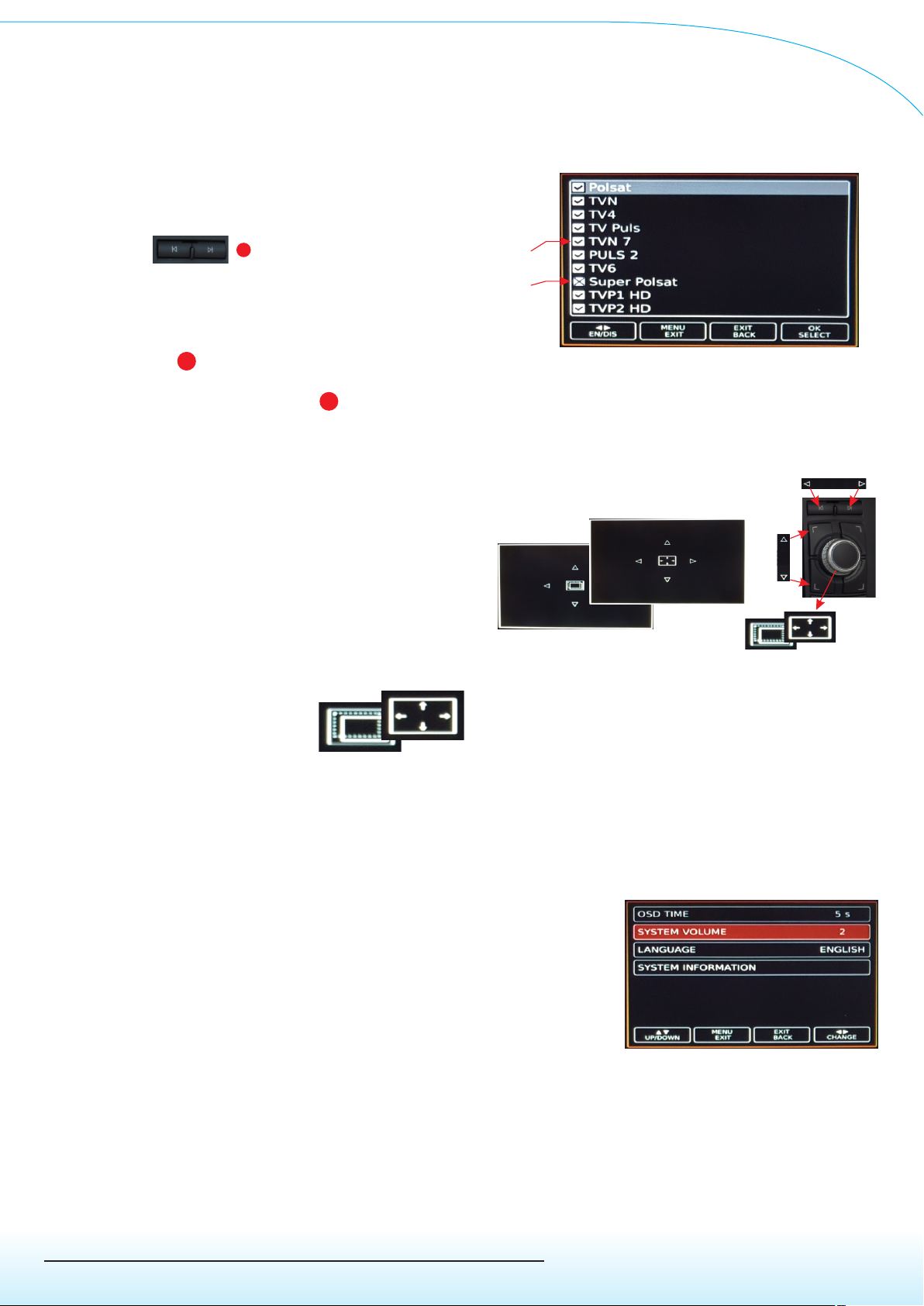www.juna.pl
ul. Zgorzelicka 34 , 97-200 Tomaszow Mazowiecki POLAND
JuNa PPHU Manufacturer
- Scaling the screen - this option is used to set the image correctly
on the radio screen during the first installation.
The option allows you to move the "center"
image, or change its size Fig.12.
The screen scale function is controlled by
function buttons Fig 13. Press the main knob to switch between
positioning and resizing.
- Other options - submenu allows you to set additional parameters Fig.14.
• OSD TIME - the parameter changes the display time of the bar with information
about TV program after switching on the program, set from 0 to 8sec..
• SYSTEM VOLUME - tthe parameter changes the
volume level coming from JMC-03 to match the car's
system, set from 0 to 10.
Rys.14
- Program management - this option allows you to hide or change the order
displayed programs on the main TV list. With the main knob
navigating, we highlight the program that we want to hide, activate
or move to a different position in the list Fig.11.
They are used to hide or activate the TV program
buttons
To move the program to a different
position press on the selected program
main knob Fig.2 - the bar will be highlighted on red.
By turning the main knob Fig.2 we set the program on the selected one
position. Pressing the knob again, accepts the position.
4Active
program
Hidden
program
5
5
Fig.11
Fig.12 Fig.13
• LANGUAGE - the parameter allows you to select the
language in which the device displays subtitles and
messages, set to Polish, English, German.
• SYSTEM INFORMATION - the parameter informs about the device software.
6