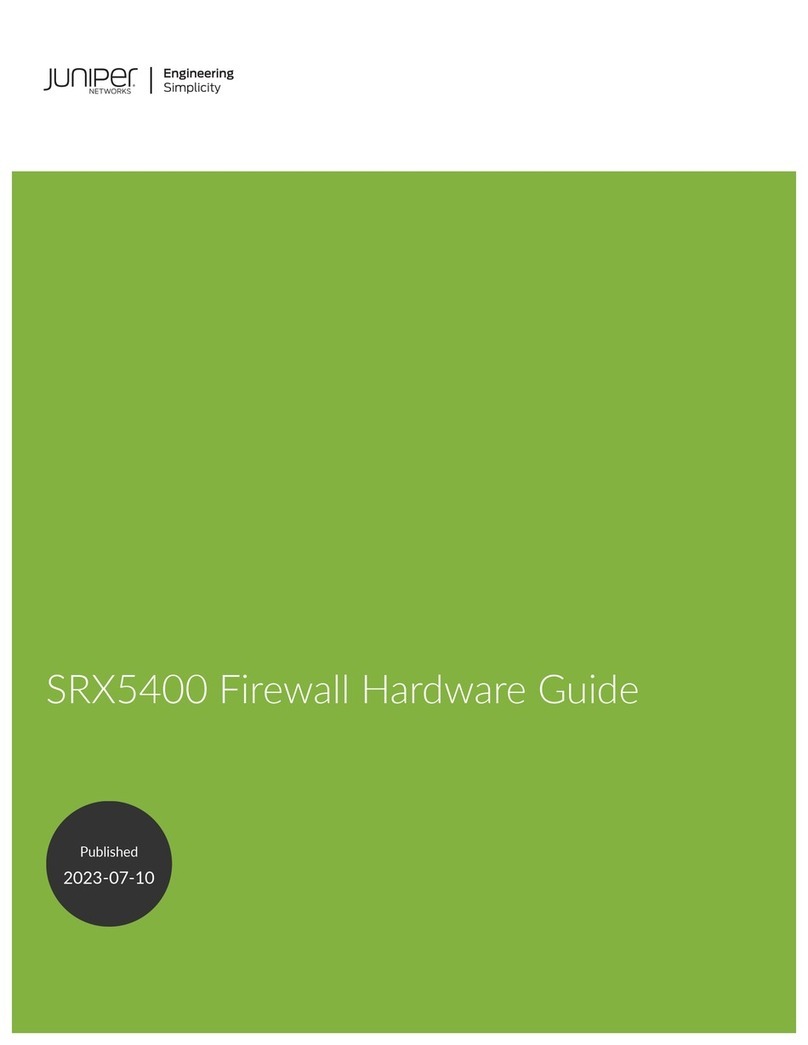5. Setting Up Management Access and Logging In 5
C2000 and C4000 Quick Start Guide
5. Setting Up Management Access and Logging In
You can monitor and manage the system through either of these methods:
Console terminal—Connect a console (PC, Macintosh, or UNIX workstation)
directly to the system's RS-232 serial port.
Remote console—Connect 10/100Base-T port (ETH0) to an Ethernet network,
and run SSH or Telnet from a remote console.
To communicate with the system, you must have a terminal emulation program
running on your PC or Macintosh. You can use any terminal emulation program,
such as HyperTerminal. A UNIX workstation can use the emulator TIP.
To log in to the system:
1. Start your terminal emulation program using the following settings:
Bits per second: 9600
Data bits: 8
Parity: None
Stop bits: 1
Flow control: none
2. Enter the username.
SRC-PE Release 7.0 [B.7.0.0-12]
localhost login:root
3. Enter the password.
localhost password:password
--- SRC CLI 7.0 build CLI.B.7.0.0.012
(c) 2005-2007 Juniper Networks Inc.
root@localhost>
You are now logged in as root user.
6. Configuring the Juniper Networks Database
Each C-series platform contains a Juniper Networks database. The database stores
SRC data, sample data, configuration information, and user profiles. You must
enable the Juniper Networks database the first time you power on the system.
Typically, you run the database in standalone mode only in testing environments. In
standalone mode, the database does not communicate with other Juniper Networks
databases; there is no data distribution and no redundancy.
In the following example, a standalone database is enabled. For more information
about community mode, see SRC–PE Getting Starting Guide, Chapter 10, Managing
the Juniper Networks Database.