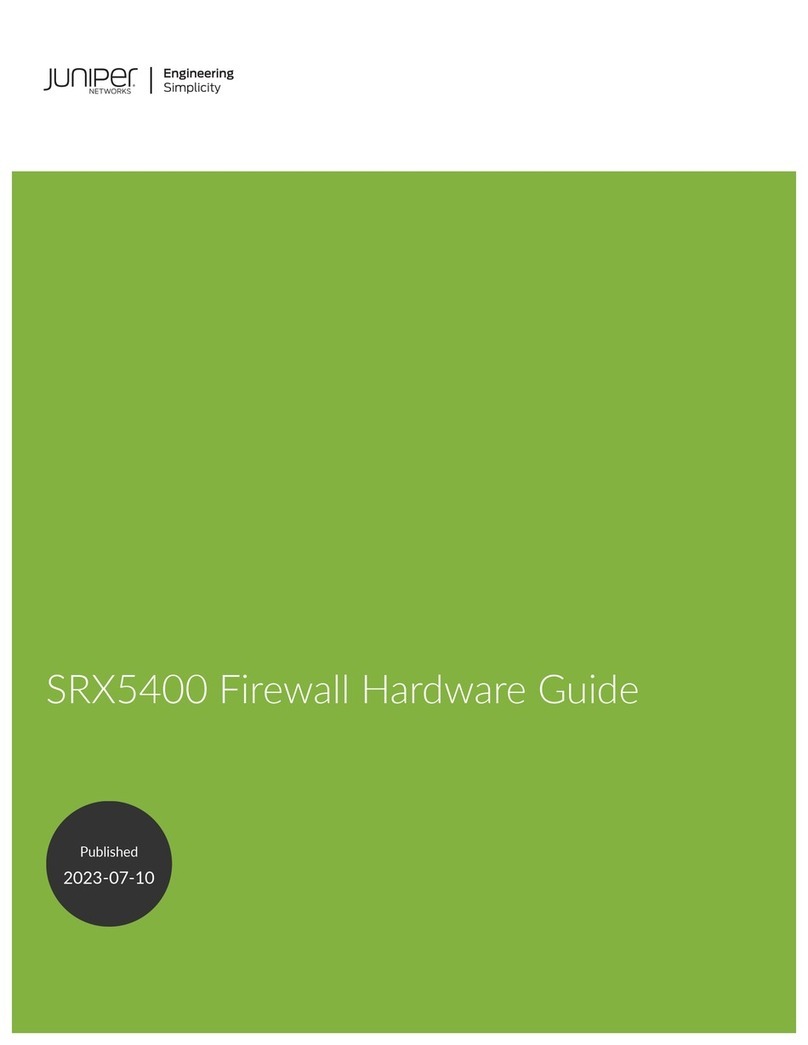Table of Contents 3
Table of Contents
About This Guide 5
Organization ....................................................................................................6
WebUI Conventions .........................................................................................6
CLI Conventions...............................................................................................7
Obtaining Documentation and Technical Support............................................8
Chapter 1 Hardware Overview 9
Port and Power Connectors ...........................................................................10
Front Panel ....................................................................................................11
Device Status LEDs..................................................................................11
Port Descriptions .....................................................................................12
Ethernet Ports ...................................................................................12
Console Port .....................................................................................13
AUX Port...........................................................................................13
Reset Pinhole...........................................................................................13
USB Port..................................................................................................14
Back Panel .....................................................................................................15
Physical Interface Module Descriptions ...................................................15
Power Switch...........................................................................................17
AC Power Appliance Inlet ........................................................................17
Fuse Cover...............................................................................................17
Chapter 2 Installing and Connecting the Device 19
Before You Begin ...........................................................................................20
Equipment Installation ...................................................................................20
Connecting Interface Cables to the Device .....................................................22
Connecting AC Power to the Device...............................................................22
Powering the Device On and Off....................................................................22
Connecting the Device to a Network ..............................................................23
Connecting an SSG 140 Device to an Untrusted Network ........................23
Connecting Ethernet Ports ................................................................24
Connecting Serial (AUX/Console) Ports..............................................24
Connecting PIMs......................................................................................24
Connecting the Device to an Internal Network or a Workstation .............25
Chapter 3 Configuring the Device 27
Accessing the Device......................................................................................28
Using a Console Connection ....................................................................28
Using the WebUI .....................................................................................29
Using Telnet ............................................................................................30
Default Device Settings ..................................................................................30
Basic Device Configuration ............................................................................32
Root Admin Name and Password ............................................................32