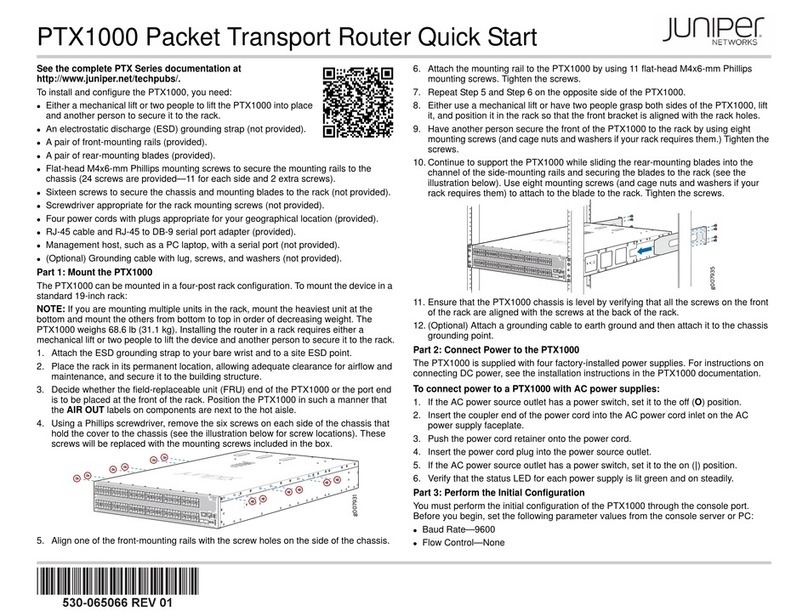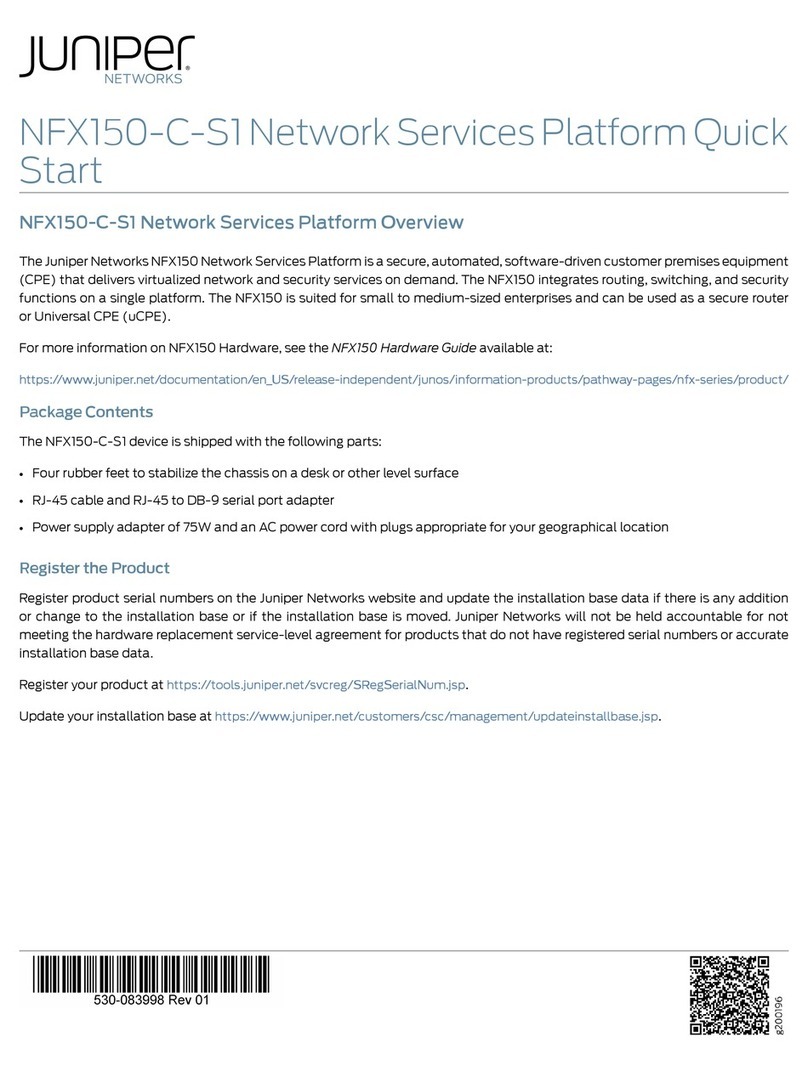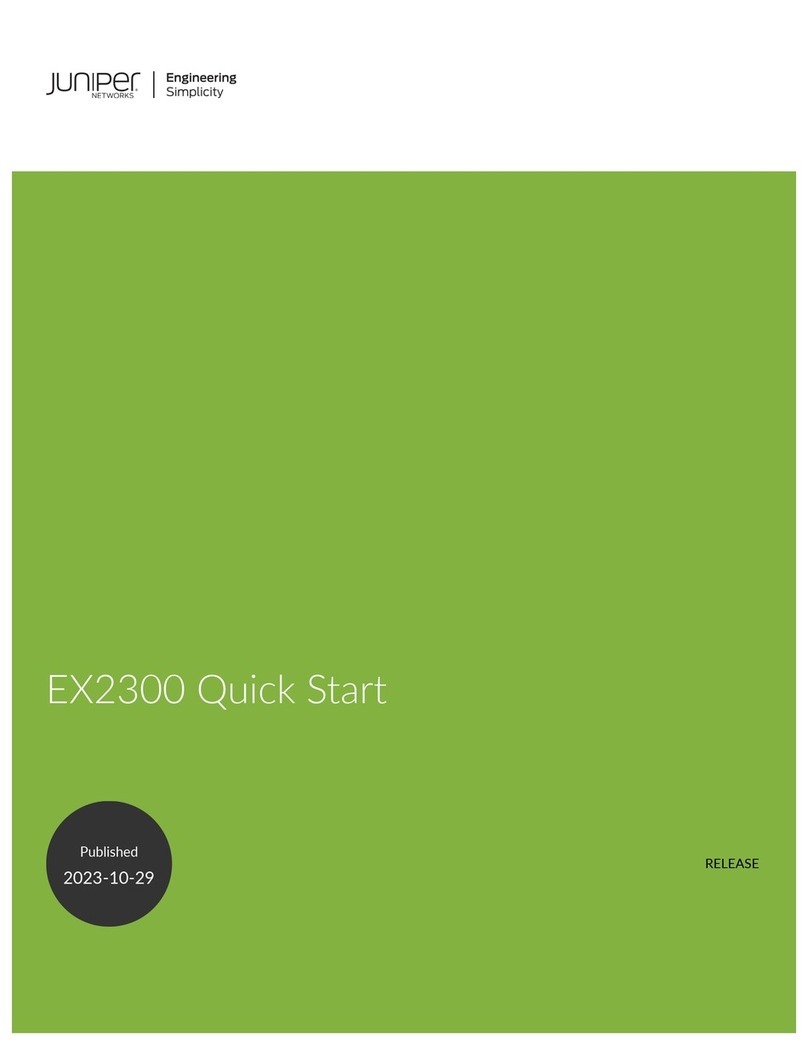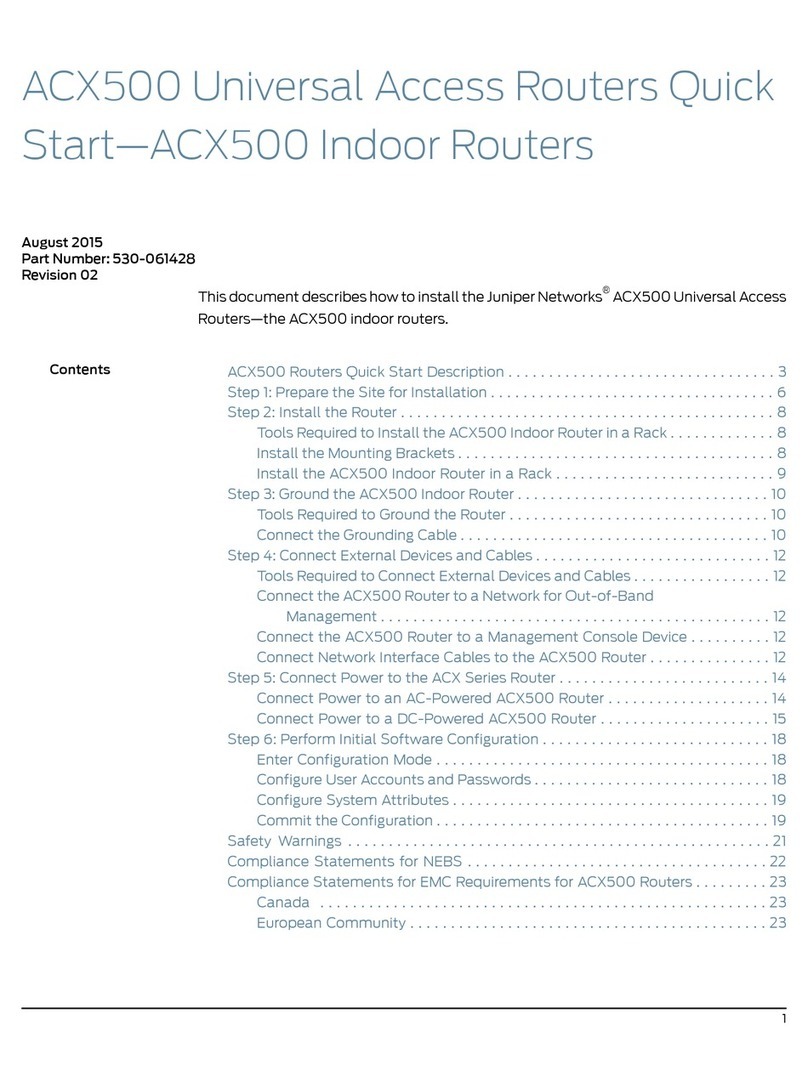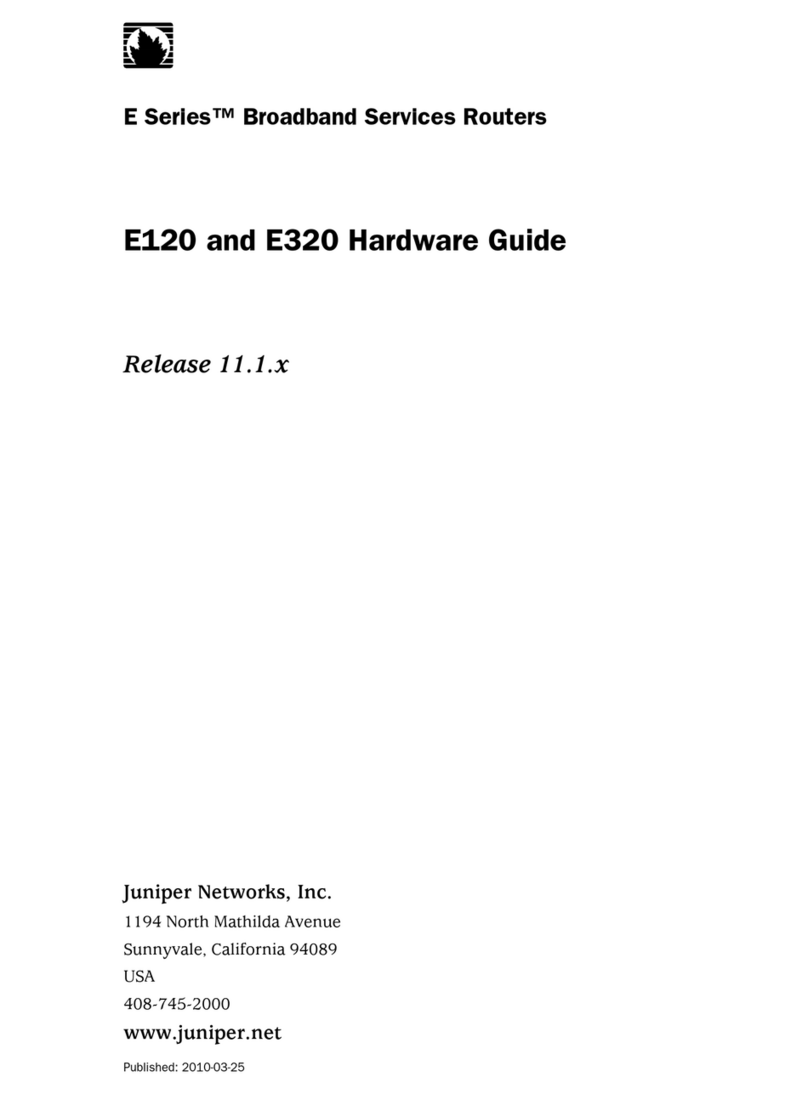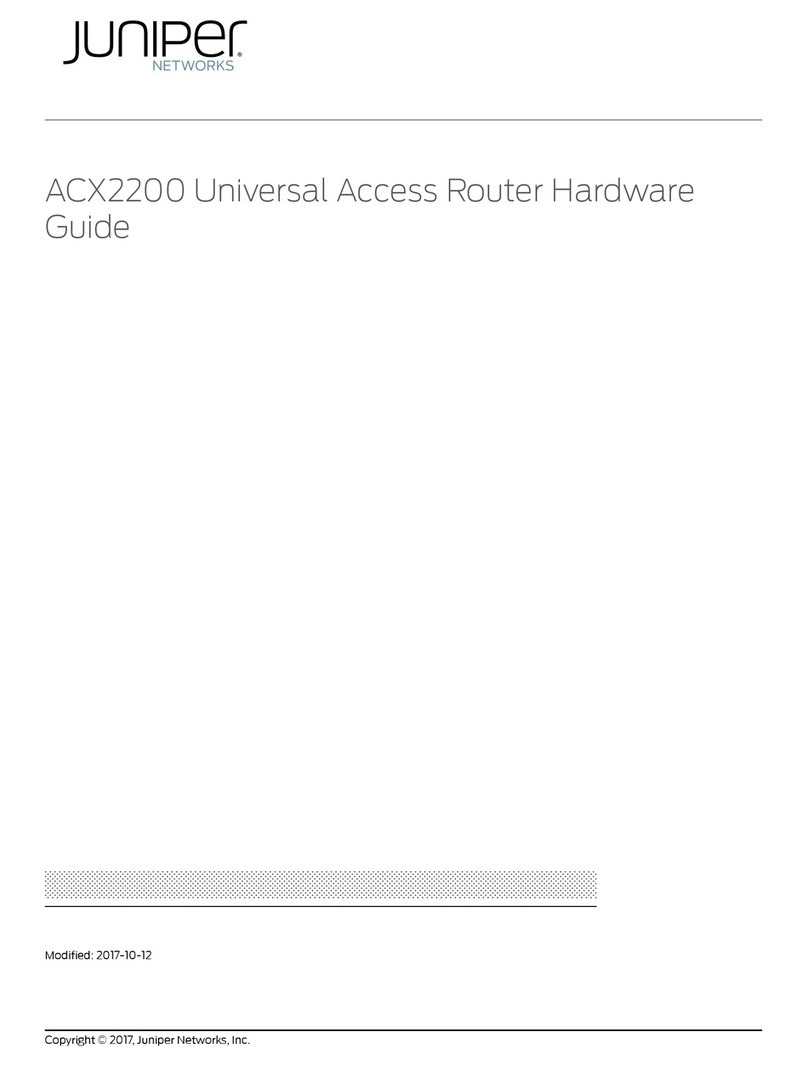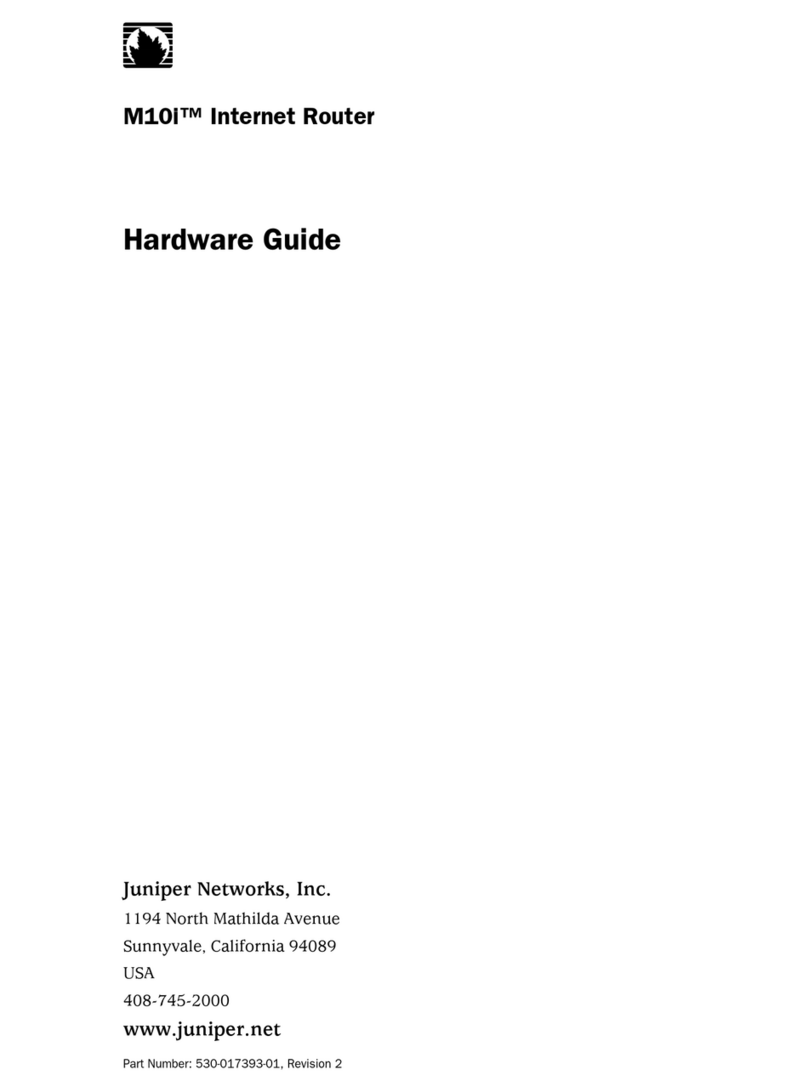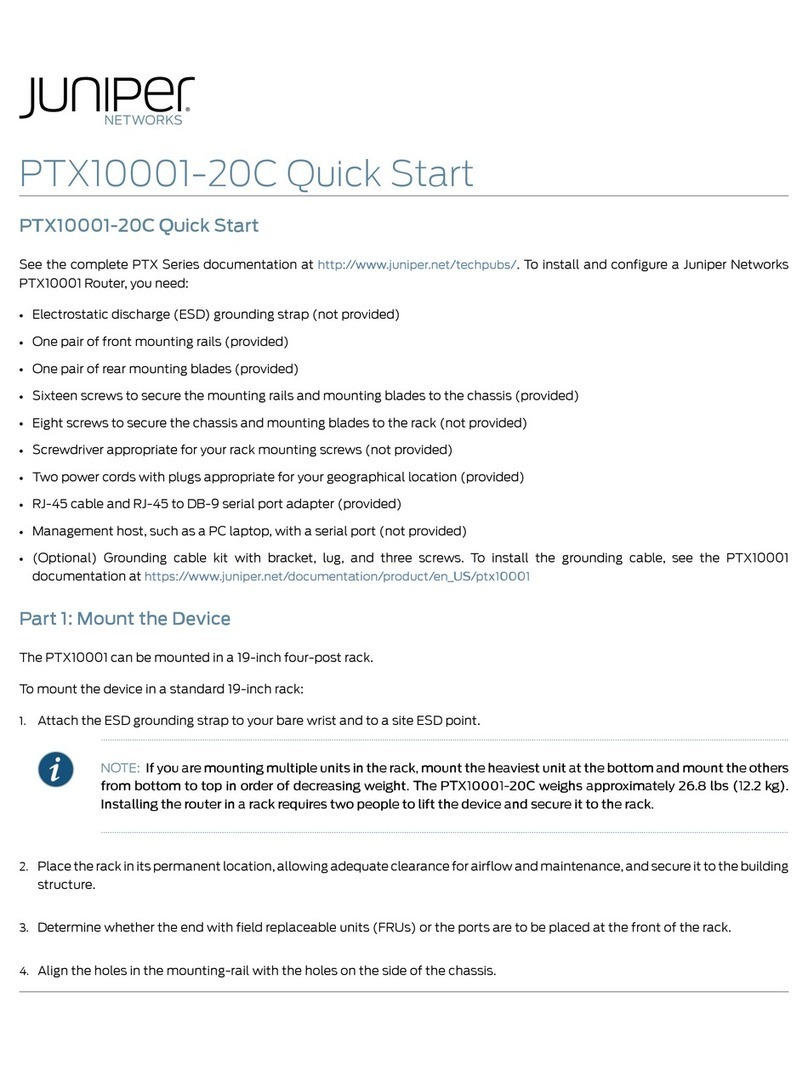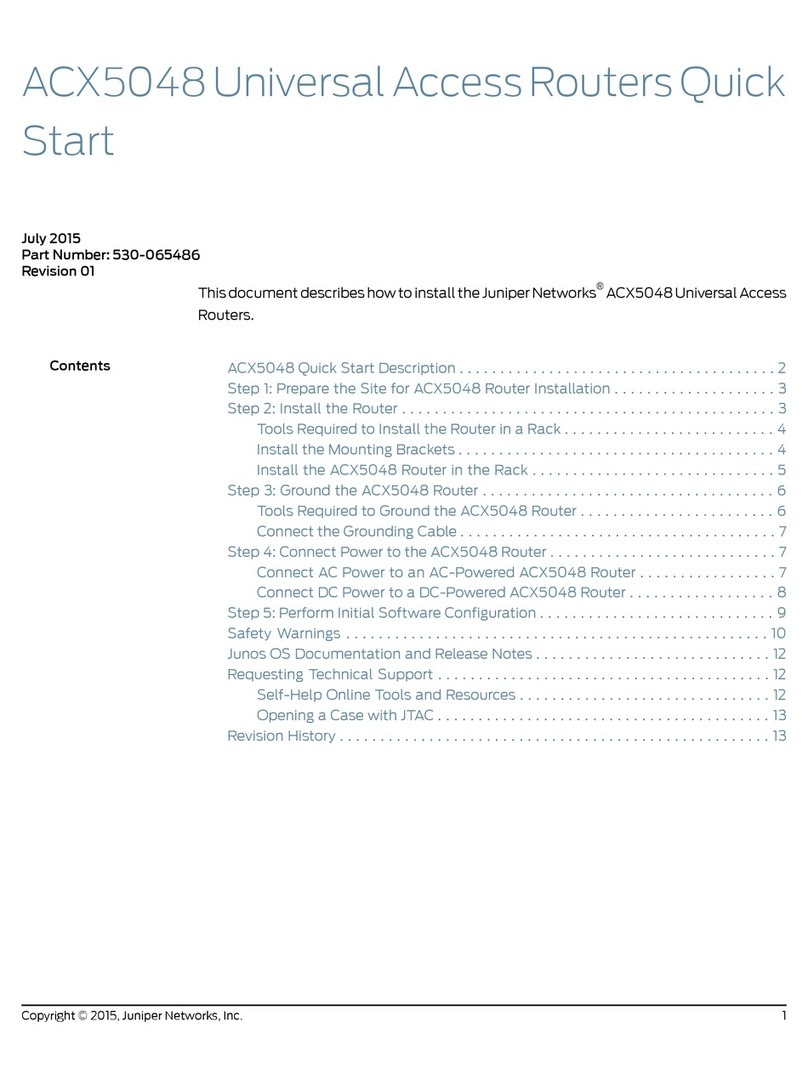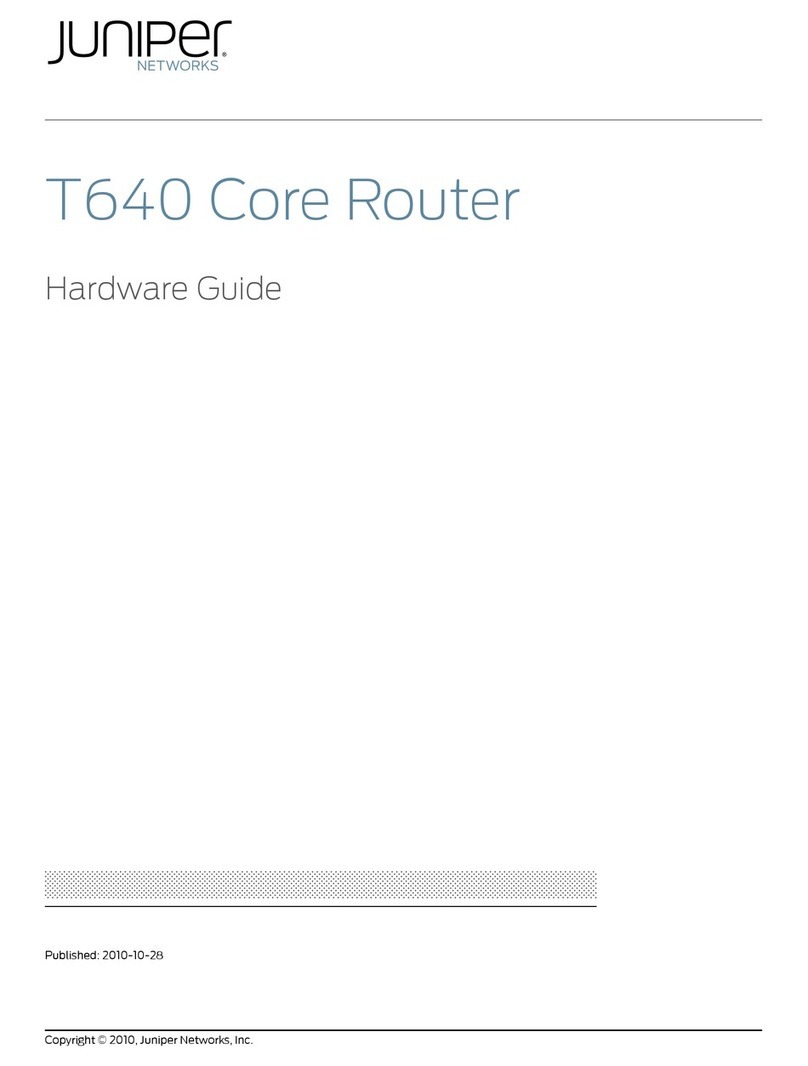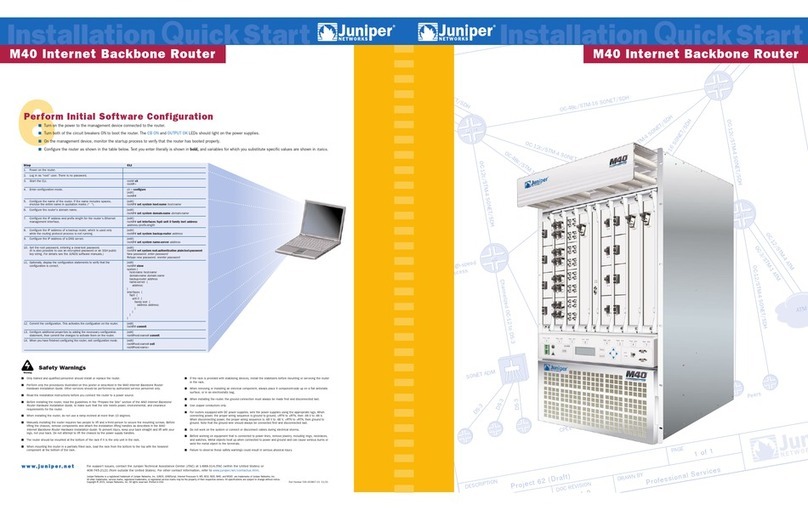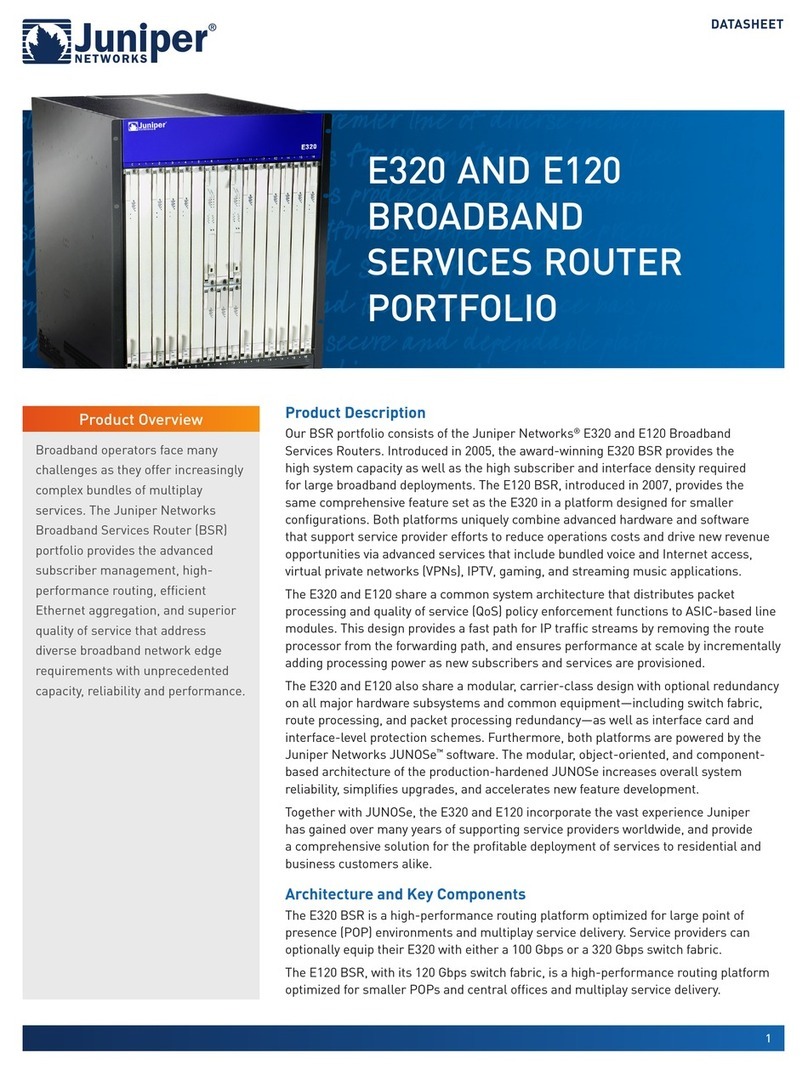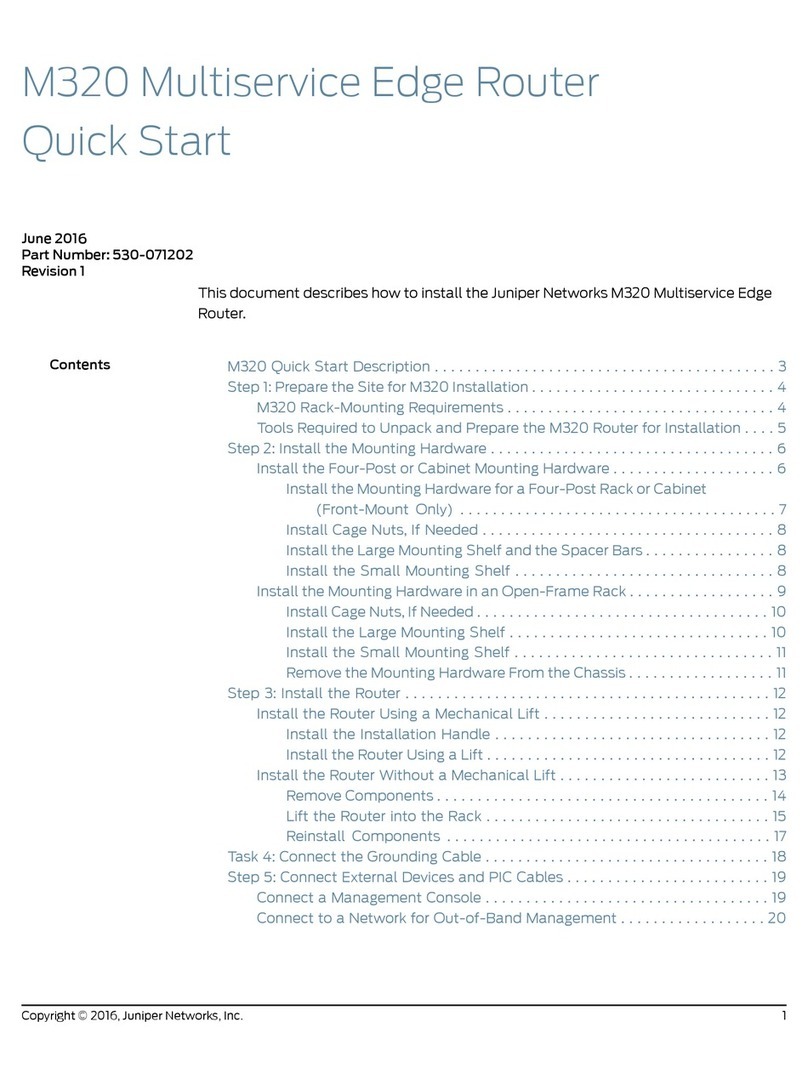Complete documentation available at www.juniper.net/techpubs/
M20 Internet Router
1
Rack Space Requirements
1. You can install the router into a center-mount,
front-mount, or telco (4-post) rack.
2. The holes in the mounting ears are spaced at
3 U (5.25 in/13.3 cm) and 4 U (7 in/17.7 cm).
3. The rack must be large enough to hold the router
and strong enough to support its weight (up to
135 lb/62 kg).
2
Unpack the Router
1. Move the shipping crate as close to
the installation site as possible.
2. Twist the locking tabs to unfasten the
crate from the pallet.
3. Lift the top and sides of the shipping
crate off the pallet.
4. Remove the accessory box.
5. Verify that you have received all parts
on the packing list.
6. Use a socket wrench to remove the
bolts attaching the router to the pallet.
7. Save the shipping crate, packing
materials, bolts, and pallet in case you
need to move or ship the router.
4
Connect External Devices and PIC Cables
…Install the Router Manually
3b. Lift the router into the rack:
Lifting the chassis and mounting it into the rack requires two people to lift and a third
person to secure the mounting screws. The empty chassis weighs over 80 lbs/36 kg.
1. Make sure the rack is in its permanent location and is secured to the building.
2. If you are front-mounting the router, install the front-mounting brackets.
3. One person at each side of the chassis grasps the front and side of the chassis
under the card cage. Lift the chassis and position it in the rack.
4. Align the bottom mounting holes on the chassis mounting ears with the holes in
the rack.
5. Install a mounting screw (provided) into each of the two aligned holes.
6. Moving up the sides of the router, install screws in every hole on the mounting ears.
5
Connect Ground and Power Cables
Connect to a network for out-of-band management:
1. Plug one of the provided Ethernet cables into the MGMT por t on the craft interface.
2. Plug the other end into the networking device.
Connect to a management console:
1. Turn off the power to the
management console.
2. Plug the provided RS-232
(EIA-232) serial cable into the
CONSOLE port on the craft
interface.
3. Tighten the screws on the
connector.
Connect the PIC cables:
Do not look directly into the
cable connector ports on a
PIC or into the ends of fiber-
optic cables. Fiber-optic cables emit
laser light that can damage your eyes.
1. Locate the appropriate cable to
be connected to each PIC.
2. Insert the cable connector into the cable connector port on the PIC.
3. Arrange the cables in the cable management system to protect them from dislodging or bending past their
recommended bend radius.
3a. Remove components:
1. Remove power supplies, Routing Engine, FPCs, SSB, fan trays,
and the cable management system before lifting the router.
2. Slide each component out of the chassis evenly so that it
does not become stuck or damaged.
3. Label each component as you remove it so you can
reinstall it in its correct location.
4. As you remove each component, immediately place it in
an electrostatic bag or on its own antistatic mat on a flat,
stable surface.
5. Do not stack removed components. Lay each one on a
flat surface.
6. For instructions on removing router components, see
“Install the Router and Its Components”in the
M20
Internet Router Hardware Installation Guide.
Connect AC power cords:
The figure shows a DC-powered router only.
1. Verify that the switch on the power supply faceplate is in the OFF position.
2. Locate the AC power cord provided, which
should have a plug appropriate for your location.
3. Insert the appliance coupler on the power cord
into the faceplate and insert the plug into a
power source receptacle.
4. Repeat Steps 1 through 3 for the second power
supply.
Connect DC power supplies:
1. Ensure that the voltage across the DC power
source cables is 0 V and that the cable leads
will not become active during installation.
2. Verify that the power supply switch is in the OFF position and that the safety interlock lever below the switch is
disengaged.
3. Attach the grounding cable to the grounding points on the upper rear of the chassis. Be sure to attach the ground
before connecting the power cables.
4. Remove the plastic protective shield covering the power supply terminal studs.
5. Remove the nut and locking washer from the terminal studs and attach the DC power sources to the terminal studs:
■Connect the positive (+) cable lugs to the RTN (return) terminals.
■Connect the negative (–) cable lugs to the –48 V (input) terminals.
6. Secure the power cable lugs to the terminal studs with the washers, then with the nuts.
7. Verify that the power and ground cabling are correct. Make sure that the power cables do not cover the Routing Engine
or the alternate power supply.
8. Replace the plastic shield covering the terminal studs.
9. To verify that the power supplies are installed correctly, turn the power switch on one of the power supplies ON. The
green OK LED on the power supply faceplate should blink, then light steadily.
Tools You Need to Install the Router
■Mechanical lift – recommended
■Phillips screwdrivers, numbers 1 and 2
■Electrostatic discharge wrist strap
■9/16-in. socket wrench
(if you are front-mounting the router)
■Wire cutters
■Pliers
■Antistatic mat
3c. Reinstall components:
Make sure that all empty slots are covered with a
blank panel before operating the router.
Slide each component into the chassis evenly so that it
does not become stuck or damaged.
See back cover for safety warnings.
3
Install the Router Using a Lift…Or
1. Make sure the rack is properly secured to the building in its permanent location.
2. Load the router onto the lift, making sure it rests securely on the lift platform.
3. Use the lift to position the router at the correct height in the rack.
4. Align the bottom mounting hole on both front suppor t posts or center-mount ears with a hole in each rack rail, making sure the chassis is level.
5. Install a mounting screw (provided) into each of the two aligned holes. Use a 5/32-in. Allen wrench to tighten the screws.
6. Moving up each post or mounting ear, install a screw in every hole. Verify that the chassis is level.
7. Move the lift away from the rack.
Because of the router’s size and weight, we
strongly recommend using a lift to install it.
Before installing the router in a front-mount rack, have a qualified
technician verify that the rack is strong enough to support the
router’s weight and is adequately supported at the installation site.