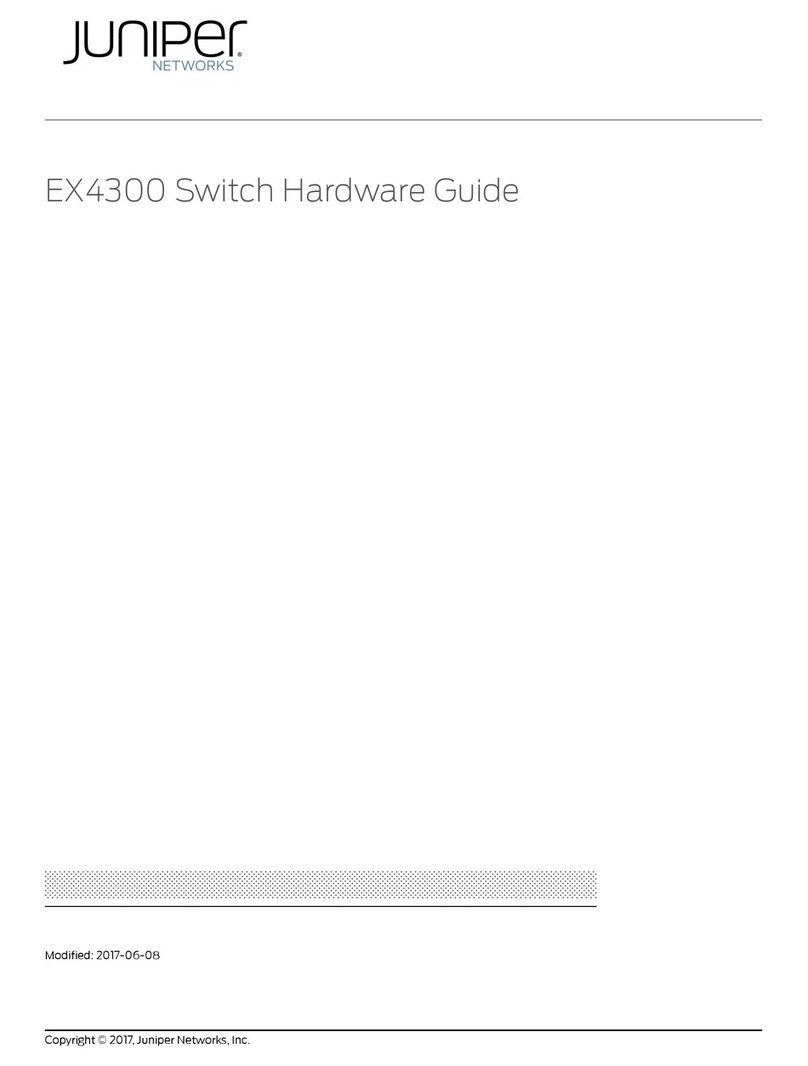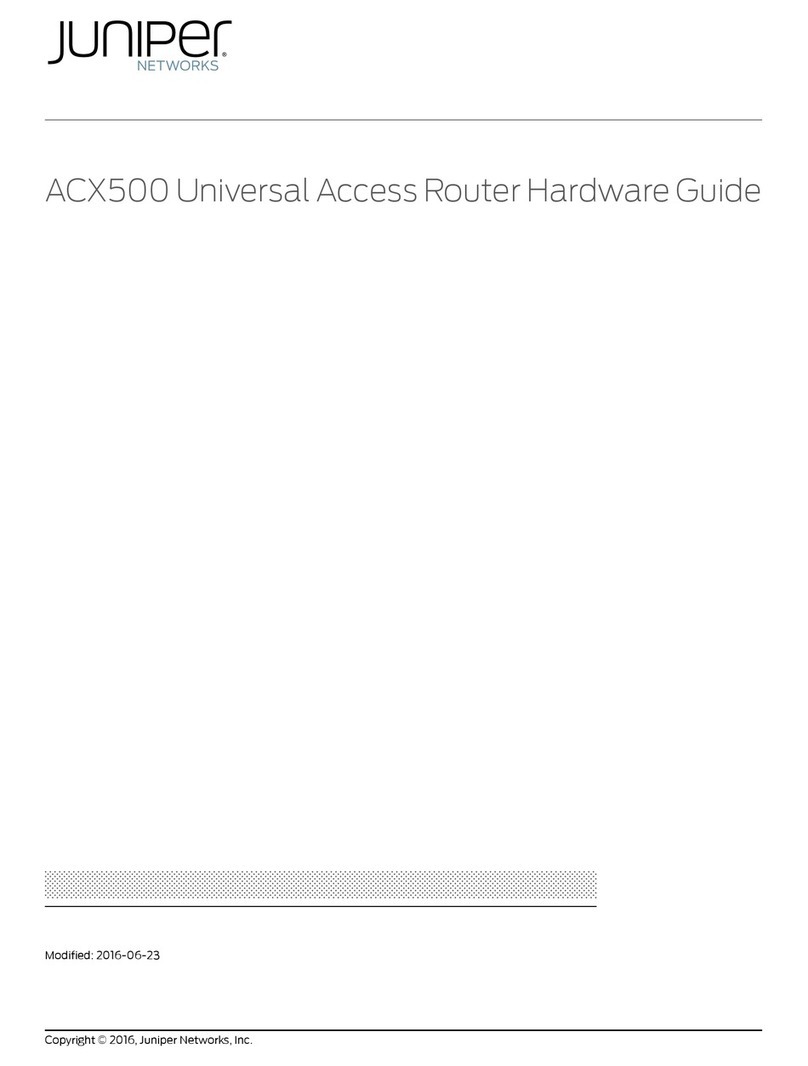Juniper T640 User manual
Other Juniper Network Router manuals

Juniper
Juniper Day One+ ACX7509 User manual

Juniper
Juniper QFX5100 Installation instructions

Juniper
Juniper ACX2000 User manual
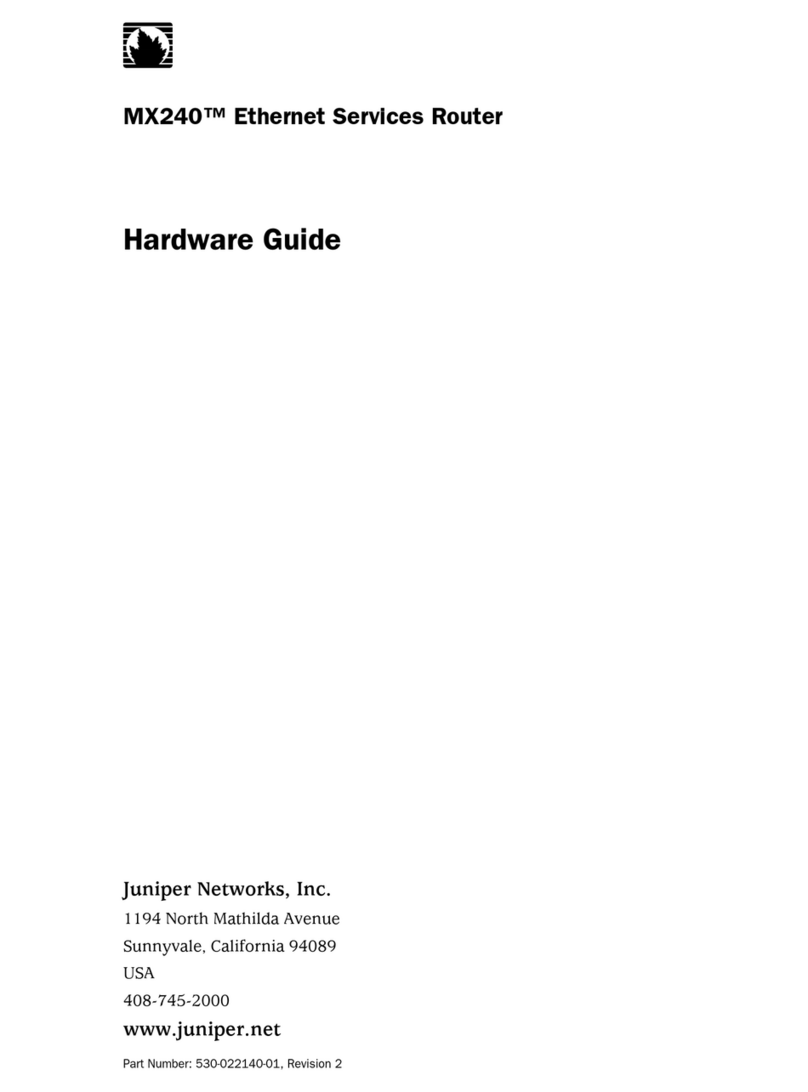
Juniper
Juniper MX240 Installation instructions
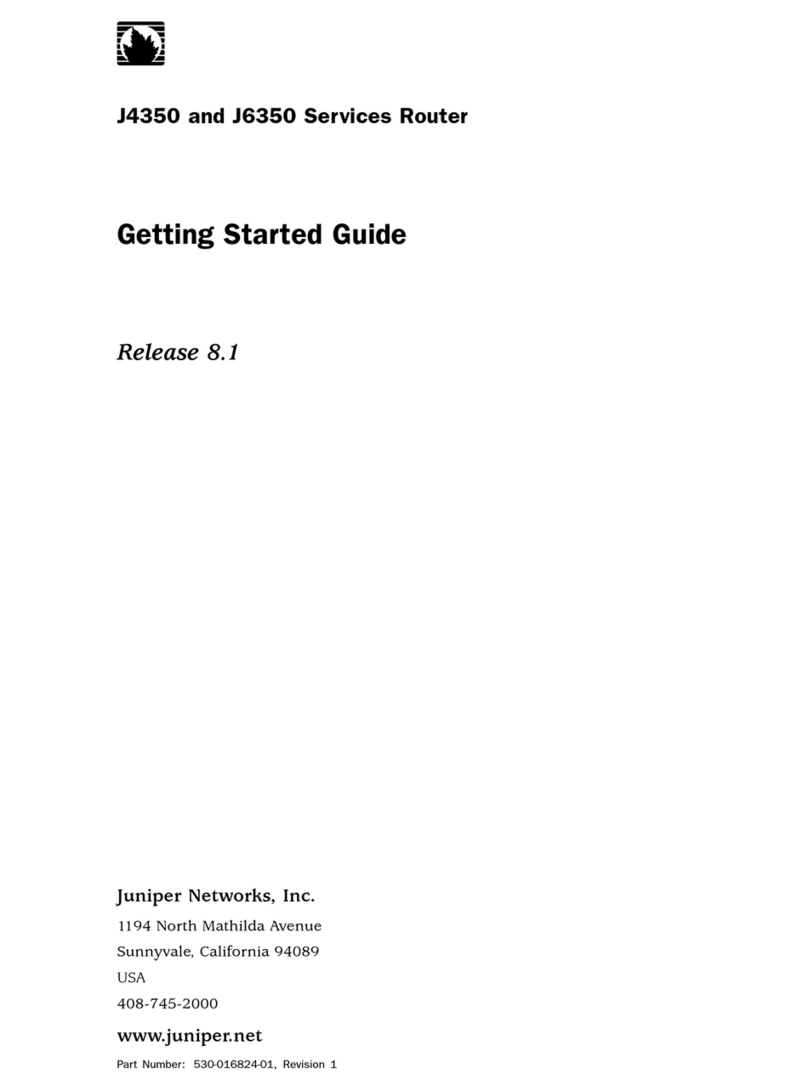
Juniper
Juniper J4350 User manual
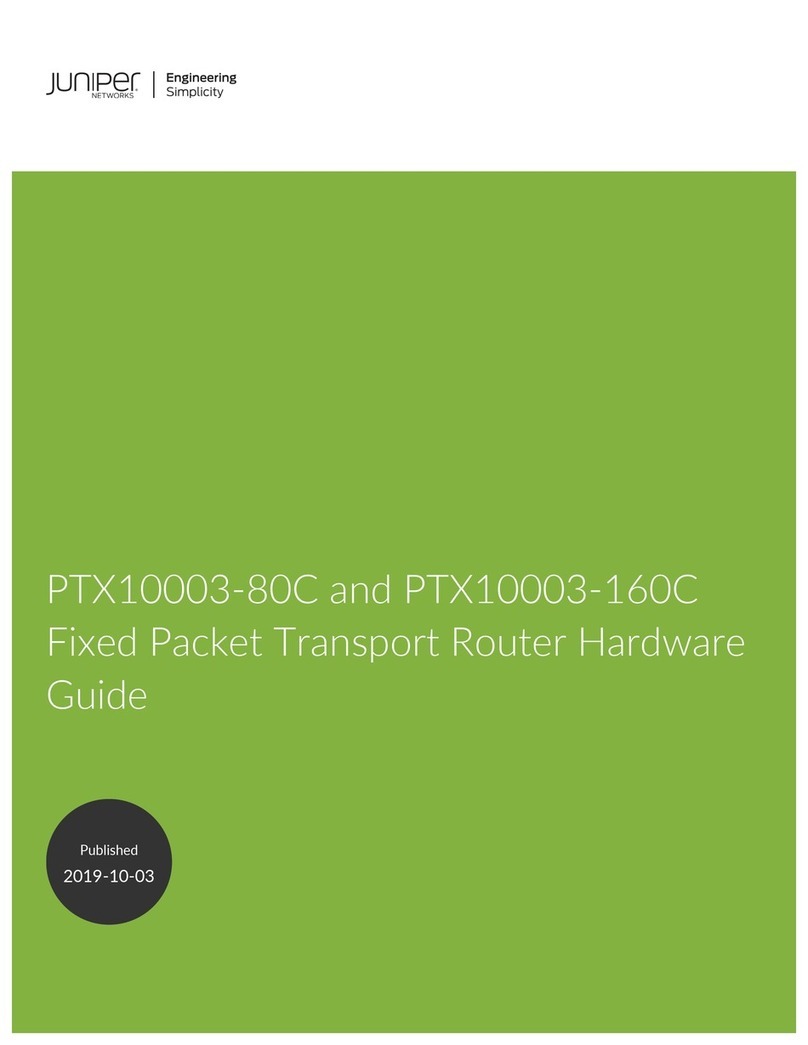
Juniper
Juniper PTX10003-80C Installation instructions
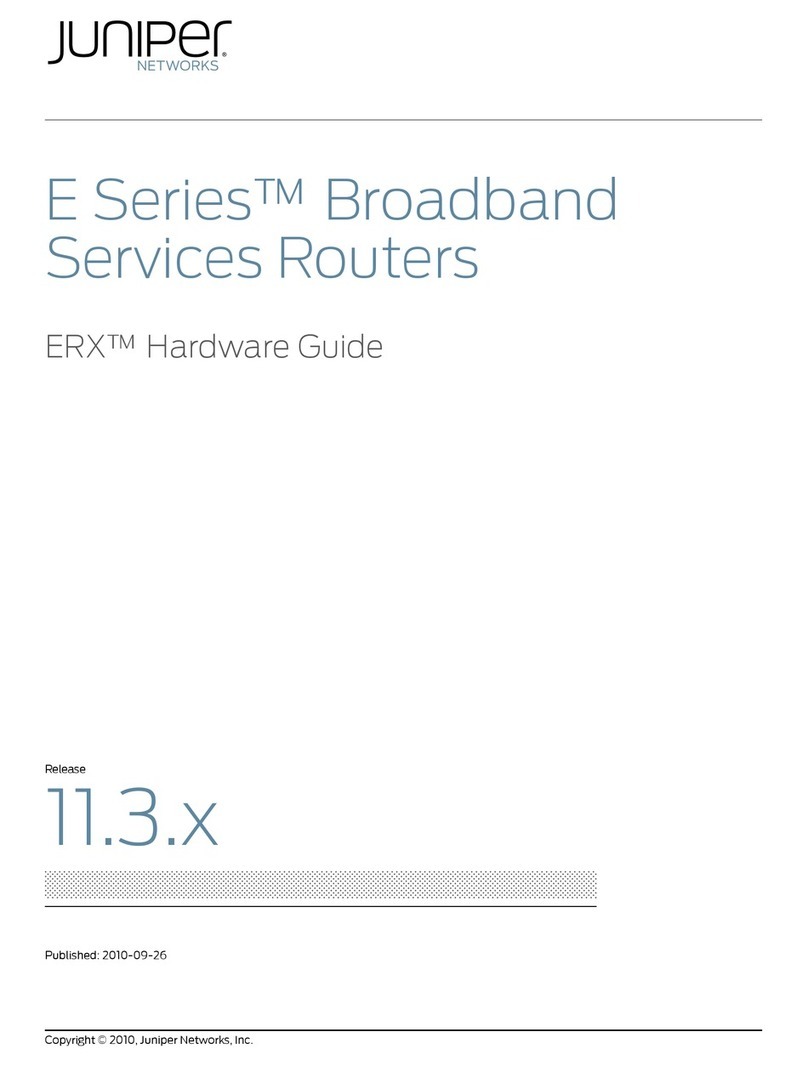
Juniper
Juniper E SERIES BROADBAND SERVICES ROUTERS 11.3.X - ERX HARDWARE GUIDE REV... Installation instructions

Juniper
Juniper EX9200 Series Specification sheet

Juniper
Juniper T320 User manual
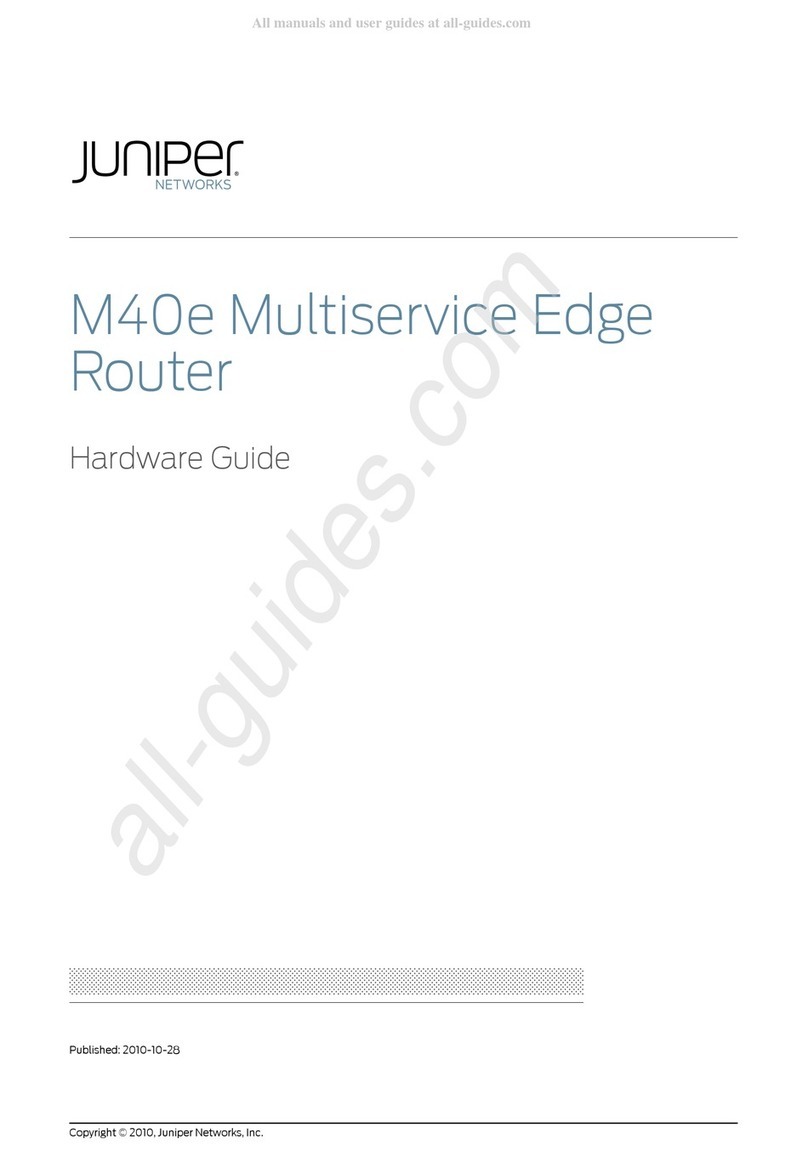
Juniper
Juniper M40e Installation instructions

Juniper
Juniper JCS 1200 User manual
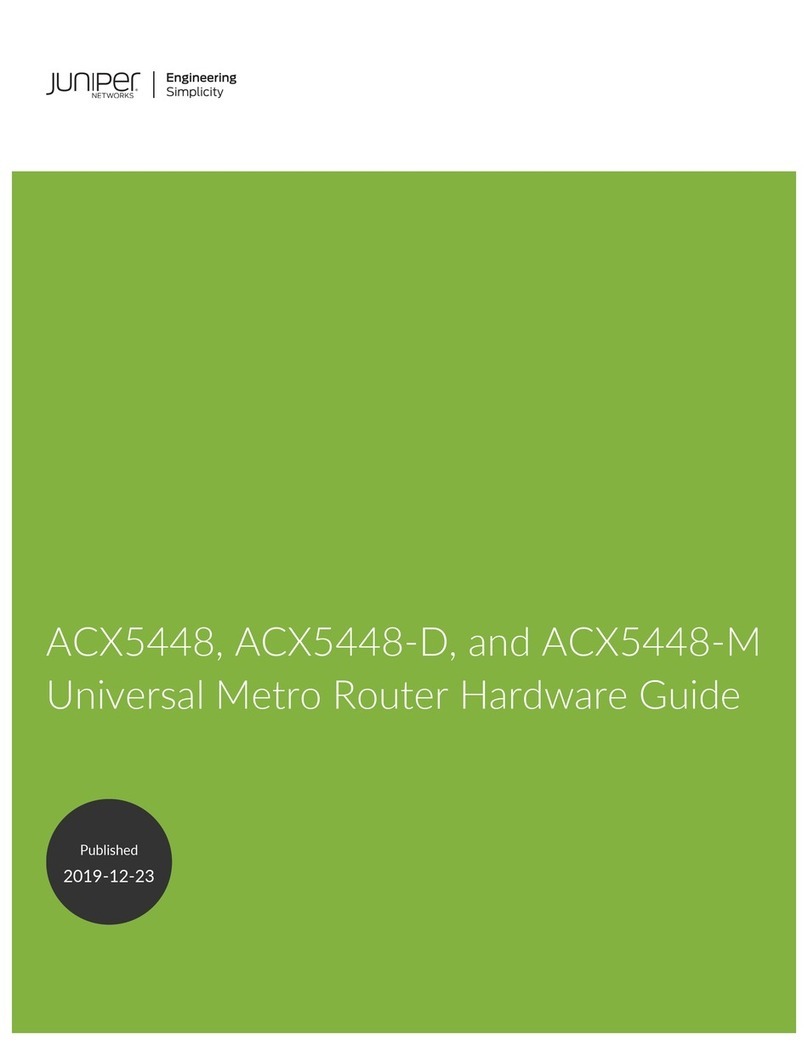
Juniper
Juniper ACX5448-D Installation instructions

Juniper
Juniper MX480 Installation instructions

Juniper
Juniper ACX4000 User manual

Juniper
Juniper Day One+ ACX7024 User manual

Juniper
Juniper EX2500 User manual

Juniper
Juniper MX10 Installation instructions
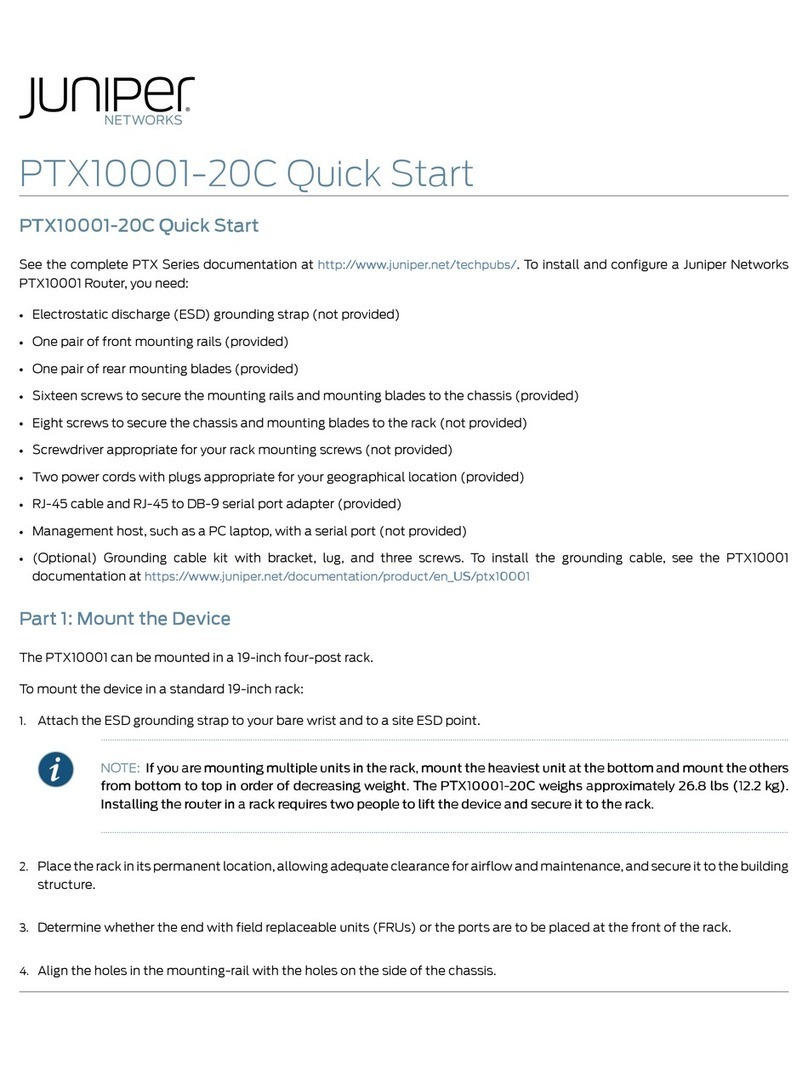
Juniper
Juniper PTX10001-20C User manual

Juniper
Juniper PTX10008 User manual
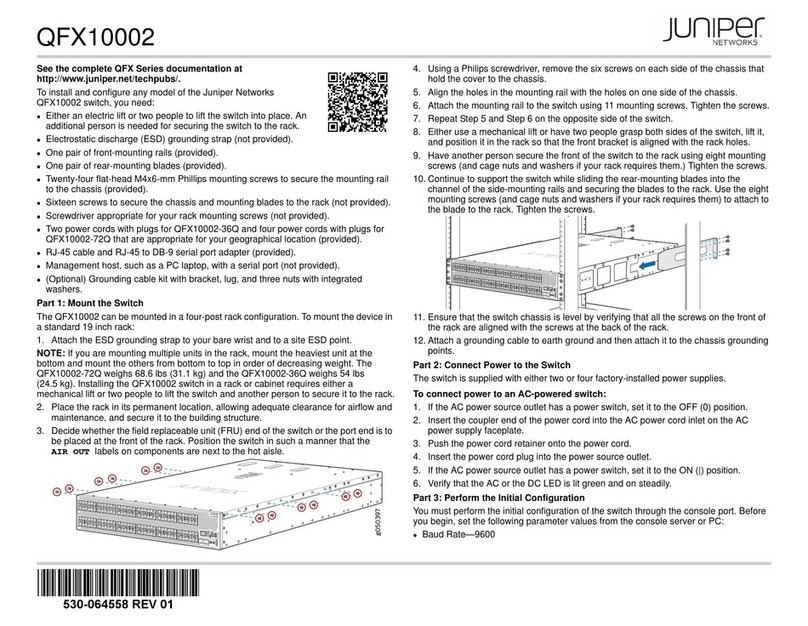
Juniper
Juniper QFX10002 User manual
Popular Network Router manuals by other brands

TRENDnet
TRENDnet TEW-435BRM - 54MBPS 802.11G Adsl Firewall M Quick installation guide

Siemens
Siemens SIMOTICS CONNECT 400 manual

Alfa Network
Alfa Network ADS-R02 Specifications

Barracuda Networks
Barracuda Networks Link Balancer quick start guide

ZyXEL Communications
ZyXEL Communications ES-2024PWR Support notes

HPE
HPE FlexNetwork 5510 HI Series Openflow configuration guide