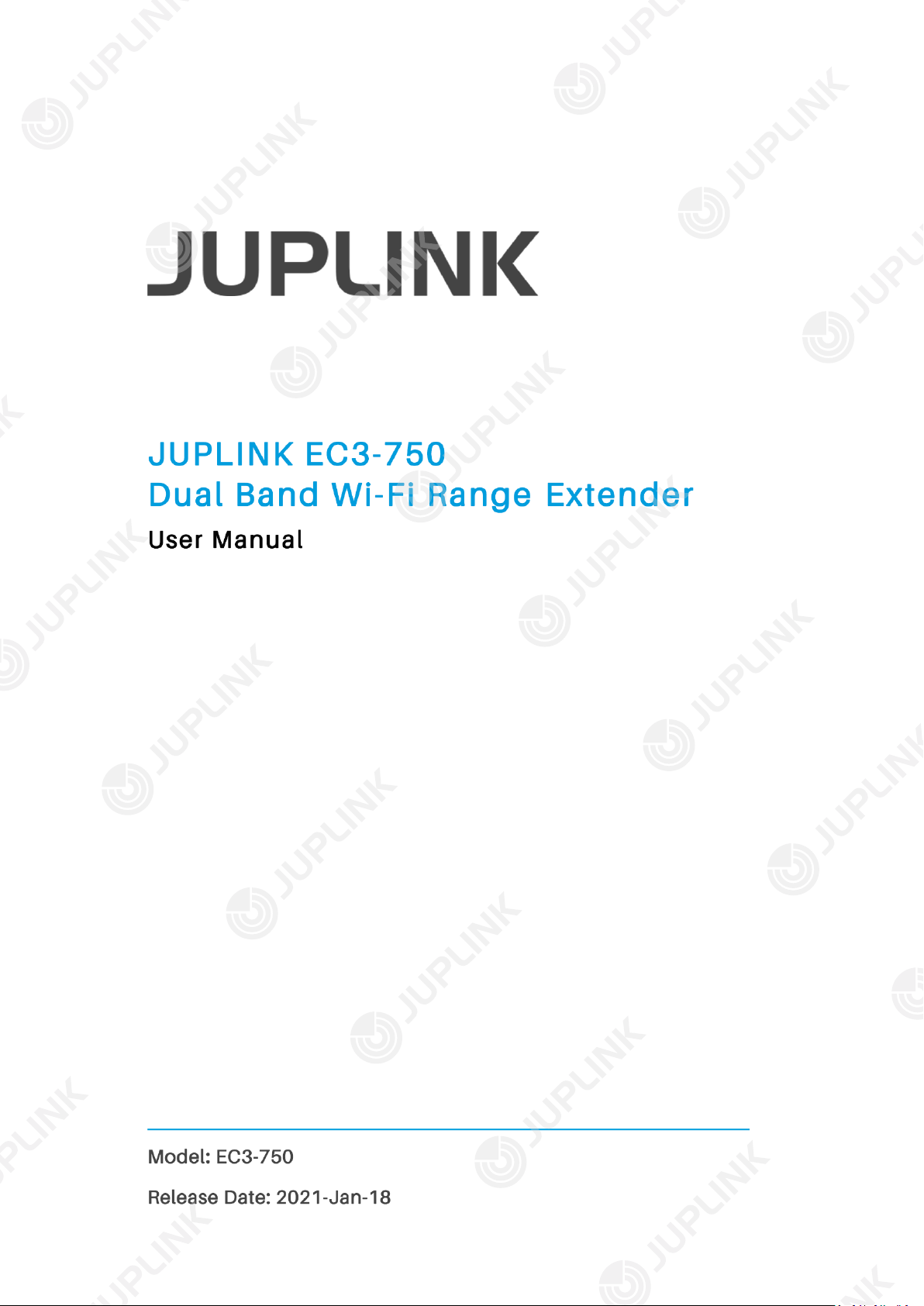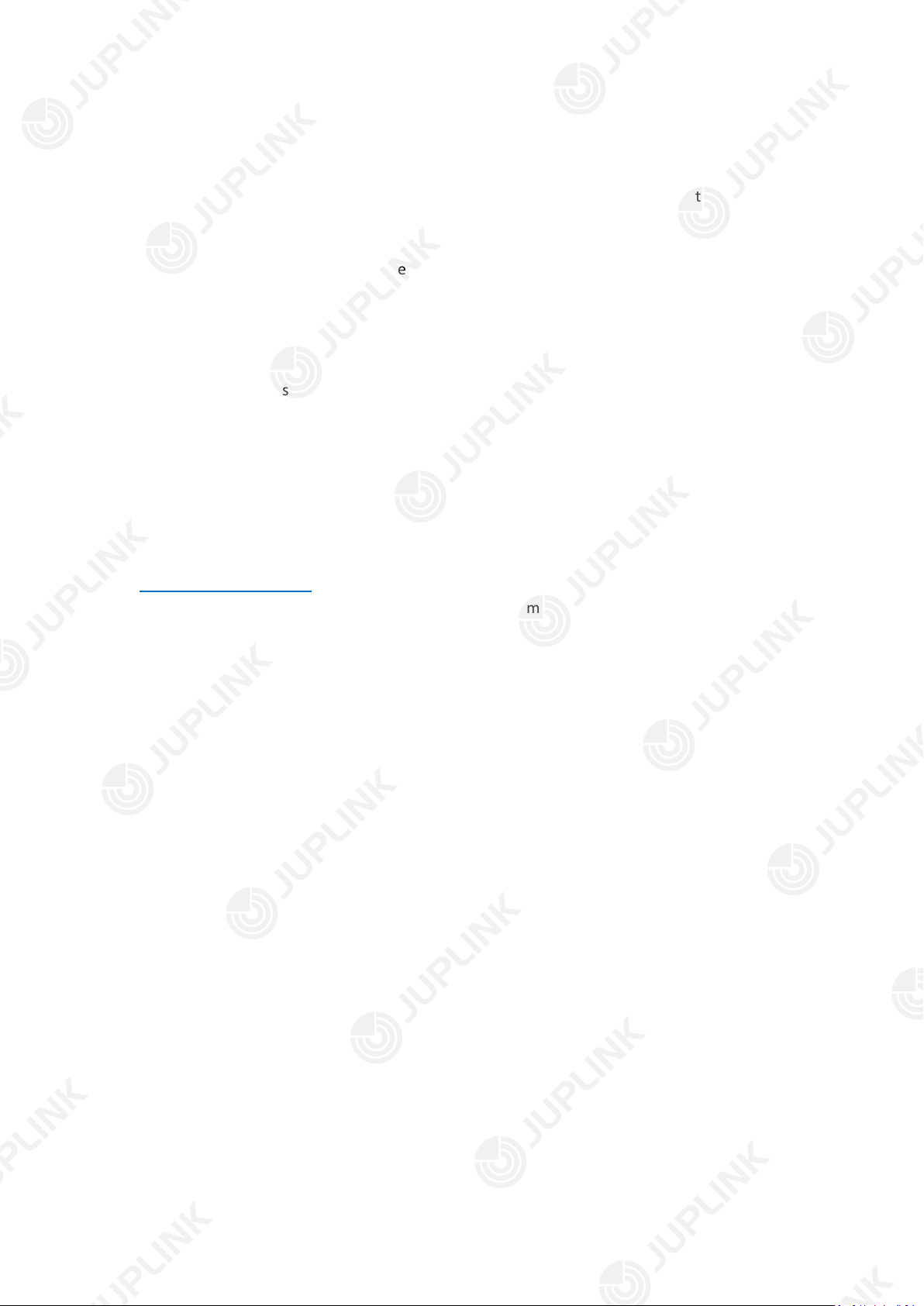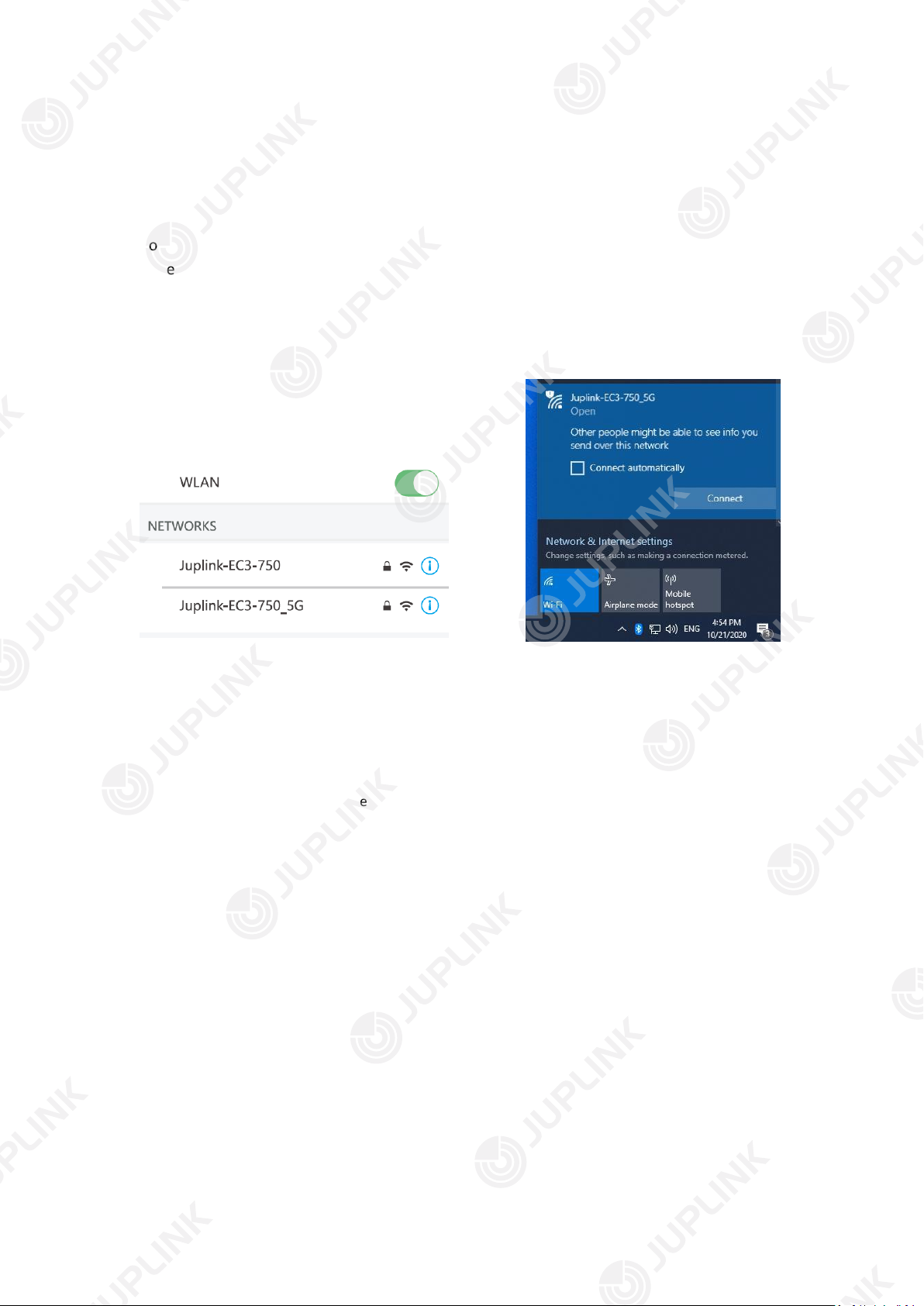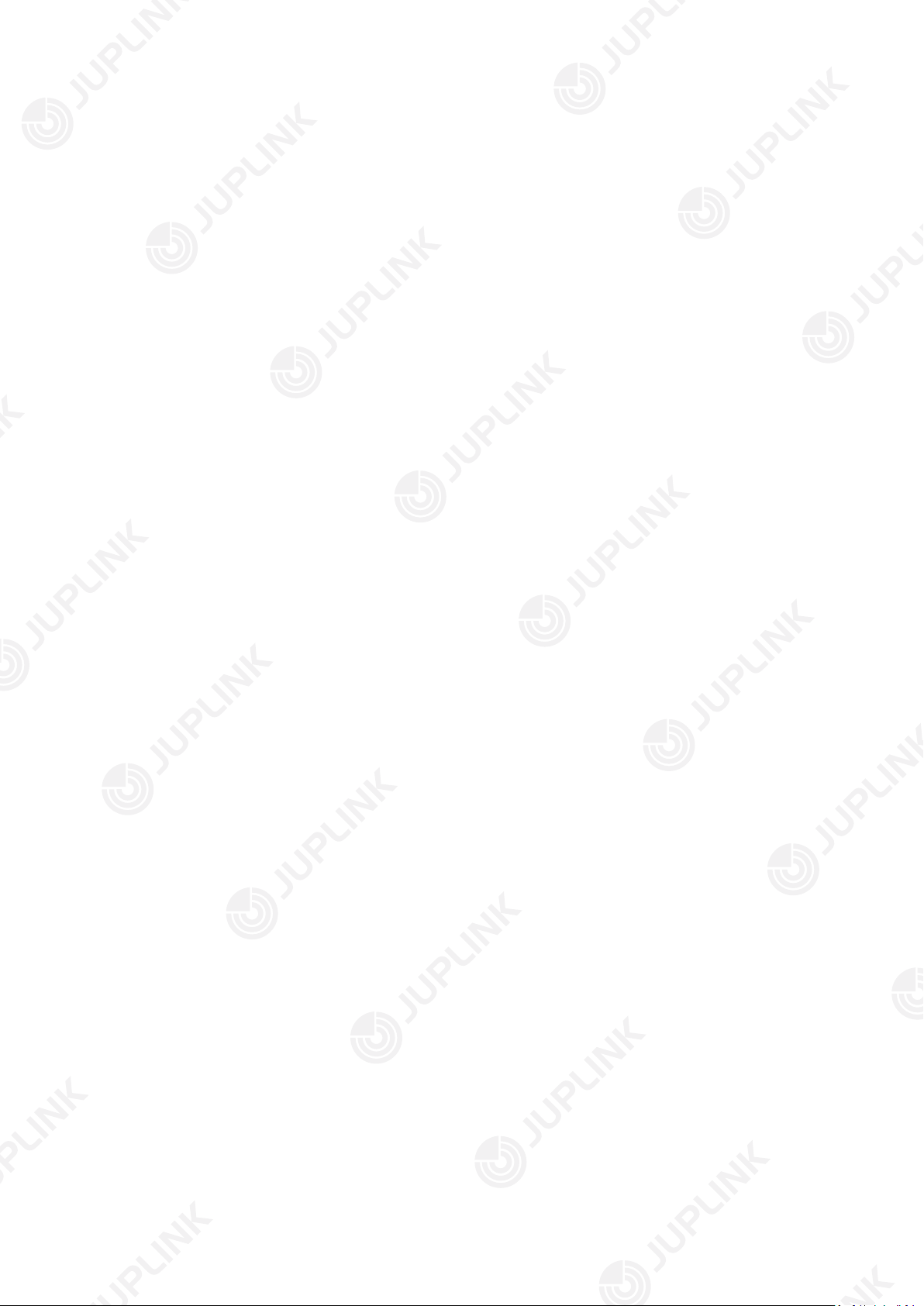2
About This Manual .................................................................................................................... 3
Chapter 1 Get to Know About Your Wi-Fi Range Extender....................................................... 4
1.1. Product Overview........................................................................................................... 5
1.2. Panel Layout ................................................................................................................... 5
Chapter 2 Connect the Hardware.............................................................................................. 7
2.1. Connect Your Extender................................................................................................... 8
2.2. Position Your Extender................................................................................................... 9
Chapter 3 Log In to Your Extender .......................................................................................... 10
Chapter 4 Set Up Internet Connection.................................................................................... 12
4.1. Set up the Extender as an Repeater/Client (default) ................................................... 13
4.2. Set up the Extender as an Access Point........................................................................ 15
4.3. Set up the Extender as a Router................................................................................... 17
Chapter 5 Maintaining the Extender....................................................................................... 20
5.1. Changing the User Name and Password of the Range Extender ................................. 21
5.2. Save/Import your settings............................................................................................ 21
5.3. Upgrade Firmware........................................................................................................ 22
5.4. Change LAN IP Address................................................................................................. 23
5.5. View connected devices............................................................................................... 23
FAQ.......................................................................................................................................... 24
FCC statement ......................................................................................................................... 28