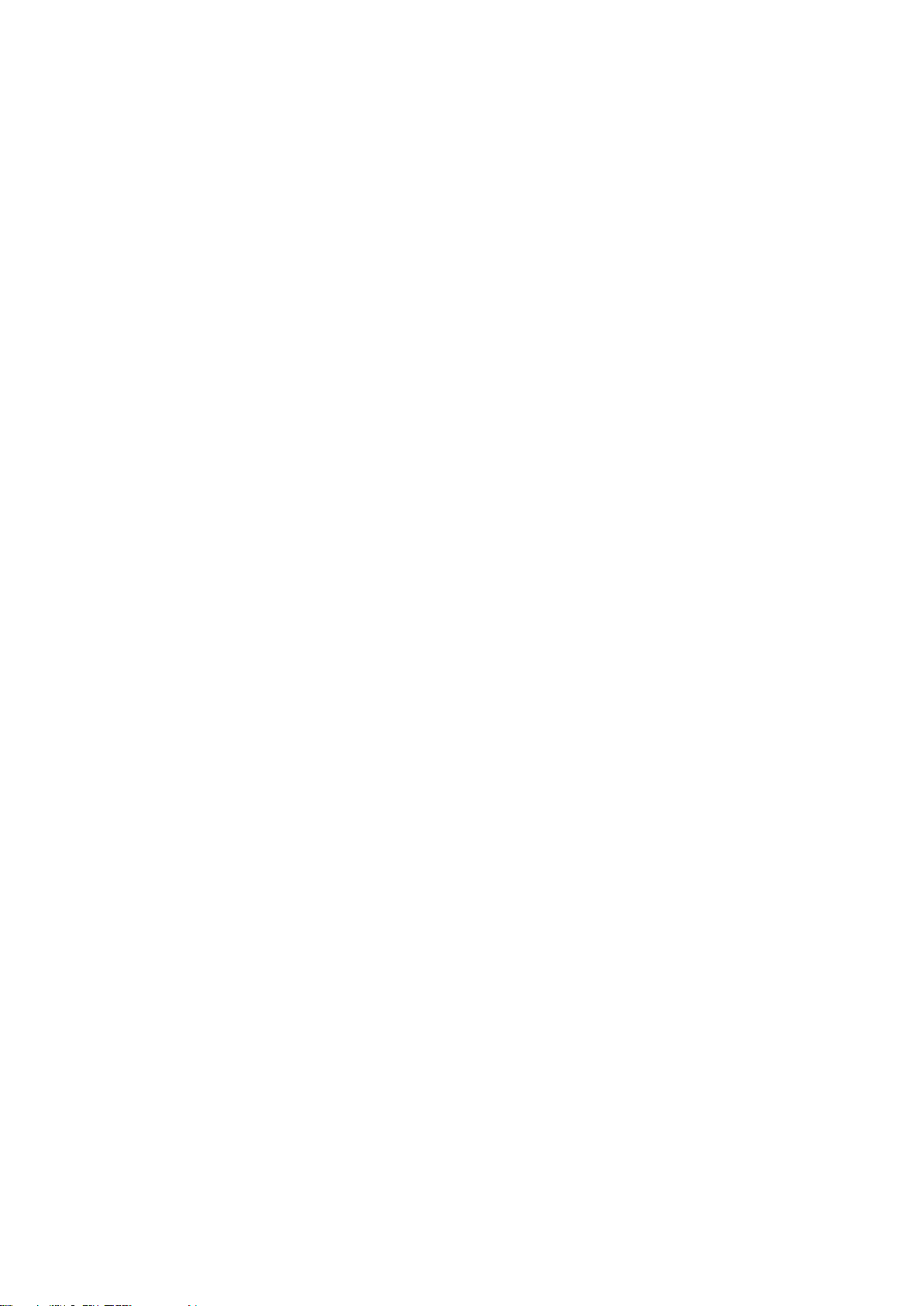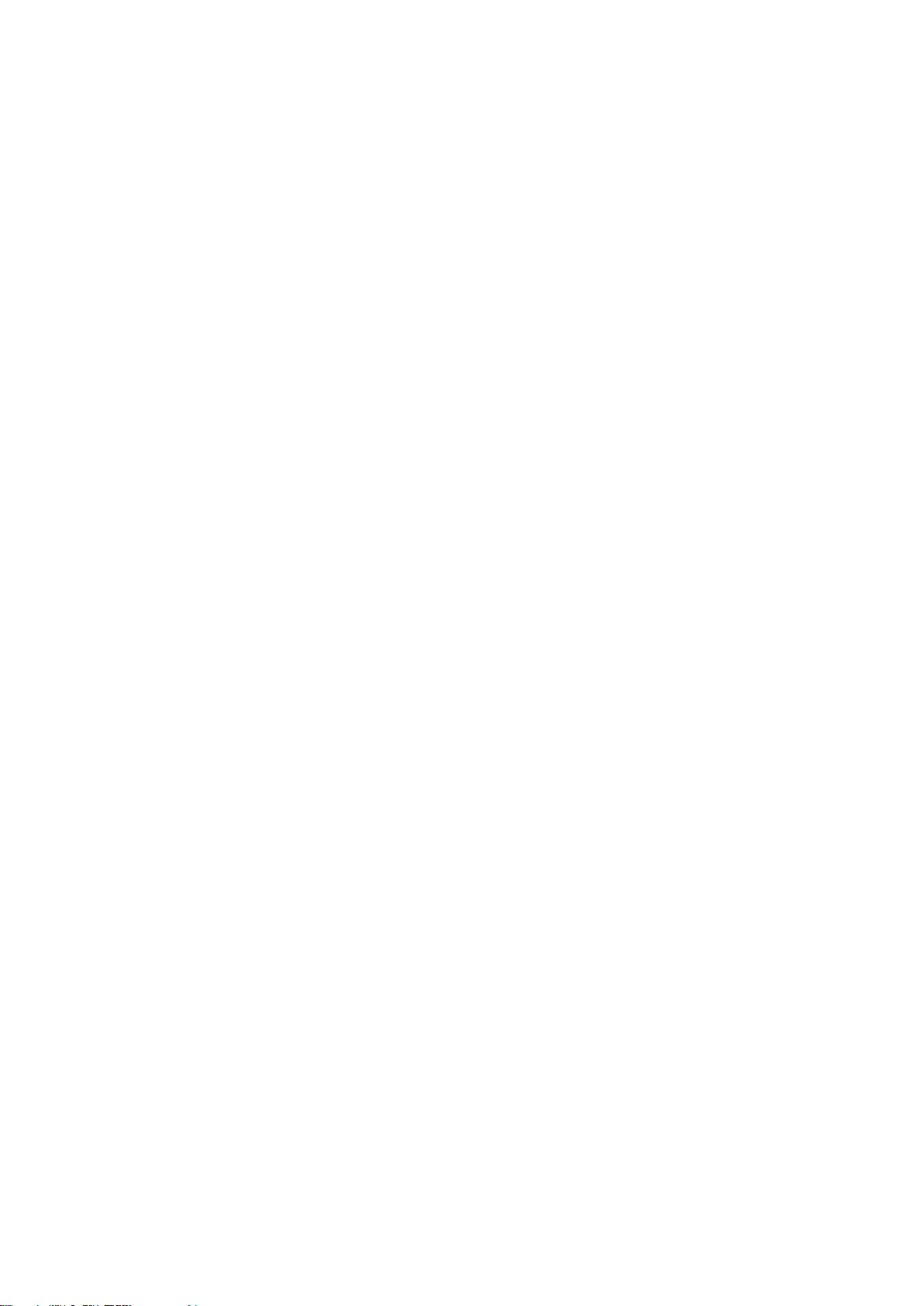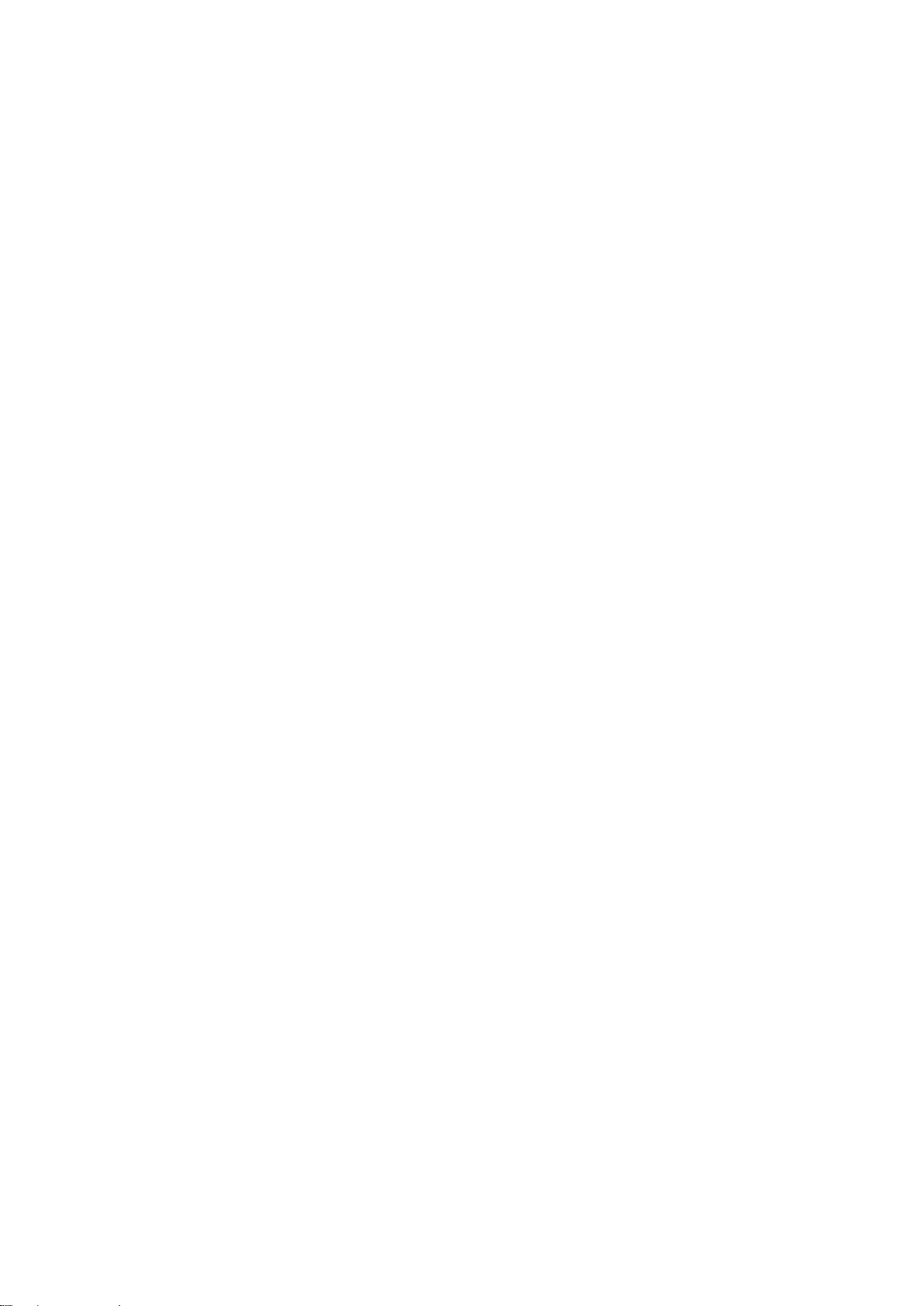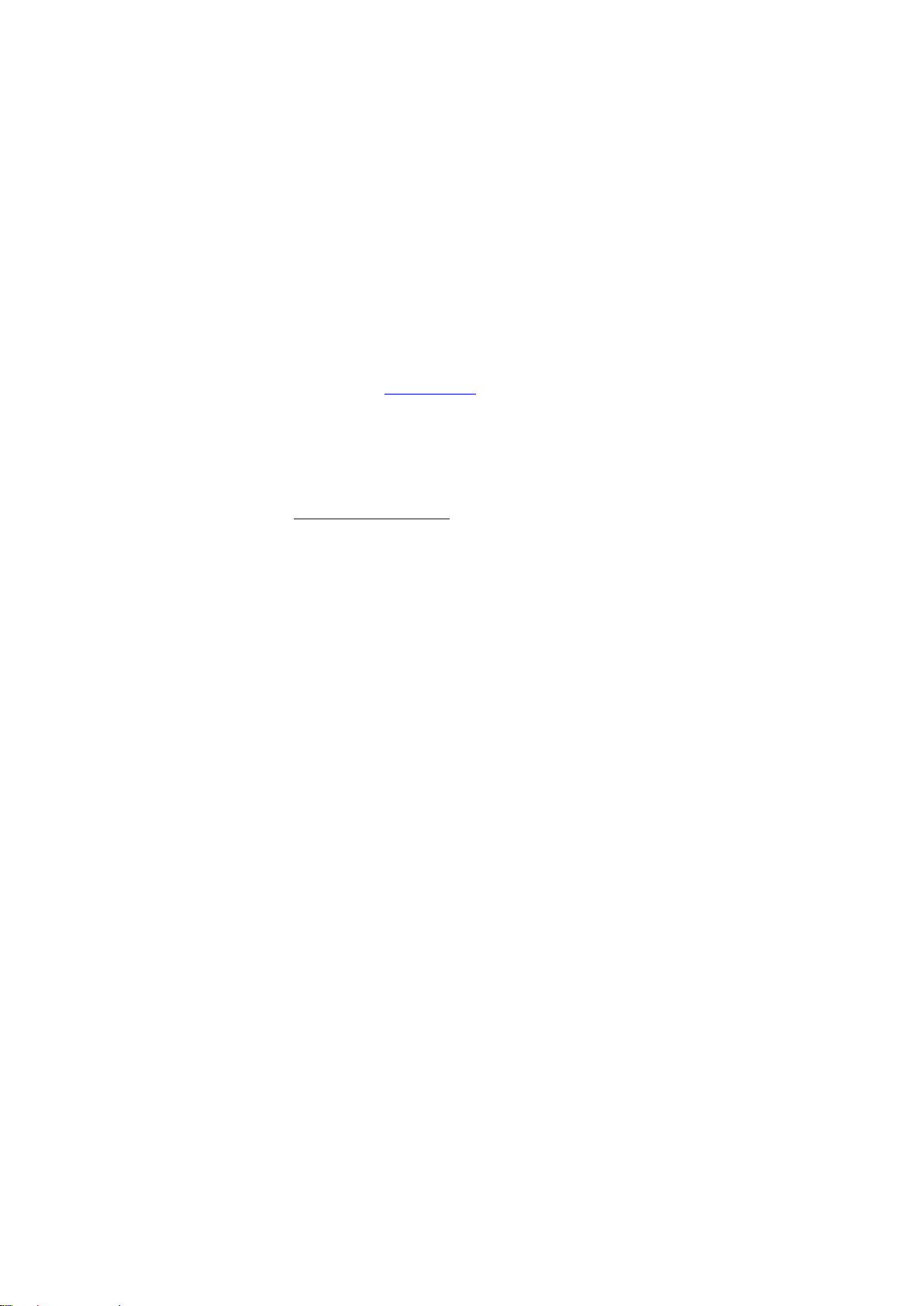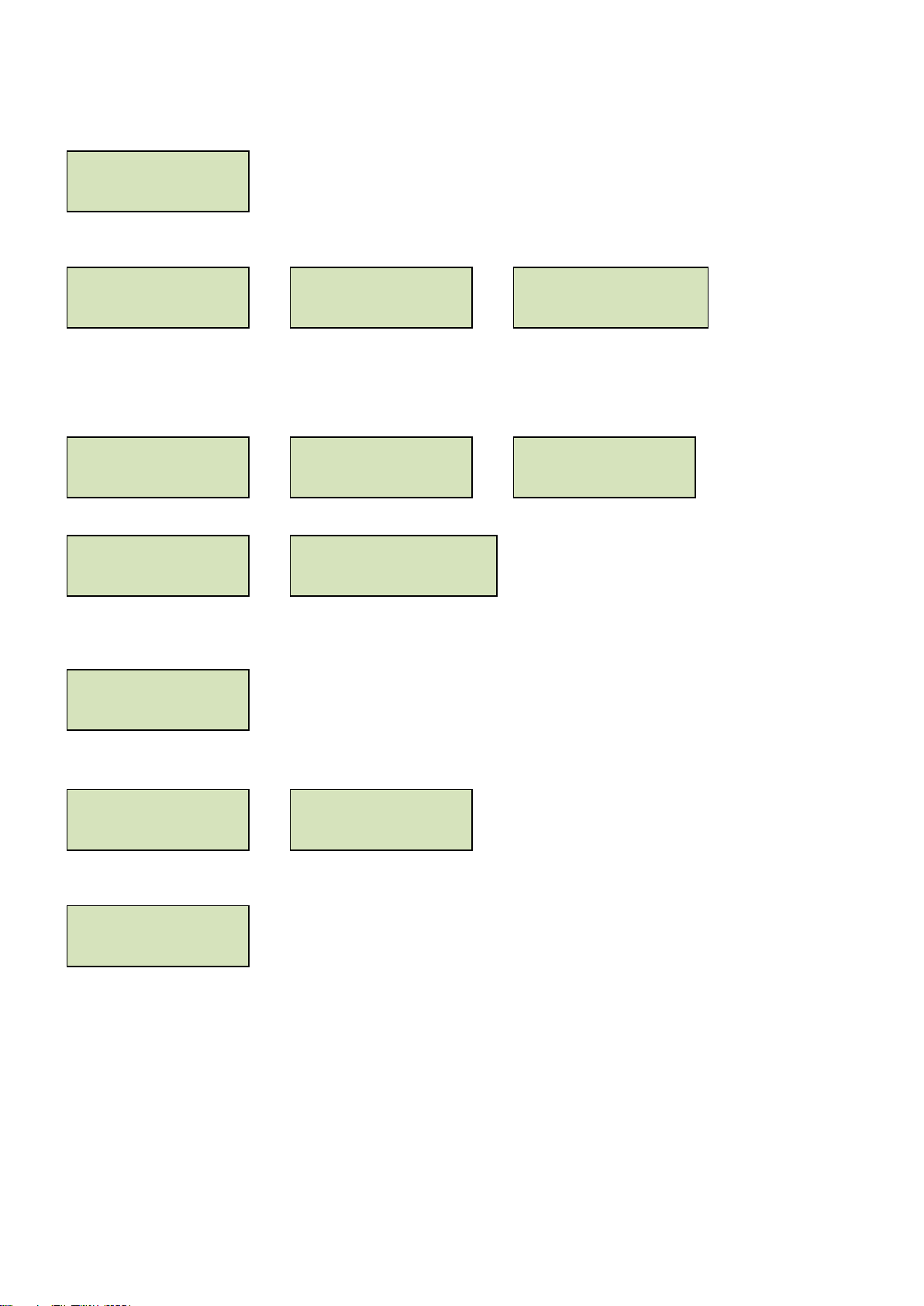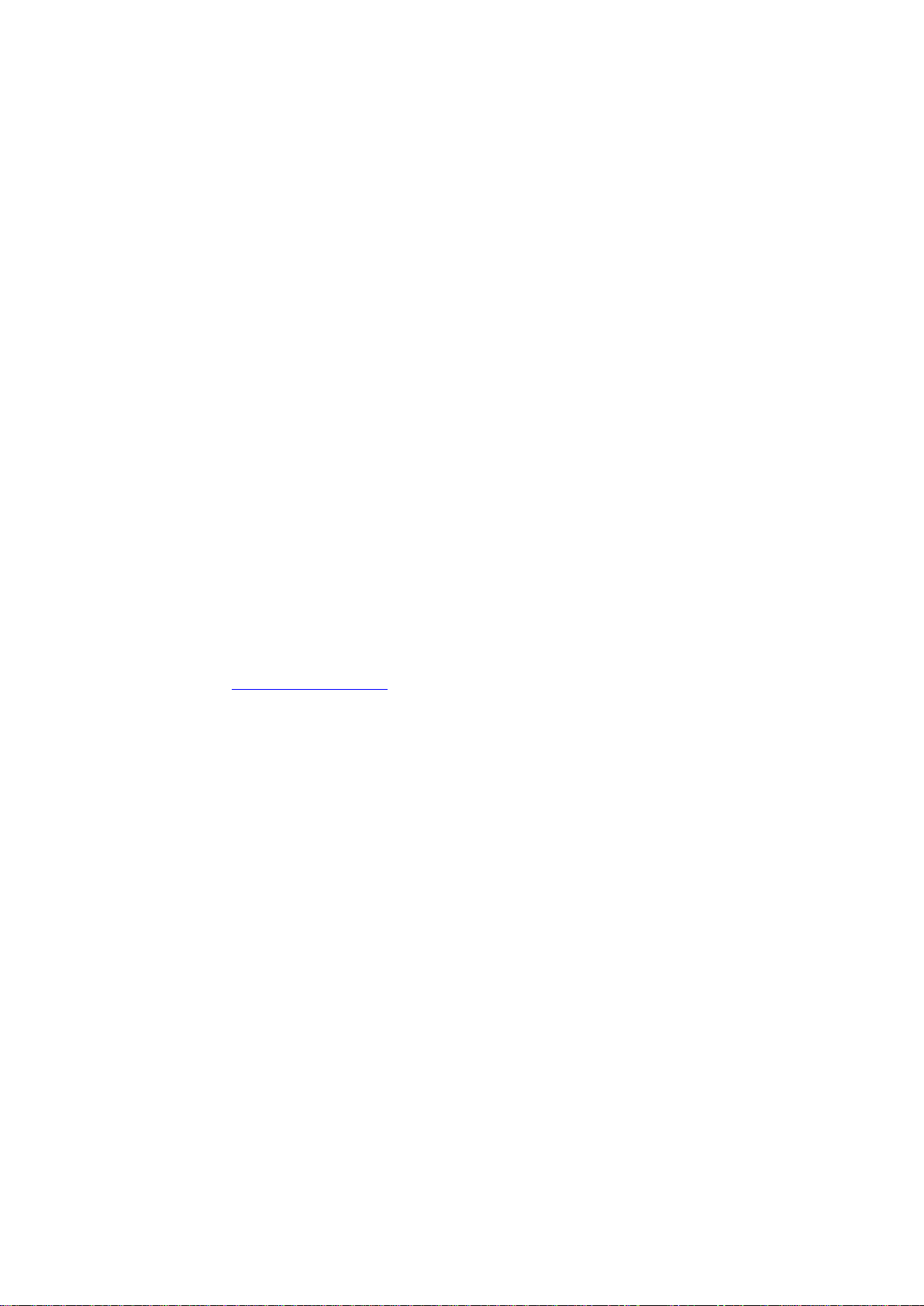© JVA Technologies Pty Ltd Page 2 of 32 Issue:3/03/2021 9:39:00 AM
OEM technical manual.docx
Contents
INTRODUCTION ..........................................................................................................................................................4
Scope and Purpose...................................................................................................................................................4
Latest Version ...........................................................................................................................................................4
Features.................................................................................................................................................................5
Limitations..............................................................................................................................................................5
Equipment Requirements and Options.........................................................................................................................6
Requirements............................................................................................................................................................6
Options......................................................................................................................................................................6
OPERATION.................................................................................................................................................................7
Status LED Lights .....................................................................................................................................................7
LCD display...............................................................................................................................................................7
ZLM4 LCD Screen ....................................................................................................................................................8
Control Options .........................................................................................................................................................9
Control Arbitration .....................................................................................................................................................9
Control inputs............................................................................................................................................................9
Keypad Control..........................................................................................................................................................9
Keypad Versions.....................................................................................................................................................10
Arming/Disarming the Fence Using the Keypad.....................................................................................................10
Keypad Status Display............................................................................................................................................10
When an Alarm Occurs...........................................................................................................................................10
To Silence the Alarm...............................................................................................................................................11
To Disarm................................................................................................................................................................11
To Clear Alarm Memory..........................................................................................................................................11
Changing your User PIN .........................................................................................................................................11
Standby Battery.......................................................................................................................................................11
Internal Beeper/Keypad Beeper..............................................................................................................................11
ZLM4 Relevant Keypad Codes...............................................................................................................................12
SPECIFICATIONS......................................................................................................................................................13
INSTALLATION ..........................................................................................................................................................14
Installation Steps.....................................................................................................................................................14
Jumper Configuration..............................................................................................................................................15
Fence Terminals .....................................................................................................................................................15
Control, Power and IO Terminals............................................................................................................................16
Fence Wiring Diagrams...........................................................................................................................................17
Standalone fence continuity monitor ...................................................................................................................17
Low Voltage Zoning System................................................................................................................................18
Wiring Diagrams......................................................................................................................................................19
Combining the ZLM4 with a Z Series energiser......................................................................................................19
Fence Wiring .......................................................................................................................................................19
Keypad Bus Wiring..............................................................................................................................................20
Example group wiring diagrams..........................................................................................................................21
Z28 and two ZLM4 connected to Perimeter Patrol through a PAE223 (USB Interface).....................................21
TECHNICAL INFORMATION.....................................................................................................................................22
LCD Error messages...............................................................................................................................................22
PROGRAMMING OPTIONS.......................................................................................................................................22
Enter Programming mode.......................................................................................................................................22
To exit programming mode .....................................................................................................................................23
Changing the installer PIN ......................................................................................................................................23
Changing an Option ................................................................................................................................................23
Programmable Options Table.................................................................................................................................24
Programming Options in Detail...............................................................................................................................25
Zone 1 Fence Voltage Alarm Level (01xx#)........................................................................................................25
Zone 2 Fence Voltage Alarm Level (02xx#)........................................................................................................25
Zone 3 Fence Voltage Alarm Level (03xx#)........................................................................................................25
Zone 4 Fence Voltage Alarm Level (04xx#)........................................................................................................25
Missed Pulse Count (06xx#)................................................................................................................................25
Battery Alarm Voltage (07x#) ..............................................................................................................................25
Siren on Time (08x#)...........................................................................................................................................26
Siren Off Time (09x#) ..........................................................................................................................................26
Siren Cycles (10x#) .............................................................................................................................................26
Input Type (11x#) ................................................................................................................................................26