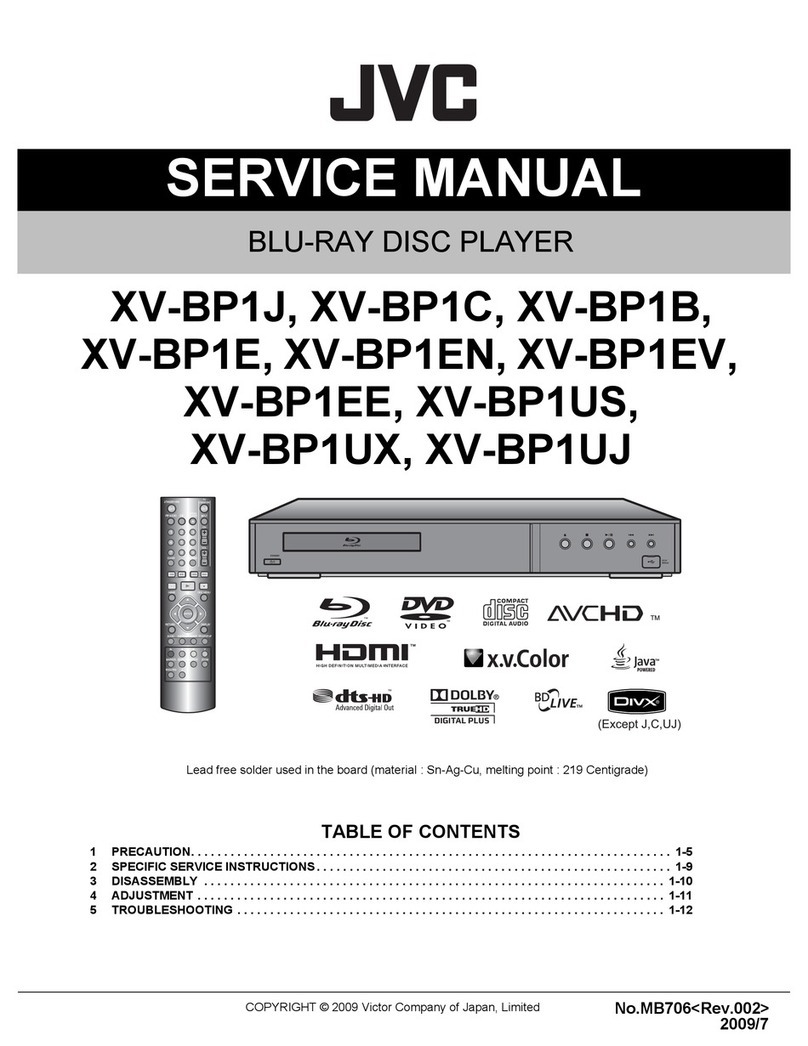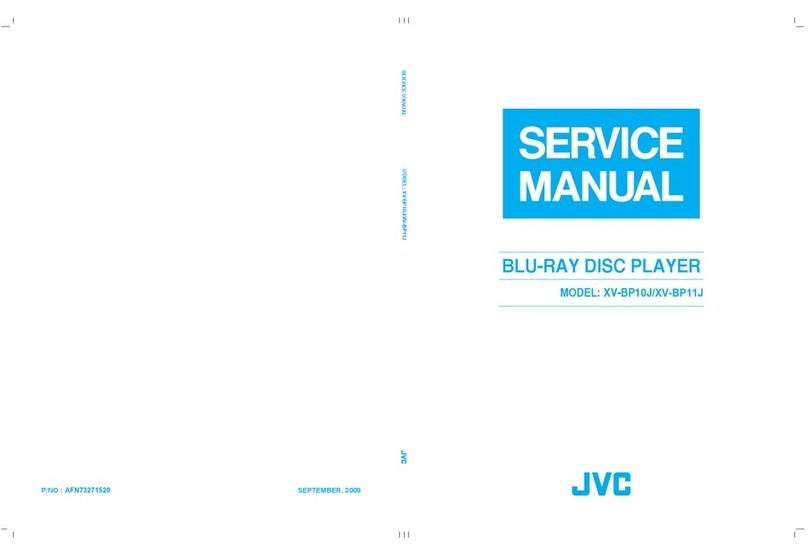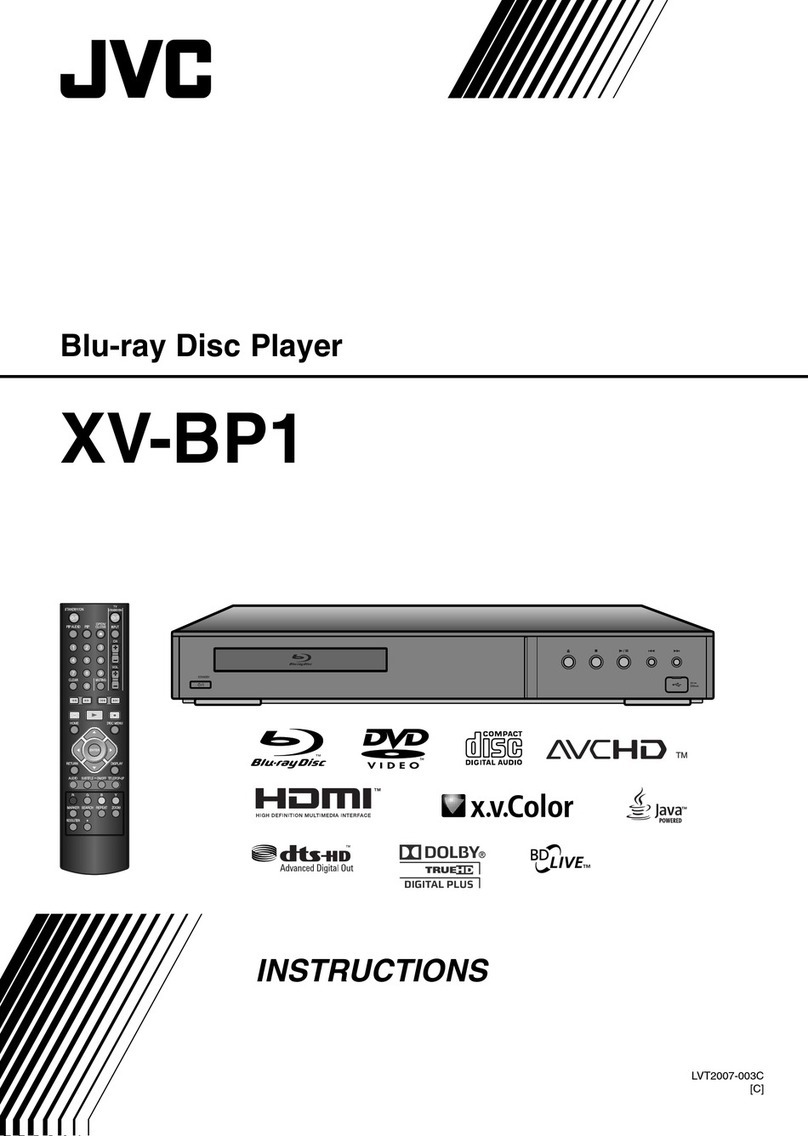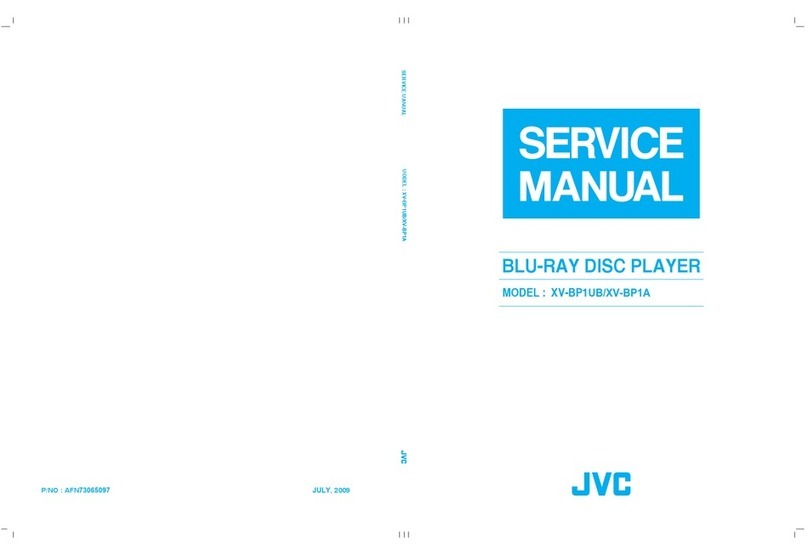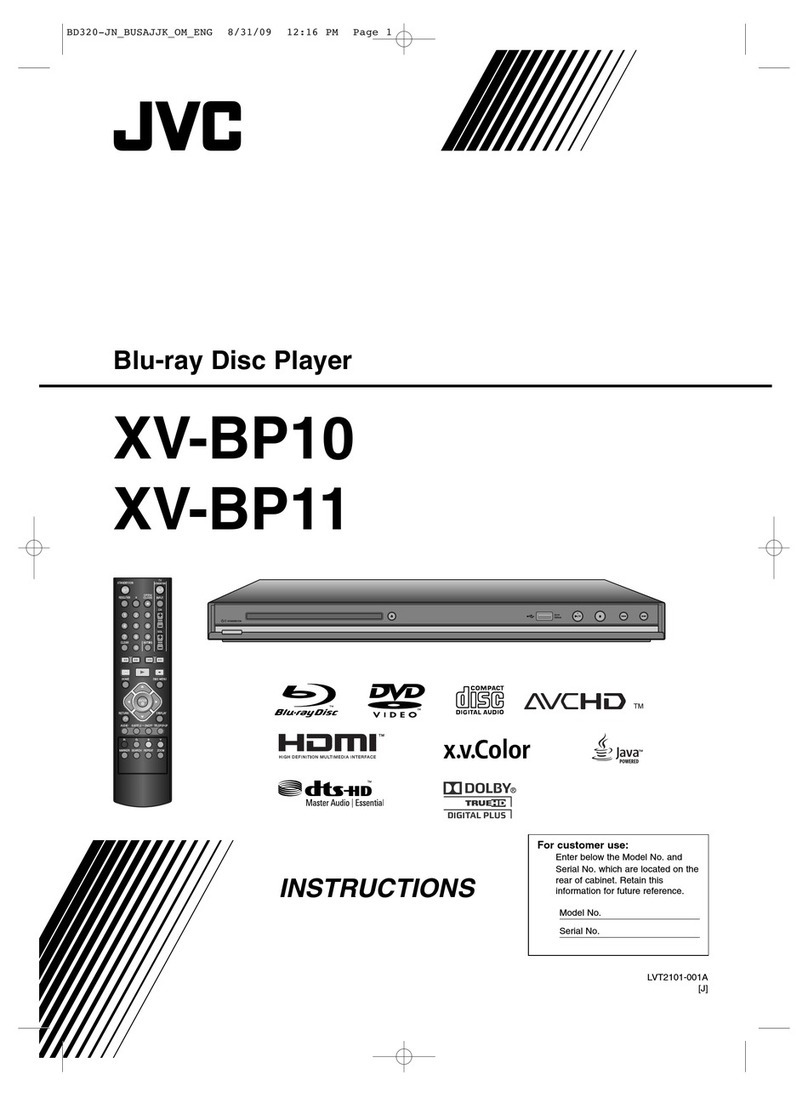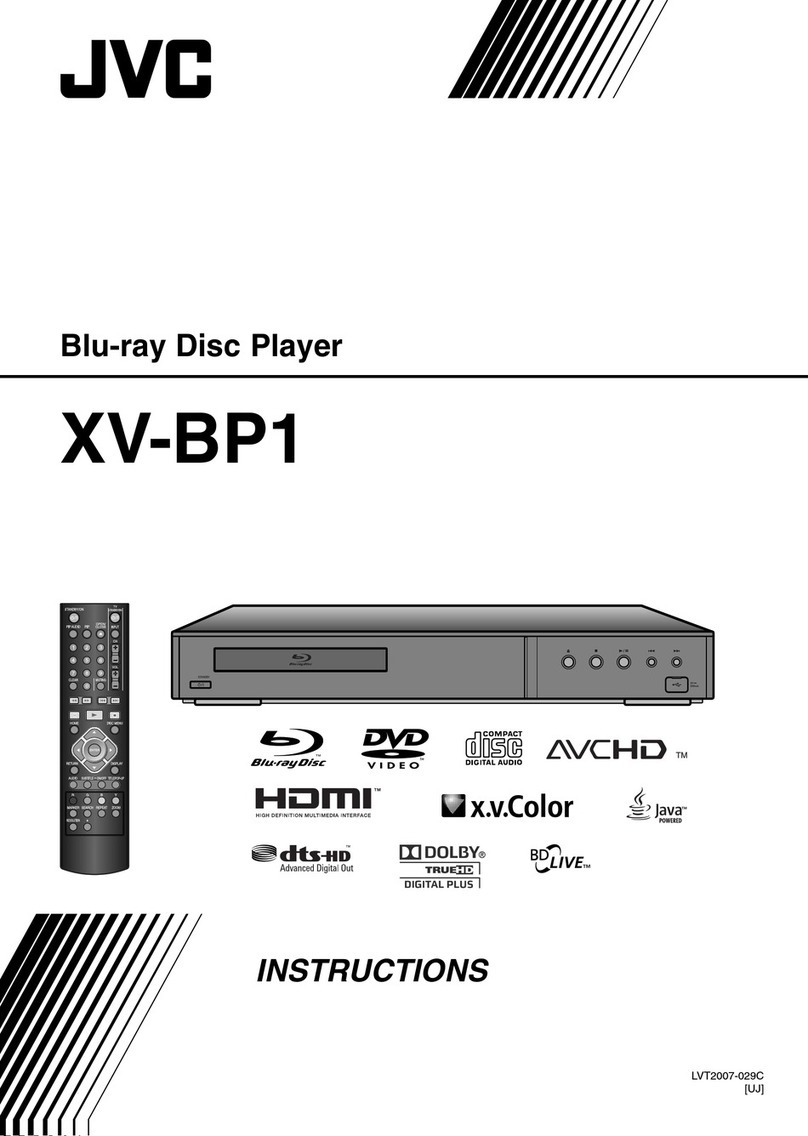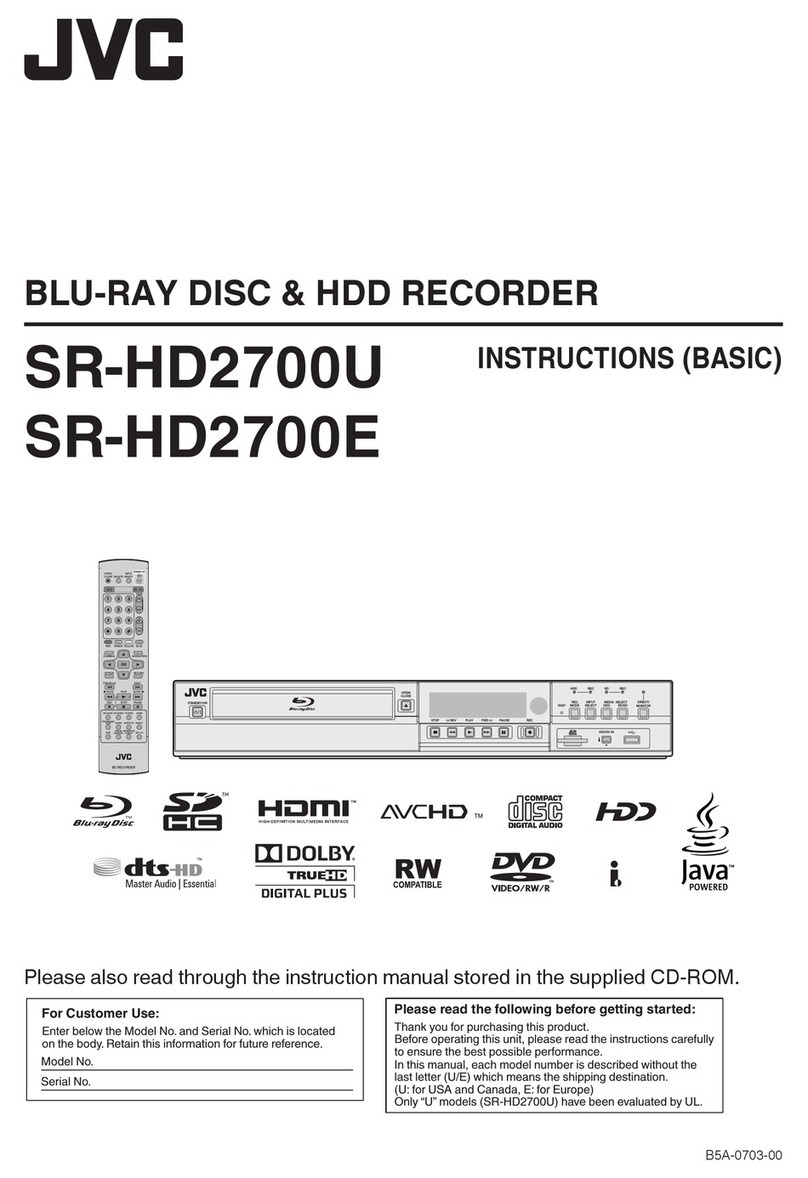1
Table of contents
Introduction.......................................2
Notesabout the Discs/Files..................................2
Using this Product (Connecting).....4
Connecting the speakersand subwoofer .............4
Connecting aTV...................................................6
Connecting the antennas......................................9
Connecting other digital audio devices...............10
Connecting other analog audio devices.............10
Connecting the power cable ...............................10
Using the remote control ....................................11
Using this Product (Operation) .....12
Turning on the main unit.....................................12
Using the number buttons..................................12
Adjusting the volume ..........................................12
Playing back adisc.............................................13
Pausing playback ...............................................14
Advancing the picture frame by frame................14
Fast reverse/fast forward search ........................14
Playing back from aposition
approximately 7 secondsbefore......................14
Slow motion playback.........................................14
Skipping to the beginning of achapter/track/file
.....14
Playing back BD Video .......................................15
Playing back afile...............................................16
Display window on the main unit for disc/file
types................................................................17
Listening to radio broadcasts..............................19
Playing back sourcesfrom other devices...........24
Other basic operations...................25
Playback Navigation ...........................................25
Watching video taken with Everio.......................28
Playing back SD or DVD containing several file
formats............................................................... 29
Playing from the folder list ..................................30
Using the ON SCREEN GUIDE (Superimpose)
.....31
Resuming playback ............................................32
Selecting achapter/track using the number
buttons.............................................................33
Selecting atrack from the menuscreen .............33
Turning off the sound temporarily.......................33
Sharpening the voice..........................................34
Selecting the sound level....................................34
Using the Midnight mode (MIDNIGHT MODE)...34
Selecting the main or sub channel
(DUAL MONO).................................................35
Adjusting the treble/bass sound .........................35
Adjusting the volume level for surround rear/
subwoofer sound .............................................35
Changing the brightness of the display window
and illumination................................................36
Enhancing the playback sound (K2)...................36
Using the sleep timer..........................................36
Selecting the surround mode..............................37
Selecting the headphone surround mode...........37
Locking disc ejection ..........................................37
Convenient functions of disc/file
playback ..........................................38
DISC SETTING ..................................................38
PLAYBACK SETTING ........................................41
VIDEO SETTING................................................46
Changing the initial settings with
the preference screen ....................48
DISC SETTING ..................................................48
VIDEO SETTING................................................50
AUDIO SETTING................................................51
CONNECTION SETTING...................................53
SD CARD SETTING...........................................55
NETWORK SETTING.........................................55
OTHER SETTINGS............................................56
Language codes............................. 59
Country codes................................ 60
Basic operations of HDMI CEC..... 61
Operating other devices using the
remote control................................ 63
Operating aTV using the remote control............63
Operating aSTB/VCR using the remote control
....64
Part description.............................. 66
Front view...........................................................66
Rear view............................................................66
Display view........................................................66
Notes on operation ........................ 67
Suitable locationsfor the main unit.....................67
Condensation .....................................................67
Cleaning the main unit........................................67
License and trademark.......................................67
GNU GPL/LGPL compliant software ..................68
Noteson handling...............................................68
Notes on discs/files ....................... 69
Unplayable discs................................................69
Playable MP3/WMA/WAV/JPEG/DivX/MPEG1/
MPEG2 discs/files............................................69
Noteson MP3/WMA/WAV/JPEG discs/files.......69
Noteson DVD-R/DVD-RW.................................69
Noteson DivX discs/files....................................69
Noteson MPEG1/MPEG2 discs/files.................70
Caution for DualDisc playback ...........................70
Noteson filesrecorded on aconnected
SD card............................................................70
Datahierarchy ....................................................70
Troubleshooting............................. 71
Specifications................................. 73
Main Unit (CA-NXBD3).......................................73
Speaker Unit (SP-NXBD3) .................................73
INDEX .............................................. 74
How to read this manual
•Thismanual explainsoperationsassuming that
youwill use the remote control. Some buttons
on the main unit are the same as those on the
remote control. Youcan use either button in this
case.
•Some diagramsin thismanual are simplified or
exaggerated for the purpose of explanation.
•Youcan operate some functionsdifferently from
the explanation given in thismanual.
• Depending on the disc/file, youmay not obtain
the explained result even after following the
operation in thismanual.
• The following marksrefer to the usable discs/
filesfor the explained function.
BD-V BD-AV DVD-V
DVD-VR
CD SDWAV MP3WMA
DivX
MPEG2
MPEG4 AVC JPEG