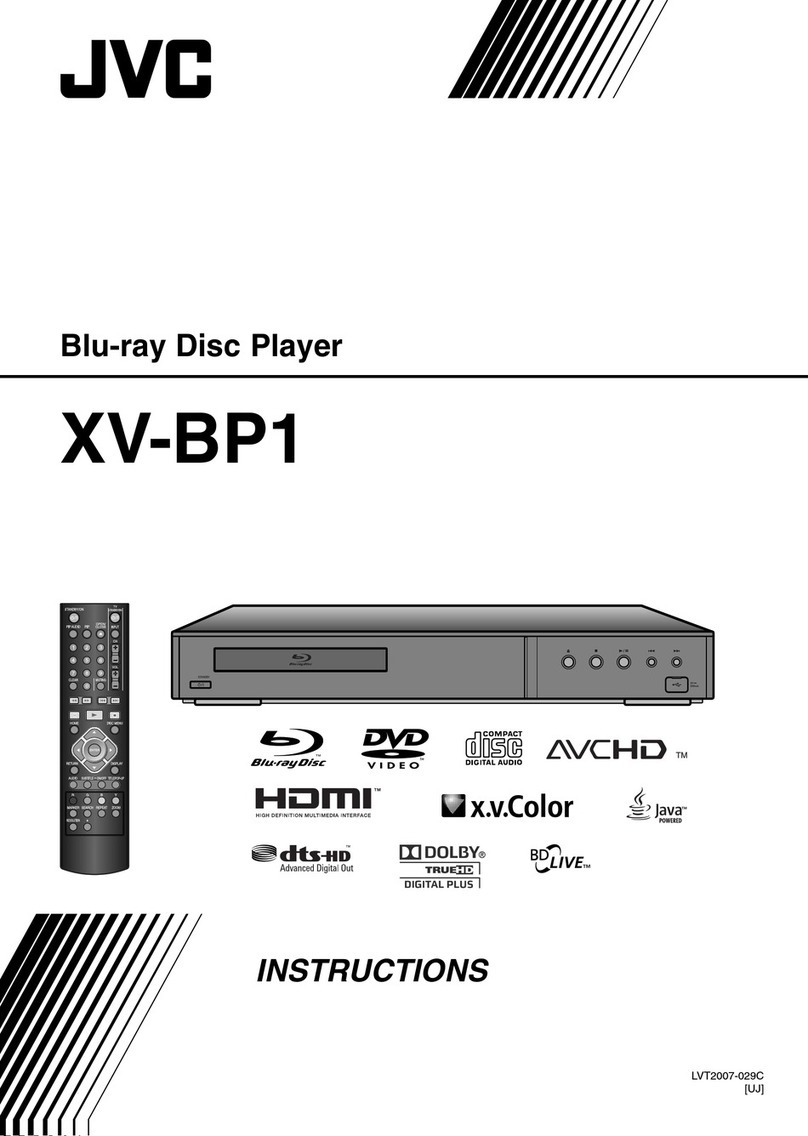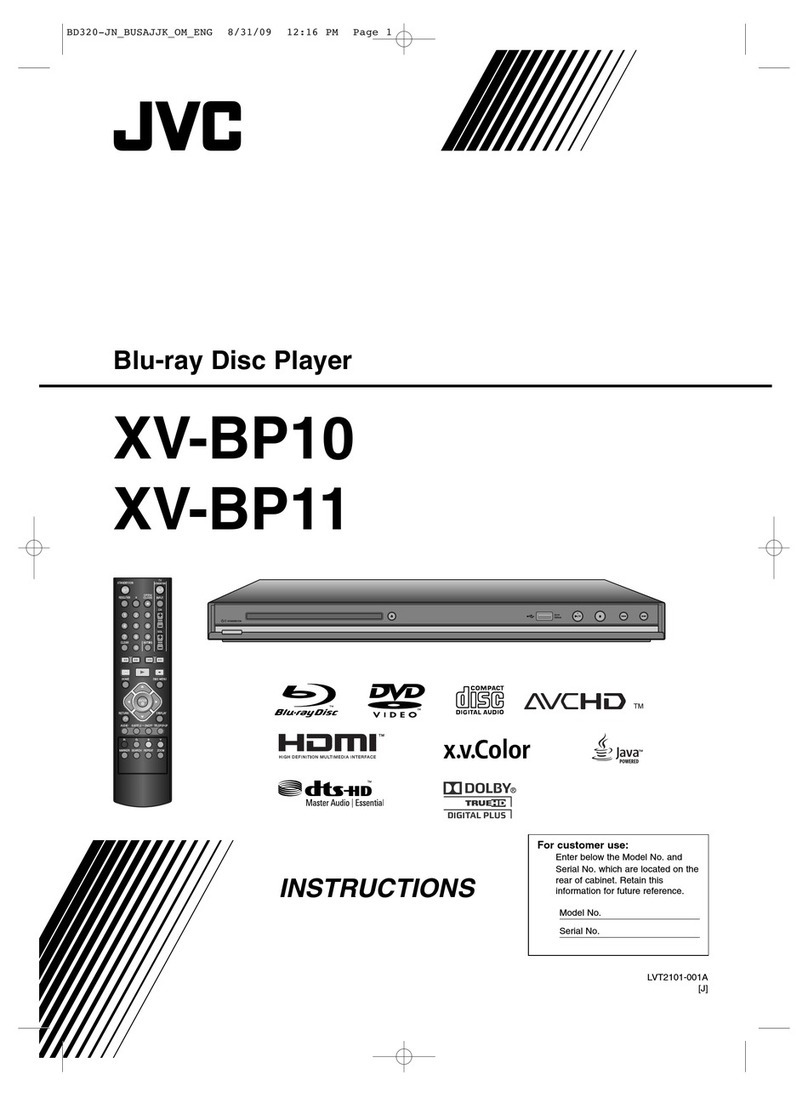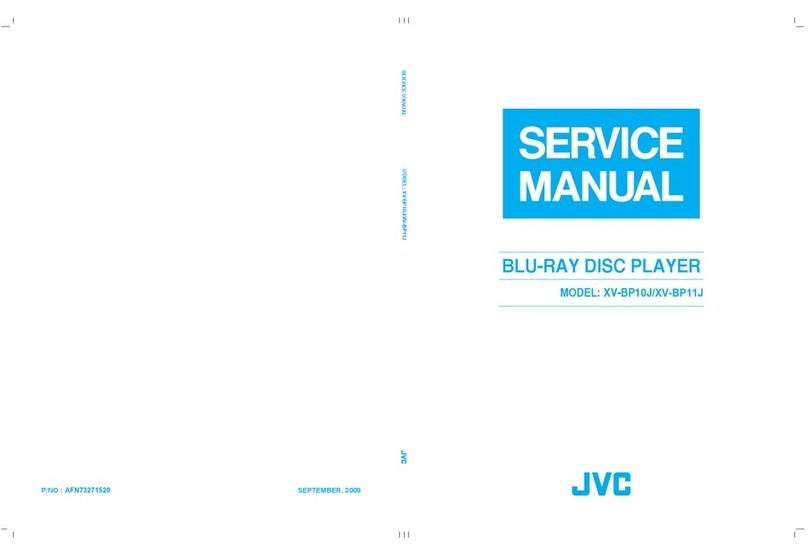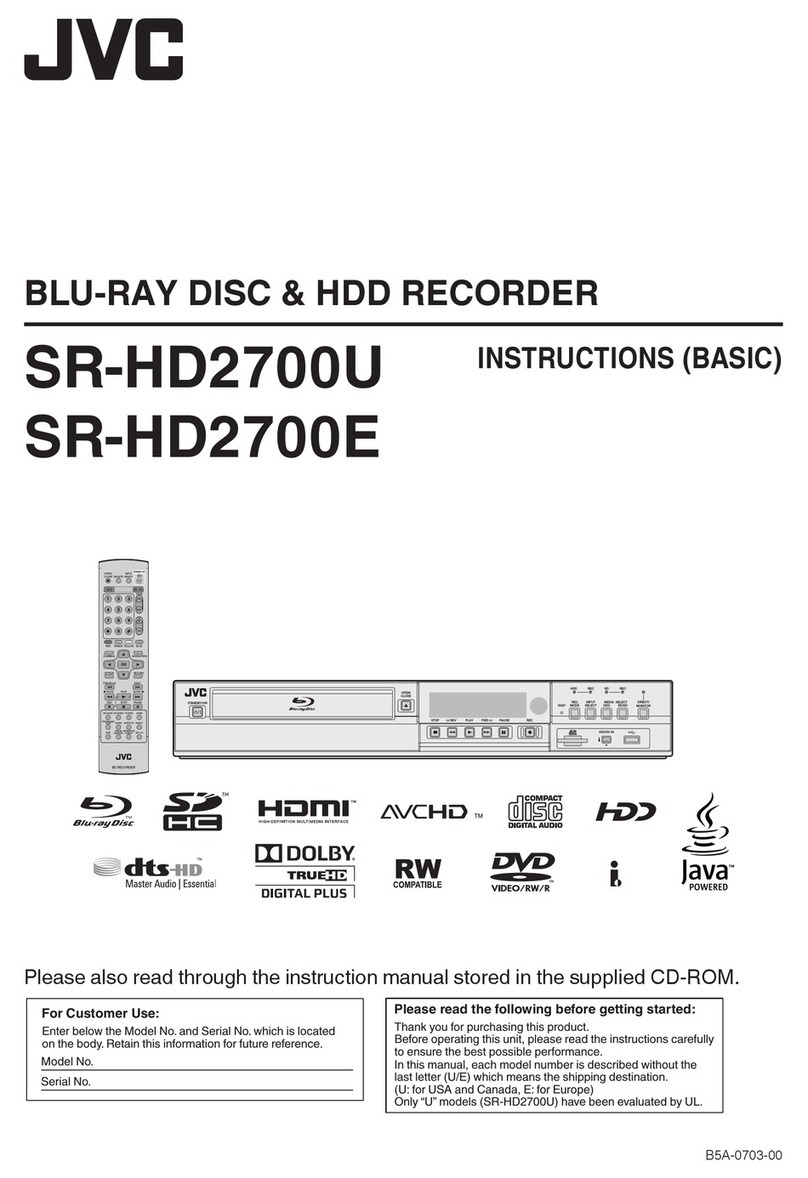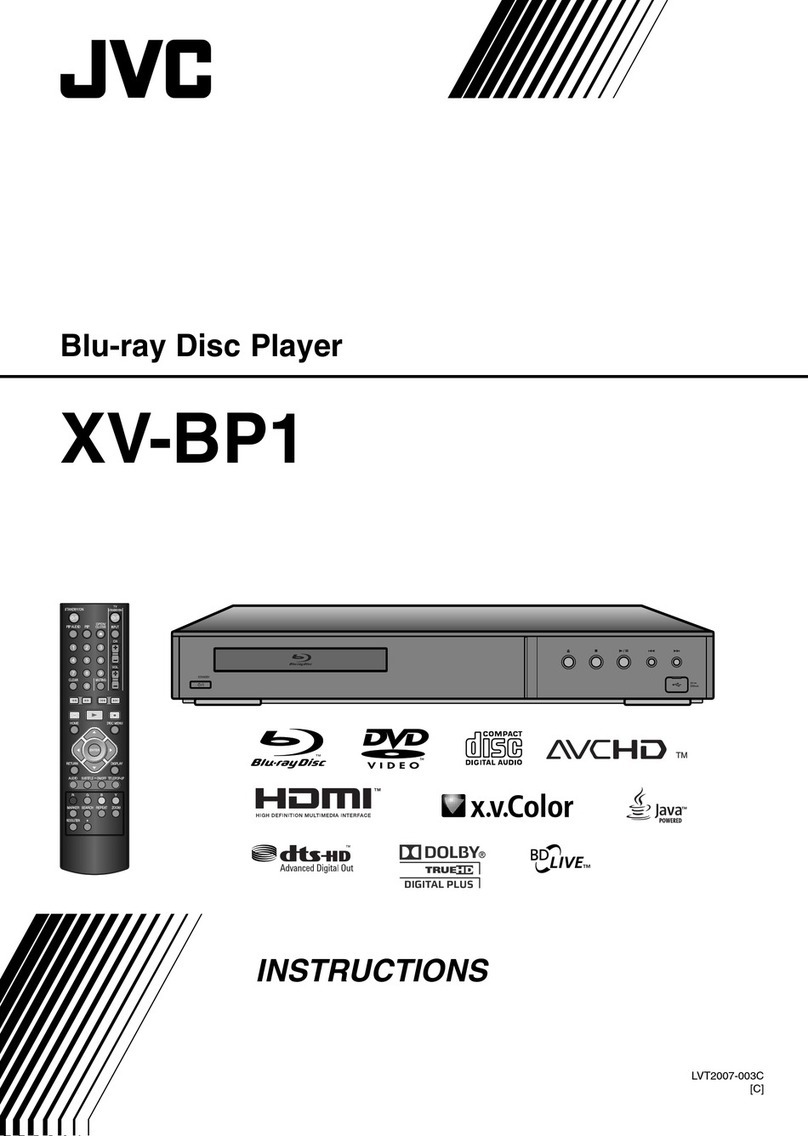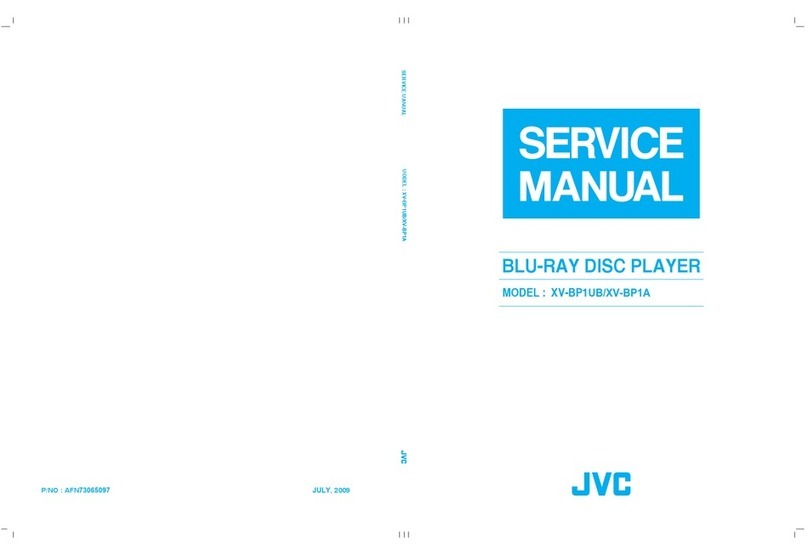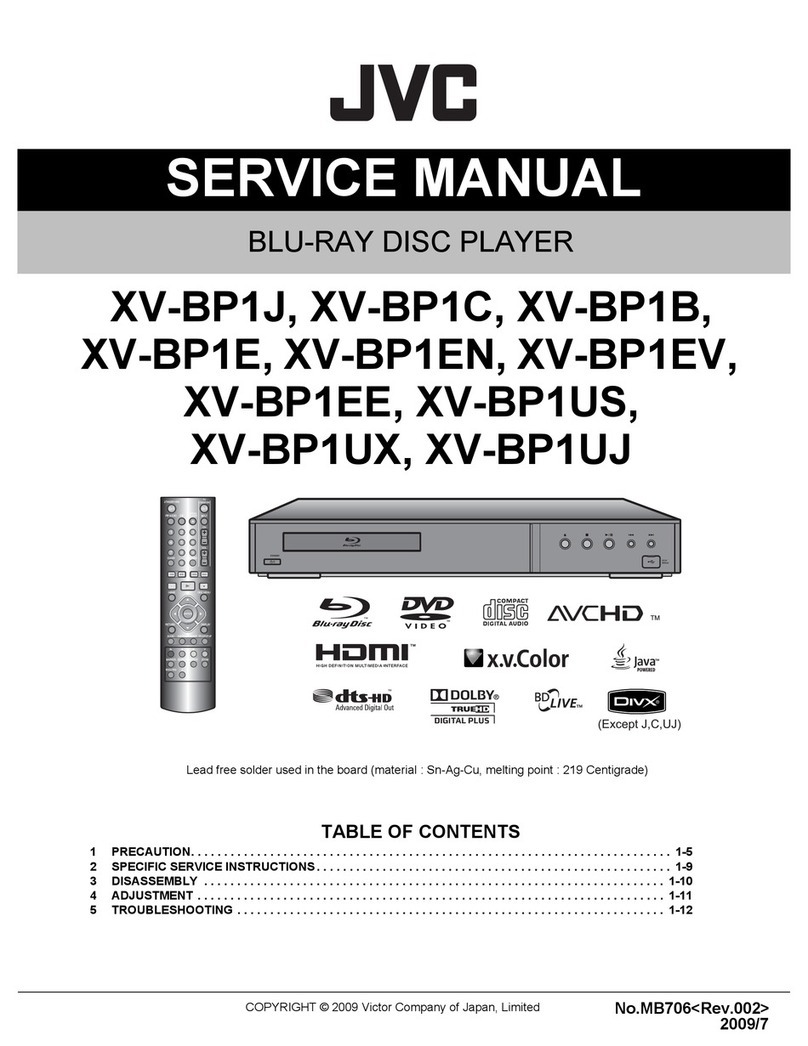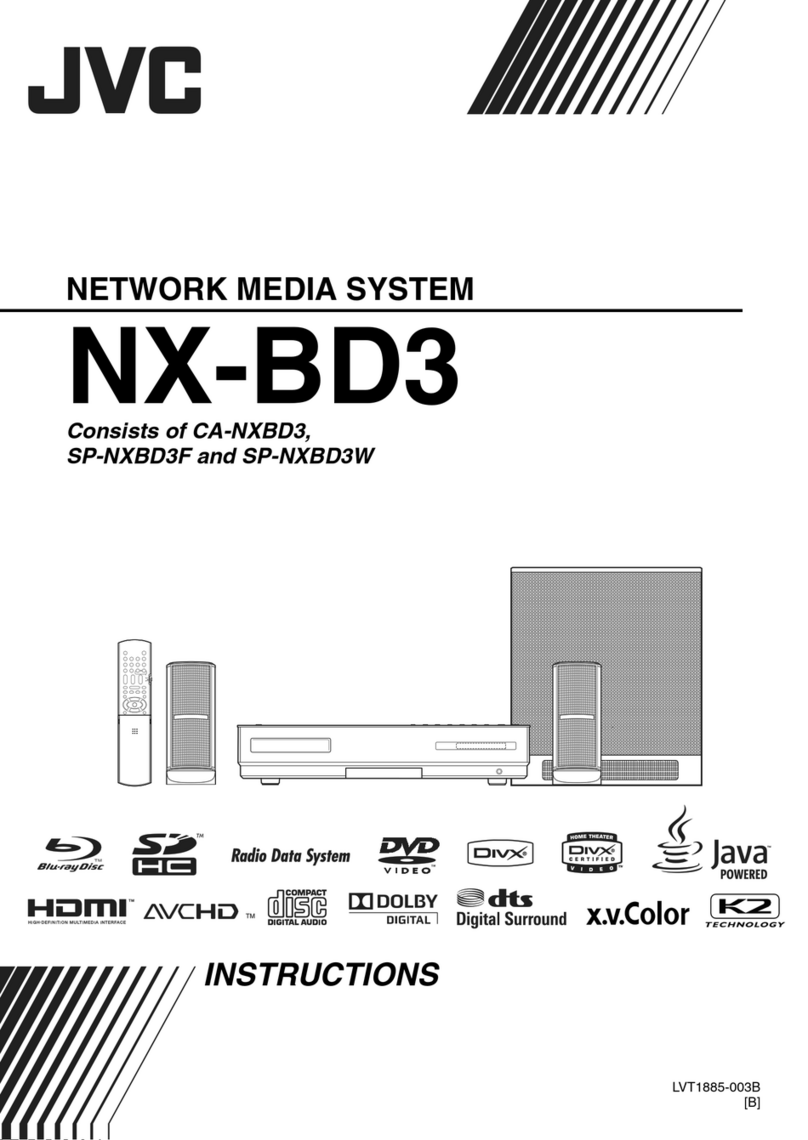Select a background image for the
disc menu.
Background templates: Choose a
background (out of 8 colors) for the
disc menu. For the SR-HD1500, choose
between [Default Background]or
original [Still Pictures].
●Importing videos from USB-connected camcorders
(Refer to Page 33 “Importing Data from a USB-compatible Device to the
HDD” on the instruction manual)
When importing videos from a USB-connected camcorder, data reading from the
internal memory of the camcorder may fail. If both the camcorder’s internal memory
and SD card are available, the SD card may be detected first. To prevent this from
occurring, remove the SD card before reading data from the internal memory.
●Playback of 24p titles
(Refer to Page 80 on the instruction manual)
24p playback is possible for commercially available BD-ROMs or BDMVs that are
recorded in 24p. Except for BDMVs, content that is dubbed or recorded on the
SR-HD1500 or SR-HD1250 at 24p, as well as 24p content on SD cards are
played back at 60p or 60i.
●Dubbing of 720p content
(Refer to Page 39 “Dubbing a Title from the HDD to a BD/DVD” on the
instruction manual)
When dubbing 720p content to a BDAV/BDMV disc, the data may be converted
to 480i in some cases. This occurs when recording mode conversion other than
seamless conversion is performed, or when dubbing is performed via recording
mode selection. For 720p HDV content imported via i.LINK, a disc can be
created at 720p during high-speed dubbing to BDAV. For 720p content imported
from JVC GY-HM700/100 via an SD card, a high-definition disc can be created
by selecting high-speed dubbing to BDMV/BDAV.
●Dubbing of high bit-rate files to BD
(Refer to Page 39 “Dubbing a Title from the HDD to a BD/DVD” on the
instruction manual)
The following high bit-rate files may not meet the Blu-ray Disc standards when
they are dubbed to a BD.
●When a BDAV/BDMV disc is created (high-speed dubbing) by importing
content captured in the JVC GY-HM700/100 SP mode.
●When a BDAV disc is created (high-speed dubbing) by importing content
captured in the JVC GZ-HD7/6 etc FHD mode.
●When a BDAV/BDMV disc is created by importing content that is captured using
another video camera at a peak bit-rate that exceeds 28.8 Mbps.
If the Blu-ray Disc standards are not met, playback on another player may fail. To
ensure that the standards are satisfied, perform high-speed dubbing after converting
the recording mode, or perform dubbing by specifying a recording mode.
●Importing data from JVC GY-HD250 or other HDV cameras via
i.LINK connection
(Refer to Page 37 “Importing Data from an i.LINK-compatible Device to
the HDD” on the instruction manual)
For example, during full import of HDV content from JVC GY-HD250 via i.LINK
connection, the beginning of the image may not be captured if GY-HD250 is not
set as follows.
(1) Set the [IEEE1394] switch at the rear of the GY-HD250 unit to [HDV] or [DV]
according to the recorded content.
(2) Set [MENU]/[VIDEO FORMAT]/[PB TAPE] on the GY-HD250 unit to [HDV] or
[DV]. (As with (1), set according to the recorded content. Setting to [AUTO] is not
allowed.)
(3) Check to ensure that the [HDV] or [DV] lamp on the side of the GY-HD250 unit
is lit. (Check to ensure that the lamp that is lit corresponds to the setting in (1) and (2).)
When importing from a tape that contains data captured in the HDV recording
and DV recording modes, change the video camera setting according to each
recording mode, check to ensure that the corresponding lamp in (3) is lit, and
choose to start import from the current position.
● Playback navigation display of SD card content
(Refer to Page 54 “Playing Videos on a SD Card” on the instruction manual)
Playback navigation displays the AVCHD content on the SD card in titles, not in
scenes (chapters). Titles are grouped such as according to the date, recording
mode, or number of scenes. Make use of thumbnail display to display titles. List
display is not supported.
●Playback navigation display of MOV* files (SR-HD1500)
(Refer to Page 48 “Using Playback Navigation” on the instruction manual)
To display MOV* files stored on an SD card using Playback Navigation, make use
of list display. Thumbnail display is not supported. Files on the SD card cannot
be played back directly. To do so, import them into a HDD. (For details on
importing MOV* files from an SD card, refer to "Importing Data from an SD Card
to the HDD" on Page 35 of the instruction manual).
*The SR-HD1500 supports import of files captured in the “SP mode” (1280x720/60p, 30p,
24p, 1440x1080/60i) of the MOV format using the JVC ProHD camcorder GY-HM700 or
GY-HM100, and enables import to the HDD or dubbing to a disc.
●Dubbing of titles with joined scenes
(Refer to Page 98 on the instruction manual)
When titles imported into the HDD in the HD quality from a video camera, or when
edited titles (e.g., after applying scene delete) are dubbed to a disc, seamless
playback may not be possible at the joints of scenes. In this case, perform dubbing
after executing “SEAMLESS” under the “MODE CHANGE” menu.
● Creating a seamless BD that uses “MODE CHANGE” (seamless conversion,
recording mode conversion)
Procedures to create a seamless BDMV
Procedures to create a seamless BDAV
●Mode conversion
(Refer to Page 73 on the instruction manual)
For video titles (recorded in the DR, AVC, AF, AN, AL, or AE recording mode)
imported to the HDD in the HD image quality:
●You can change the recording mode. (recorded in the DR, AVC, AF, AN, AL, or
AE recording mode ➔AF/AN/AL/AE/XP/SP/LP/EP)
●Seamless conversion can be performed to enable smooth playback of joined
scenes after dubbing to a BD. (recorded in the DR recording mode ‡ SEAMLESS)
Memo
●Re-encoding is performed during recording mode conversion.
●As seamless conversion does not re-encode video and audio, there is no deterioration in the
image quality.
●Only titles that are recorded in the DR mode enable conversion to the XP/SP/LP/EP mode.
●To apply “MODE CHANGE” after turning off the power, select “AFTER POWER OFF” for “START
METHOD” under the “MODE CHANGE”.
Operation procedures:
1. Press [NAVIGATION] on the remote
control
2. Select a title and press [OPTION]
3. Select MODE CHANGE from the
Option menu, and press [OK] to display
the MODE CHANGE screen.
4. Select a recording mode from [MODE],
press [CONFIRM], and press [OK].
SR-HD1500/SR-HD1250 SR-HD1500/SR-HD1250
10 11
Workflow (continued)
Dubbing
Finalizing (BD-R, DVD-R and DVD-RW) and Unfinalizing (DVD-RW)
FINALIZE: Press [MEDIA MANAGE ]button on the
remote control unit to activate the menu screen.
UNFINALIZE: DVD-RW discs finalized on the SR-HD1500
or SR-HD1250 can be unfinalized to continue with further
editing. Conduct the same procedure as finalize.
Create menu-supported BDMV Blu-ray discs: Like DVD-Videos, convenient
menu-supported BDMV Blu-ray discs can be created that are compatible with
other Blu-ray players. BDAV dubbing done on consumer Blu-ray recorders cannot
be played back on many of commercial BD players. However, thanks to the
provision of optimum menu system and thorough understanding of the Blu-ray
specifications, BDMV discs created on the SR-HD1500 and SR-1250 can be
played back on commercial BD players, game consoles and PCs, offering
optimum compatibility.
FAQ
If you do not want If you want to
to perform scene perform scene
delete/chapter delete delete/chapter delete
AVCHD Changing
recording mode No
MOV*1Conversion not Seamless
required conversion
Recording mode Recording mode
SD-VIDEO (HD)*2conversion after conversion after
HDV seamless seamless
conversion conversion
*1: SR-HD1500 supports import of files captured in the “SP mode” (1280x720/60p, 30p, 24p,
1440x1080/60i) of the MOV format using the JVC ProHD camcorder GY-HM700 or GY-HM100, and
enables import to the HDD or dubbing to a disc. *2: SD-VIDEO (JVC Everio MPEG-2 TS)
Memo
●During dubbing to BDMV, the recording mode cannot be specified.
●Do not perform recording mode conversion before seamless conversion. Otherwise, seamless
conversion cannot be performed.
●If scene delete or chapter delete is applied to a title, it cannot be dubbed to a BDMV disc
without performing seamless conversion.
●For titles that are imported into the HDD in the SD picture quality, you can create a seamless DVD by
setting “SEAMLESS PLAYBACK” under the "Setting Menu List" to “ON”, followed by performing re-
encode dubbing. (Refer to Page 77, "Playback seamless” on the instruction manual)
● For joints of scenes that are 15 seconds or shorter, seamless playback may fail even when it is
set to “ON”. The same applies during re-encode dubbing in the SD picture quality.
If you do not want If you want to
to perform scene perform scene
delete/chapter delete delete/chapter delete
AVCHD Conversion not
required No
MOV*1Conversion not Seamless
required conversion
SD-VIDEO (HD)*2Seamless Seamless
HDV conversion conversion
High-speed Dubbing
Select [Add title list for dubbing]on
the menu ➔ OK ➔ select titles to dub
➔ OK ➔ Click [Next ]➔ OK.
Entire Disc Dubbing function: Limiting the read/write overhead
to bare minimum by direct command control of the disc, the entire
finalized BDMV, DVD-Video, or AVCHD disc each with menu data
can be dubbed as is at high-speed onto another blank disc.
Default Background Still Pictures
Set a BD or DVD on the disc tray
Press DUBBING button on the remote
Select [SD VIDEO]on the menu ➔
OK ➔ Click Next ➔ OK
Select [RECORDING FORMAT ] ➔ OK
Select [RECORDING MODE]➔ OK ➔
Click [Next]➔ OK.
Create a dubbing title list appears on
the screen.
➔
The time it takes to dub HD content from the internal
HDD onto a Blu-ray or DVD disc can be shortened
significantly via the High-speed Dubbing function that
enables recording at a maximum speed of x32*. Make
use of BD or DVD disc that supports high-speed recording.
*Using a BD-R 4x disc recorded in AE mode.
Step 1
Step 2
Step 3
Step 4
Step 5
Step 6
Step 7
sr1500-1250_sales_guide.qxd 10.1.27 7:41 PM Page 11