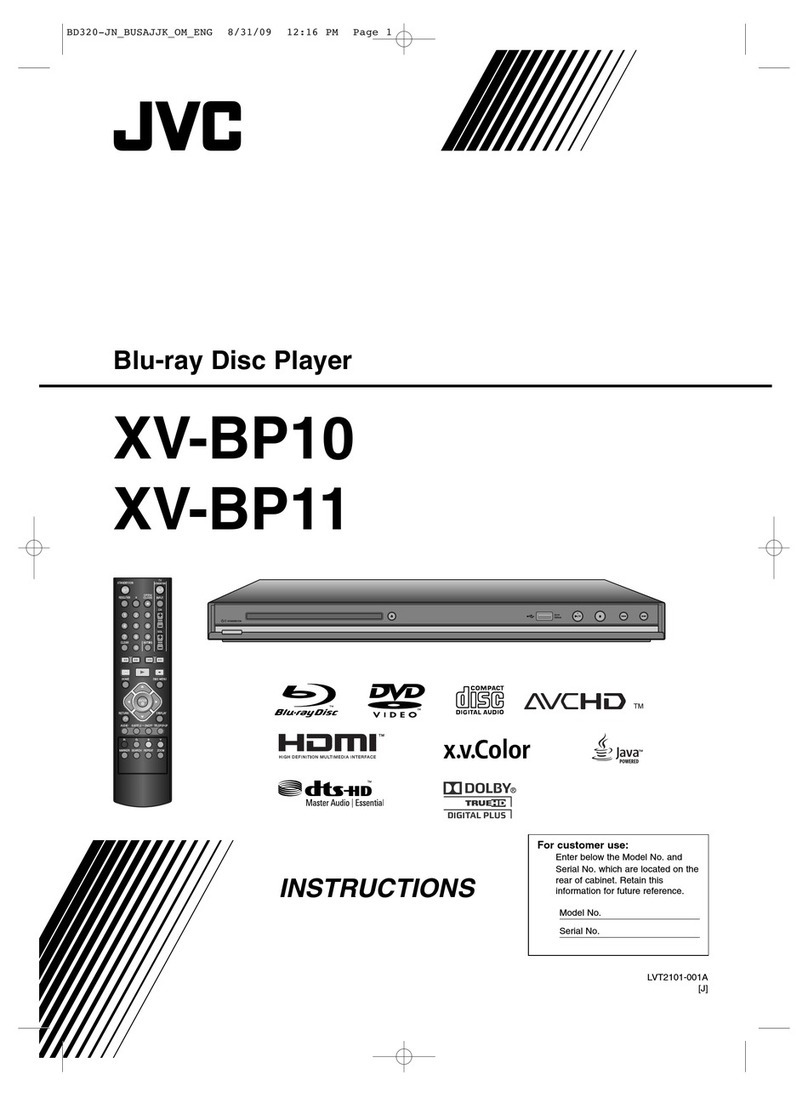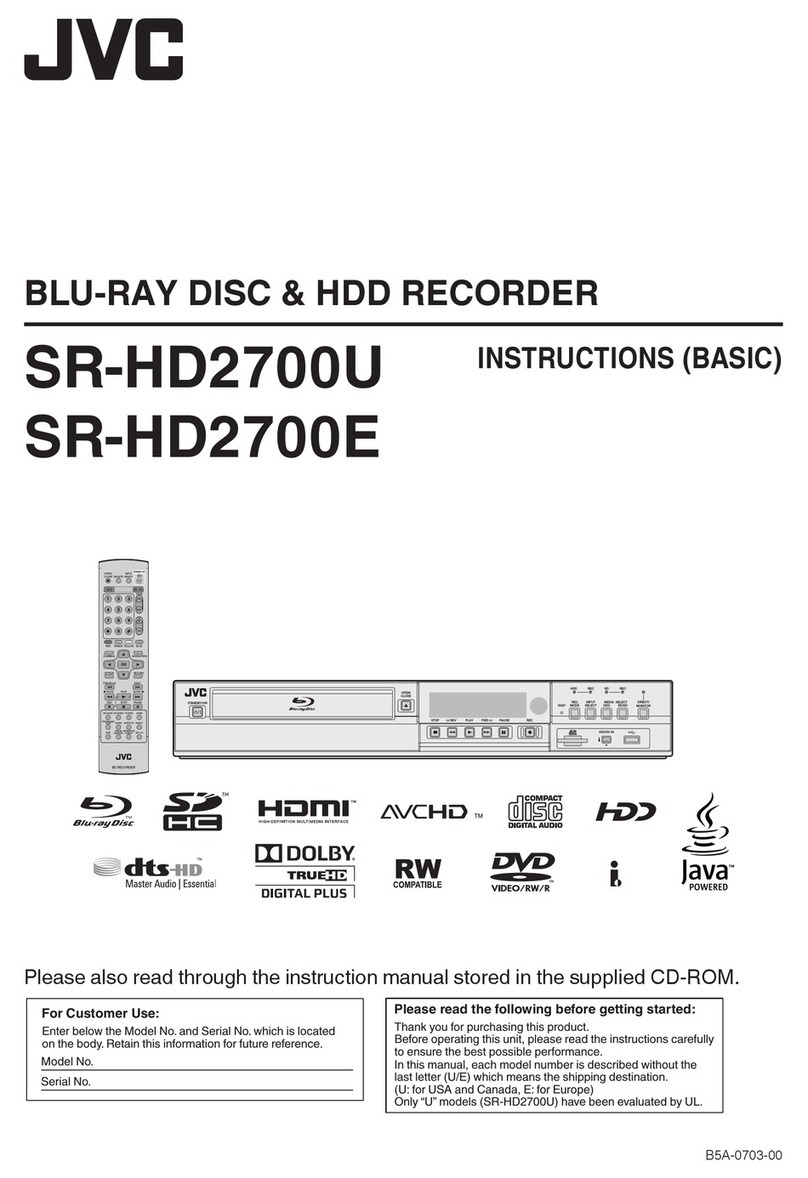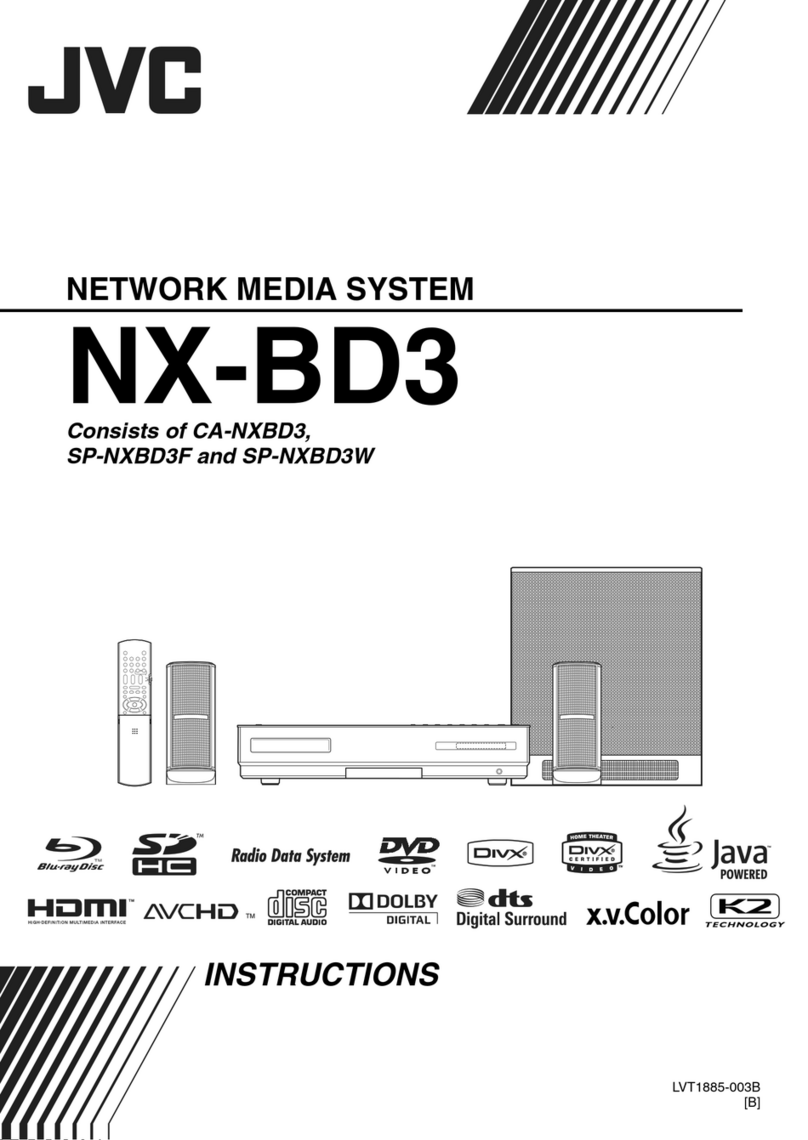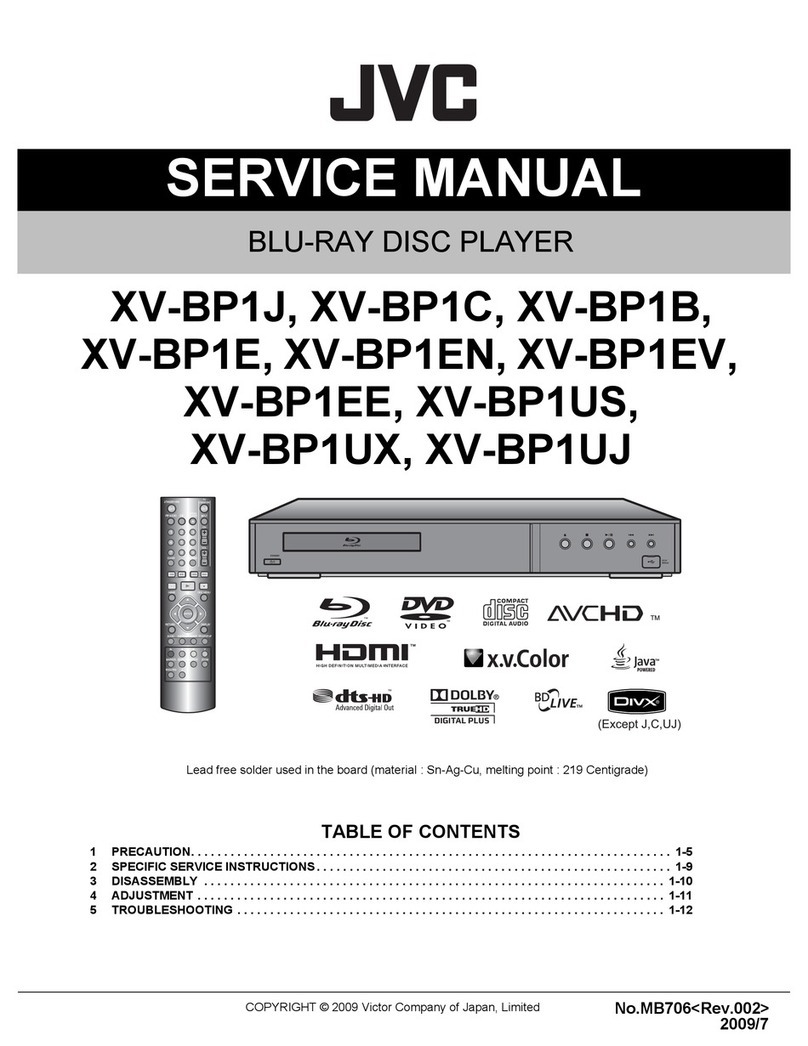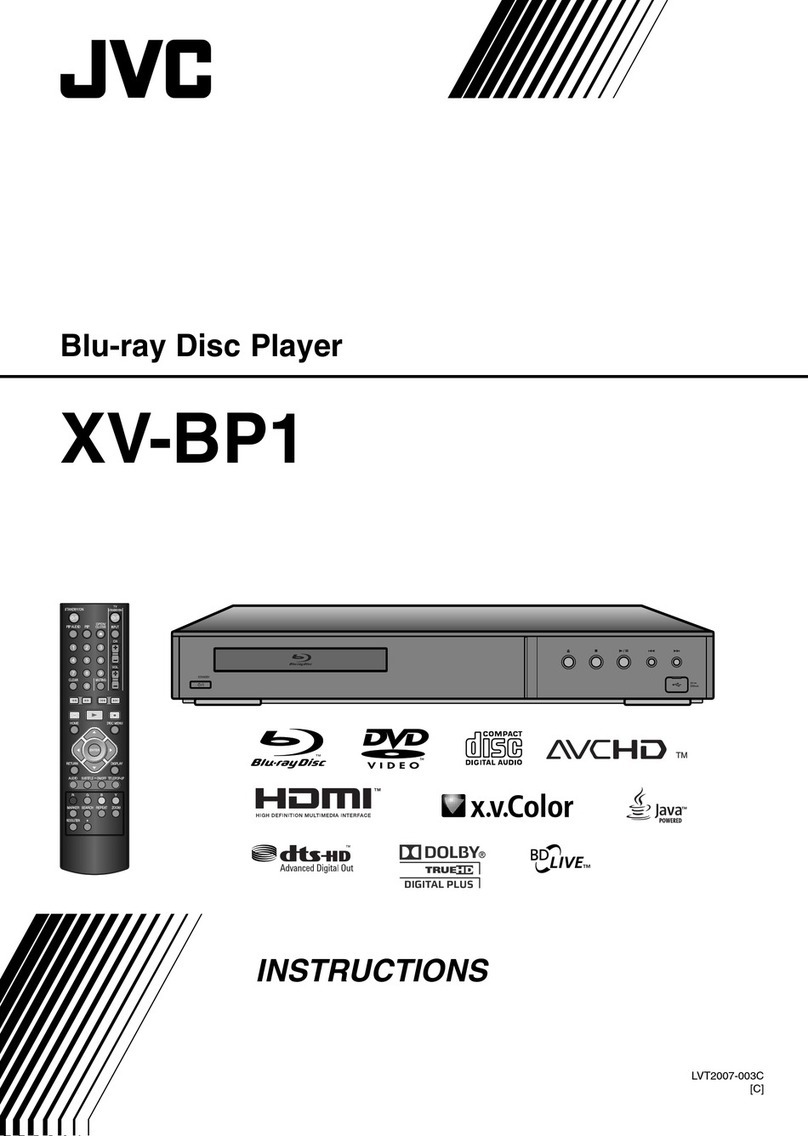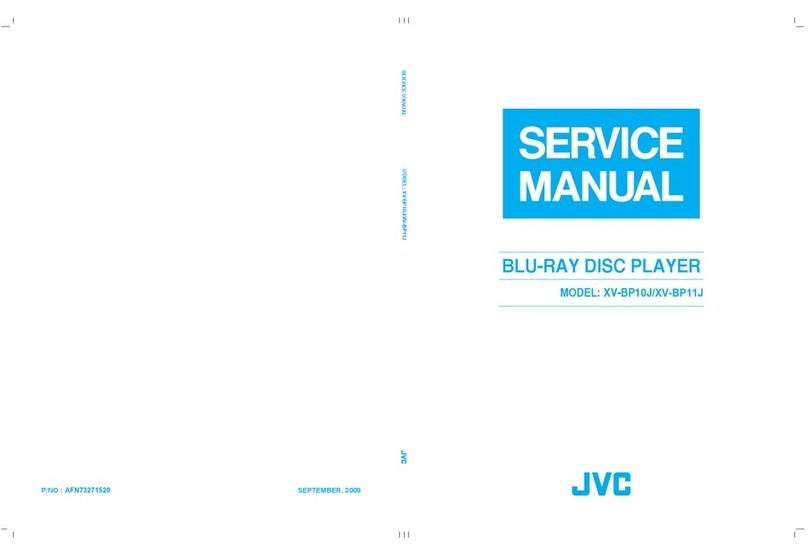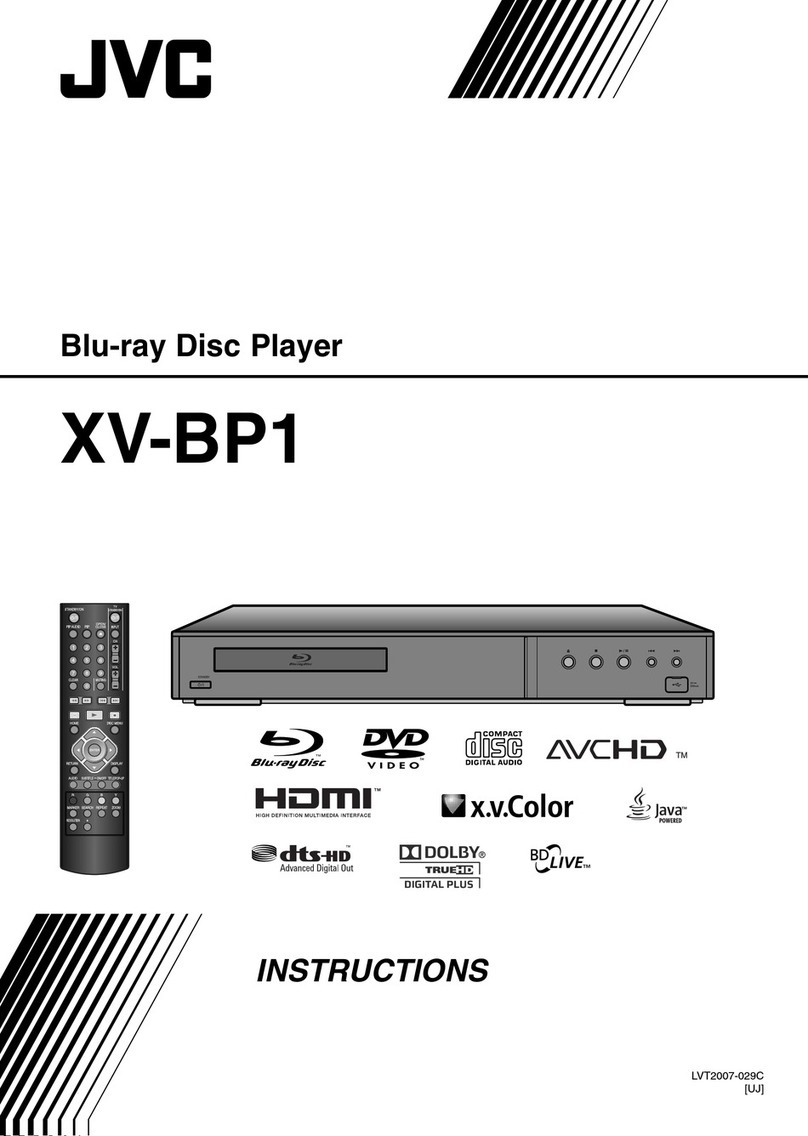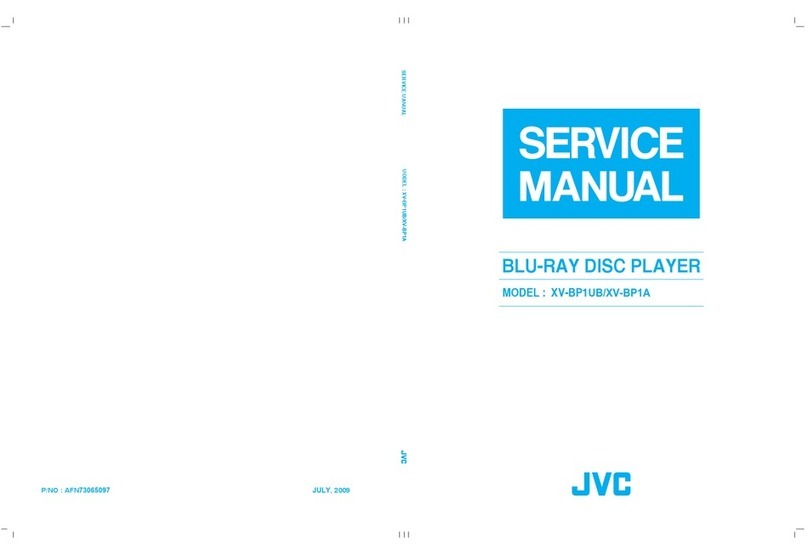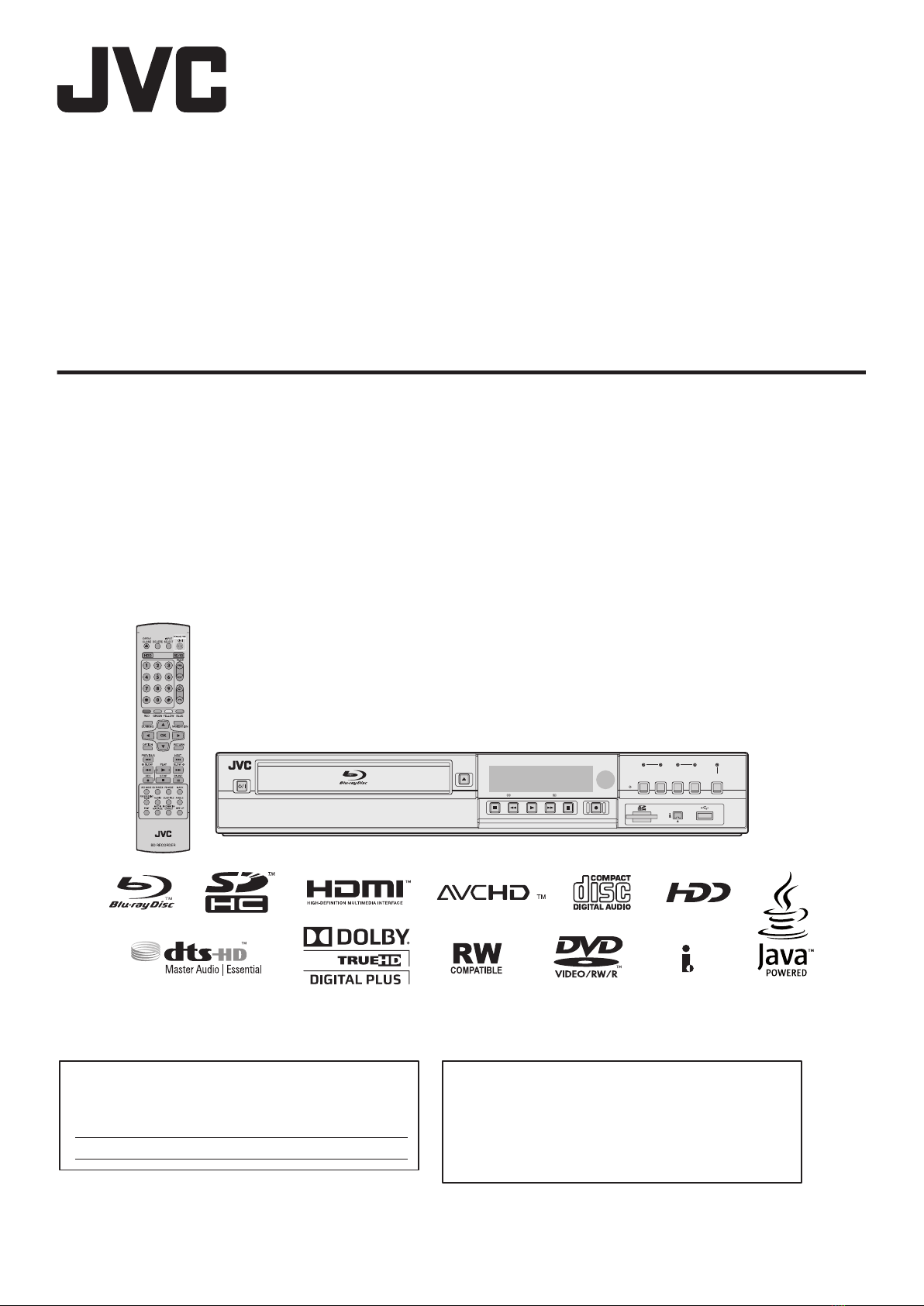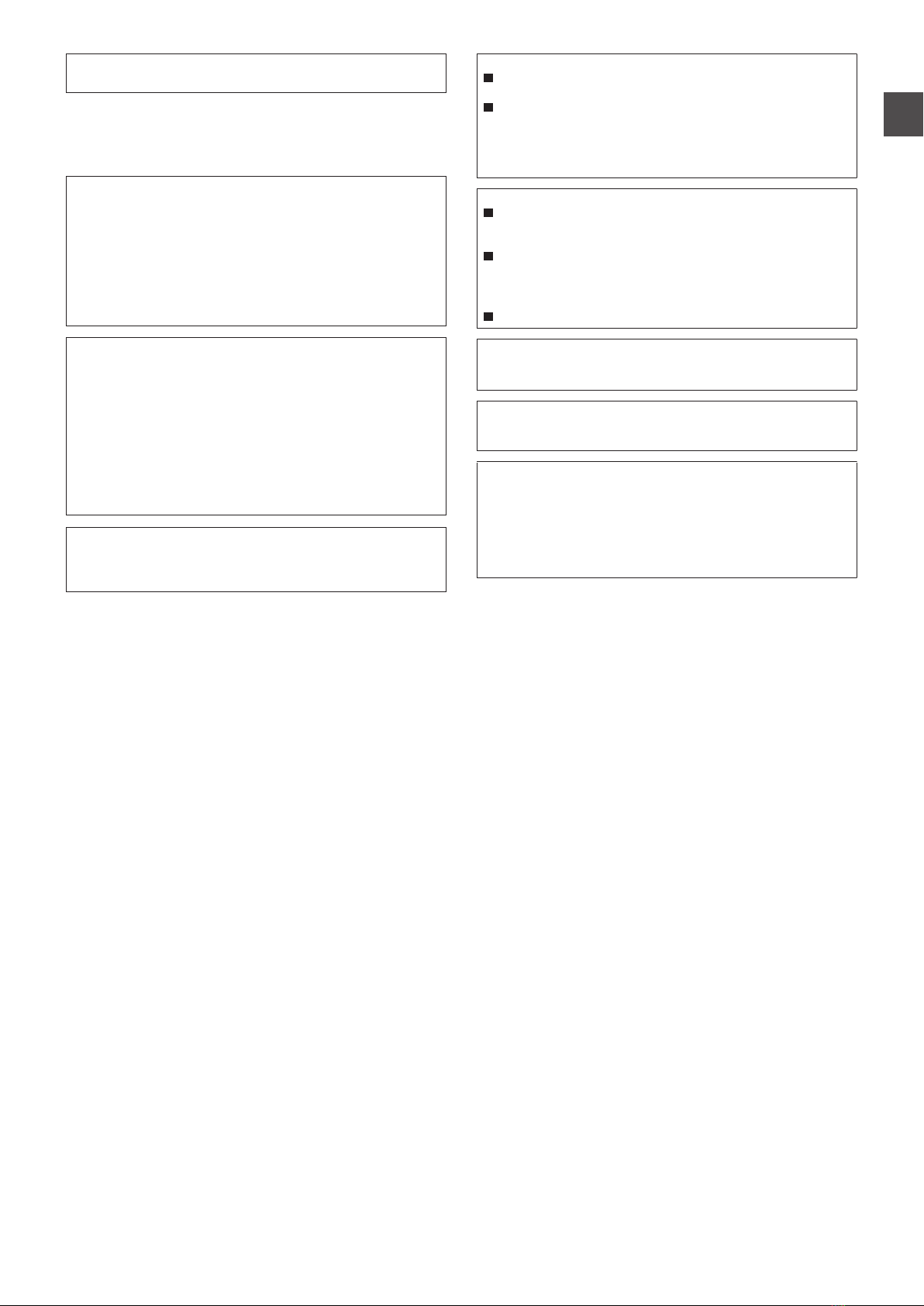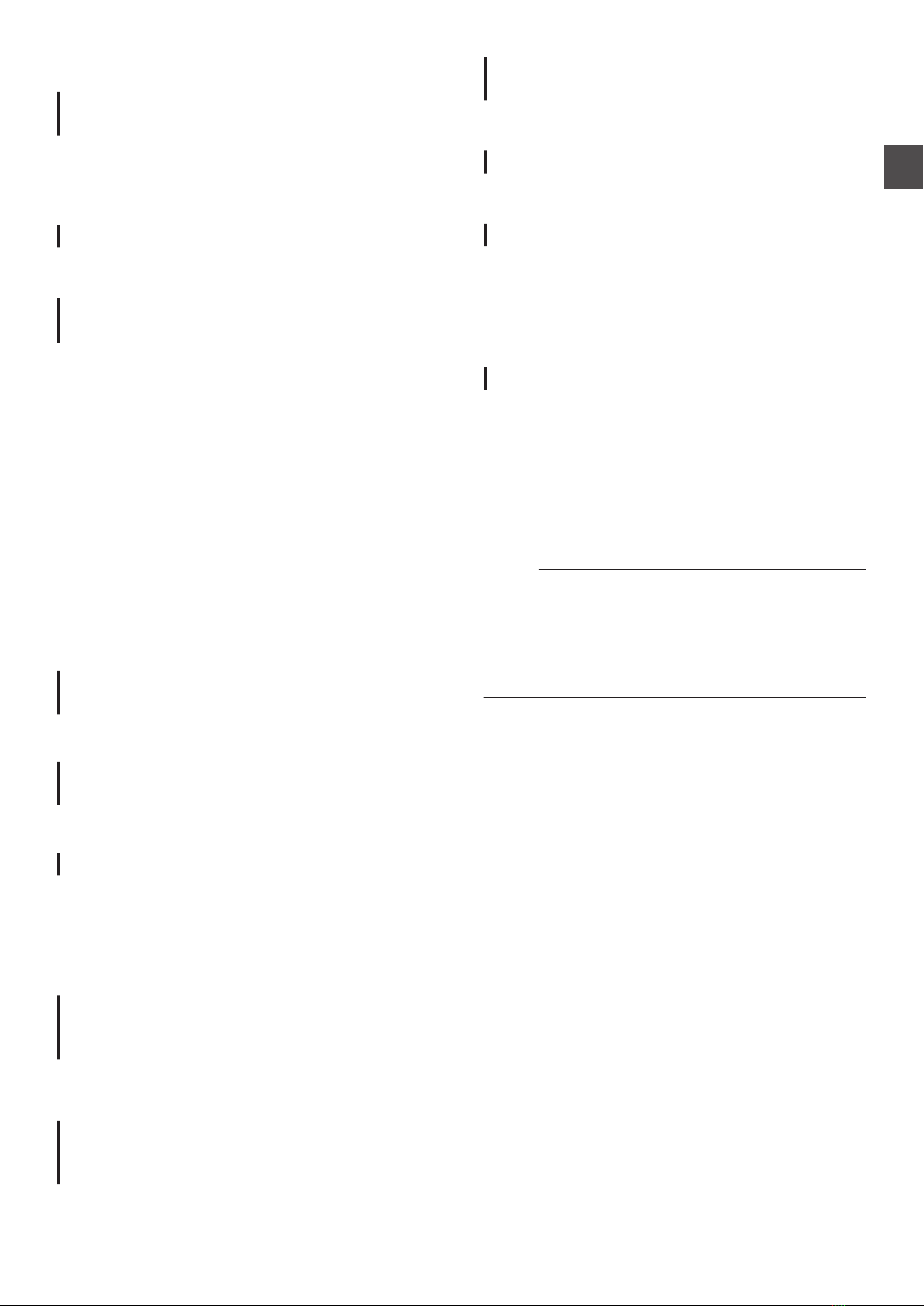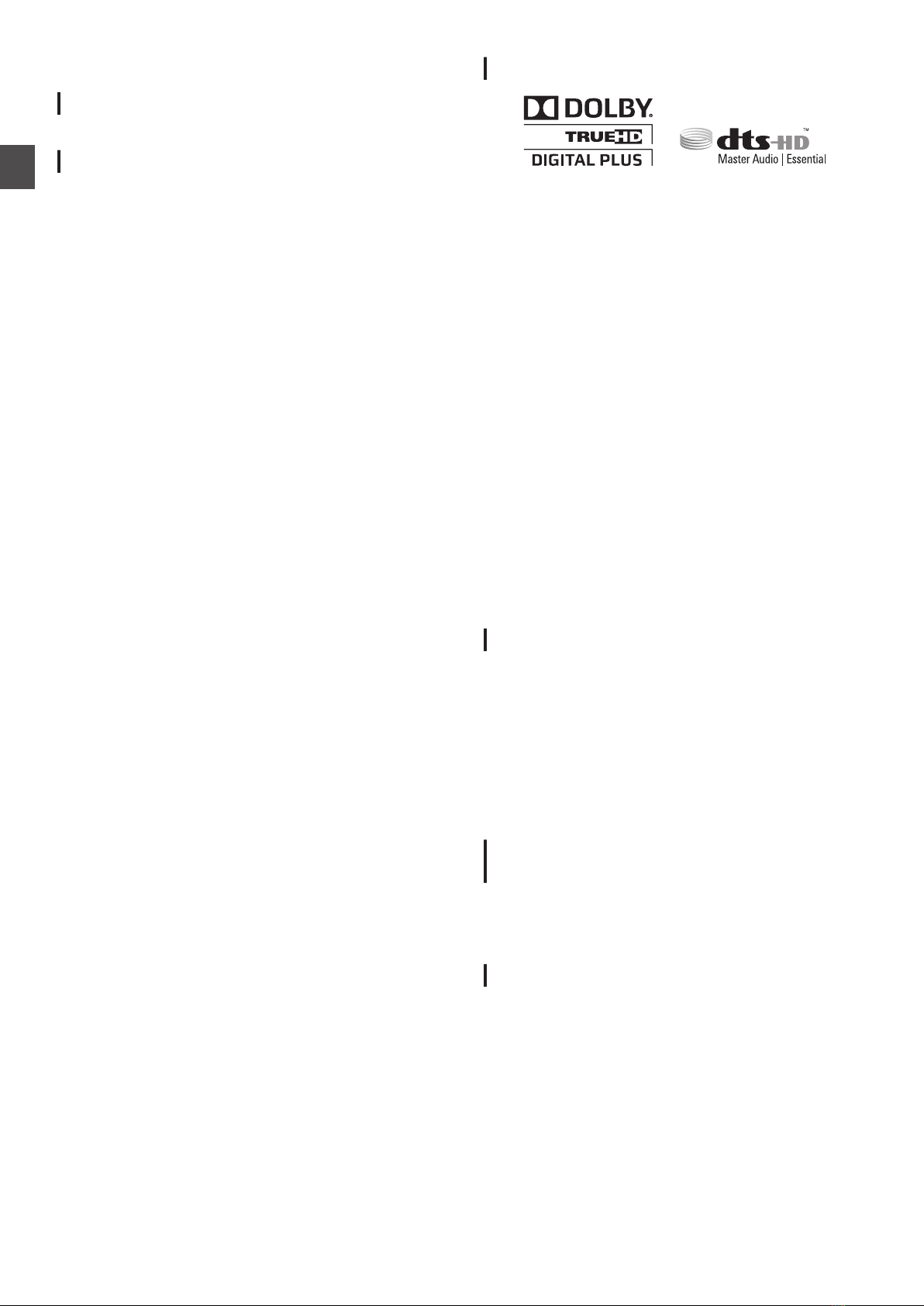Contents
Safety Precaution
Safety Precaution
.................................................................... 2
Getting Started
Key Features
.......................................................................... 9
How to Read this Manual
......................................................... 9
Other Precautionary Notes
.................................................... 10
Hard Disk Drive (HDD)
.......................................................... 11
SD Cards
.............................................................................. 12
Discs
.................................................................................... 12
Precautions on the Use of Discs
............................................ 14
On-screen Displays
............................................................... 15
Name and Function of Parts
.................................................. 16
Front panel
........................................................................ 16
Display window
................................................................. 17
Rear panel
........................................................................ 17
Remote control
.................................................................. 18
Preparation
Connecting a Monitor
............................................................ 20
Connecting an Amplifier
........................................................ 21
Connecting a Video Camera or Other Equipment
.................... 21
Connecting External Devices
................................................. 22
Connecting the Power Supply
................................................ 22
Setting and Displaying Date/Time
.......................................... 23
Setting the Time Code
........................................................... 26
Dubbing/Importing
Dubbing/Importing
................................................................. 28
Dubbing chart
.................................................................... 29
Formatting
............................................................................ 30
Recording Modes
.................................................................. 33
Importing Data from a BD/DVD to the HDD
............................. 35
Importing Data from a USB-compatible Device to the HDD
..... 37
Importing Data from an SD Card to the HDD
........................... 40
Importing Data from an i.LINK-compatible Device to the HDD
. 42
Importing Data from a LAN-compatible Device to the HDD
...... 44
Dubbing a Title from the HDD to a BD/DVD
............................ 45
Dubbing Still Images from the HDD
........................................ 48
Enabling Playback on Other Devices (Finalizing)
.................... 50
Copying the Entire Disc
......................................................... 52
Recording
Switching External Input
........................................................ 54
Direct Recording to Discs
...................................................... 54
Simultaneous Recording to HDD and BD/DVD
....................... 54
Recording Using External Inputs
............................................ 55
Playing Back
About Playing Back
............................................................... 58
Using Playback Navigation
.................................................... 58
Option menu list
................................................................ 60
Video Playback Operation
..................................................... 61
Playing Videos on a BD/DVD
................................................. 63
Playing Videos on the HDD
.................................................... 64
Playing Videos on a SD Card
................................................. 64
Playing Still Images (JPEG)
................................................... 65
Changing Playback Settings
.................................................. 66
Playback Settings Menu
........................................................ 66
Audio/subtitle settings
........................................................ 66
Playback settings
.............................................................. 66
Video settings
................................................................... 67
Editing
Editing
.................................................................................. 68
Entering Characters
.............................................................. 69
Character List
.................................................................... 70
Grouping
.............................................................................. 71
Changing the Title/Group Name
............................................. 73
Deleting a Title/Group
............................................................ 73
Turning On Title/Group Protection
.......................................... 74
Turning Off Title/Group Protection
.......................................... 75
Creating a Playlist
................................................................. 76
Editing a Thumbnail
............................................................... 77
Editing a Chapter
.................................................................. 78
Dividing
................................................................................ 80
Deleting Scenes
.................................................................... 81
Changing the Disc Name
....................................................... 82
Changing the Shooting Date/Time
......................................... 82
Mode Conversion
.................................................................. 83
Settings Menu
Changing Settings of this Unit
................................................ 84
Setting Menu List
.................................................................. 84
SETUP
.............................................................................. 85
PLAYBACK SETTING
....................................................... 86
RECORD
.......................................................................... 87
AUDIO
.............................................................................. 88
DISPLAY
........................................................................... 89
CONNECTION
.................................................................. 90
SDI/HDMI CONNECTION
.................................................. 92
NETWORK SETTING
........................................................ 95
Others
Locking the Disc Tray
............................................................ 96
Turning on the Mode Lock
..................................................... 96
Last Function Memory
........................................................... 96
External Control
.................................................................... 97
RS-232C Specifications
..................................................... 97
LAN Connection
................................................................ 97
Command Table
................................................................ 97
Command
......................................................................... 98
Language Code List
............................................................ 108
Country Code List
............................................................... 110
Using the HDMI Consumer Electronics Control (HDMI CEC)
. 112
Creating a Seamless BD
..................................................... 112
Troubleshooting
.................................................................. 113
Frequently Asked Questions on Dubbing
.............................. 116
Remarks
............................................................................. 117
Specifications
..................................................................... 118
Important Notice Concerning the Software
........................... 119
Index
.................................................................................. 123
8Contents
Getting Started