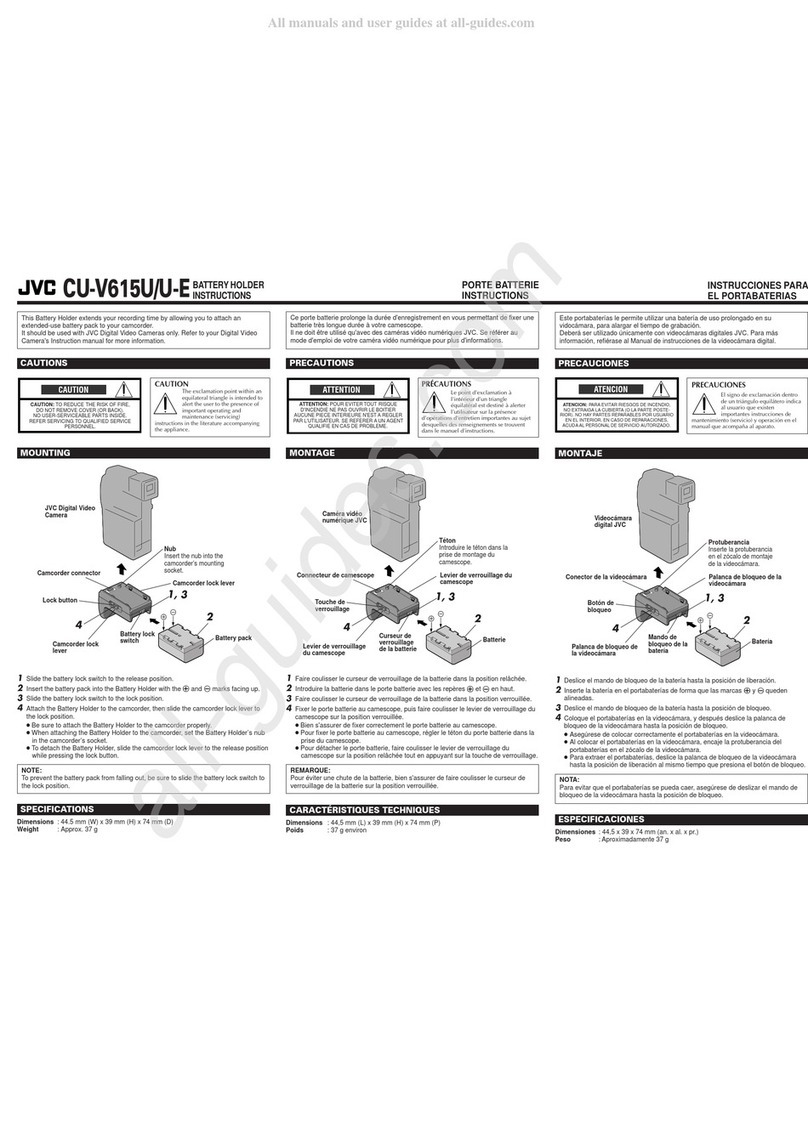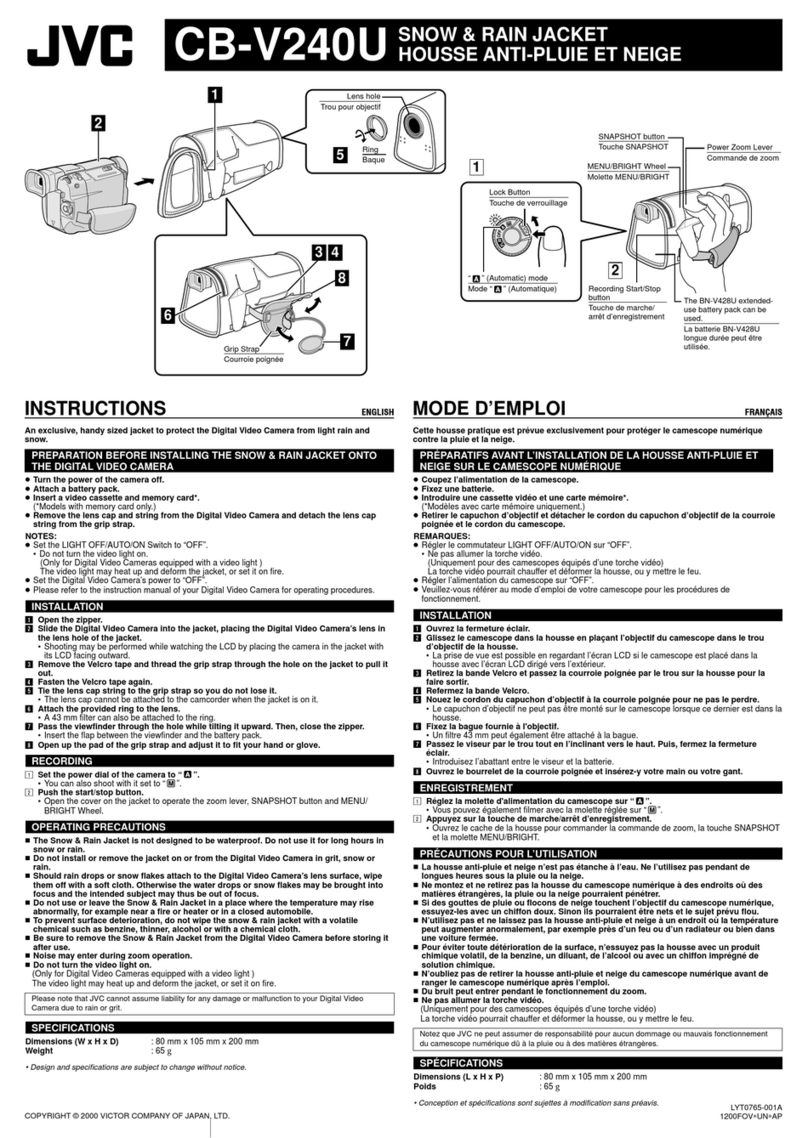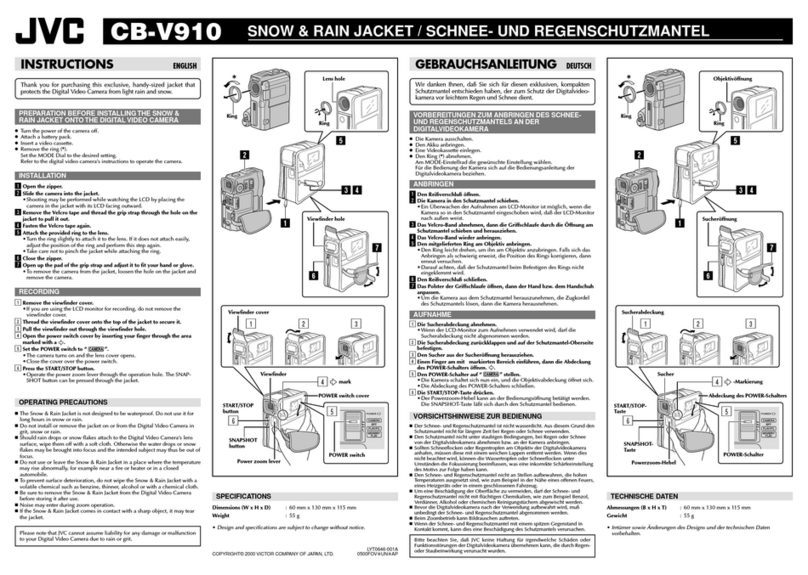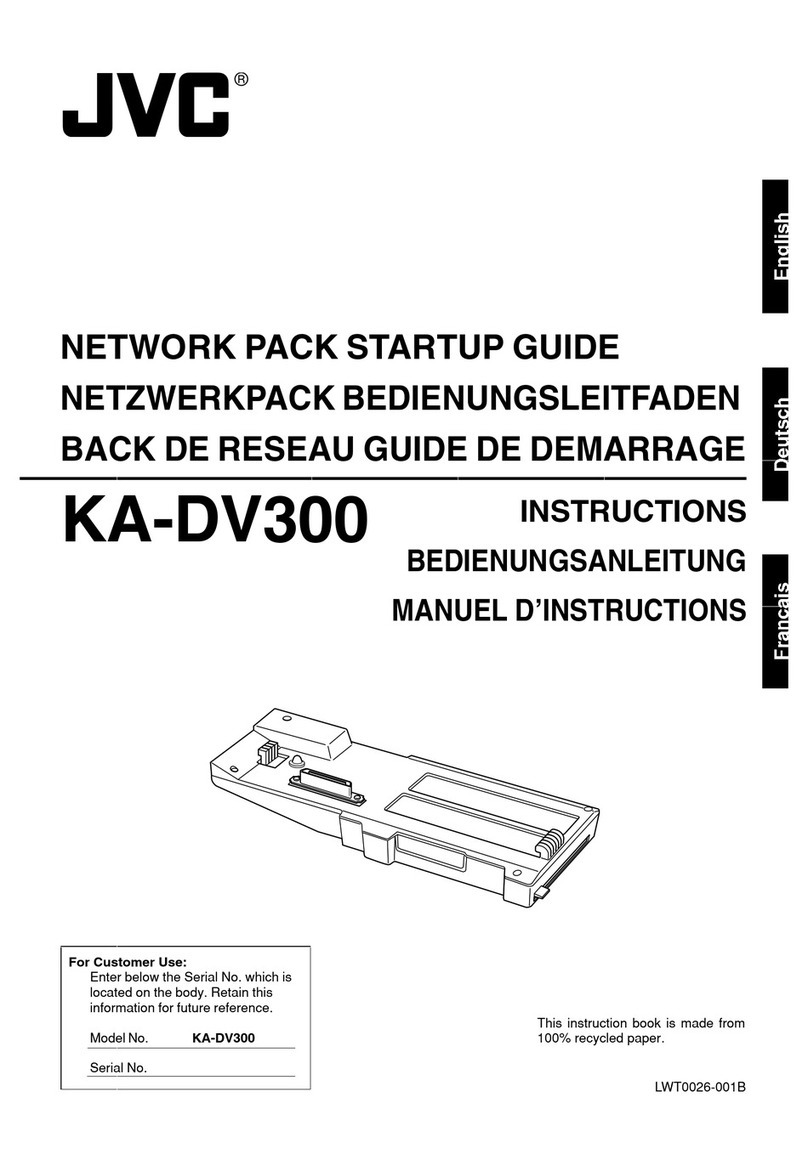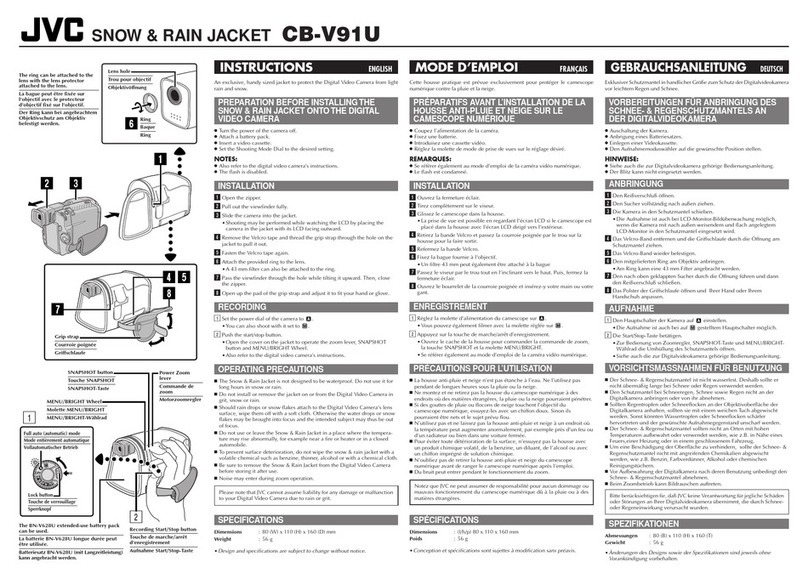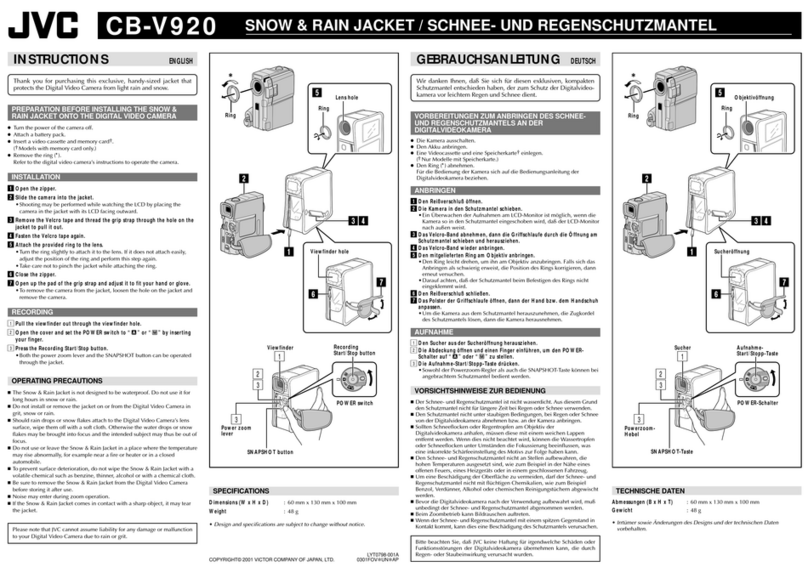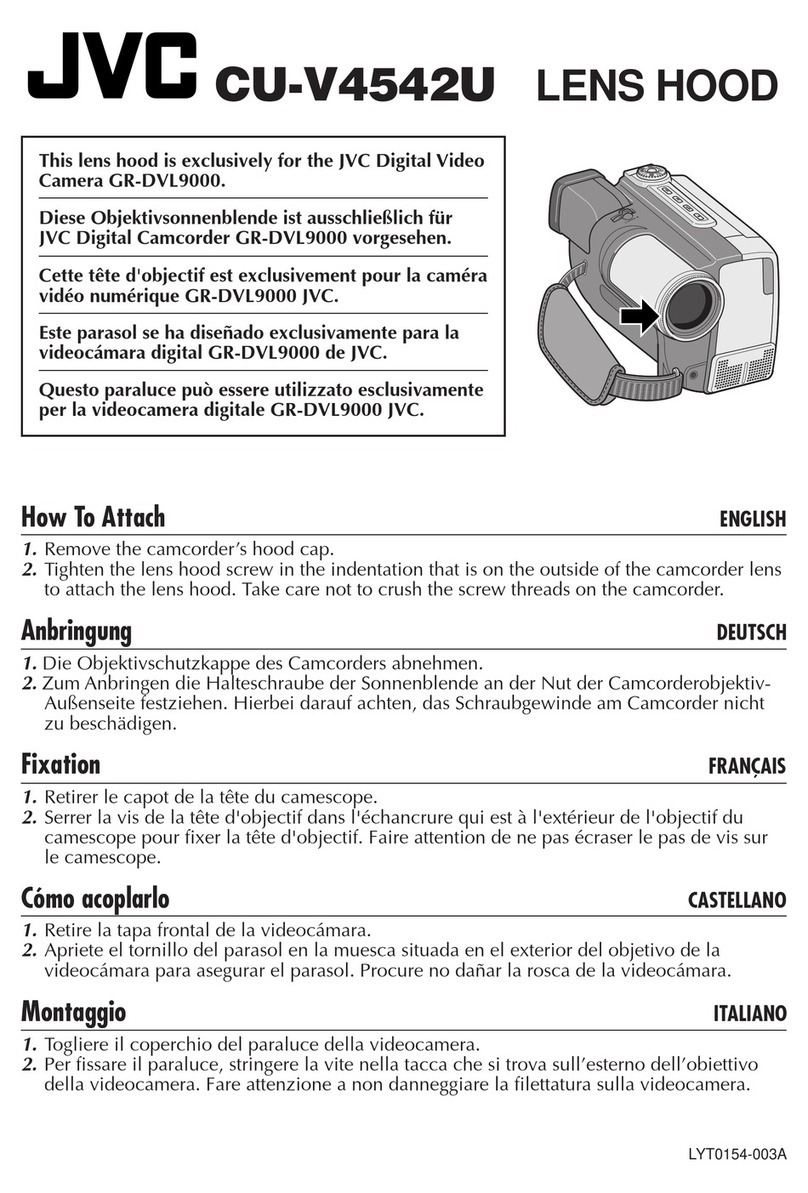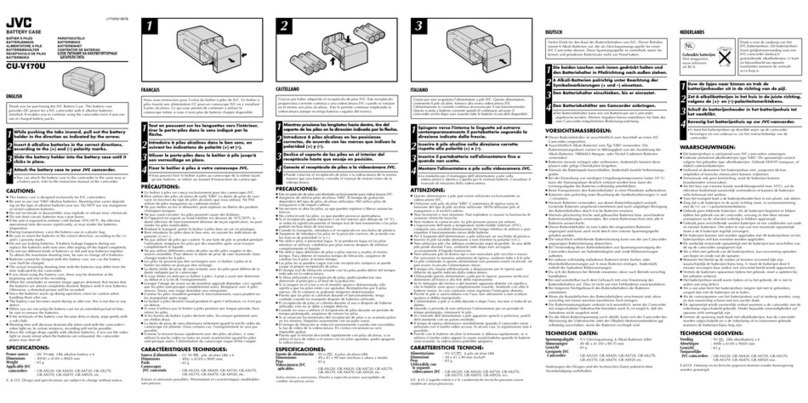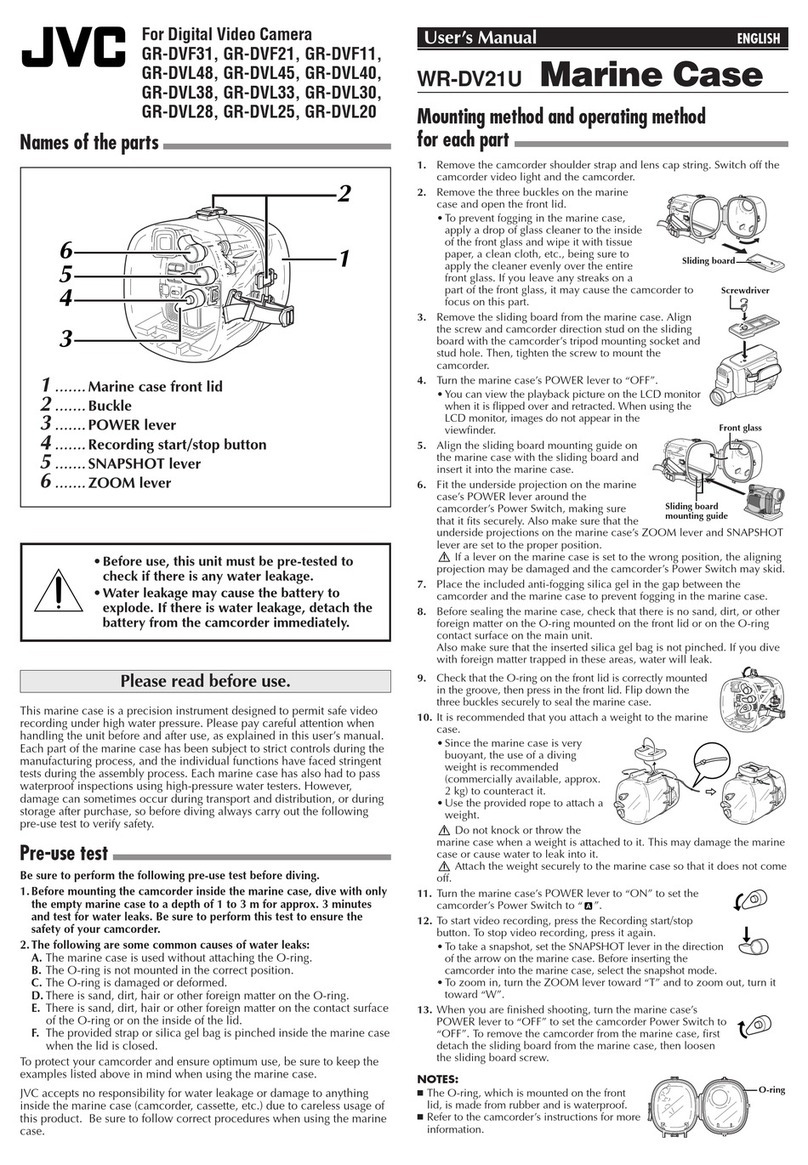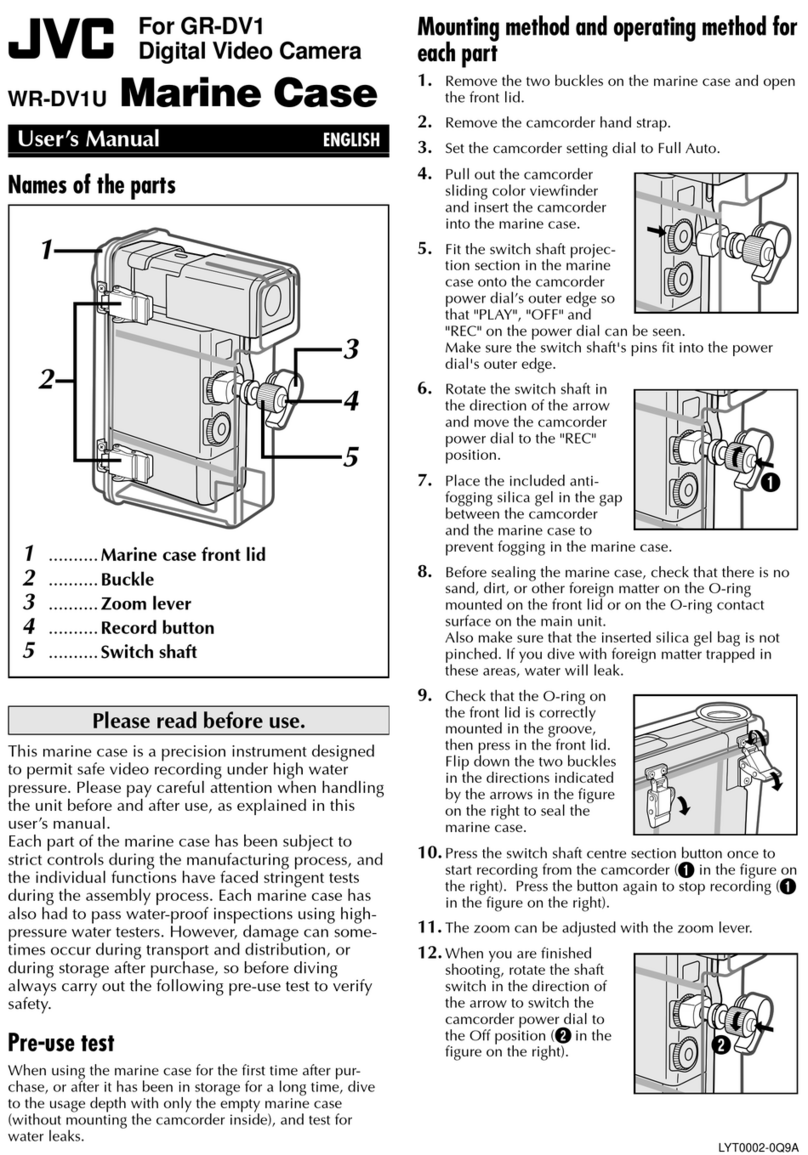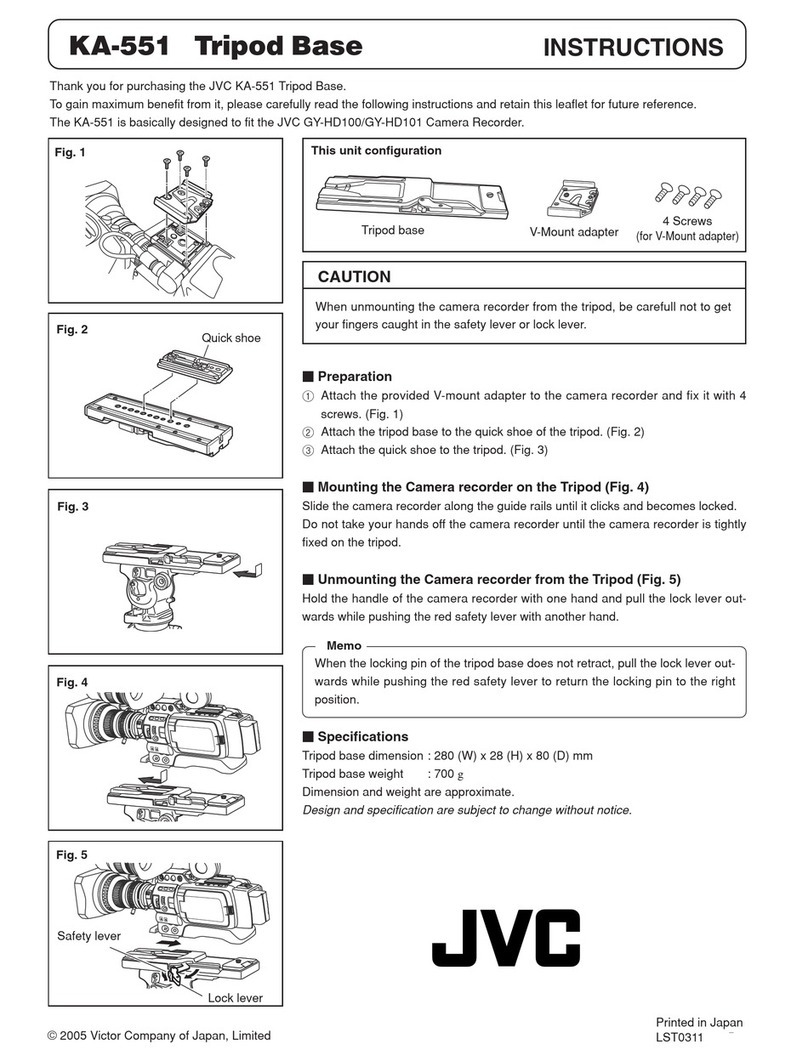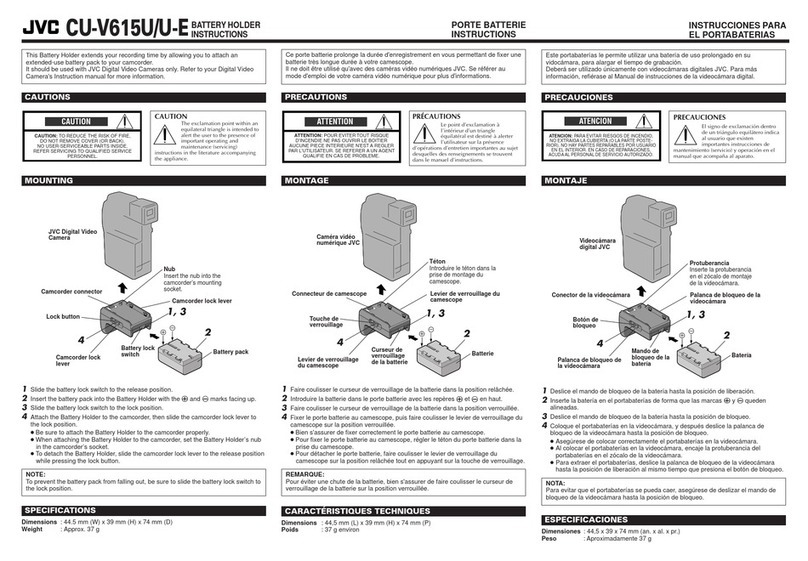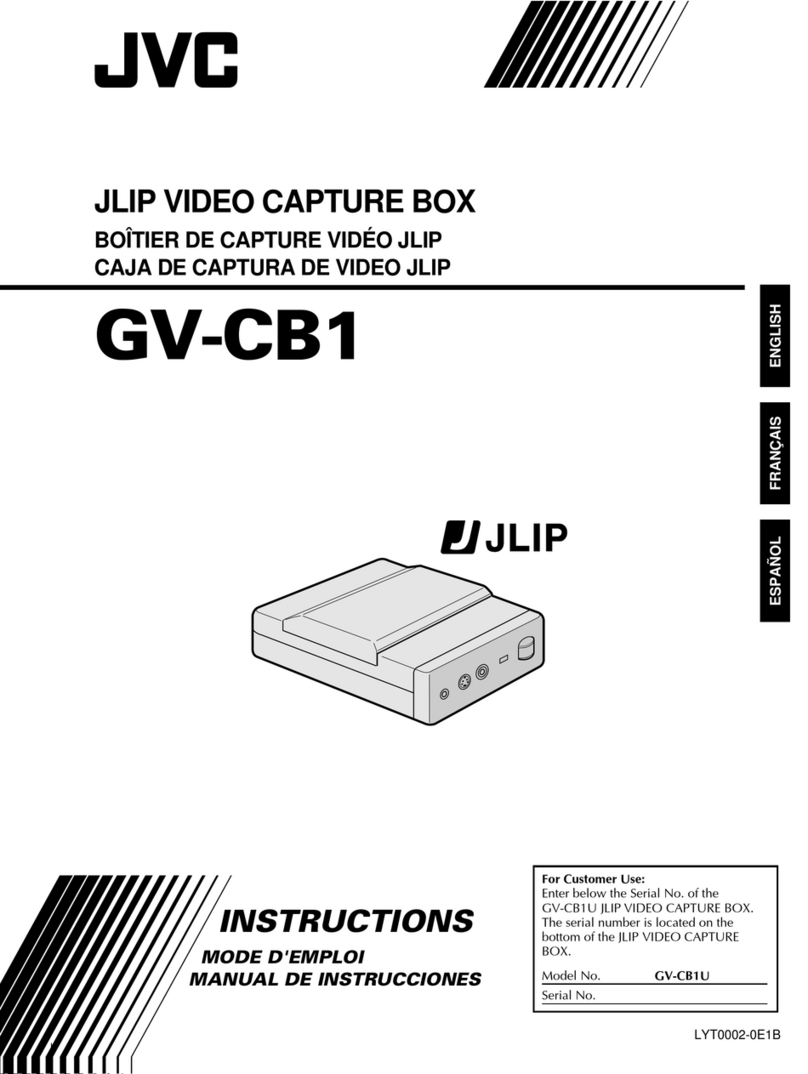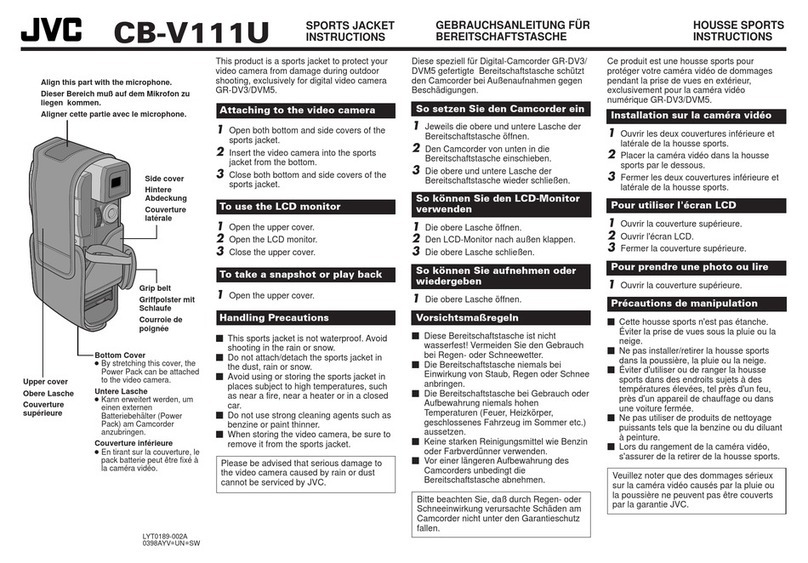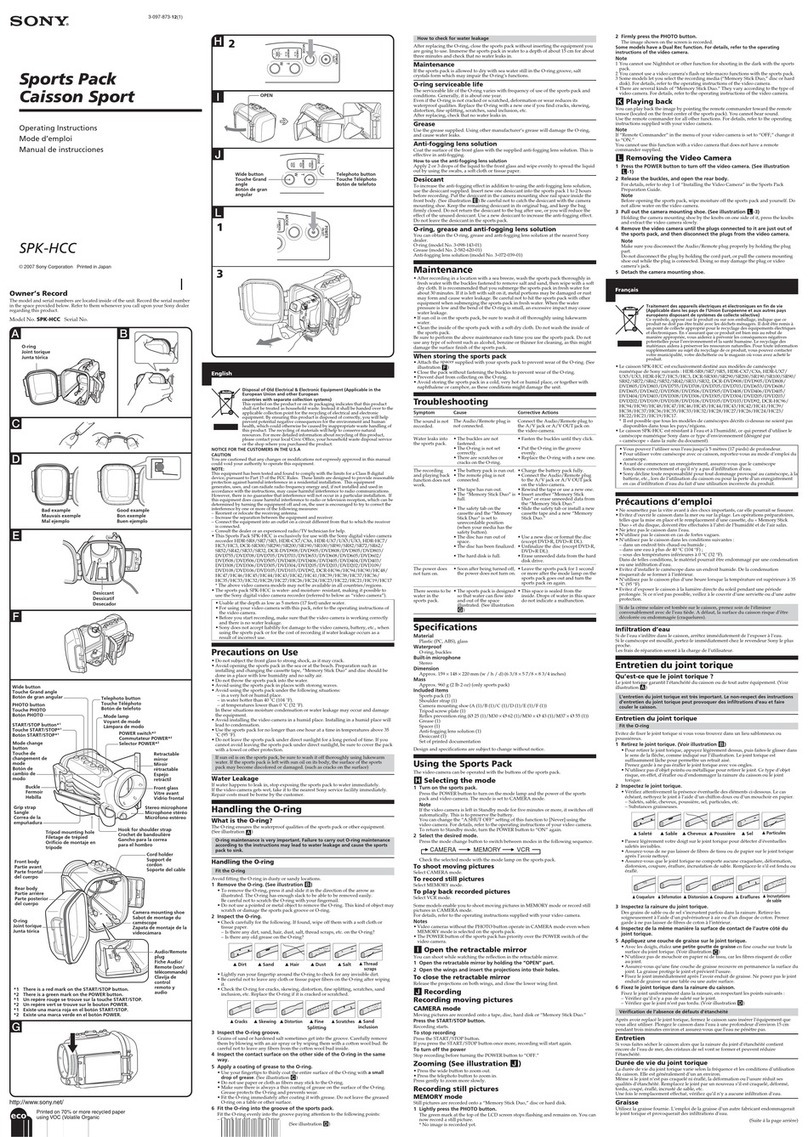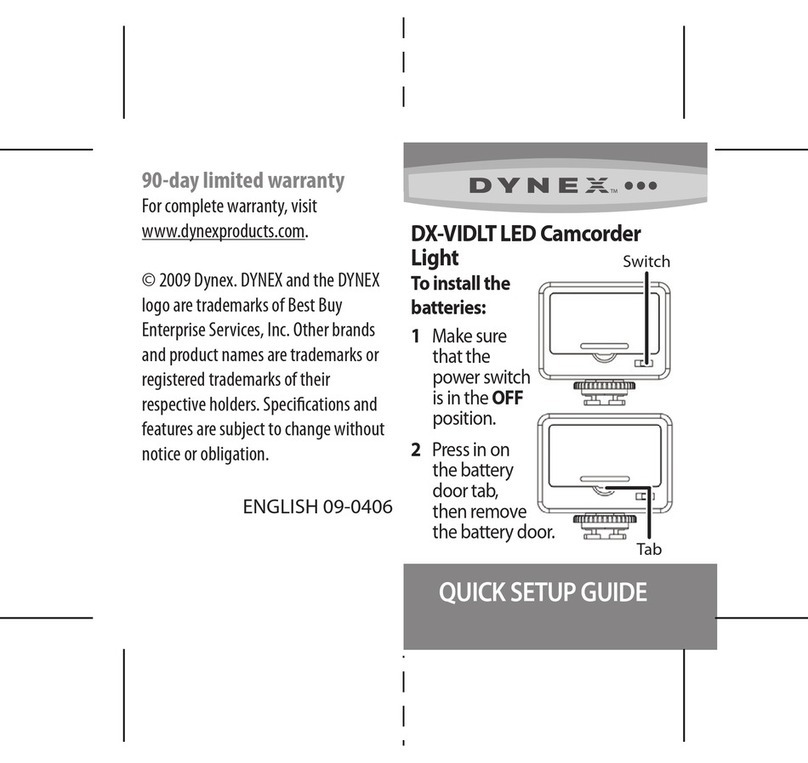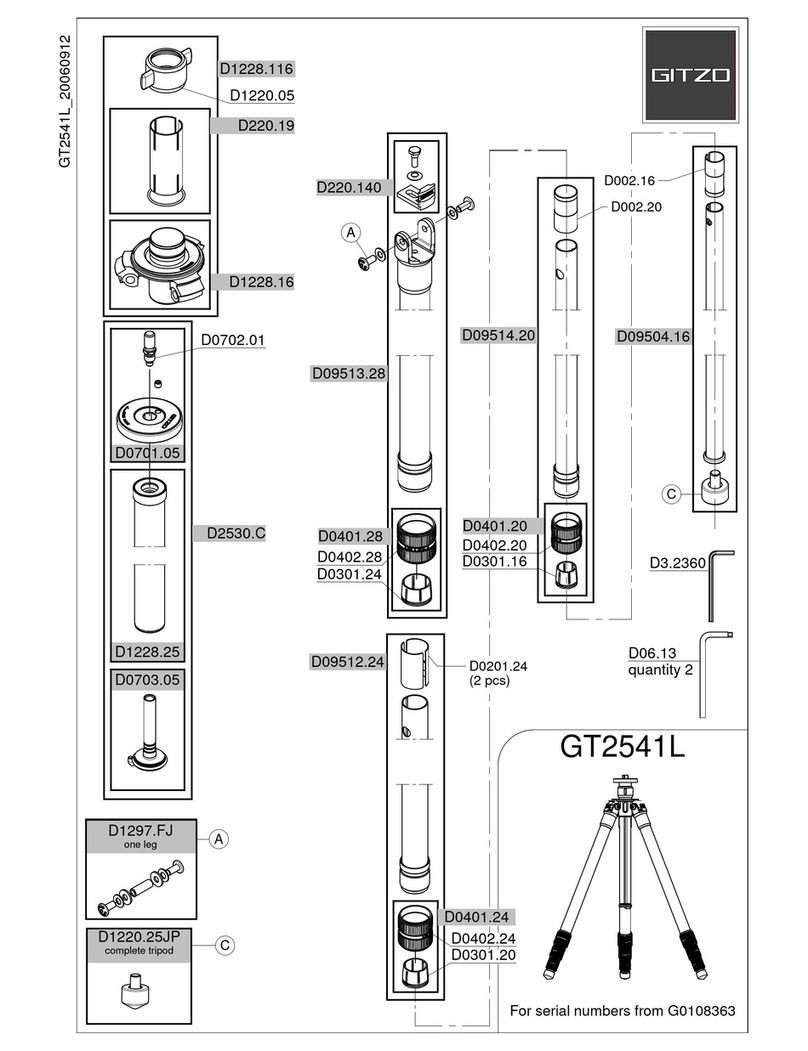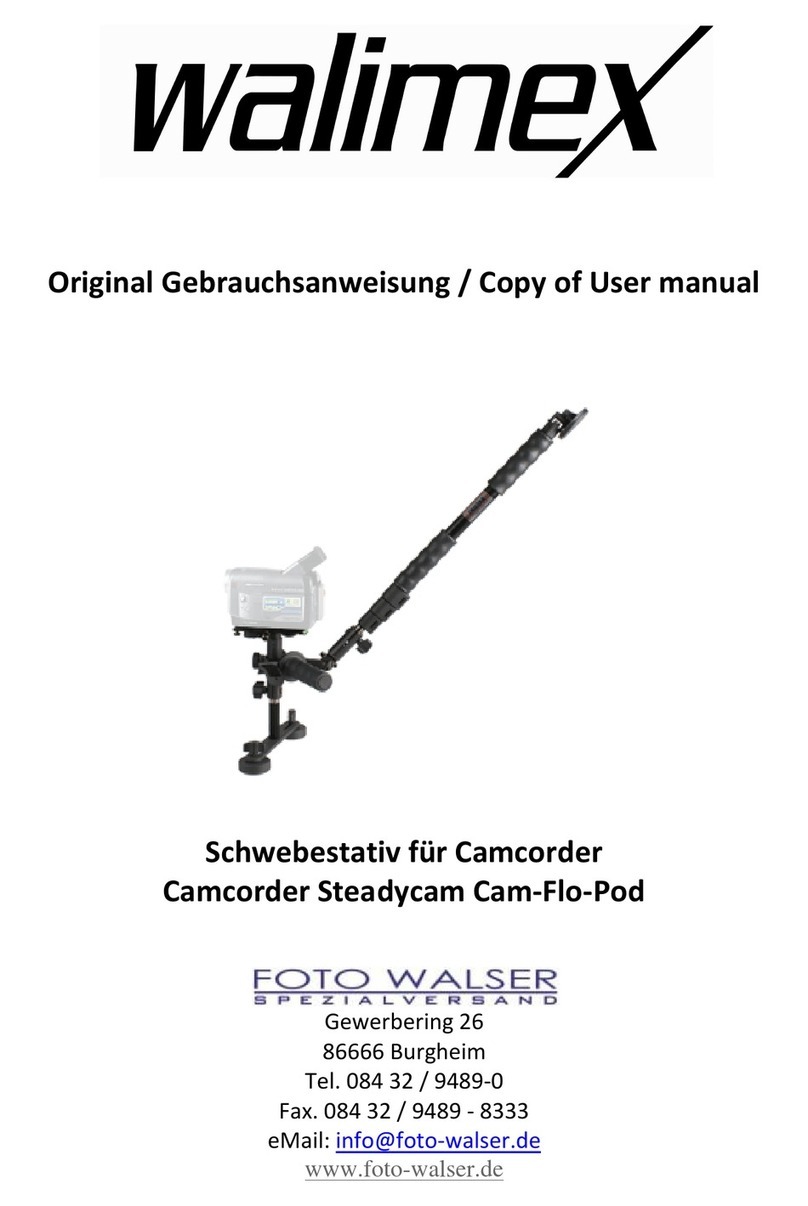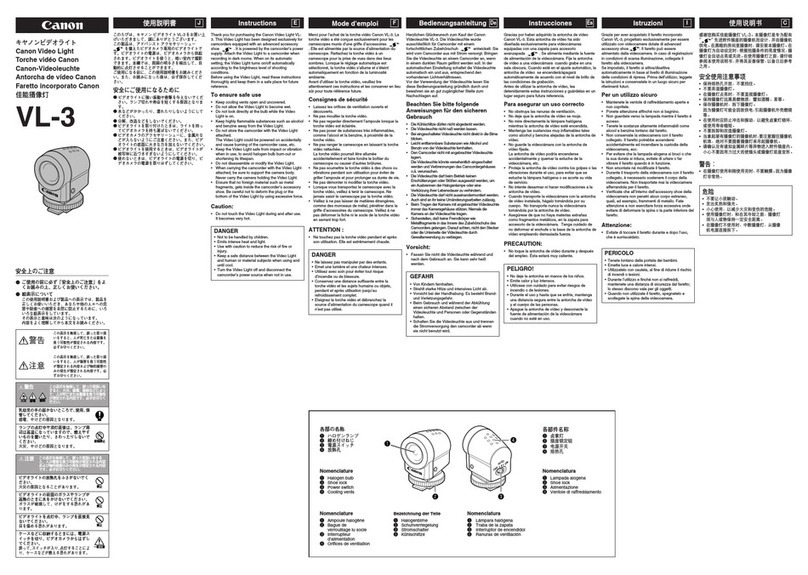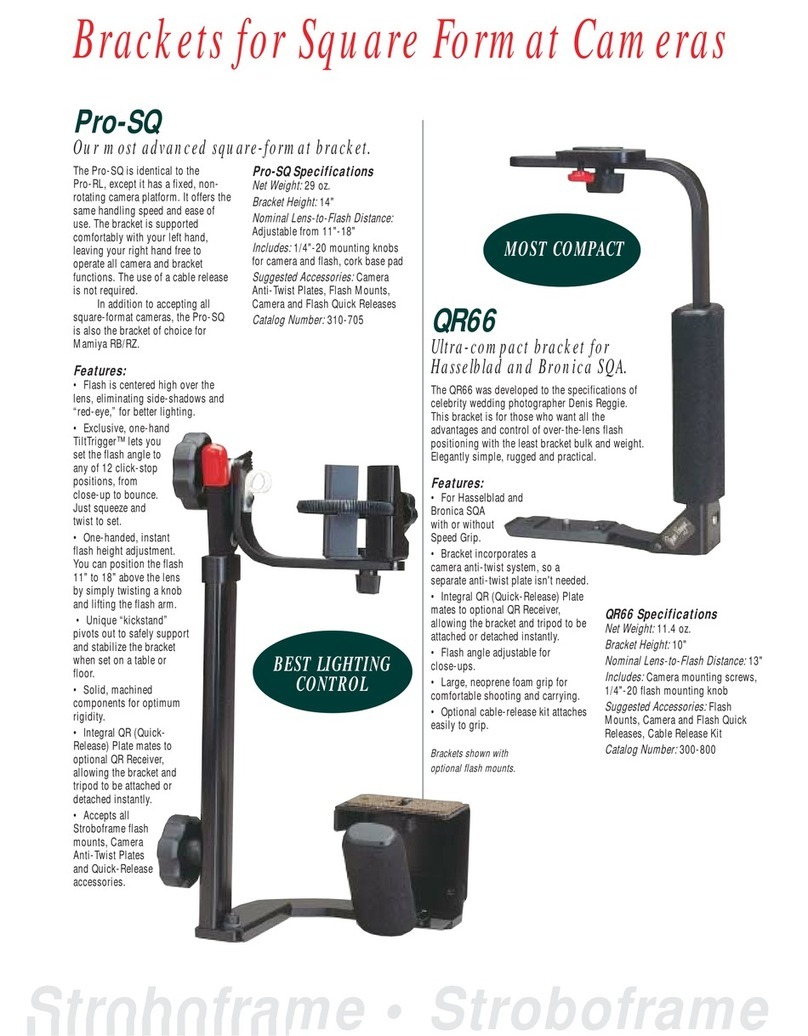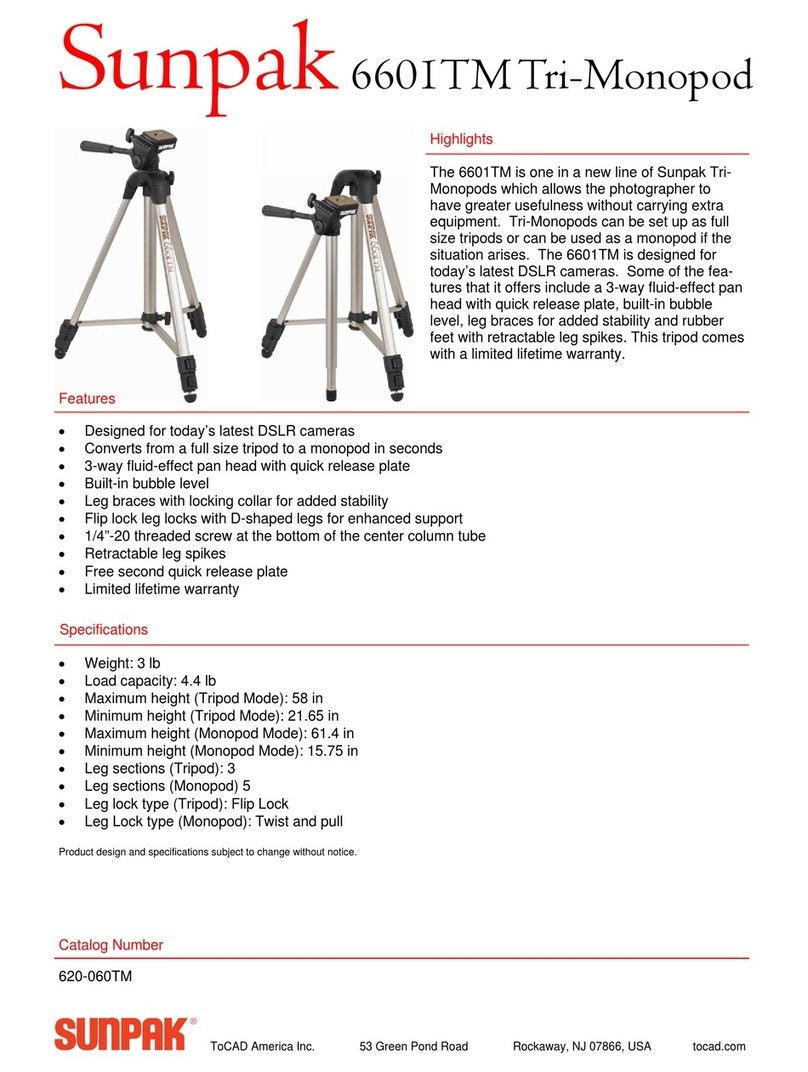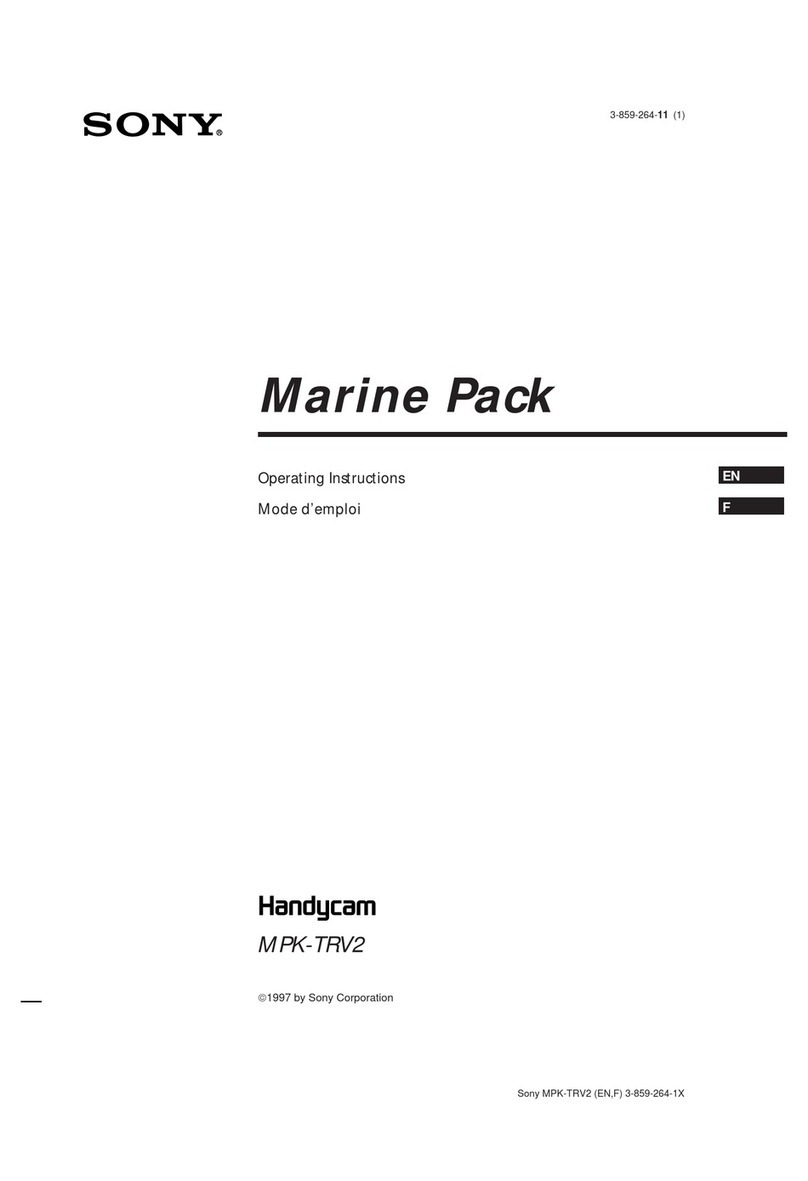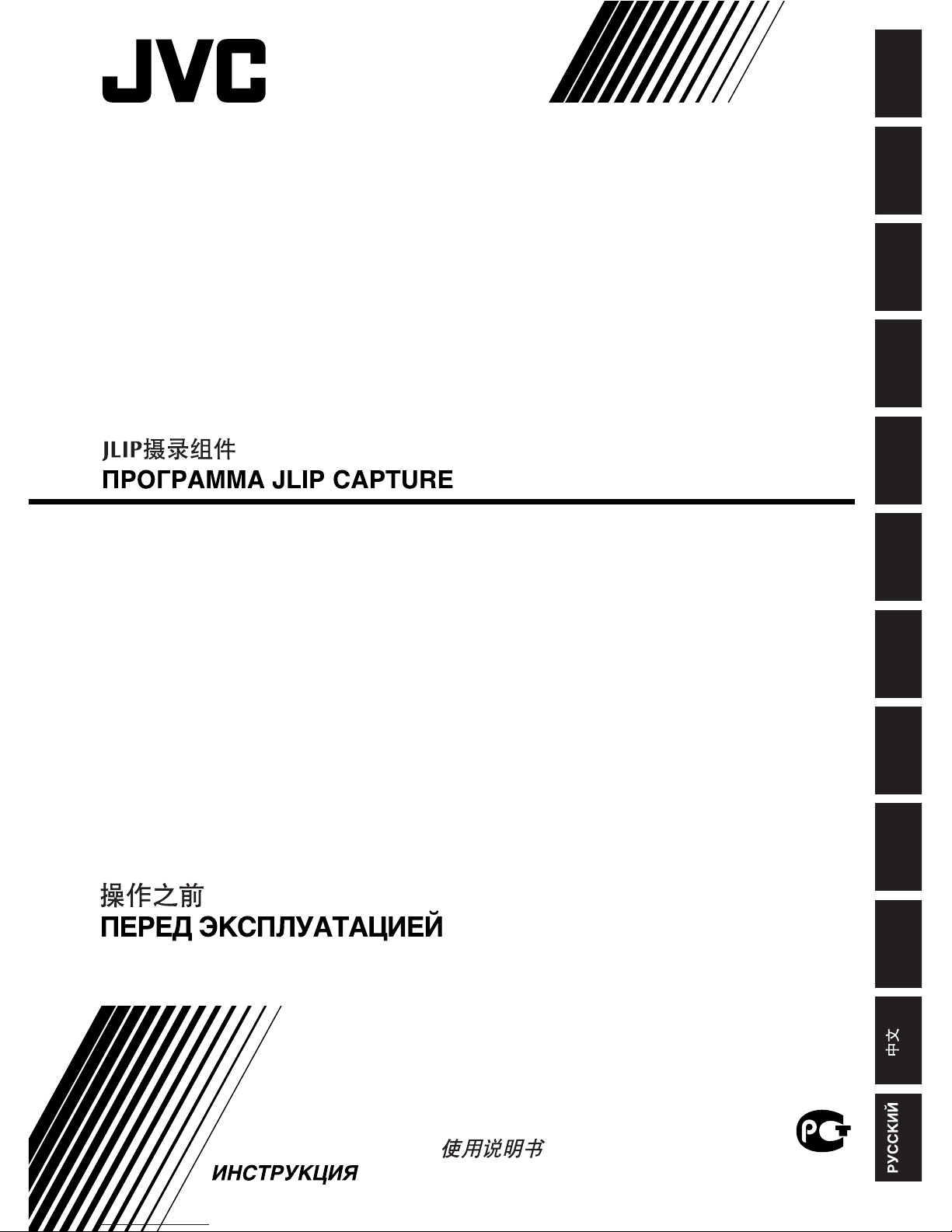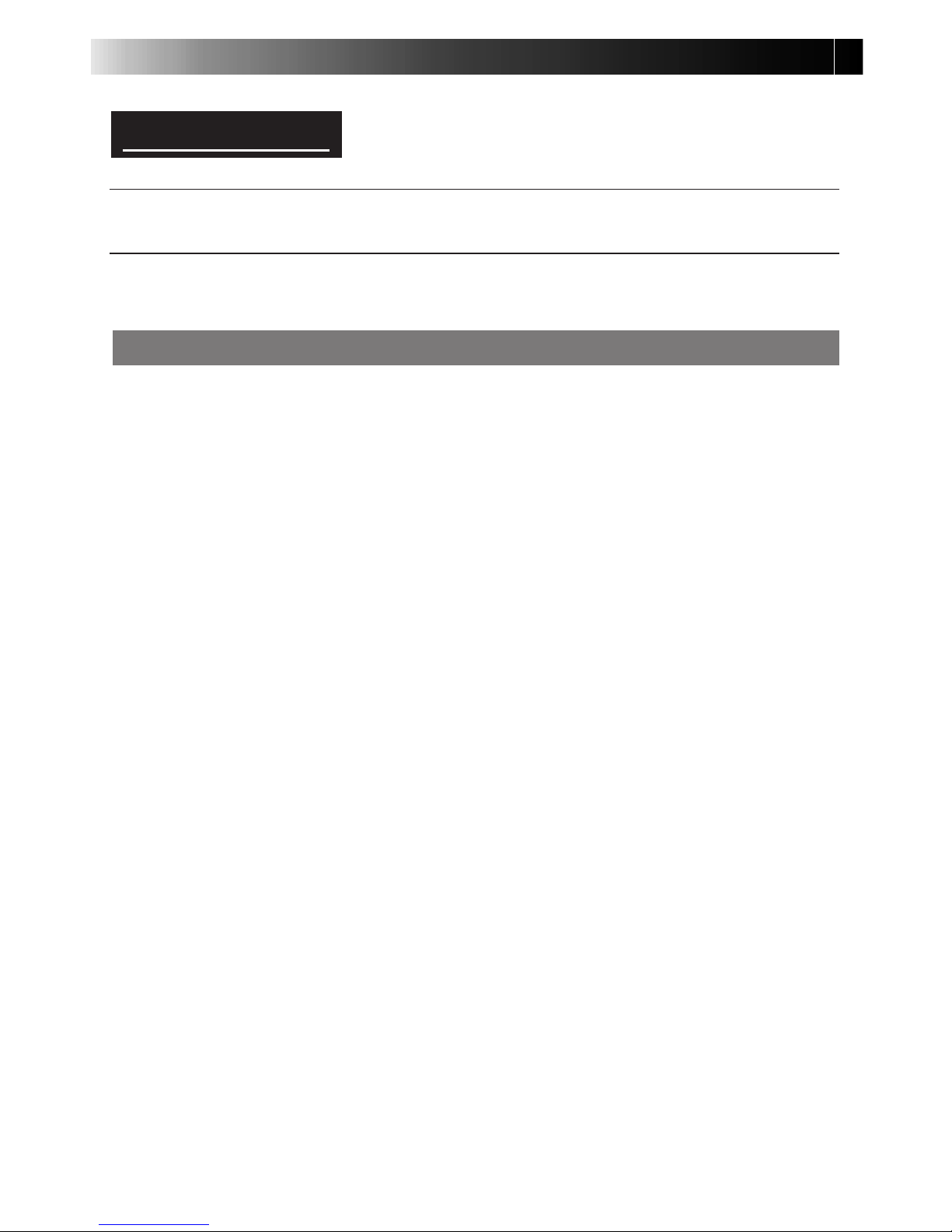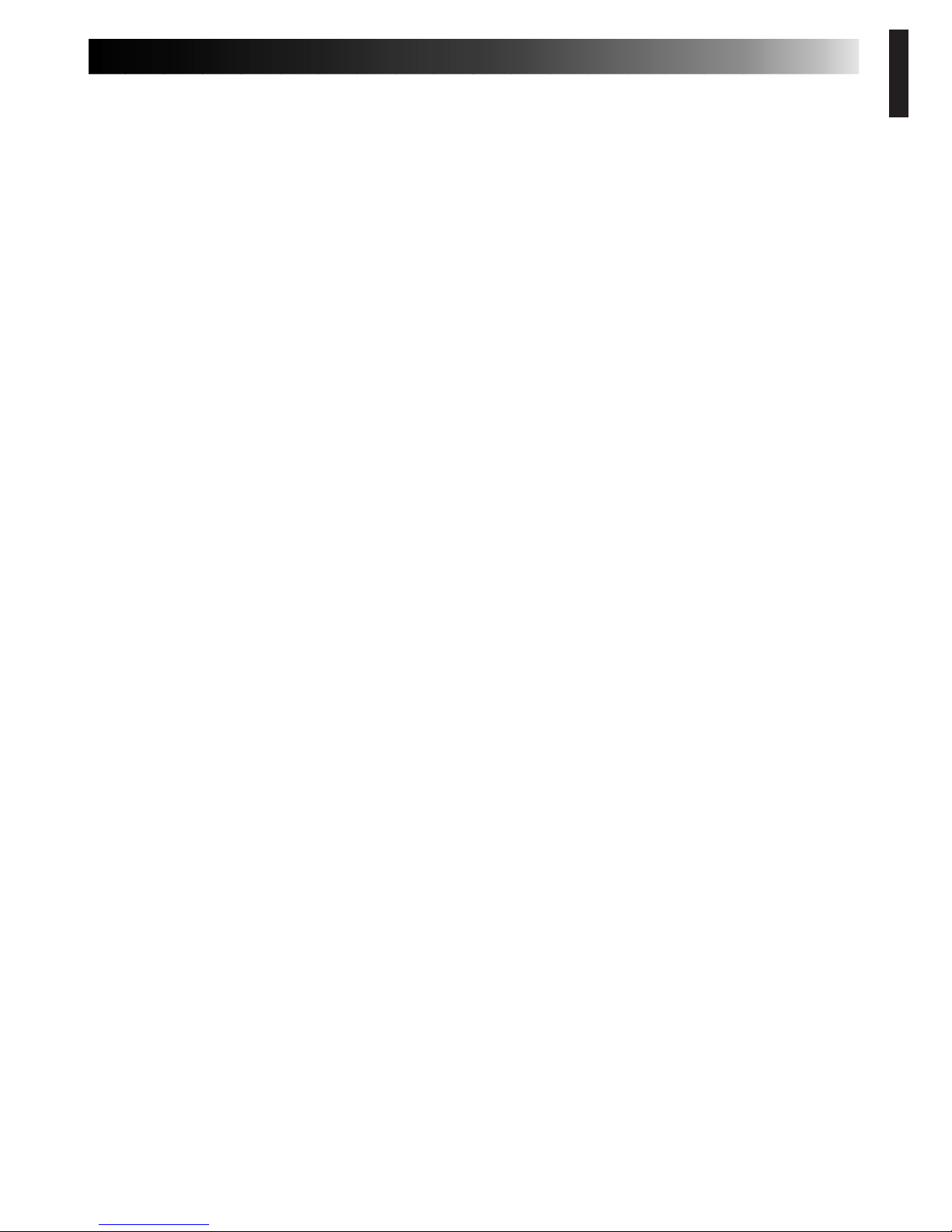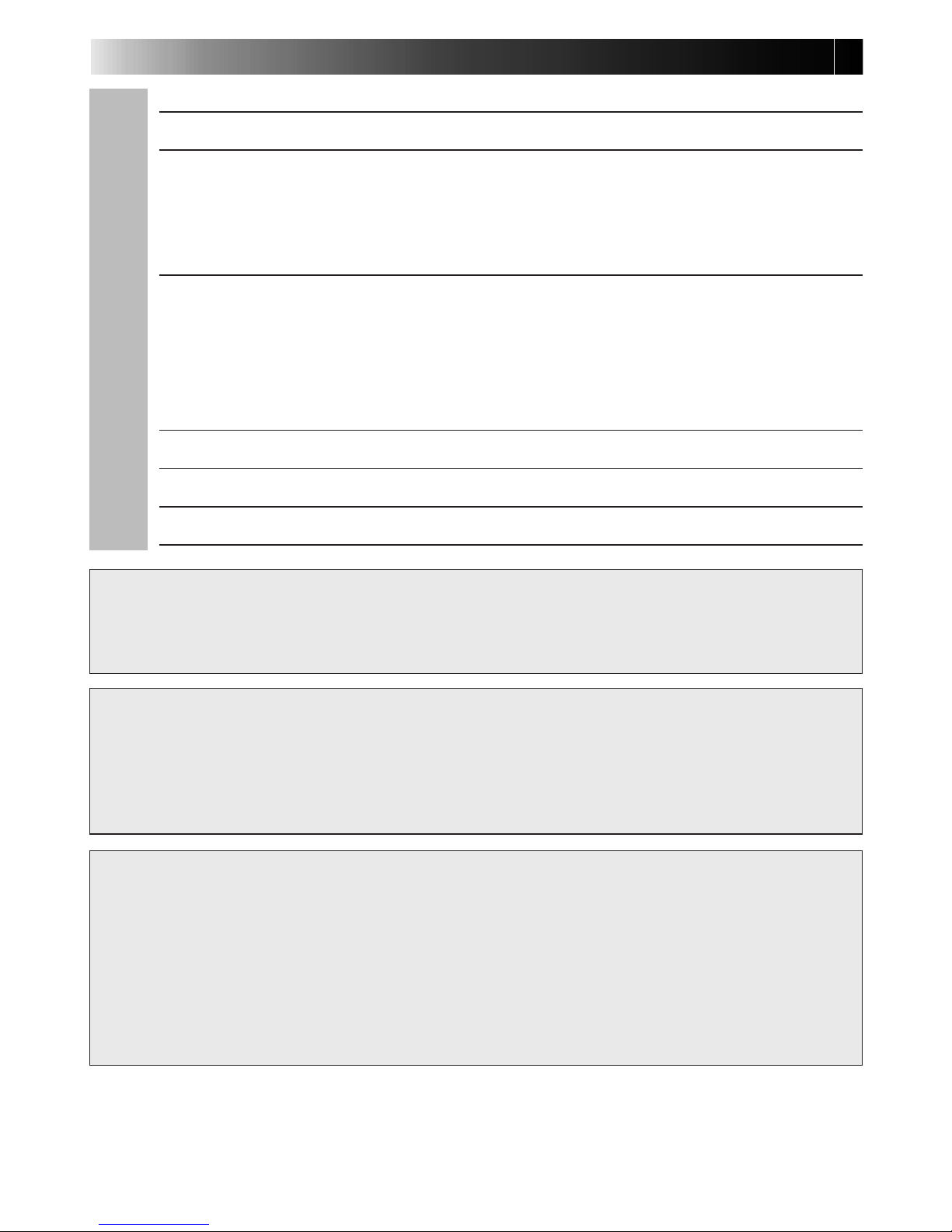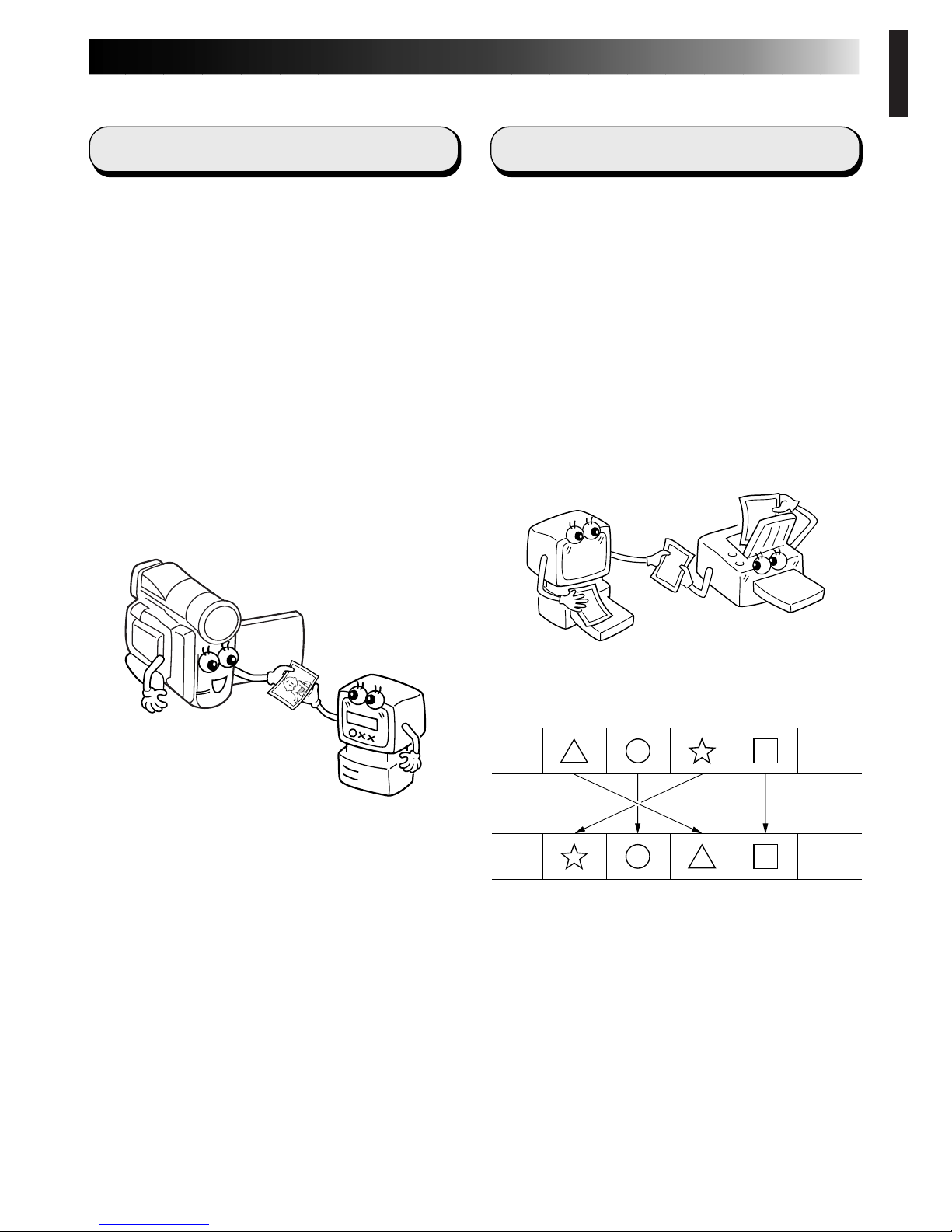2EN
JVC SOFTWARE LICENCE AGREEMENT
TO CUSTOMERS:
MAKE SURE TO READ THIS CAREFULLY BEFORE OPENING THE SEALED SOFTWARE
PACKETS
Thank you for purchasing our product. In order to start using the software programme
enclosed, you are required to accept the terms and conditions of the agreement as pro-
vided below.
Software Licence Agreement
This is a legal agreement between you (either an individual or an entity) and Victor Company
of Japan, Limited (JVC). By opening the sealed software packages and/or by using the Pro-
gramme, you are agreeing to be bound by the terms of thisAgreement. Should you not agree
to the terms hereof, return the unopened software packets and the accompanying items to the
place where you obtained them.
1. GRANT OF LICENCE
ThisLicenceAgreement(Agreement) permitsyou touse thesoftware programme(Programme)
enclosed in this package and/or the accompanying written material (e. g. printed manuals).
Although you are also granted licence to load the Programme into temporary memory (i. e.
RAM) or install the Programme once into permanent memory (e. g. hard disk, CD-R, or other
storage device) of one (1) computer system, you are strictly prohibited to install the Pro-
gramme on a network server for the sole purpose of internal distribution.
2. COPYRIGHT
Notwithstanding the provision of Article 1 hereof, any copyright in the Programme is owned
exclusively by JVC and is protected by the Japanese copyright law, copyright laws of other
countries, as applicable, and relevant provisions under international treaties including the
Berne Convention for the Protection of Literary and Artistic Works, as amended, and the
Universal Copyright Convention, as amended. Therefore, you must treat the Programme like
any other copyrighted material except that you may either (a) make one (1) copy of the Pro-
gramme solely for your personal backup or archival purposes, or (b) transfer the Programme
to a single hard disk, provided that you keep the original solely for your personal backup or
archival purposes.
3. RESTRICTION ON THE PROGRAMME
You may not reverse engineer, decompile, disassemble, revise or modify the Programme,
except to the extent that such restriction is expressly prohibited by applicable law. JVC and its
distributors and dealers shall not be liable for any claims or defects etc. arising out of or in
connection with such prohibited activities as indicated in this Agreement.
4. OTHER RESTRICTIONS
You may not rent, lease or transfer the Programme to any third party nor let such a party use
the Programme.
IMPORTANT