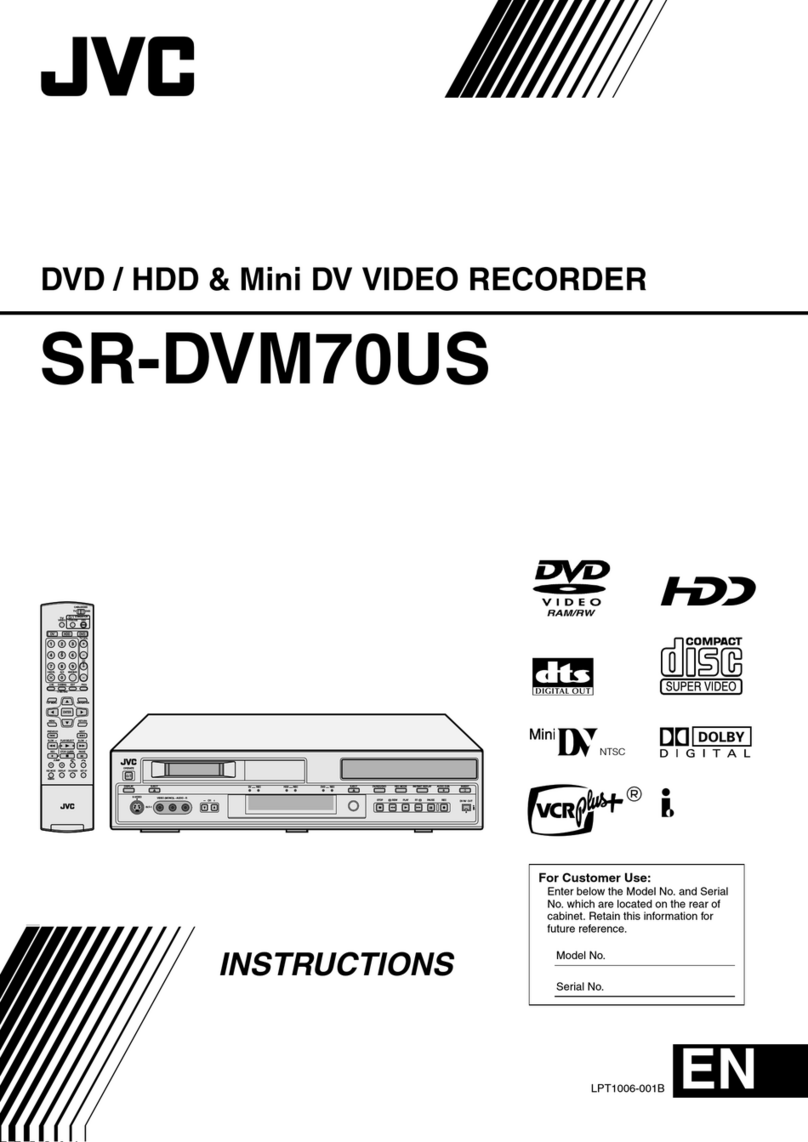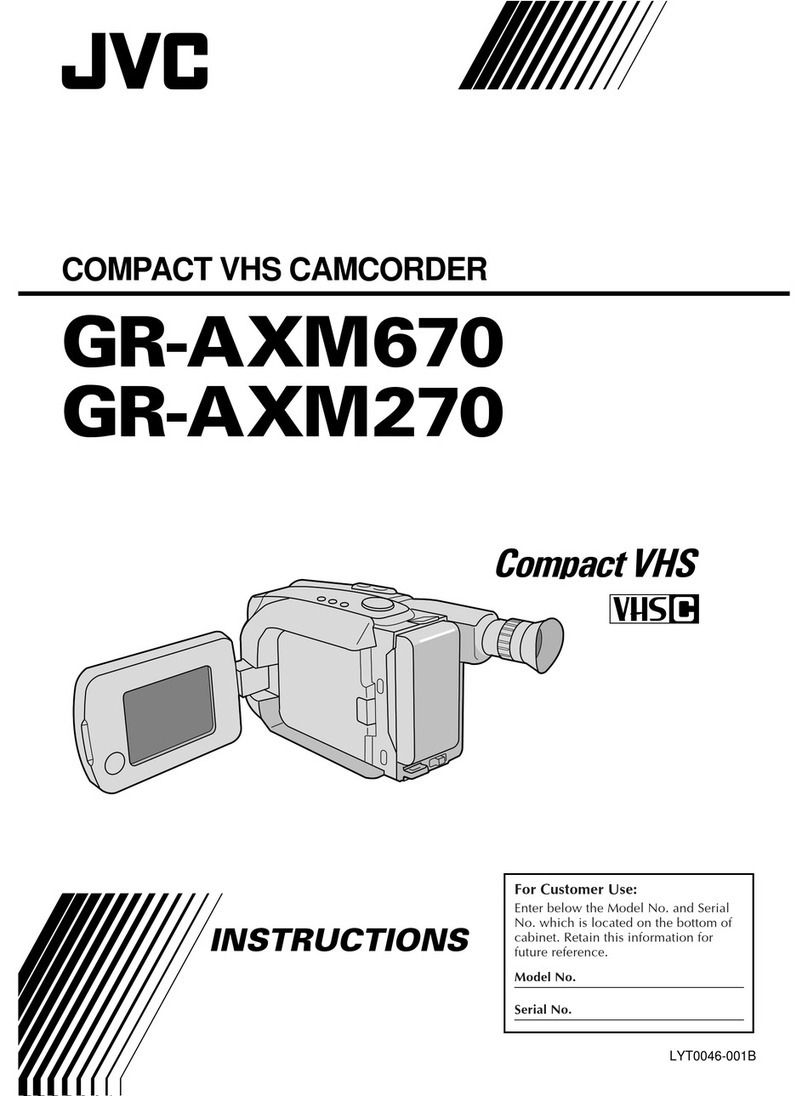JVC GR-DVL100U User manual
Other JVC Camcorder manuals

JVC
JVC GR-D770U User manual

JVC
JVC GR-FX16 User manual

JVC
JVC GR-SXM607 User manual

JVC
JVC GZ-MG26E User manual
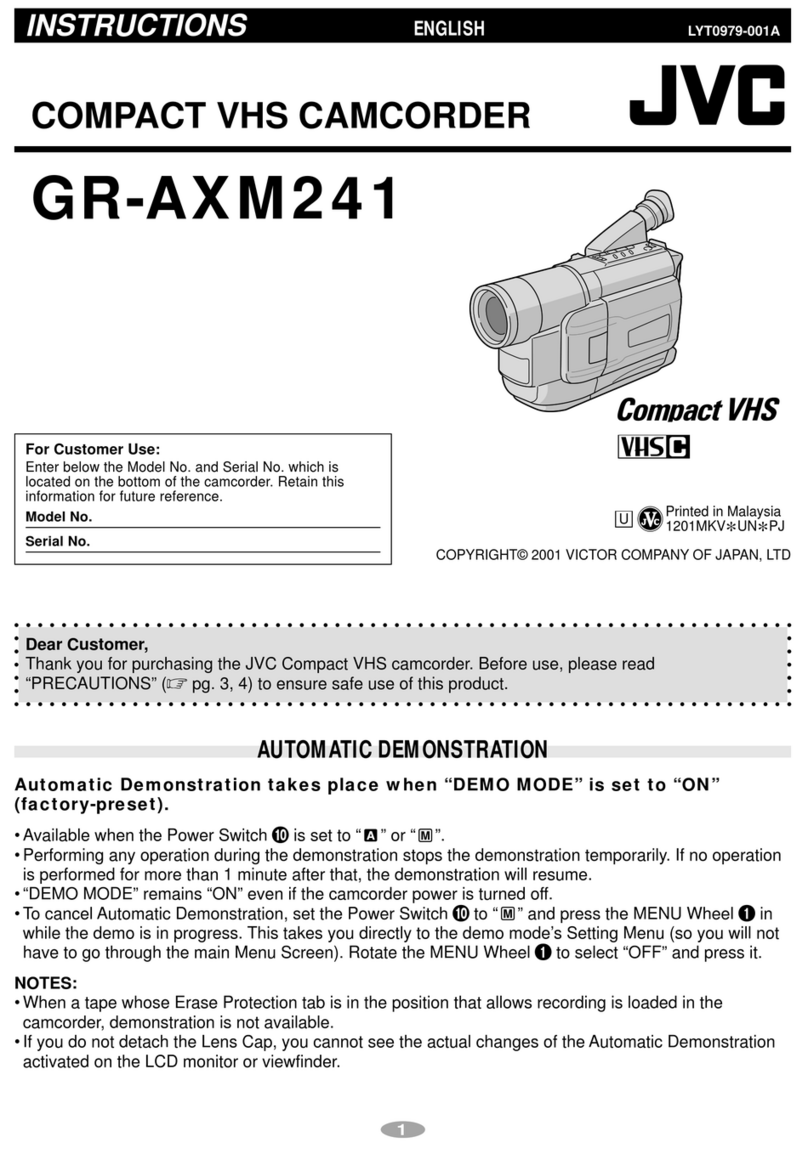
JVC
JVC GR-AXM241 User manual
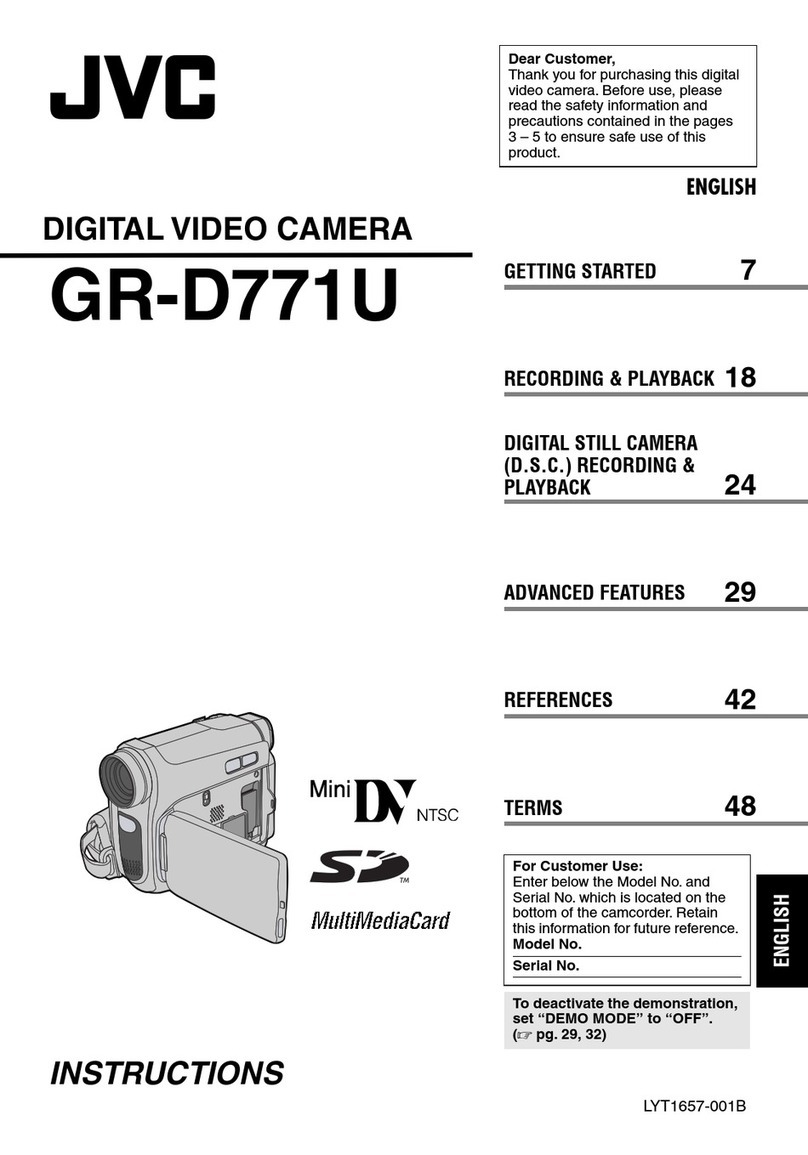
JVC
JVC GR-D771U User manual
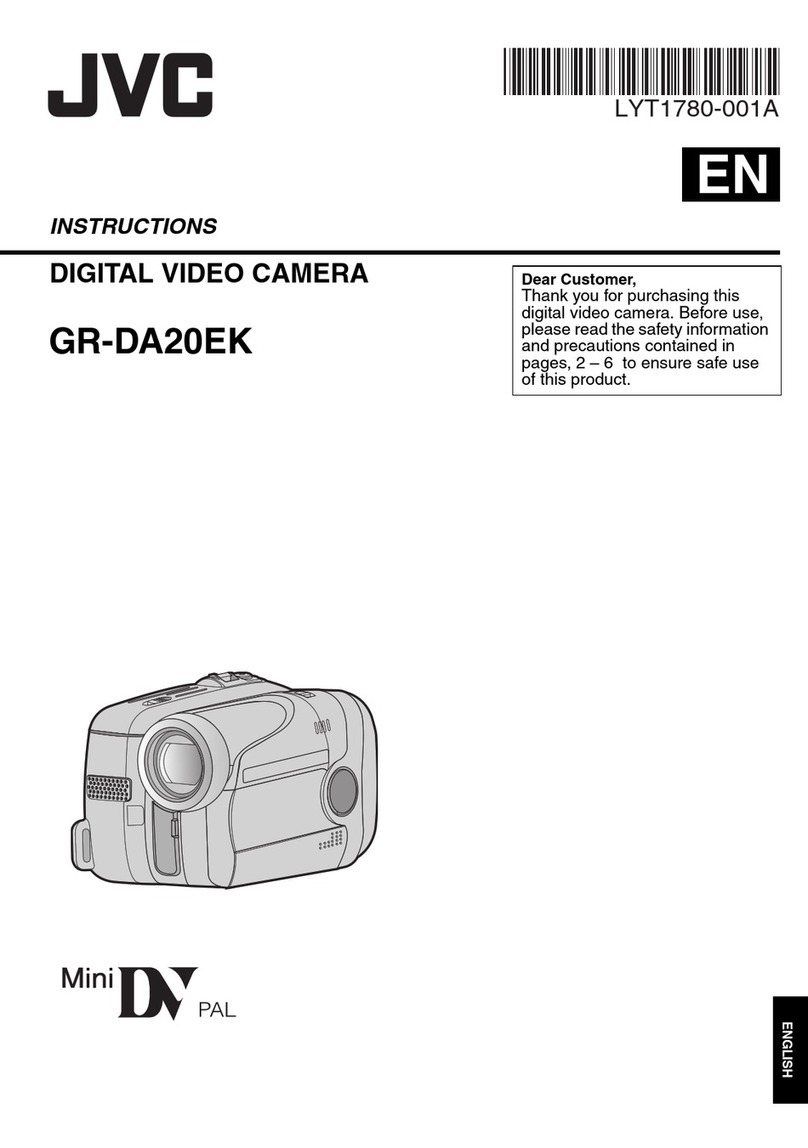
JVC
JVC GR-DA20EK User manual
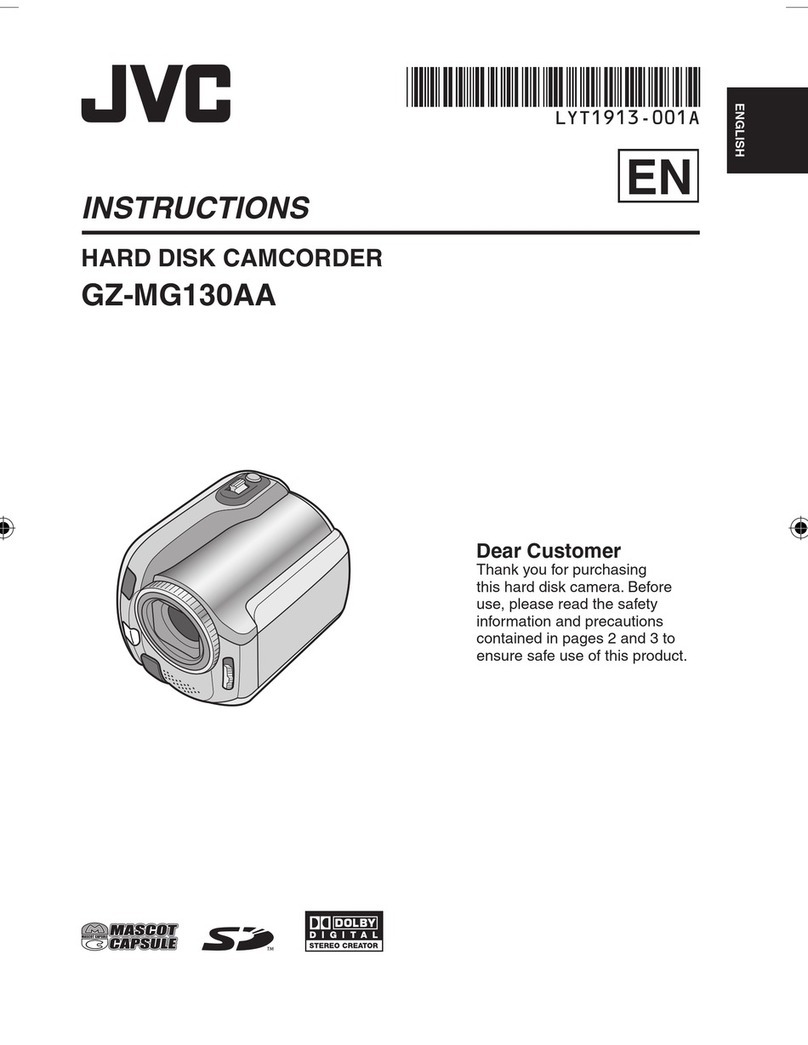
JVC
JVC GZ-MG130AA User manual
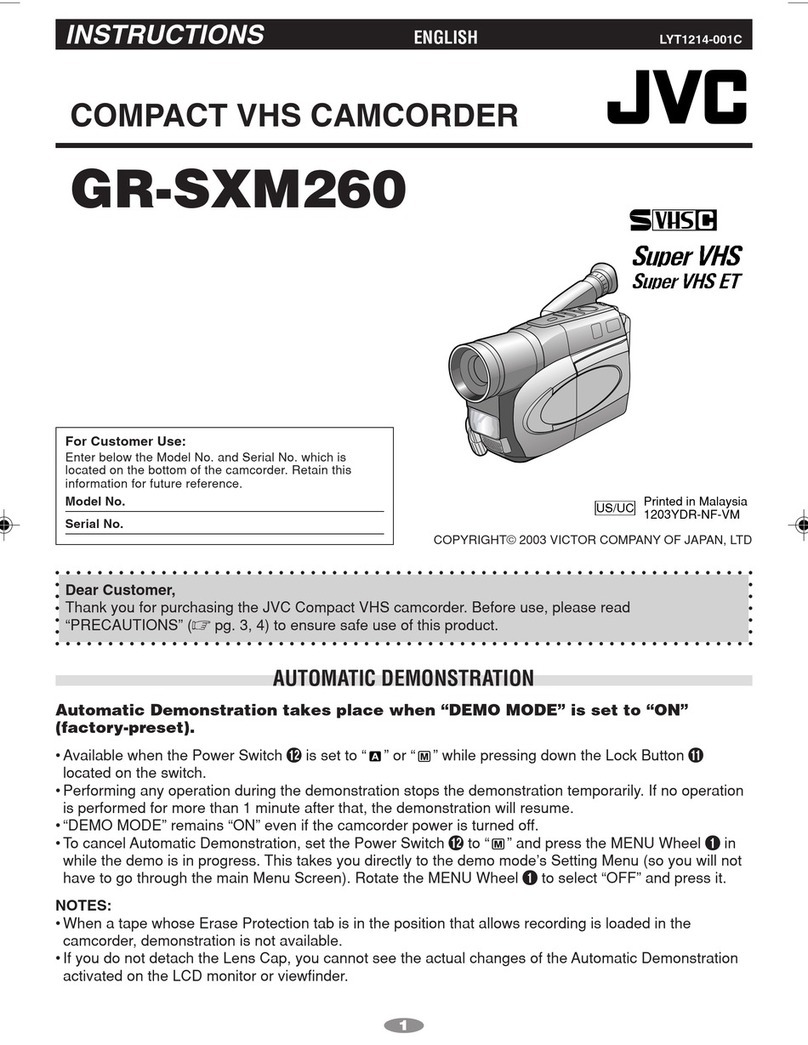
JVC
JVC GR-SXM260 - Camcorder - 16 x Optical Zoom User manual
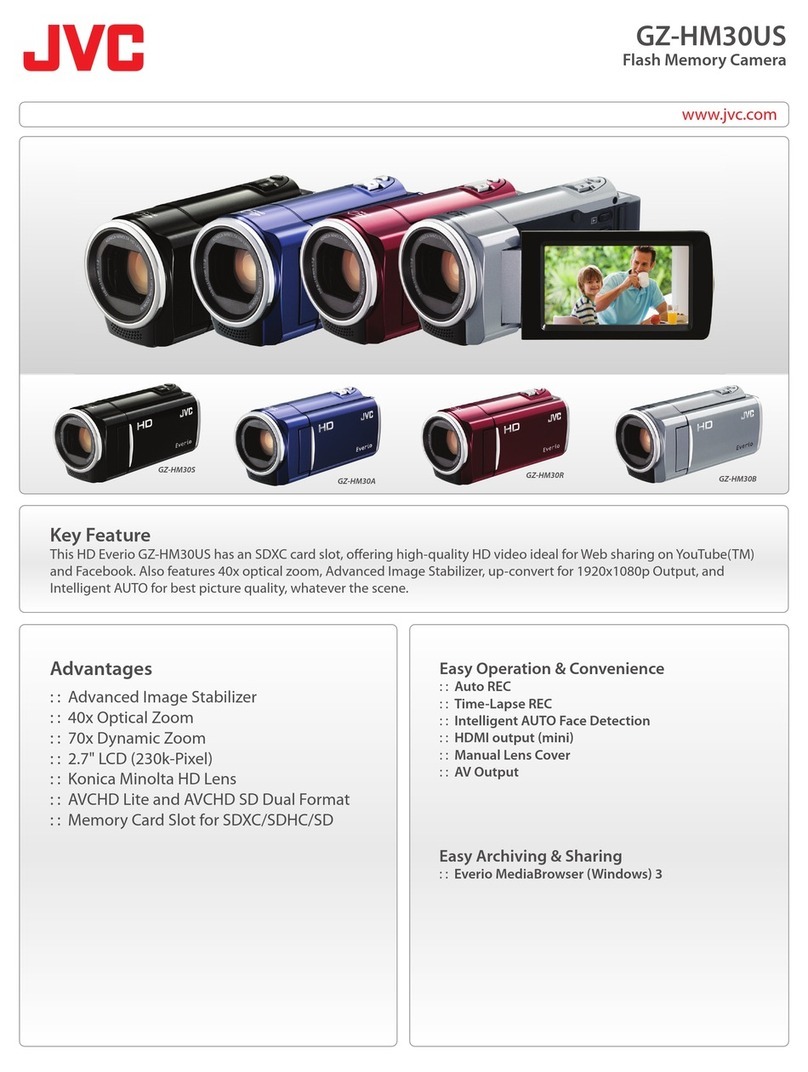
JVC
JVC Everio GZ-HM30US User manual

JVC
JVC GZ-MG364 Manual

JVC
JVC GR-AX680 User manual

JVC
JVC GZMG27US - Everio Camcorder - 680 KP Administrator Guide
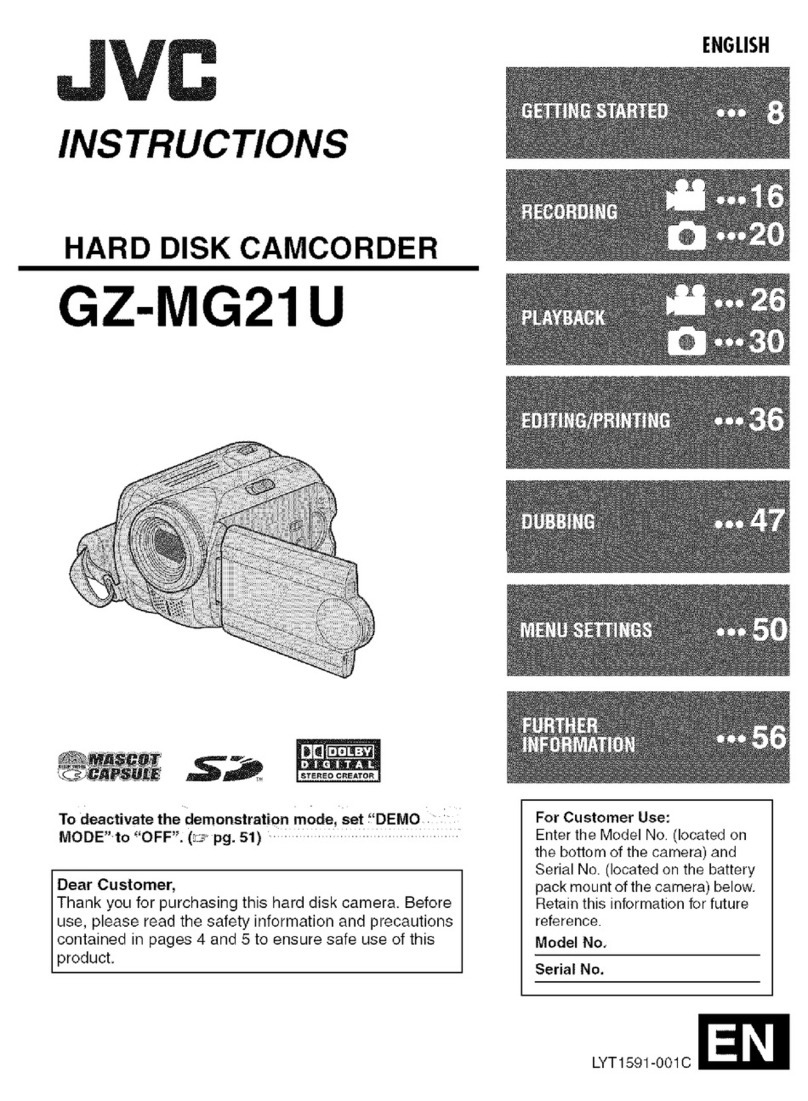
JVC
JVC GZ-MG21U User manual
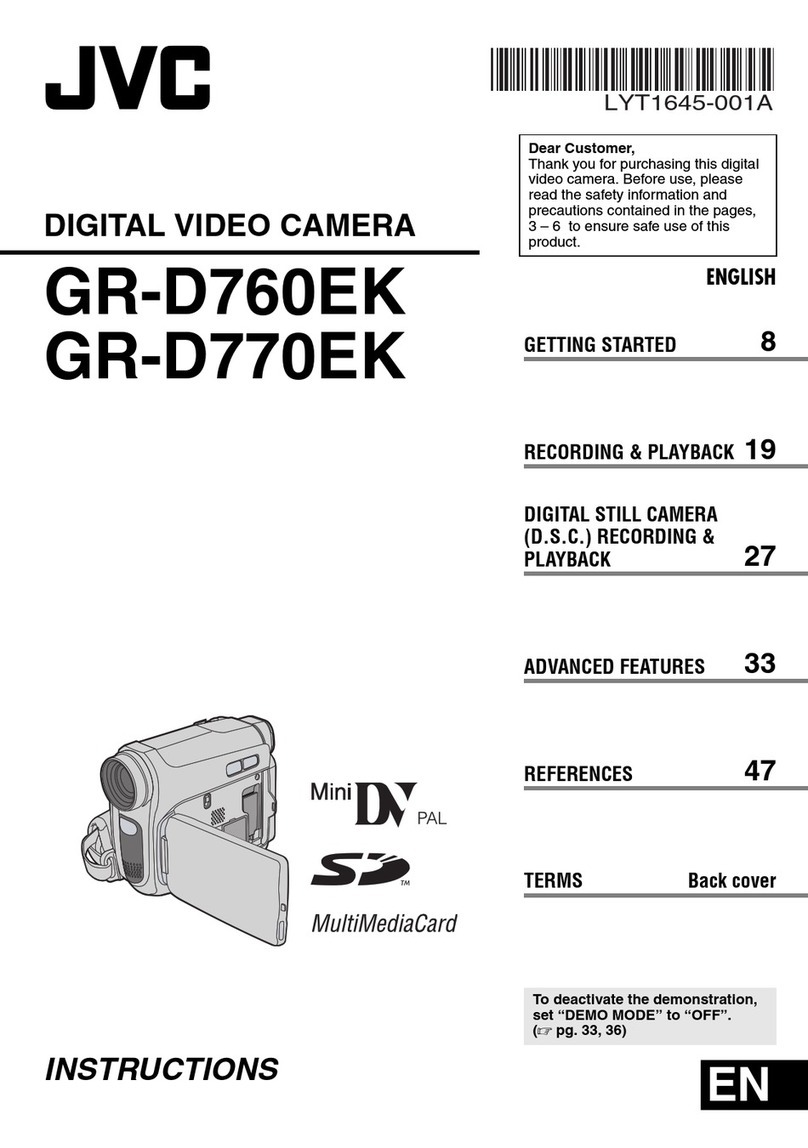
JVC
JVC GR-D760EK User manual

JVC
JVC TK-C1460B User manual

JVC
JVC GR-SXM527 User manual

JVC
JVC GR-D347U User manual
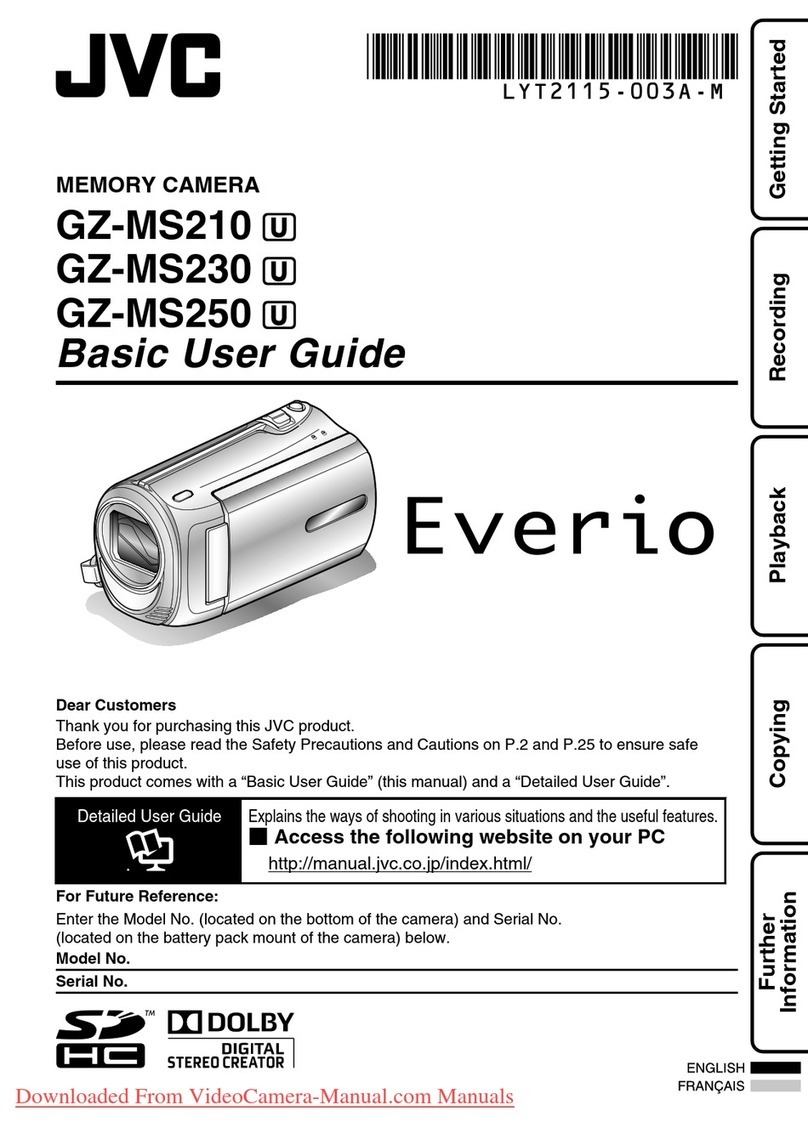
JVC
JVC GZ-MS210 A Operating and maintenance manual

JVC
JVC GZ-MS123 Manual