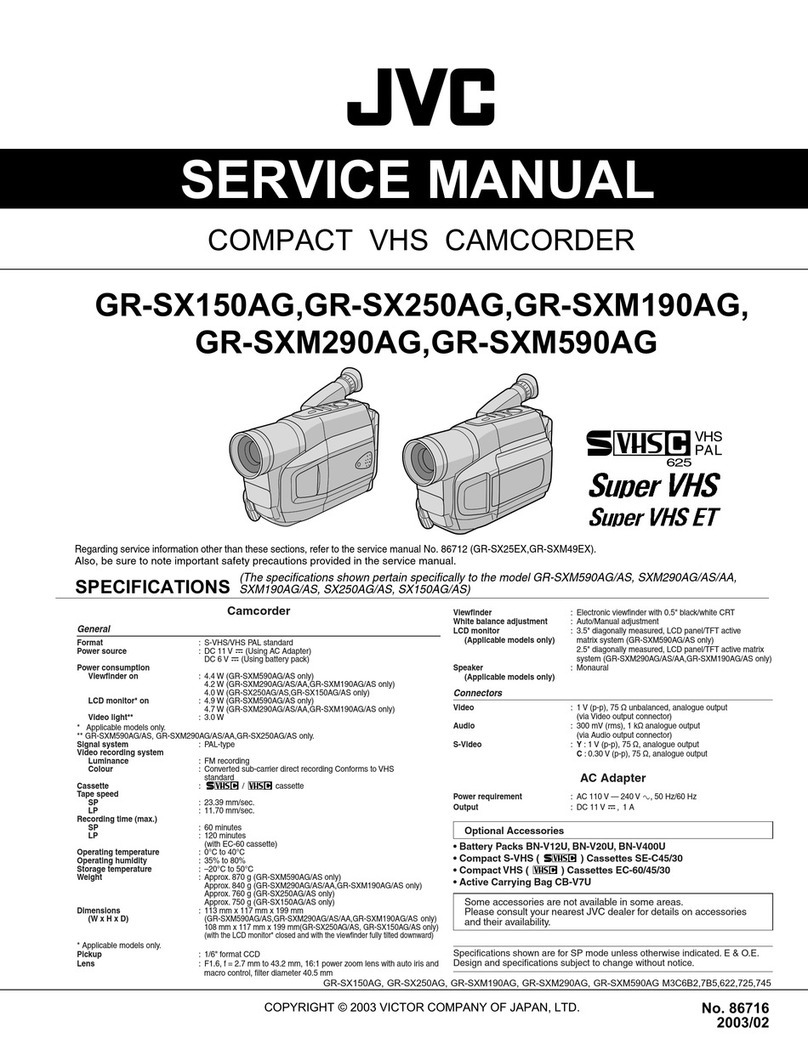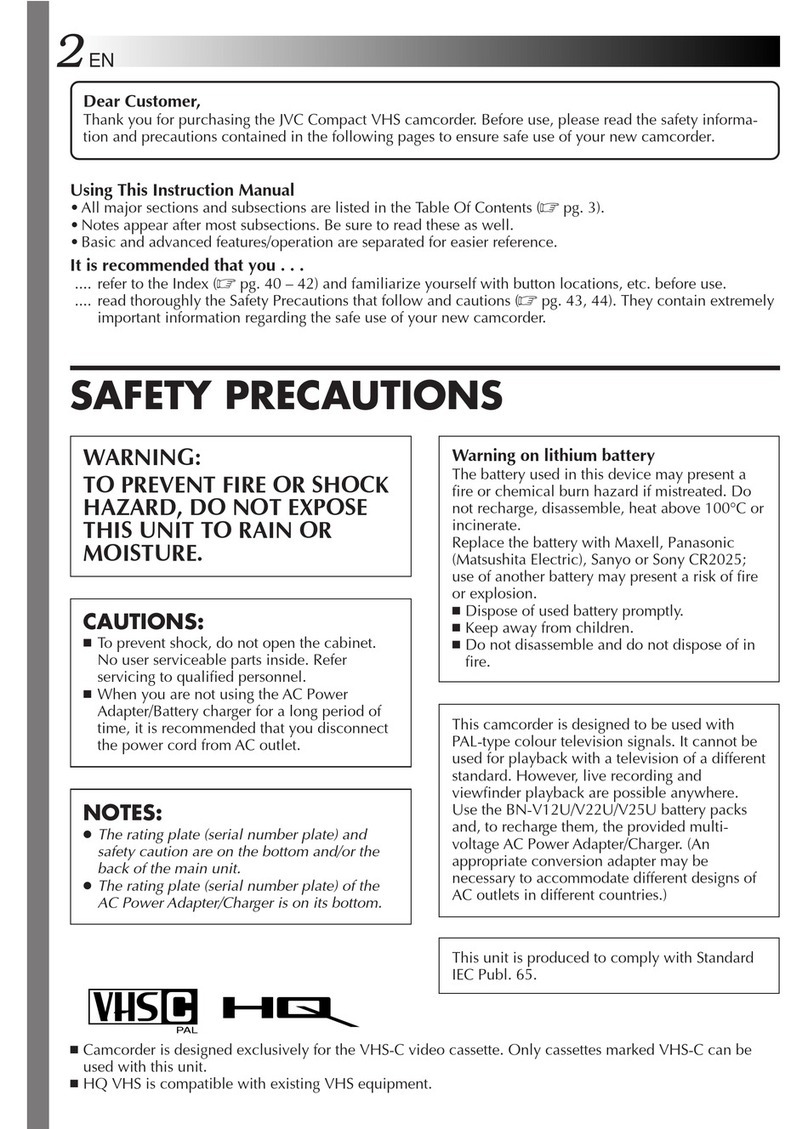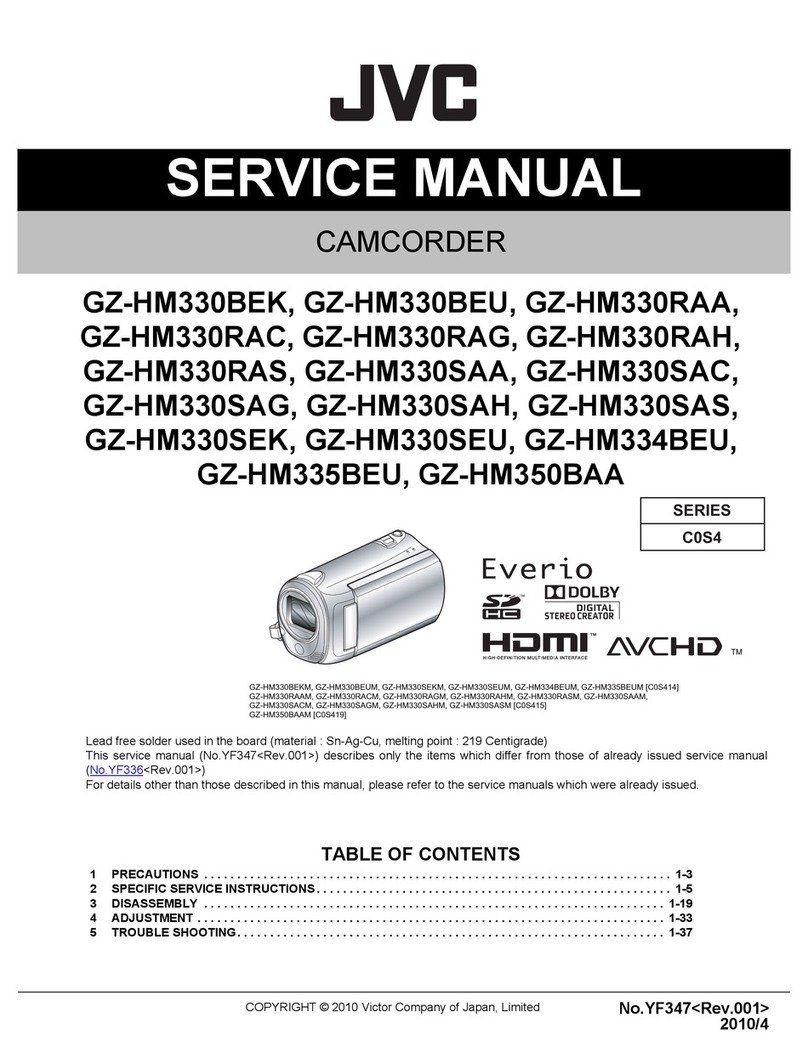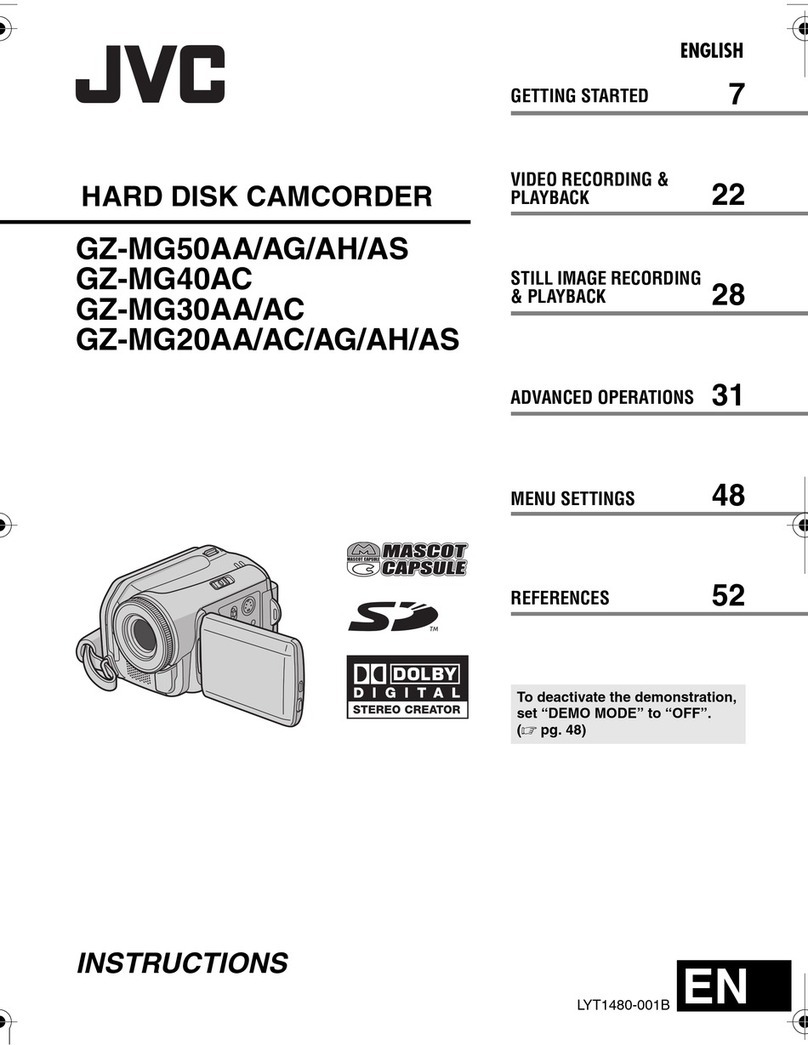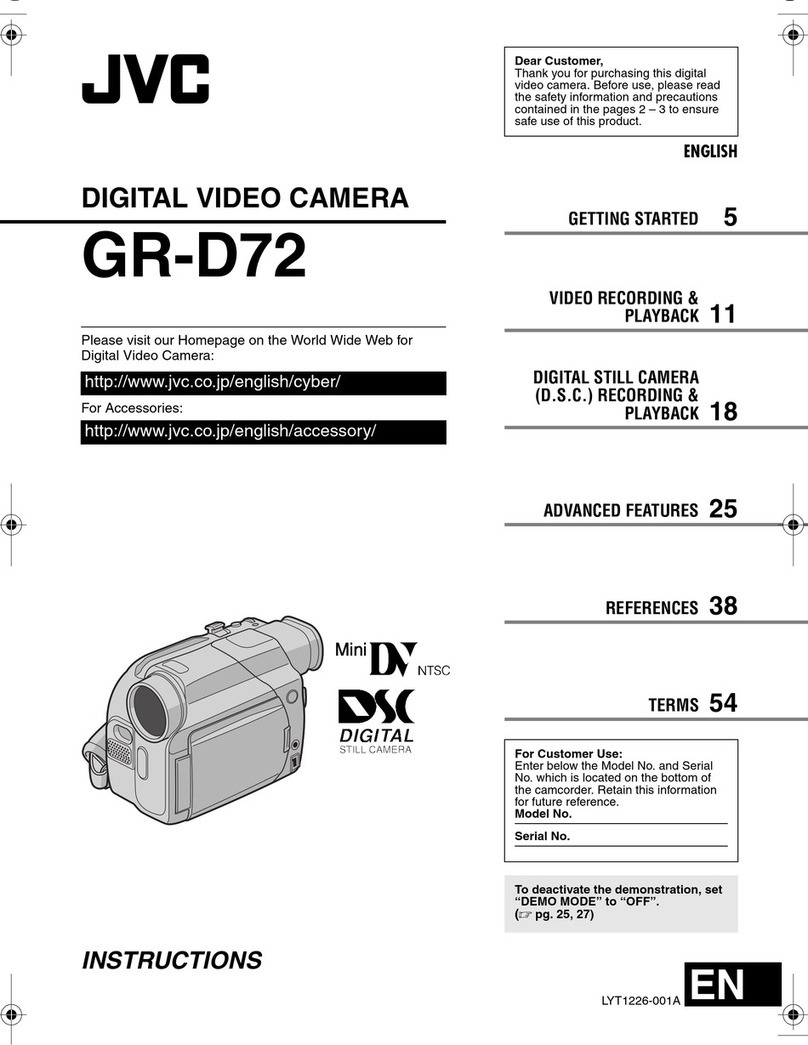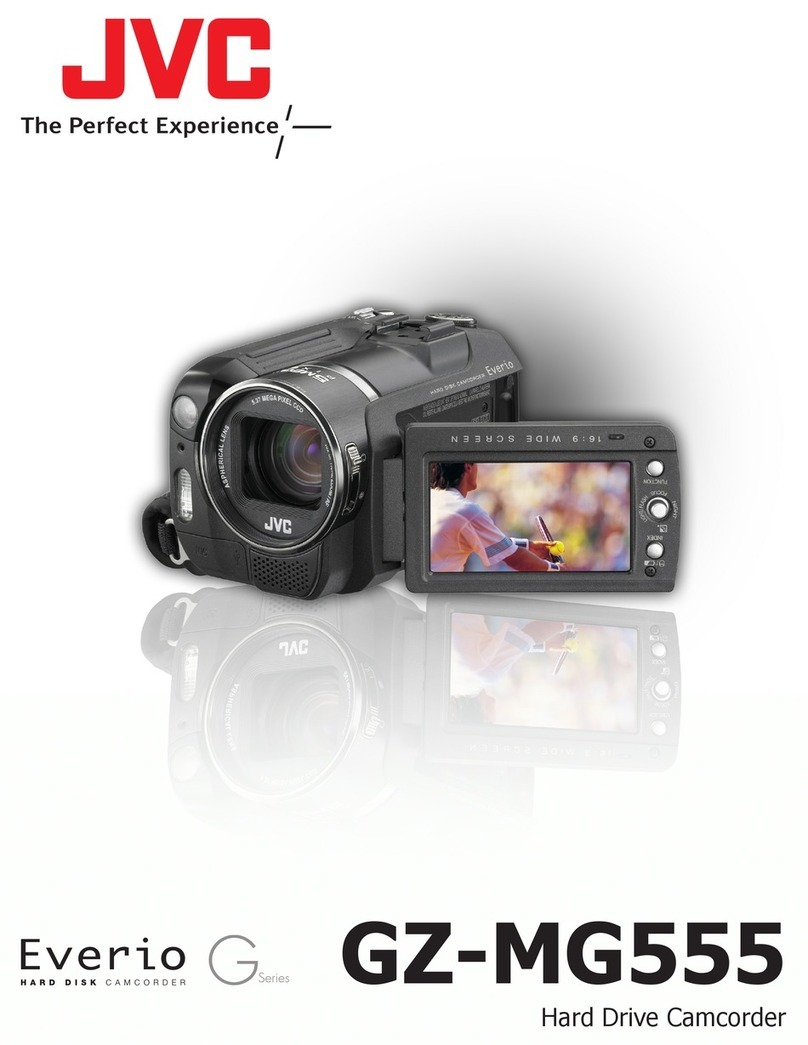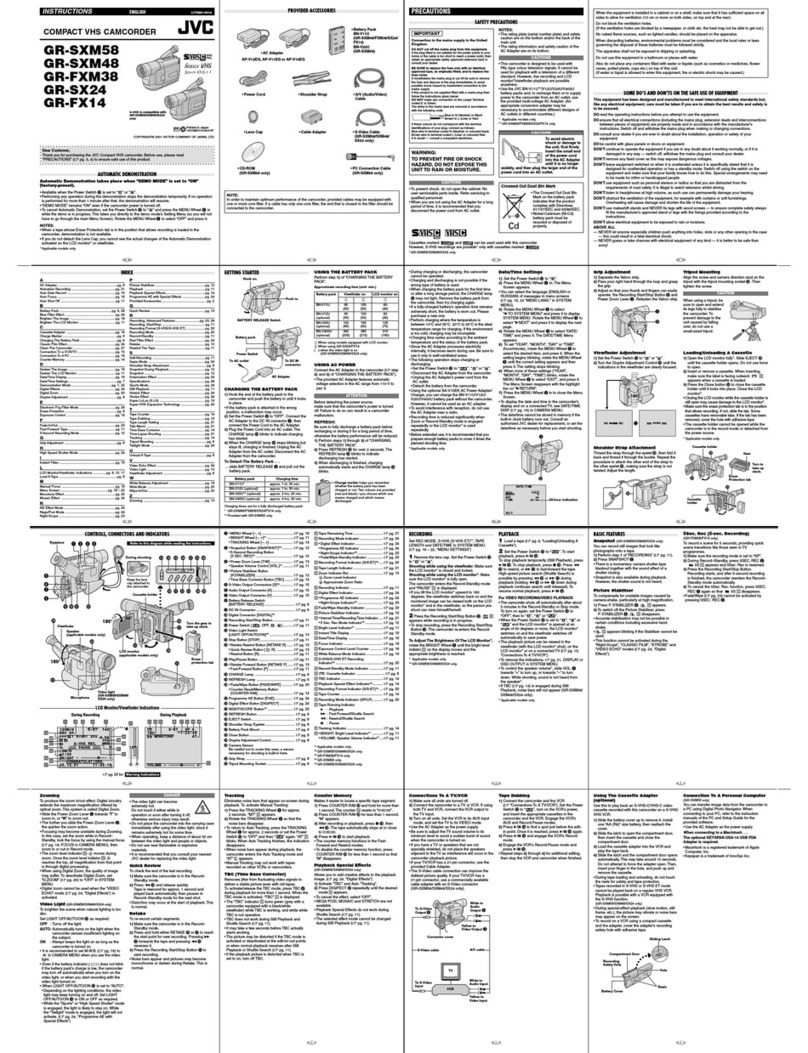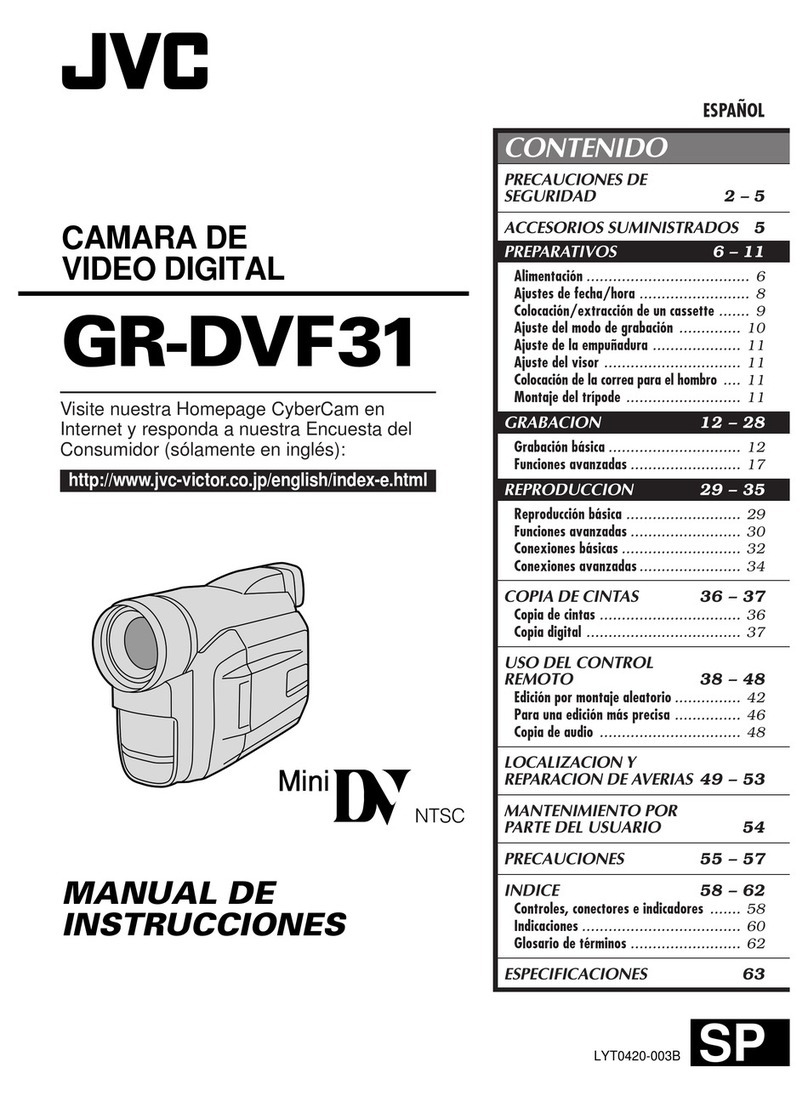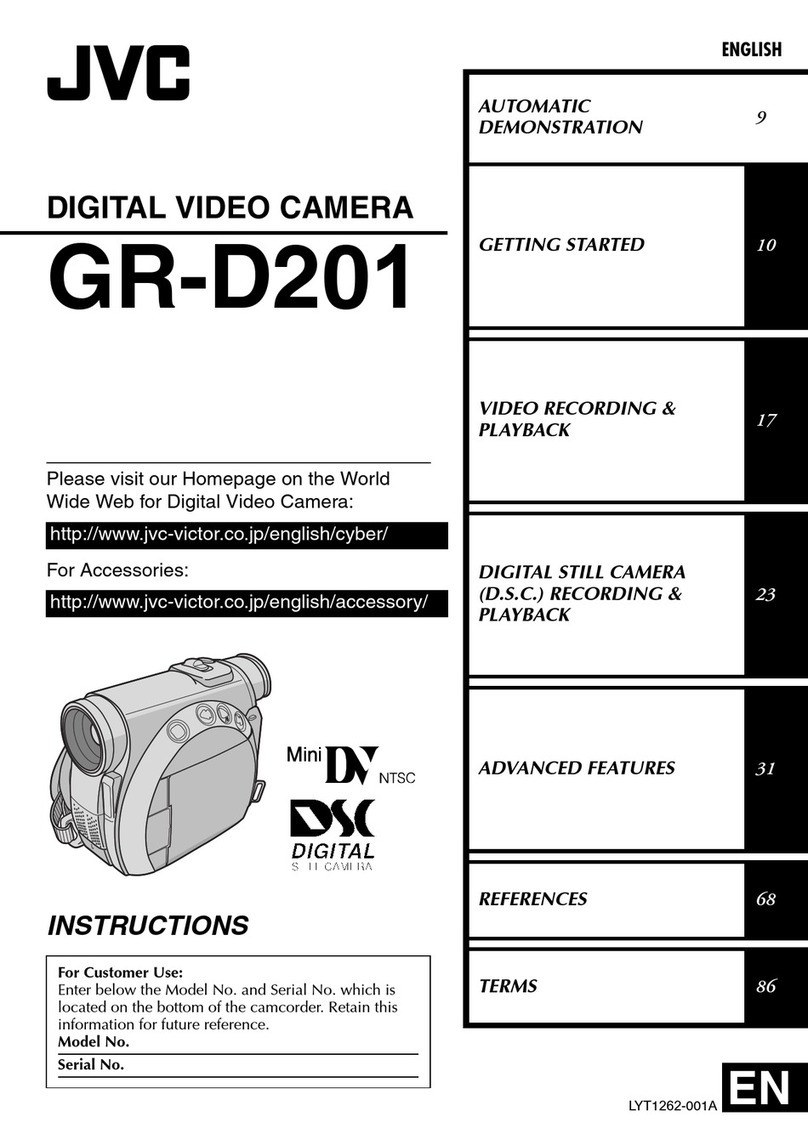2EN
Dear Customer,
Thank you for purchasing the JVC Compact VHS camcorder. Before use, please read the safety information
and precautions contained in the following pages to ensure safe use of this product.
Using This Instruction Manual
• All major sections and subsections are listed in the Table Of Contents ( pg. 3).
• Notes appear after most subsections. Be sure to read these as well.
• Basic and advanced features/operation are separated for easier reference.
It is recommended that you . . .
.... refer to the Index ( pgs. 50 – 52) and familiarize yourself with button locations, etc. before use.
.... read thoroughly the Safety Precautions. They contain extremely important information regarding the safe
use of this product.
You are recommended to carefully read the cautions on pages 53 and 54 before use.
SAFETY PRECAUTIONS
WARNING:
TO PREVENT FIRE OR SHOCK
HAZARD, DO NOT EXPOSE
THIS UNIT TO RAIN OR
MOISTURE.
Warning on lithium cell battery (for clock
operation and remote control unit)
The battery used in this device may present a fire
or chemical burn hazard if mistreated. Do not
recharge, disassemble, heat above 100°C or
incinerate.
Replace the battery with Maxell, Panasonic
(Matsushita Electric), Sanyo or Sony CR2025; use
of another battery may present a risk of fire or
explosion.
Dispose of used battery promptly.
Keep away from children.
Do not disassemble and do not dispose of in
fire.
CAUTIONS:
To prevent shock, do not open the cabinet. No
user serviceable parts inside. Refer servicing to
qualified personnel.
When you are not using the AC Power
Adapter/Charger for a long period of time, it is
recommended that you disconnect the power
cord from AC outlet.
NOTES:
The rating plate (serial number plate) and safety
caution are on the bottom and/or the back of
the main unit.
The rating plate (serial number plate) of the AC
Power Adapter/Charger is on its bottom.
This camcorder is designed to be used with
PAL-type colour television signals. It cannot be
used for playback with a television of a different
standard. However, live recording and
viewfinder playback are possible anywhere. Use
the BN-V12U/V20U battery packs and, to
recharge them, the provided multi-voltage AC
Power Adapter/Charger. (An appropriate
conversion adapter may be necessary to
accommodate different designs of AC outlets in
different countries.)
Crossed Out Dust Bin Mark
The Crossed Out Dust Bin
Mark on the battery pack
indicates that the product
complies with Directives
91/157/EEC and 93/86/EEC.
Nickel-Cadmium (Ni-Cd)
battery pack must be
recycled or disposed of
properly.
This unit is produced to comply with Standard
IEC Publ. 65.
Camcorder is designed exclusively for the VHS-C video cassette. Only cassettes marked VHS-C can be
used with this unit.
HQ VHS is compatible with existing VHS equipment.
Downloaded From VideoCamera-Manual.com Manuals
4
EN
GETTING STARTED
A
B
Power
This camcorder’s 3-way power supply system lets you choose
the most appropriate source of power.
NOTES:
No function is available without power supply.
Use only the specified power supply.
Do not use provided power supply units with other
equipment.
CHARGING THE BATTERY PACK
1
SUPPLY POWER
Connect the charger’s AC power cord to a wall outlet.
2
ATTACH BATTERY PACK
Align the marks and slide the battery pack in the
direction of the arrow until it locks in place.
•The CHARGE indicator begins blinking to indicate
charging has started.
3
DETACH BATTERY PACK
When the CHARGE indicator stops blinking but stays lit,
charging is finished. Slide the battery pack opposite the
direction of the arrow.
USING THE BATTERY PACK
1
ATTACH BATTERY PACK
Hook its end to the camcorder ( ) and push the battery
pack in until it locks in place ( ) .
2
DETACH BATTERY PACK
Slide BATTERY RELEASE and pull out the battery pack.
ATTENTION:
Before detaching the power source,
make sure that the camcorder’s power
is turned off. Failure to do so can result
in a camcorder malfunction.
REFRESH
The AC Power Adapter/Charger features a
REFRESH function that allows you to fully
discharge the battery pack before recharg-
ing.
Perform the REFRESH function after no less
than 5 chargings.
To discharge the battery . . .
.... attach the battery pack to the adapter as
shown in the above illustration. Then
push REFRESH. The REFRESH indicator
lights when discharging starts, and goes
out when discharging is complete.
CHARGE indicator
Marks
To AC outlet
Hook on.
Push in.
BATTERY RELEASE
REFRESH indicator
REFRESH switch
Approximate recording time (unit: min.)
Battery pack Charging time Discharging time
BN-V12U approx. 1 hr. 10 min. approx. 3 hrs. 30 min.
BN-V20U approx. 1 hr. 50 min approx. 6 hrs. 40 min.
Battery pack GR-FX40 GR-FX30 GR-FX10
BN-V12U 75 (40) 75 75
BN-V20U 115 (70) 115 115
( ) : when the video light is on (GR-FX40 only).
INFORMATION:
VU-V856KIT is a set composed of the BN-V856U battery pack
and AA-V80EG AC Power Adapter/Charger.
The BN-V856U battery pack provides approx. 7 hours of
recording time when the video light is off. Also read
thoroughly the VU-V856KIT’s instruction manuals.
It is impossible to charge the BN-V856U battery pack using
the provided AC Power Adapter/Charger. Use the optional
AA-V80EG AC Power Adapter/Charger.
Downloaded From VideoCamera-Manual.com Manuals
6
EN
GETTING STARTED
(cont.)
Clock (Lithium) Battery Insertion/Removal
This battery is necessary for clock operation and to
perform date/time settings.
1
SWITCH OFF POWER
Switch off the unit’s power and remove the power
supply unit (battery pack, AC Power Adapter/Battery
Charger, etc.).
2
REMOVE BATTERY HOLDER
Pull out the battery holder.
3
INSERT BATTERY IN HOLDER
Insert the battery in the holder, and be sure to have
the “+” mark visible.
4
RE-INSERT HOLDER
Slide the holder back into the slot until you hear a
click.
NOTES:
See “SAFETY PRECAUTIONS” ( pg. 2) for information
on safe handling of lithium batteries.
To avoid losing the battery and/or battery holder, place
the camcorder with the grip side up as shown in the
illustration when inserting/removing the battery.
Slot
Battery holder
Downloaded From VideoCamera-Manual.com Manuals
8
EN
NEXT
M.W.B.
D . ZOOM
TELE MACRO
DATE TIME
TAPE LENGTH
RETURN
AUTO
ON
OFF
T45
NEXT
M.W.B.
D . ZOOM
TELE MACRO
DATE TIME
TAPE LENGTH
RETURN
AUTO
ON
OFF
T60
T30
T45
T60
EXIT
TAPE LENGTH
SP T45
GETTING STARTED
(cont.)
Menu Screen
Tape length indicator
TAPE LENGTH
Setting Menu
Display
Tape Length Setting
Set the tape length according to the length of the tape
used.
1
ACCESS MENU SCREEN
First set the Power Switch to “PRO.”. Press MENU.
2
SELECT FUNCTION
Rotate the Select Dial to move the highlight bar to
“TAPE LENGTH”, then press it. The TAPE LENGTH
Setting Menu appears.
3
SET TAPE LENGTH
Rotate the Select Dial to move the highlight bar to the
correct setting. T30 = 30 minutes of recording time,
T45 = 45 minutes, and T60 = 60 minutes.
•If you decide you want to return the tape length to
the previous setting, rotate the Select Dial to move
the highlight bar to “EXIT”.
4
CLOSE MENU SCREEN
Press the Select Dial. The Menu Screen reappears
with the highlight bar on “RETURN”. Press the Select
Dial again to close the Menu Screen.
NOTE:
The tape remaining time ( pg. 13) displayed in the
viewfinder is correct only if the correct tape length has
been selected.
Select Dial Power Switch
MENU Button
Viewfinder
Downloaded From VideoCamera-Manual.com Manuals
10
EN
Grip Adjustment
1
EXPAND LOOP
Separate the Velcro strip.
2
INSERT HAND
Pass your right hand through the loop and grasp the
grip.
3
ADJUST STRAP LENGTH
Adjust so your thumb and fingers can easily operate
the Recording Start/Stop Button and Power Zoom
Lever. Refasten the Velcro strip.
GETTING STARTED
(cont.)
1
33
22
180
°
180
°
PAUSE
Power Zoom Lever
Recording Start/Stop Button
Set “POWER” to
“CAMERA”
(“AUTO” or “PRO.”)
Viewfinder Adjustment
1
SELECT OPERATION MODE
Set the Power Switch to “CAMERA” (“AUTO” or
“PRO.”).
2
POSITION VIEWFINDER
Adjust the viewfinder manually for best viewability
(see illustration on left).
3
ADJUST DIOPTRE
Turn the Diopter Adjustment Control until the
indications in the viewfinder are clearly focused.
Downloaded From VideoCamera-Manual.com Manuals
12
EN
RECORDING
Basic Recording
NOTE:
You should already have performed the procedures listed
below. If not, do so before continuing.
Power ( pg. 4)
Tape Length Setting ( pg. 8)
Grip Adjustment ( pg. 10)
Viewfinder Adjustment ( pg. 10)
1
LOAD A CASSETTE
Slide EJECT to open the cassette holder, then insert
the cassette with the label facing out. Press PUSH to
ensure the holder is closed and locked.
2
ENTER RECORD-STANDBY MODE
Turn the LENS COVER Open/Close Ring to open the
lens cover, then set the Power Switch to “CAMERA”
(“AUTO” or “PRO.”).
•The power lamp lights and the camcorder enters the
Record-Standby mode.
•The scene you are aimed at appears on the
viewfinder screen, with the word “PAUSE”
superimposed upon it.
3
START SHOOTING
Press the Recording Start/Stop Button.
•“ ” appears in the viewfinder while recording is
in progress.
Power lamp
Tally lamp
(lights while recording is in progress)
Power Switch Position
According to the Power Switch position you have selected, the following functions are available:
LENS COVER Open/Close Ring
Power Switch
Recording Start/Stop Button
Allows you to record using
NO special effects or manual
adjustments. Suitable for
standard recording.
Allows you to switch off the
camcorder.
Allows you to set various
recording functions using the
menus. If you want more creative
capabilities than full auto
recording, try this mode.
AUTO
(Full Auto mode):
PRO.
(PRO. mode):
POWER OFF:
EJECT Switch
Power Switch
Downloaded From VideoCamera-Manual.com Manuals
14
EN
Zoom level indicator
1X
RECORDING
Basic Features
Zoom in
Zoom out
Power Zoom Lever
Zoom indicator bar
FEATURE:
Zooming
PURPOSE:
To produce the zoom in/out effect, or an instantaneous
change in image magnification.
Digital circuitry extends the maximum magnification
offered by optical zoom. This system is called Digital
Zoom.
OPERATION:
Zoom In
Push the Power Zoom Lever towards “T”.
Zoom Out
Push the Power Zoom Lever towards “W”.
The quicker you push the Power Zoom Lever, the
quicker the zoom action.
NOTES:
Focusing may become unstable during Zooming. In
this case, set the zoom while in Record–Standby,
lock the focus by using the manual focus
( pg. 29), then zoom in or out in Record mode.
The zoom level indicator ( ) moves during zoom.
Once the zoom level indicator reaches the top of
the zoom indicator bar, all magnification from that
point is through digital processing.
When using Digital Zoom, the quality of image may
suffer. To deactivate Digital Zoom, set “D.ZOOM”
to “OFF” in the Menu Screen ( pg. 25).
Power Switch
Display
Approximate zoom ratio
Downloaded From VideoCamera-Manual.com Manuals
16
EN
5S
PAUSE
RECORDING
Basic Features (cont.)
P. STABILIZER Button
Power Switch
FEATURE:
Picture Stabilizer
PURPOSE:
To compensate for unstable images caused by camera-
shake, particularly at high magnification.
OPERATION:
1) Press P. STABILIZER. “ ”appears.
To switch off the Picture Stabilizer, press
P. STABILIZER. The indicator disappears.
NOTES:
Accurate stabilisation may not be possible if hand
shake is excessive, or under the following condi-
tions:
•
When shooting subjects with vertical or horizontal
stripes.
•
When shooting dark or dim subjects.
•
When shooting subjects with excessive
backlighting.
•
When shooting scenes with movement in various
directions.
•
When shooting scenes with low-contrast back-
grounds.
Switch off the Picture Stabilizer when recording
with the camcorder on a tripod.
The “ ” indicator appears blinking if the
Stabilizer cannot be used.
Display
Picture stabilizer indicator
Downloaded From VideoCamera-Manual.com Manuals
18
EN
DANGER
The video light can become extremely
hot. Do not touch it either while in
operation or soon after turning it off,
otherwise serious injury may result.
Do not place the camcorder into the
carrying case immediately after using the
video light, since it remains extremely
hot for some time.
When operating, keep a distance of
about 30 cm. between the video light
and people or objects.
Do not use near flammable or explosive
materials.
It is recommended that you consult your
nearest JVC dealer for replacing the video
light.
LIGHT OFF/AUTO/ON Switch
FEATURE:
Video Light (GR-FX40 only)
PURPOSE:
To brighten the scene when natural lighting is too dim.
OPERATION:
1) Set the LIGHT OFF/AUTO/ON Switch as required:
OFF : Turns off the light.
AUTO : Automatically turns on the light when the
camcorder senses insufficient lighting on the
subject.
ON : Always keeps the light on as long as the
camcorder is turned on.
The video light can only be used with the
camcorder’s power on.
It is recommended to set the white balance
( pg. 30) to when you use the video light.
When not using the video light, turn it off to save
battery power.
NOTES:
Even if the battery indicator ( ) does not blink if
the battery pack’s charge is low, the camcorder may
turn off automatically when you turn on the video
light, or when you start recording with the video light
turned on.
When the LIGHT OFF/AUTO/ON Switch is set to
“AUTO”:
•
Depending on the lighting conditions, the video
light may keep turning on and off. In this case,
manually switch the light on or off using the
LIGHT OFF/AUTO/ON switch.
•
While the “Sports” or “High Speed Shutter” mode
(pg. 21) is engaged, the light is likely to stay on.
•
While the “Twilight” mode ( pg. 21) is engaged,
the light will not activate.
RECORDING
Basic Features (cont.)
Downloaded From VideoCamera-Manual.com Manuals
20
EN
SEPIA
SPORTS
ND EFFECT
TWILIGHT
S1/2000
NEGA/POSI
FOG
P.AE
:SEPIA
:SEPIA
P.AE
ND:
FG:
OFF
ND
FG
Programme AE With Special Effects
All you have to do to access any of the variety of shooting
effects is press P.AE.
1
SELECT OPERATION MODE
Set the Power Switch to “PRO.”.
2
SELECT MODE
Press P.AE to cycle through the modes as shown on
the left.
•The selected mode’s name and its indication are
displayed for approx. 2 seconds. Then the name
disappears, and only the indication remains. The
mode is activated.
NOTES:
Only one mode can be engaged at a time.
The screen becomes slightly reddish when the Fade/
Wipe ( pg. 19) is used in the Sepia mode.
The screen becomes slightly dark in the High Speed
Shutter mode. Use in well-lit situations.
In the “High Speed Shutter” or “Sports” modes, picture
colour may be adversely affected if the subject is lit by
alternating discharge-type light sources such as
flourescent or mercury-vapour lights.
Display
P.AE Button
After 2 sec.
Power Switch
RECORDING
Advanced Features (cont.)
Downloaded From VideoCamera-Manual.com Manuals
22
EN
FOCUS
EXPOSURE
WIDE
S.LX
TITLE
DATE TIME DISP.
RETURN
AUTO
AUTO
OFF
OFF
FOCUS
EXPOSURE
WIDE
S.LX
TITLE
DATE TIME DISP.
RETURN
AUTO
AUTO
OFF
OFF
AUTO DATE
DATE
TIME
DATE&TIME
OFF
EXIT
DATE TIME DISP.
25. 12. 99
25.12 . 99
22:50 :00
22:50 :00
25.12 . 99
(DATE)
(TIME)
(DATE&TIME)
AUTO DATE
OFF
(No indication)
RECORDING
Advanced Features (cont.)
Date/Time Insert
The feature allows you to display the date and time in the
viewfinder, or on a connected colour monitor, as well as to
record them manually or automatically.
1
SELECT OPERATION MODE
Set the Power Switch to “PRO.”.
2
ACCESS MENU SCREEN
Press the Select Dial to display the Menu Screen.
3
ACCESS “DATE/TIME DISP.” MENU
Move the highlight bar to “DATE/TIME DISP.” by
rotating the Select Dial while in Record-Standby.
Then press it to display the DATE/TIME DISP. Menu.
4
SELECT THE DESIRED MODE
Move the highlight bar to the desired mode by
rotating the Select Dial, then press it. The desired
mode is activated.
•You should have already performed the Date/Time
Setting procedure ( pg. 7). If you haven’t, do so
first.
5
CLOSE MENU SCREEN
The Menu Screen reappears with the highlight bar on
“RETURN”. Then press the Select Dial to close the
Menu Screen.
NOTES:
DISPLAY
The selected display can be recorded.
If you do not want to record the display, select the OFF
mode before shooting.
AUTO DATE
Your camcorder automatically records the date for about
5 seconds after recording is initiated in the following
situations:
•
After changing the date.
•
After loading a cassette.
•
After Auto Date Record mode is selected by rotating
the Select Dial.
In this mode, the date is replaced after 5 seconds with
“AUTO DATE” but this is not recorded.
Menu Screen
Display
Power Switch
DATE/TIME DISP.
Menu
Select Dial
Downloaded From VideoCamera-Manual.com Manuals
24
EN
NEXT
M.W.B.
D . ZOOM
TELE MACRO
DATE TIME
TAPE LENGTH
RETURN
AUTO
ON
OFF
T45
OFF
1/4S
1/2S
1 S
5 S
EXIT
REC TIME
BACK
REC. TIME
INT. TIME
TALLY LAMP
JLIP ID NO
DEMO MODE
RETURN
1S
OFF
ON
07
OFF
OFF
OFF
ON
07
OFF
BACK
REC. TIME
INT. TIME
TALLY LAMP
JLIP ID NO
DEMO MODE
RETURN
RECORDING
Advanced Features (cont.)
Using Menu For Detailed Adjustment
This camcorder is equipped with an easy-to-use,
on-screen menu system that simplifies many of the more
detailed camcorder settings.
1
SELECT OPERATION MODE
Turn the Power Switch to “PRO.”.
2
ACCESS MENU SCREEN
Menu access depends on the function you select.
If you select the functions from the “Menu Screen
Available Using The Select Dial” described on
pg. 25 . . .
.... press the Select Dial. The Menu Screen appears.
If you select the functions from the “Menu Screen
Available Using The MENU Button” described on
pg. 25 and 26 . . .
.... press MENU. The Menu Screen appears.
3
SELECT FUNCTION
Rotate the Select Dial to place the highlight bar on
the desired function.
•To go from Menu Screen 1 to Menu Screen 2, rotate the
Select Dial to “NEXT” and press it. To go back to Menu
Screen 1 from Menu Screen 2, rotate the Select Dial to
“BACK”, and press it.
•If the setting you want cannot be found in the Menu
Screen, place the highlight bar on “RETURN”, then go
to step 6.
4
MAKE SETTING
Press the Select Dial. The setting procedure depends
on the function you select.
If you select “FOCUS”, “EXPOSURE”, “TITLE”,
“DATE/TIME DISP.” or “DATE/ TIME” . . .
.... see respective pages (FOCUS: pg. 28, 29,
EXPOSURE: pg. 27, TITLE: pg. 23,
DATE/TIME DISP.: pg. 22, DATE/TIME: pg. 7).
If you select “WIDE”, “D.ZOOM”, “TELE MACRO”
or “DEMO MODE” . . .
.... the selected function’s parameter starts blinking.
Rotate the Select Dial until the desired parameter
appears. Go to step 5.
If you select “JLIP ID NO.” . . .
.... press the Select Dial so that the number blinks, then
rotate it until the desired number appears, and press
it. Then rotate the Select Dial to move the highlight
bar to “EXIT”.
If you select any other functions . . .
.... rotate the Select Dial to move the highlight bar to the
desired setting.
• If you decide you want to return to the previous
setting, rotate the Select Dial to move the highlight
bar to “EXIT”.
5
END SETTING
Press the Select Dial. The Menu Screen reappears
with the highlight bar on “RETURN”.
6
CLOSE MENU SCREEN
Press the Select Dial. The normal screen reappears.
Display
(ex. Menu Screen available
using the MENU Button)
Select Dial
Menu Screen 1
Setting Menu
(ex. REC TIME)
Menu Screen 2
Normal Screen
NOTE:
No menu functions except “FOCUS” and
“EXPOSURE” are available while in the Record
mode.
MENU Button
Downloaded From VideoCamera-Manual.com Manuals
26
EN
Allows you to set the current date and time ( pg. 7).
Allows you to set the tape length depending on the tape used ( pg. 8).
This feature allows you to set the parameters for Animation and Time-Lapse
recording ( pg. 33).
This feature allows you to set the parameters for Self-Timer ( pg. 32) and Time-
Lapse recording ( pg. 32, 33).
The tally lamp remains off at all times.
The tally lamp comes on to signal the start of recording.
This number is necessary when connecting the camcorder to a device such as a computer
using the J terminal (JLIP). The numbers range from 01 to 99. Factory setting is 07.
Automatic demonstration will not take place.
Demonstrates certain functions such as Fade/Wipe, etc. When
“DEMO MODE” is set to “ON” and the Menu Screen is closed,
the demonstration starts.
NOTES:
When a tape whose Erase Protection tab is in the position that
allows recording is loaded in the camcorder, demonstration is
not available.
By turning off the camcorder or inserting a tape whose Erase
Protection tab is in the position that allows recording into it,
“DEMO MODE” is set to “OFF” automatically.
During the demonstration, all functions except zoom are
disabled.
RECORDING
Advanced Features (cont.)
Menu Screen Available Using The MENU Button (cont.)
: Factory-preset
Downloaded From VideoCamera-Manual.com Manuals
28
EN
RECORDING
Advanced Features (cont.)
Focusing
AUTO FOCUS
*
*
*
*
Focus detection zone
Downloaded From VideoCamera-Manual.com Manuals
30
EN White Balance Adjustment
1
2
MENU
3
4
AUTO
FINE
CLOUD
HALOGEN
MWB
5
To Return To Automatic White Balance . . .
4
RECORDING
Advanced Features (cont.)
Menu Screen
Display
Power SwitchSelect Dial
M.W.B. Menu
MENU Button
Downloaded From VideoCamera-Manual.com Manuals
32
EN
INT. TIME and REC TIME indications on the normal
screen
Select Dial Recording Start/Stop
Button
Menu Screen 1
Display
INT. TIME Menu
REC TIME indicator
RECORDING
Advanced Features (cont.)
Self-Timer
1
MENU
2
3
4
5
To Cancel Self-Timer . . .
REC TIME Menu
INT. TIME indicator
Menu Screen 2
MENU Button
Downloaded From VideoCamera-Manual.com Manuals
34
EN
PLAYBACK
Basic Playback
1
EJECT
PUSH
2
3
PLAY/PAUSE
4
STOP
Rewind or Fast-Forward the tape
REW FF
Power Switch
Power lamp
REW ( ) Button
FF ( ) Button
PLAY/PAUSE ( / )
Button
STOP ( ) Button
Tape running
indicator
:Playback
:Fast-Forward/
Forward Search
:Rewind/Reverse
Search
:Still Playback
Tape counter
Battery pack remaining power indicator
Viewfinder indications
EJECT Switch
Downloaded From VideoCamera-Manual.com Manuals
36
EN
PLAYBACK
Features (cont.)
FEATURE:
PURPOSE:
OPERATION:
1) PLAY/PAUSE
2) PLAY/PAUSE
FEATURE:
PURPOSE:
OPERATION:
1) FF REW
2) PLAY/PAUSE
REW
FF
FEATURE:
PURPOSE:
OPERATION:
1) COUNTER R/M
2) COUNTER R/M
3) STOP
REW
4) PLAY/PAUSE
COUNTER R/M
Power Switch
REW ( ) Button
FF ( ) Button
PLAY/PAUSE ( / )
Button
STOP ( ) Button
COUNTER R/M Button
Downloaded From VideoCamera-Manual.com Manuals
38
EN
PLAYBACK
Basic Connections And Tape Dubbing
Basic Connections
Video cable (provided)
If your TV/VCR has the SCART connector,
use the provided cable adapter.
Audio cable (provided)
To Video
Output
To Audio
Output
TV
VCR
Connector cover*
To TV or VCR
To AUDIO and
VIDEO IN connectors
Connection For Tape Dubbing
Power Switch
PLAY/PAUSE ( / ) Button
Connector cover* Audio cable (provided)
To Video
Output Video cable (provided)
VCR (Recording deck)
TV
To Audio
Output
To AUDIO and
VIDEO IN connectors
If your TV/VCR has the SCART connector,
use the provided cable adapter.
Downloaded From VideoCamera-Manual.com Manuals
40
EN
1
1
231
23
1
USING THE REMOTE CONTROL UNIT
RM-V700U (provided with GR-FX40,
optional for GR-FX30/FX10)
Lock hole Release tab
Installing The Battery
1
2
+
3
Buttons
PAUSE IN Connector
Infrared beam
transmitting window
MBR SET Button
INT. TIME Button
REC TIME Button
FF Button
REW Button
PAUSE Button
PLAY Button
START/STOP Button
VISS Button
ZOOM (T/W) Buttons
VCR CTL Button
A.DUB Button
STOP Button
INSERT Button
R.A.EDIT Buttons
Functions
With the camcorder’s Power Switch set
to “CAMERA”, “AUTO” or “PRO.”.
With the camcorder’s Power Switch set
to “PLAY”.
Downloaded From VideoCamera-Manual.com Manuals
42
EN
MBR SET
VCR CTL
ΜΙΤΣΥΒΙΣΗΙ
ΝΕΧ
ΓΡΥΝ∆ΙΓ
ΗΙΤΑΧΗΙ
ΠΑΝΑΣΟΝΙΧ
ϑςΧ
ΒΛΑΥΠΥΝΚΤ
ΑΚΑΙ
ΦΕΡΓΥΣΟΝ
Α
Β
Χ
ΣΑΝΨΟ
ΣΗΑΡΠ
ΤΟΣΗΙΒΑ
ΣΟΝΨ
ΤΗΟΜΣΟΝ,
ΤΕΛΕΦΥΝΚΕΝ,
ΣΑΒΑ,
ΝΟΡ∆ΜΕΝ∆Ε
ΣΕΛΕΧΟ,
ΡΕΞ
ΠΗΙΛΙΠΣ
Random Assemble Editing [R.A.Edit]
SET REMOTE/VCR CODE
1
MBR SET
MBR SET
2
VCR CTL
VCR CTL
You are now ready to try Random Assemble
Editing.
Although the MBR is compatible with JVC VCRs and
those of many other makers, it may not work with
yours or may offer limited functions.
1
2
USING THE REMOTE CONTROL UNIT
(cont.)
VCR (Recording deck)
RM-V700U (provided with GR-FX40,
optional for GR-FX30/FX10)
Downloaded From VideoCamera-Manual.com Manuals
44
EN
SELECT SCENES
4
PLAY ON/OFF
5
REW FF
IN/OUT
6
REW FF
IN/OUT
7
5 6
8
CANCEL 5 6
ON/OFF
USING THE REMOTE CONTROL UNIT
(cont.)
RM-V700U (provided with GR-FX40,
optional for GR-FX30/FX10)
Remote sensor
Power Switch
REW
PLAY
IN/OUT
FF
PAUSE
ON/OFF
CANCEL
Downloaded From VideoCamera-Manual.com Manuals
46
EN
USING THE REMOTE CONTROL UNIT
(cont.)
Insert Editing
1
2
PAUSE
3
COUNTER R/M
4
REW
PLAY
PAUSE
5
INSERT
INSERT PAUSE
6
START/STOP
7
STOP
5
RM-V700U (provided with GR-FX40,
optional for GR-FX30/FX10)
Insert editing
indicator
Display
COUNTER R/M Button
Tape Counter
REW ( ) Button
FF ( ) Button
PLAY/PAUSE ( / ) Button
STOP ( ) Button
Remote sensor
Power Switch
PLAY
PAUSE
REW
START/STOP
INSERT
STOP
Downloaded From VideoCamera-Manual.com Manuals
48
EN
TROUBLESHOOTING
SYMPTOM POSSIBLE CAUSE(S)
No power is supplied.
The power suddenly goes off and
does not come back on by itself.
Recording cannot be performed.
Recording does not start.
The tape is running, but there is no
playback picture.
Playback picture is blurred or
interrupted.
The counter indication is blurred
during Still playback.
The tape stops during fast-forward or
rewind.
Rewinding or fast-forwarding cannot
be performed.
Downloaded From VideoCamera-Manual.com Manuals
50
EN
INDEX
Controls, Connectors And Indicators
Downloaded From VideoCamera-Manual.com Manuals
52
EN
INDEX
Indications
P.AE
EFFECT
Note:
Downloaded From VideoCamera-Manual.com Manuals
54
EN
About moisture condensation . . .
Serious malfunctioning
CAUTIONS
(cont.)
1. After Use
2. Cleaning The Camcorder
CLEAN EXTERIOR
CLEAN LENS
REMOVE EYEPIECE
CLEAN VIEWFINDER
RE-ATTACH EYEPIECE
2. Avoid using the unit . . .
3. DO NOT leave the unit . . .
4. To protect the unit, DO NOT . . .
Downloaded From VideoCamera-Manual.com Manuals