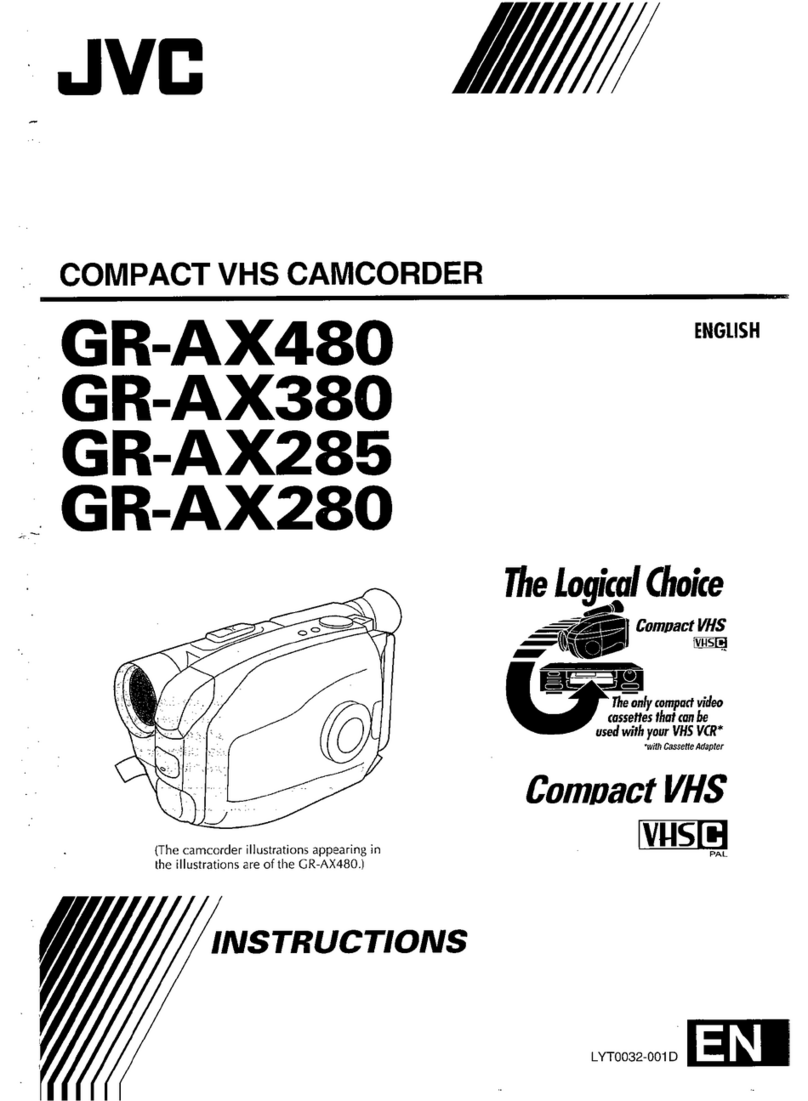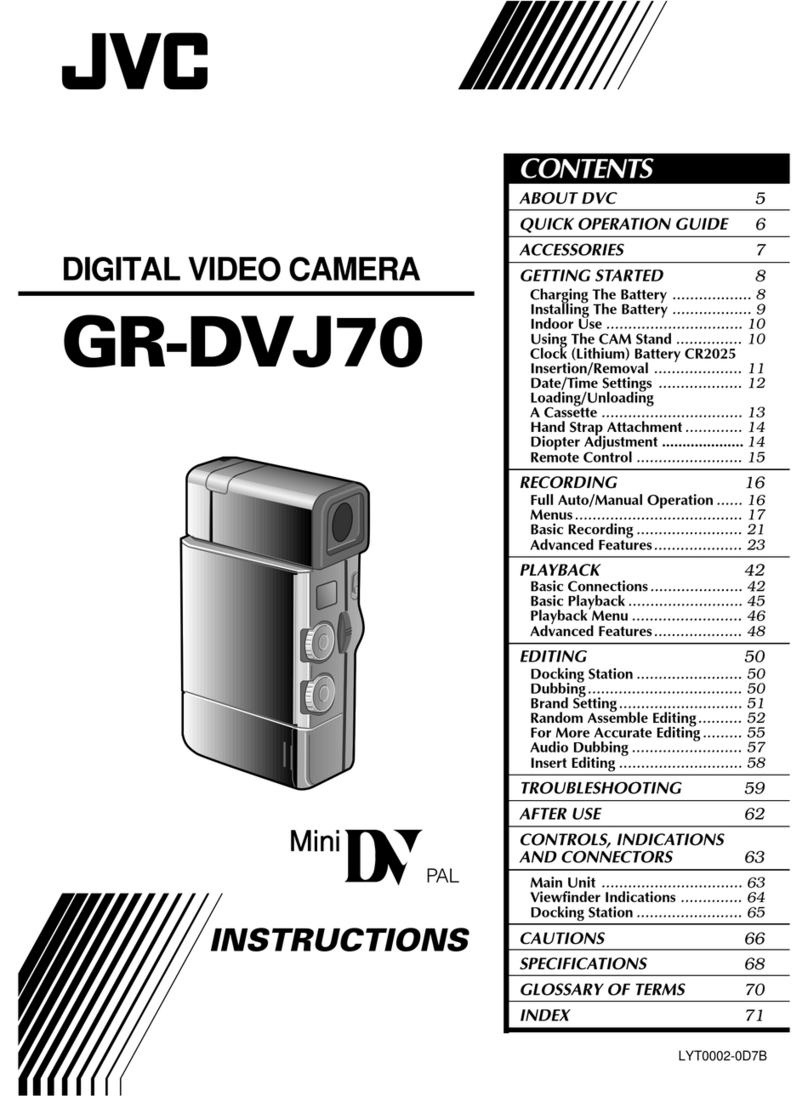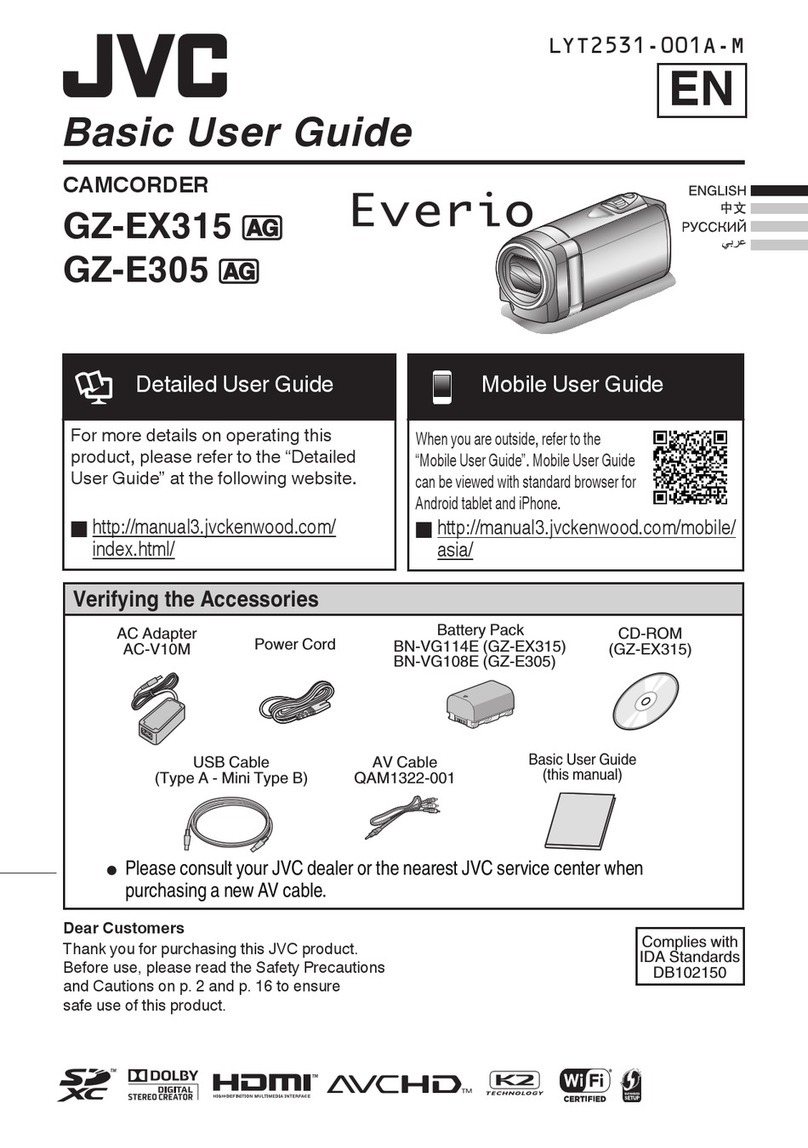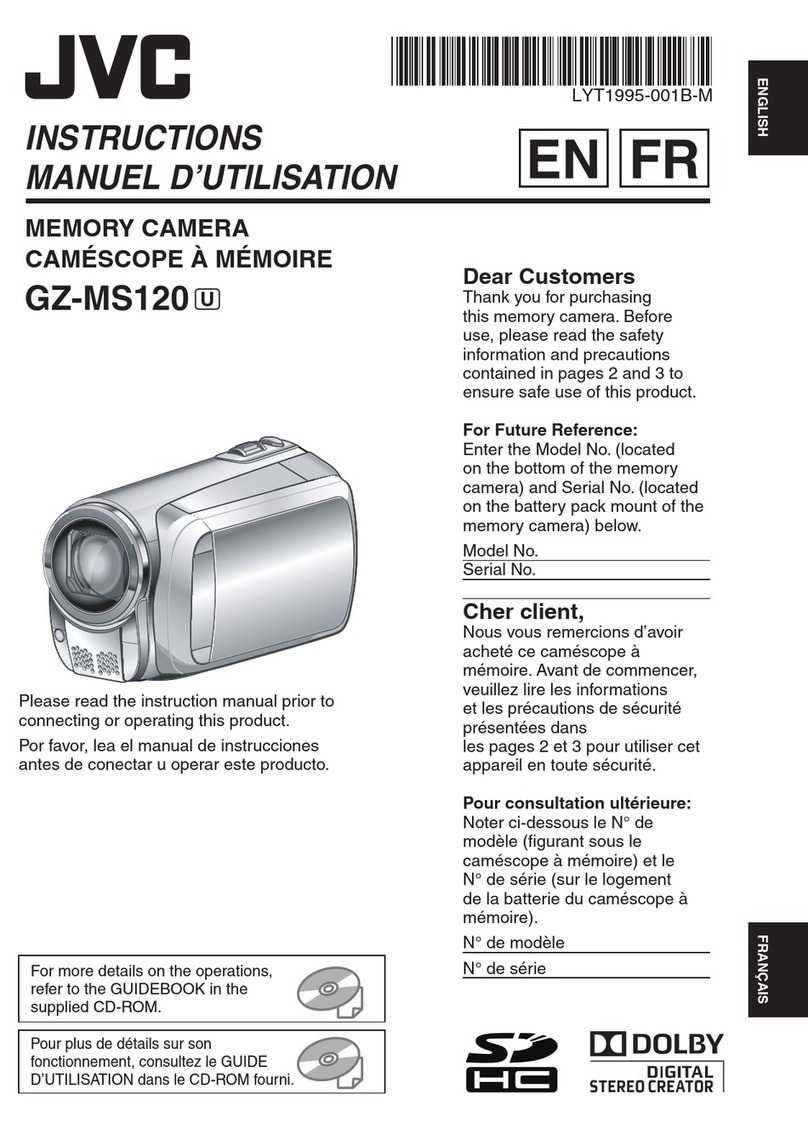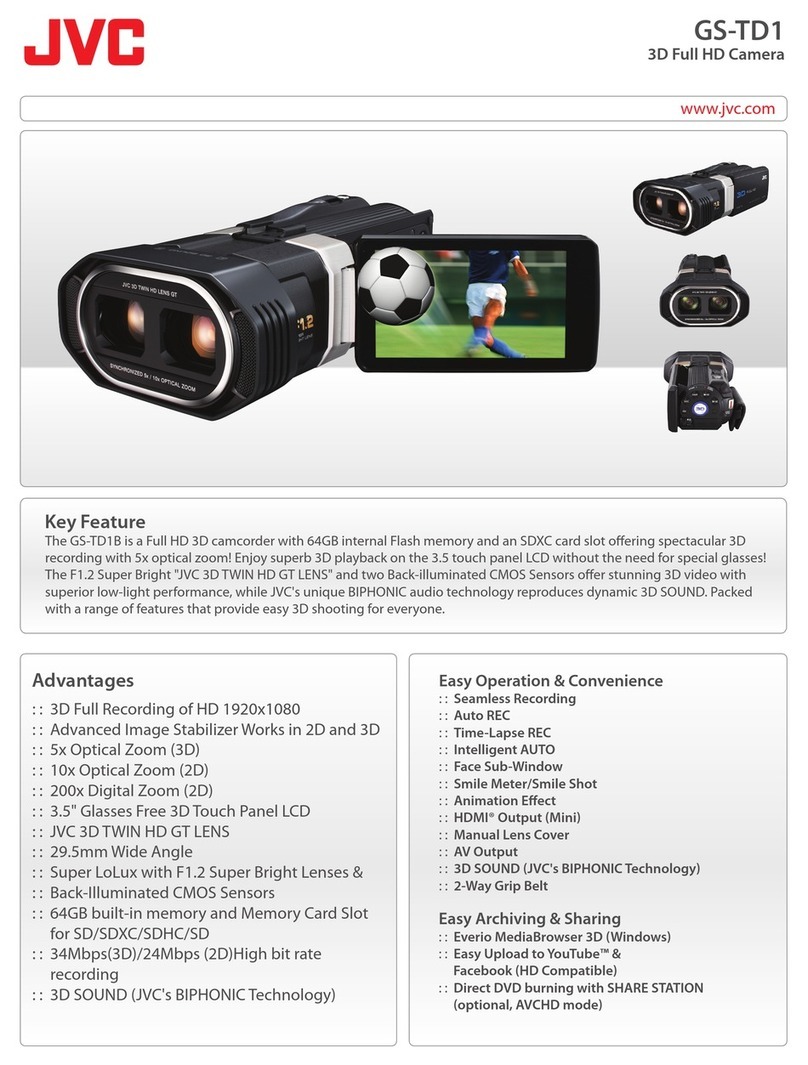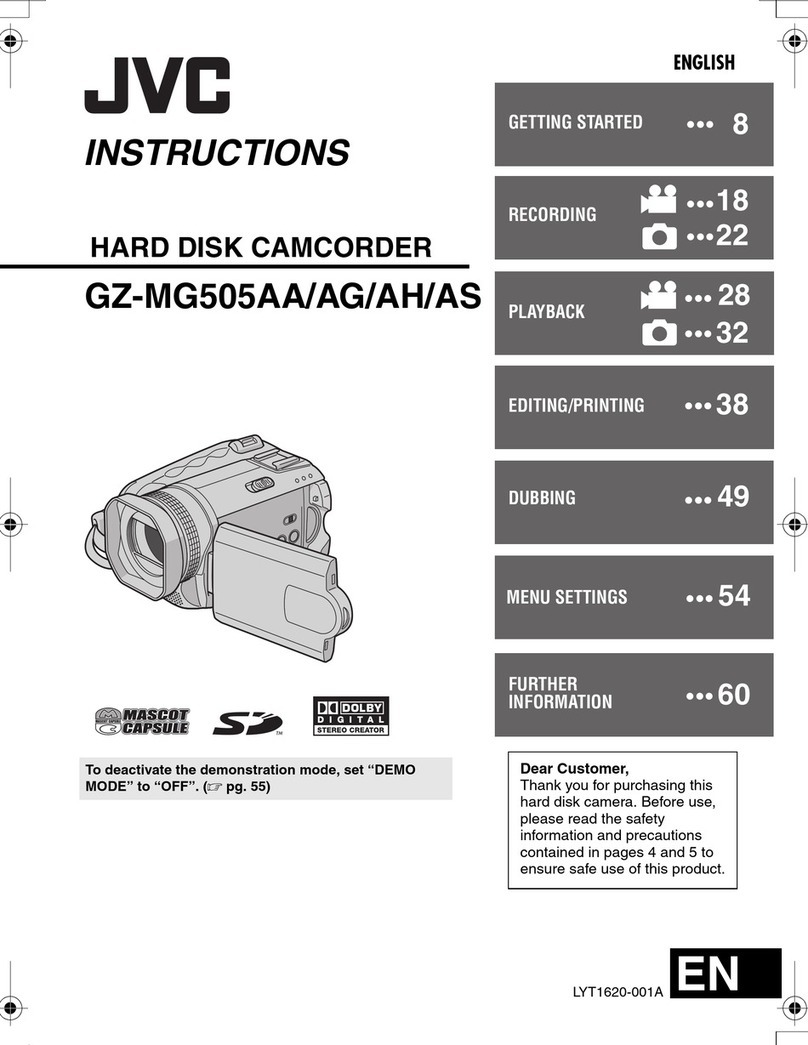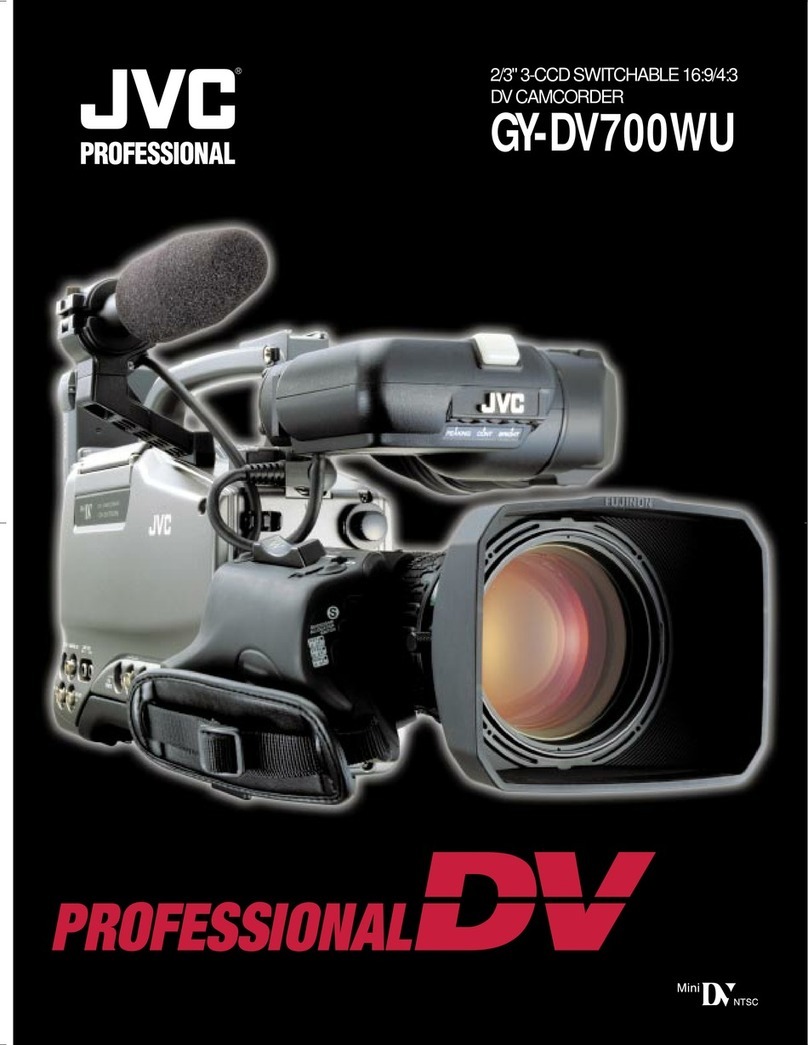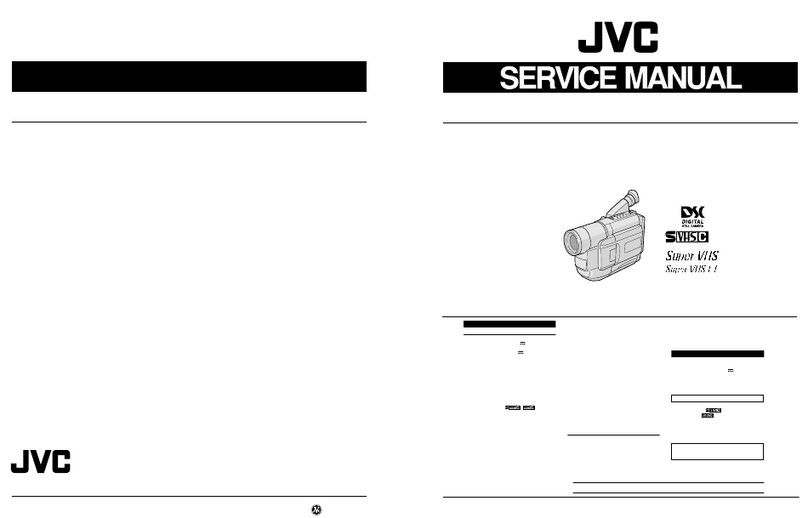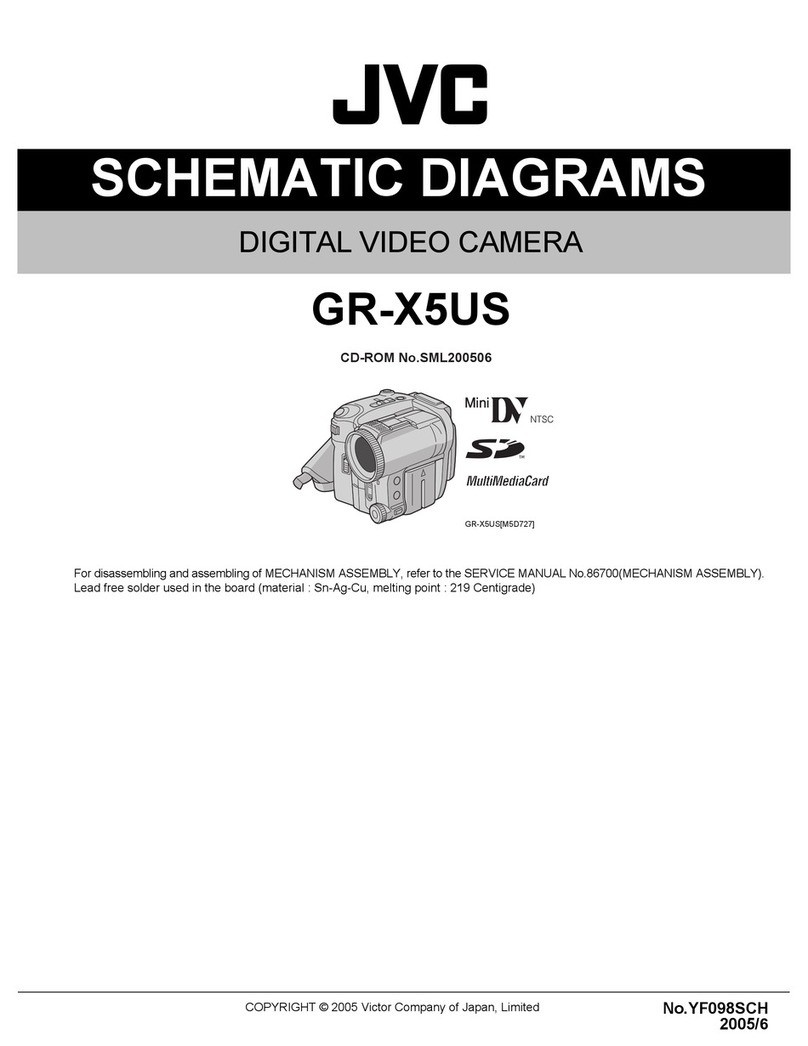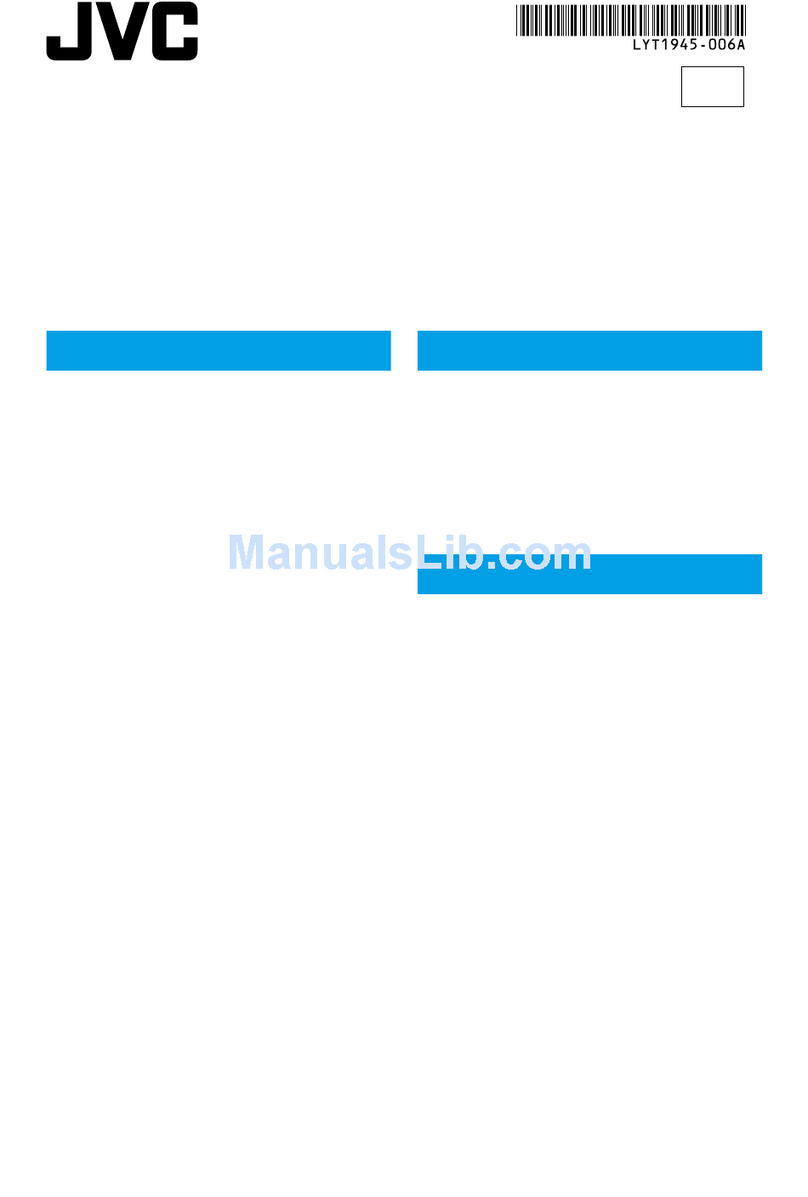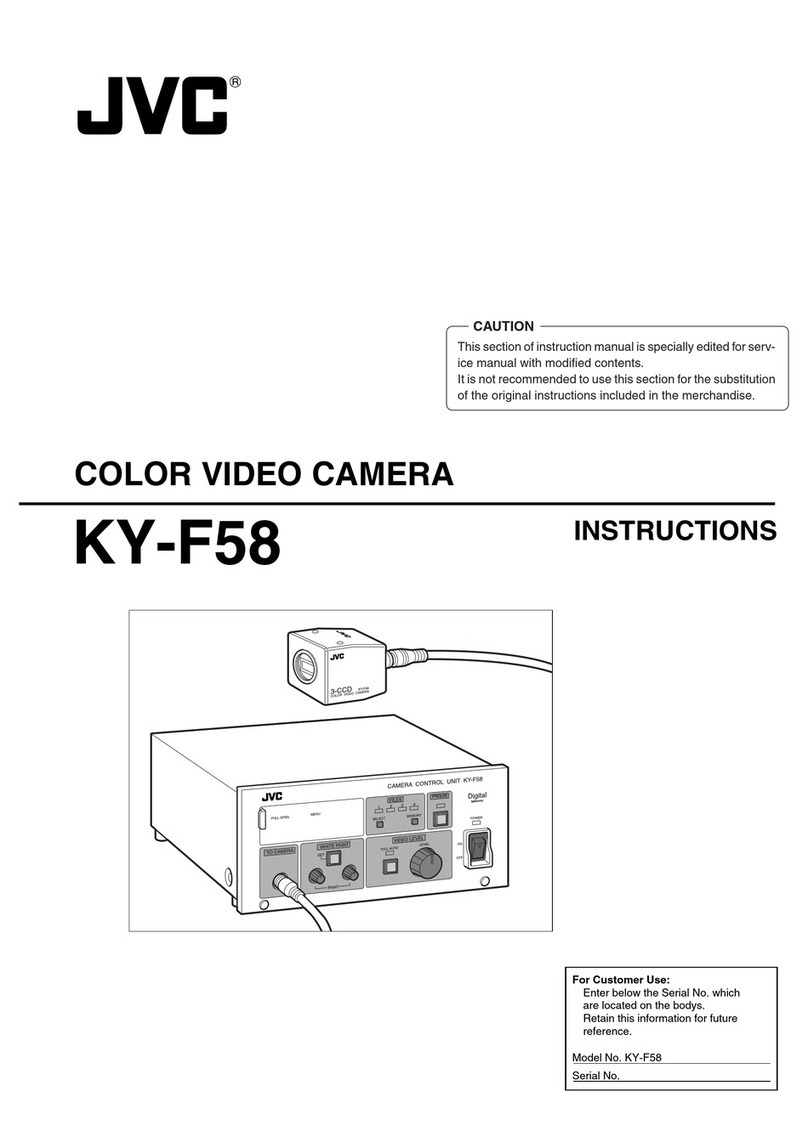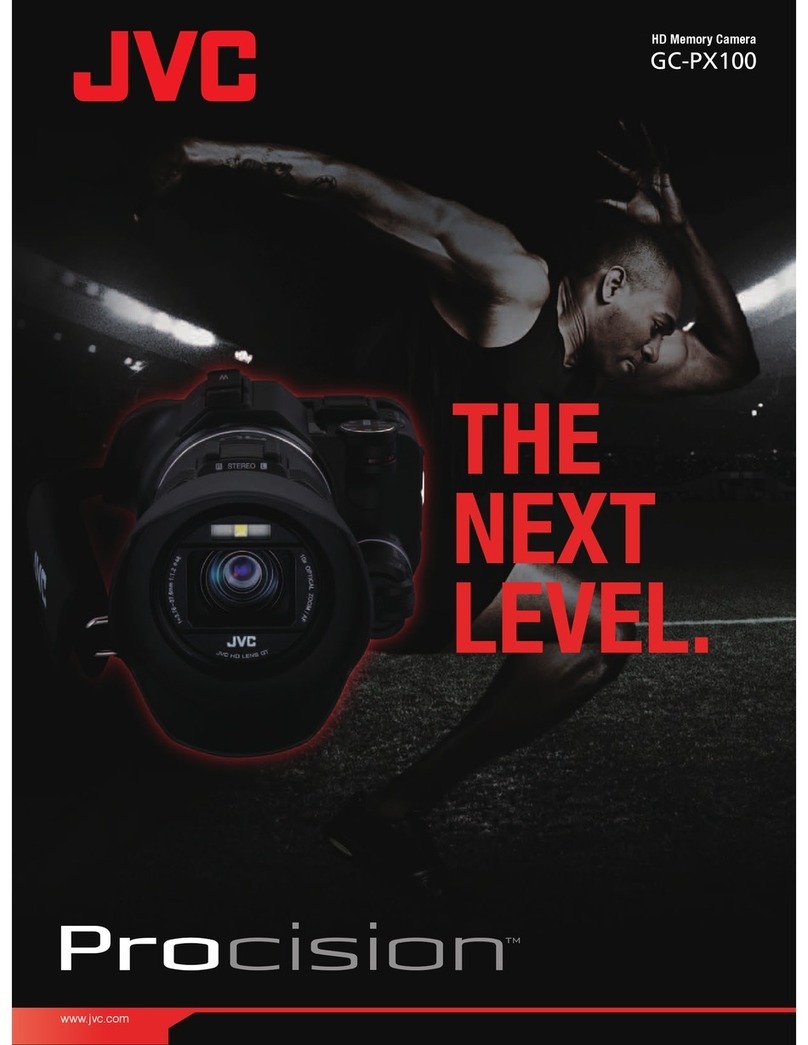2EN
Using This Instruction Manual
•All major sections and subsections are listed in the
Table Of Contents on the cover.
•Notes appear after most subsections. Be sure to
read these as well.
•Basic and advanced features/operation are
separated for easier reference.
It is recommended that you . . .
.... refer to the Index ( pgs. 41 – 45) and
familiarise yourself with button locations, etc.
before use.
.... read thoroughly the Safety Precautions. They
contain extremely important information
regarding the safe use of this product.
SAFETY
PRECAUTIONS
You are recommended to carefully read the
cautions on pages 38 – 40 before use.
WARNING:
TO PREVENT FIRE OR SHOCK
HAZARD, DO NOT EXPOSE
THIS UNIT TO RAIN OR
MOISTURE.
Dear Customer,
Thank you for purchasing the JVC Compact VHS camcorder. Before use, please read the safety information
and precautions contained in the following pages to ensure safe use of this product.
Cassettes marked “ ” and “ ” can be
used with this camcorder.
However, S-VHS recordings are possible* only with
cassettes marked “ ”.
*GR-SXM47/SX22 only.
CAUTIONS:
To prevent shock, do not open the cabinet. No
user serviceable parts inside. Refer servicing to
qualified personnel.
When you are not using the AC Adapter for a long
period of time, it is recommended that you
disconnect the power cord from AC outlet.
Crossed Out Dust Bin Mark
The Crossed Out Dust Bin
Mark on the battery pack
indicates that the product
complies with Directives
91/157/EEC and 93/86/EEC.
Nickel-Cadmium (Ni-Cd)
battery pack must be recycled
or disposed of properly.
NOTES:
The rating plate (serial number plate) and safety
caution are on the bottom and/or the back of the
main unit.
The rating information and safety caution of the
AC Adapter are on its bottom.
CAUTION: To avoid electric shock or
damage to the unit, first
firmly insert the small end of
the power cord into the AC
Adapter until it is no longer
wobbly, and then plug the
larger end of the power cord
into an AC outlet.
IMPORTANT
Connection to the mains supply in the United
Kingdom.
DO NOT cut off the mains plug from this equipment.
If the plug fitted is not suitable for the power points in
your home or the cable is too short to reach a power
point, then obtain an appropriate safety approved
extension lead or consult your dealer.
BE SURE to replace the fuse only with an identical
approved type, as originally fitted, and to replace the
fuse cover.
If nonetheless the mains plug is cut off be sure to
remove the fuse and dispose of the plug immediately,
to avoid possible shock hazard by inadvertent
connection to the mains supply.
If this product is not supplied fitted with a mains plug
then follow the instructions given below:
DO NOT make any connection to the Larger Terminal
coded E or Green.
The wires in the mains lead are coloured in accord-
ance with the following code:
Blue to N (Neutral) or Black
Brown to L (Live) or Red
If these colours do not correspond with the terminal
identifications of your plug, connect as follows:
Blue wire to terminal coded N (Neutral) or coloured
black.
Brown wire to terminal coded L (Live) or coloured Red.
If in doubt — consult a competent electrician.
Downloaded From VideoCamera-Manual.com Manuals
4
EN
•AC Adapter
AP-V10EG •Shoulder Strap
•Battery Pack
BN-V11U
(GR-FXM37/FX12)
BN-V20U
(GR-SXM47/SX22)
•Cable Adapter
(with an -IN connector)
(GR-SXM47/SX22 only)
•A/V (Audio/Video) Cable •S-Video Cable
(GR-SXM47/SX22 only)
•Power Cord
PROVIDED ACCESSORIES
AUTOMATIC DEMONSTRATION
Automatic Demonstration takes place when “DEMO MODE” is set to “ON”
(factory-preset).
Available when the Power Switch is set to “ ” or “ ”.
Operating the Power Zoom Lever during the demonstration stops the
demonstration temporarily. If the Power Zoom Lever is not moved for
more than 1 minute after that, the demonstration will resume.
“DEMO MODE” remains “ON” even if the camcorder power is turned
off.
To cancel Automatic Demonstration, set the Power Switch to “ ” and
press MENU while the demo is in progress. This takes you directly to the
demo mode’s Setting Menu (so you will not have to go through the main
Menu Screen). Rotate MENU to select “OFF” and press it.
NOTE:
When a tape whose Erase Protection tab is in the position that allows recording is loaded in the
camcorder, demonstration is not available.
O
O
E
F
N
X
F
IT
DEMO MODE
Setting Menu
•Core Filter x 3
(for provided A/V Cable
and AC Adapter,
GR-FXM37/FX12 only)
•Core Filter x 4
(for provided A/V Cable,
S-Video Cable and AC Adapter,
GR-SXM47/SX22 only)
•Cable Adapter
(without an -IN connector)
(GR-FXM37/FX12 only)
•Lens Cap
Downloaded From VideoCamera-Manual.com Manuals
6
EN
GETTING STARTED
Power
This camcorder’s 2-way power supply system lets you
choose the most appropriate source of power. Do not use
provided power supply units with other equipment.
CHARGING THE BATTERY PACK
1
Make sure the battery pack is attached to the
camcorder. Hook its end to the camcorder 1and
push the battery in until it locks in place 2.
•If the battery pack is attached in the wrong position,
a malfunction may occur.
2
Set the Power Switch to “OFF”. Connect the AC
Adapter to the camcorder 3, then connect the Power
Cord to the AC Adapter 4.
3
Plug the Power Cord into an AC outlet 5.
The CHARGE lamp on the camcorder blinks to
indicate charging has started.
4
When the CHARGE lamp stops blinking but stays lit,
charging is finished. Unplug the Power Cord from the
AC outlet. Disconnect the AC Adapter from the
camcorder.
To Detach The Battery Pack . . .
.... slide BATTERY RELEASE and pull out the battery pack.
NOTES:
During charging or discharging, the camcorder cannot
be operated.
Charging and discharging is not possible if the wrong
type of battery is used.
When charging the battery pack for the first time or after
a long storage period, the CHARGE lamp may not light.
In this case, remove the battery pack from the
camcorder, then try charging again.
If the battery operation time remains extremely short
even after having been fully charged, the battery is worn
out and needs to be replaced. Please purchase a new
one.
Using the optional AA-V15EK AC Power Adapter/
Charger, you can charge the BN-V11U/V12U/V20U/
V400U battery pack without the camcorder. However, it
cannot be used as an AC adapter.
Battery pack
BN-V11U*
BN-V12U (optional)
BN-V20U** (optional)
BN-V400U (optional)
Charging time
approx. 1 hr. 30 min.
approx. 1 hr. 30 min.
approx. 2 hrs. 20 min.
approx. 4 hrs. 30 min.
REFRESH:
Charging a battery with some charge remaining reduces that battery’s capacity. Perform the procedure
below to fully discharge the battery pack before recharging.
1. Perform steps 1through 3of “CHARGING THE BATTERY PACK”.
2. Press REFRESH on the camcorder for over 2 seconds. The REFRESH lamp on the camcorder blinks to
indicate discharging has started.
3. When discharging is finished, charging automatically starts and the CHARGE lamp blinks.
When you are not using a battery pack for a long period of time, be sure to fully discharge it before storing
because leaving a battery with some charge left over also reduces performance.
For other notes, pg. 35
2
1
4
3
5
To AC outlet
Battery pack
AC Adapter
CHARGE Lamp
To DC IN
connector
Hook on.
Push in.
BATTERY RELEASE Switch
REFRESH Button
REFRESH Lamp
Power Switch
* GR-FXM37/FX12 only
**Provided with GR-SXM47/SX22 only.
Downloaded From VideoCamera-Manual.com Manuals
8
EN
GETTING STARTED
(cont.)
1
180
°
180
°
22
33
2
43
1
A
M
P
L
A
Y
O
F
F
Power Zoom
Lever
Recording
Start/Stop
Button
Set to “ ” or
“”.
Shoulder Strap Attachment
1
Following the illustration, thread the strap through the
eyelet 1, then fold it back and thread it through the
buckle 2. Repeat the procedure to attach the other
end of the strap to the other eyelet 3, making sure
the strap is not twisted.
2
Adjust as shown in the illustration 4.
CAUTION:
When using a tripod, be sure to open and extend
its legs fully to Stabilize the camcorder. To
prevent damage to the unit caused by falling
over, do not use a small-sized tripod.
Tripod Mounting
1
Align the screw and camera direction stud on the
tripod with the camera’s mounting socket and stud
hole. Then tighten the screw.
Grip Adjustment
1
Separate the Velcro strip.
2
Pass your right hand through the loop and grasp the
grip.
3
Adjust so that your thumb and fingers can easily
operate the Recording Start/Stop Button and Power
Zoom Lever. Refasten the Velcro strip.
Viewfinder Adjustment
1
Set the Power Switch to “ ” or “ ”.
2
Adjust the viewfinder manually for best viewability.
3
Turn the Dioptre Adjustment Control until the
indications in the viewfinder are clearly focused.
Downloaded From VideoCamera-Manual.com Manuals
10
EN
R
D
W
S
T
D
N
E
.I
–
A
I
R
E
C
D
V
P
S
E
X
Z
E
H
E
P
T
T
M
O
S
L
U
S
O
O
L
A
R
Y
D
M
E
E
Y
N
S
E
T
N
T
G
E
T
M
H
ME
S
5
O
O
T
F
N
P
0
F
N
3
U
U
x
F
0
LL
R
D
W
S
T
D
N
E
.I
–
A
I
R
E
C
D
V
P
S
E
X
Z
E
H
E
P
T
T
M
O
S
L
U
S
O
O
L
A
R
Y
D
M
E
E
Y
N
S
E
T
N
T
G
E
T
M
H
ME
S
5
O
O
T
F
N
P
0
F
N
3
U
U
x
F
0
LL
O
O
E
N
F
X
F
IT
S–VHS ET
Normal Screen
MENU Wheel
Power Switch
Setting Menu
Display: when a VHS cassette is loaded.
Menu Screen
Recording Format Setting
(GR-SXM47/SX22 only)
Set the recording format according to the format of the
tape used or type of recording you wish to perform.
NOTE:
S-VHS ET recording is not possible when the recording
mode is set to “LP”.
Before performing the following steps, make sure that the
recording mode is set to “SP” ( pg. 12).
1
Set the Power Switch to “ ”. The power lamp
comes on.
2
Press MENU. The Menu Screen appears.
3
Rotate MENU to select “ TO SYSTEM MENU” and
press it to display SYSTEM MENU.
If a VHS cassette is loaded . . .
.... rotate MENU to select “S-VHS ET”, then press it.
The S-VHS ET Setting Menu appears.
If an S-VHS cassette is loaded . . .
.... rotate MENU to “S-VHS”, then press it.
The S-VHS Setting Menu appears.
4
Rotate MENU to set to either of the parameters, then
press it. The Menu Screen reappears with the
highlight bar on “ RETURN”.
In the S-VHS ET Setting Menu,
ON : Records with S-VHS picture quality on a VHS
cassette. This is called Super VHS ET
(Expansion Technology).
OFF: Records in VHS.
In the S-VHS Setting Menu,
ON : Records in S-VHS on an S-VHS cassette.
OFF: Records in VHS on an S-VHS cassette.
5
Press MENU to close the Menu Screen.
•When the S-VHS ET mode is engaged, “S-ET” is
displayed.
•During S-VHS record mode, “S“ is displayed.
•When S-VHS ET or S-VHS recording starts, “S-VHS
REC” is displayed for approx. 3 seconds.
NOTE:
If a cassette is not loaded, “S-VHS” will be displayed in the
Menu Screen.
When an S-VHS
cassette is
loaded: S-VHS
GETTING STARTED
(cont.)
Downloaded From VideoCamera-Manual.com Manuals
12
EN
T
T
T
T
E
3
4
5
6
X
0
5
0
0
IT
TAPE LENGTH
S
L
E
P
P
XIT
REC MODE
GETTING STARTED
(cont.)
Tape length
indicator
TAPE LENGTH
Menu
MENU Wheel
Power Switch
Tape Length Setting
Set the tape length according to the length of the tape
used.
1
Perform steps 1through 3above.
2
Rotate MENU to select “TAPE LENGTH”, then press
it. The TAPE LENGTH Menu appears.
3
Rotate MENU to select the correct tape length setting.
•T30=30 minutes
•T45=45 minutes
•T50=50 minutes
•T60=60 minutes
4
Press MENU. The Menu Screen reappears with the
highlight bar on “ RETURN”. Press MENU to close
the Menu Screen.
NOTE:
The tape remaining time ( pg. 14) is correct only if the
correct tape length has been selected.
REC MODE Menu
Recording mode
indicator
Recording Mode Setting
Set the tape recording mode depending on your preference.
1
Set the Power Switch to “ ”. The power lamp
comes on.
2
Press MENU. The Menu Screen appears.
3
Rotate MENU to select “ TO SYSTEM MENU” and
press it to display SYSTEM MENU.
4
Rotate MENU to select “REC MODE” and press it.
The REC MODE Menu appears. Select “SP” or “LP”
by rotating MENU and press it. The Menu Screen
reappears with the highlight bar on “ RETURN”.
Press MENU to close the Menu Screen.
•“LP” (Long Play) is more economical, providing
twice the recording time.
NOTE:
If the recording mode is switched during recording, the
playback picture will be blurred at the switching point.
Display
Display
Downloaded From VideoCamera-Manual.com Manuals
14
EN
180°90°
60MIN
3MIN
2MIN
MIN 59MIN
1MIN0MIN
NOTE:
You should already have performed the procedures listed
below. If not, do so before continuing.
Power ( pg. 6)
Load A Cassette ( pg. 13)
Recording Mode Setting ( pg. 12)
Tape Length Setting ( pg. 12)
Grip Adjustment ( pg. 8)
Viewfinder Adjustment ( pg. 8)
Shooting While Watching The Viewfinder
1
Make sure the LCD monitor is closed and locked.
Press in the tabs on the lens cap to remove it. Set the
Power Switch to “ ” or “ ”. The power lamp
lights and the camcorder enters the Record-Standby
mode. “PAUSE” is displayed in the viewfinder.
2
Press the Recording Start/Stop Button. “ ” appears
in the viewfinder while recording is in progress.
To Stop Recording . . .
.... press the Recording Start/Stop Button. The camcorder
re-enters the Record-Standby mode.
Power Switch
BRIGHT Wheel
(models equipped with LCD monitor only)
Recording Start/Stop Button
Tape remaining
time indicator
(Approximate)
(Now calculating)
(Blinking) (Blinking) (Blinking)
To Adjust The Brightness Of The LCD Monitor
.... rotate BRIGHT until the bright level
indicator on the display moves and the
appropriate brightness is reached.
RECORDING
Basic Recording
Power Switch Position
:Suitable for standard recording using NO special effects or manual adjustments.
:Allows you to set recording functions using the menus for more creative capabilities.
OFF : Switches off the camcorder.
:Allows you to play back your recordings.
During shooting
Shooting While Watching The LCD Monitor
(models equipped with LCD monitor only)
1
Make sure the LCD monitor is fully open. Press in the
tabs on the lens cap to remove it. Set the Power
Switch to “ ” or “ ”. The power lamp lights and
the camcorder enters the Record-Standby mode.
“PAUSE” is displayed in the LCD monitor.
2
Tilt the LCD monitor upward/downward for best
viewability and press the Recording Start/Stop Button.
“” appears in the LCD monitor while recording is
in progress.
NOTE:
When you use the LCD monitor outdoors in direct
sunlight, the LCD monitor may be difficult to see. If this
happens, use the viewfinder instead.
To Stop Recording . . .
.... press the Recording Start/Stop Button. The camcorder
re-enters the Record-Standby mode.
Downloaded From VideoCamera-Manual.com Manuals
16
EN
RECORDING
Basic Features
1
x
Zoom in (T: Telephoto)
Zoom out (W: Wide angle)
Power Zoom Lever
Zoom indicator
bar
Zooming: To produce the zoom in/out effect, or an
instantaneous change in image magnification.
Digital circuitry extends the maximum magnification offered
by optical zoom. This system is called Digital Zoom.
Zoom In
Slide the Power Zoom Lever towards “T”.
Zoom Out
Slide the Power Zoom Lever towards “W”.
The further you slide the Power Zoom Lever, the quicker
the zoom action.
Focusing may become unstable during Zooming. In
this case, set the zoom while in Record–Standby, lock
the focus by using the manual focus ( pg. 28), then
zoom in or out in Record mode.
The zoom level indicator
( )
moves during zoom.
Once the zoom level indicator reaches the top of the
zoom indicator bar, all magnification from that point is
through digital processing.
When using Digital Zoom, the quality of image may
suffer. To deactivate Digital Zoom, set “D.ZOOM” to
“OFF” in SYSTEM MENU ( pg. 23).
Zoom level
indicator
Display
Approximate
zoom ratio
Picture Stabiliser
indicator
P. STABILIZER
Button
Picture Stabiliser:
To compensate for unstable
images caused by camera-shake, particularly at high
magnification.
1) Press P. STABILIZER. “ ” appears.
2) To switch off the Picture Stabiliser, press
P. STABILIZER. The indicator disappears.
Accurate stabilisation may not be possible if hand shake
is excessive, or under the following conditions:
•
When shooting subjects with vertical or horizontal
stripes.
•
When shooting dark or dim subjects.
•
When shooting subjects with excessive backlighting.
•
When shooting scenes with movement in various
directions.
•
When shooting scenes with low-contrast backgrounds.
Switch off the Picture Stabiliser when recording with
the camcorder on a tripod.
The “ ” indicator appears blinking if the Stabiliser
cannot be used.
Display
Downloaded From VideoCamera-Manual.com Manuals
18
EN
DANGER
The video light can become extremely hot. Do
not touch it either while in operation or soon
after turning it off, otherwise serious injury may
result.
Do not place the camcorder into the carrying
case immediately after using the video light,
since it remains extremely hot for some time.
When operating, keep a distance of about 30
cm between the video light and people or
objects.
Do not use near flammable or explosive
materials.
It is recommended that you consult your
nearest JVC dealer for replacing the video
light.
Video Light (GR-SXM47/SX22 only):
To
brighten the scene when natural lighting is too dim.
1) Set LIGHT OFF/AUTO/ON as required:
OFF : Turns off the light.
AUTO : Automatically turns on the light when the
camcorder senses insufficient lighting on
the subject.
ON : Always keeps the light on as long as the
camcorder is turned on.
The video light can only be used with the
camcorder’s power on.
It is recommended to set the white balance
(
pg. 29) to
when you use the video light.
When not using the video light, turn it off to save
battery power.
Even if the battery indicator
( )
does not blink
if the battery pack’s charge is low, the camcorder
may turn off automatically when you turn on the
video light, or when you start recording with the
video light turned on.
When LIGHT OFF/AUTO/ON is set to “AUTO”:
•
Depending on the lighting conditions, the video
light may keep turning on and off. In this case,
manually switch the light on or off using LIGHT
OFF/AUTO/ON.
•
While the “Sports” or “High Speed Shutter”
mode ( pg. 20) is engaged, the light is likely
to stay on.
•
While the “Twilight” mode ( pg. 20) is
engaged, the light will not activate.
RECORDING
Basic Features (cont.)
Set to “ ” or “ ”.
LIGHTOFF/AUTO/ON Switch
(GR-SXM47/SX22 only)
Downloaded From VideoCamera-Manual.com Manuals
20
EN Program AE With Special Effects
1
Set the Power Switch to “ ”.
2
Press P.AE repeatedly until the desired mode’s name
and indication appear.
They are displayed for approx. 2 seconds, then the
name disappears so that only the indication remains.
The mode is activated.
3
To cancel the effect, press P.AE repeatedly until “OFF”
appears. “OFF” is displayed for approx. 2 seconds.
P.AE Button
Power Switch
High shutter speed clearly captures fast-moving action.
A black mist darkens the picture, as when an ND filter is
used. Helps to counter the effects of glare on the subject.
Makes the picture look misty white, as when an external
fog filter is attached to the lens. Softens the image and
gives it a “fantasy” look.
Dusk, twilight scenery, fireworks, etc., look more natural
and dramatic. The following happens when Twilight
mode is selected:
•Auto gain control is turned off.
•White Balance is set to “ :FINE” (day mode), but can
also be manually changed to another mode ( pg. 29).
•Auto Focus becomes available only in the range of
10 m to infinity. To focus when the subject-to-camera
distance is less than 10 m, use manual focusing
(pg. 28).
Captures faster action than Sports mode.
NOTES:
Only one mode can be engaged at a time.
The screen becomes slightly dark in the High
Speed Shutter mode. Use in well-lit situa-
tions.
In the “High Speed Shutter” or “Sports”
modes, picture colour may be adversely
affected if the subject is lit by alternating
discharge-type light sources such as
flourescent or mercury-vapour lights.
RECORDING
Advanced Features (cont.)
Downloaded From VideoCamera-Manual.com Manuals
22
EN
F
E
T
O
X
O
C
PU
O
S
S
S
C
Y
U
A
S
R
M
T
E
E
ER
MAMM
EE
N
A
A
N
U
U
U
U
T
TO
O
R
D
W
S
T
D
N
E
.I
–
A
I
R
E
C
D
V
P
S
E
X
Z
E
H
E
P
T
T
M
O
S
L
U
S
O
O
L
A
R
Y
D
M
E
Y
N
S
E
N
T
G
E
T
M
H
ME
S
5
O
O
T
F
N
P
0
F
N
3
U
U
x
F
0
LL
R
D
W
S
T
D
N
E
.I
–
A
I
R
E
C
D
V
P
S
E
X
Z
E
H
E
P
T
T
M
O
S
L
U
S
O
O
L
A
R
Y
D
M
E
Y
N
S
E
N
T
G
E
T
M
H
ME
L
5
O
O
T
F
N
P
0
F
N
3
U
U
x
F
0
LL
S
L
E
P
P
XIT
REC MODE
Using Menus For Detailed Adjustment
This camcorder is equipped with an easy-to-use,
on-screen menu system that simplifies many of the more
detailed camcorder settings.
1
Set the Power Switch to “ ”.
2
Press MENU. The Menu Screen appears.
3
Rotate MENU to select the desired function.
•To go from CAMERA MENU to SYSTEM MENU,
rotate MENU to select “ TO SYSTEM MENU” and
press it. SYSTEM MENU is composed of 2 pages. To
go to the next page, rotate MENU to select
“NEXT” and press it.
•To return to CAMERA MENU from page 2 of
SYSTEM MENU, rotate MENU to select “ TO
CAMERA MENU” and press it.
4
Press MENU to display the Setting Menu and rotate it
to select the desired setting.
If you select “JLIP ID NO.” . . .
.... Press MENU. The number blinks. Rotate MENU
until the desired number appears, and press it.
Then rotate MENU to “EXIT”.
5
Press MENU. The Menu Screen reappears with the
highlight bar on “ RETURN”.
6
Press MENU. The normal screen reappears.
Display
Menu Screen
Setting Menu
(ex. REC MODE)
Normal Screen
MENU Wheel
RECORDING
Advanced Features (cont.)
Power Switch
Downloaded From VideoCamera-Manual.com Manuals
24
EN
Records in S-VHS on a VHS or S-VHS cassette ( pg. 10).
Records in VHS on a VHS or S-VHS cassette ( pg. 10).
Allows you to set the tape length depending on the tape used ( pg. 12).
Make all of the indications appear on the LCD monitor**/
viewfinder during playback or recording.
Make the following indications disappear from the LCD
monitor**/viewfinder during recording or playback: cassette
warning, tape remaining time, battery pack remaining power
indicator and tape length indicator ( pg. 44, 45)
Refer to “Animation” and “Time-Lapse” ( pg. 26).
Refer to “Time-Lapse” ( pg. 26).
Usually the distance to a subject where the lens is in focus
depends on the zoom magnification. Unless there is a distance of
more than 1 m to the subject, the lens is out of focus at the
maximum telephoto setting. When set to “ON”, you can shoot a
subject as large as possible at a distance of approx. 60 cm.
•Depending on the zoom position, the lens may go out of focus.
Allows you to select the language (ENGLISH or FRENCH) of Instant Titles
(pg. 25).
Allows you to set the current date and time ( pg. 9).
This number is necessary when connecting the camcorder to a device such as a computer
using the J terminal (JLIP). The numbers range from 01 to 99. Factory setting is 06.
Demonstrates certain functions automatically. When “DEMO
MODE” is set to “ON” and the Menu Screen is closed, the
demonstration starts.
Operating the Power Zoom Lever during the demonstration
stops the demonstration temporarily. If the Power Zoom Lever is
not moved for more than 1 minute after that, the demonstration
will resume.
NOTE:
When a tape whose Erase Protection tab is in the position that
allows recording is loaded in the camcorder, demonstration is
not available.
Automatic demonstration will not take place.
RECORDING
Advanced Features (cont.)
SYSTEM MENU (cont.)
: Factory-preset
*
*
* S-VHS ET is displayed when a VHS cassette is loaded, and S-VHS is displayed when an S-VHS cassette is
loaded ( pg. 10). If a cassette is not loaded, “S-VHS” will be displayed in the Menu Screen.
S-VHS ET is preset to “OFF”.
** Models equipped with LCD monitor only.
Downloaded From VideoCamera-Manual.com Manuals
26
EN
RECORDING
Advanced Features (cont.)
O
1
3
1
5
F
5
0
F
M
M
S
S
I
IN
N
INT. TIME
1
15
SS
MENU Wheel
Recording Start/Stop Button
REC TIME Menu
Display
Recording time
indicator
Interval time
indicator
INT. TIME Menu
Animation
You can shoot a series of pictures, each slightly different,
of the same object for a brief period of time.
1
Press MENU. The Menu Screen appears.
2
Rotate MENU to select “ TO SYSTEM MENU” and
press it to display SYSTEM MENU. Rotate MENU to
select “ NEXT” and press it to display the next page.
Then, rotate MENU to select “REC TIME” and press it.
The REC TIME Menu appears. Rotate MENU to select
the desired recording time, then press it.
3
The Menu Screen reappears with the highlight bar on
”RETURN”. Press MENU again to close the Menu
Screen.
4
Press the Recording Start/Stop Button after focusing
on the subject. The recording stops automatically
after the selected period of time.
•Repeat step 4for the desired number of pictures.
5
To release the Animation mode, set “REC TIME” in
the Menu screen to “OFF”.
NOTE:
Before performing the following steps, make
sure that:
The Power Switch is set to “ ”.
The camcorder is in the Record-Standby
mode.
The recording mode is set to “SP”.
NOTES (for Animation and Time-Lapse):
For best results, make sure the camcorder is secured when shooting in Animation or Time-Lapse mode.
Fade- or wipe-in/out cannot be performed during Animation or Time-Lapse shooting.
Before performing other operations following Animation or Time-Lapse recording, make sure the Animation
or Time-Lapse mode is deactivated.
Animation and Time-Lapse are canceled when the power is shut off or when the cassette is ejected.
Time-Lapse
You can record sequentially at preset time spans. Leaving
the camcorder aimed at a specific subject, you can record
subtle changes over an extended period of time.
1
Set “REC TIME” ( step 1and 2of “Animation”
above).
2
Rotate MENU to select “INT. TIME” and press it. The
INT. TIME Menu appears. Rotate MENU to select the
desired interval time, then press it. The Menu Screen
reappears with the highlight bar on “ RETURN”.
Press MENU again to close the Menu Screen.
3
Press the Recording Start/Stop Button. Recording and
intervals alternate automatically.
4
To release the Time-Lapse mode, when “ ” is not
displayed, press the Recording Start/Stop Button to
display “ ”, then set “REC TIME” and
“INT. TIME” in the Menu Screen to “OFF”.
Downloaded From VideoCamera-Manual.com Manuals
28
EN
Focus detection zone Focusing
AUTO FOCUS
The camcorder’s Full Range AF system offers continuous
shooting ability from close-up to infinity. However, correct
focus may not be obtainable in the situations listed below
(in these cases use manual focusing):
•When two subjects overlap in the same scene.
•When illumination is low.*
•When the subject has no contrast (difference in bright-
ness and darkness), such as a flat, one-colour wall, or a
clear, blue sky.*
•When a dark object is barely visible in the viewfinder.*
•When the scene contains minute patterns or identical
patterns that are regularly repeated.
•When the scene is affected by sunbeams or light
reflecting off the surface of a body of water.
•When shooting a scene with a high-contrast background.
*The low-contrast warning “ ” appears.
MANUAL FOCUS
Make the necessary viewfinder adjustments to use the
viewfinder ( pg. 8).
1
Set the Power Switch to “ ”.
2
Press MENU. The Menu Screen appears.
3
Rotate MENU to select “FOCUS” and press it. The
FOCUS Menu appears.
4
Rotate MENU to select “MANU”, then press it. The
Menu Screen disappears and “ ” and “ ” appear.
The focus is locked at this point.
5
To focus on a farther subject, rotate MENU upward.
“” appears and blinks.
To focus on a nearer subject, rotate MENU
downward. “ ” appears and blinks.
6
Press MENU. The setting is complete. The Menu
Screen reappears with the highlight bar on
“RETURN”.
7
Press MENU. The Menu Screen disappears and
“” reappears to indicate the focus is locked.
NOTES:
If the lens is smeared or blurred, accurate
focusing is not possible. Keep the lens clean,
wiping with a piece of soft cloth if it gets
dirty. When condensation occurs, wipe with
a soft cloth or wait for it to dry naturally.
When shooting a subject close to the lens,
zoom out first ( pg. 16). If zoomed in in
the auto focus mode, the camcorder could
automatically zoom out depending on the
distance between the camcorder and the
subject. This does not occur with “TELE
MACRO” ( pg. 24).
MENU Wheel
Power Switch
NOTES:
To return to Auto Focus, select “AUTO” in step 4.
To re-adjust Manual Focus, repeat the procedure from step 2.
Be sure to focus the lens in the maximum telephoto position when you use the Manual Focus mode. If you
focus in on a certain subject in the wide-angle position, sharply focused images cannot be obtained when
zoomed in because the depth-of-field is reduced at longer focal lengths.
When the focus level cannot be adjusted any farther or closer, “ ” or “ ” will blink.
RECORDING
Advanced Features (cont.)
Downloaded From VideoCamera-Manual.com Manuals
30
EN
1
Load a tape ( pg. 13).
2
Set the Power Switch to “ ”.
To start playback, press / .
•To stop playback, press .
•Press to rewind, or to fast-forward the tape
during Stop mode.
The camcorder shuts off automatically after about
5 minutes in Stop mode. To turn on again, set the Power
Switch to “OFF”, then to “ ”.
When the Power Switch is set to “ ” and the LCD
monitor is opened at an angle of 60 degrees or more, the
LCD monitor switches on and the viewfinder switches
off automatically to save power (models equipped with
LCD monitor only).
The playback picture can be viewed in the viewfinder
(with the LCD monitor* shut), on the LCD monitor* or
on a connected TV ( pg. 32, 33).
*Models equipped with LCD monitor only.
You can also view the playback picture on the LCD
monitor with it flipped over and retracted (models
equipped with LCD monitor only).
If a blank portion on the tape is played back, the screen
may become black. This is not a malfunction.
PLAYBACK
Βασιχ Πλαψβαχκ
Rewind ( ) Button
Fast-Forward ( ) Button
Play/Pause ( /) Button
Stop ( ) Button
Power Zoom
Lever (VOL.*)
BRIGHT* Wheel
Set to “ ”.
Speaker*
Rotate BRIGHT towards “+” to brighten, or towards “–” to darken.
The Bright Level Indicator is displayed under the Date/Time Display when you play back images recorded in
Wide Mode ( pg. 23).
Slide the
Power Zoom Lever (VOL.) towards “+” to turn up the volume, or towards “–” to turn down the volume.
The Speaker Volume Indicator is displayed under the Date/Time Display when you play back images
recorded in Wide Mode ( pg. 23).
Pauses during playback.
1) Press /during playback.
2) To resume normal playback, press /again.
Noise bars will appear and the picture will become monochrome during Still Playback.
Allows high-speed search in either direction.
1) Press for forward or for reverse search during playback.
2) To resume normal playback, press / .
During playback, press and hold or . The search continues as long as you hold the button. Once you
release it, normal playback resumes.
Noise bars appear and pictures may become monochrome or darken during Shuttle Search. This is normal.
*Models equipped with LCD monitor only.
Downloaded From VideoCamera-Manual.com Manuals
32
EN
PLAYBACK
Βασιχ Χοννεχτιονσ Ανδ Ταπε ∆υββινγ
To S-Video
Input To S-Video
Output
Yellow to
Video
Input
TV
To TV or VCR
Connector cover*
VCR
White to Audio
Input
S-Video cable**
Yellow to
Video Output
White to
Audio Output
A/V cable
When the S-Video
cable is not used.
()
Υσε τηε προϖιδεδ Α/ς χαβλε ανδ Σ−ςιδεο χαβλε.
*When connecting the cables, open this cover.
**Provided with GR-SXM47/SX22 only. Connect when the TV or VCR has an S-video input.
Ιφ ψουρ Τς/ςΧΡ ηασ α 21−πιν χοννεχτορ
Use the provided Cable Adapter.
GR-FXM37/FX12
S-Video cable
“Y/C”/“CVBS” Video Out
Select Switch
Cable Adapter
Set the video out select switch of the cable adapter as required:
Y/C : When connecting to a TV or VCR which accepts Y/C signals and uses an S-Video cable
(GR-SXM47/SX22 only).
CVBS : When connecting to a TV or VCR which does not accept Y/C signals and uses an A/V cable.
Yellow
A/V cable
TV
or
VCR
TV
or
VCR
Cable Adapter
A/V cable
GR-SXM47/SX22
Camcorder
Yellow
Camcorder
When the S-Video cable is
not used.
()
Downloaded From VideoCamera-Manual.com Manuals
34
EN
PLAYBACK
Υσινγ Τηε Χασσεττε Αδαπτερ
Compact video cassette
VCR
Reels
Compartment door
Recording safety hole
Sliding latch
Χασσεττε Αδαπτερ (οπτιοναλ)
Use this to play back an S-VHS-C/VHS-C video cassette
recorded with this camcorder on a VHS VCR. It is fully
compatible with any S-VHS/VHS video cassette recorder.
The C-P7U (optional) adapter is battery powered and
automatically performs tape loading and unloading.
1
Slide the battery cover up to remove it, install one
“AA (R6)” size battery as shown, then reattach the
cover.
2
Slide the latch to open the adapter compartment
door, then insert the cassette and close the
compartment door.
3
Load the cassette adapter into the VCR and play the
tape back as you would any other.
4
Slide the latch and the compartment door opens
automatically. This may take around 10 seconds. Do
not attempt to force the adapter open. Then, insert
your finger in the hole on the underside of the
adapter as shown in the illustration at left, and push
up and remove the cassette.
During tape loading and unloading, do not touch the
reels for safety and tape protection.
Tapes recorded in S-VHS or S-VHS ET mode cannot be
played back on a regular VHS VCR. Playback is possible
with a VCR equipped with the S-VHS function
(GR-SXM47/SX22 only).
During special-effect playback (slow motion, still frame,
etc.), the picture may vibrate or noise bars may appear
on the screen.
To record on a VCR using a compact cassette and the
adapter, cover the adapter’s recording safety hole with
adhesive tape.
Downloaded From VideoCamera-Manual.com Manuals
36
EN
TROUBLESHOOTING
If, after following the steps in the chart below, the problem still exists, please consult your JVC dealer.
The camcorder is a microcomputer-controlled device. External noise and interference (from a TV, a radio,
etc.) might prevent it from functioning properly. In such cases, first disconnect its power supply unit (battery
pack, AC Adapter, etc.); and then re-connect it and proceed as usual from the beginning.
ΣΨΜΠΤΟΜ ΠΟΣΣΙΒΛΕ ΧΑΥΣΕ(Σ)
No power is supplied.
The power suddenly goes off and
does not come back on by itself.
Recording cannot be performed.
Recording does not start.
Animation or Time-Lapse is not
available.
The tape is running, but there is no
playback picture.
Playback picture is blurred or
interrupted.
The counter indication is blurred
during Still playback.
The tape stops during fast-forward or
rewind.
Rewinding or fast-forwarding cannot
be performed.
The battery pack has not been attached correctly ( pg. 6).
The battery pack is not charged ( pg. 6).
The power supply has not been correctly connected
(pg. 6, 7).
The battery pack has completely discharged.
Remove the cassette and disconnect the power source, then
after a few minutes, try turning the power back on. If it still
does not come on, consult your nearest JVC dealer.
Make sure the Erase Protection tab is in the position that
allows recording. If not, slide the tab. Some cassettes have
removable tabs. If the tab has been removed, cover the
hole with adhesive tape ( pg. 13).
The camcorder Power Switch has not been set to “ ” or
“” ( pg. 14).
Before recording in the Animation mode at the very
beginning of a tape, set the camcorder to the Recording
mode for about 5 seconds, so that the tape runs smoothly.
Using the Fade-in function at this point is a good way to
begin an animated programme ( pg. 26).
The TV has not been set to its VIDEO mode or channel.
If A/V connection is used, the TV’s VIDEO/TV Switch has
not been set to VIDEO.
The video heads are dirty or worn out. Consult your nearest
JVC dealer for head cleaning or replacement.
This is normal.
The Counter Memory Function has been activated
(pg. 31).
The tape is already fully wound on one reel or the other.
Downloaded From VideoCamera-Manual.com Manuals
38
EN
DANGER:
•The video light becomes extremely hot. Do not
touch it either while in operation or soon after
turning it off, otherwise serious injury may result.
•Do not place the camcorder into the carrying case
immediately after using the video light, since it
remains extremely hot for some time.
•When operating, keep a distance of about 30 cm
between the video light and people or object.
•Do not use near flammable or explosive materials.
•It is recommended that you consult your nearest
JVC dealer for replacing the video light.
If the cassette adapter is not functioning even if it is
being operated correctly, the battery is exhausted.
Replace it with a fresh one.
Use only the following battery:
Cassette adapter ............... AA (R6) size x 1
(C-P6U or C-P7U)
Please make note of the following rules for battery
use. When misused, the battery can leak or explode.
1. When replacing a battery, read the cassette
adapter (C-P6U/C-P7U) instructions.
2. Do not use any different size of battery from that
specified.
3. Be sure to install a battery in the correct direction.
4. Do not use a rechargeable battery.
5. Do not expose the battery to excessive heat as it
can leak or explode.
6. Do not dispose of the battery in a fire.
7. Remove the battery from the unit if it is to be
stored for an extended period to avoid battery
leakage which can cause malfunctions.
CAUTIONS
The battery packs are nickel-cadmium
or nickel metal-hydride batteries.
Before using the supplied battery pack
or an optional battery pack, be sure to
read the following cautions:
1. To avoid hazard . . .
... do not burn.
... do not short-circuit the terminals.
... do not modify or disassemble.
... use only specified chargers.
2. To prevent damage and prolong service life . . .
... do not subject to unnecessary shock.
... avoid repeated charging without fully
discharging.
... charge in an environment where temperatures
are within the tolerances shown in the chart
below. This is a chemical reaction type
battery—cooler temperatures impede chemical
reaction, while warmer temperatures can
prevent complete charging.
... store in a cool, dry place. Extended exposure to
high temperatures will increase natural
discharge and shorten service life.
... avoid prolonged uncharged storage.
... remove from charger or powered unit when
not in use, as some machines use current even
when switched off.
It is normal for the battery pack to be warm after
charging, or after use.
Temperature Range Specifications
Charging .................... 10°C to 35°C
Operation .................. 0°C to 40°C
Storage ...................... –10°C to 30°C
Recharging time is based on room temperature of
20°C.
The lower the temperature, the longer recharging
takes.
Terminals
Downloaded From VideoCamera-Manual.com Manuals
40
EN
1. After Use
1Set the Power Switch to “OFF” to turn off the
camcorder.
2Open the LCD monitor to an angle of over 60
degrees. Slide EJECT to open the cassette
holder, then remove the cassette.
3Close and lock the cassette holder by pressing
the Close button.
4Close and lock the LCD monitor.
5Slide BATTERY RELEASE to remove the battery
pack.
6Attach the provided lens cap to the camcorder’s
lens.
2. Cleaning The Camcorder
1CLEAN EXTERIOR
Wipe gently with a soft cloth.
Put cloth in diluted mild soap and wring it well
to wipe off heavy dirt, then wipe again with a
dry cloth.
2CLEAN LCD MONITOR
Open the LCD monitor and wipe it gently with
a soft cloth. Be careful not to damage the
monitor. Close the LCD monitor.
3CLEAN LENS
Blow it with a blower brush, then wipe it gently
with lens cleaning paper.
4REMOVE EYEPIECE
Turn the eyepiece counterclockwise and pull it
out.
5CLEAN VIEWFINDER
Remove dust using a blower brush.
6RE-ATTACH EYEPIECE
Re-attach the eyepiece and turn it clockwise.
Avoid using strong cleaning agents such as benzine
or alcohol.
Cleaning should be done only after the battery
pack has been removed or other power units have
been disconnected.
Mould may form if the lens is left dirty.
When using a cleaner or chemically treated cloth,
refer to the cautions that came with it.
When removing the eyepiece, be sure to hold the
viewfinder securely.
About moisture condensation . . .
You may have observed that pouring a cold
liquid into a glass will cause drops of water to
form on the glass’ outer surface. This same
phenomenon occurs on the head drum of a
camcorder when it is moved from a cool place
to a warm place, after heating a cold room,
under extremely humid conditions or in a
place directly subjected to the cool air from an
air conditioner.
Moisture on the head drum can cause severe
damage to the video tape, and can lead to
internal damage to the camcorder itself.
Serious malfunctioning
If malfunctioning occurs, stop using the unit
immediately and consult your local JVC dealer.
1. To prevent damage to the LCD monitor,
DO NOT . . .
... push it strongly or apply any shocks.
... place the camcorder with the LCD monitor on
the bottom.
2. To prolong service life . . .
... avoid rubbing it with coarse cloth.
3. Be aware of the following phenomena for LCD
monitor use. These are not malfunctions:
•While using the camcorder, the surface around
the LCD monitor and/or the back of the LCD
monitor may heat up.
•If you leave power on for a long time, the surface
around the LCD monitor becomes hot.
CAUTIONS
(χοντ.)
Downloaded From VideoCamera-Manual.com Manuals
42
EN
INDEX
Χοντρολσ, Χοννεχτορσ Ανδ Ινδιχατορσ
21 3 5
678 0
9
ty
!
#@ $ %
&* ^
(
!
4
Downloaded From VideoCamera-Manual.com Manuals
44
EN
INDEX
Ινδιχατιονσ
7
90
!@
$
%
#
8
*
&^
53 4
126
(
)
1Tape Remaining Time .......................... pg. 35
Blinks when a tape is about to reach its end.
2Recording Mode Indicator (SP/LP) ........ pg. 12
3,8 Digital Effect Indicator ..................... pg. 21
Displayed at 3for approx. 2 seconds when
the Digital Effect is switched from one mode to
another by pressing DIGIFECT, then only the
indicator remains at 8.
3 ,9 Program AE Indicator ...................... pg. 20
Displayed at 3for approx. 2 seconds when
Program AE with special effects is switched
from one mode to another by pressing P.AE,
then only the indicator remains at 9.
3,0 Fade/Wipe-Standby Indicator .......... pg. 19
Displayed at 3for approx. 2 seconds when
the Fade/Wipe is switched from one effect to
another by pressing FADE/WIPE, then only the
indicator remains at 0.
4Recording Format Indicator (S/S-ET)
(GR-SXM47/SX22 only) ........................ pg. 10
5Tape Length Indicator .......................... pg. 12
6Zoom Indicator Bar .............................. pg. 16
Zoom Level Indicator
Approximate Zoom Ratio
7Recording Indicator ............................. pg. 14
!Picture Stabiliser Indicator .................... pg. 16
@•Interval Time/Recording Time
Indicator ........................................... pg. 26
•5 Sec. Rec Mode Indicator................. pg. 17
#Bright Level Indicator
(models equipped with
LCD monitor only) ............................... pg. 14
$Instant Title Display ............................. pg. 25
%Date/Time Display ............................... pg. 25
^Focus Indicator .................................... pg. 28
&Exposure Control Level Counter ........... pg. 27
*White Balance Mode Indicator ............. pg. 29
(S-VHS/S-VHS ET Recording Indicator
(GR-SXM47/SX22 only) ........................ pg. 10
)Record–Standby Mode Indicator .......... pg. 14
Ινδιχατιονσ ∆υρινγ Ρεχορδινγ
Downloaded From VideoCamera-Manual.com Manuals
46
EN
Pickup : 1/4" format CCD
Lens : F1.6, f = 3.9 mm to 62.4 mm,
16:1 power zoom lens with
auto iris and macro control,
filter diameter 40.5 mm
Viewfinder : Electronic viewfinder with
0.5" black/white CRT
White balance
adjustment : Auto/Manual adjustment
LCD monitor : 2.5" diagonally measured,
(models equipped LCD panel/TFT active matrix
with LCD monitor system
only)
Speaker : Monaural
(models equipped
with LCD monitor
only)
JLIP/EDIT : ø3.5 mm, 4-pole, mini-head
jack (compatible with
RC-5325 plug)
Video : 1 V (p-p), 75 unbalanced,
analogue output
(via Video output connector)
Audio : 300 mV (rms), 1 k analogue
output
(via Audio output connector)
S-Video :Y:1V(p-p), 75 ,
(GR-SXM47/SX22 analogue output
only) C : 0.29 V (p-p), 75 ,
analogue output
ΑΧ Αδαπτερ ΑΠ−ς10ΕΓ
Power requirement : AC 110 V to 240 V ,
50 Hz/60 Hz
Output : DC 11 V , 1 A
Dimensions : 59 mm x 31 mm x 84 mm
(W x H x D)
Weight : Approx. 140 g
(not including Power Cord)
•Battery Packs BN-V11U, BN-V12U, BN-V400U
•Compact S-VHS ( ) Cassettes SE-C45/30
•Compact VHS ( ) Cassettes EC-60/45/30
•Active Carrying Bag CB-V7U
•Cassette Adapter C-P7U
SPECIFICATIONS
Χαµχορδερ
Format : S-VHS (GR-SXM47/SX22
only)/VHS PAL standard
Power source : DC 11 V
(Using AC Adapter)
DC 6 V
(Using battery pack)
Power consumption
Viewfinder on : 4.0 W
(GR-SXM47/FXM37 only)
3.7 W (GR-SX22/FX12 only)
LCD monitor on* : 4.5 W
(GR-SXM47/FXM37 only)
Video light** : 3.0 W
*Models equipped with LCD monitor only.
**GR-SXM47/SX22 only.
Signal system : PAL-type
Video recording system
Luminance : FM recording
Colour : Converted sub-carrier
direct recording
Conforms to VHS standard
Cassette :/cassette
Tape speed
SP : 23.39 mm/sec.
LP : 11.70 mm/sec.
Recording time (max.)
SP : 60 minutes
LP : 120 minutes
(with EC-60 cassette)
Operating
temperature : 0°C to 40°C
Operating humidity : 35% to 80%
Storage temperature : –20°C to 50°C
Weight : Approx. 900 g
(GR-SXM47/FXM37 only)
Approx. 730 g
(GR-SX22 only)
Approx. 720 g
(GR-FX12 only)
Dimensions : 200 mm x 112 mm x 118 mm
(W x H x D) (GR-SXM47/FXM37 only)
200 mm x 112 mm x 115 mm
(GR-SX22/FX12 only)
(with the LCD monitor*
closed and with the view-
finder full tilted downward)
*Models equipped with LCD
monitor only.
Some accessories are not available in some areas.
Please consult your nearest JVC dealer for details on
accessories and their availability.
Specifications shown are for SP mode unless otherwise indicated. E & O.E. Design and specifications subject to change
without notice.
Downloaded From VideoCamera-Manual.com Manuals