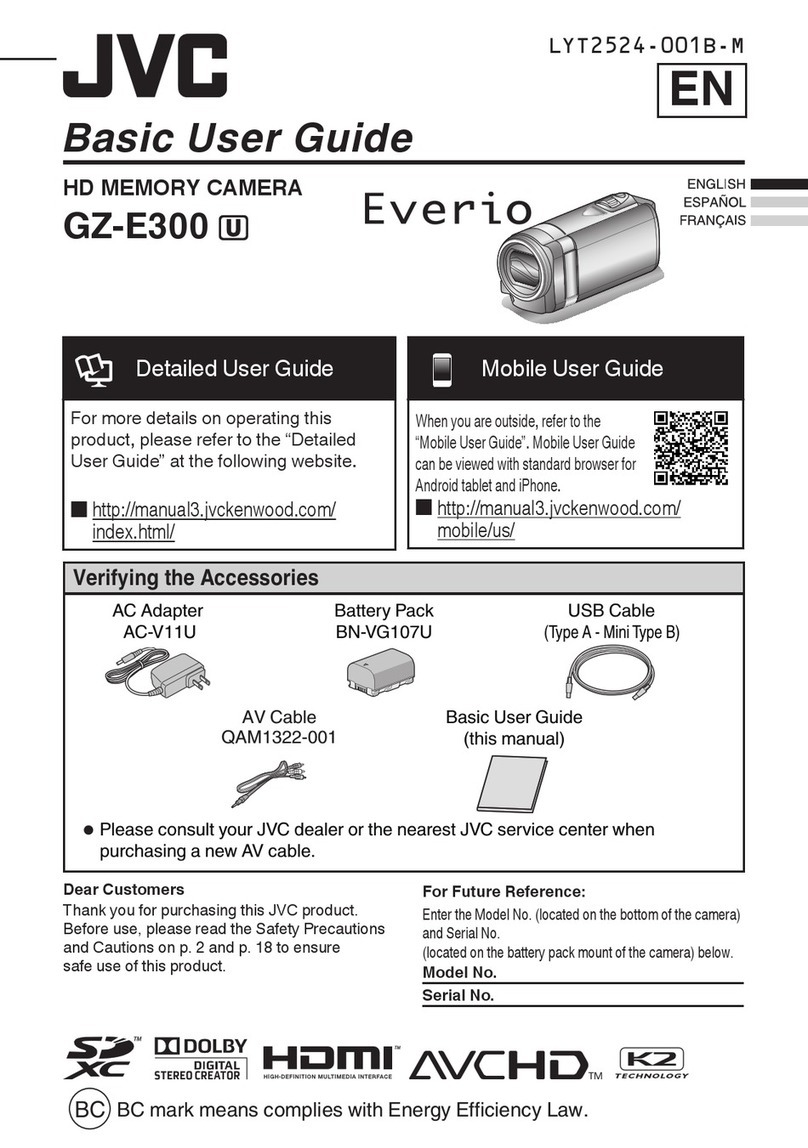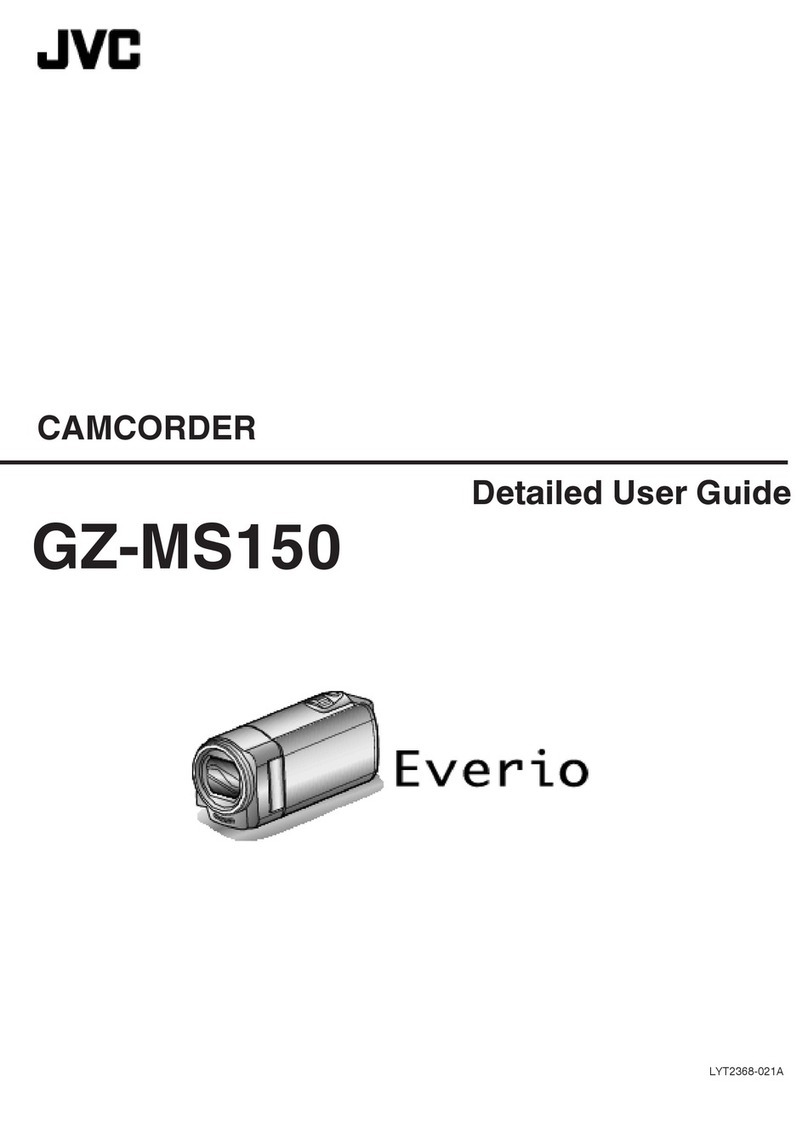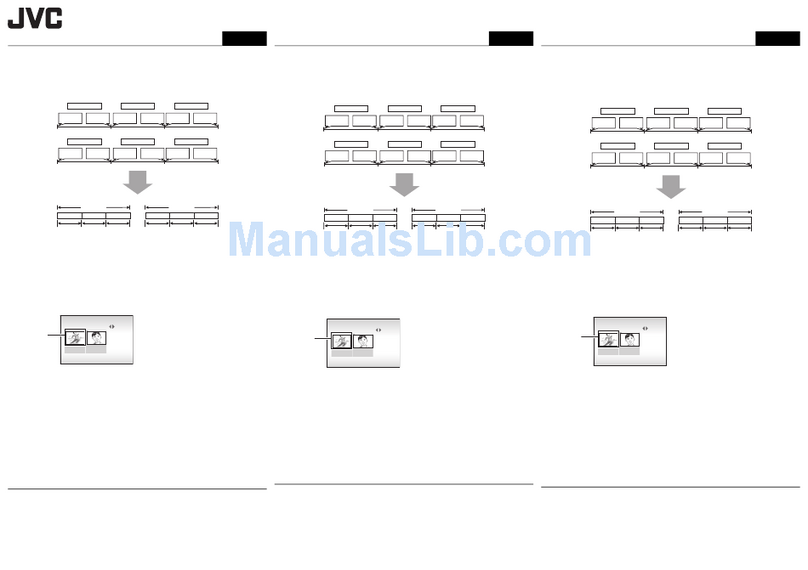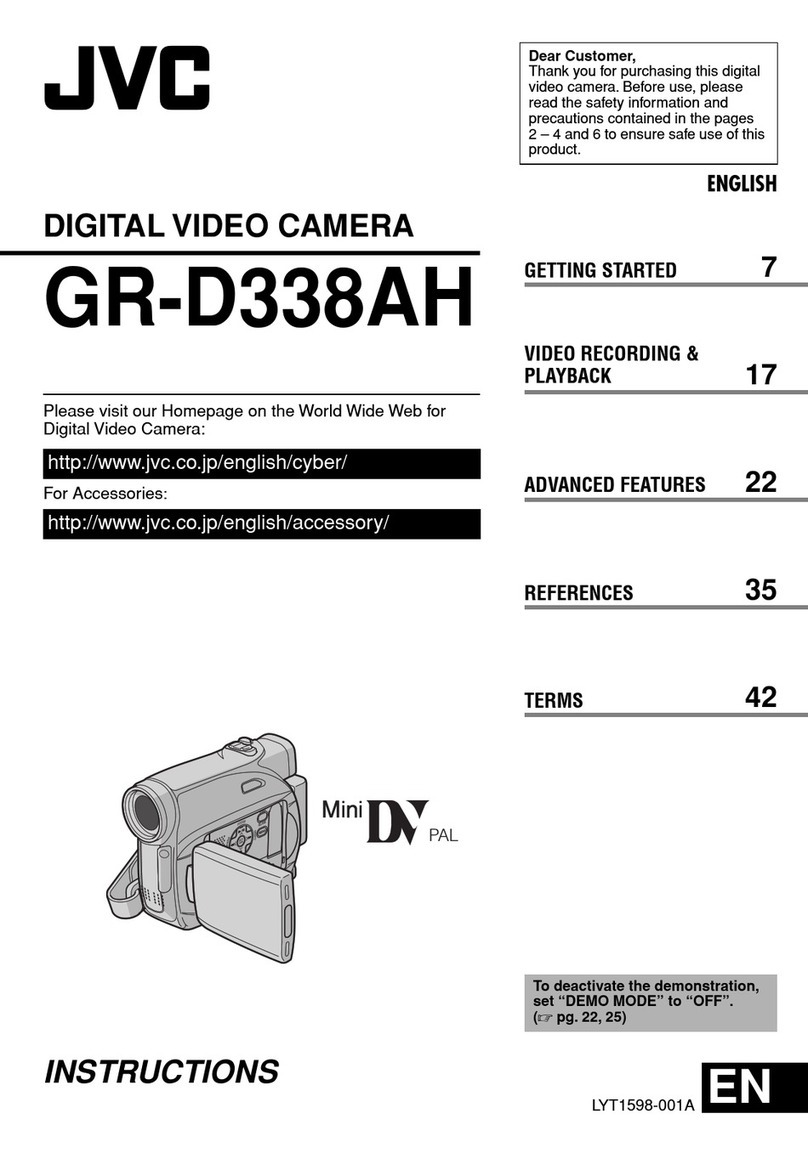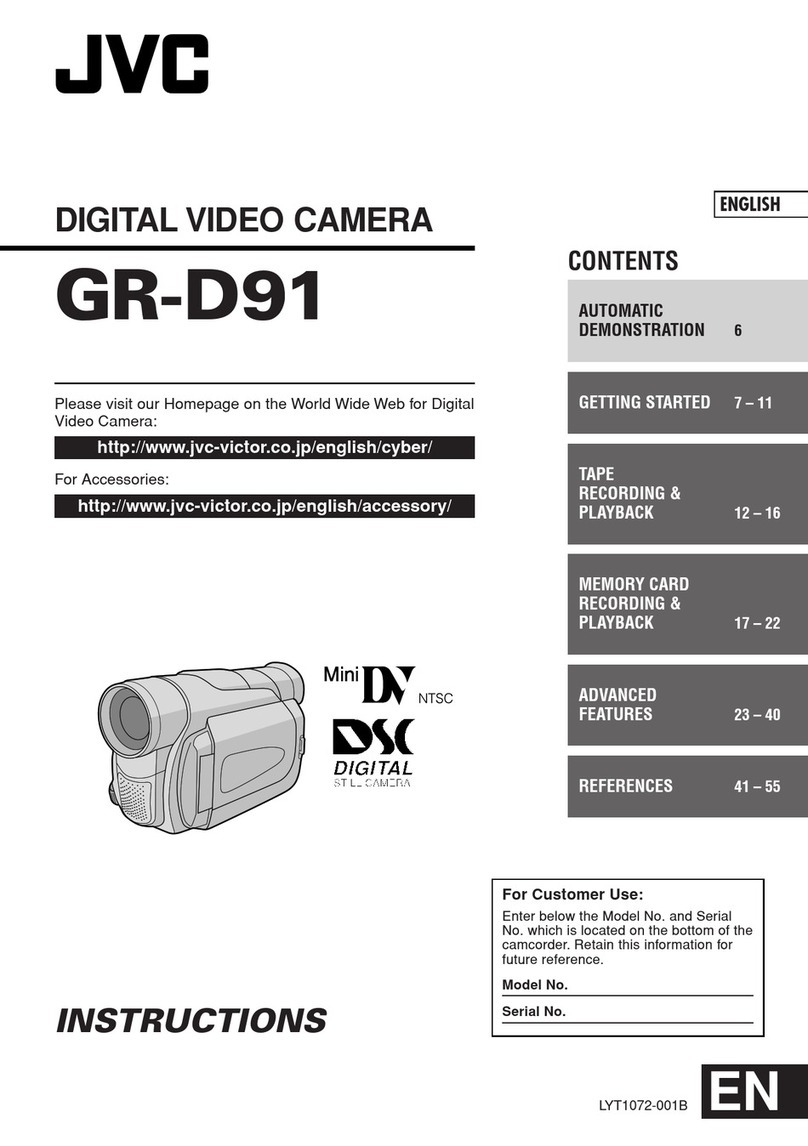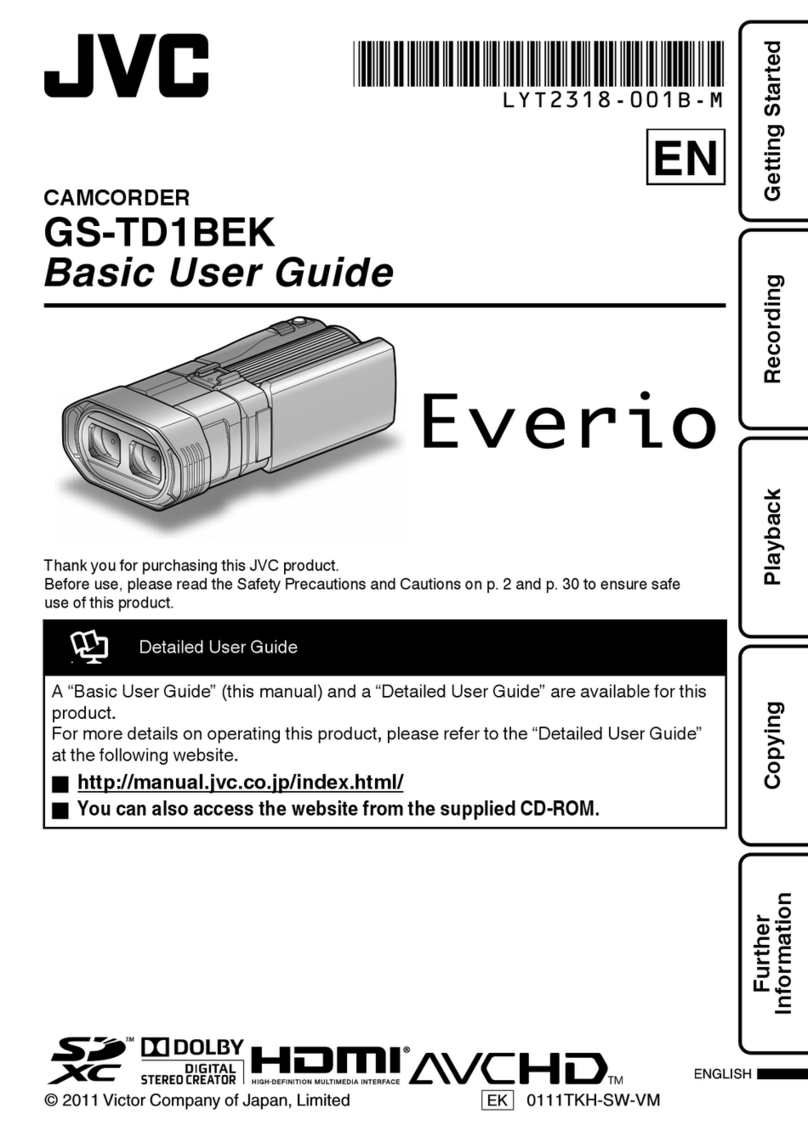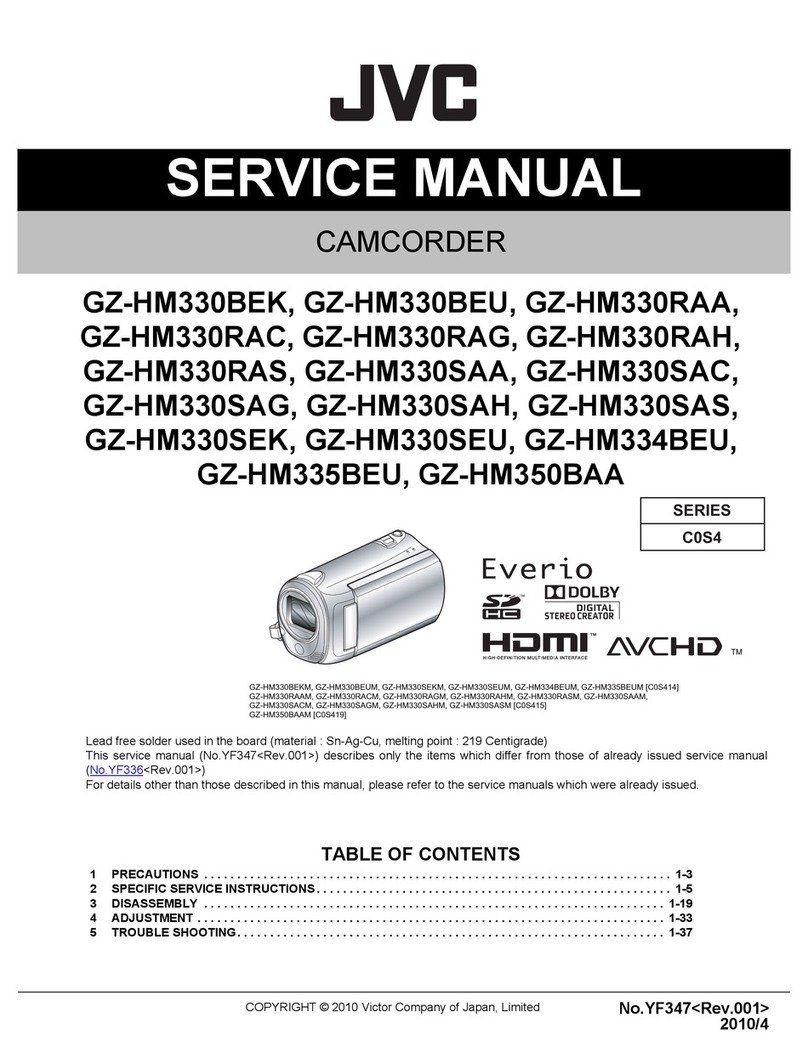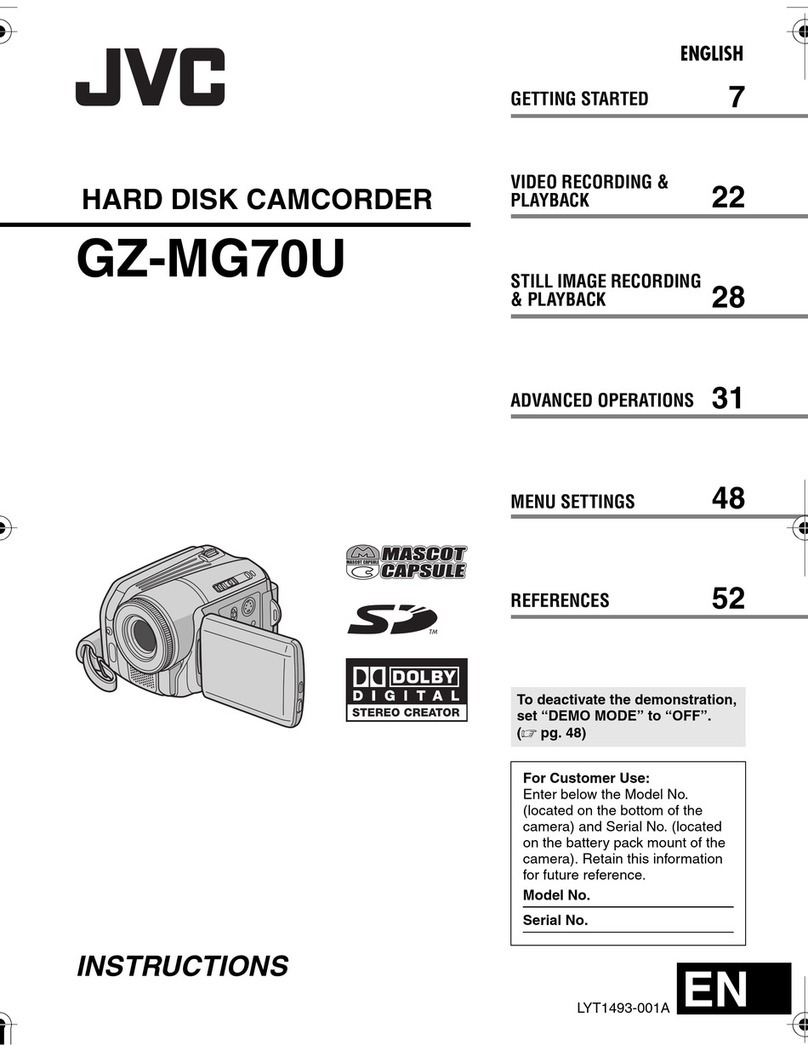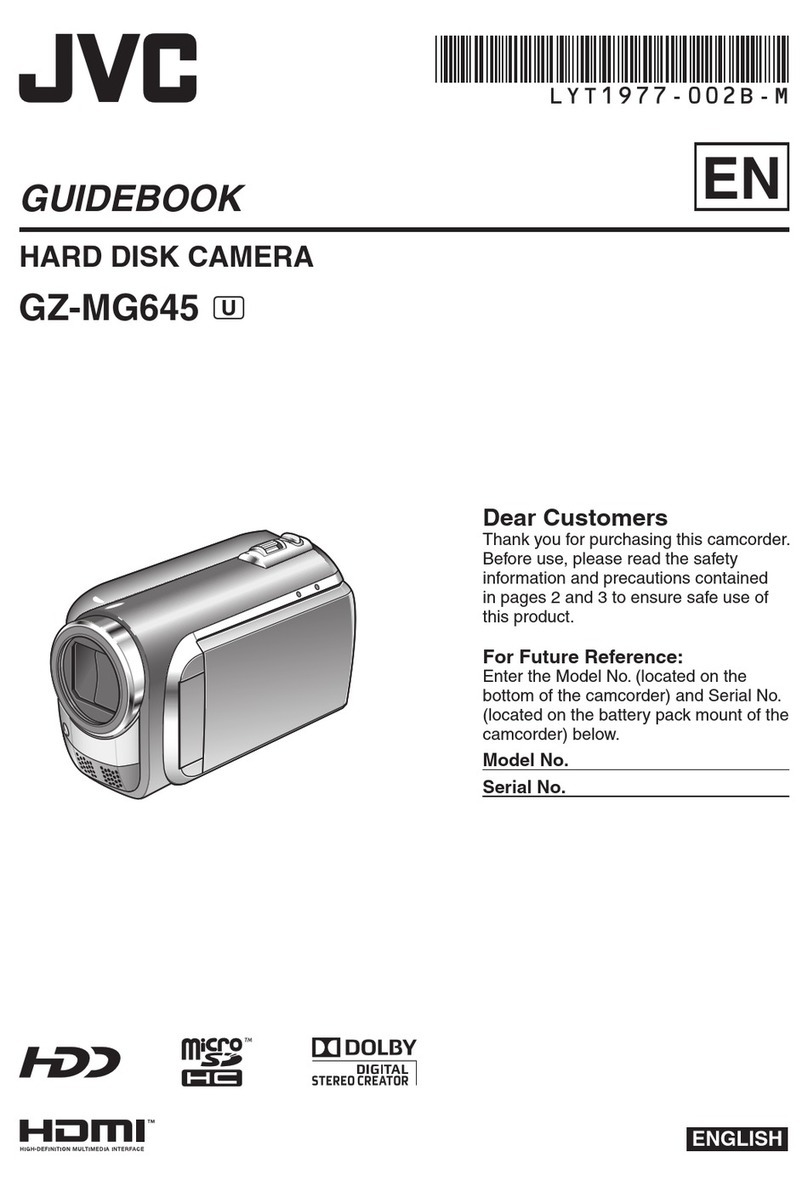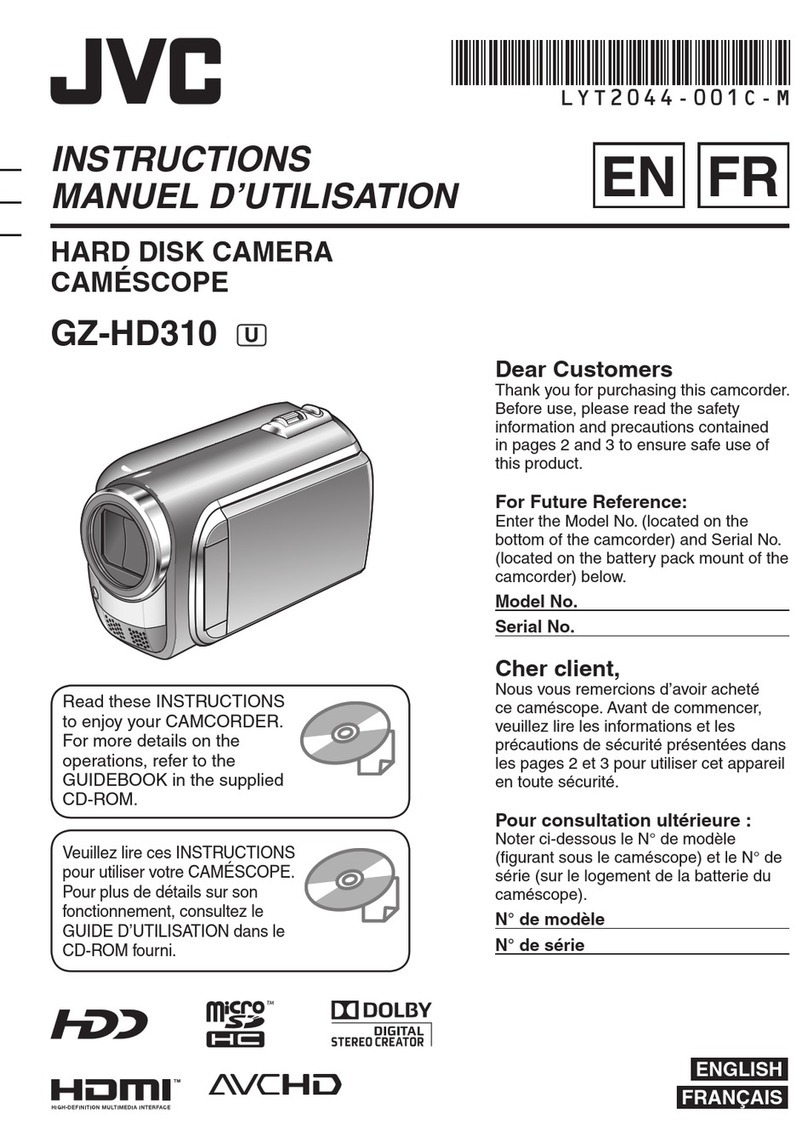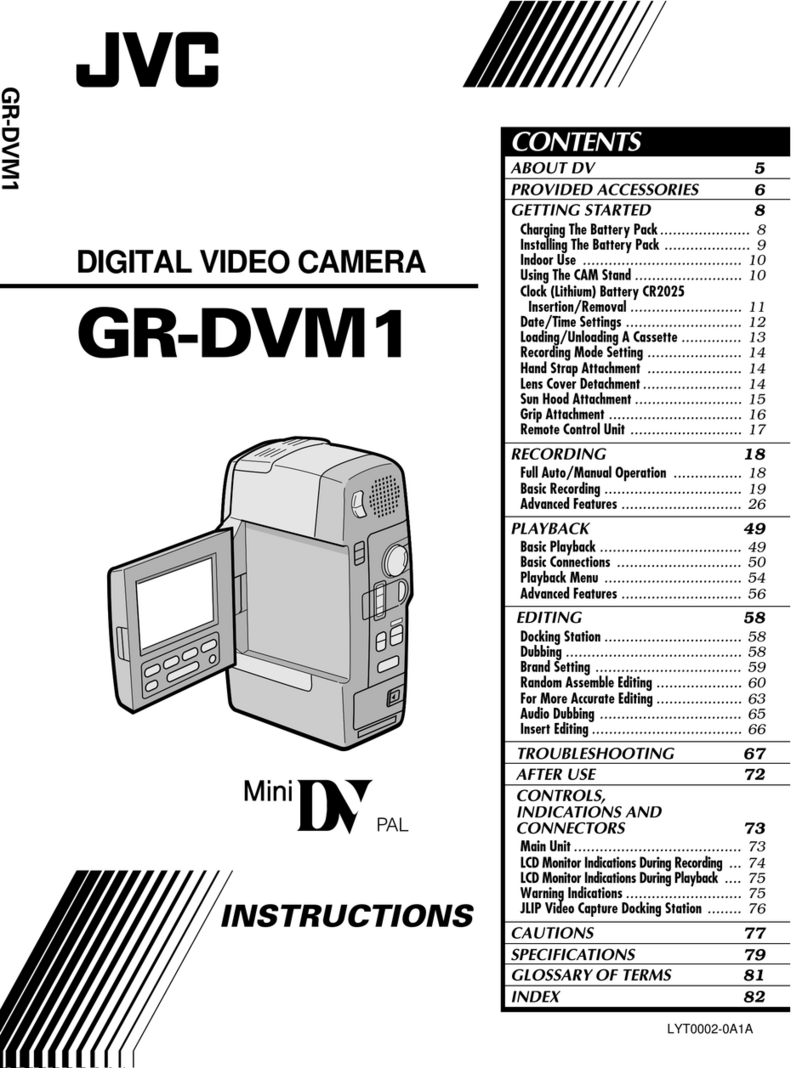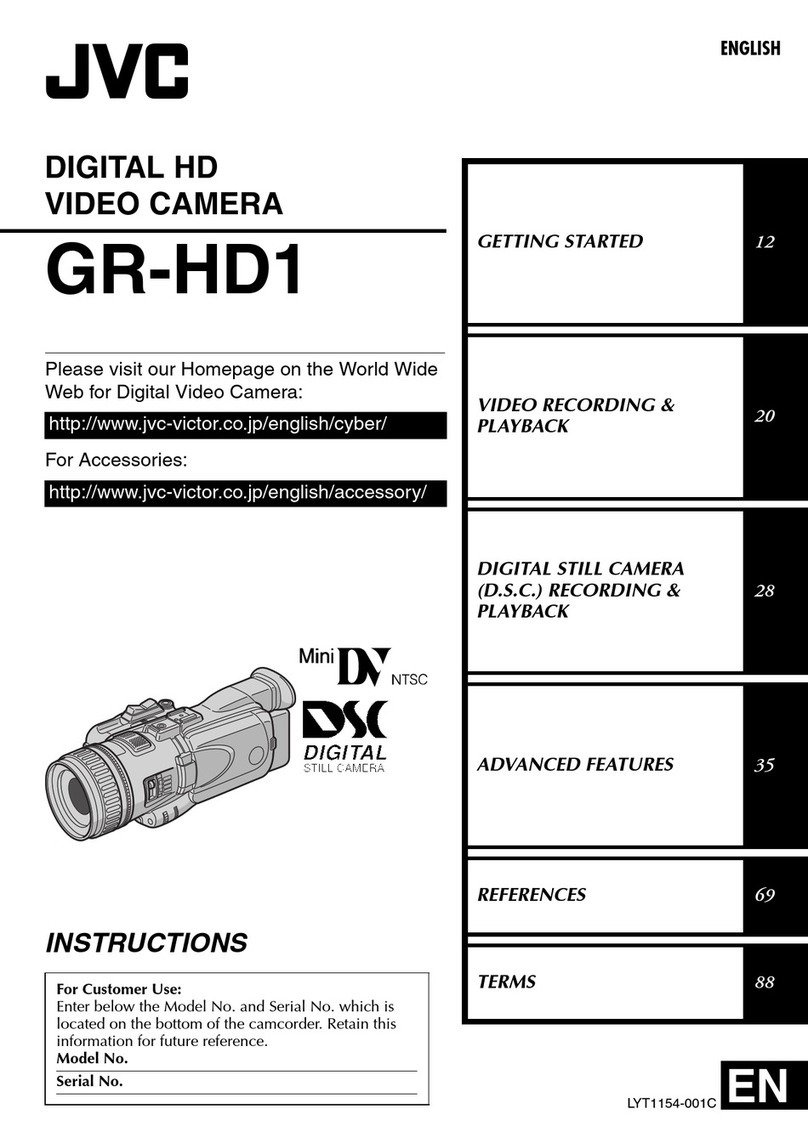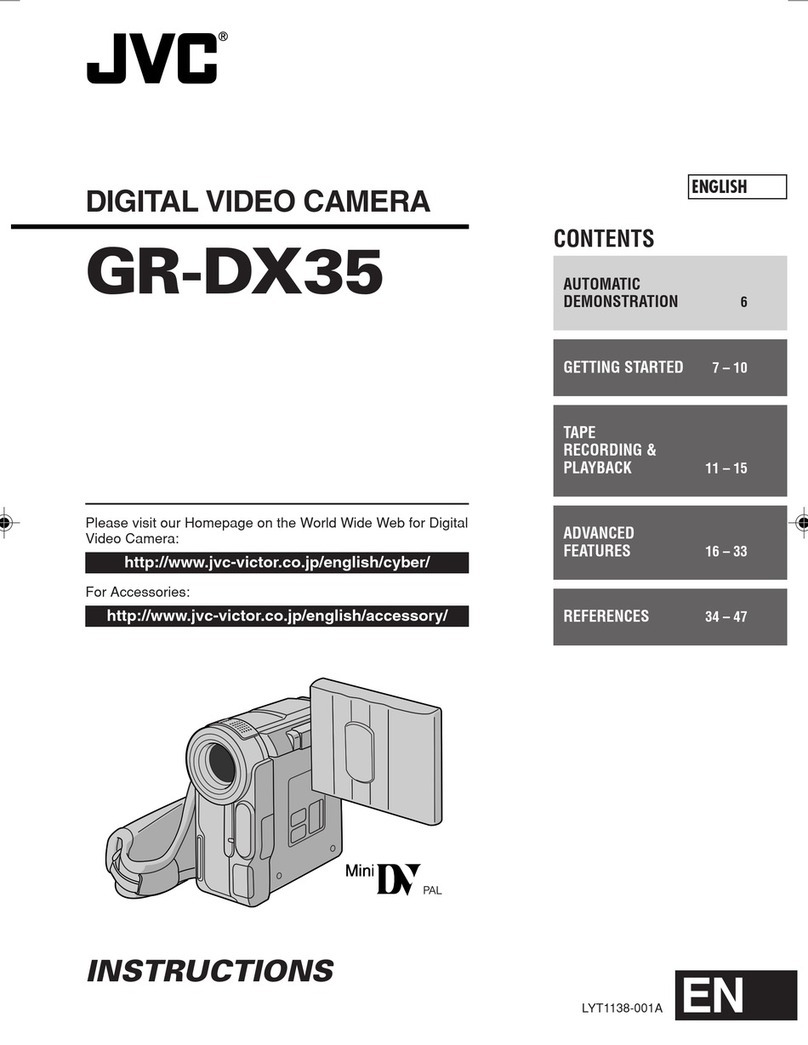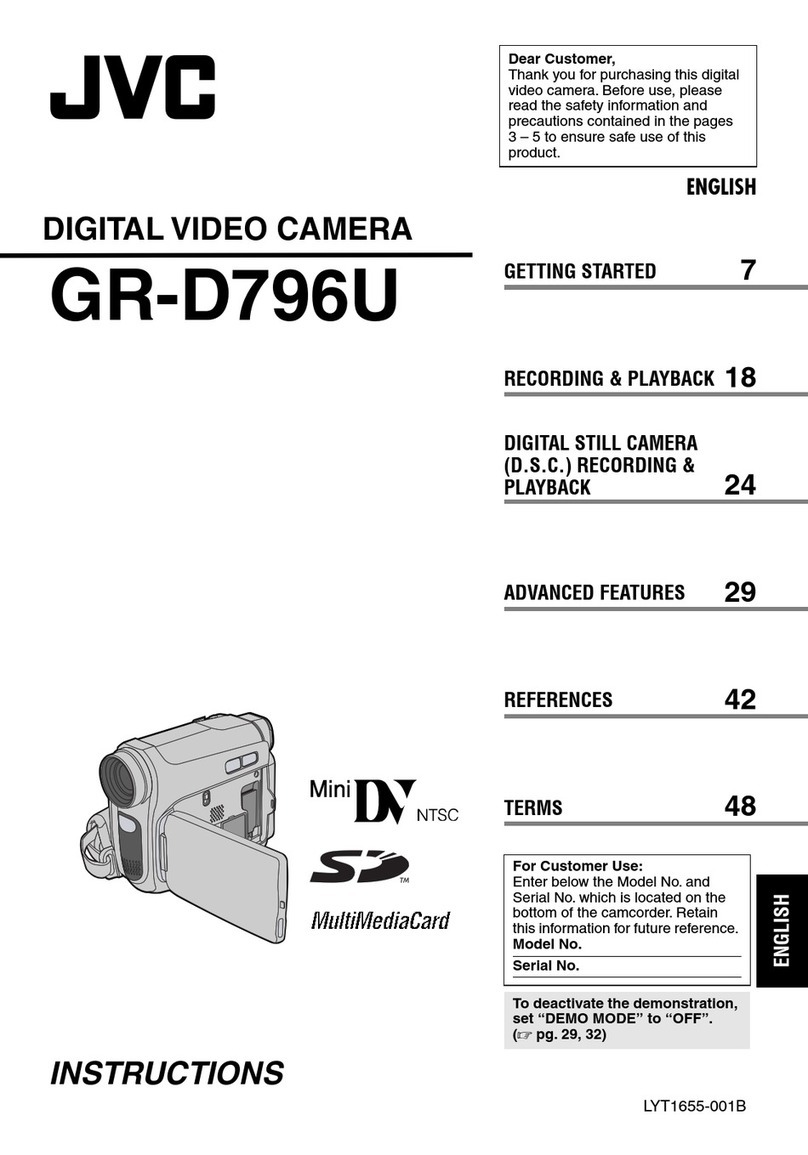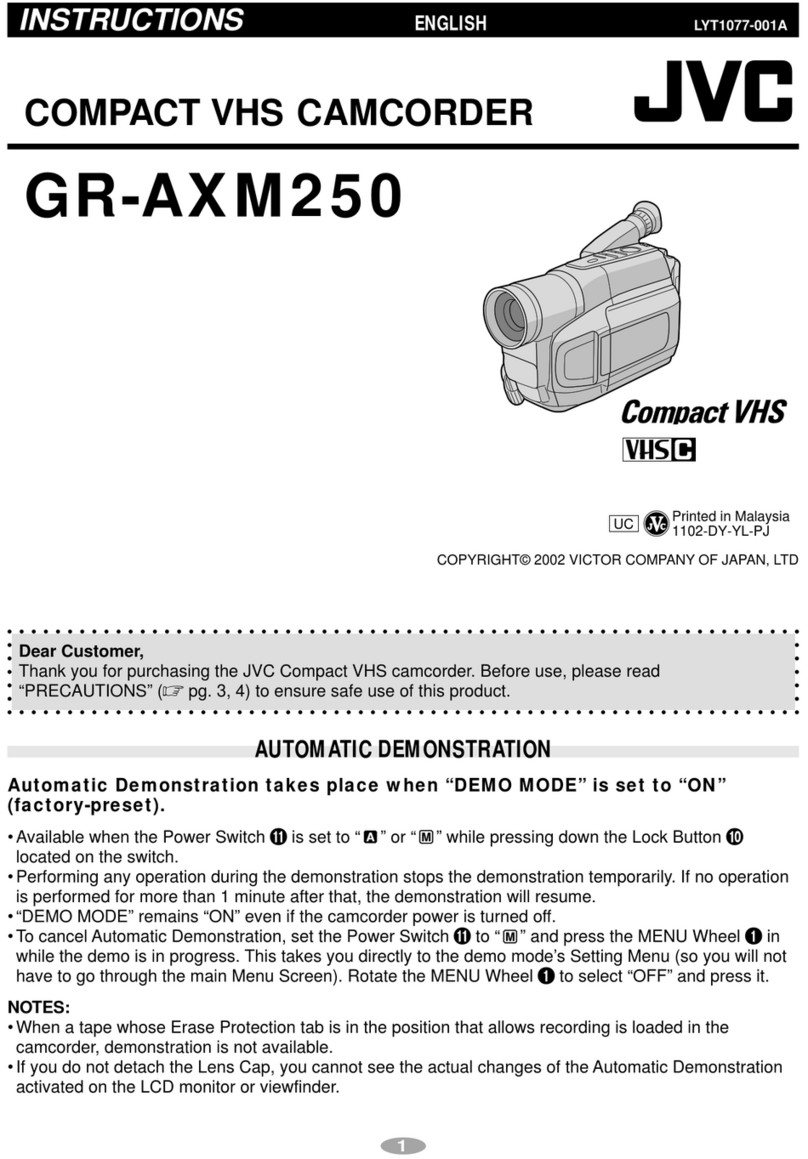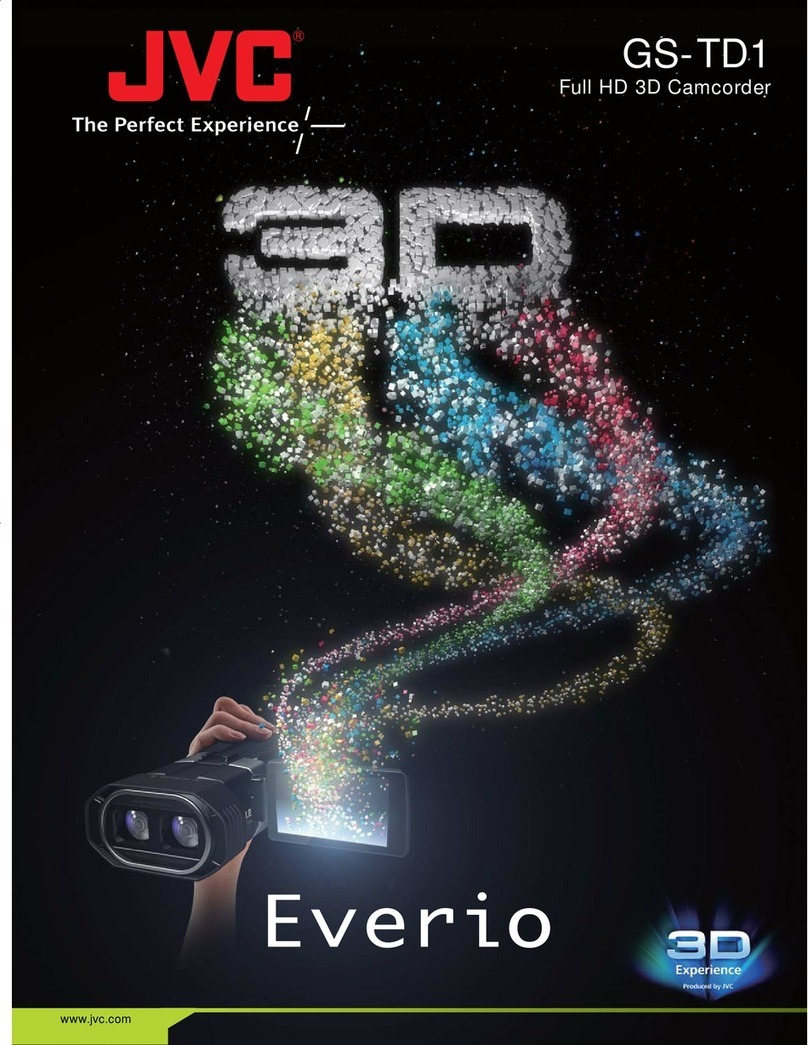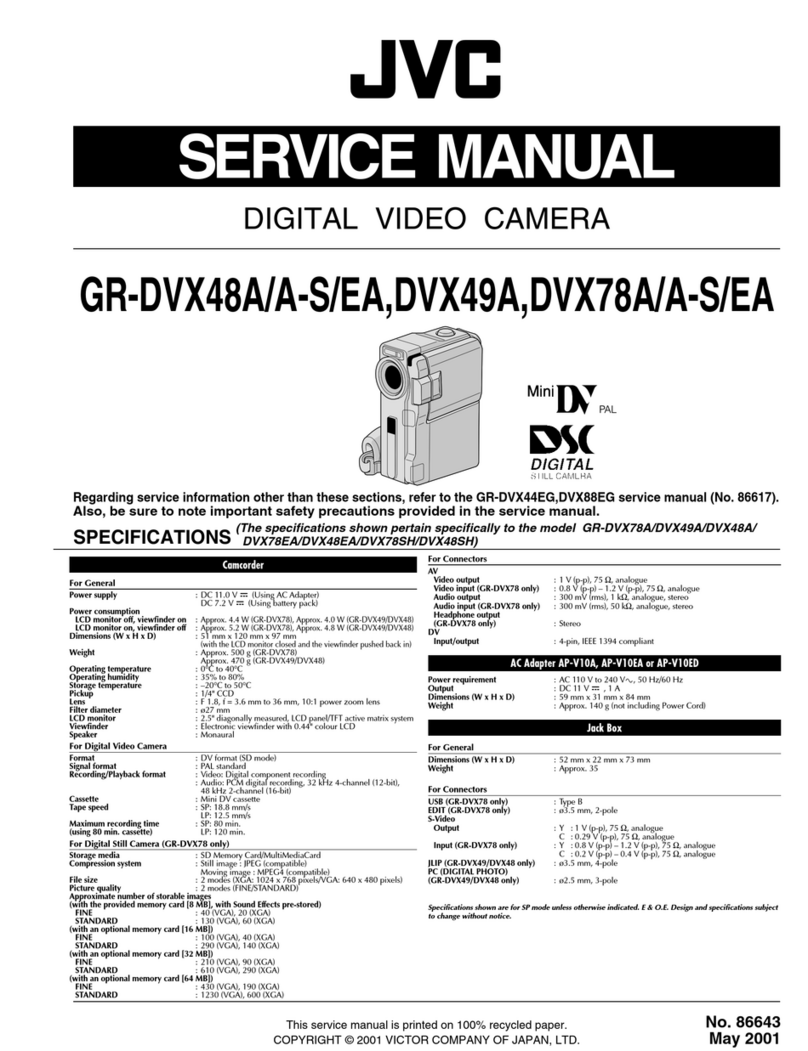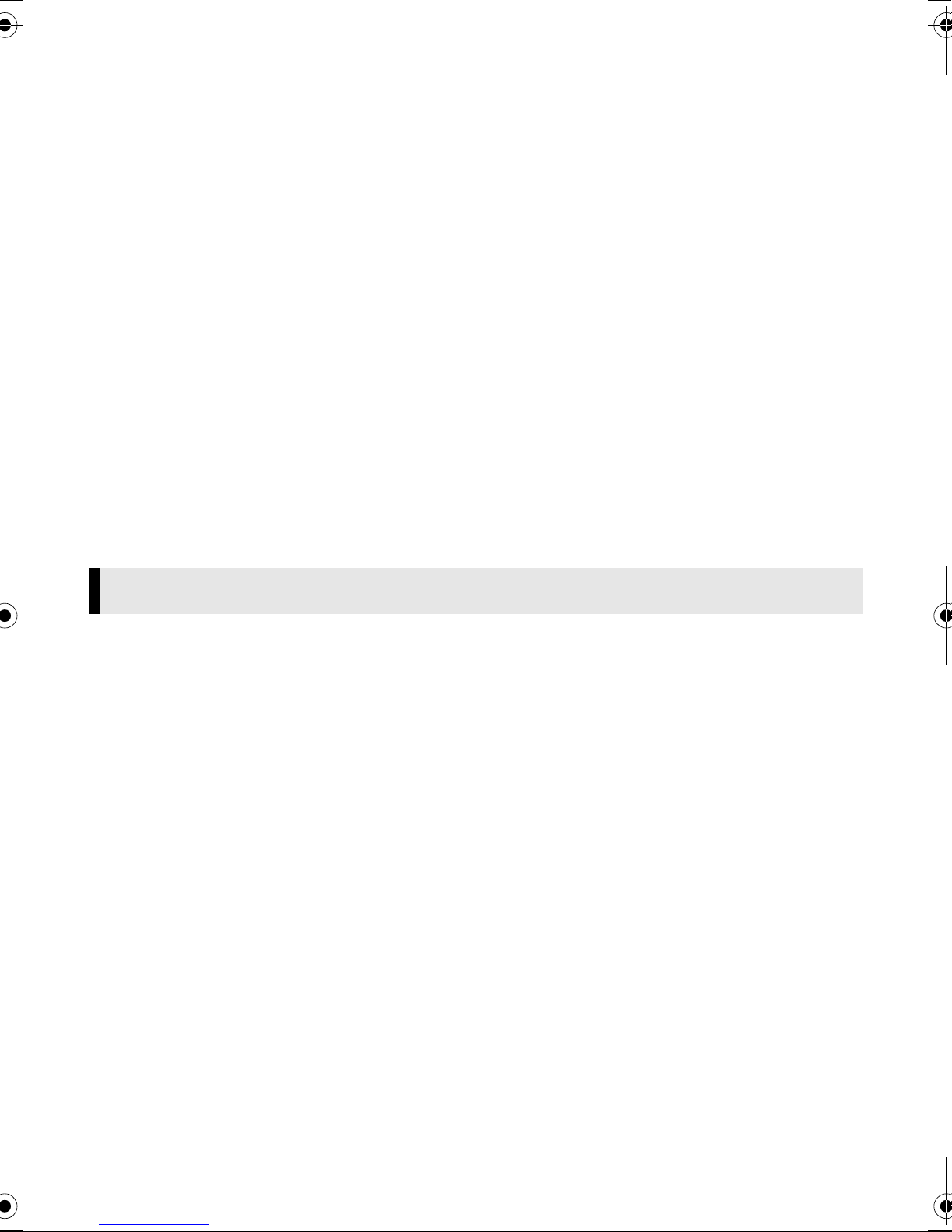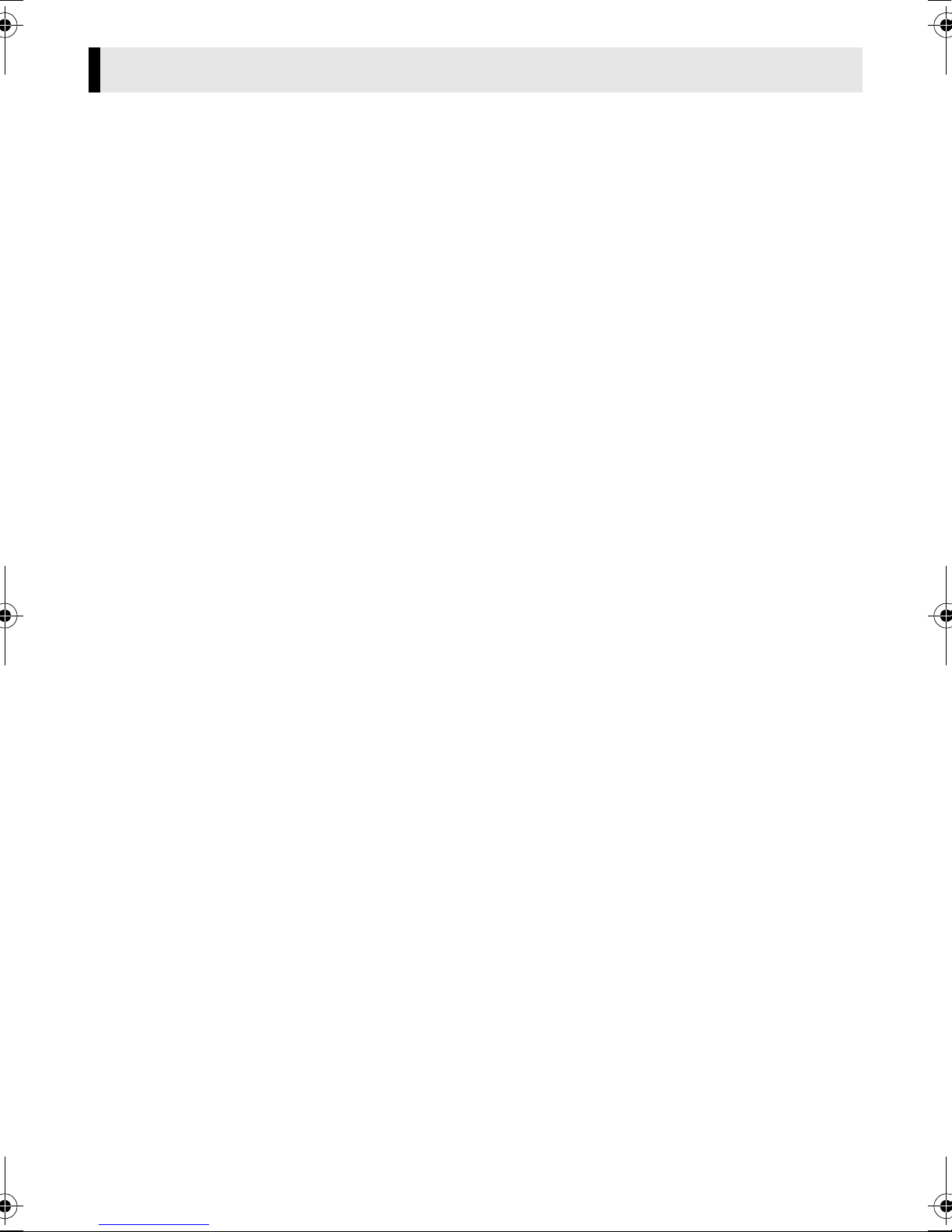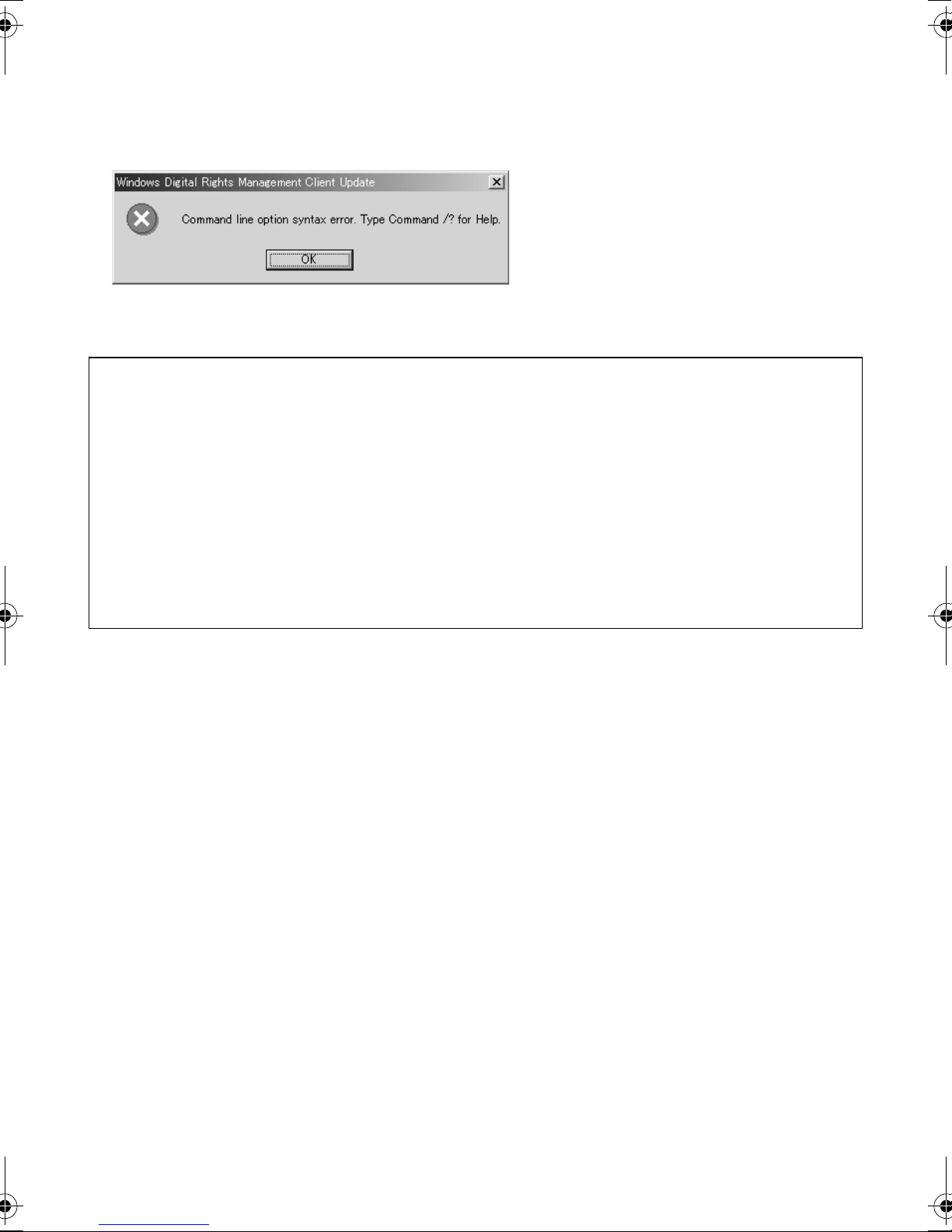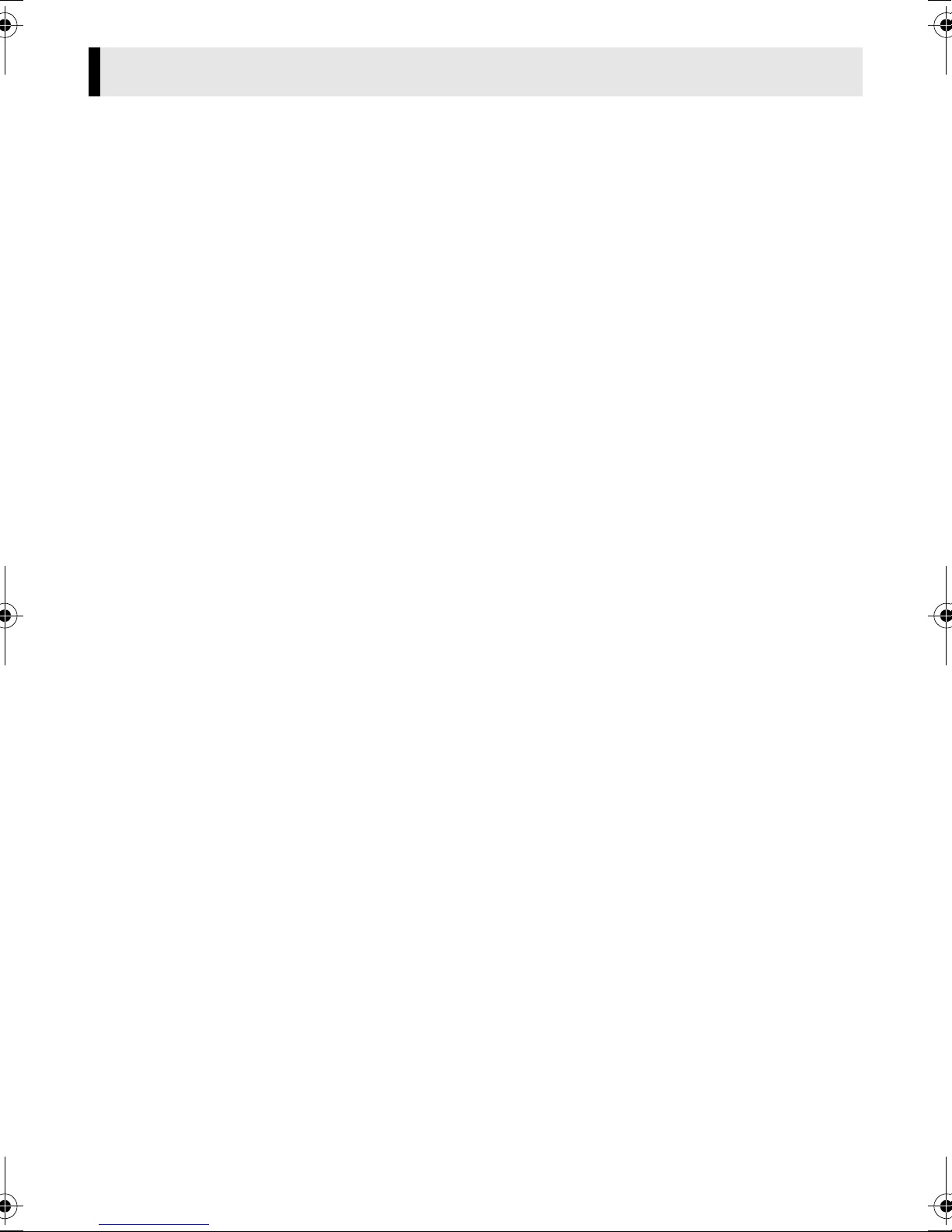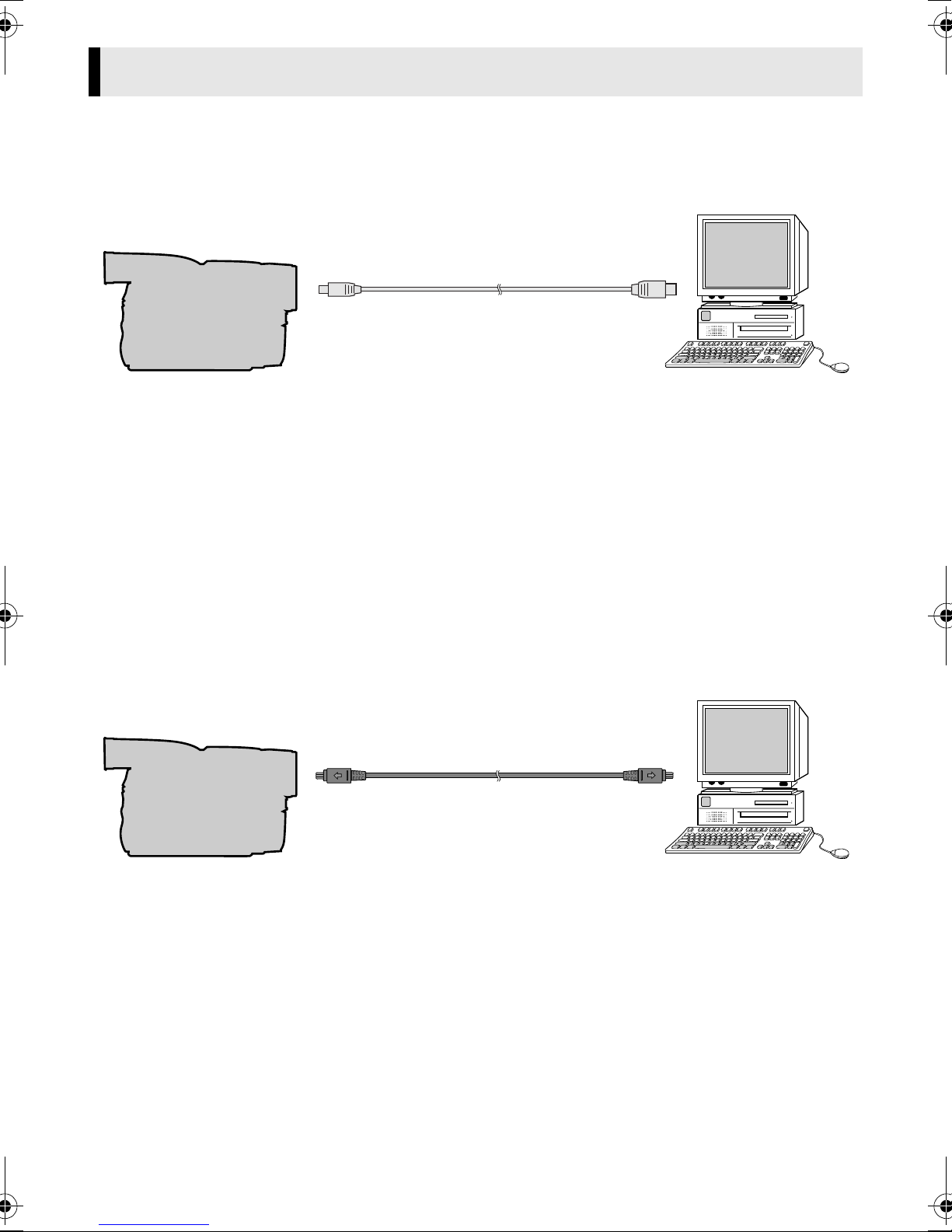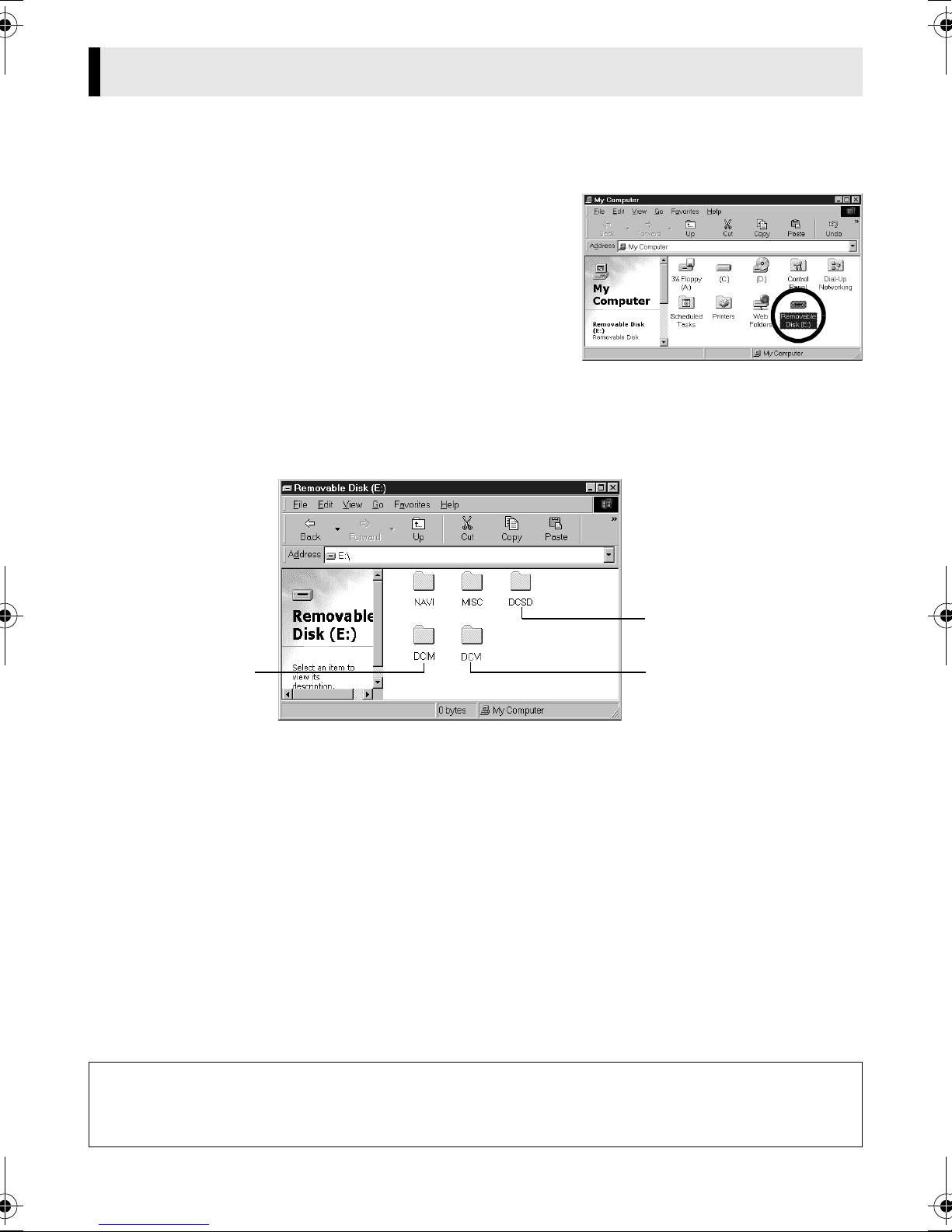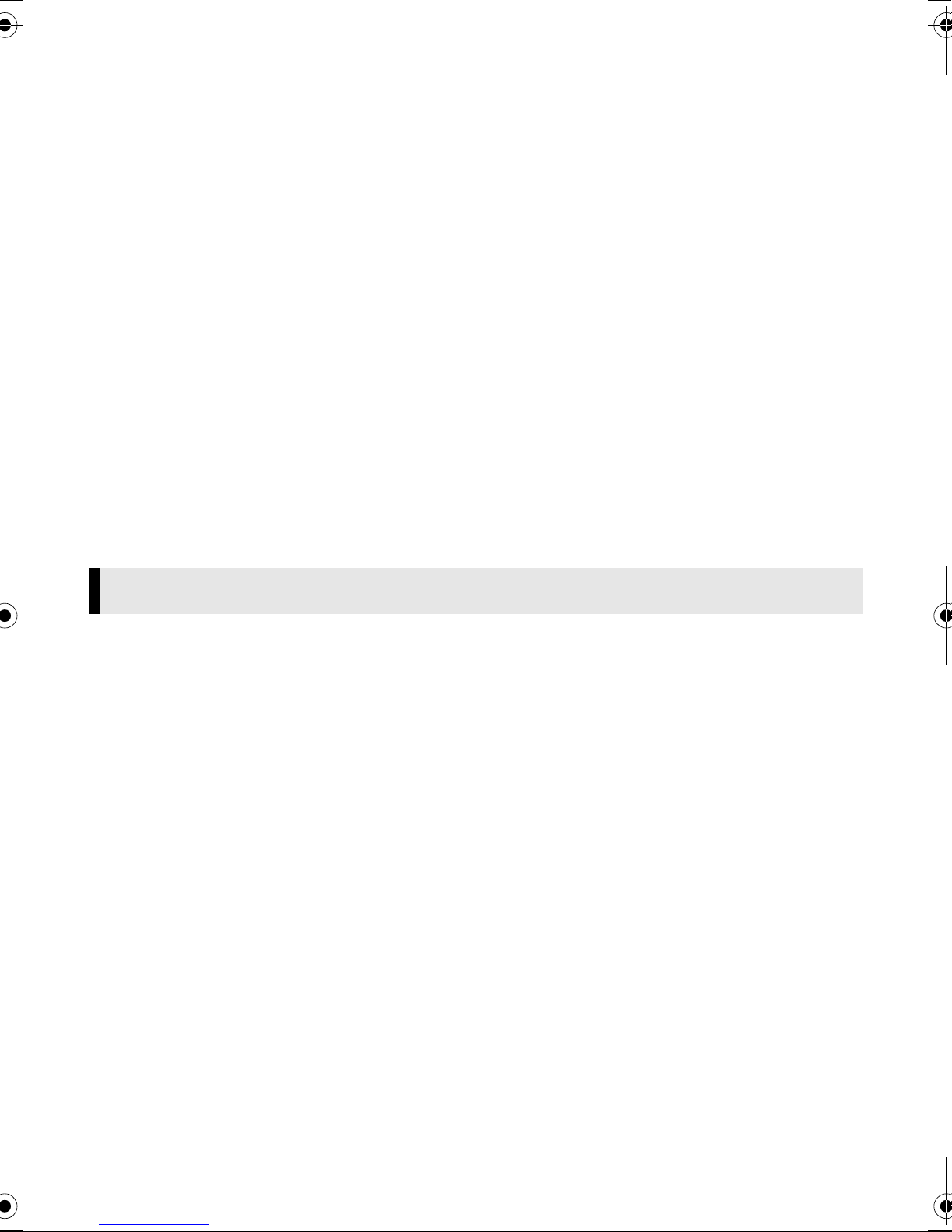
Master Page: Right
M2D7S-Sheet.fm Page 2
—2—
4OTHER RESTRICTIONS
You may not rent, lease or transfer the Program to any third party nor let such a party use the Program.
5LIMITED WARRANTY
JVC warrants that any media in which the Program is embodied (e.g. floppy discs, CD-ROM, etc.) are free
from any defects in materials and workmanship for a period of thirty (30) days from the date of your
purchase and that any hardware accompanying the Program is also free from defects to the extent
provided in the attached Warranty Form. JVC’s entire liability and your exclusive remedy in connection
with the Program shall be, at JVC’s option, either (a) return of the price paid, or (b) replacement of
defective Program media.
6DISCLAIMER OF WARRANTIES
EXCEPT FOR THE EXPRESS WARRANTIES STATED HEREIN AND TO THE EXTENT PERMITTED BY
APPLICABLE LAW, JVC AND ITS SUPPLIERS DISCLAIM ANY OTHER WARRANTIES, EITHER EXPRESS OR
IMPLIED, INCLUDING BUT NOT LIMITED TO IMPLIED WARRANTIES OF MERCHANTABILITY AND
FITNESS FOR A PARTICULAR PURPOSE IN REGARD TO THE PROGRAM AND THE ACCOMPANYING
PRINTED MATERIALS.
7LIMITED LIABILITY
TO THE EXTENT PERMITTED BY APPLICABLE LAW, IN NO EVENT SHALL JVC AND ITS SUPPLIERS BE
LIABLE FOR ANY INDIRECT, SPECIAL, INCIDENTAL OR CONSEQUENTIAL DAMAGES WHATSOEVER,
REGARDLESS OF THE FORM OF ACTION WHETHER IN CONTRACT, TORT, STRICT PRODUCT
LIABILITY OR OTHERWISE (INCLUDING BUT NOT LIMITED TO DAMAGES FOR LOSS OF PROFITS,
BUSINESS INTERRUPTION, LOSS OF BUSINESS INFORMATION OR ANY OTHER PECUNIARY LOSS)
ARISING OUT OF OR IN CONNECTION WITH THE USE OF OR INABILITY TO USE THE PROGRAM,
EVEN IF JVC HAS BEEN ADVISED OF THE POSSIBILITY OF SUCH DAMAGES.
Victor Company of Japan, Limited
You are permitted by PIXELA, Inc., according to the following use consent conditions of this use consent
contract (henceforth, “this contract”) to the nonexclusive, nontransferable right to use the software program
(henceforth, “this program”) and its add-ons, such as the user guide.
Consented matter
You are granted the nonexclusive, nontransferable right to install and use one copy of this program on a
single computer.
The primary user of this program may copy parts thereof for backup purposes, with all usage rights, as set
forth in this contract, remaining exclusive to the primary user.
Prohibited matter
This program cannot be used on a network. When it is used by two or more computers on a network, a
royalty is required to be paid to PIXELA, Inc. for each additional computer.
Third person use or the use of this program by the method of re-use consent, transfer, distribution, loan, or
others, is not allowed.
You may not correct, alter, reverse engineer, decompile, or disassemble all or part of this program. You
may not allow a third person to perform such an act.
Termination of contract
When a customer reproduces this program or its add-ons without permission or breaks the above-
mentioned consent conditions, this contract is automatically terminated, and other legal action may be
taken by PIXELA, Inc. Upon termination of this contract, this program, its add-ons, and all duplicates
thereof, shall be returned to PIXELA, Inc., or abandoned.
PIXELA SOFTWARE LICENSE AGREEMENT
M2D7S-Sheet.fm Page 2 Monday, January 28, 2002 3:00 PM