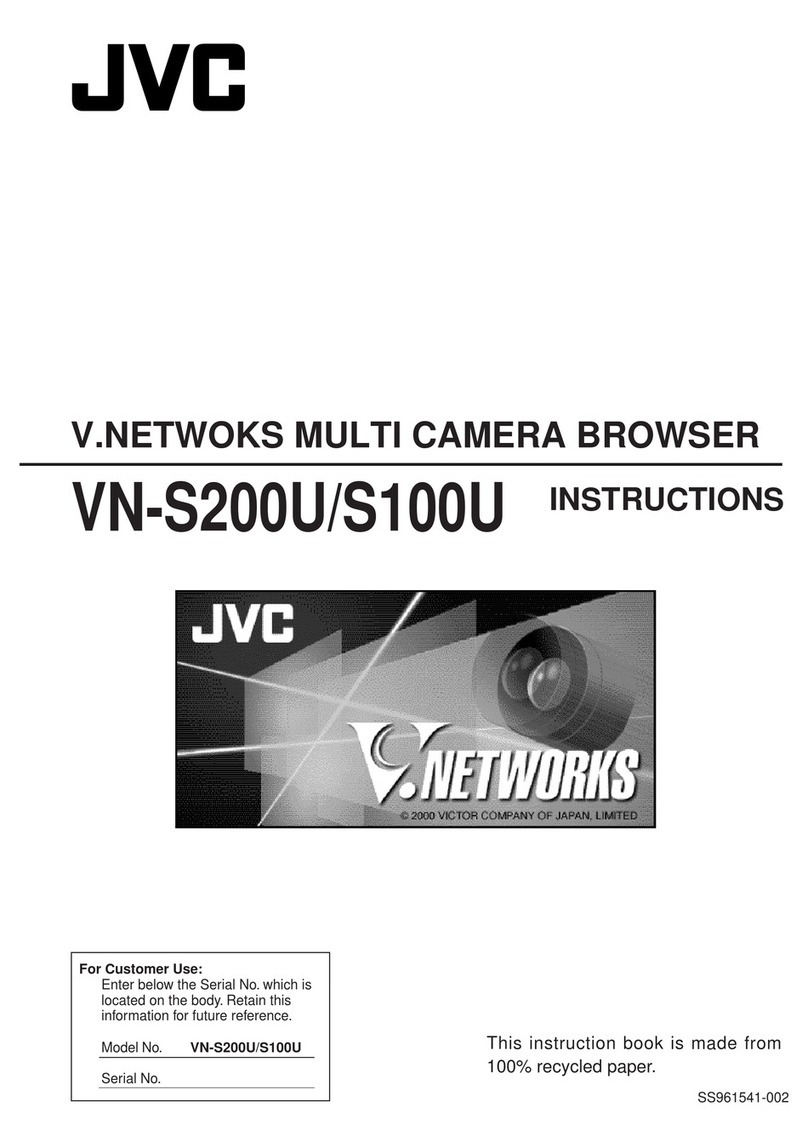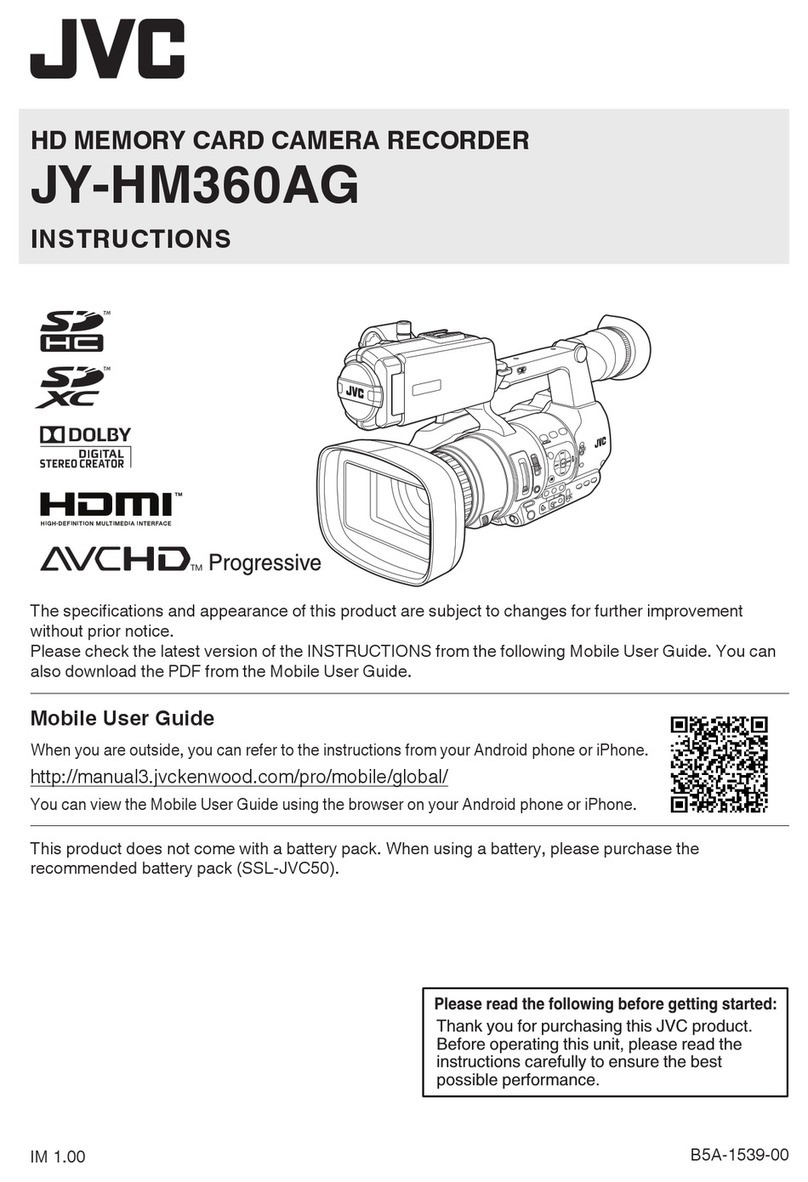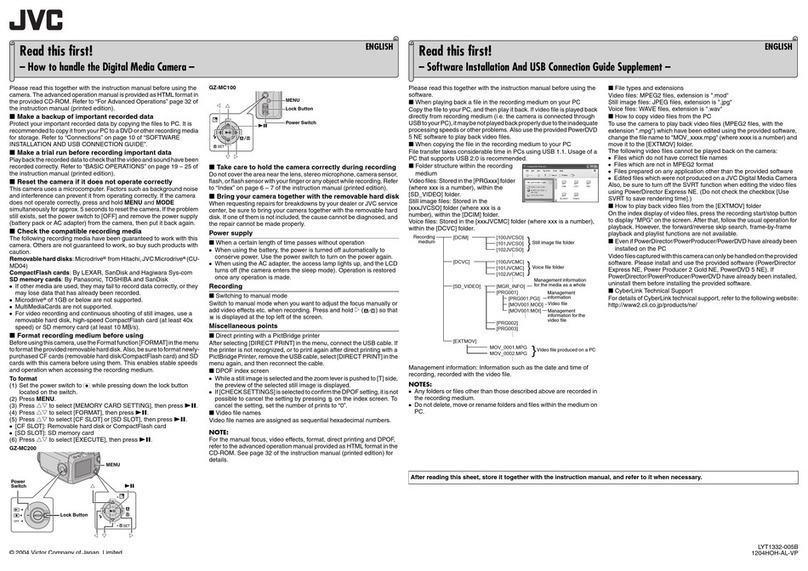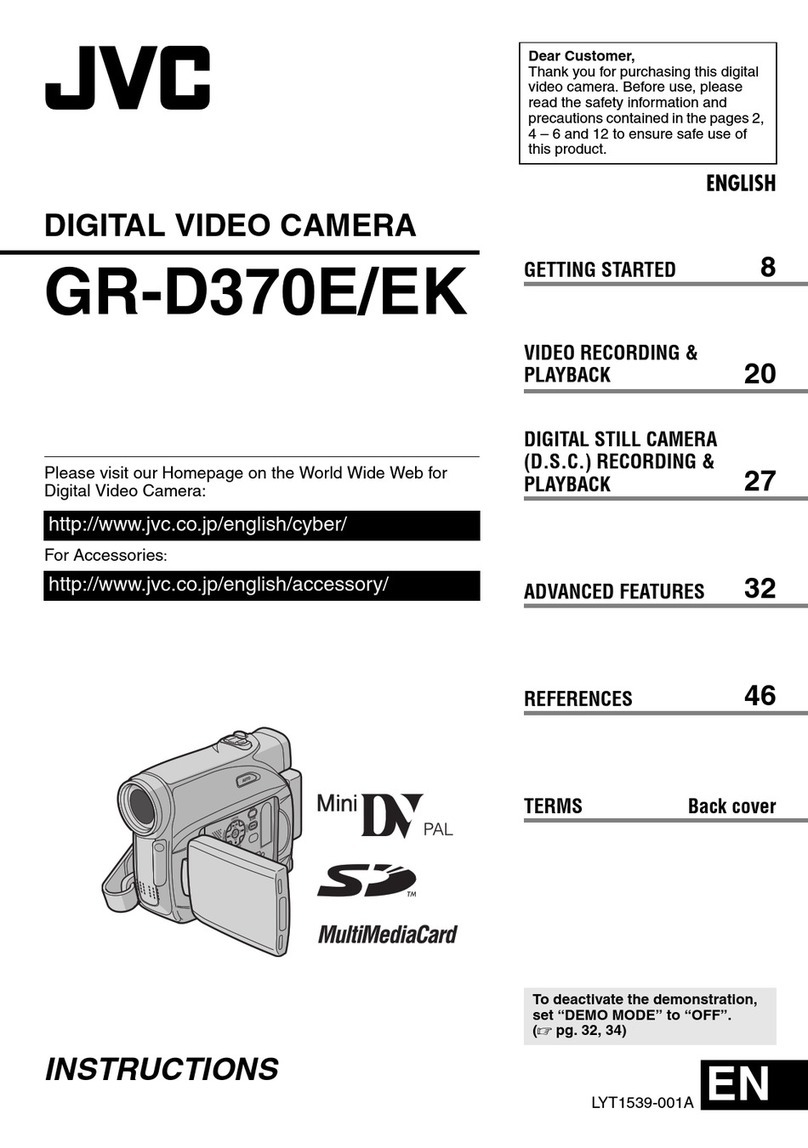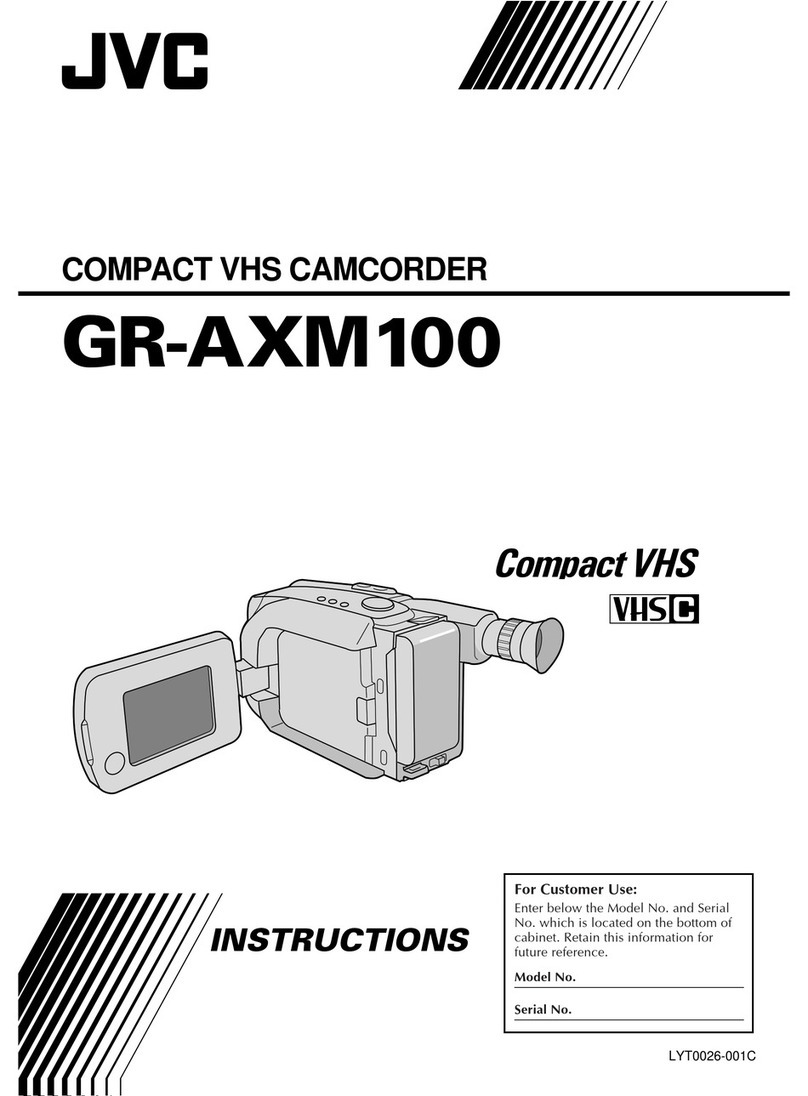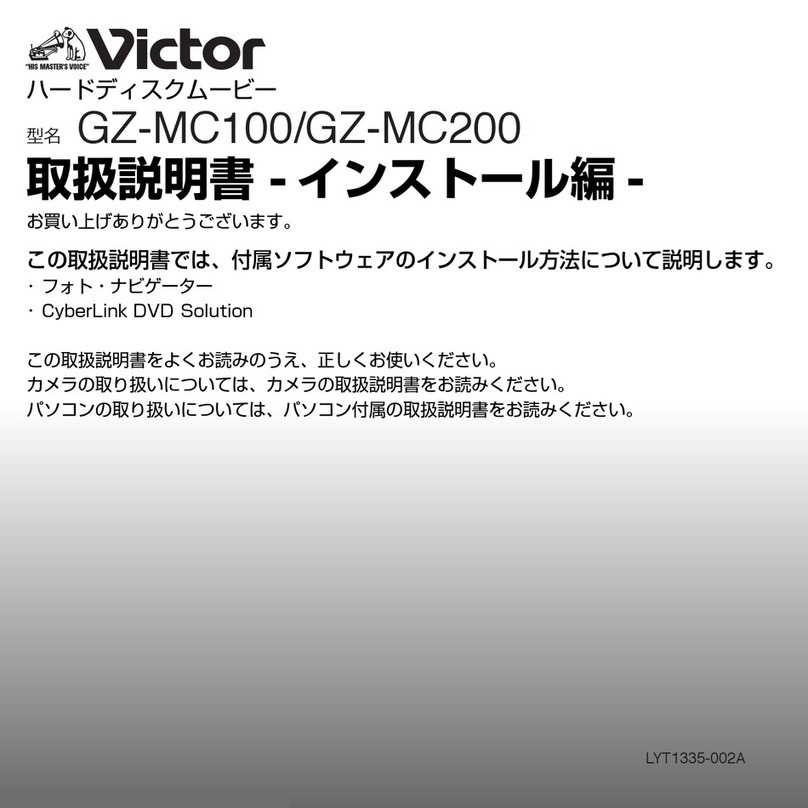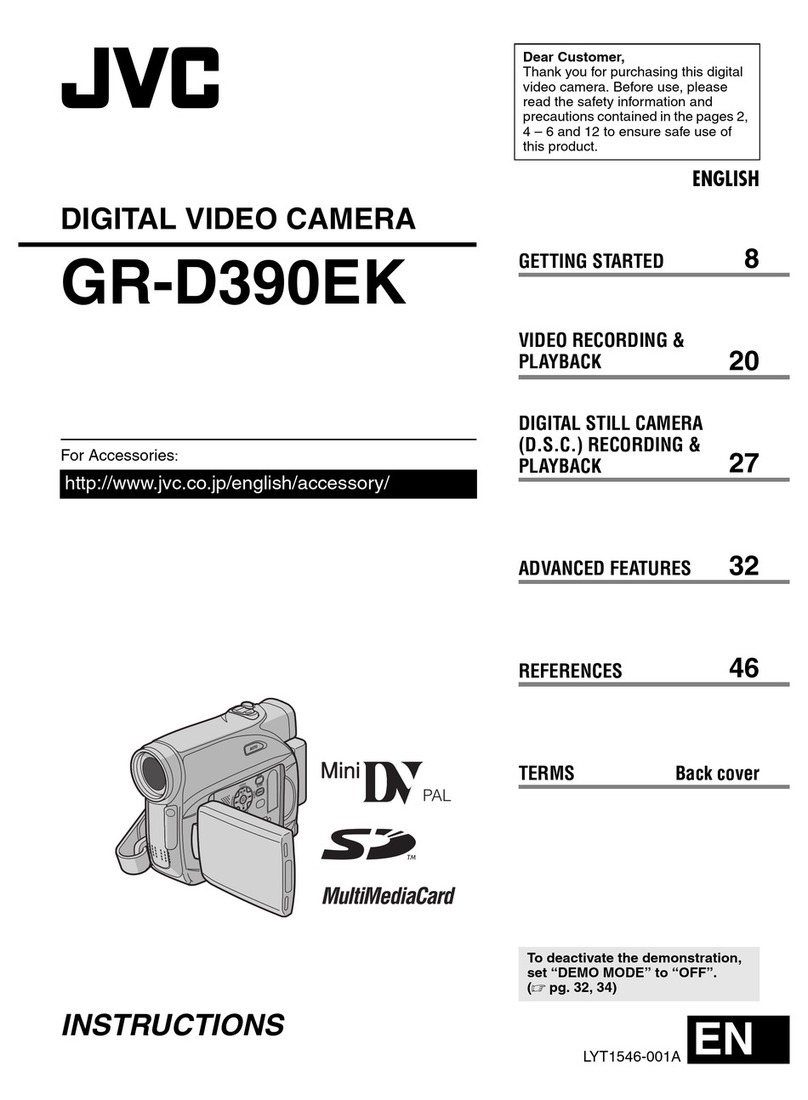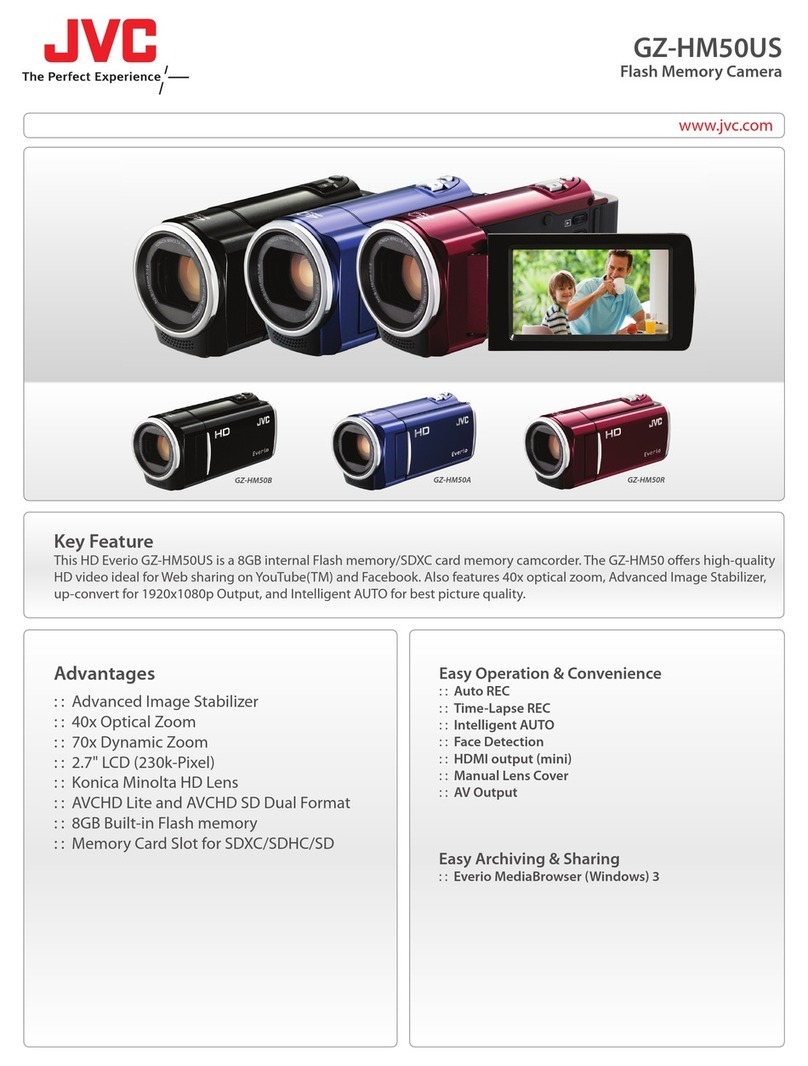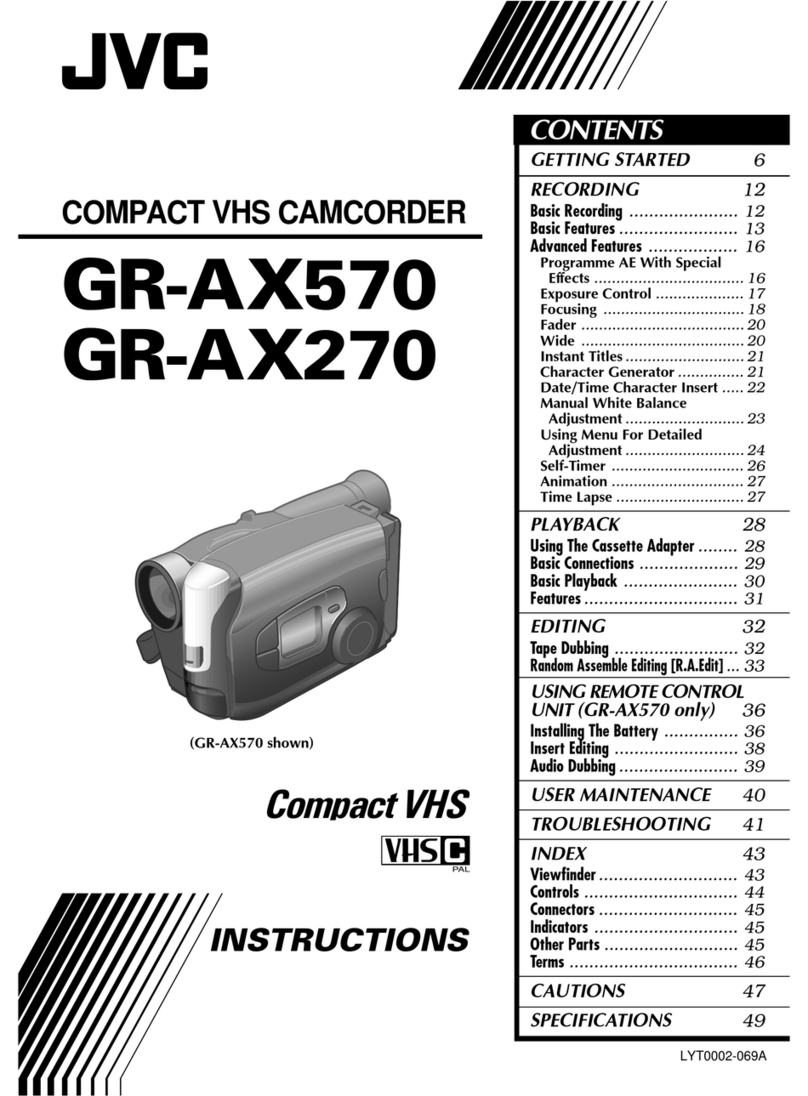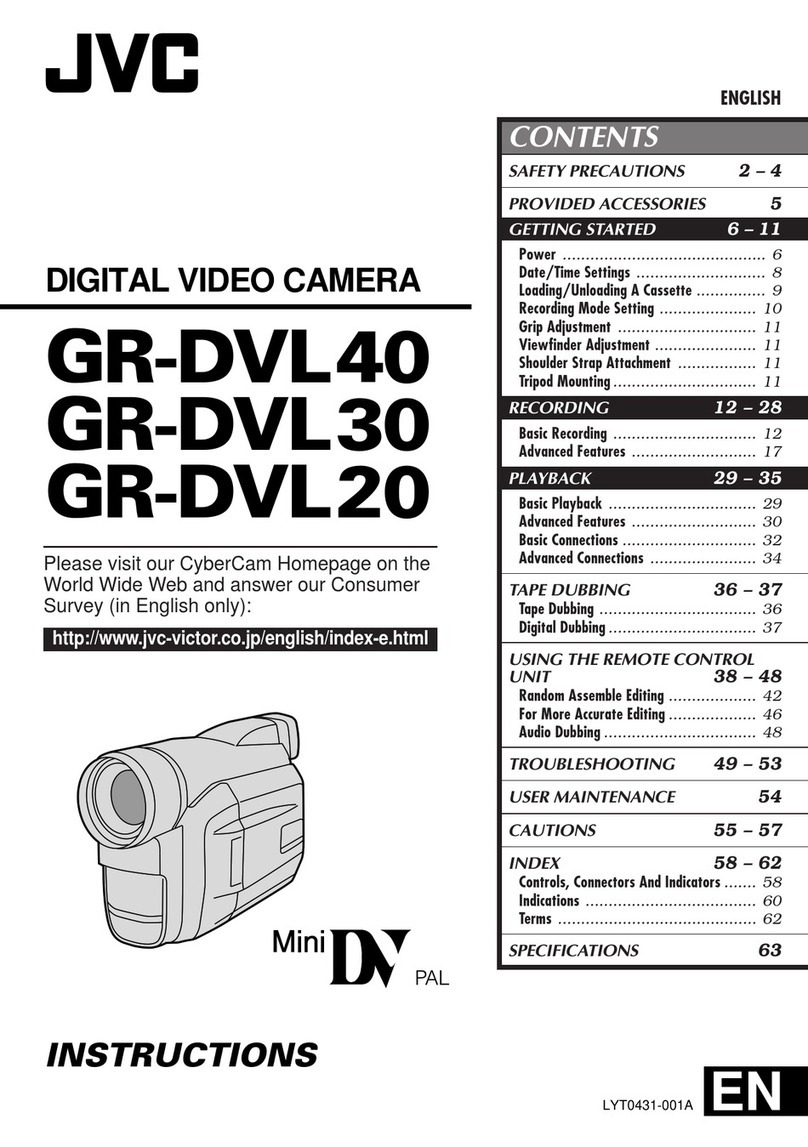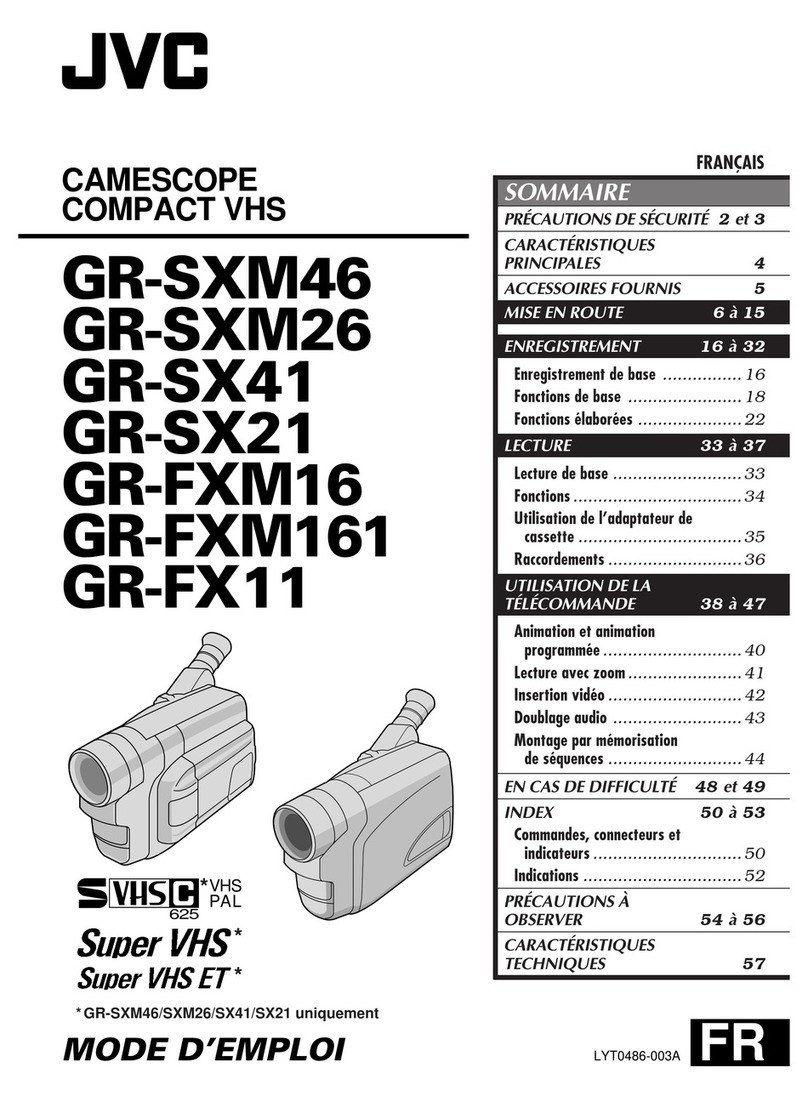4EN
GETTING STARTED
REFRESH indicatorREFRESH switch
CHG. (charge) indicator
Marks
END
indicator
POWER
indicator
ATTENTION:
Before detaching the power source, make
sure that the camcorder’s power is turned
off. Failure to do so can result in a
camcorder malfunction.
Hook on.
Push in.
BATT. RELEASE
Power
This camcorder’s 3-way power supply system lets you
choose the most appropriate source of power.
NOTES:
●
No function is available without power supply.
●
Use only specified power supply.
●
Do not use provided power supply units with other
equipment.
CHARGING THE BATTERY PACK
SUPPLY POWER
1
Connect the charger’s AC power cord to a wall
outlet. The power indicator lights.
ATTACH BATTERY PACK
2
Align the marks and slide the battery pack in the
direction of the arrow until it locks in place.
The CHG. indicator lights.
DETACH BATTERY PACK
3
When charging is completed, the END indicator
lights. Slide the battery pack opposite the direction
of the arrow.
To AC outlet
BATT. PACK CHARGE DISCHARGE
BN-V12U approx. 1 hr. 10 min. approx. 3 hrs. 30 min.
BN-V22U approx. 2 hrs. 10 min. approx. 7 hrs.
BN-V25U approx. 2 hrs. 40 min. approx. 10 hrs.
USING THE BATTERY PACK
ATTACH BATTERY PACK
1
Hook its top end to the camcorder and push the
battery pack in until it locks in place.
DETACH BATTERY PACK
2
Slide BATT. RELEASE and pull out the battery pack.
Charge marker
** CHARGE MARKER
A charge marker is provided on
the battery pack to help you
remember whether it has been
charged or not. Two colors are
provided (red and black)—you
choose which one means
charged and which means
discharged.
BATT. PACK APPROXIMATE RECORDING TIME
BN-V12U 45 min. (30 min.)
BN-V22U 1 hr. 40 min. (1 hr. 10 min.)
BN-V25U 2 hrs. 5 min. (1 hr. 35 min.)
( ) : when the video light is on.
**REFRESH
The AC power adapter features a REFRESH function that
allows you to fully discharge the battery pack before
recharging.
To discharge the battery . . .
..... attach the battery pack to the adapter as shown in the
illustration to the left. Then push REFRESH. The
REFRESH indicator lights when discharging starts,
and goes out when discharging is complete.
Downloaded From VideoCamera-Manual.com Manuals
6
EN
GETTING STARTED
(cont.)
Clock (Lithium) Battery Insertion/Removal
This battery is necessary for clock operation and to
perform date/time settings.
SWITCH OFF POWER
1
Switch off the unit’s power and remove the power
supply unit.
OPEN COVER
2
Open the clock battery compartment cover while
pressing the release tab.
REMOVE BATTERY (when replacing)
3
Insert a pointed, non-metallic object between the
battery and the compartment ( A) and pull the
battery out.
INSERT BATTERY
4
Ensuring the plus (+) side is up, insert a CR2025
lithium battery and push it in.
CLOSE COVER
5
Close the compartment cover until it clicks in place.
NOTE:
See “SAFETY PRECAUTIONS” (
Z
pg. 2) for information
on safe handling of lithium batteries.
Viewfinder Adjustment
POSITION VIEWFINDER
1
Adjust the viewfinder manually for best viewability
(see illustration at left).
SELECT MODE
2
Set the power switch to CAMERA.
ADJUST DIOPTER
3
Turn the diopter adjustment control until the
indications in the viewfinder are clearly focused.
Set POWER to “CAMERA”.
A
Downloaded From VideoCamera-Manual.com Manuals
8
EN
30 30 45 60
T
GETTING STARTED
(cont.)
Tape Length Setting
Set the tape length according to the length of the tape
used.
SET TAPE LENGTH
1
Press 30•45•60 until the required indication
appears in the veiwfinder. 30 = 30 minutes of
recording time, 45 = 45 minutes, and 60 = 60
minutes.
NOTE:
The tape remaining time (
Z
pg. 11) displayed in the
viewfinder is correct only if the correct tape length has
been selected.
Recording Format Setting
When using an S-VHS-C cassette, set to either of the
recording formats.
SET RECORDING FORMAT
1
Press S-VHS/VHS button until the required
indication appears in the viewfinder.
: Super VHS
T: Regular VHS
NOTE:
Super VHS recordings cannot be made on VHS-C tapes.
S-VHS VCR
Regular VHS VCR
COMPATIBILITY BETWEEN S-VHS AND VHS
Recording Playback
Recorded tapeCamcorderBlank tape Cassette adapter
S-VHS-C cassette
VHS recordingsVHS-C cassette
•The recorded format (S-VHS or
VHS) is automatically detected
when playlback begins.
•S-VHS recorded tapes cannot
be viewed on regular VHS VCRs.
Set POWER to “CAMERA”.
Tape length indicator
30•45•60
tape length
select button
S-VHS/VHS recording
format select button
Recording format
indicator
Playback
The pictures recorded with the camcorder can be viewed in playback by directly connecting it to a TV; and
can also be played back using a VCR.
S-VHS
recordings
Downloaded From VideoCamera-Manual.com Manuals
10
EN Grip Adjustment
EXPAND LOOP
1
Separate the Velcro strip.
INSERT HAND
2
Pass your right hand through the loop and grasp the
grip.
ADJUST STRAP LENGTH
3
Adjust so your thumb and fingers can easily operate
the Recording Start/Stop button and Power Zoom
lever. Refasten the Velcro strip.
Shoulder Strap Attachment
ATTACH STRAP
1
Following the illustration at left, thread the strap
through the top of the eyelet , then fold it back
and thread it through the keeper , and then
through the buckle . Repeat the procedure to
attach the other end of the strap to the other eyelet,
making sure the strap isn’t twisted.
ADJUST LENGTH
2
Adjust as shown in the illustration at left , then
slide both keepers snug against the eyelets to
prevent slipping .
Tripod Mounting
ALIGN AND TIGHTEN
1
Align the screw and camera direction stud on the
tripod with the camera’s mounting socket and stud
hole. Then tighten the screw.
Recording Start/Stop button
GETTING STARTED
(cont.)
Downloaded From VideoCamera-Manual.com Manuals
12
EN
FEATURE: Zooming
PURPOSE: To produce the zoom in/out effect, or
an instantaneous change in image
magnification.
OPERATION: 36X Hyper zoom
Digital circuitry doubles the
maximum 18x magnification offered
by optical zoom.
1) To zoom in, slide the Zoom Lever
toward “T”.
2) To zoom out, slide toward “W”.
NOTES: ●
During Hyper Zoom, the speed
increases the further you slide the
Zoom Lever.
●
Focusing may become unstable
during Hyper Zoom. In this case,
set the zoom while in Record–
Standby, set manual focus or Focus
Lock (
Z
pg. 18, 19), then zoom in
or out in Record mode.
●
The Zoom Level Indicator ( ) only
moves during optical zoom. Once
the Zoom Level indicator reaches
the top of the zoom indicator bar,
all magnification from that point is
through digital processing.
●
During digital image processing,
the quality of the image may suffer.
RECORDING
Basic Features
Zoom-out
Zoom-in
Zoom level
indicator
Zoom indicator
bar
Power zoom lever
Downloaded From VideoCamera-Manual.com Manuals
14
EN
RECORDING
Basic Features (cont.)
APS ON APS OFF
AUTO
PAUSE
APS ON
Down
Record-StandbyRecord
Record-Standby
Record-Standby
Normal Upside down
Up FEATURE: Auto Pause System
PURPOSE: To automatically stop recording
when the camcorder is pointed
down, preventing accidental
recordings of the ground, your feet,
etc.
OPERATION: 1) Press AUTO PAUSE so that “APS
ON” appears in the viewfinder for
2 seconds. When the camcorder is
tilted down by a large degree from
its horizontal position during
recording, the Record-Standby
mode is automatically engaged.
During this, “AUTO” is displayed
above “ PAUSE ”.
•To switch off the Auto Pause
System, press AUTO PAUSE
again so that “APS OFF” appears
in the viewfinder for 2 seconds.
NOTES: ●
The Auto Pause System is also
effective when the camcorder is
pointed up, or is positioned upside
down.
●
Auto Pause also works when the
camcorder is twisted by a large
degree to the left or right.
●
When you want to shoot in any of
the aforementioned positions, be
sure to switch off Auto Pause.
FEATURE: Quick Rec
PURPOSE: To record a scene for 5 seconds,
providing quick scene transitions like
those seen in TV programmes.
OPERATION: 1) During Record–Standby, press and
release QUICK REC. Recording
starts, and after 5-second record-
ing is finished, the camcorder
reenters the Record–Standby mode
automatically.
•To continue shooting longer than
5 seconds, press and hold
QUICK REC. Recording
continues as long as QUICK REC
is kept pressed.
NOTES: ●
The Fade/Wipe (
Z
pg. 21) cannot
be activated by pressing QUICK
REC.
●
QUICK REC cannot be used during
Animation and Time-Lapse
(
Z
pg. 29).
AUTO PAUSE
QUICK REC
Downloaded From VideoCamera-Manual.com Manuals
16
EN
RECORDING
Advanced Features
Programme AE With Special Effects
All you have to do to access any of the variety of
shooting effects is to turn the PROGRAM AE select dial.
SELECT MODE
1
Turn the PROGRAM AE select dial until the symbol
of the function you want is aligned with the mark.
•The selected mode’s name and its indication are
displayed in the viewfinder for approx.
1 second. Then the name disappears, and only the
indication remains. The mode is activated.
•When Auto Mode Lock or Auto Mode Release
mode is selected, only the mode’s name is
displayed. Then the name disappears and the
mode is activated.
NOTES:
●
Only one effect can be engaged at a time.
●
The screen becomes slightly reddish when the Fade/
Wipe (
Z
pg. 21) is used in the Sepia mode.
●
The screen becomes slightly dark in the High Speed
Shutter mode. Use in well-lighted situations.
●
In the High Speed Shutter or Sports modes, picture
colour may be adversely affected if subject is lit by
alternating discharge-type light sources such as
flourescent or mercury-vapour lights.
Sepia
1
/
1
0
0
0
1
/
2
0
0
0
F
G
N
D
A
U
T
O
M
O
D
E
L
O
C
K
R
E
L
E
A
S
E
FAR NEAR
+
–
1 second later, the mode is activated.
Mark
PROGRAM AE
select dial
Viewfinder
After 1 sec.
Downloaded From VideoCamera-Manual.com Manuals
18
EN
RECORDING
Advanced Features (cont.)
Focusing
Auto Focus
The camcorder’s Full Range AF system offers continuous
shooting ability from close-up to infinity. However,
correct focus may not be obtainable in the situations
listed below (in these cases use manual focusing):
•When two subjects overlap in the same scene.
•When illumination is low.*
•When the subject has no contrast (difference in
brightness and darkness), such as a flat, one-colour
wall, or a clear, blue sky.*
•When a dark object is barely visible in the viewfinder.*
•When the scene contains minute patterns or identical
patterns that are regularly repeated.
•When the scene is affected by sunbeams or light
reflecting off the surface of a body of water.
•When shooting a scene with a high-contrast
background.
*The low-contrast warning “ ” appears in the
viewfinder.
Focus Lock
This feature locks the focus in place, which is especially
helpful in the following situations:
•When things pass between your subject and the
camcorder. Engage the focus lock function to lock your
subject in before recording.
•When you want your subject to be focused, and to
appear in a corner of the screen. First, center on the
subject and focus using auto focus mode. Then engage
the focus lock function and move the camcorder until
the subject is where you want it.
SELECT MODE
1
Turn the PROGRAM AE select dial to any position
except AUTO LOCK.
LOCK FOCUS
2
Press FAR or NEAR. The focus lock indication “ ”
appears in the viewfinder.
RELEASE FOCUS LOCK
3
Press FAR and NEAR simultaneously. The focus lock
indication disappears.
NOTES:
●
If the lens is smeared or blurred, accurate focusing is
not possible. Keep the lens clean, wiping with a piece
of soft cloth if it gets dirty. When condensation occurs,
wipe with a soft cloth or wait for it to dry naturally.
●
When shooting a subject close to the lens, zoom-out
first (
Z
pg. 12). If zoomed-in in the auto focus mode,
the camcorder could automatically zoom out
depending on the distance between the camcorder and
the subject. *When Tele Macro (
Z
pg. 27) is activated,
the camcorder will not zoom out automatically.
NEARFAR
PROGRAM AE select dial
Focus detection zone
Downloaded From VideoCamera-Manual.com Manuals
20
EN
RECORDING
Advanced Features (cont.)
+02
+06
–06
+
–
To brighten the image
To darken the image
P. STABILIZER
Picture Stabilizer
This feature compensates for unstable images caused by
camera-shake, particularly noticeable at high
magnification.
ACTIVATE PICTURE STABILIZER
1
Press P.STABILIZER. “ ” appears in the viewfinder.
•To switch off the Picture Stabilizer, press
P.STABILIZER. The indicator disappears.
NOTES:
●
Accurate stabilization may not be possible if hand
shake is excessive, or under the following conditions:
•
When shooting subjects with vertical or horizontal
stripes
•
When shooting dark or dim subjects
•
When shooting subjects with excessive backlighting
•
When shooting scenes with movement in various
directions
•
When shooting scenes with low-contrast
backgrounds
●
Switch off Picture Stabilizer when recording with the
camcorder on a tripod.
Exposure Control
This feature automatically adjusts the iris for the best
available picture quality, but you can override and make
the adjustment manually.
SELECT MODE
1
Turn the PROGRAM AE select dial to any position
except AUTO LOCK.
BRIGHTEN IMAGE
2
Press + (maximum +06). The Exposure level
indicator appears in the viewfinder.
OR . . .
DARKEN IMAGE
Press – (maximum –06). The Exposure level
indicator appears in the viewfinder.
When you want to return to the factory setting . . .
RESTORE INITIAL SETTING
3
Press + and – simultaneously. The standard setting is
immediately restored and the Exposure level
indicator disappears.
Exposure level indicator
Downloaded From VideoCamera-Manual.com Manuals
EN
No indication
Happy Birthday
Happy Holidays
Our Family
Movie Star
Party Time
Merry Christmas
Wedding Day
Congratulations
The characters you
have set using
Character Generator
RECORDING
Advanced Features (cont.)
Wide
1
2
SELECT
3
SET
4
SET
Instant Titles
DISPLAY
1
2
SELECT
3
SET
NOTES:
SELECT
SET SET
Wide mode
Title indication
SELECT
SET
PROGRAM AE select dial
Downloaded From VideoCamera-Manual.com Manuals
EN
RECORDING
Advanced Features (cont.)
Date/Time Character Insert
NOTE:
DISPLAY
1
2
SELECT
3
SET
NOTES:
SELECT
SET SET
AUTO DATE RECORD
SET
NOTES:
PROGRAM AE
Auto Date Record
mode
Date display Time display Date/Time display
The characters you have set using Character
Generator
Date-off mode
(No indication)
Auto date record mode
Auto date record
executed
Example of stored
characters
SELECT
PROGRAM AE select dial
SET
Downloaded From VideoCamera-Manual.com Manuals
EN Using Menu For Detailed Adjustment
1
2
MENU
3
+ –
4If you select Gain Up, Tele Macro, Interval Timer,
Rec Time, JLIPID NO. or Tally. . . .
FAR NEAR
If you select Set Character or Date/Time, . . .
NEAR
5
MENU
NOTE:
RECORDING
Advanced Features (cont.)
NEARFAR
MENU
Downloaded From VideoCamera-Manual.com Manuals
EN
RECORDING
Advanced Features (cont.)
Self-Timer Recording Start/
Stop
NOTE:
1
MENU
2
–
Interval Timer FAR NEAR
3
MENU
4
Recording Start/Stop
To Release Self-Timer . . .
Recording
Start/Stop Interval
Timer
OFF
15s30s
1min5min
OFF
1/4s
1/2s1s5s
+
–
MENU
NEAR
FAR
Tally lamp
Interval Timer
indicator
Rec Time
indicator
Downloaded From VideoCamera-Manual.com Manuals
EN
PLAYBACK
Basic Connections
TV
VCR
A. Connection To a TV or VCR equipped with a SCART connector compatible
only with regular video signal
S
TV
VCR
B. Connection To a TV or VCR equipped with a SCART connector compatible
with Y/C signal
S
TV
VCR
C. Connection To a TV or VCR equipped with an S-VIDEO IN and/or A/V
input (RCA type) connectors
S
Downloaded From VideoCamera-Manual.com Manuals
EN
PLAYBACK
Basic Playback
NOTE:
1
EJECT PUSH
2
3
PLAY/PAUSE
4
STOP
Rewind or Fast-forward the tape
REW FF
NOTE:
Select the Audio Playback Soundtrack.
REW
STOP
FF
PLAY/PAUSE
POWER
Recording format indicator
Tape running indicator
Tape counter
Output audio indicator
Hi-Fi/MIX/NORMAL
output audio select button
HiFi Mix Normal
Downloaded From VideoCamera-Manual.com Manuals
EN
+
PLAYBACK
Using The Cassette Adapter
Cassette Adapter
1
2
3
4
NOTES:
VCR
Compartment door
Recording safety hole
Reels
Compact video cassette Sliding latch
Downloaded From VideoCamera-Manual.com Manuals
EN
AKAI
6 2
6 4
7 7
GRUNDIG
1 4
3 4
HITACHI
6 6
6 3
6 7
6 8
3 7
3 8
JVC A
B
C
MITSUBISHI
NEC
9 1
9 6
9 3
PANASONIC
1 3
1 7
1 1
9 4
1 8
FERGUSON
9 7
9 8
3 2
BLAUPUNKT
1 3
PHILIPS
1 9
9 5
1 1
9 4
9 1
9 6
1 2
3 3
SANYO
3 6
3 5
SELECO, REX
9 1
9 6
TOSHIBA
6 9
6 1
6 5
6 `
3 9
3 1
SHARP
SONY
1 5
1 `
THOMSON,
TELEFUNKEN,
SABA,
NORDMENDE
9 1
9 6
9 7
3 2
Random Assemble Editing [R.A. Edit]
SET REMOTE/VCR CODE
1
MBR
SET
MBR SET
2
VCR CTL
VCR CTL
You’re now ready to try Random Assemble Editing.
IMPORTANT
Although the MBR is compatible with JVC VCRs and
those of many other makers, it may not work with yours
or may offer limited functions.
NOTES:
1
2
EDITING
(cont.)
MBR SET
VCR CTL
RM-V704U or RM-V700U
(provided)
Downloaded From VideoCamera-Manual.com Manuals
EN
EDITING
(cont.)
SELECT SCENES
1
PLAY/PAUSE R.A. EDIT
2
REW FF IN/OUT
3
REW FF
IN/OUT
4
2 3
5
CANCEL 2 3
NOTES:
R.A. EDIT
R.A. EDIT
PLAY/PAUSE
STOP
REW/FF
CANCEL
IN/OUT
FF
PLAY
ON/OFF
REW
IN/OUT
CANCEL
VCR REC STBY
RM-V704U or
RM-V700U (provided)
Downloaded From VideoCamera-Manual.com Manuals
EN
USING REMOTE CONTROL UNIT
Installing The Battery
1
2
3
Lock hole Release tab
1PAUSE IN Connector
2Infrared beam
transmitting window
3MBR SET Button
4INT. TIME Button
5REC TIME Button
6FF Button
7REW Button
8PAUSE Button
9PLAY Button
0START/STOP Button
!VISS Button
@ZOOM (T/W) Buttons
#VCR CTL Button
$A.DUB Button
%STOP Button
^INSERT Button
&R.A.EDIT Buttons
12
3
4
5
6
7
8
9
0
!
#
@
$
%
^
&
RM-V704U or RM-V700U
(provided)
BUTTONS FUNCTIONS
Downloaded From VideoCamera-Manual.com Manuals
EN
USING REMOTE CONTROL UNIT
(cont.)
COUNTER R/M Insert Editing
SELECT MODE
1
FIND EDIT-OUT POINT
2
PAUSE
RESET COUNTER
3
COUNTER R/M
FIND EDIT-IN POINT
4
REW PLAY
PAUSE
ENGAGE INSERT EDITING MODE
5
INSERT
INSERT PAUSE
BEGIN INSERT EDITING
6
Recording Start/Stop
END INSERT EDITING
7
STOP
5
Hi-Fi/MIX/NORMAL
Tape counter
Insert editing indicator
Viewfinder
POWER
PAUSE
INSERT
PLAY
REW
START/STOP
RM-V704U or RM-V700U
(provided)
Downloaded From VideoCamera-Manual.com Manuals
EN
TROUBLESHOOTING
SYMPTOM POSSIBLE CAUSE(S)
No power is supplied.
The power suddenly goes off and
doesn’t come back on by itself.
Recording cannot be performed.
Recording does not start.
The tape is running, but there’s no
playback picture.
Noise bars appear in the playback
picture (or Hi-Fi audio sound).
Playback picture is blurred or
interrupted.
The counter indication is blurred
during Still playback.
Tape was played back on VCR using
cassette adapter but picture could
not be viewed.
The tape stops during fast-forward or
rewind.
Rewinding or fast-forwarding cannot
be performed.
Downloaded From VideoCamera-Manual.com Manuals
EN
INDEX
Controls
#
$
%
^
&
*
(
)
q
w
e
1
2
3
4
5
6
7
8
9
0
!
@
Controls
97!
@
80
#
$%
564
132
(*^ )qw&
e
Downloaded From VideoCamera-Manual.com Manuals
EN
7
8
9
0
154 6
%
&
^
*
(
)
q
!
#
$
@
w
32
INDEX
Viewfinder
1
2 8
2
8
2 9
2
9
3
4
5
6
7
0
!
@
#
$
Viewfinder Indications
%
Note:
^
&
*
(
)
q
w
Downloaded From VideoCamera-Manual.com Manuals
EN
CAUTIONS
(cont.)
Main Unit
1. For safety, DO NOT . . .
2. Avoid using the unit . . .
3. DO NOT leave the unit . . .
4. To protect the unit, DO NOT . . .
5. This camcorder features a built-in head
cleaner which automatically cleans the
heads and head drum when a cassette is
loaded or unloaded. If, however, the heads
become dirty and cause blurriness or
interruption in the playback picture,
consult your nearest JVC dealer.
About moisture condensation . . .
Serious malfunctioning
For Your Maintenance
1. After Use
1
2
3
4
5
2. Cleaning The Camcorder
1CLEAN EXTERIOR
2CLEAN LENS
3REMOVE EYEPIECE
4CLEAN VIEWFINDER
5RE-ATTACH EYEPIECE
Downloaded From VideoCamera-Manual.com Manuals