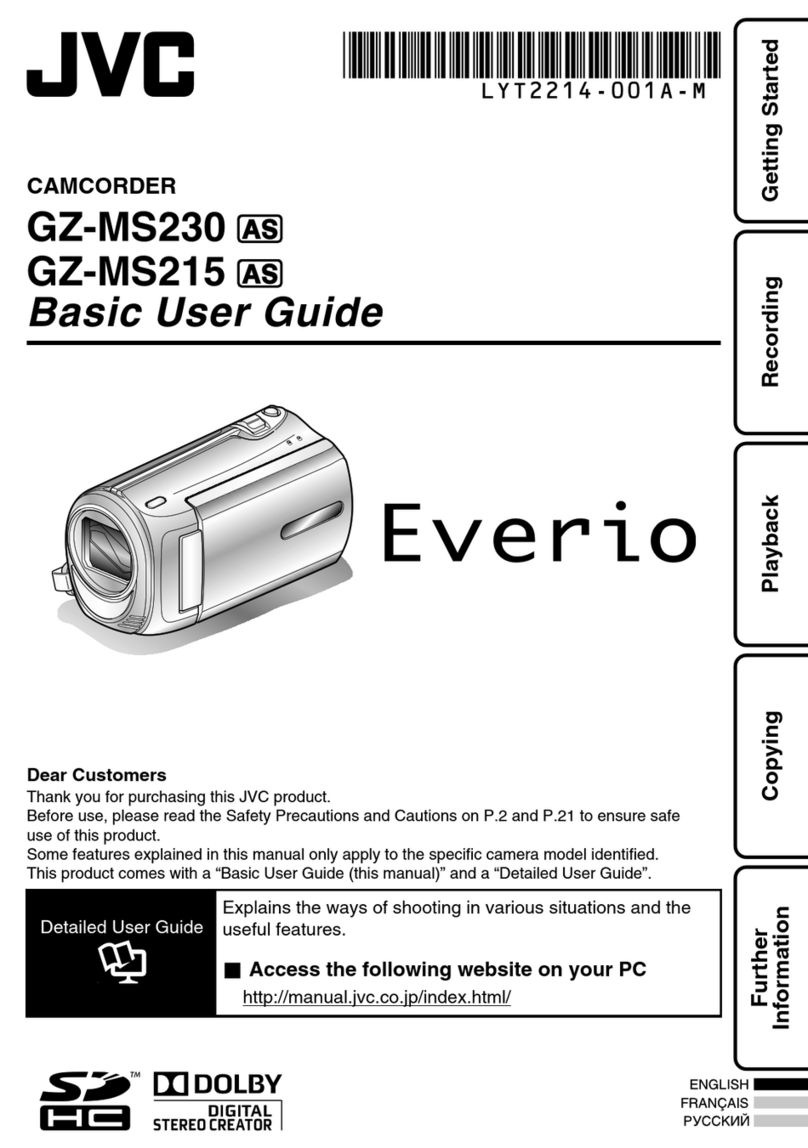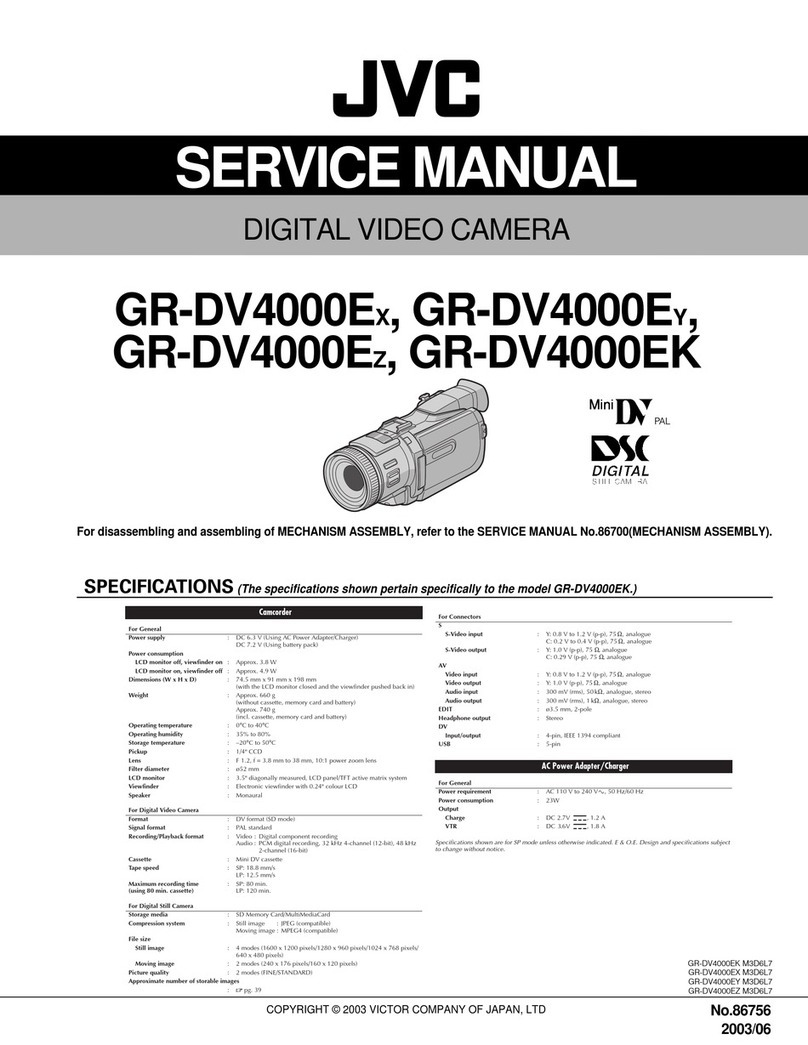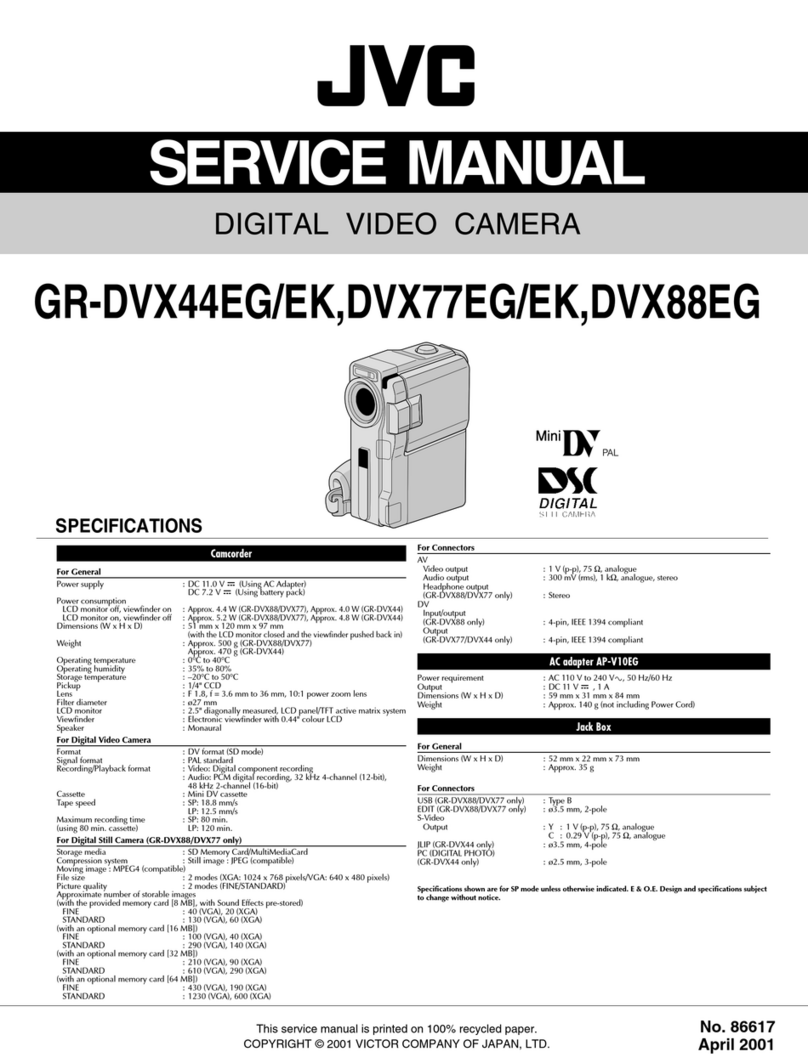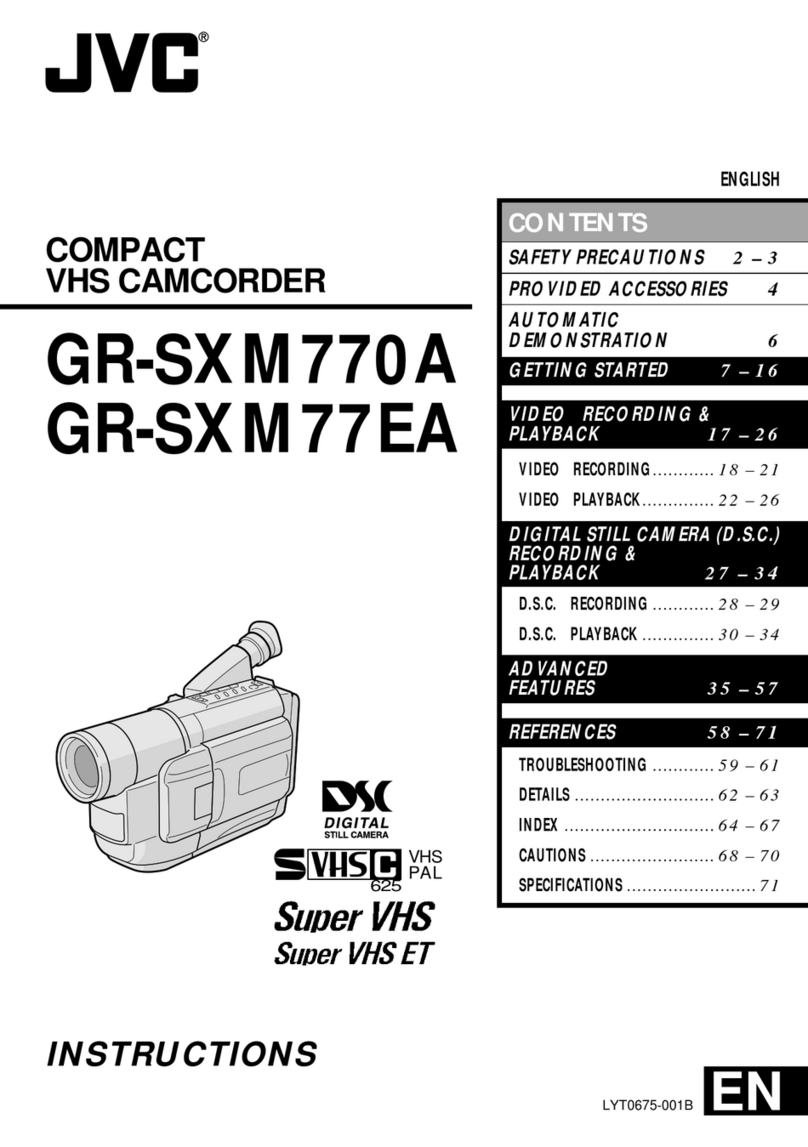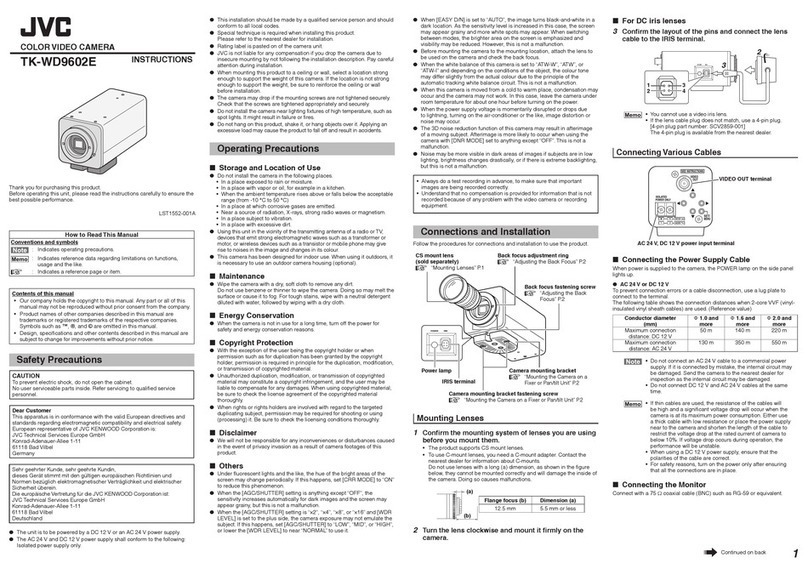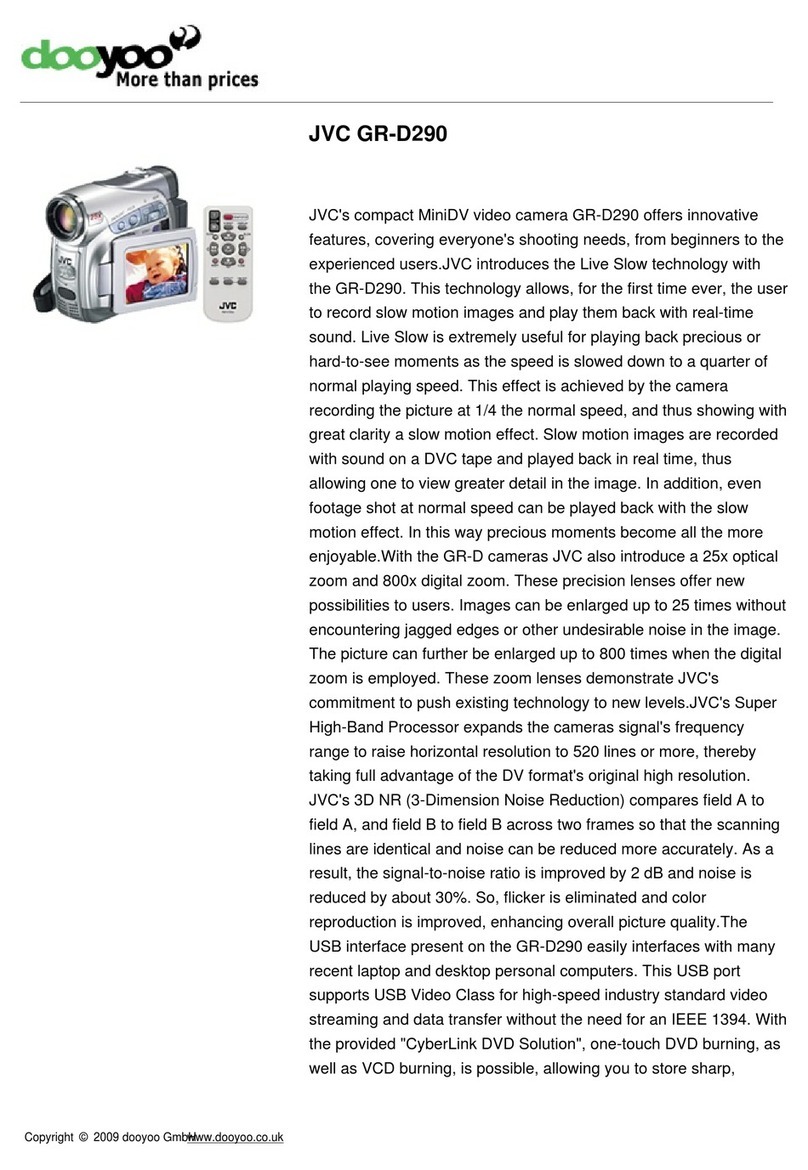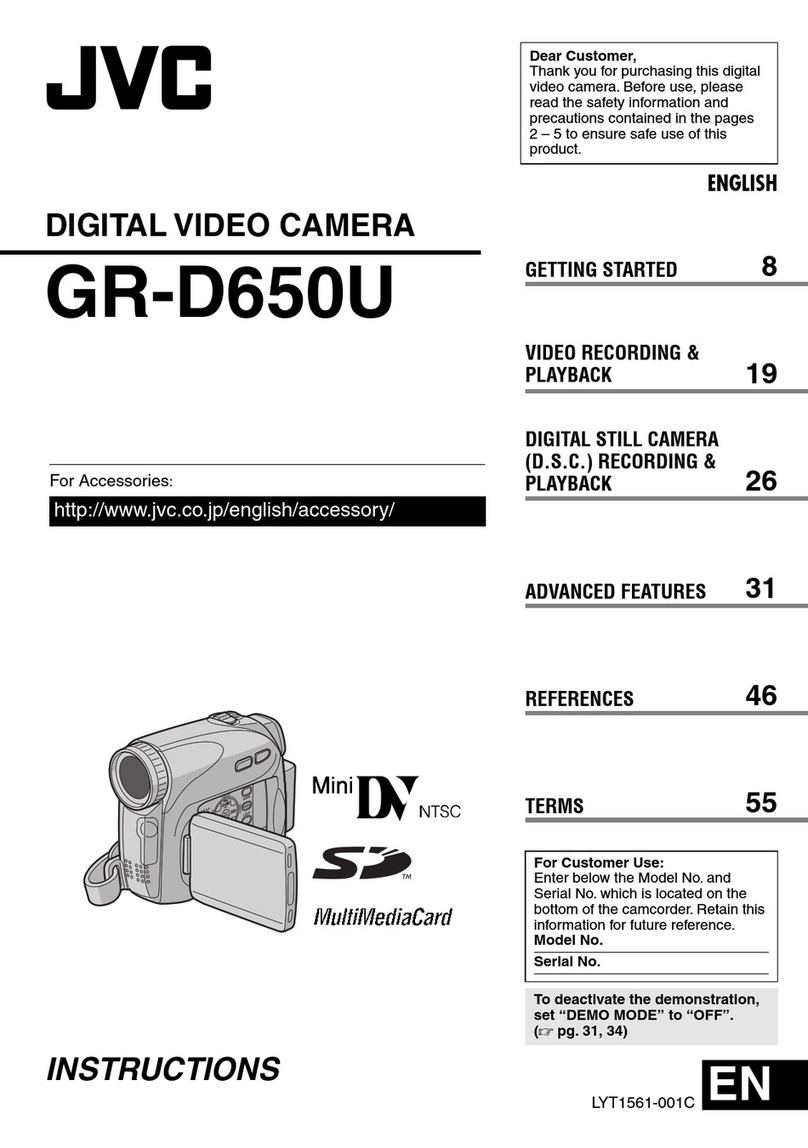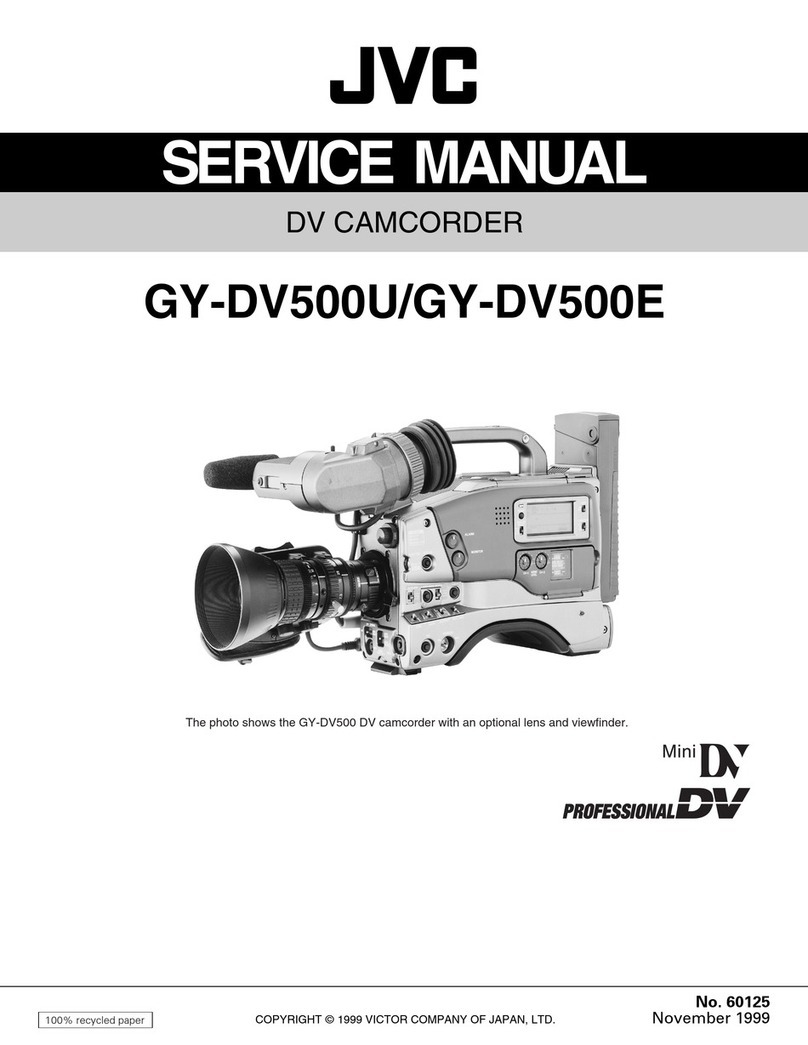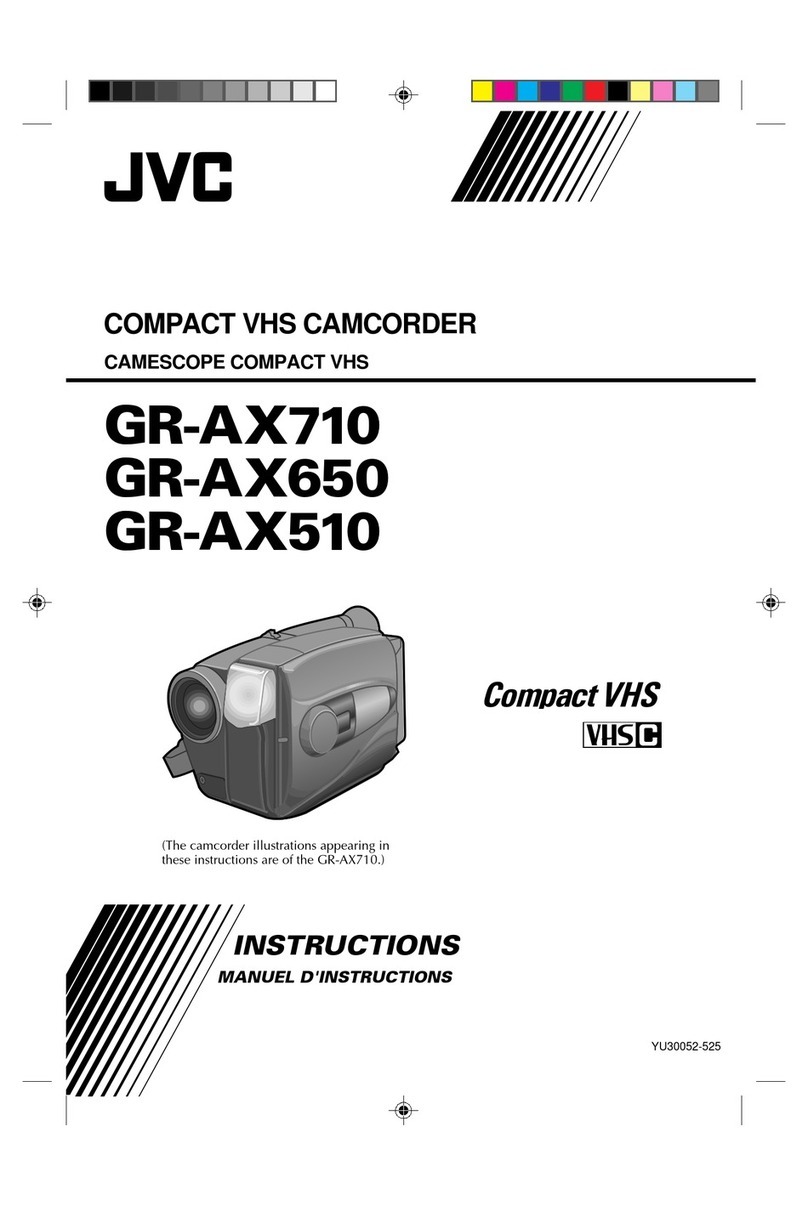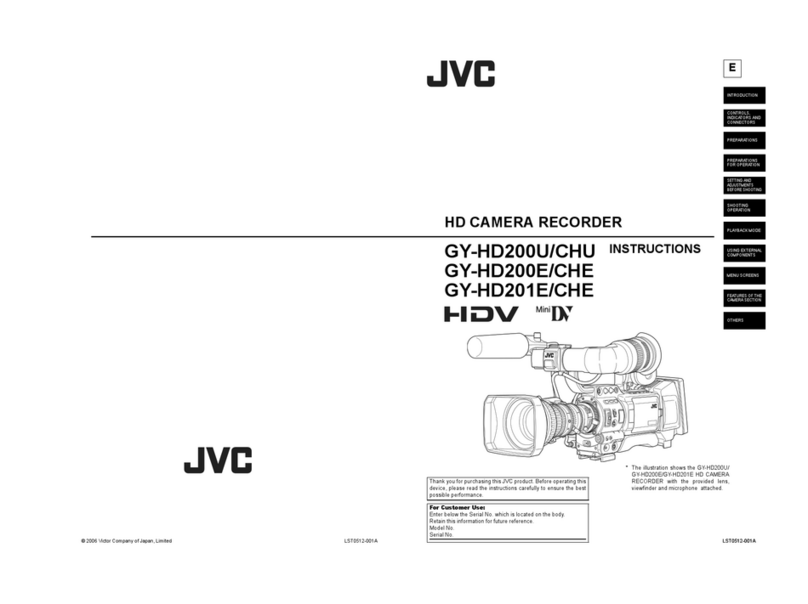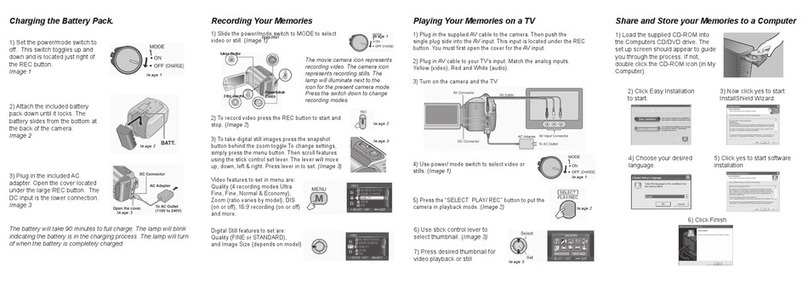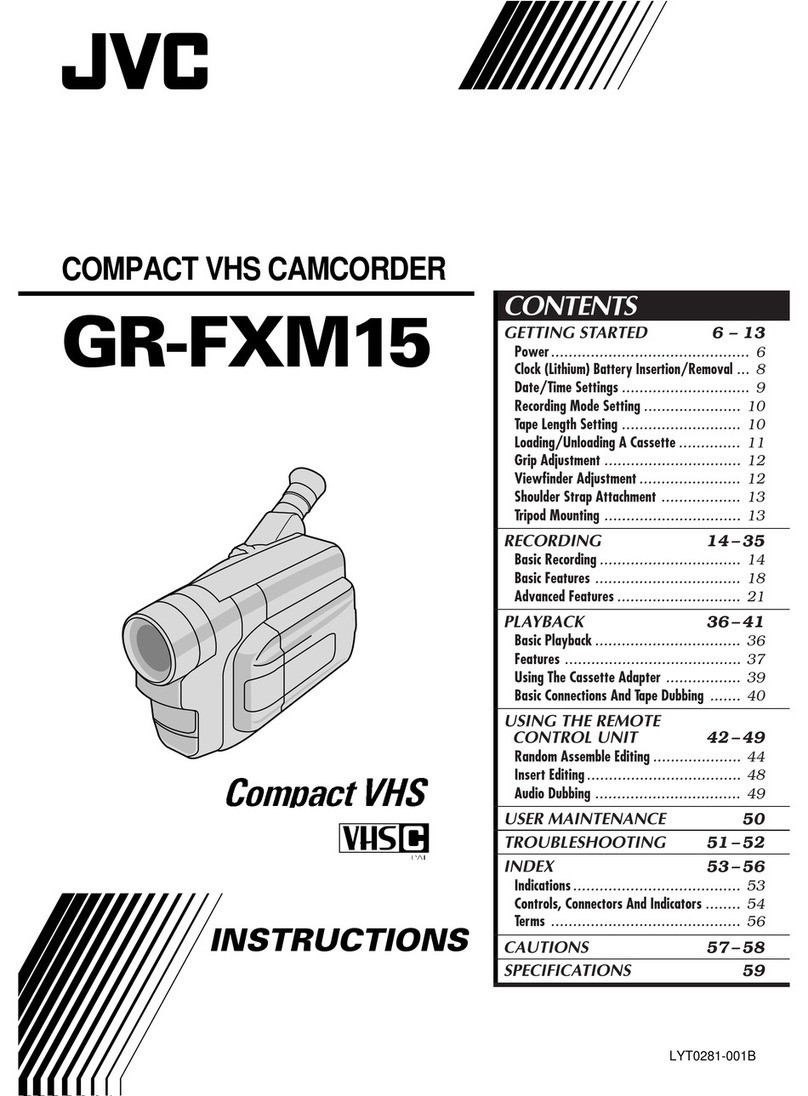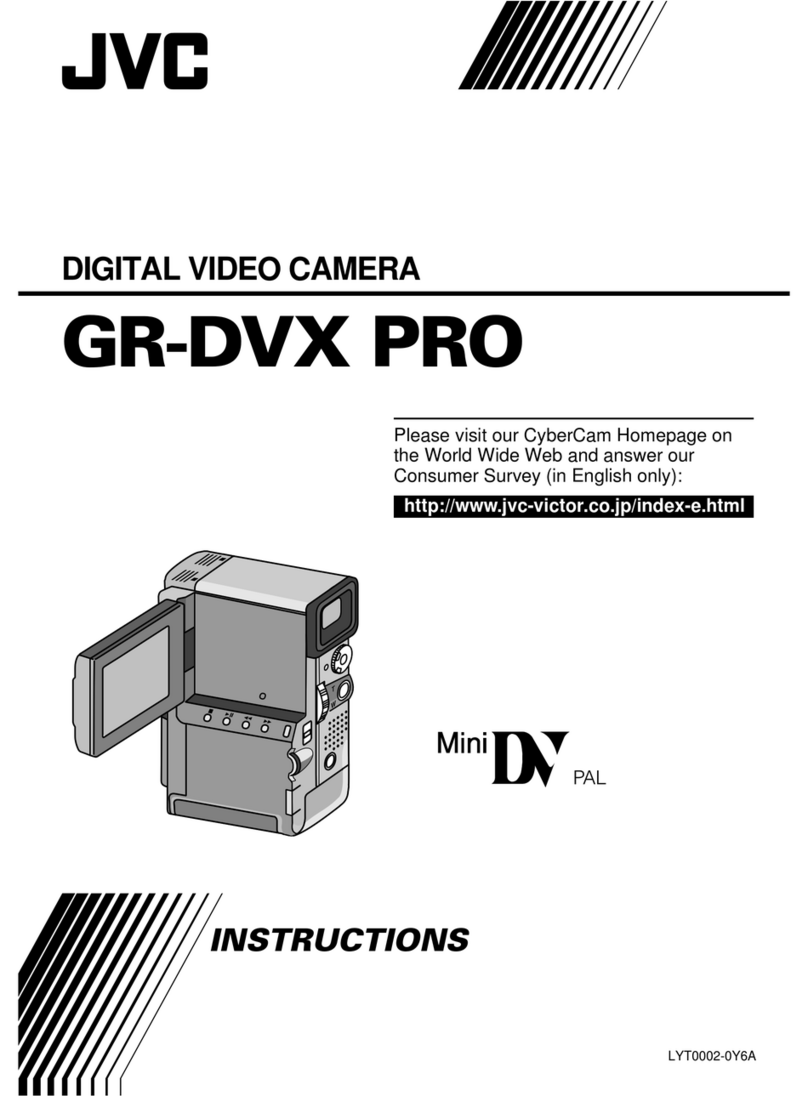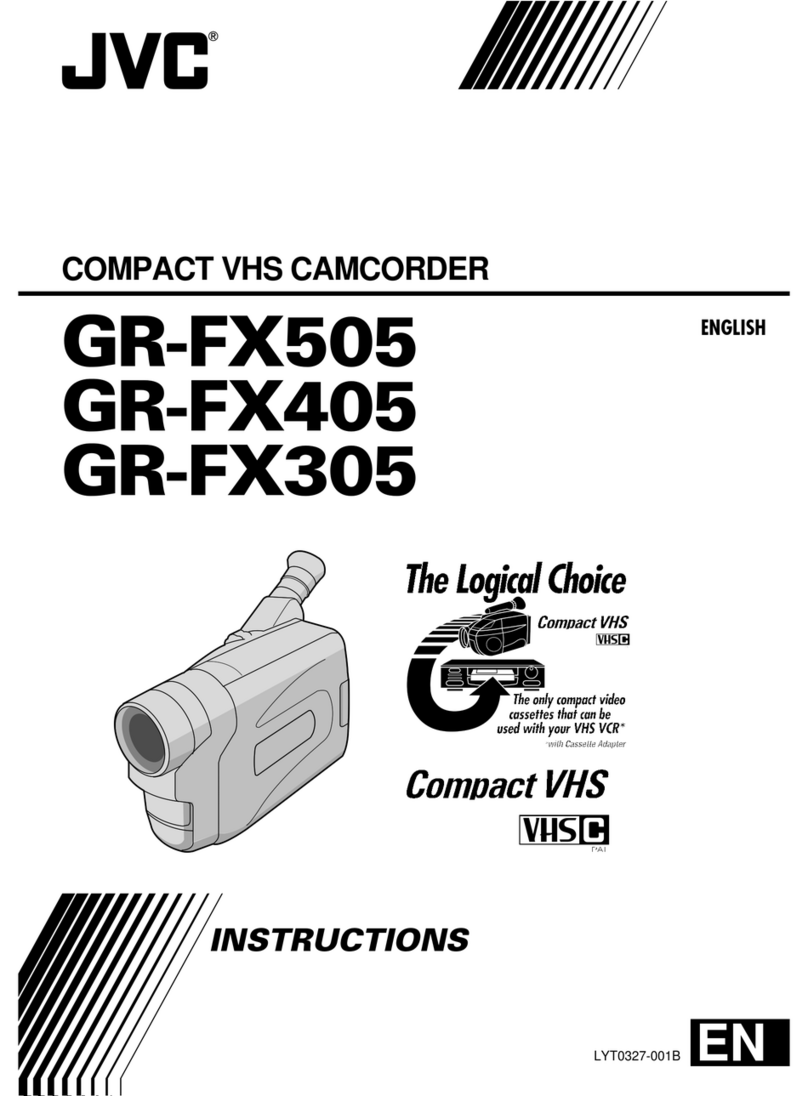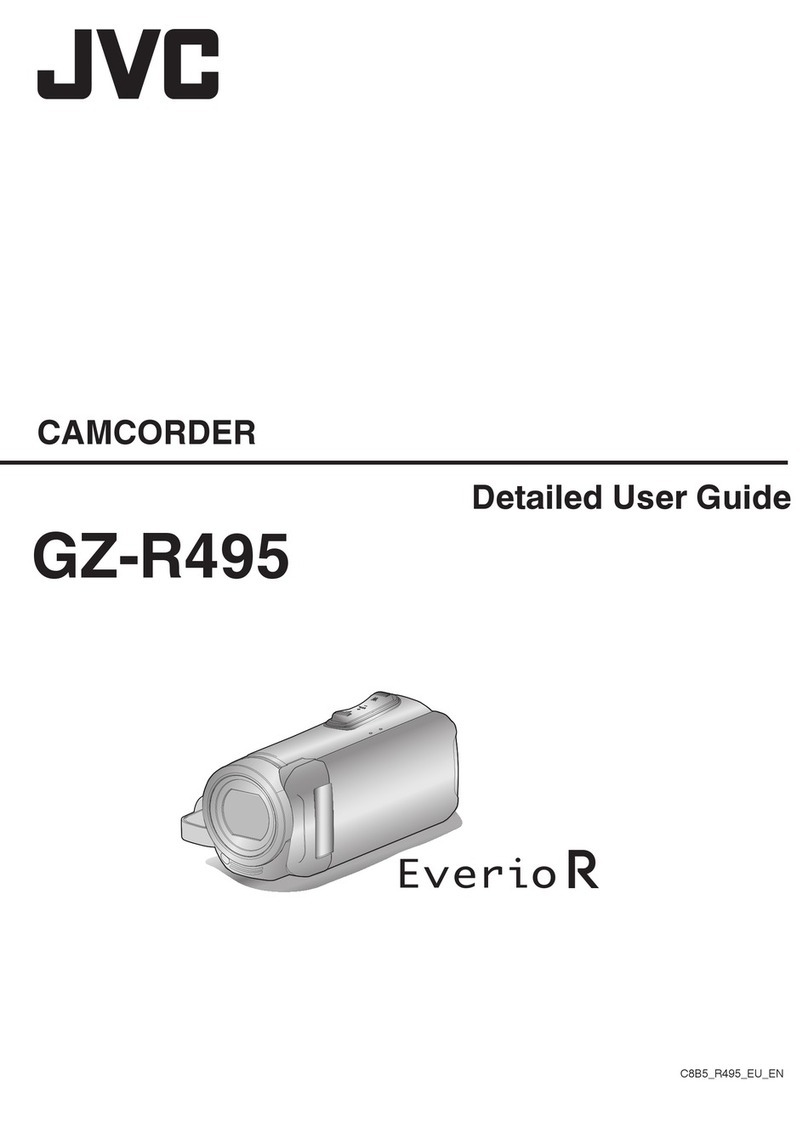Mac USERS
CHANGING MENU SETTINGS
USING THE OPERATION BUTTONS
Select an item from the menu screen.
QTouch the Dbutton.
RSlide your finger up and down on the
Slider.
STouch the Cbutton.
?
VIDEO
REGISTER EVENT
ZOOM
GAIN UP
TIME-LAPSE RECORDING
SET QUIT
VIDEO QUALITY
3
Select
Touch
1Touch
2
PLAYBACK ON A TV (CONT.)
LTo connect using the COMPONENT/AV connector
• Change the settings in [COMPONENT OUTPUT]/[VIDEO OUTPUT] according
to the connection.
AV
COMPONENT
AV
LPlayback Operation
After the connection with TV is completed
QTurn on the camera and the TV.
RSelect the TV input switch.
SStart playback on the camera.
Component Cable
AV Cable (Provided)
Component Video Input
Do not connect the yellow plug
when using component cable.
To AC Outlet
To DC Terminal
To COMPONENT Terminal
Video Input
Audio Input (L)
Video Input
Audio Input (R)
TV
CB/PB
Y
CR/PR
ATo select an Operation icon appearing on the
left side, touch the portion of the Slider next to
Operation icon.
BTo select an Operation icon appearing at
the bottom of the screen. Touch the buttons
underneath them.
To AV
Terminal
Using the Slider and Operation Buttons
USEFUL TECHNIQUES FOR RECORDING
USB jack
To USB port
Preparation:
•Install the Everio MediaBrowser software onto the PC.
•Make sure that enough space is left in the PC’s HDD.
•Close the LCD monitor to turn off the camera.
•Connect the camera to the PC with the USB cable.
QOpen the LCD monitor to turn on the camera.
RSelect [BACK UP] on the Camera.
Everio MediaBrowser starts on the PC.
To USB Terminal
USB Cable
(Provided)
AC Adapter
To AC Outlet
(110V to 240V)
To DC Terminal
To USB Terminal
SClick [All volume in camcorder] and
click [Next].
2Click
Click1
TClick [Start].
The Backup starts.
Click
FILE BACKUP (Mac Computer)
TRADEMARK
•Windows®is either registered trademark or trademark of Microsoft Corporation in
the United States and/or other countries.
•Macintosh is a registered trademark of Apple Inc.
•iTunes, iMovie, iPhoto are trademarks of Apple Inc., registered in the U.S. and other
countries.
•YouTube and the YouTube logo are trademarks and/or registered trademarks of
YouTube LLC.
•Bluetooth and the Bluetooth logo are registered trademark of Bluetooth SIG, Inc.
HOW TO TRANSFER FILES TO iTunes® (Windows PC only)
HOW TO UPLOAD A FILE(VIDEO CLIP) TO YouTube™ (Windows PC only)
Uploading Videos
You can upload your videos to YouTube™ using the provided software “Everio
MediaBrowser”.
Install the software on your PC and connect this unit to the PC.
•For details on how to use the software, refer to the help file.
“Installing the Provided Software”
“Connecting this unit to PC”
Trouble with Uploading Videos
•Check if you have created an account with YouTube™.
Trouble with Using the Provided Software Everio MediaBrowser
Consult the customer service center below.
•Pixela User Support Center
Region Language Phone #
USA and Canada English +1-800-458-4029 (toll-free)
Europe (UK, Germany,
France, and Spain)
English/German/
French/Spanish +800-1532-4865 (toll-free)
Other Countries in
Europe
English/German/
French/Spanish +44-1489-564-764
Asia (Philippines) English +63-2-438-0090
China Chinese 10800-163-0014 (toll-free)
•For details on how to upload to YouTube™ or transfer files to iTunes®, refer to
“MediaBrowser Help”
PC USERS HOW TO RECORD A FILE (VIDEO CLIP) FOR YouTube™ HOW TO RECORD A FILE FOR iTunes®
QPress the Lbutton to select the recording mode.
RPress the A/Bbutton to select the video mode.
SPress the UPLOAD/EXPORT button to display the [UPLOAD SHOOTING] /
[EXPORT SHOOTING] menu.
TSelect [UPLOAD SHOOTING] and touch the Cbutton.
•The mode switches between ON and OFF with every touch.
•After setting, touch the Jbutton.
UPress the START/STOP button to start recording.
• Recording stops automatically after 10 minutes.
FILE BACKUP (Windows PC)
QPress the Lbutton to select the recording mode.
RPress the A/Bbutton to select the video mode.
SPress the UPLOAD/EXPORT button to display the [UPLOAD SHOOTING] /
[EXPORT SHOOTING] menu.
TSelect [EXPORT SHOOTING] and touch the Cbutton.
•The mode switches between ON and OFF with every touch.
•After setting, touch the Jbutton.
UPress the START/STOP button to start recording.
You can export videos to iTunes®using the provided software “Everio MediaBrowser”.
Install the software on your PC and connect this unit to the PC.
•For details on how to use the software, refer to the help file.
•For details on transferring files to iPod, refer to the help file of iTunes®.
Trouble with Exporting Files to iTunes®
•Refer to “Q&A”, “Latest Information”, “Download Information”, etc. in “Click for Latest
Product Info” in the help file of the provided Everio MediaBrowser software.
Trouble with Using the Provided Software Everio MediaBrowser
•Consult the customer service center on previous page.
Headset
You can use a headset (headphone that is integrated with a microphone) to listen to
the recorded audio sound during shooting.
By configuring the “Bluetooth MIC AUDIO” setting in advance, you can insert
narration into the movie while shooting.
GPS Receiver
You can use the GPS receiver to record the location information of a recorded
movie or still image.
BIP/OPP
Transfers still image data to a Bluetooth-compliant device.
Smartphone
You can use a registered mobile phone as a remote control for this unit using the
pre-installed application on the phone.
• The smartphone application can be downloaded from the following URL.
http://www.jvc-victor.co.jp/english/download/bluetooth/index.html
• For details on Bluetooth, refer to the Detailed User Guide.
http://manual.jvc.co.jp/index.html
–
–
–
–
–
MENU
OK
UPLOAD SHOOTING
EXPORT SHOOTING
SORT
Preparation:
•Load the provided CD-ROM into the PC.
•In Windows Vista, the auto play dialog box
appears.
QClick [Easy Installation].
Follow the on-screen instructions.
RClick [Next].
SClick [Finish].
•Everio MediaBrowser icon are created on the
desktop.
Preparation:
•Make sure that enough space is left in the Mac’s HDD.
•Close the LCD Monitor to turn off the camera.
•Connect the camera to the Mac Computer with the USB cable.
QOpen the LCD monitor to turn on the camera.
RSelect [PLAYBACK ON PC] on the Camera.
?
USB MENU
CREATE DISC
DIRECT DISC
UPLOAD
EXPORT TO LIBRARY
SET QUIT
PLAYBACK ON PC
SCopy and Paste the files to the Mac Computer for backup.
?
USB MENU
CREATE DISC
DIRECT DISC
UPLOAD
EXPORT TO LIBRARY
BACK UP
SET QUIT
Saving destination (PC)
File Backup to Computer
Uploading Videos to YouTube™
Uploading Videos to iTunes®
BLUETOOTH CAPABILITIES / RECORDING TECHNIQUES
How to Install Software
USB jack
To US B por t
• You may use the software supplied with the Mac Computer
to view and edit files from the Everio Camera.
• Connect the Everio Camera to the Mac Computer using a
USB Cable.
Note:
Files must be transferred to the
Mac Computer for editing.
iMovie and iPhoto
You can import files from this unit to a PC using Apple’s iMovie ‘09 (video) or iPhoto (still
image). To verify the system requirements, select “About This Mac” from the Apple menu.
You can determine the operating system version, processor and amount of memory.
Note:
• For the latest information on iMovie or iPhoto, refer to the Apple website.
•
For details on how to use iMovie or iPhoto, refer to the help file of the respective softwares.
• There is no guarantee that the operations will work in all computer environments.
USING THE Bluetooth (GZ-HM550 only)
Preparation
Always check available memory space and battery power in advance. Make sure
your battery is fully charged.
Stabilizing Your Picture
Look for a place to sit down and take your video.
Look for something you can set your camera on.
Camera Movement
If you must move the camera, do it slowly.
Zooming
As a general rule, your video will look better if you zoom the lens before you start your
recording:
Focus on the subject first, then begin recording.
Exposure
Remember to shoot with the sun or the primary light source behind you. Keeping the
range of contrast in your scene to a reasonable level is the easiest way to improve
the picture quality.
Pay special attention to objects in the LCD screen that appear very washed out or
over exposed.
Length of Recording
Always try for at least a 10 second recording.
When in doubt, let the recording continue longer. It is much easier to edit unneeded
material later.
–
–
–
–
–
–
–
–
–
C0S5_EasyStartup_B.indd 2C0S5_EasyStartup_B.indd 2 1/8/2010 8:21:46 PM1/8/2010 8:21:46 PM