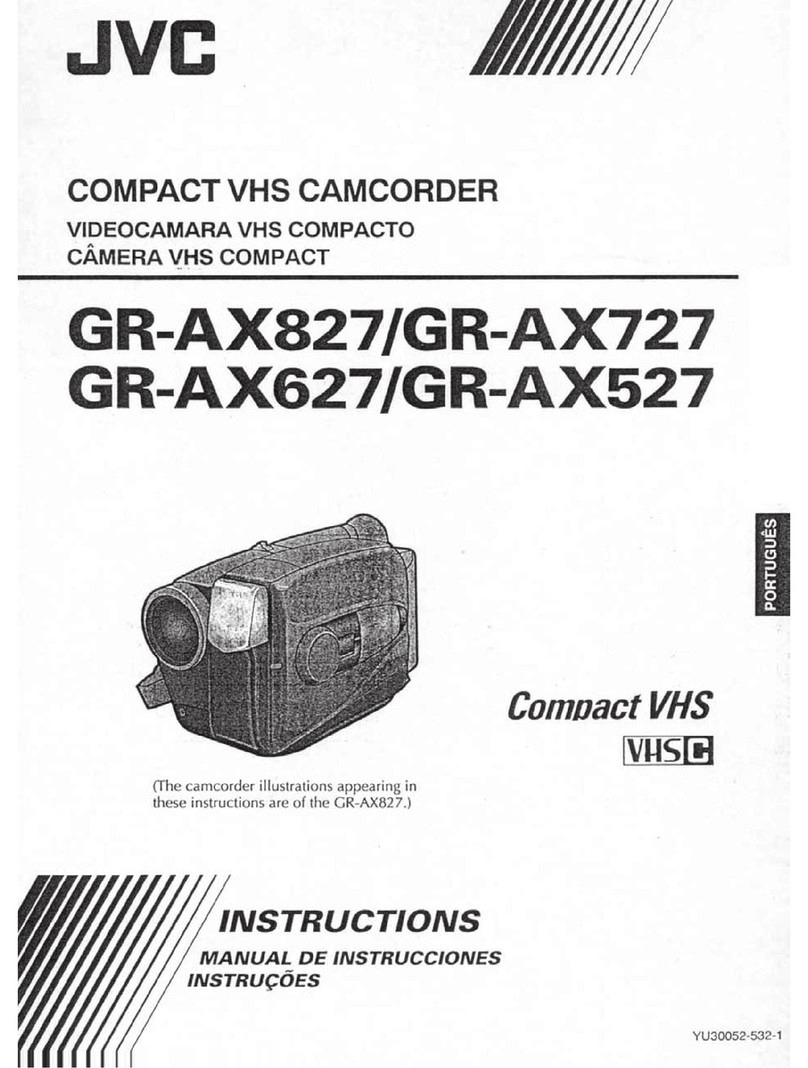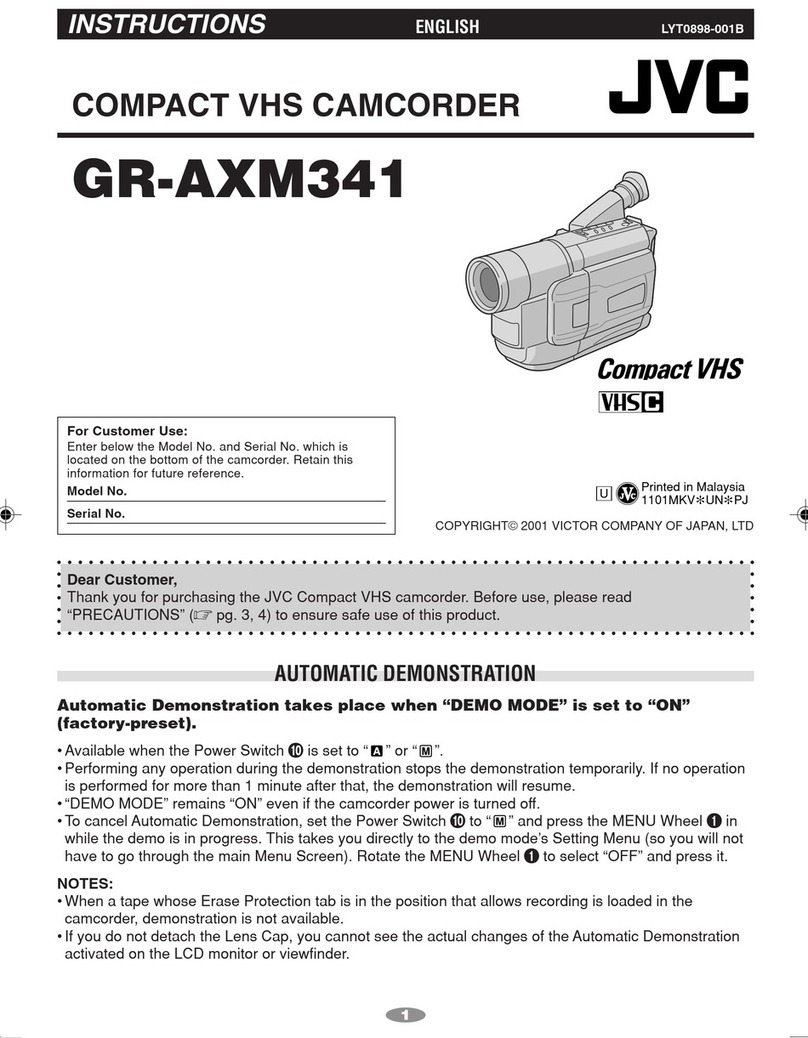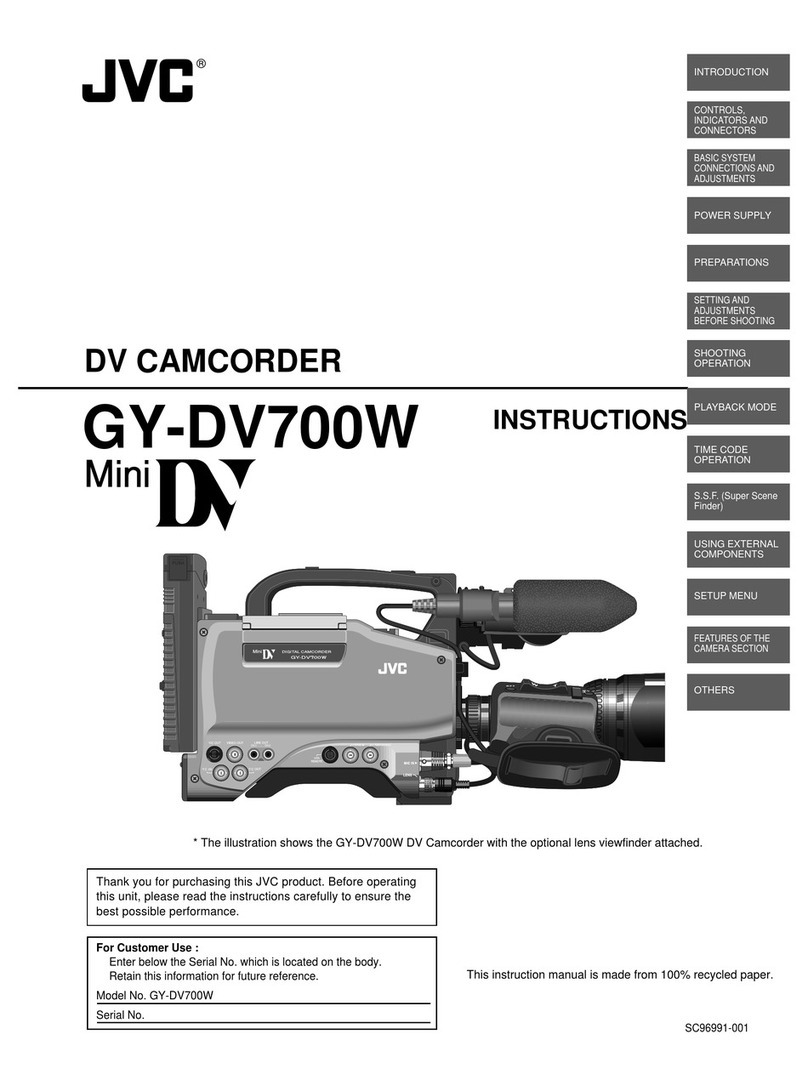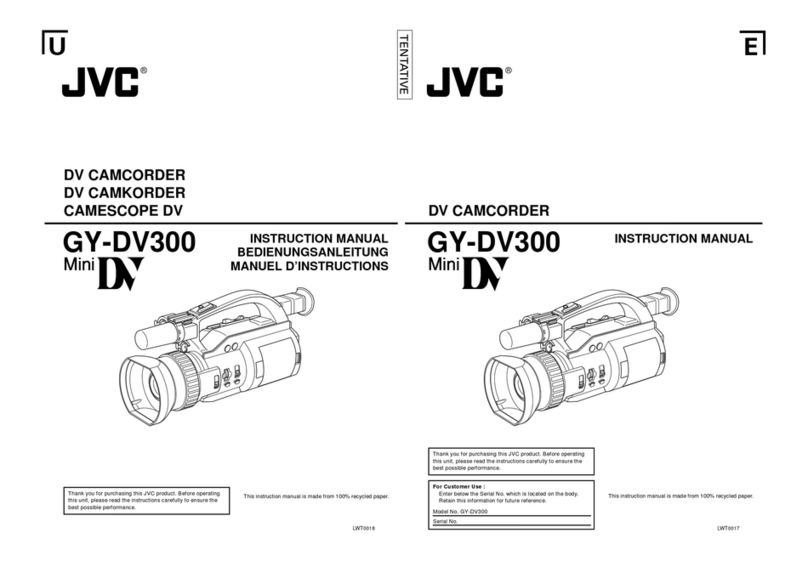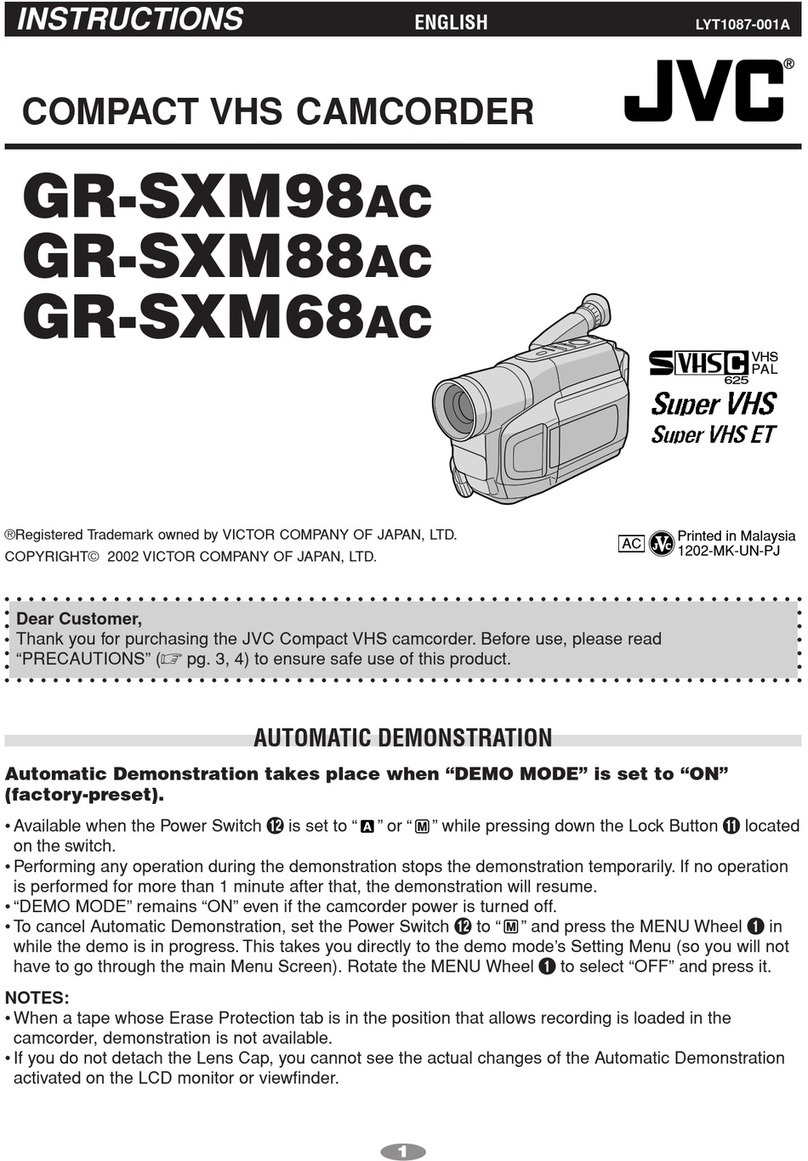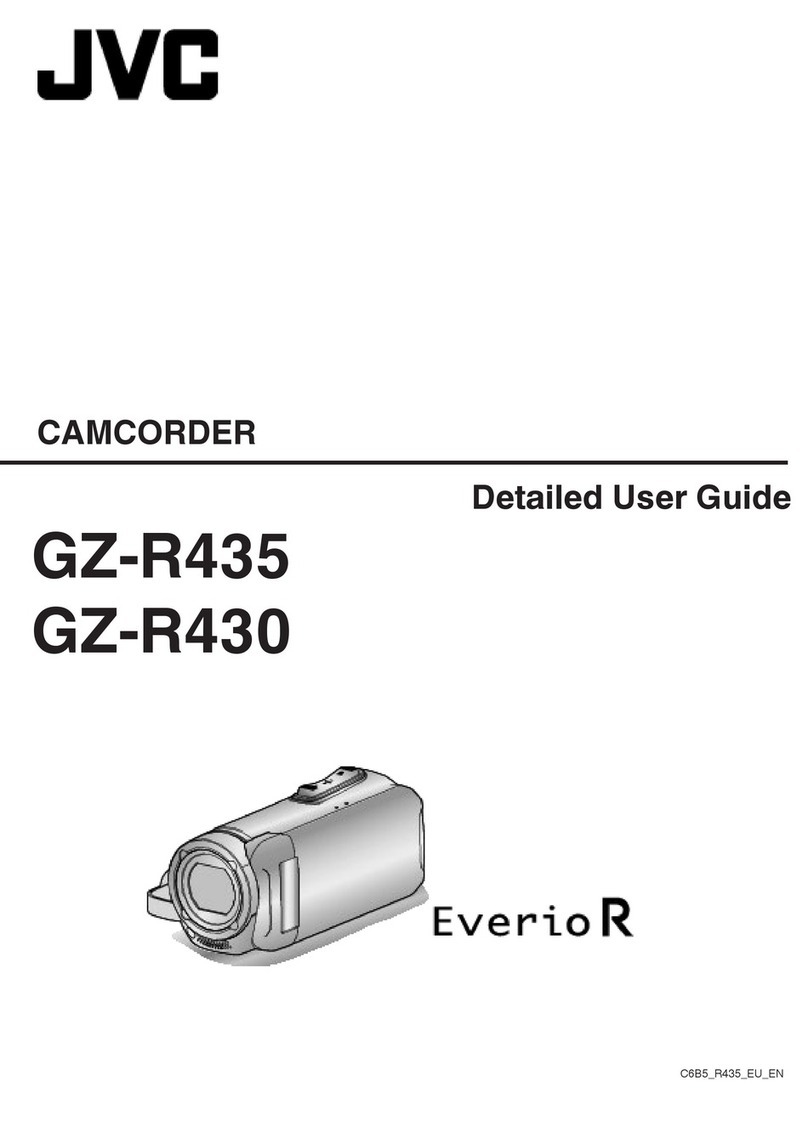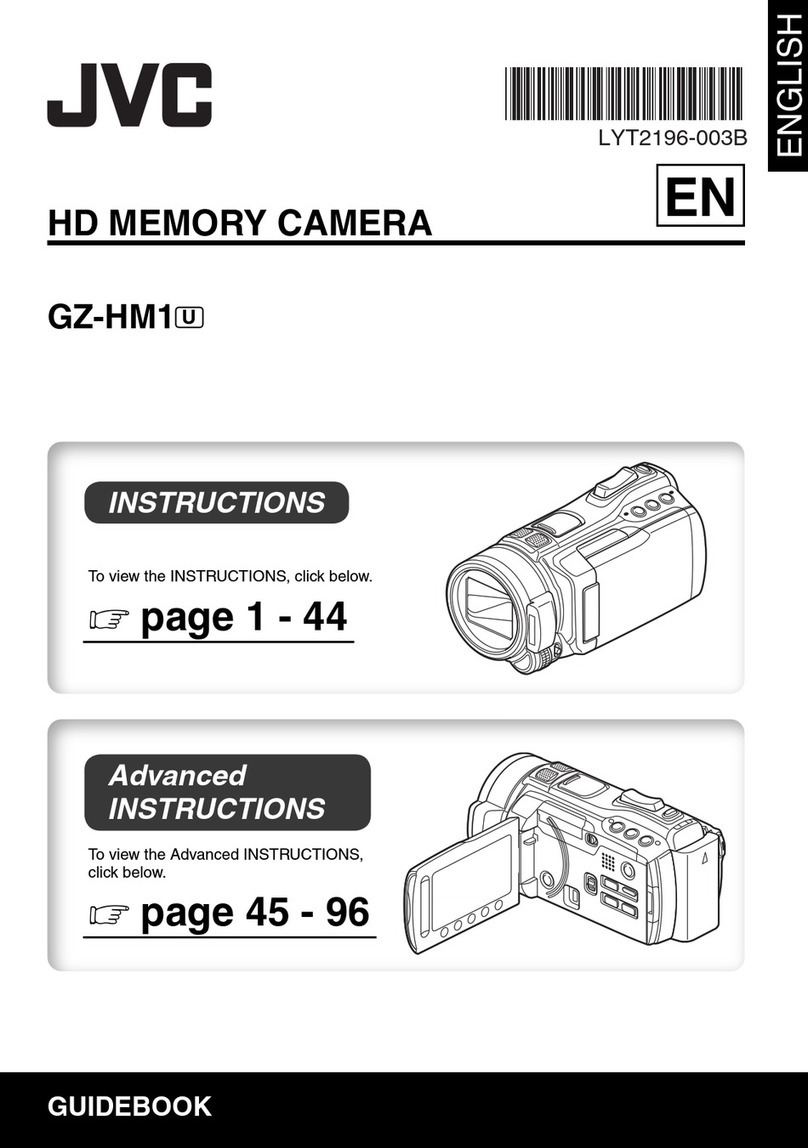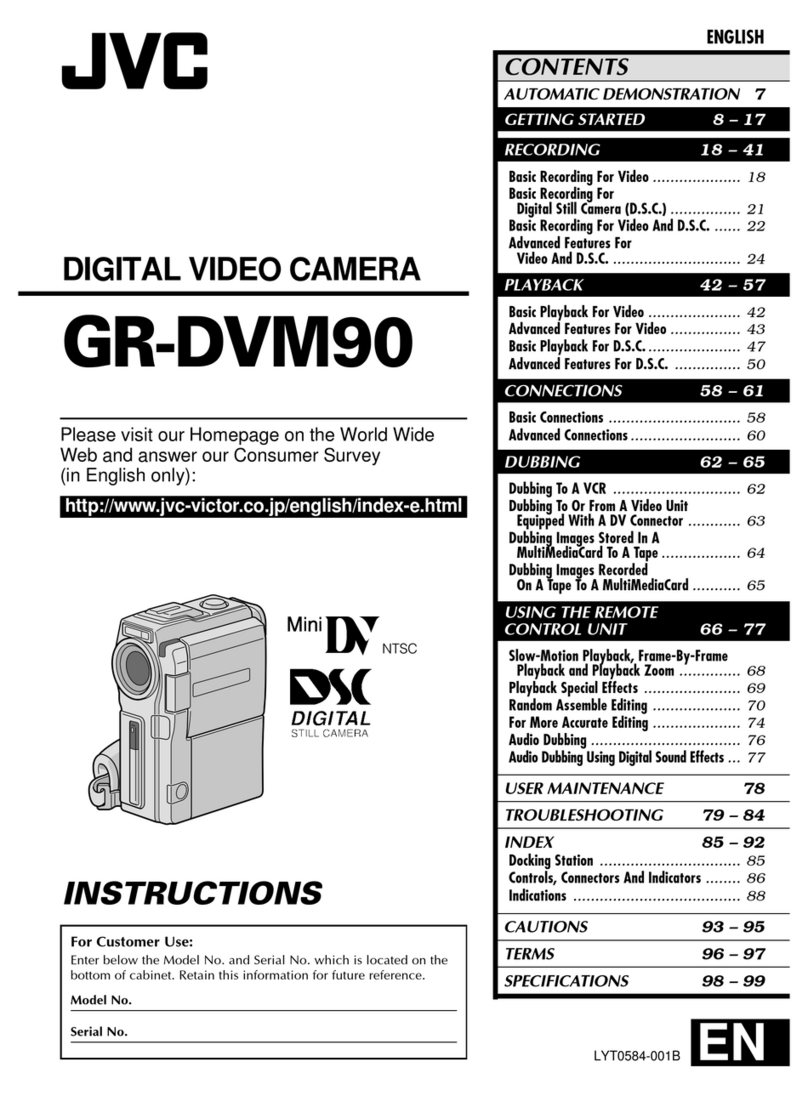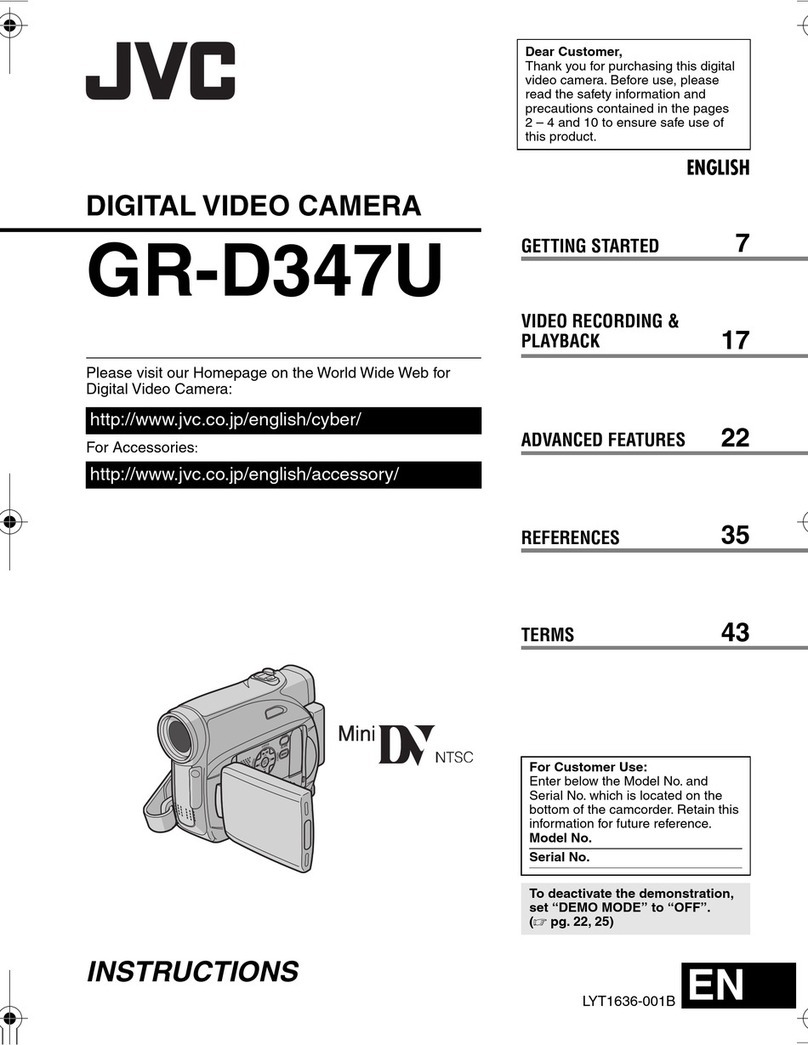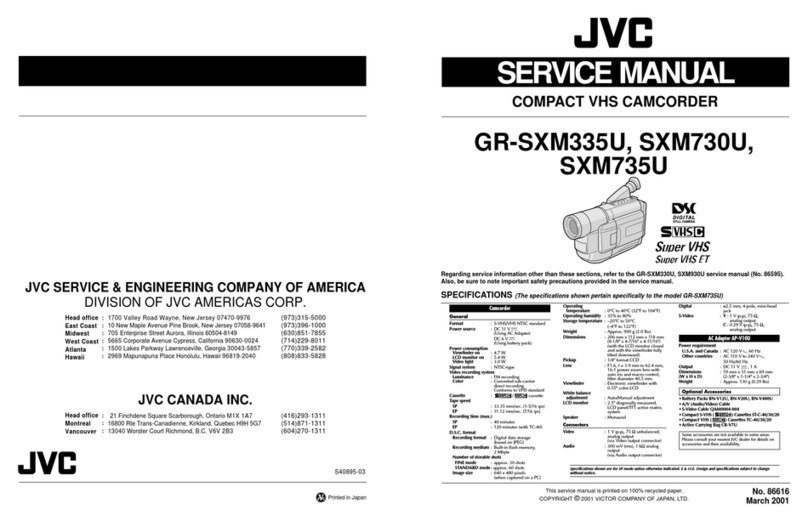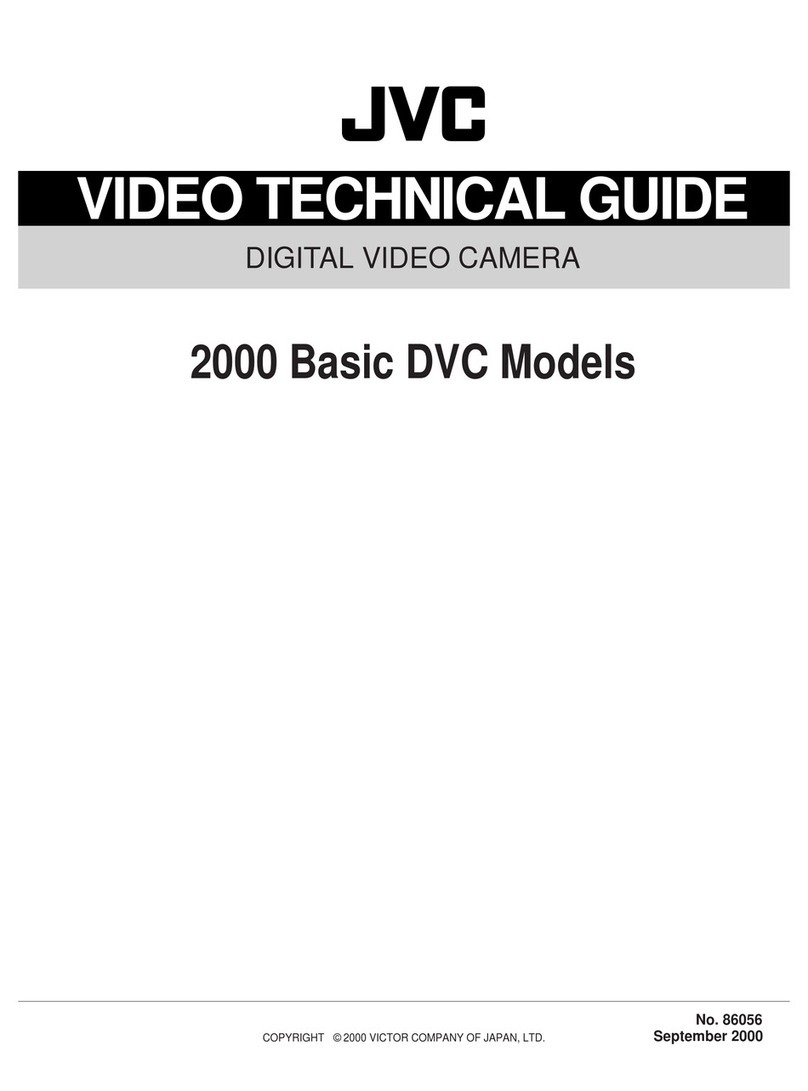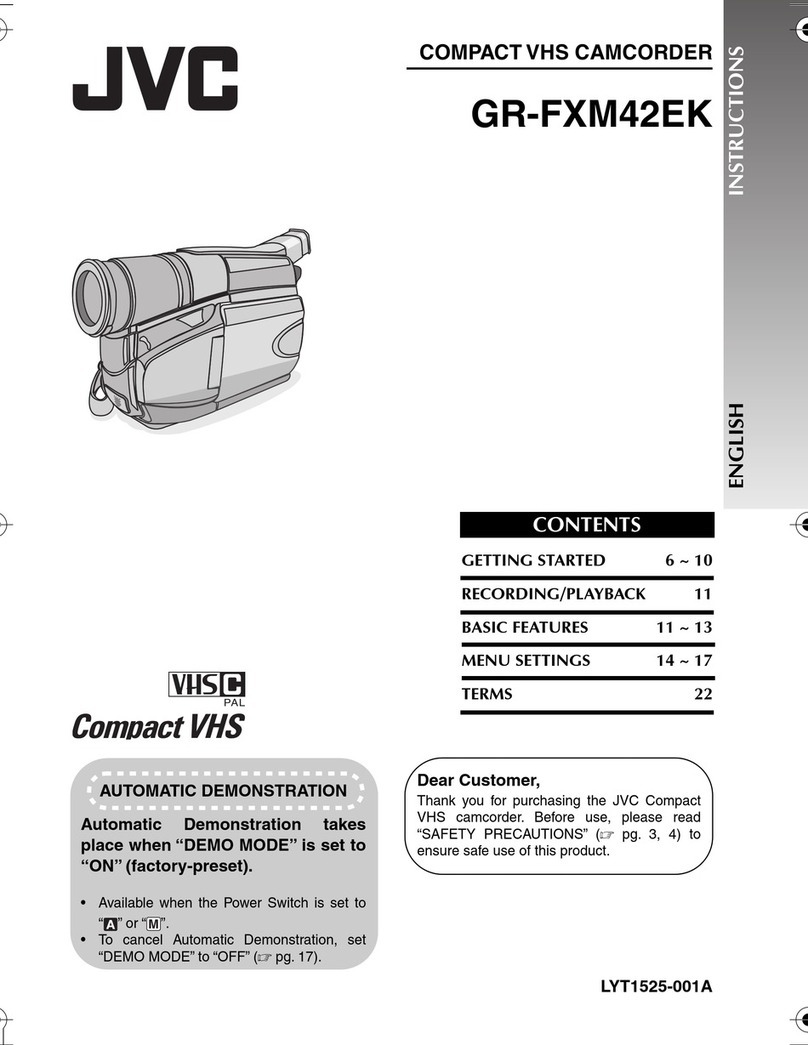r.002-001
1
GY-HM200SP Additional Functions
Please read this together with the “INSTRUCTIONS”.
Score Overlay
This camera recorder enables single-camera sports coverage producing real-time score overlays on
recorded or streamed HD video. It is available when a recording resolution is 1920×1080 or 1280×720.
Selecting the Scoreboard Type
Press [MENU] button of the camera recorder to display the menu screen, and then select a scoreboard
type in [Main Menu] →[Overlay Settings] →[Type]. Then press [MENU] button to close the menu
screen. There are following types for selection.
Type 1:
Type 2:
Football:
None:None-displayed
Inputting Scoreboard Data
1. According to “Connecting to the Network” in the “INSTRUCTIONS” stored in the CD-ROM or the
Mobile User Guide
(http://manual3.jvckenwood.com/pro/mobile/global/), connect a network device such as a
smartphone or a tablet with the camera recorder via network. And then, launch a web browser of
the network device.
2. Input the following URL in the address field of the web browser.
http://“IP address of the camera recorder“
Example: http://192.168.0.1
You can find the “IP address of the camera recorder” by the following procedures.
(1) Press [STATUS] button of the camera recorder to display the status screen.
(2) Use the cross-shaped button ( ) to display the [Network] status.
3. Input a username (jvc) and a password (default: 0000) on the login screen. And then, press the
[Overlay Control] button on the web page to move to a score input page.
4. The web browser displays the following screen corresponding to the [Type] of the camera menu.
Data other than numerical values will be updated immediately in the score overlay without need to
press the "Update" button.
Type 1 Type 2
Football
Memo:
①Time