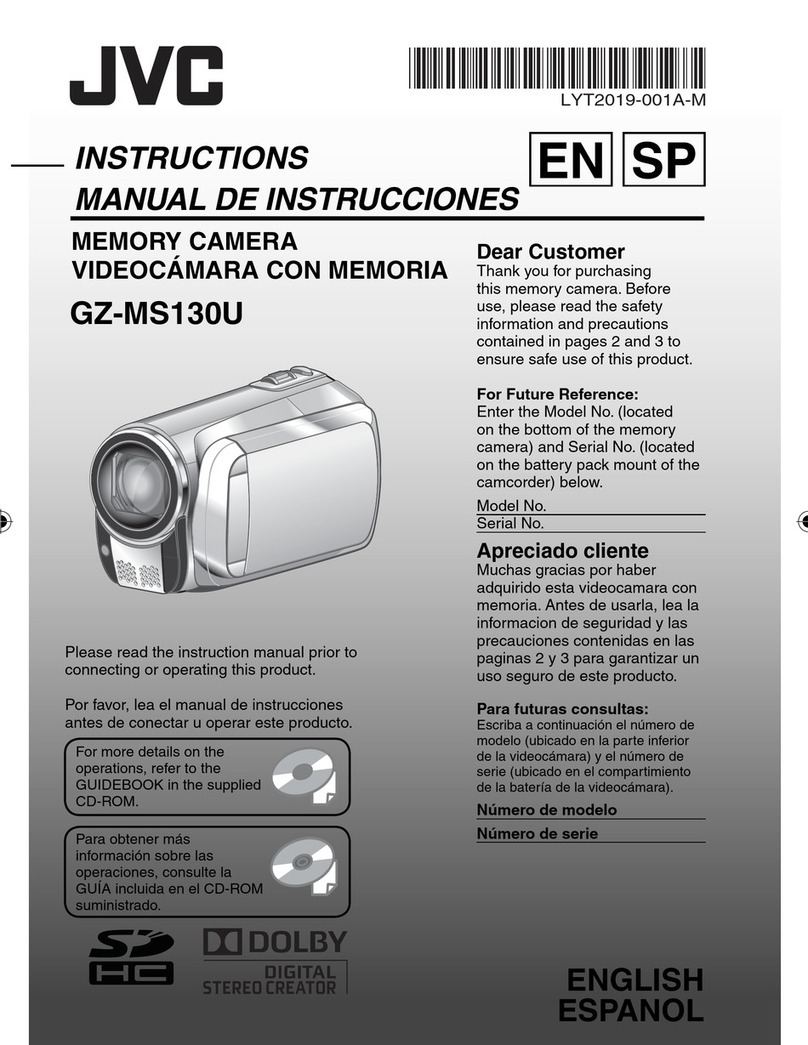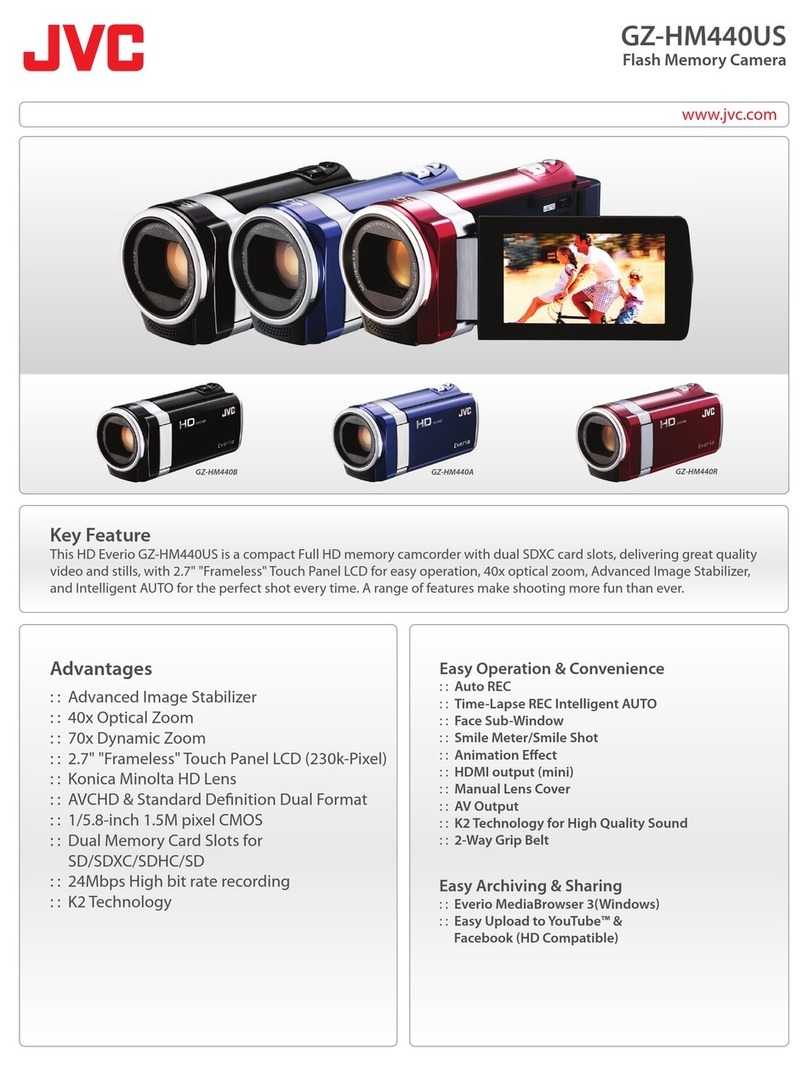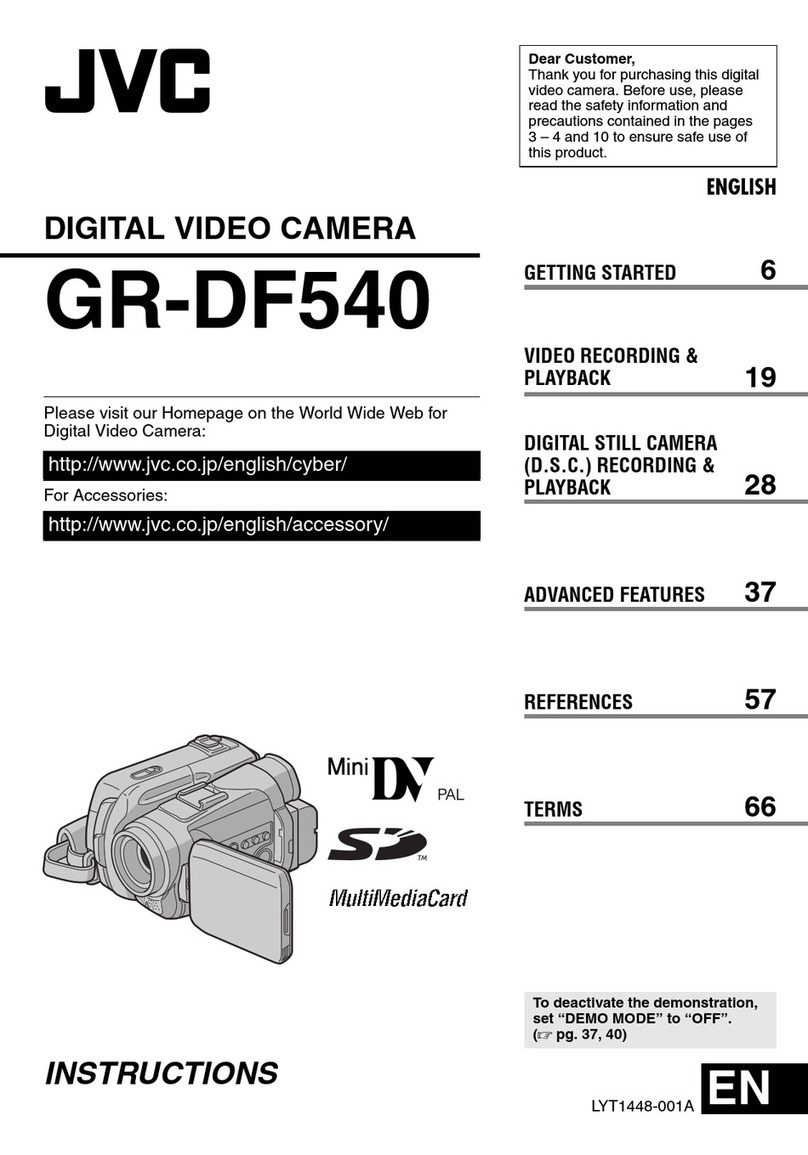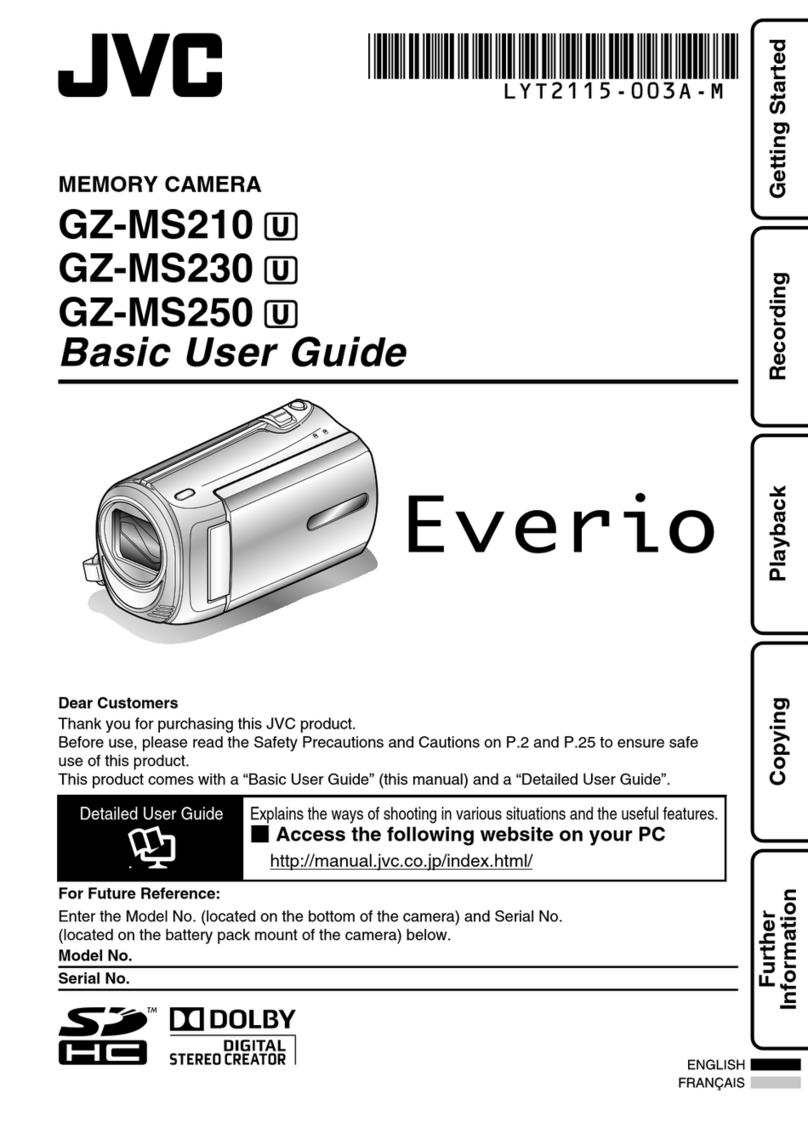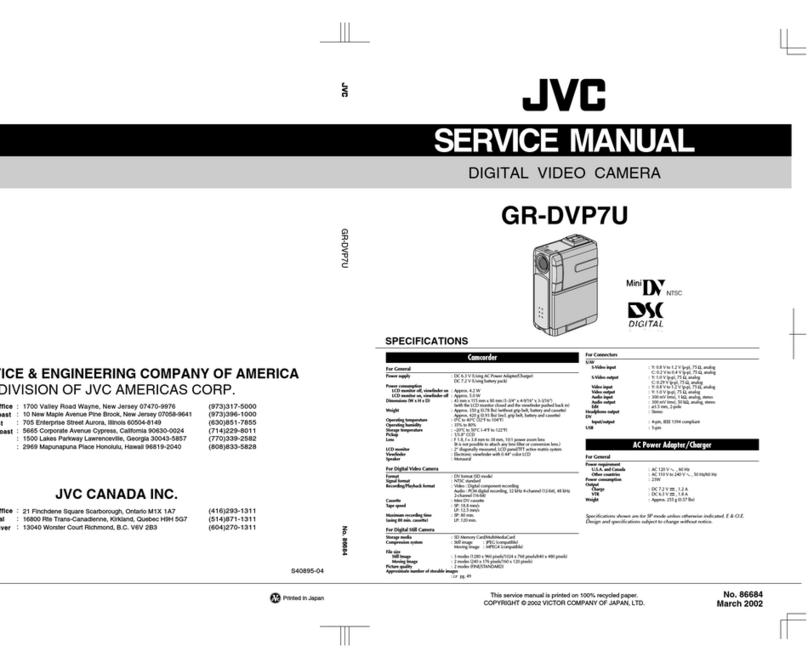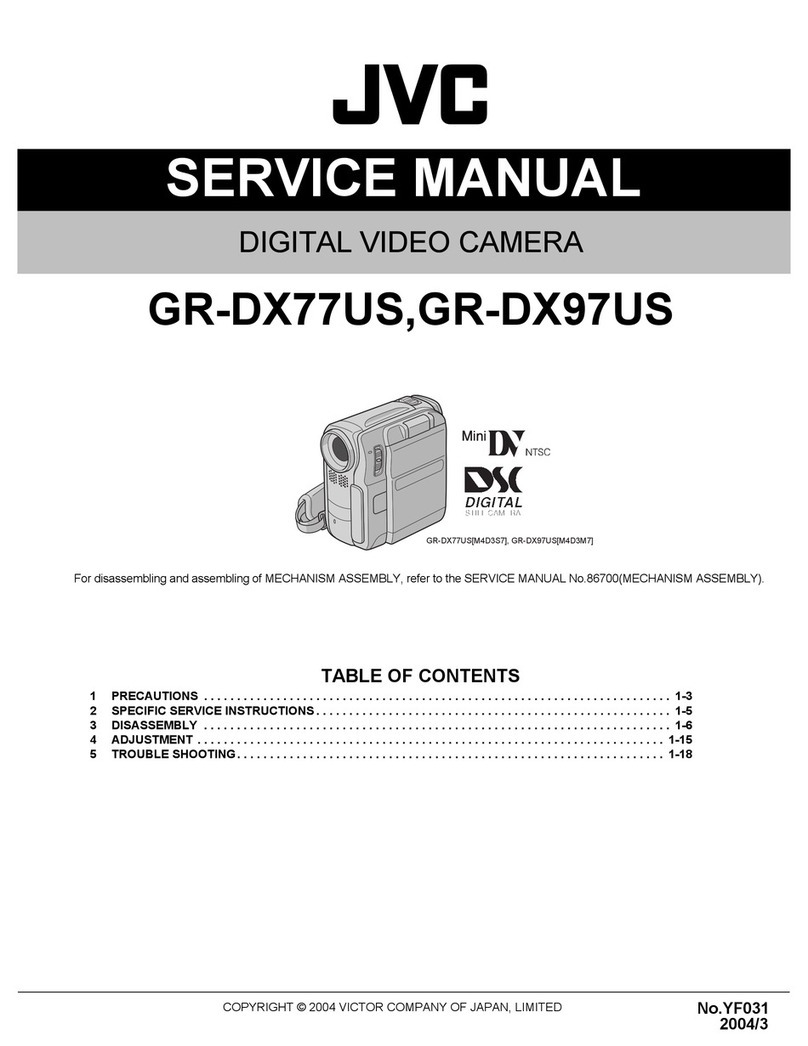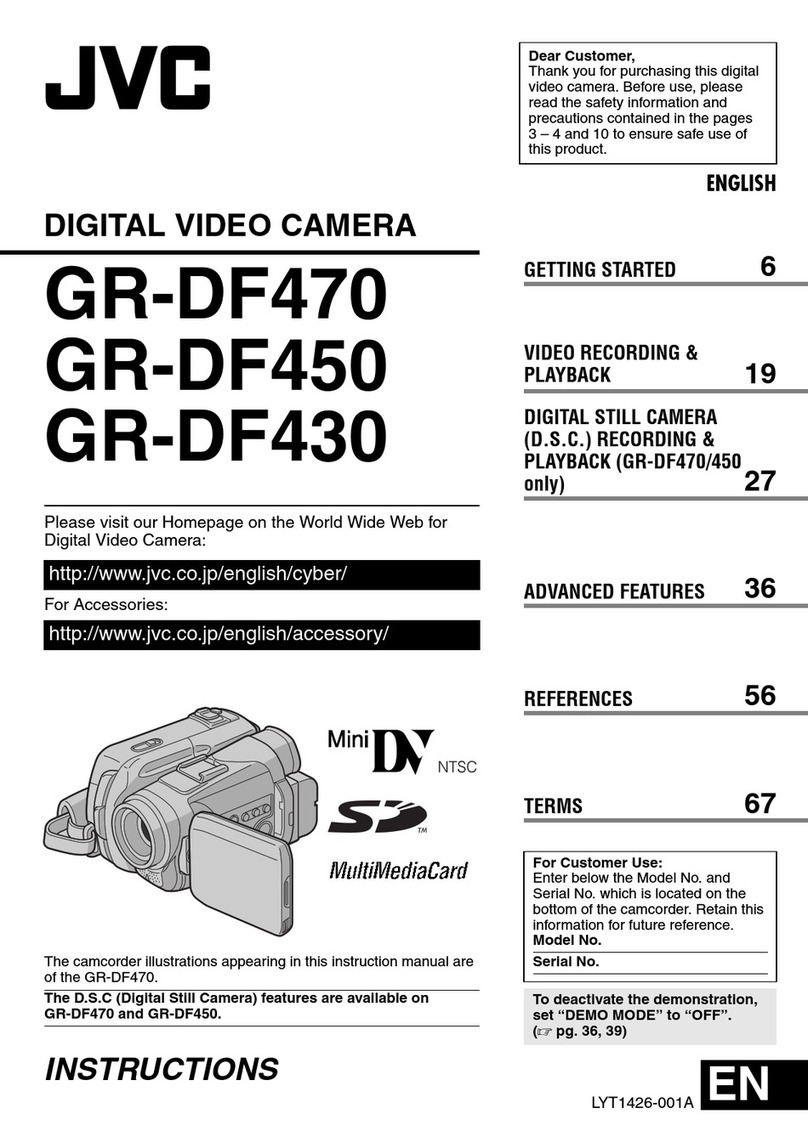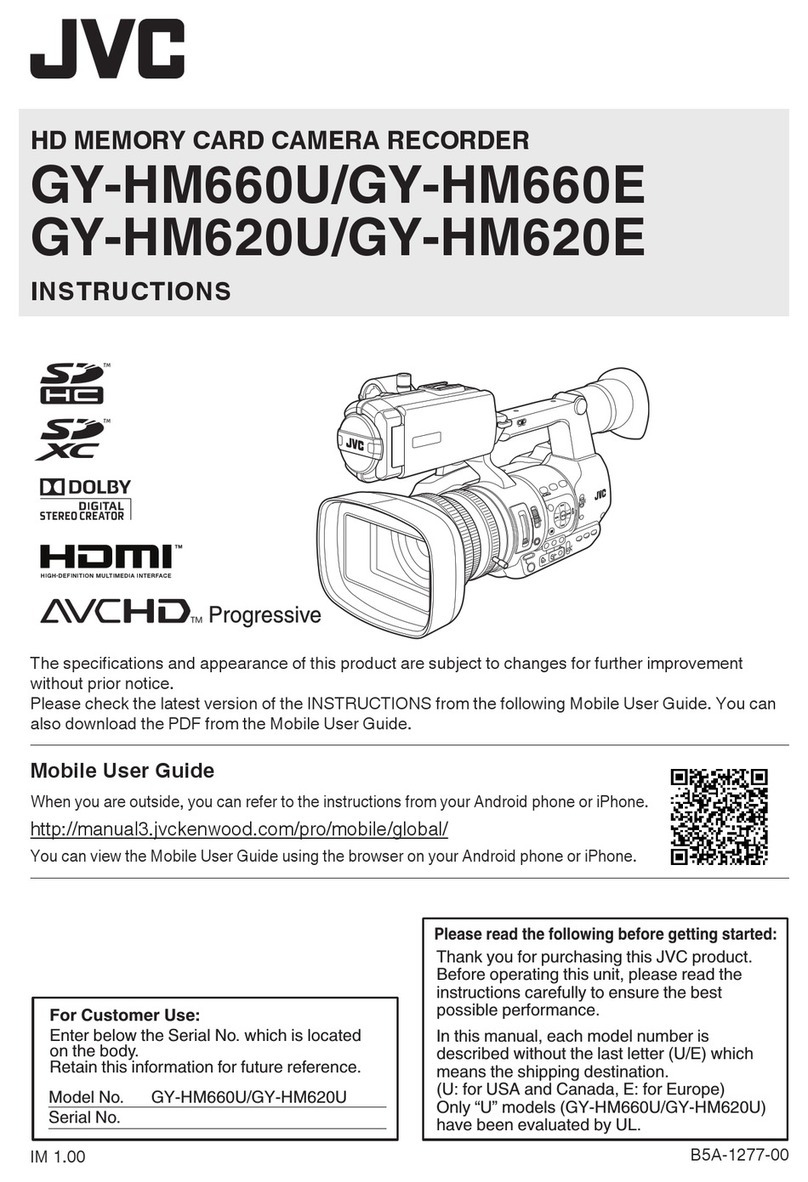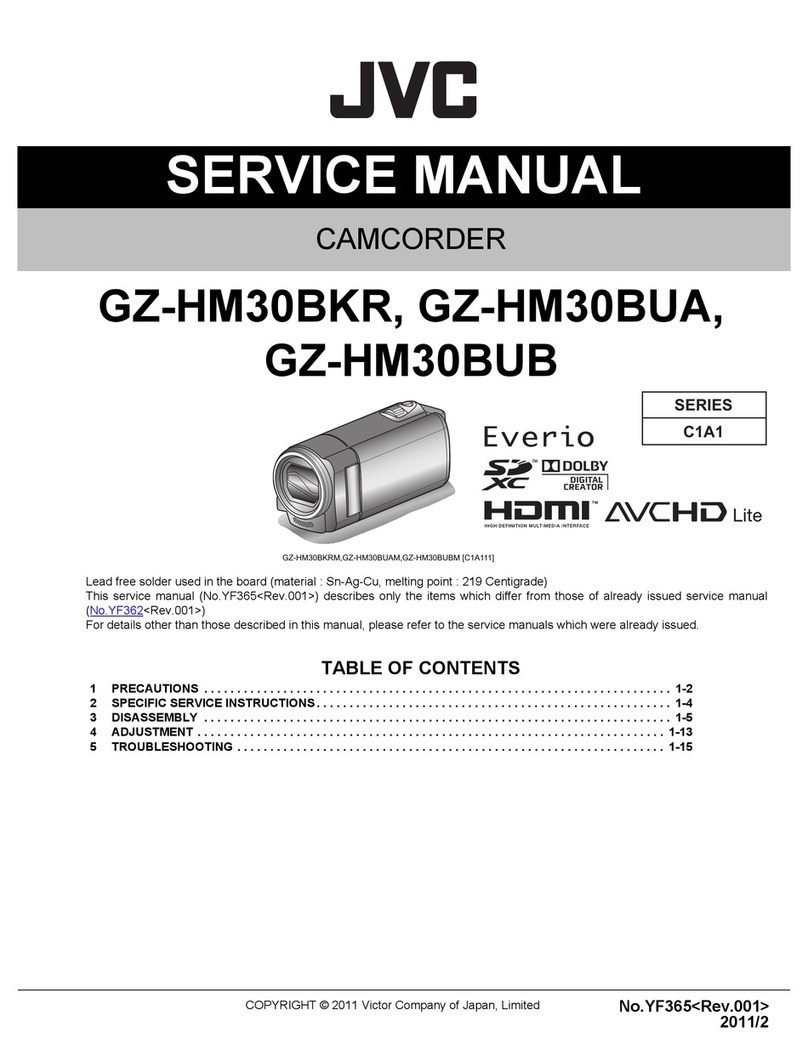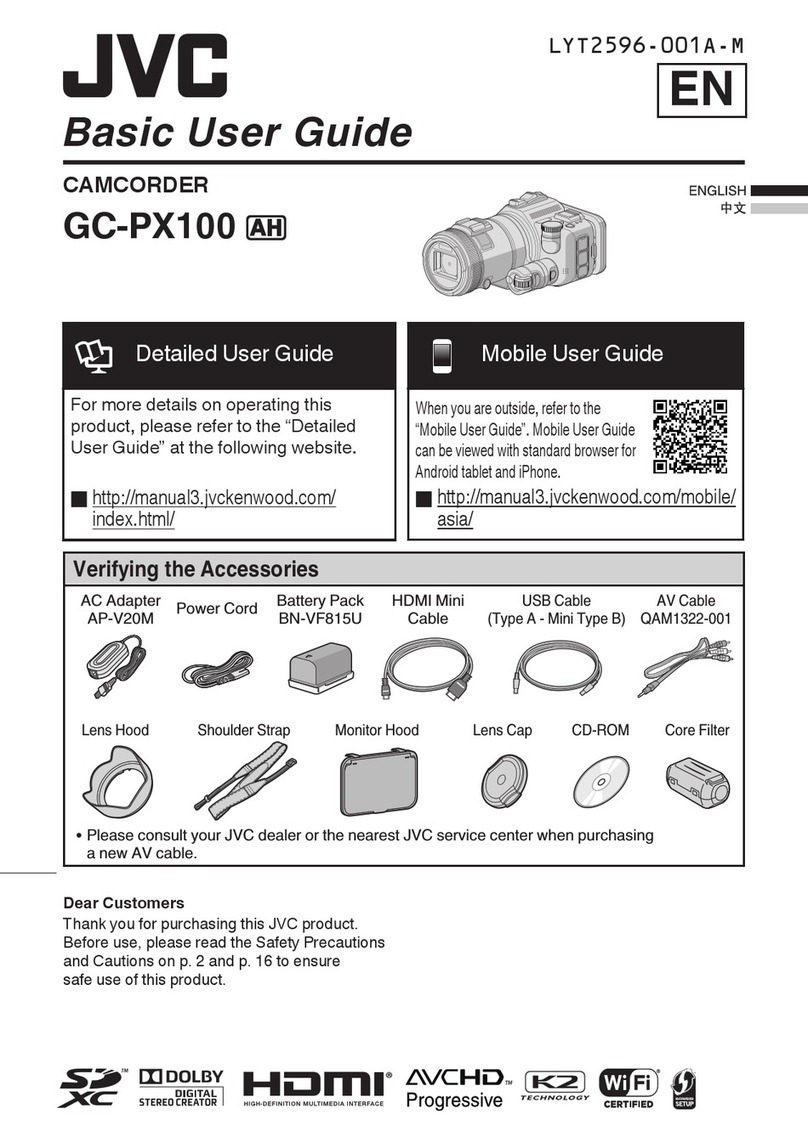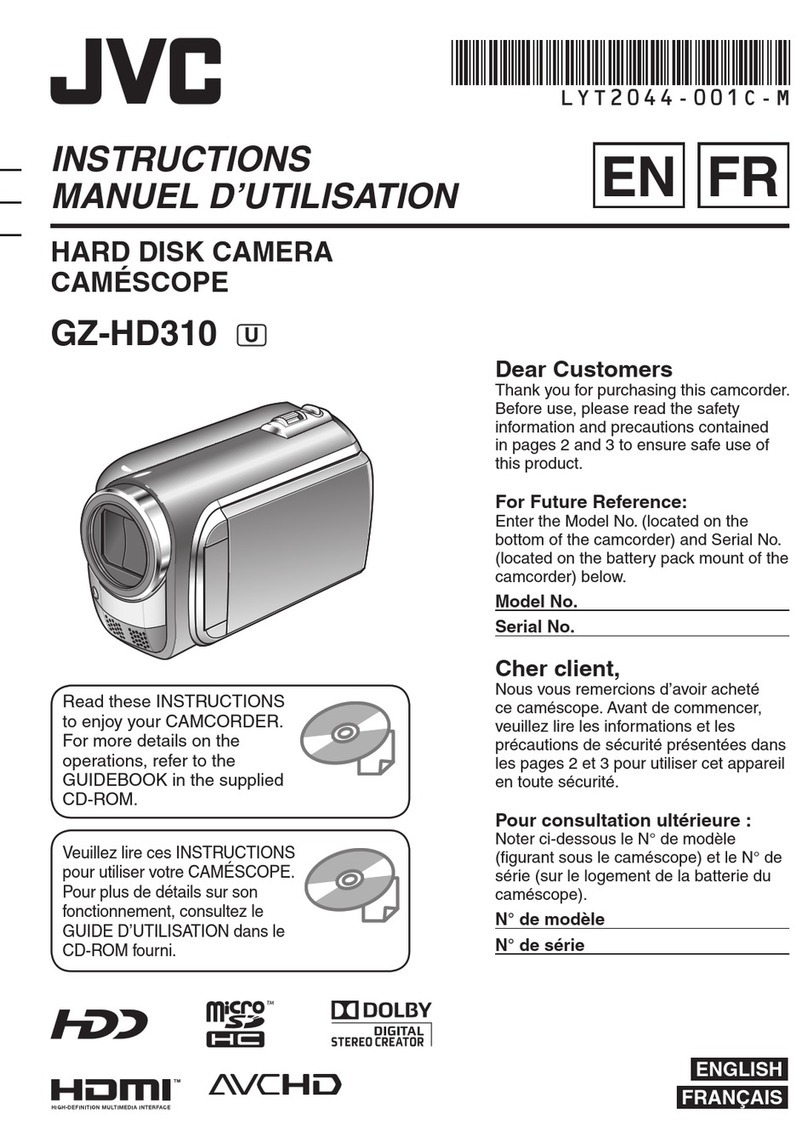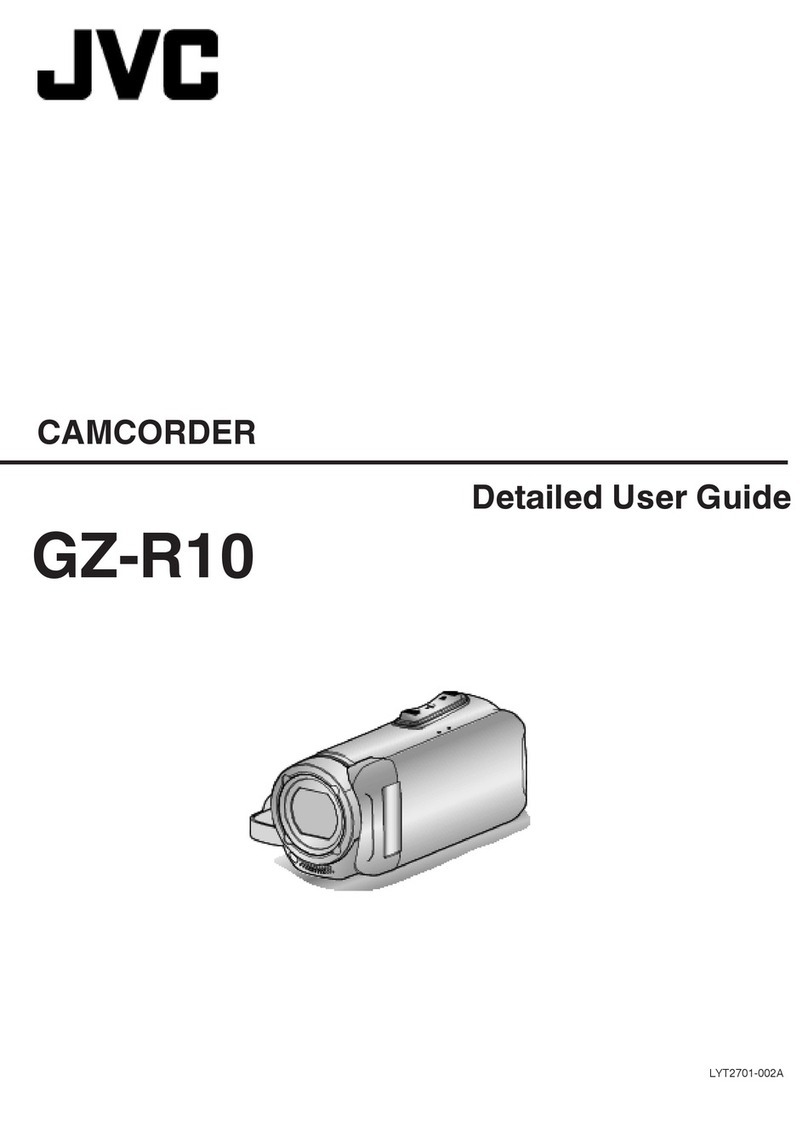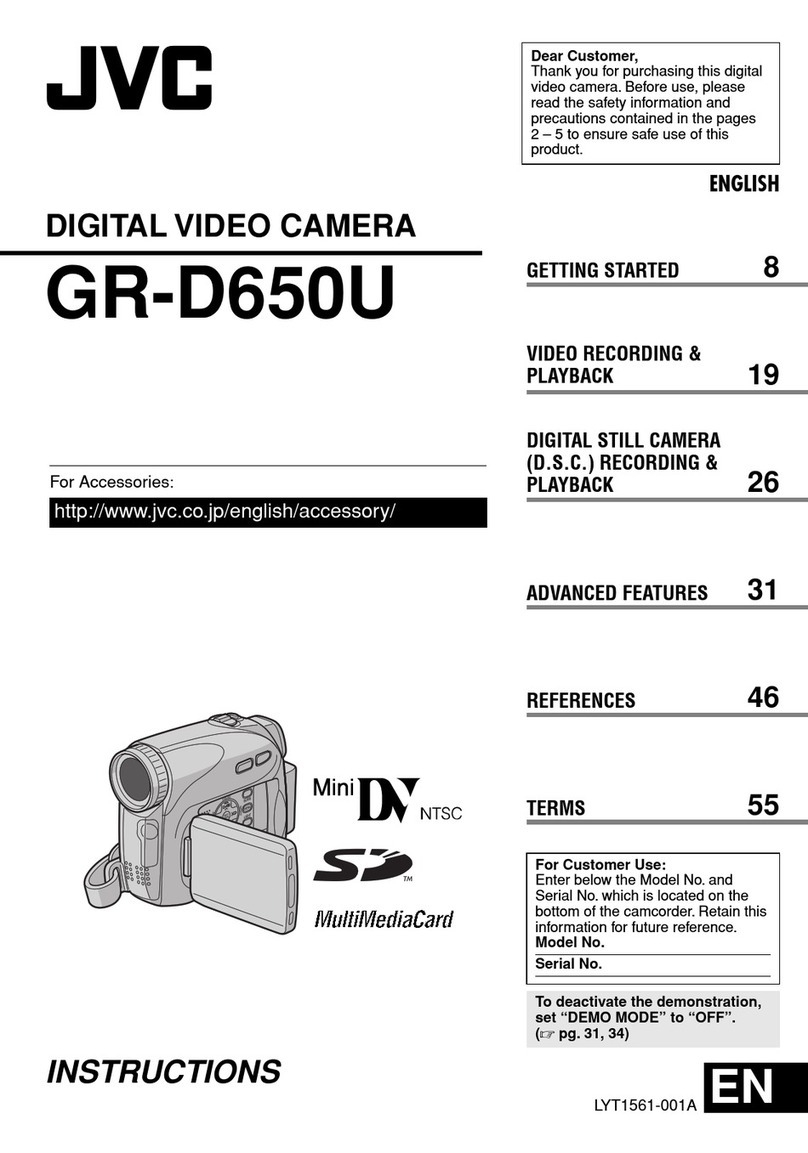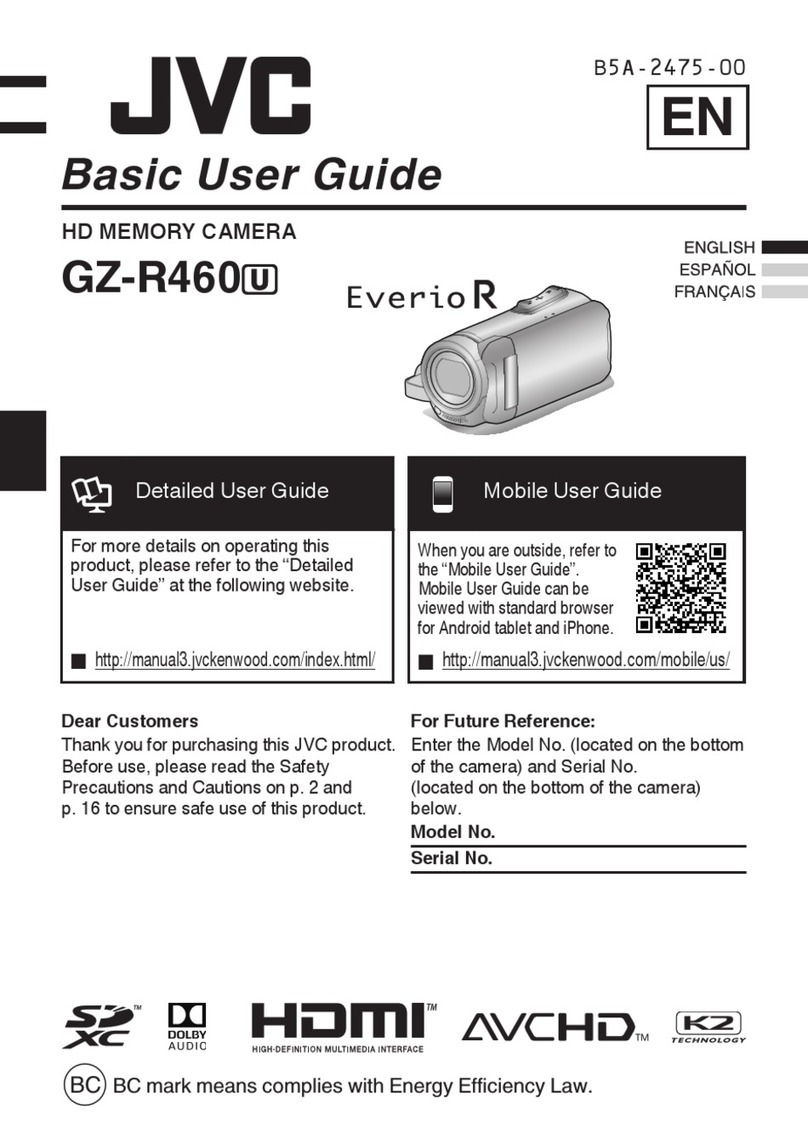Table of Contents
Getting Started
Verifying the Accessories ........................................................ 3
Turning on this Unit .................................................................. 4
Opening the Terminal Cover (SD Card Cover) ........................ 4
Charging .................................................................................. 5
Resetting this Unit .................................................................... 5
Grip Adjustment ....................................................................... 6
Attaching the Core Filter .......................................................... 6
Inserting an SD Card ............................................................... 7
Types of Usable SD Card ..................................................... 7
Using the Touch Screen .......................................................... 9
Adjusting the Touch Panel ................................................... 9
Names of Buttons and Functions on the LCD Monitor ....... 10
Clock Setting ......................................................................... 13
Resetting the Clock ............................................................ 14
Changing the Display Language ............................................ 15
Holding this Unit .................................................................... 15
Tripod Mounting .................................................................... 16
Using this Unit Overseas ....................................................... 16
Charging the Battery Pack Overseas ................................. 16
Setting the Clock to Local Time when Traveling ................. 17
Setting Daylight Saving Time ............................................. 17
Optional Accessories ............................................................. 18
Recording
Taking Videos in Auto Mode .................................................. 19
Capturing Still Images During Video Recording ................. 22
Taking Still Images in Auto Mode ........................................... 22
Zooming ................................................................................ 25
Manual Recording ................................................................. 26
Adjusting Focus Manually (FOCUS) .................................. 27
Adjusting Brightness .......................................................... 28
Setting Backlight Compensation ........................................ 29
Setting White Balance ........................................................ 30
Taking Close-up Shots (TELE MACRO) ............................ 31
Recording with Effects ........................................................... 32
Recording Images Like an Old Black and White Photo
(GRAINY MONOCHROME) ........................................... 32
Recording Food Images (FOOD) ....................................... 33
Recording Images of a Baby (BABY) ................................. 34
Capturing Subjects Clearly (TOUCH PRIORITY AE/AF) ....... 36
Reducing Camera Shake ....................................................... 37
Recording at Intervals (TIME-LAPSE RECORDING) ............. 38
Taking Group Shots (Self-timer) ............................................ 40
Recording Videos with Date and Time ................................... 41
Checking the Remaining Recording Time ............................. 42
Playback
Playing Back Videos .............................................................. 44
Normal Playback ................................................................ 45
Checking the Recording Date and Other Information ......... 47
DIGEST PLAYBACK .......................................................... 48
PLAYBACK OTHER FILE .................................................. 49
Playing Back Still Images ....................................................... 50
Slideshow Playback ........................................................... 51
Connecting to and Viewing on TV .......................................... 52
Connecting via the HDMI Mini Connector .......................... 52
Connecting via the AV Connector ...................................... 54
Editing
Deleting Unwanted Files ........................................................ 55
Deleting the Currently Displayed File ................................. 55
Deleting Selected Files ...................................................... 55
Protecting Files ...................................................................... 56
Protecting/Releasing Protection of the Currently Displayed
File .................................................................................. 56
Protecting/Releasing Protection of Selected Files .............. 57
Capturing a Still Image in the Video During Playback ............ 58
Capturing a Required Part in the Video (TRIMMING) ............ 59
Copying
Dubbing Files to a Disc by Connecting to a Blu-ray Recorder 60
Copying to Windows PC ........................................................ 61
Verifying System Requirements (Guideline) ....................... 61
Installing the Provided Software (Built-in) ........................... 64
Backing Up All Files ........................................................... 66
Organizing Files ................................................................. 67
Recording Videos to Discs ................................................. 68
Backing Up Files Without Using Provided Software ........... 70
List of Files and Folders ..................................................... 71
Copying to Mac Computer ..................................................... 72
Settings Menu
Operating the Menu ............................................................... 73
Operating the Top Menu .................................................... 73
RECORD SETTING Menu (video) ......................................... 74
RECORD SETTING Menu (still image) .................................. 78
PLAYBACK SETTING Menu (video) ..................................... 80
EDIT Menu (video) ................................................................. 81
PLAYBACK SETTING Menu (still image) .............................. 82
EDIT Menu (still image) ......................................................... 83
SETUP (video/still image) ...................................................... 84
CONNECTION SETTINGS (video/still image) ....................... 87
USB CONNECTION MENU ................................................... 88
Names of Parts ............................................................. 89
Indications on the LCD monitor .................................. 92
Troubleshooting ........................................................... 95
When the unit is not working properly .................................... 95
Charging ................................................................................ 95
Power supply ......................................................................... 96
Recording .............................................................................. 96
SD Card ................................................................................. 97
Playback ................................................................................ 97
Editing/Copying ..................................................................... 98
Computer ............................................................................... 98
Screen/Image ........................................................................ 99
Other Problems ..................................................................... 99
Error Message? ................................................................... 100
Maintenance ............................................................... 102
Specifications ............................................................. 103
Trademarks ................................................................. 105
2