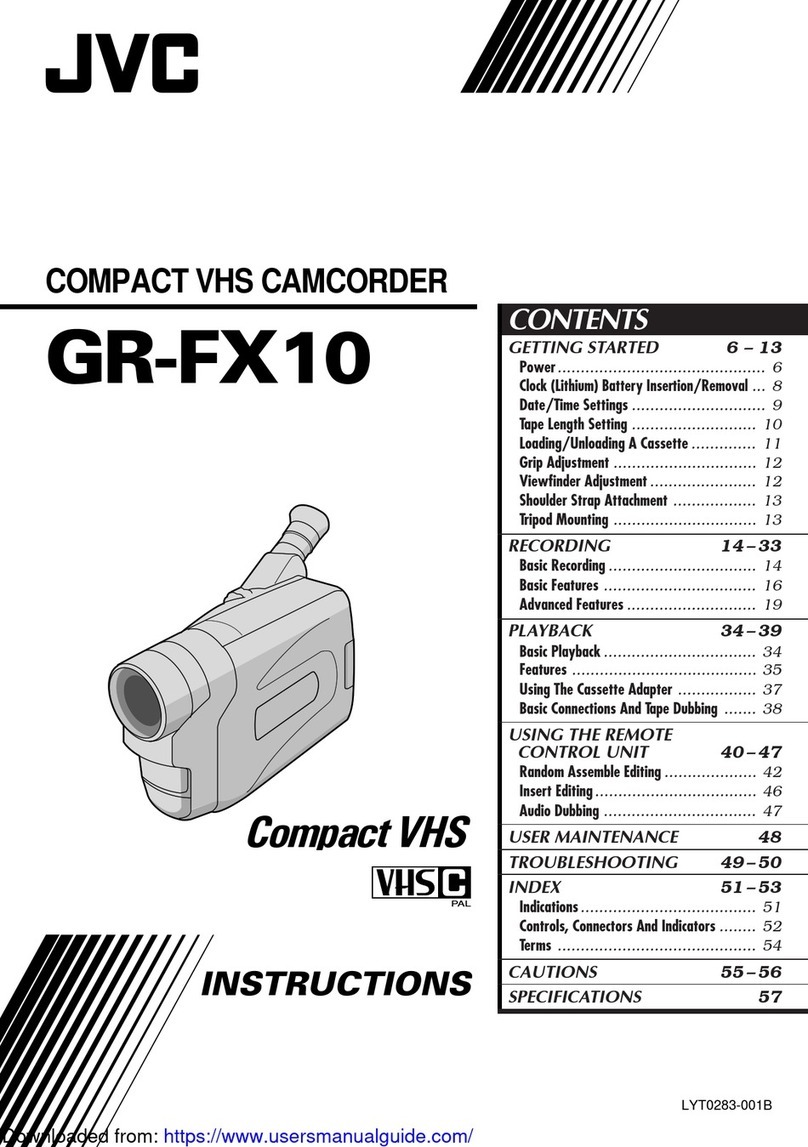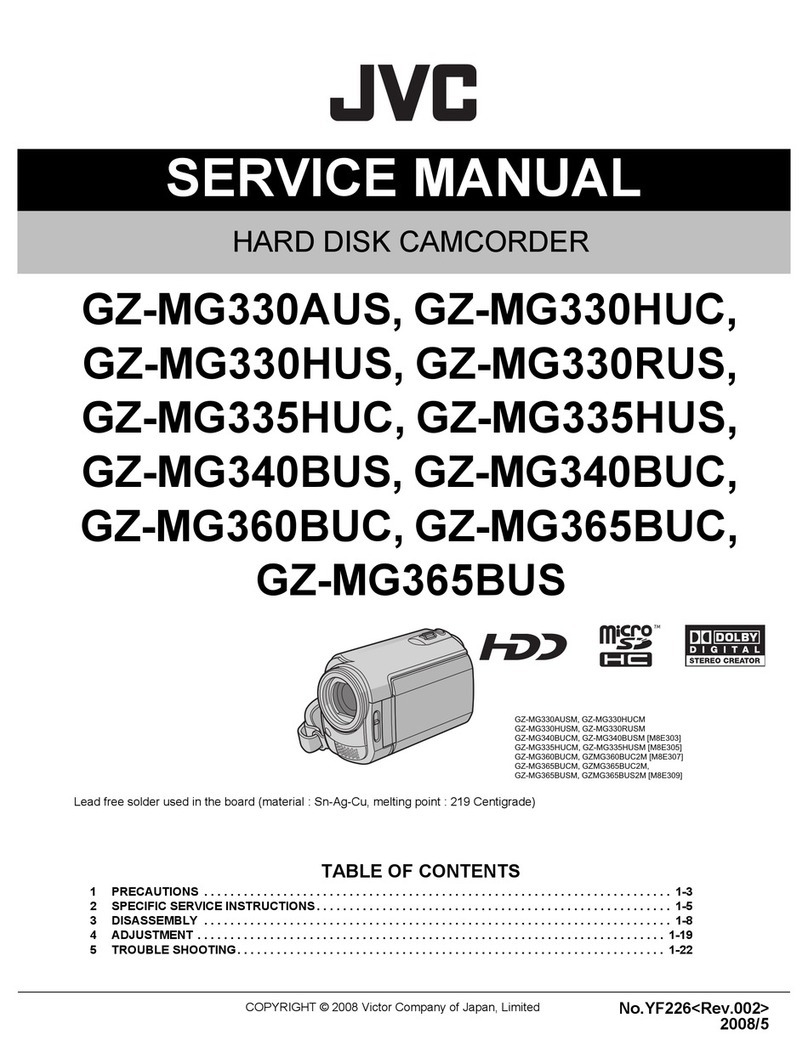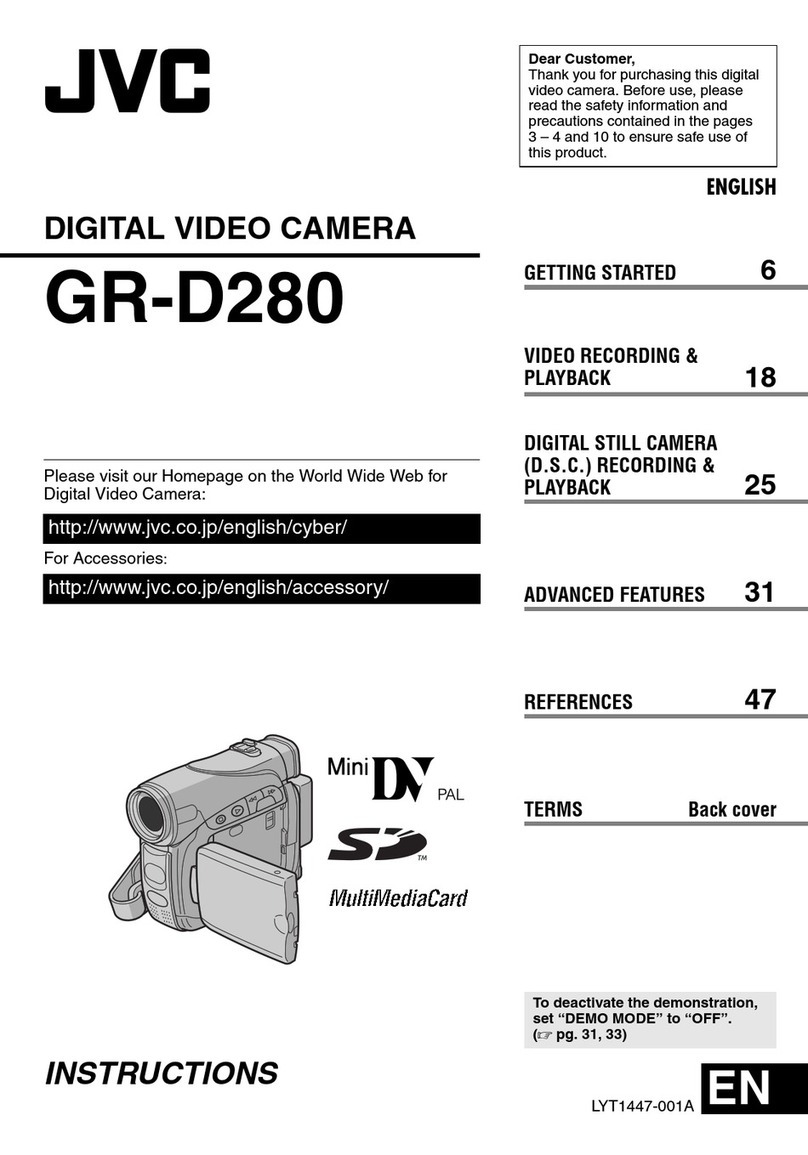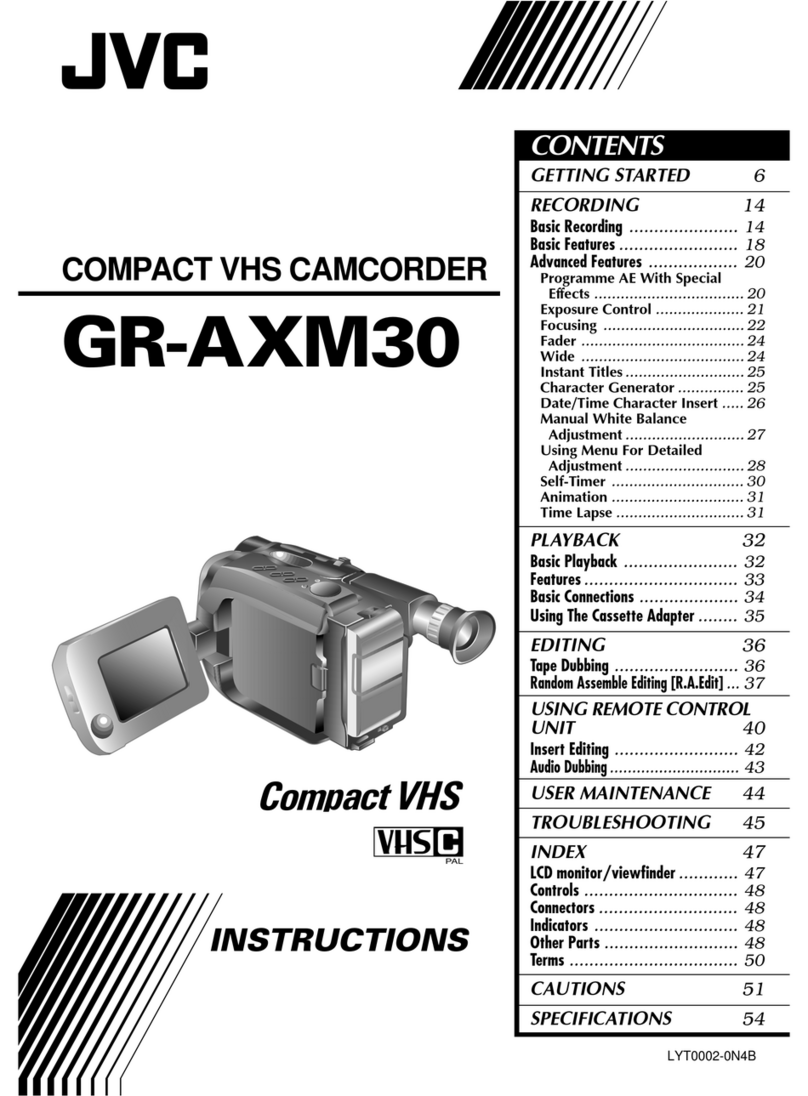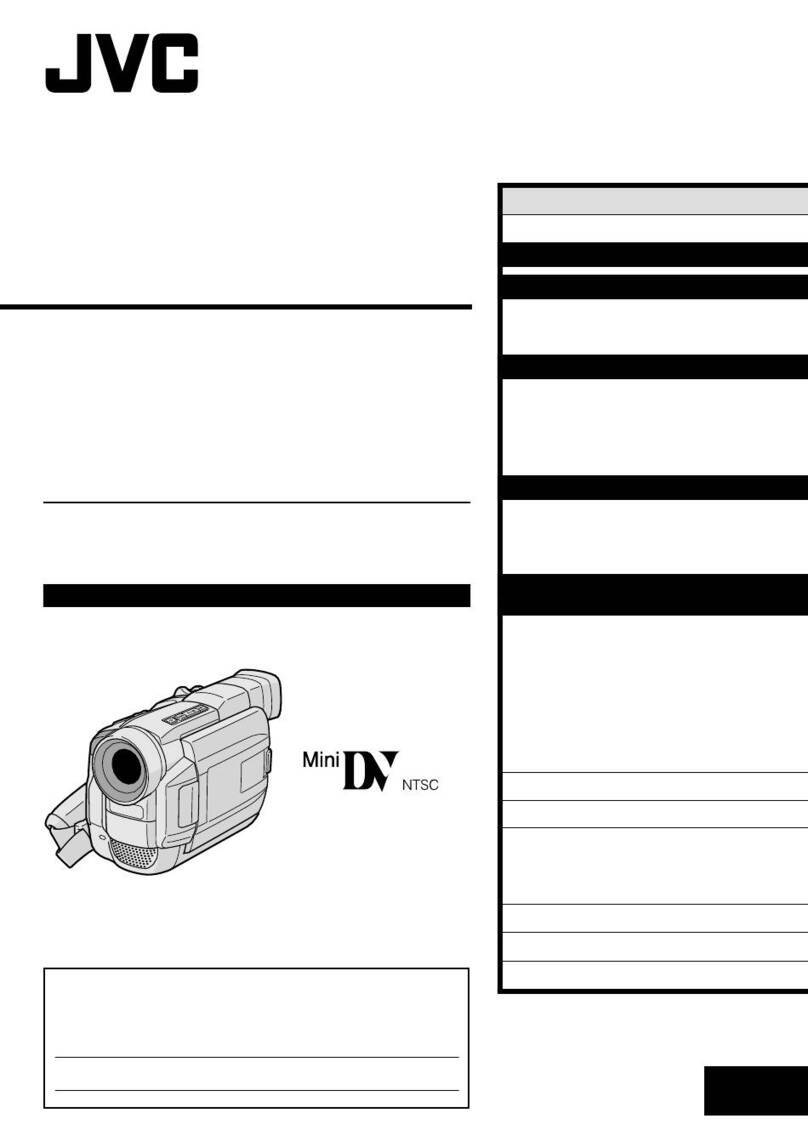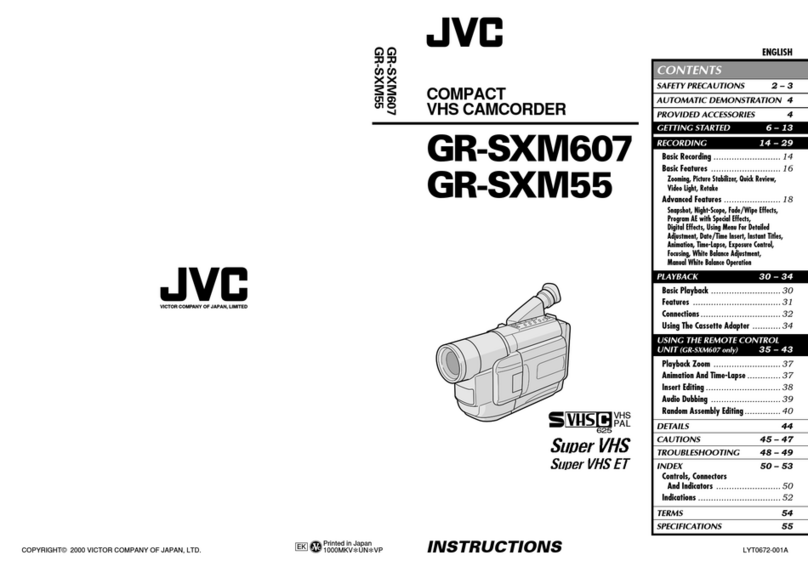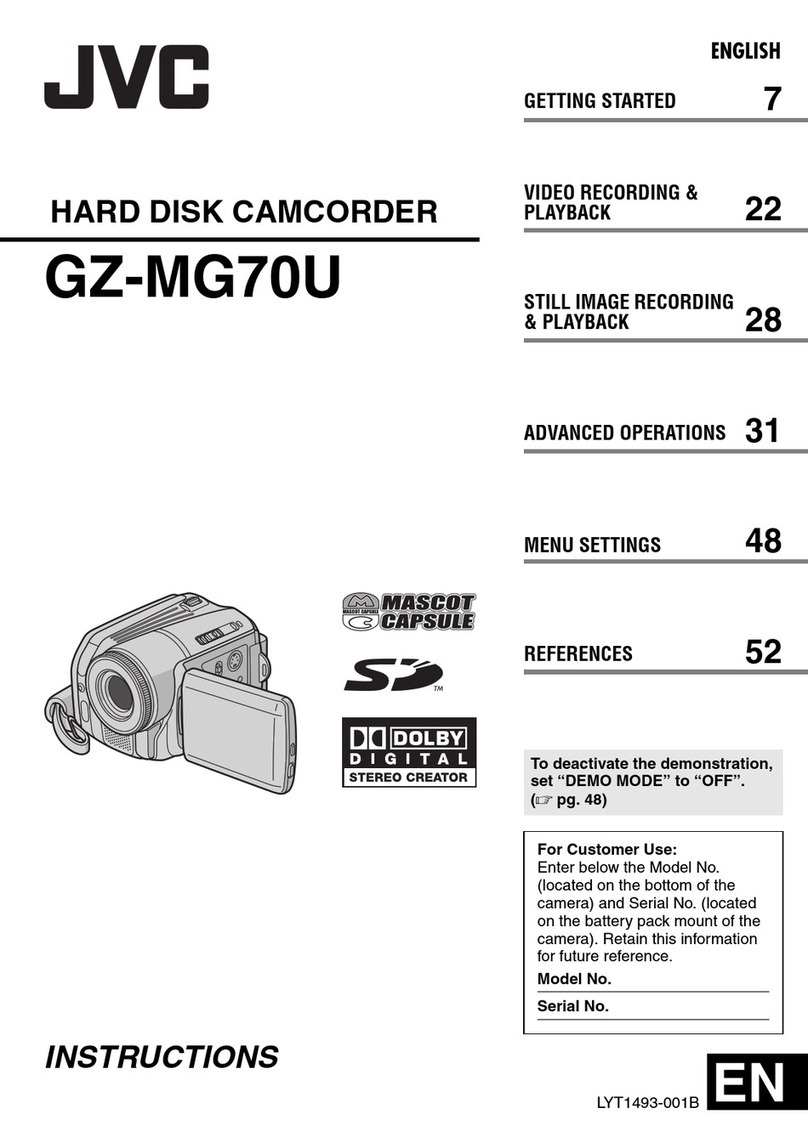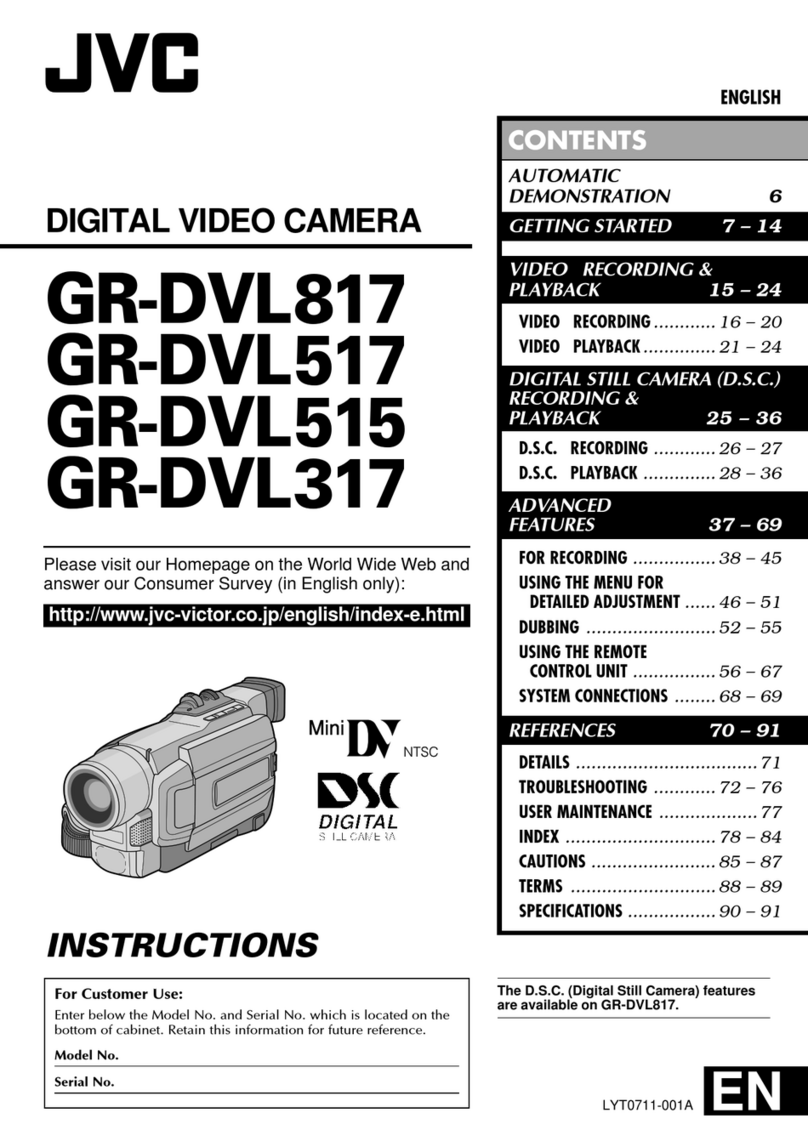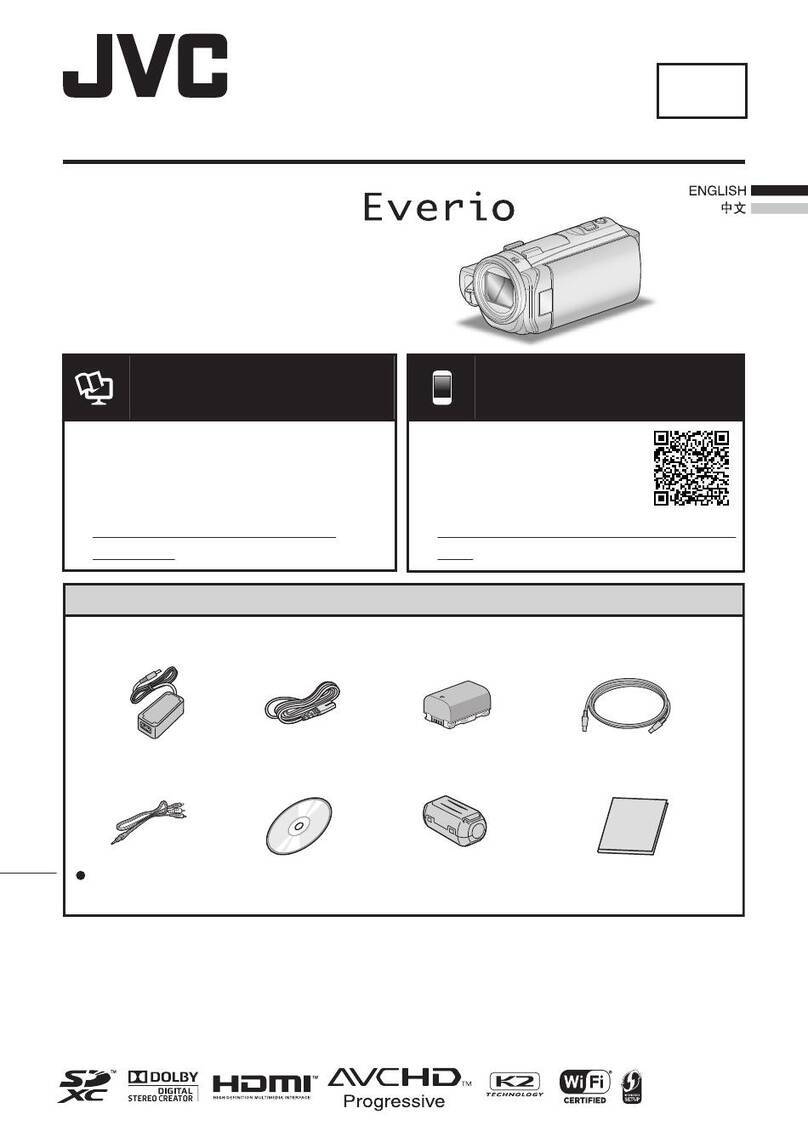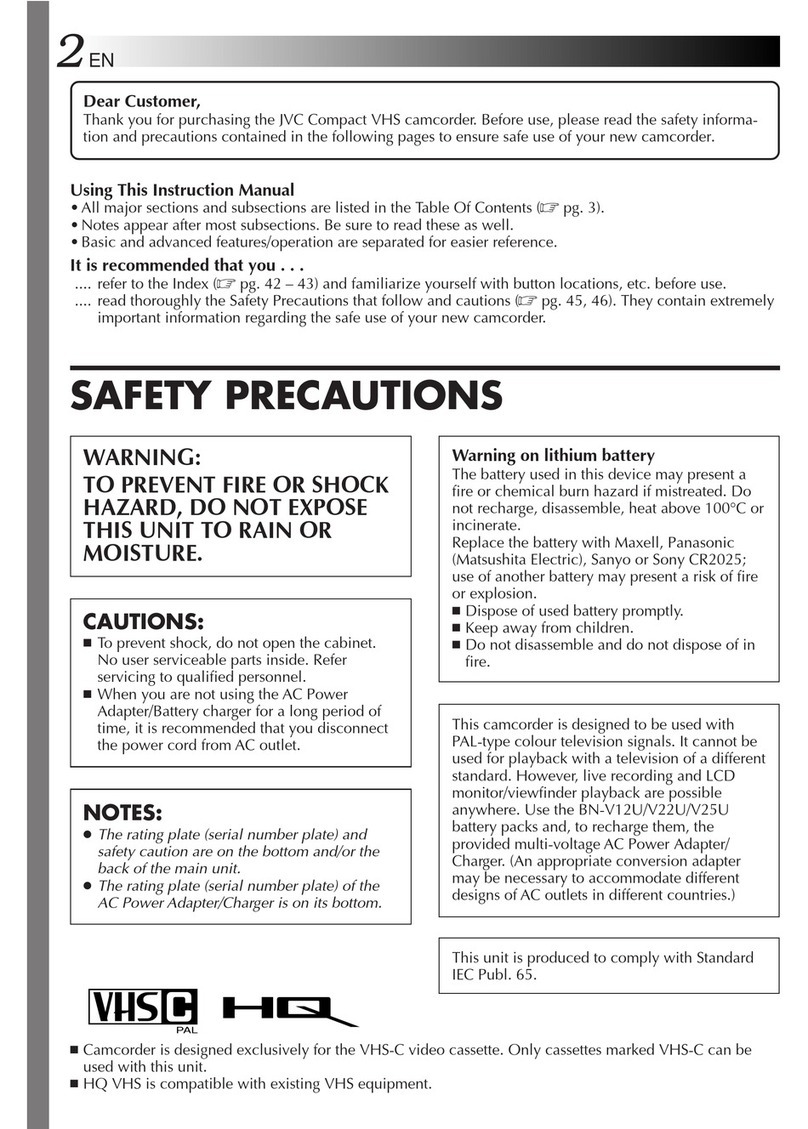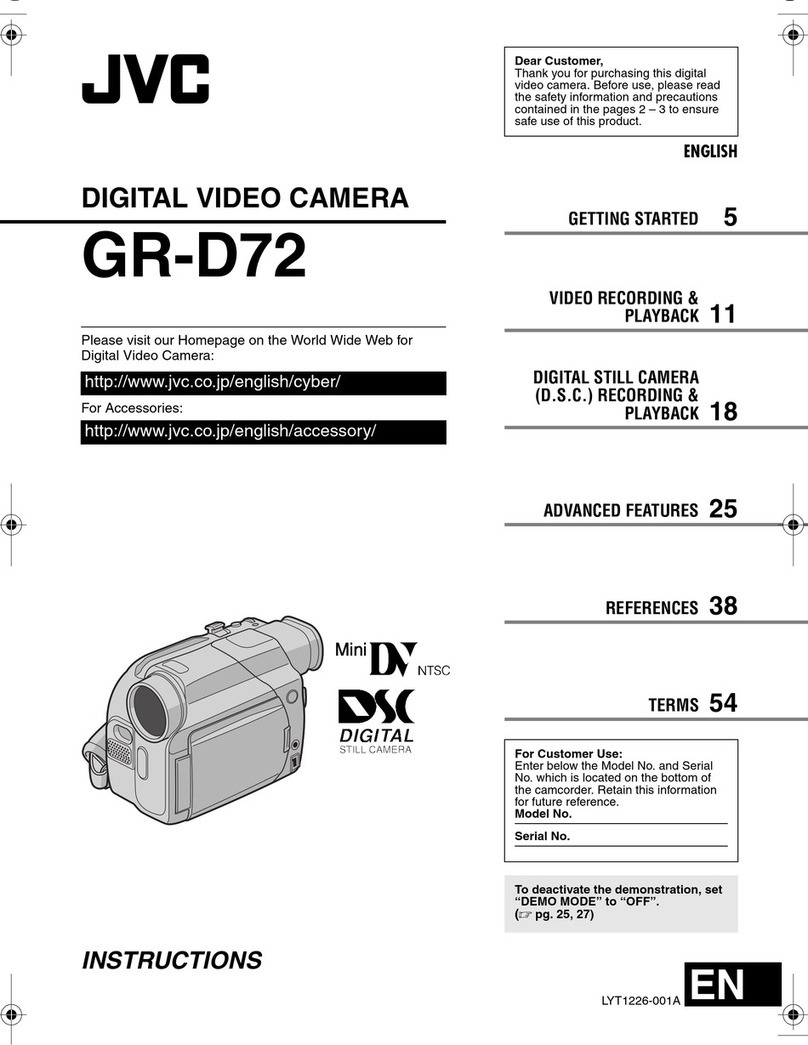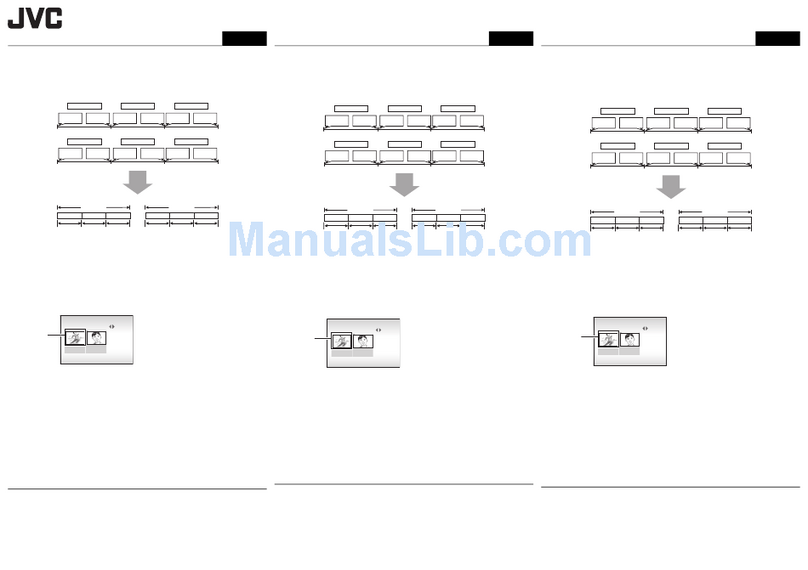Contents
Beginner’s Guide ............................................................ 4
Charging .................................................................................. 4
Recording ................................................................................ 4
Playback .................................................................................. 4
Shooting Tips .......................................................................... 4
Useful Shooting Techniques
Holiday Season/Christmas ...................................................... 5
Wedding .................................................................................. 6
Travel ...................................................................................... 7
Amusement Park ..................................................................... 9
Getting Started
Verifying the Accessories ...................................................... 10
Charging the Battery Pack .................................................... 11
Grip Adjustment .................................................................... 12
Using the Hand Strap ........................................................ 12
Inserting an SD Card ............................................................. 12
Types of Usable SD Card .................................................. 13
Clock Setting ......................................................................... 13
Resetting the Clock ........................................................... 14
Changing the Display Language ........................................... 15
Holding this Unit .................................................................... 15
Tripod Mounting .................................................................... 15
Using this Unit Overseas ....................................................... 16
Charging the Battery Pack Overseas ................................ 16
Setting the Clock to Local Time when Traveling ............... 16
Setting Daylight Saving Time ............................................ 17
Optional Accessories ............................................................ 17
Recording
Taking Videos in Auto Mode ................................................. 18
Zooming ............................................................................. 19
Manual Recording ................................................................. 19
Scene Selection ................................................................. 20
Adjusting Focus Manually .................................................. 21
Adjusting Brightness .......................................................... 22
Setting Shutter Speed ....................................................... 23
Setting White Balance ....................................................... 24
Setting Backlight Compensation ........................................ 25
Setting Metering Area ........................................................ 25
Taking Close-up Shots ...................................................... 26
Recording at Intervals (TIME-LAPSE RECORDING) ........... 27
Recording Automatically by Sensing Movements (AUTO REC)
............................................................................................ 29
Remaining Recording Time/Battery Power ........................... 30
Playback
Playing Back Videos ............................................................. 31
Playing a Video with Defective Management Information
........................................................................................ 32
Searching for a Specific Video Image ................................... 32
Connecting to and Viewing on TV ......................................... 33
Editing
Deleting Unwanted Files ....................................................... 34
Deleting the Currently Displayed File ................................ 34
Deleting Selected Files ...................................................... 34
Deleting All Files ................................................................ 35
Protecting Files ..................................................................... 36
Protecting the Currently Displayed File ............................. 36
Protecting Selected Files ................................................... 37
Protecting All Files ............................................................. 37
Releasing Protection of All Files ........................................ 38
Copying
Dubbing Files to a DVD Recorder or VCR ............................ 38
Copying to Windows PC ....................................................... 39
Verifying System Requirements (Guideline) ...................... 39
Installing the Provided Software ........................................ 39
Backing Up All Files ........................................................... 40
Organizing Files ................................................................. 41
Recording Videos to Discs ................................................ 42
JVC Software Licence Agreement ..................................... 43
Backing Up Files Without Using Provided Software .......... 44
List of Files and Folders .................................................... 44
Copying to Mac Computer .................................................... 45
Menu Settings
Operating the Menu .............................................................. 46
Recording Menu .................................................................... 47
VIDEO QUALITY ............................................................... 48
ZOOM ................................................................................ 48
DIS ..................................................................................... 49
GAIN UP ............................................................................ 49
TIME-LAPSE RECORDING .............................................. 50
AUTO REC ........................................................................ 50
SELECT ASPECT RATIO ................................................. 50
WIND CUT ......................................................................... 50
Manual Settings Menu .......................................................... 51
SCENE SELECT ............................................................... 51
FOCUS .............................................................................. 51
BRIGHTNESS ADJUST .................................................... 51
SHUTTER SPEED ............................................................ 51
WHITE BALANCE ............................................................. 51
BACKLIGHT COMP. ......................................................... 51
METERING AREA/TYPE .................................................. 51
TELE MACRO ................................................................... 51
Playback Menu ...................................................................... 52
DELETE ............................................................................. 52
SEARCH ............................................................................ 52
PLAYBACK MPG FILE ...................................................... 52
PROTECT/CANCEL .......................................................... 52
ON-SCREEN DISPLAY ..................................................... 53
Display Settings Menu .......................................................... 54
LANGUAGE ....................................................................... 54
DATE DISPLAY STYLE .................................................... 54
MONITOR BRIGHTNESS ................................................. 55
LCD BACKLIGHT .............................................................. 55
CLOCK ADJUST ................................................................... 55
Basic Settings Menu ............................................................. 56
DEMO MODE .................................................................... 57
AUTO POWER OFF .......................................................... 57
OPERATION SOUND ....................................................... 58
QUICK RESTART ............................................................. 58
UPDATE ............................................................................ 59
FACTORY PRESET .......................................................... 59
Connection Settings Menu .................................................... 60
DISPLAY ON TV ............................................................... 60
VIDEO OUTPUT ................................................................ 60
FORMAT SD CARD .............................................................. 61
Name of Parts
Front ...................................................................................... 62
Rear ...................................................................................... 62
Bottom ................................................................................... 63
Interior ................................................................................... 63
Indications on the LCD Monitor
Recording .............................................................................. 64
Playback ................................................................................ 64
Troubleshooting
Battery Pack .......................................................................... 65
2