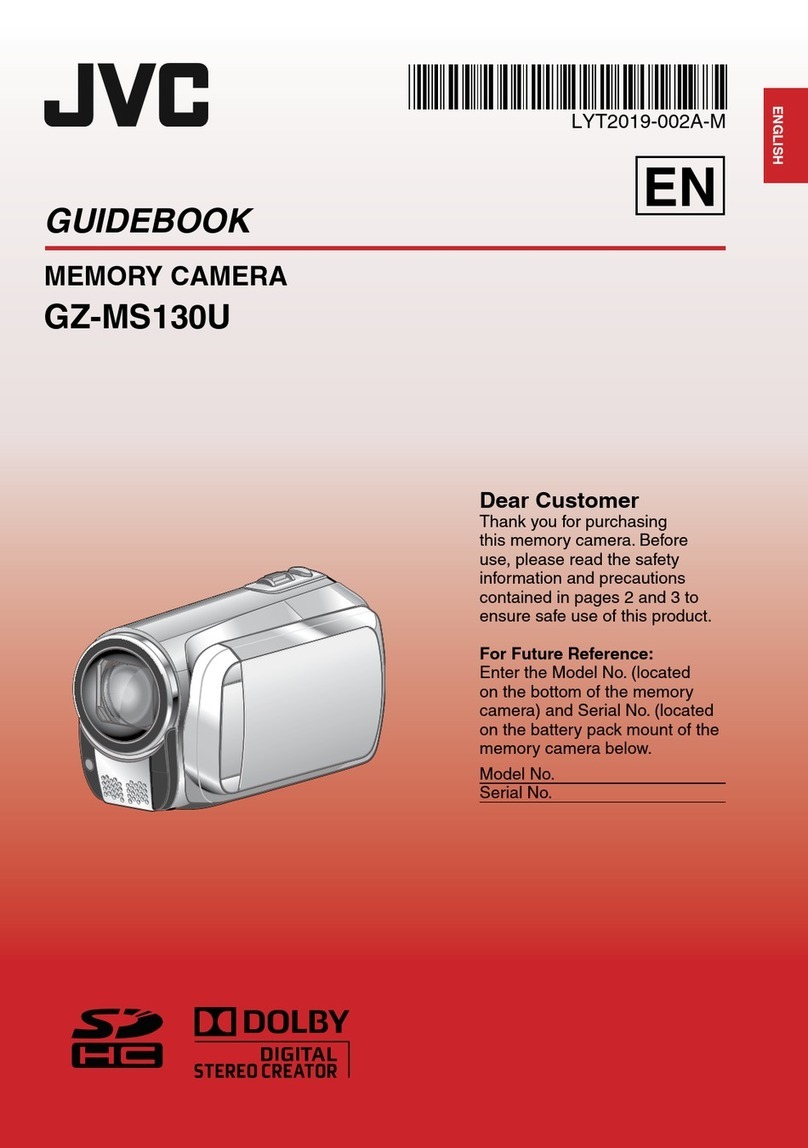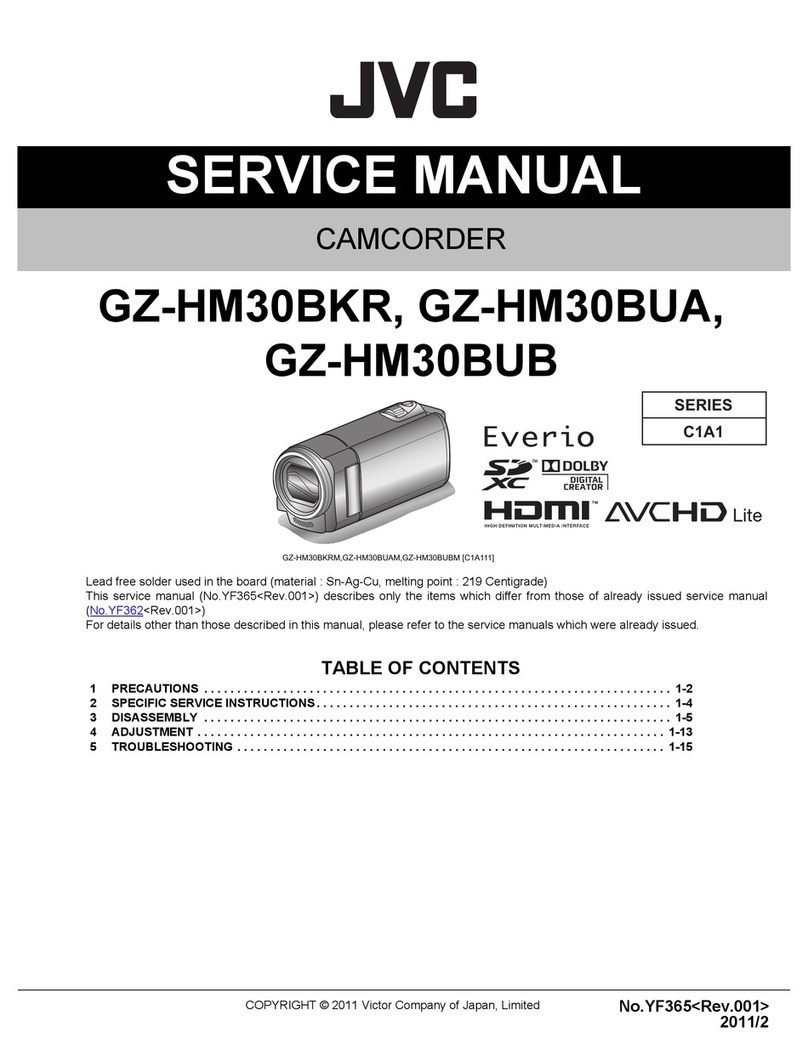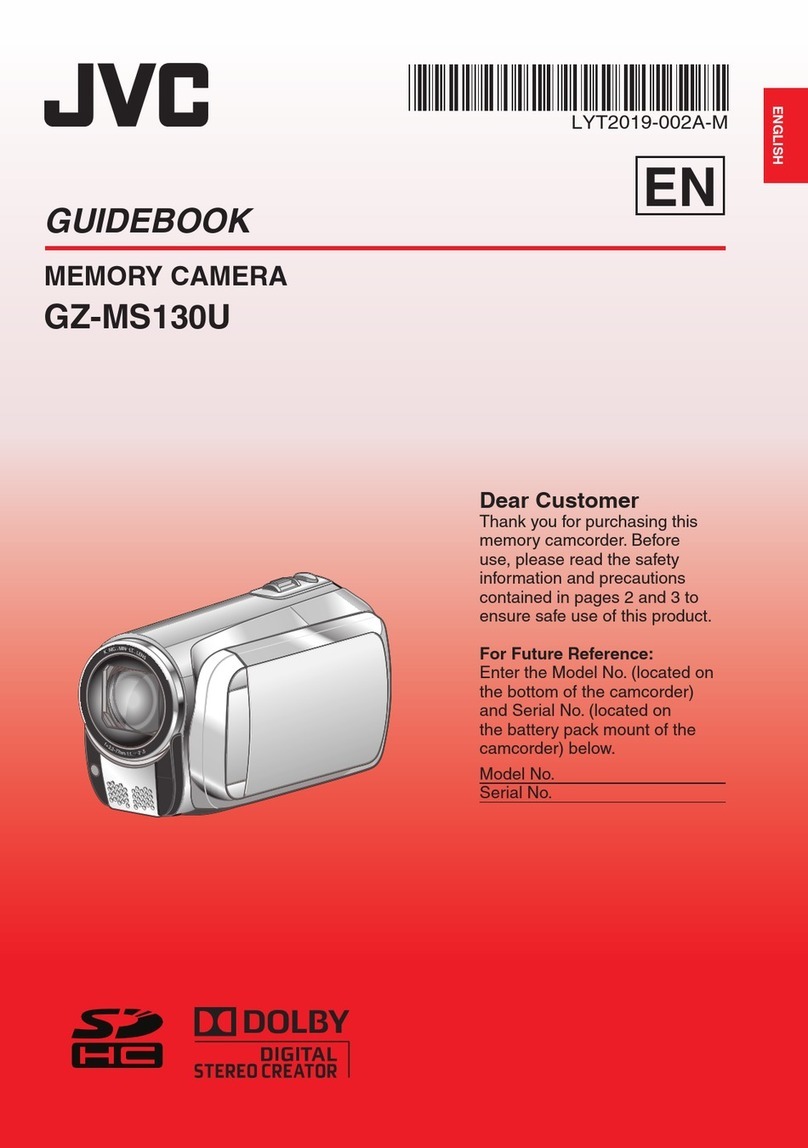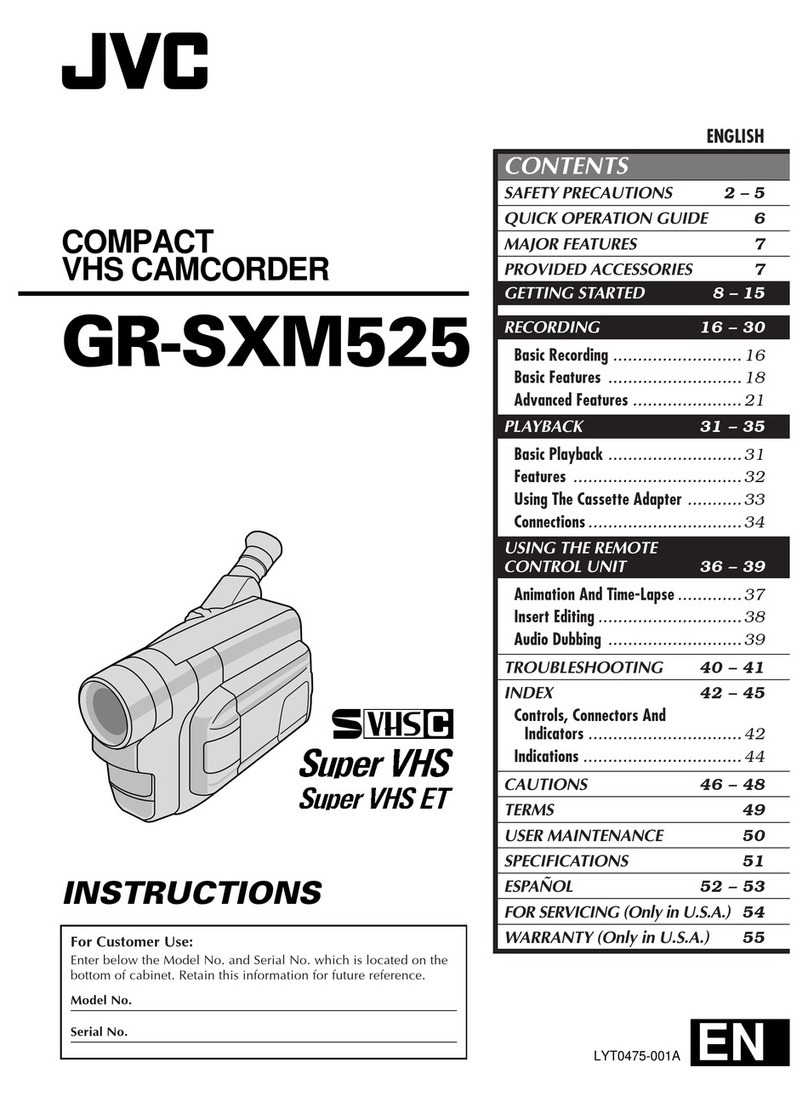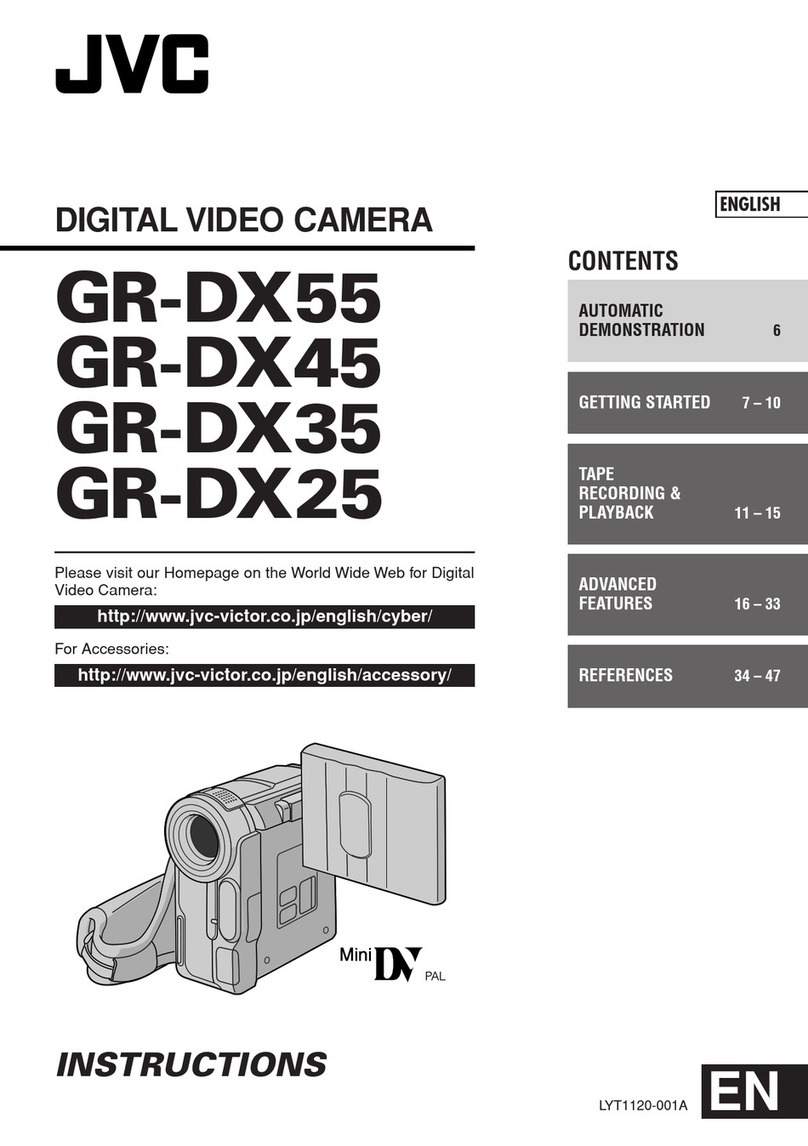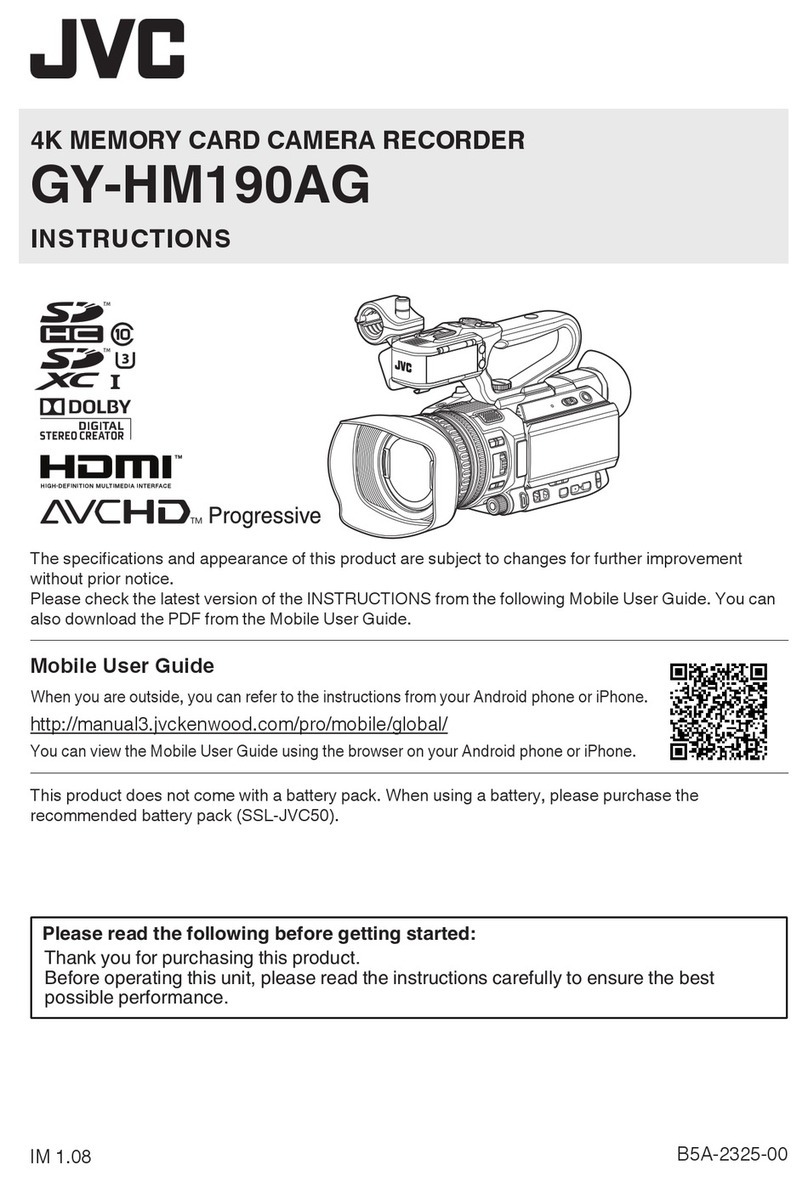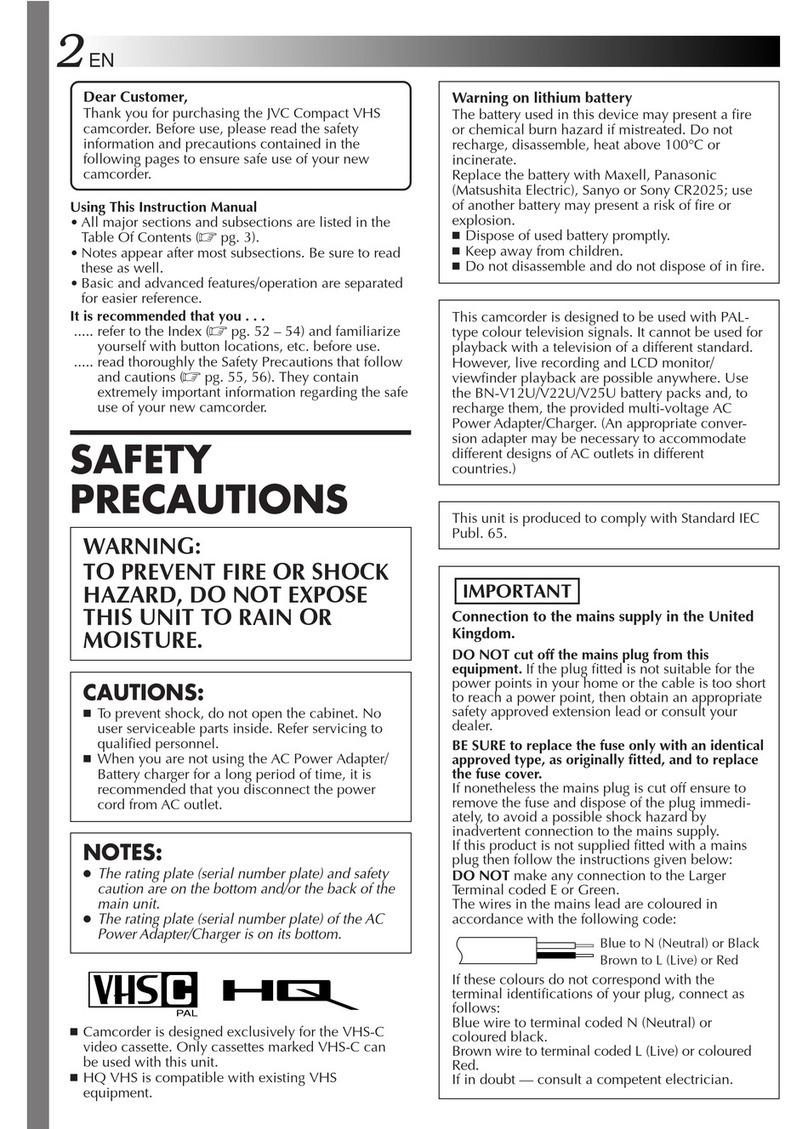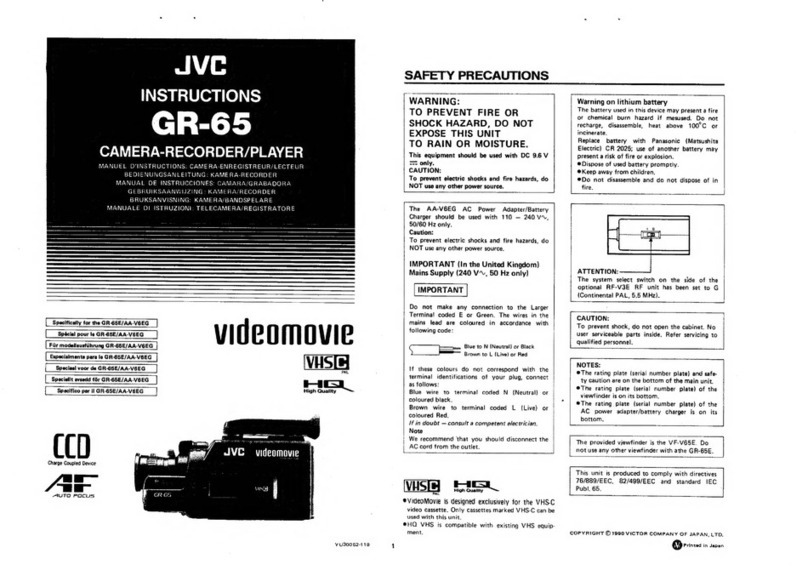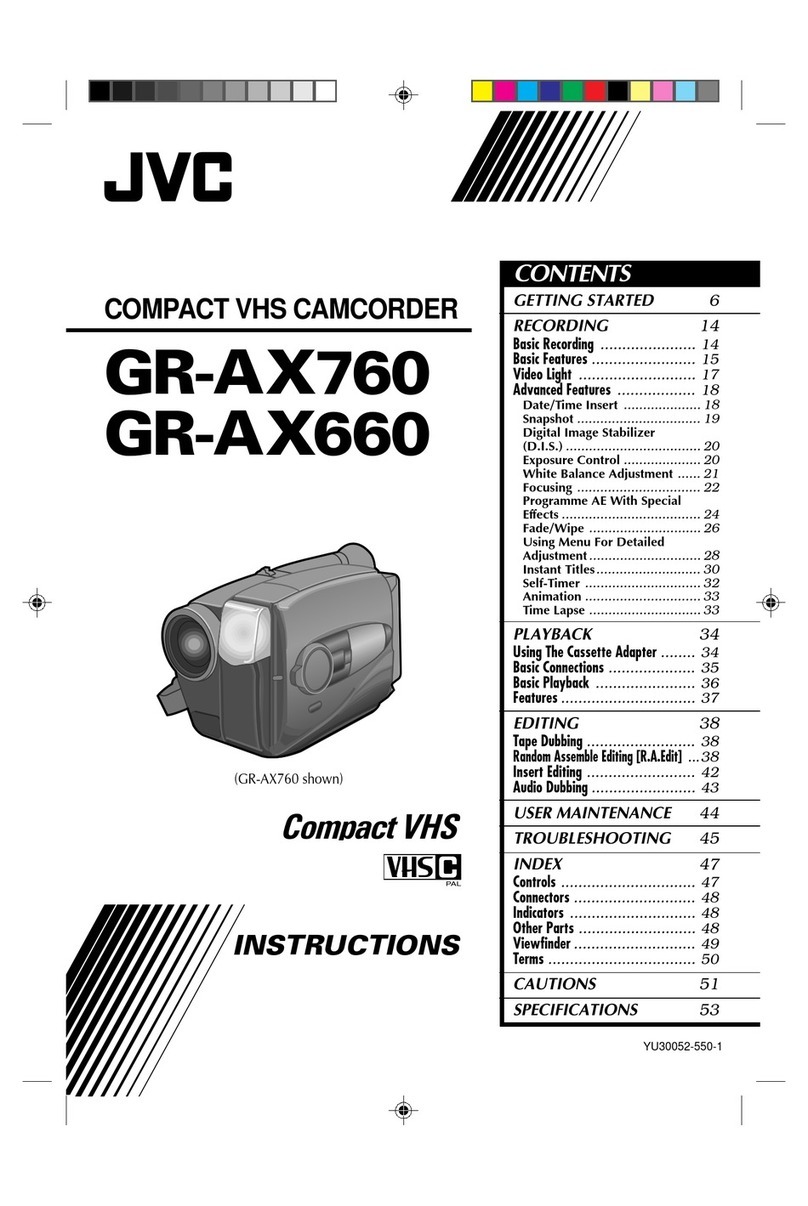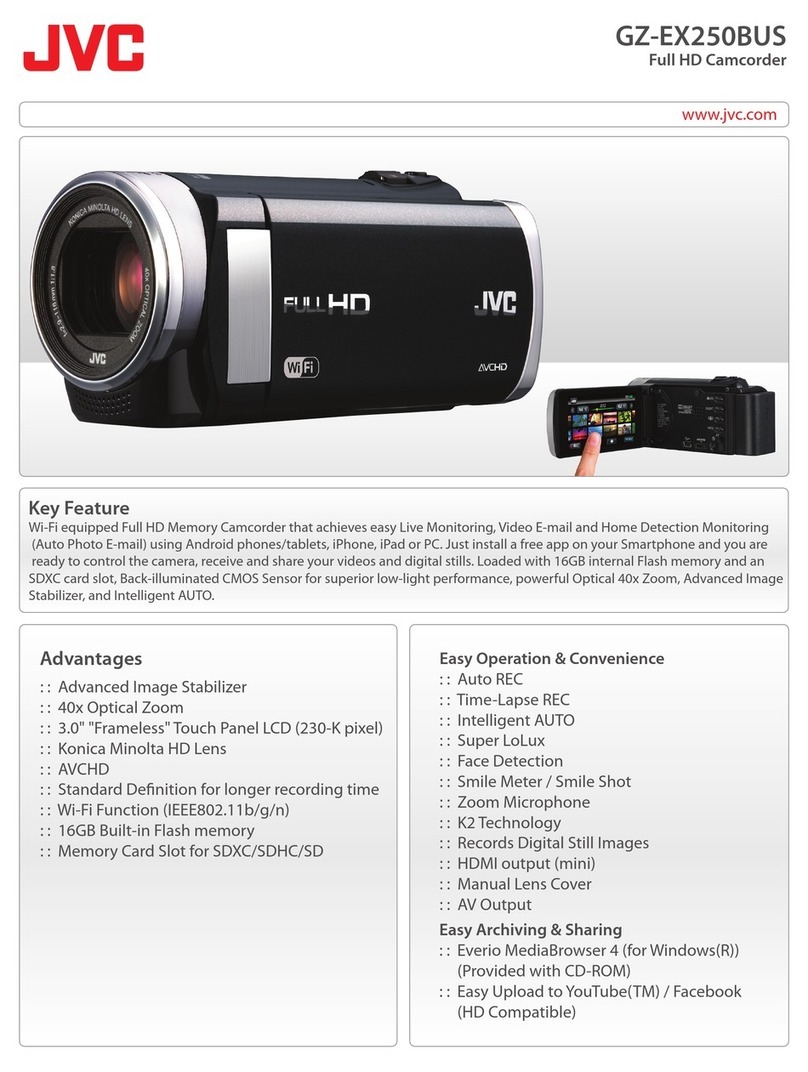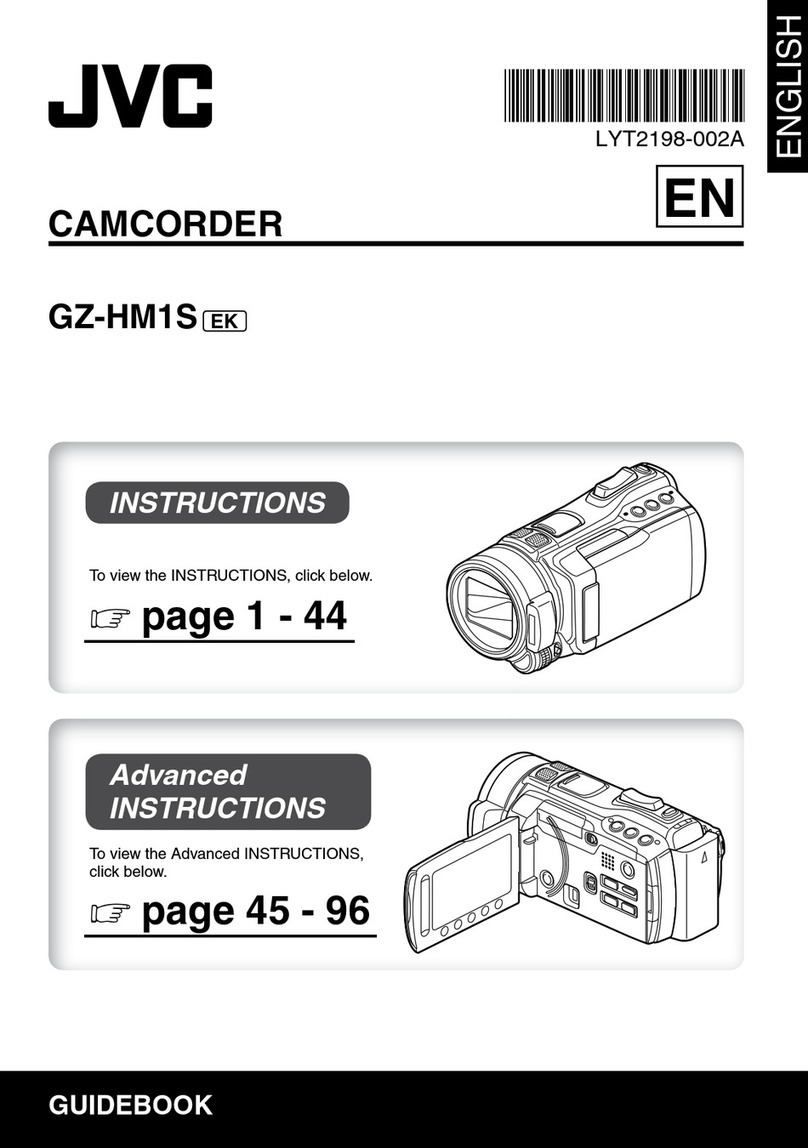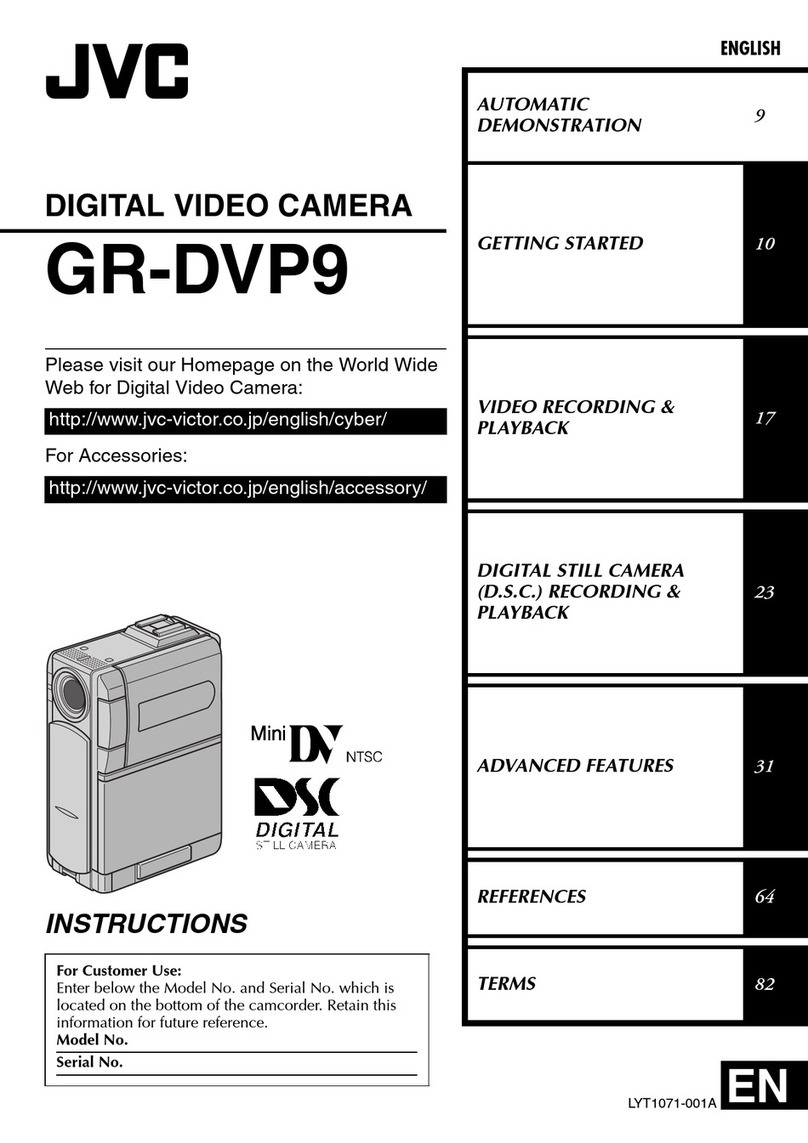Easy Start Guide
This easy start guide is designed to navigate you to
using your new Everio quickly. Please refer to the
owner’s manual for a detailed listing of features.
For our online tutorials please visit:
http://camcorder.jvc.com/tutorials.jsp
JVC Company of America
A Division of JVC Americas Corp.
1700 Valley Road, Wayne, NJ 07470
www.jvc.com
Customer Service
TOLL FREE: 1-800-252-5722
For our online tutorials please visit:
http://camcorder.jvc.com/tutorials.jsp
Register your EVERIO online at:
REGISTER.JVC.COM
and receive a special offer.
0309MNH-SW-VM
Making Backup on the PC
Viewing Files on TV
LTo connect using the
HDMI mini connector
•Turn off all units.
•When connecting to a
1080p compatible TV,
set [HDMI OUTPUT] to
[AUTO 1].
LTo connect using
the COMPONENT
connector
•Turn off all units.
•Change the settings
in [COMPONENT
OUTPUT] according to the
connection.
LPlayback Operation
After the connection with TV
is completed
QTurn on the camera and
the TV.
RSet the TV to its VIDEO
mode.
SStart playback on the
camera.
Preparation:
•Install the software to the PC.
•Make sure that enough free
space is left in the PC’s HDD.
•Close the LCD monitor to
turn off the camera.
•Connect the camera to the
PC with the USB cable.
QOpen the LCD monitor to
turn on the camera.
RSelect [BACK UP].
Everio MediaBrowser starts
on the PC.
SClick [All volume in
camcorder] and click [Next].
TClick [Start].
Backup starts.
USB Connecter
USB Cable
USB Connecter
LYT2079-001A-M
M9S8
AC
Adapter DC Connector
To AC Outlet
AC Adapter
DC Connector
Component Cable
AV Connector
COMPONENT Connector
AV Cable
COMPONENT
Input Connector Audio L/R Input
Connector
Video
Connector is not
in use.
HDMI Mini Connector
AC Adapter
DC Connector
HDMI Connector
HDMI Cable (optional)
(Mini to full-sized HDMI cable)
To AC Outlet
Guía de inicio rápido
Esta guía de inicio rápido se ha diseñado para que
pueda empezar a usar su nueva Everio rápidamente.
Consulte el manual del propietario para obtener una
lista detallada de características.
Para consultar nuestros tutoriales en línea, visite:
http://camcorder.jvc.com/tutorials.jsp
Copia de Seguridad en un PC
Visualización de Archivos en un Televisor
LPara realizar la
conexión con el
miniconector HDMI
•
Apague todas las unidades.
•Si se conecta a un
televisor compatible con
1080p, ajuste [SALIDA
HDMI] en [AUTO 1].
LPara realizar la
conexión con el
conector COMPONENT
•
Apague todas las unidades.
•
Cambie los ajustes de
[SALIDA COMPONENTES]
de acuerdo con la conexión.
LOperación de
reproducción
Una vez realizada la
conexión con el televisor
QEncienda la cámara y el
televisor.
RAjuste el televisor en el
modo de vídeo.
SInicie la reproducción en
la cámara.
Preparativos:
•Instale el software en el PC.
•Asegúrese de que dispone
de suficiente espacio libre en
el disco duro del PC.
•Cierre la pantalla LCD para
apagar la cámara.
•Conecte la cámara al PC con
el cable USB.
QAbra la pantalla LCD para
encender la cámara.
RSeleccione [HACER COPIA
DE SEGURIDAD].
El programa Everio
MediaBrowser se inicia en
el PC.
SHaga clic en [Todo el
volumen en la videocamara]
y en [Proximo].
THaga clic en [Comienzo].
Se inicia la copia de
seguridad.
JVC Company of America
Una división de JVC Americas Corp.
1700 Valley Road, Wayne, NJ 07470
www.jvc.com
Atención al cliente
NÚMERO GRATUITO: 1-800-252-5722
Para consultar nuestros tutoriales en línea, visite:
http://camcorder.jvc.com/tutorials.jsp
Registre su EVERIO en línea en:
REGISTER.JVC.COM
y recibirá una oferta especial.
Conector USB
Cable USB
Conector USB
Adaptador
de CA Conector de CC
A la toma
de CA
0309MNH-SW-VM
M9S8
Adaptador
de CA
Conector
de CC
Cable componente
A la toma
de CA
Conector AV
Conector COMPONENT
Cable AV
Conector de entrada
COMPONENT Conector de entrada
de audio L/R
El conector de vídeo
no está en uso.
Miniconector HDMI
Adaptador
de CA
Conector de CC
Conector HDMI
Cable HDMI (opcional)
(Cable HDMI de tamaño mini a tamaño completo)
A la toma de CA
Guide de démarrage facile
Ce guide de démarrage facile est conçu pour vous
guider rapidement dans l'utilisation de votre nouvel
Everio. Reportez-vous au manuel d'utilisation pour
une liste détaillée des fonctions.
Pour nos tutoriels en ligne, consultez :
http://camcorder.jvc.com/tutorials.jsp
Effectuer une Sauvegarde sur l’ordinateur
Visualiser des Fichiers sur un Téléviseur
L
Pour connecter à l’aide
du mini connecteur HDMI
•Éteignez tous les
appareils.
•En connectant à un
téléviseur compatible avec
1080p, réglez [SORTIE
HDMI] sur [AUTO 1].
LPour connecter à
l’aide du connecteur
COMPONENT
•
Éteignez tous les appareils.
•Modifiez les réglages
dans [SORTIE
COMPOSANTES] en
fonction de la connexion.
LOpération de lecture
Une fois la connexion au
téléviseur effectuée
QAllumez la caméra et le
téléviseur.
R
Réglez le téléviseur au
mode VIDÉO.
S
Lancez la lecture sur la
caméra.
Préparation:
•Installez le logiciel sur
l’ordinateur.
•Vérifiez que l’espace libre sur
le disque dur de l’ordinateur
est suffisant.
•Fermez l’écran LCD pour
éteindre la caméra.
•Connectez la caméra à
l’ordinateur à l’aide du câble
USB.
QOuvrez l’écran LCD pour
allumer la caméra.
RSélectionnez
[SAUVEGARDER].
Everio MediaBrowser
démarre sur l’ordinateur.
SCliquez sur [Tout le volume
du camescope] puis sur
[Suivant].
TCliquez sur [Demarrer].
La sauvegarde démarre.
Service après-vente
APPEL GRATUIT : 1-800-252-5722
Pour nos tutoriels en ligne, consultez :
http://camcorder.jvc.com/tutorials.jsp
Enregistrez votre EVERIO en ligne sur :
REGISTER.JVC.COM
et recevez une offre spéciale.
JVC Company of America
Une division de JVC Americas Corp.
1700 Valley Road, Wayne, NJ 07470
www.jvc.com
Connecteur USB
Câble USB
Connecteur USB
Adaptateur
secteur Connecteur CC
Sur une prise
secteur
0309MNH-SW-VM
M9S8
Adaptateur
secteur
Connecteur CC
Câble composantes
Sur une prise
secteur
Connecteur AV
Connecteur
COMPONENT
Câble AV
Connecteur d’entrée
COMPONENT Connecteur
d’entrée audio G/D
Le connecteur
vidéo n’est pas
utilisé.
Mini connecteur HDMI
Adaptateur
secteur
Connecteur CC
Connecteur HDMI
Câble HDMI (en option)
(câble HDMI mini à long)
Sur une prise
secteur
To AC Outlet
Open the cover
Abrir la cubierta
Ouvrez le volet
de protection