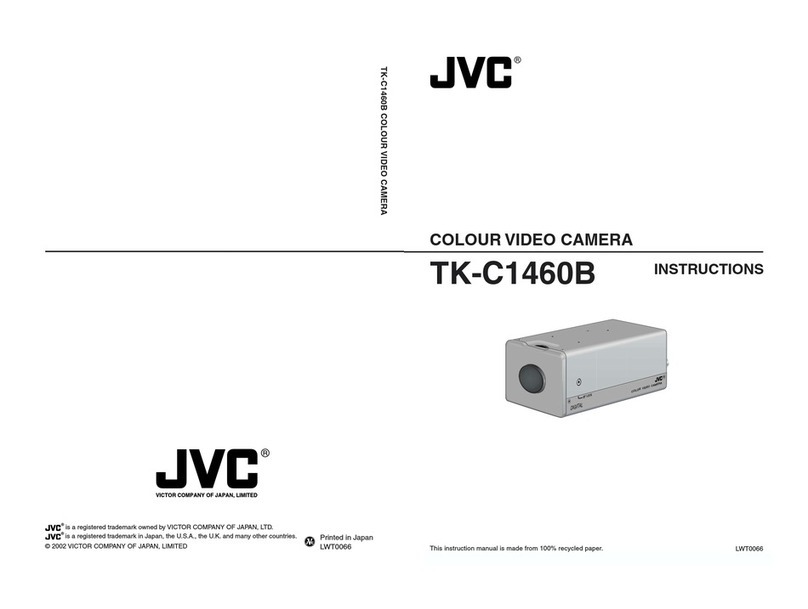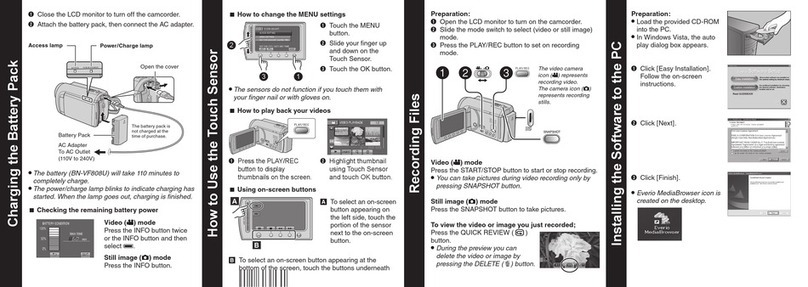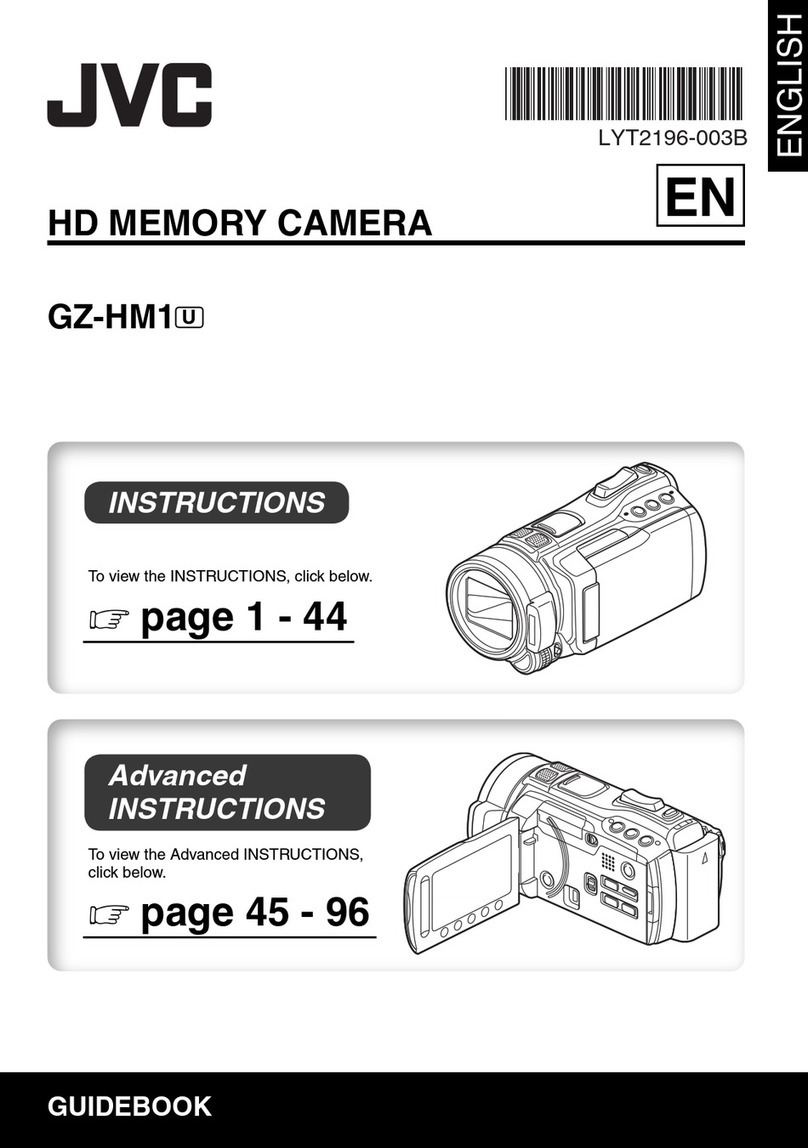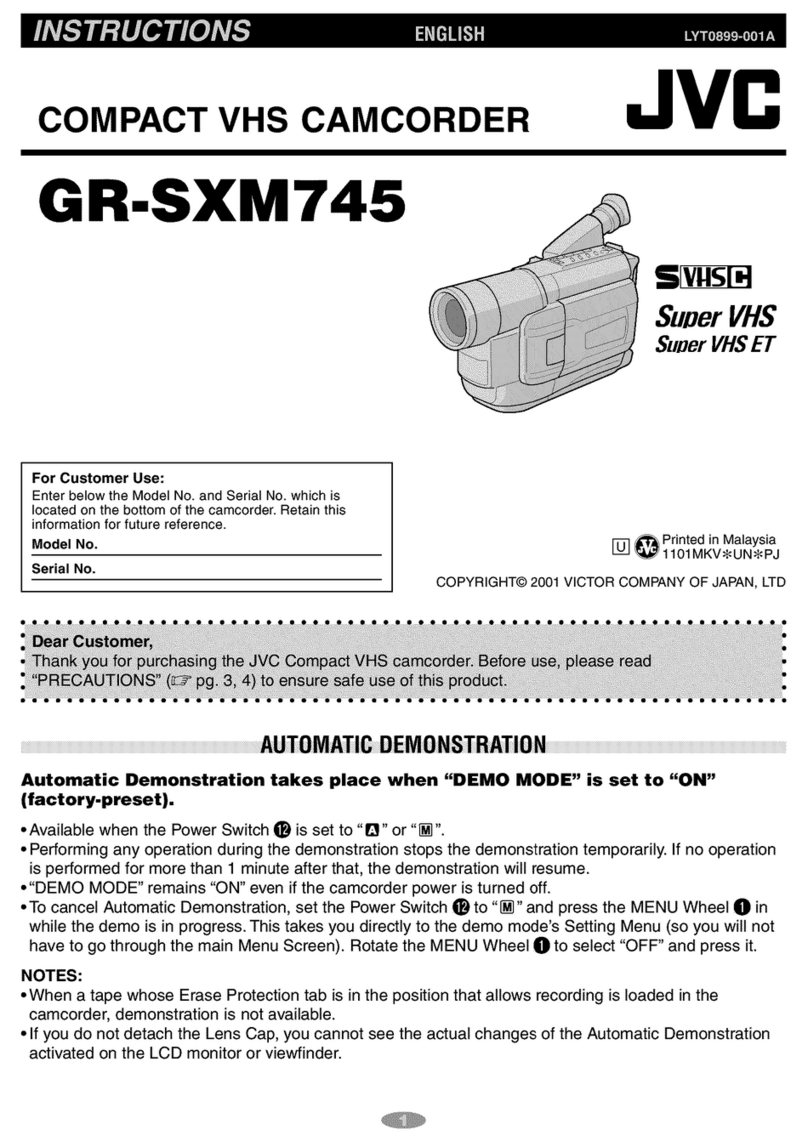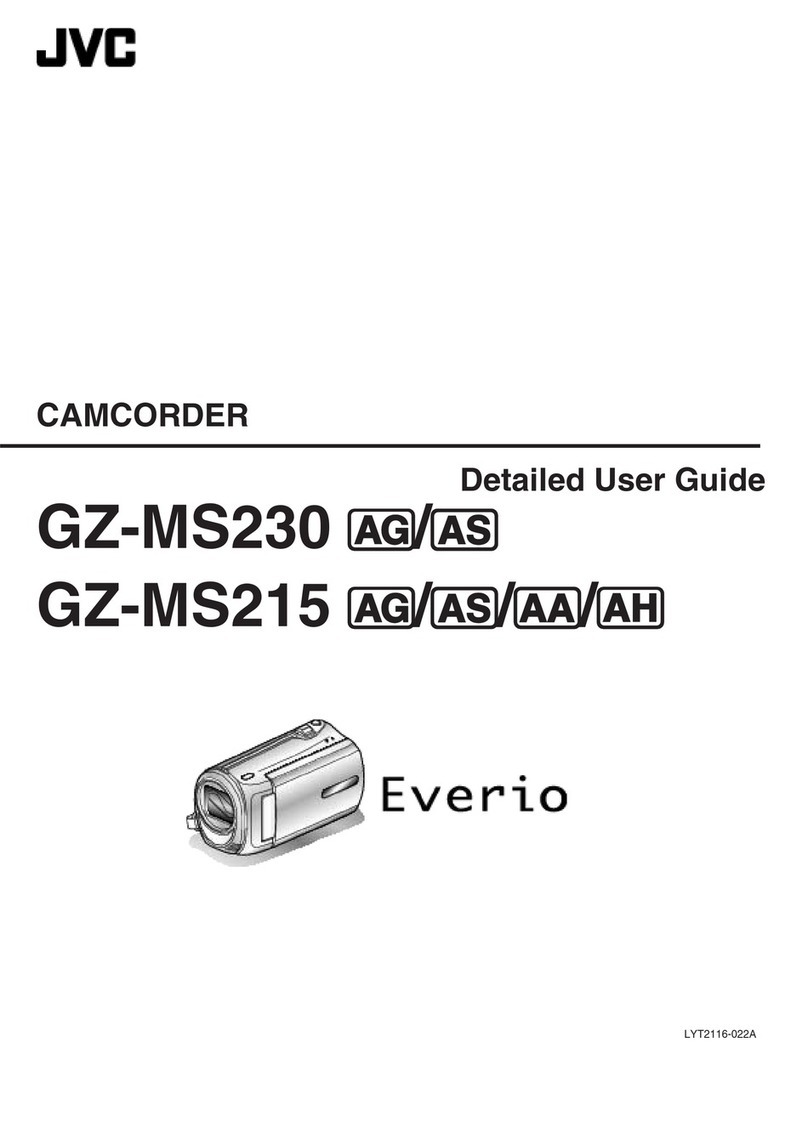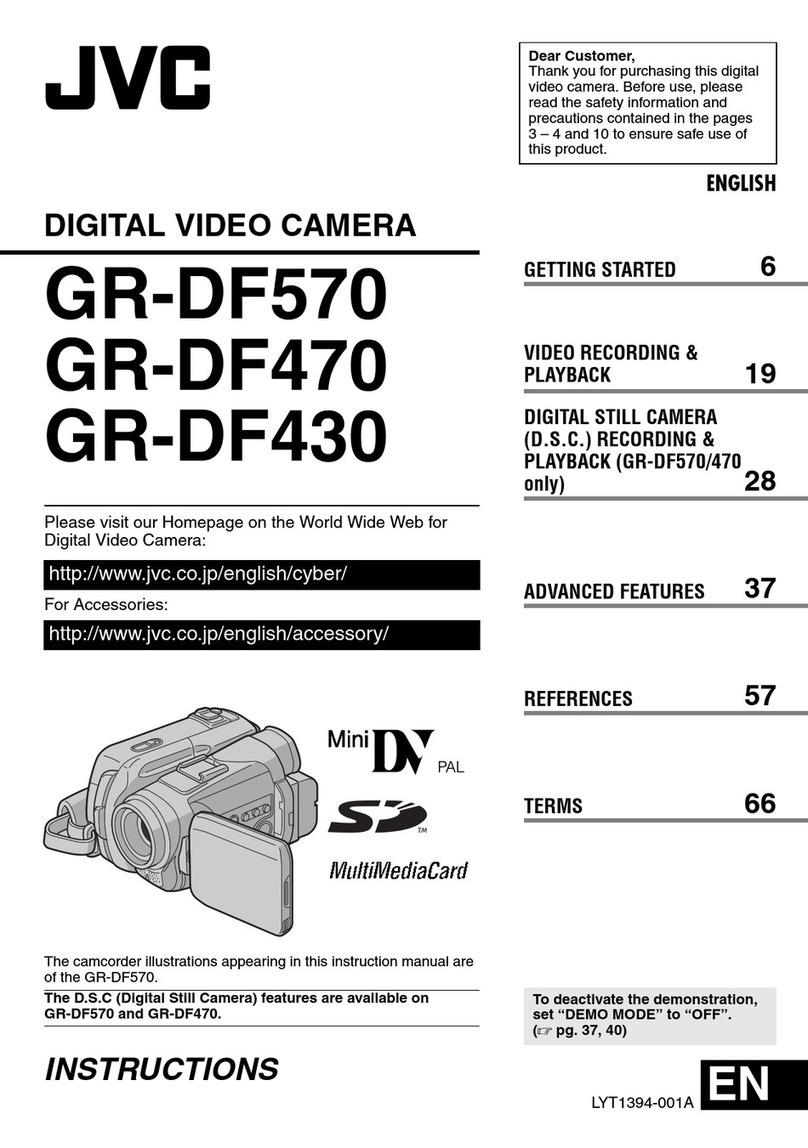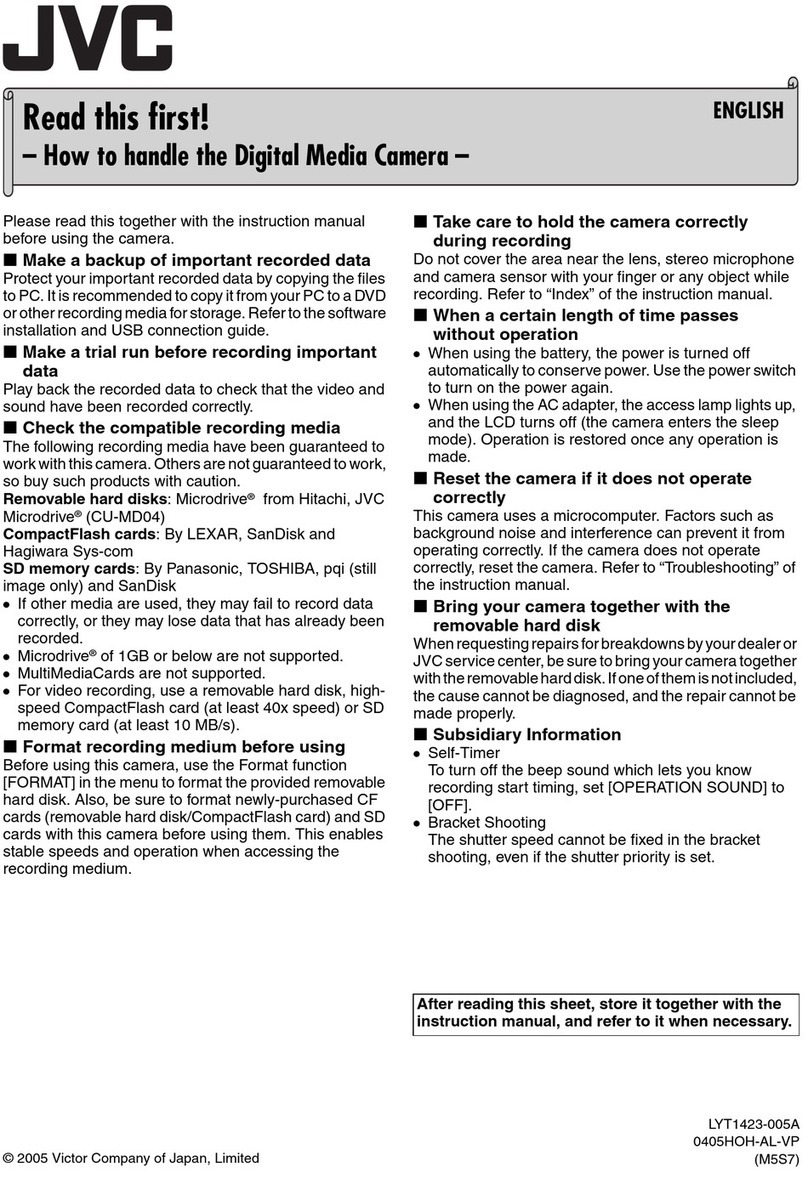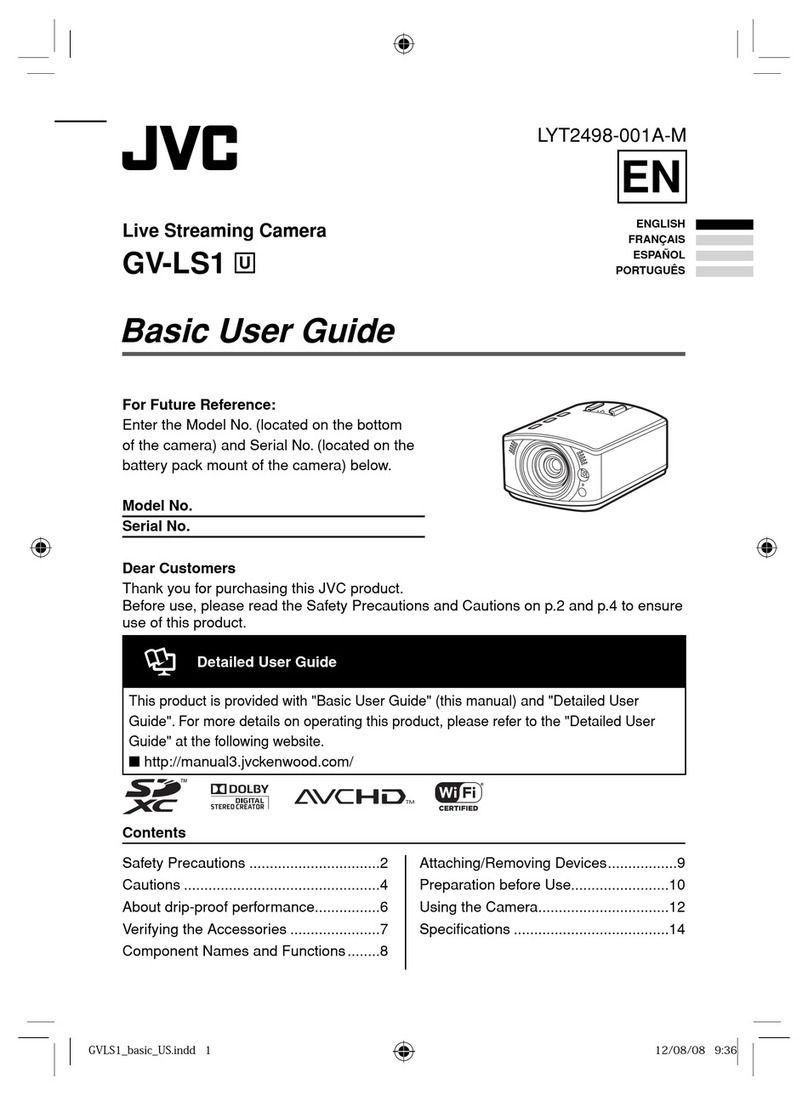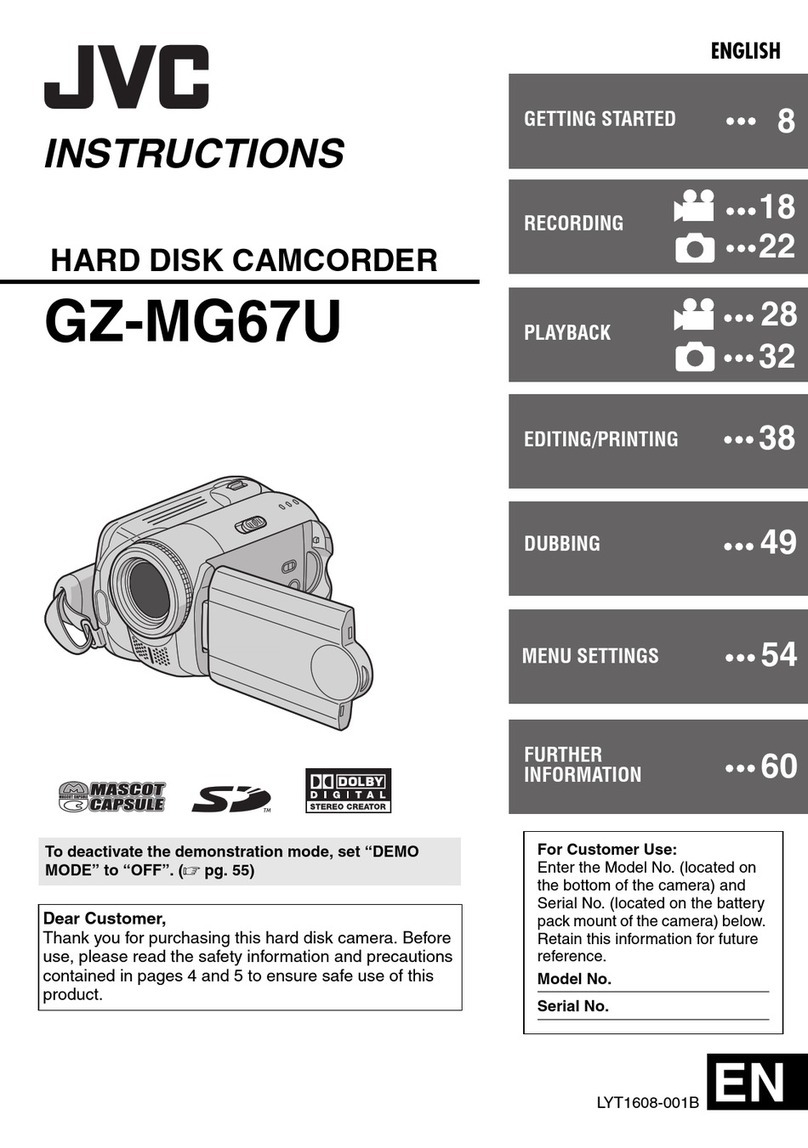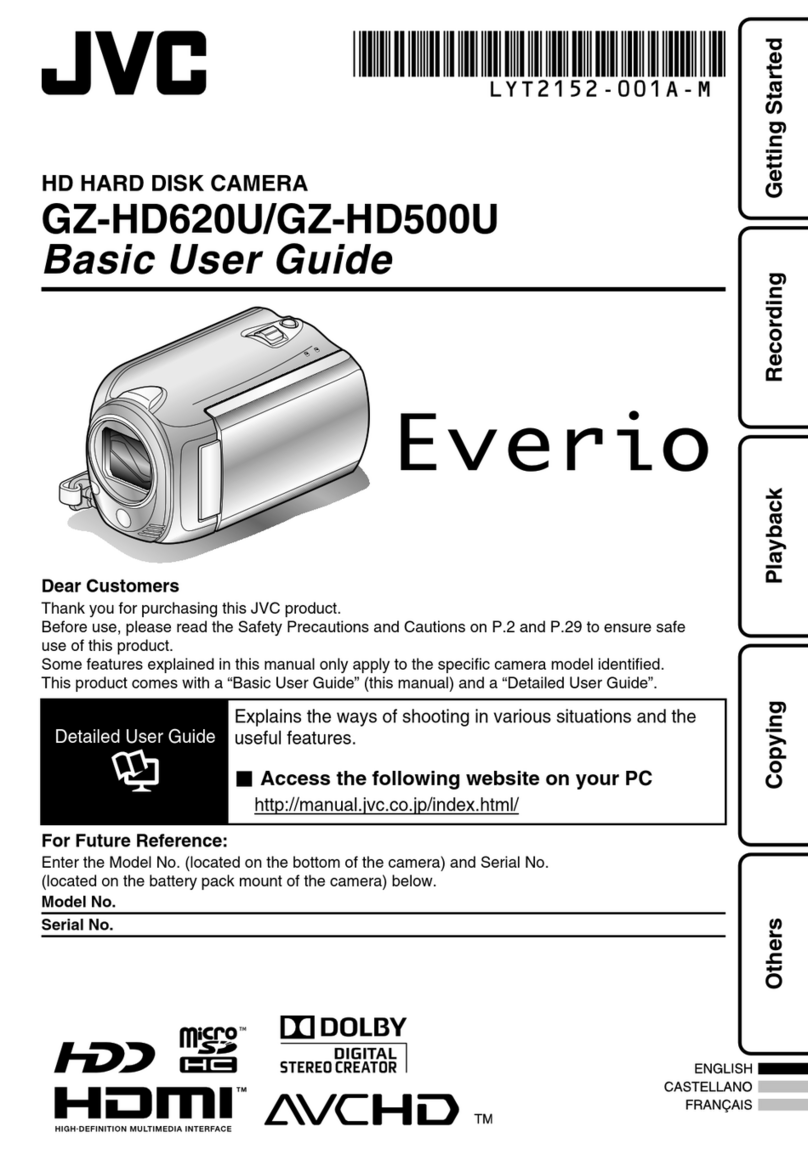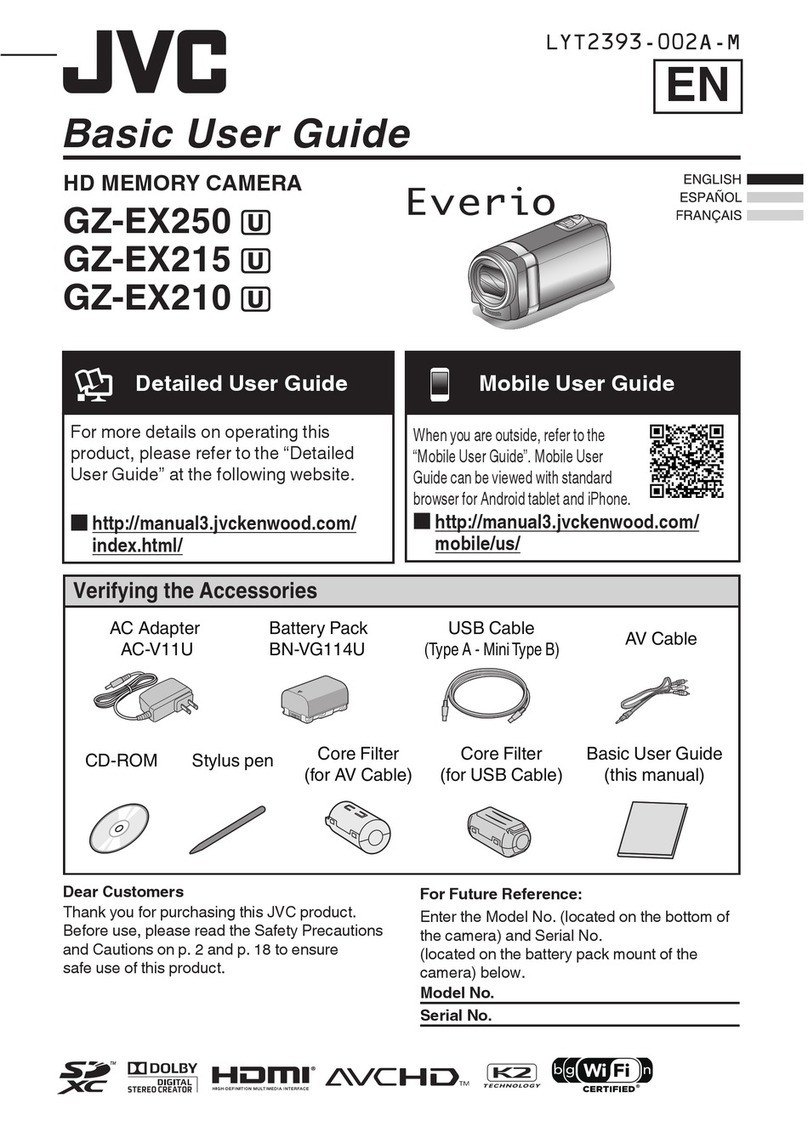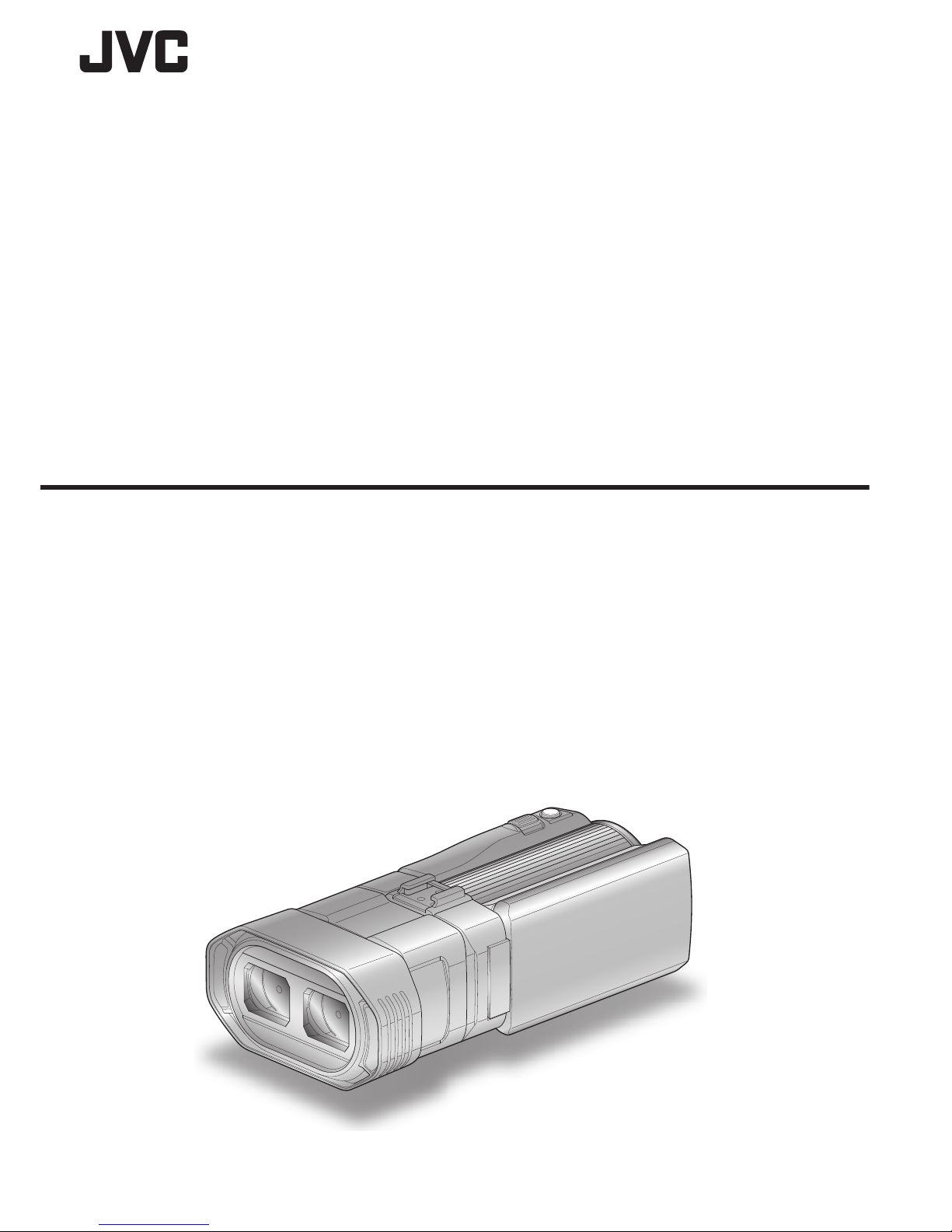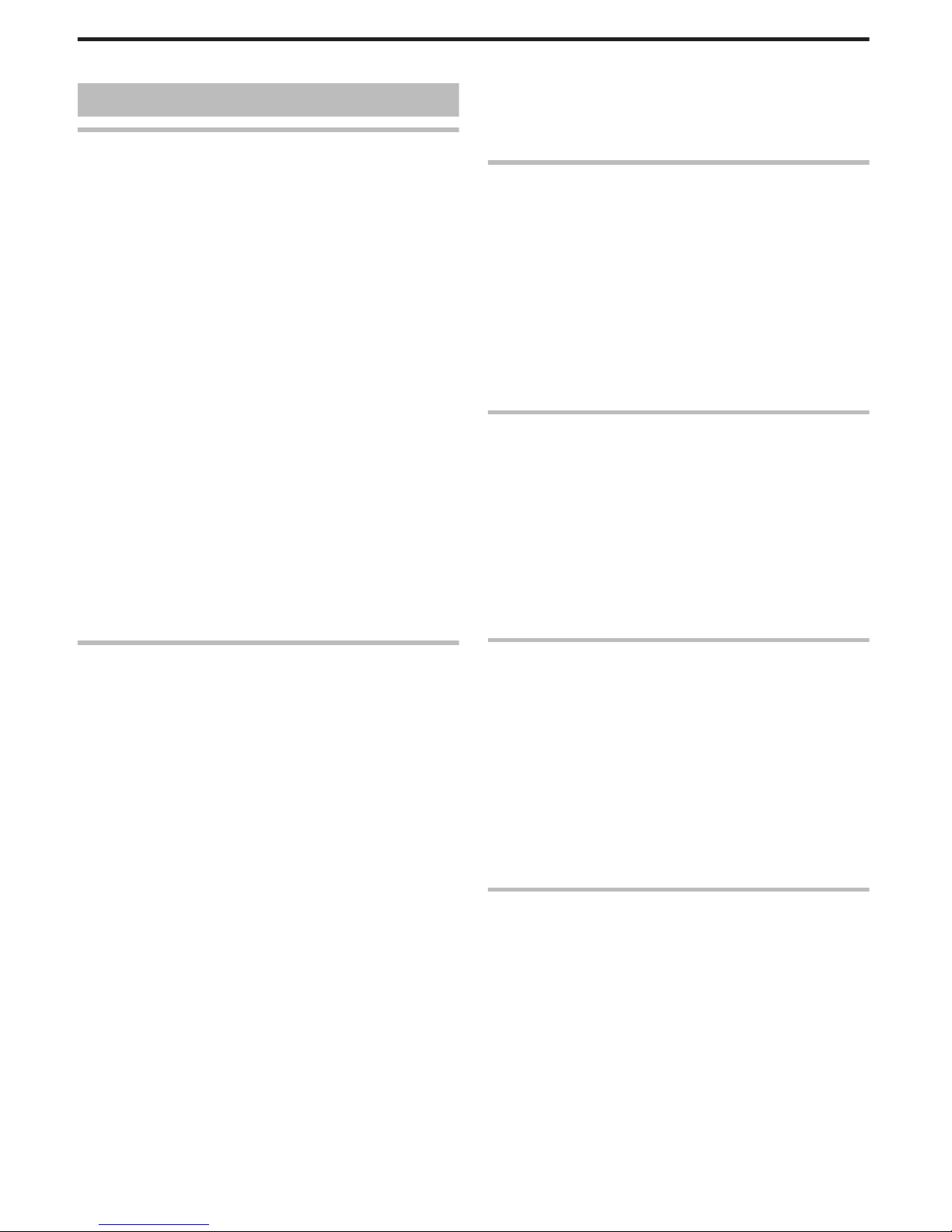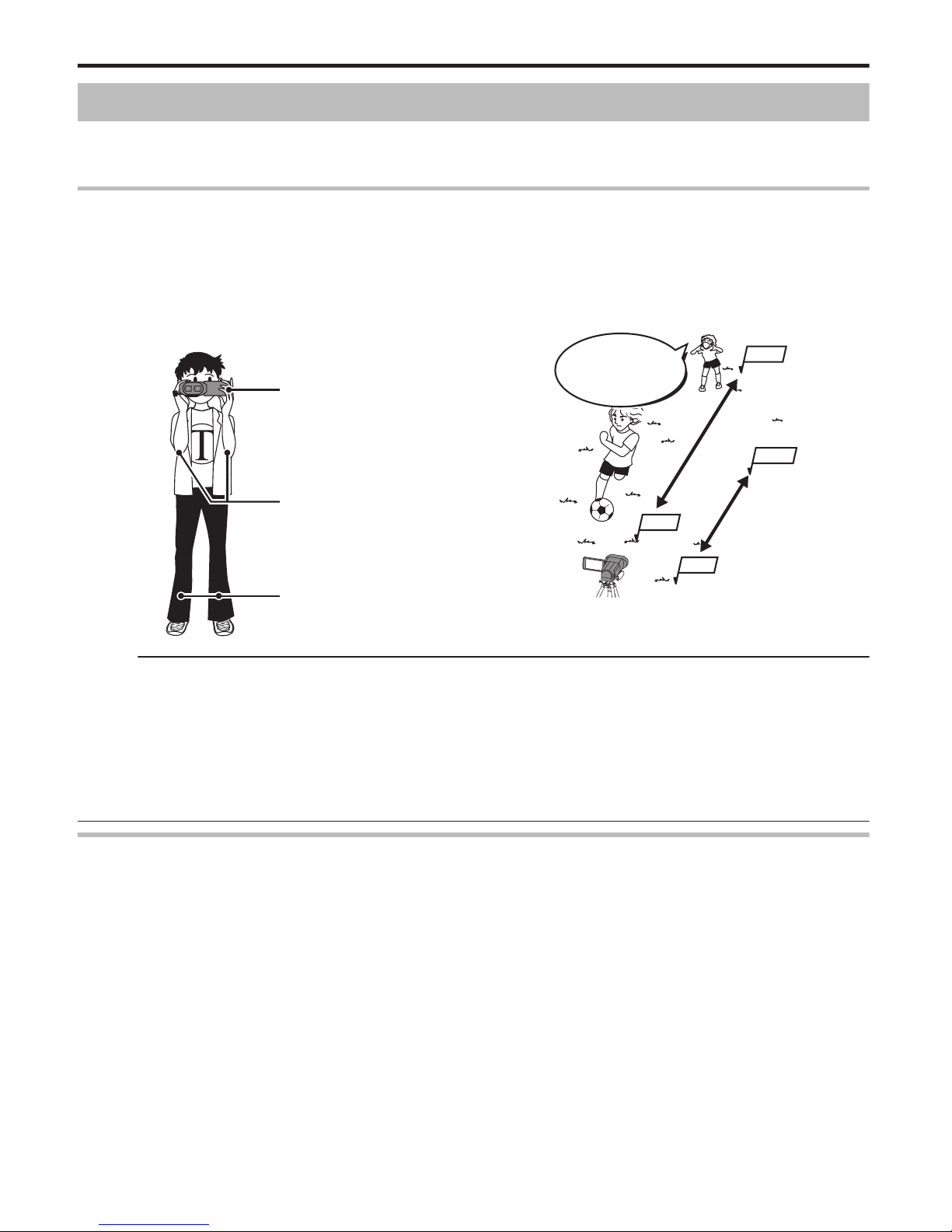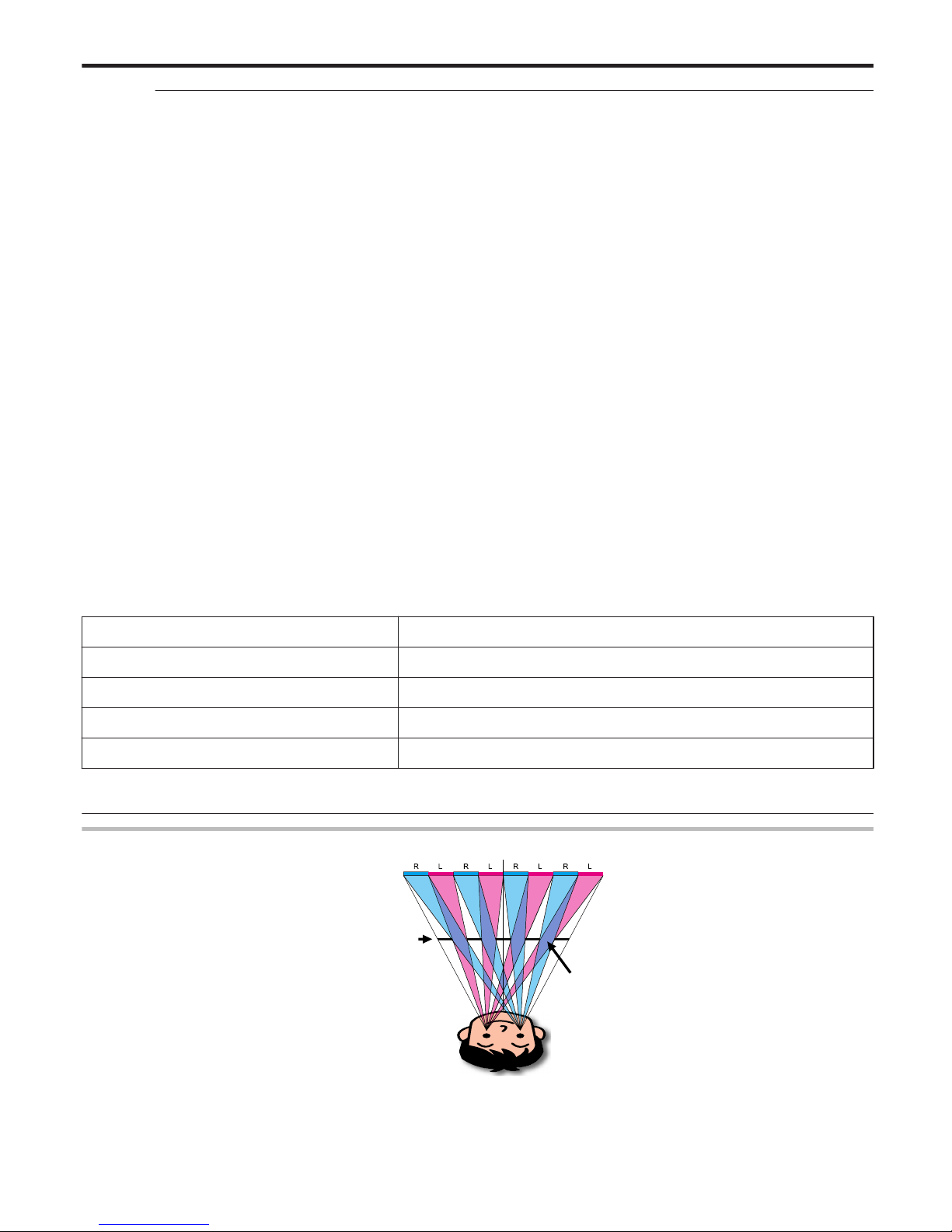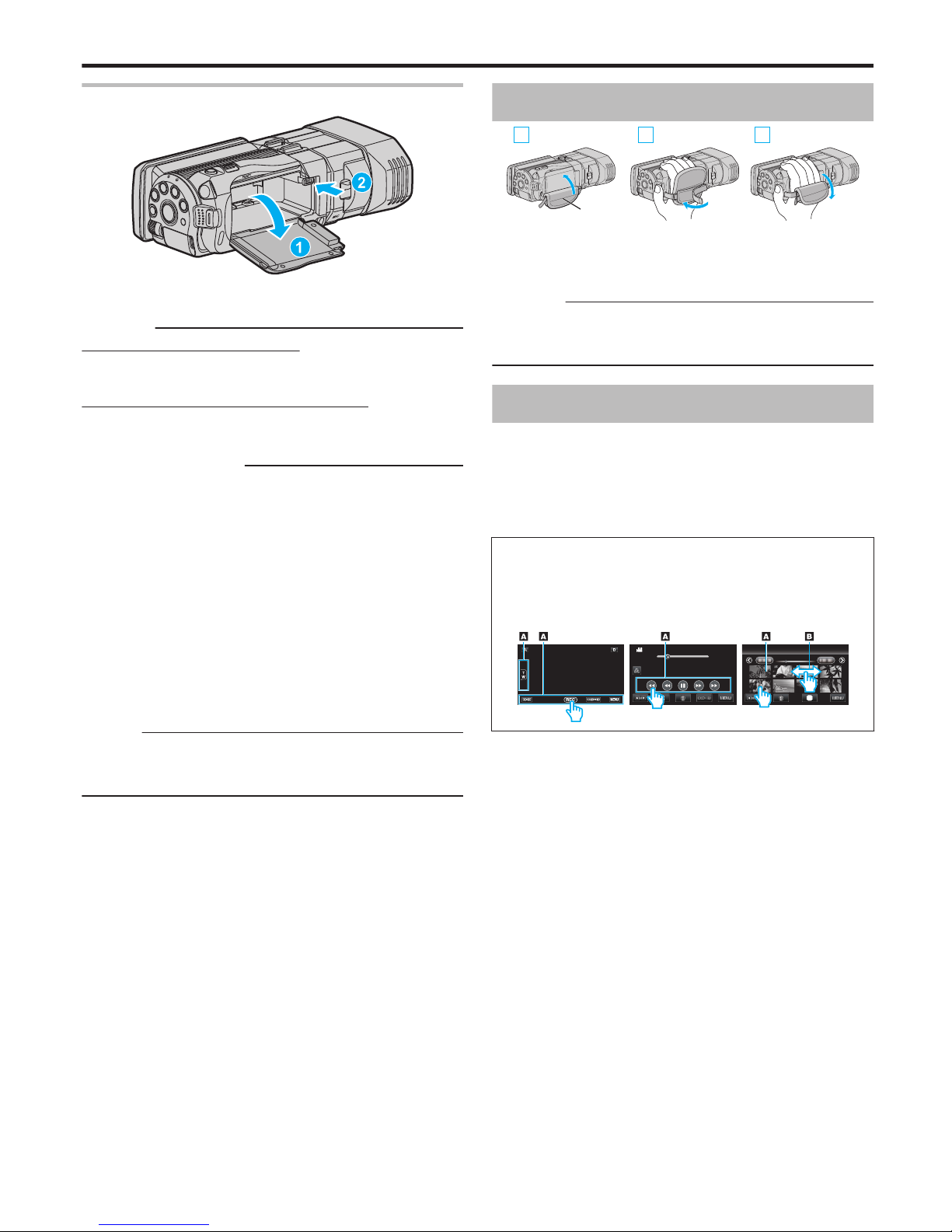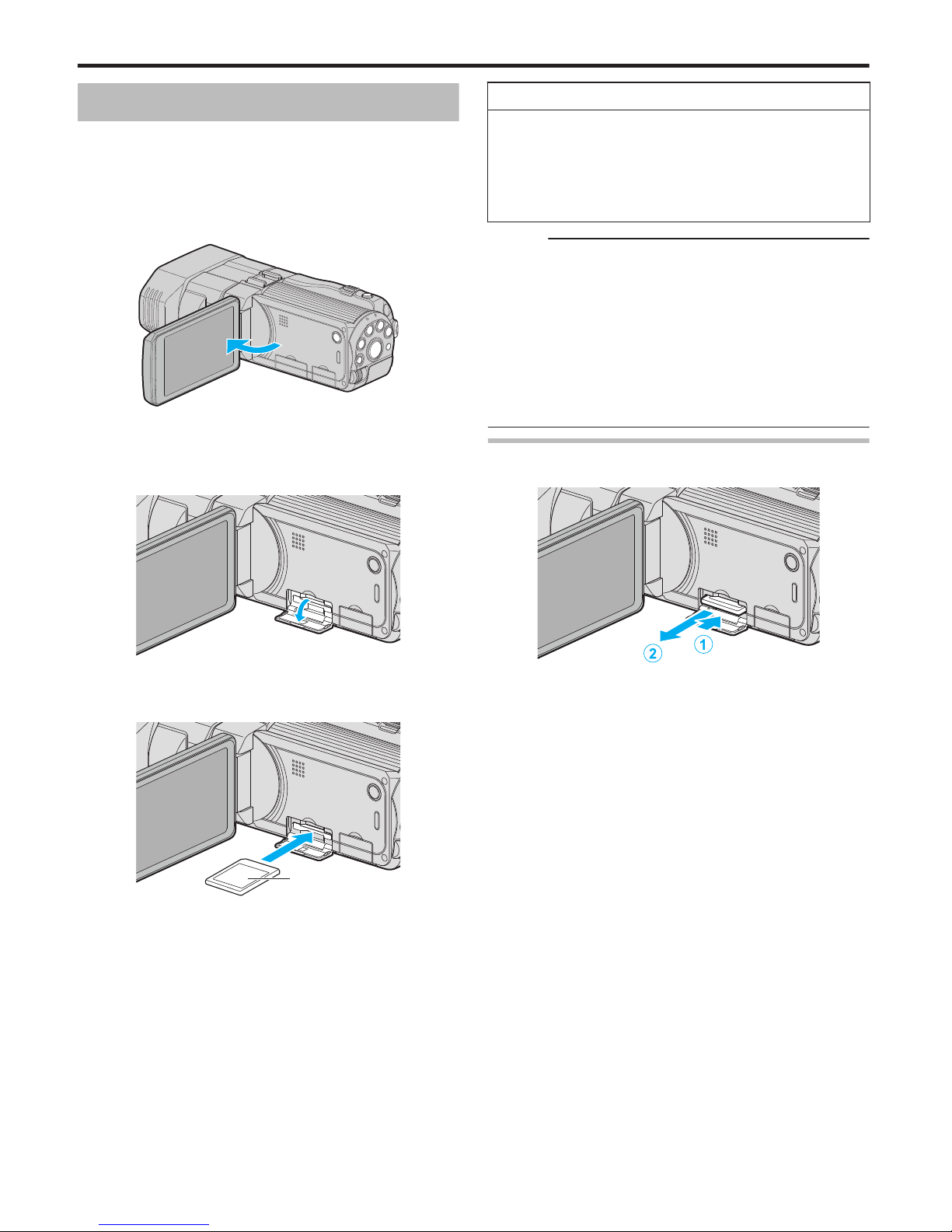Table of Contents
Getting Started
Precautions on Recording and Playing Back 3D Images
................................................................................... 4
Verifying the Accessories .............................................. 6
Attaching the Audio Unit ................................................ 7
Attaching an External Microphone ................................ 7
Charging the Battery Pack ............................................. 8
Grip Adjustment ............................................................ 9
Using the Touch Screen ................................................ 9
Inserting an SD card .................................................... 10
Types of Usable SD Card ........................................ 11
Names of Buttons and Functions on the LCD Monitor
................................................................................. 12
Clock Setting ............................................................... 14
Resetting the Clock ................................................. 15
Changing the Display Language ................................. 16
Holding this Unit .......................................................... 16
Tripod Mounting .......................................................... 17
Attaching Headphones ................................................ 17
Using the Remote Control ........................................... 18
Using this Unit Overseas ............................................. 19
Charging the Battery Pack Overseas ....................... 19
Setting the Clock to Local Time when Traveling
.............................................................................. 20
Setting Daylight Saving Time ................................... 21
Optional Accessories .................................................. 22
Recording
Taking Videos in 3D Mode .......................................... 23
Taking Still Images in 3D Mode ................................... 25
Taking Videos in Intelligent Auto Mode ....................... 26
Zooming .................................................................. 28
Taking Still Images in Intelligent Auto Mode ................ 29
Zooming .................................................................. 31
Adjusting Parallax During Recording ........................... 32
Manual Recording ....................................................... 33
Scene Selection ....................................................... 35
Adjusting Focus Manually ........................................ 36
Using Focus Assist .................................................. 37
Adjusting Brightness ................................................ 38
Setting Shutter Speed .............................................. 39
Setting Aperture ....................................................... 40
Setting White Balance ............................................. 41
Setting Backlight Compensation .............................. 42
Displaying the Zebra Pattern ................................... 42
Taking Close-up Shots ............................................ 43
Setting the USER Button ......................................... 44
Using the Control Dial for Recording ........................ 45
Reducing Camera Shake ............................................ 46
Capturing Subjects Clearly (TOUCH PRIORITY AE/AF)
................................................................................. 47
Capturing Smiles Automatically (SMILE SHOT)
.............................................................................. 48
Recording at Intervals (TIME-LAPSE RECORDING)
................................................................................. 50
Taking Group Shots (Self-timer) .................................. 52
Remaining Recording Time/Battery Power ................. 54
Playback
Playing Back Videos .................................................... 57
Playing a Video with Defective Management Information
.............................................................................. 59
Playing Back Still Images ............................................ 60
Adjusting Parallax During Playback ............................. 62
Slideshow Playback .................................................... 63
Searching for a Specific Video/Still Image ................... 64
Date Search ............................................................. 64
Connecting to and Viewing on TV ............................... 65
Playing Back 3D Images .......................................... 66
Playing Back 2D Images .......................................... 67
Editing
Deleting Unwanted Files ............................................. 70
Deleting the Currently Displayed File ....................... 70
Deleting Selected Files ............................................ 71
Protecting Files ........................................................... 72
Protecting/Releasing Protection of the Currently
Displayed File ...................................................... 72
Protecting/Releasing Protection of Selected Files
.............................................................................. 73
Capturing a Still Image in the Video during Playback
................................................................................. 74
Copying
Creating a Disc Using a Connected Blu-ray Recorder
................................................................................. 75
Dubbing Files by Connecting to a DVD Recorder ........ 76
Dubbing Files to a VHS Tape Using a VCR ................. 76
Copying Files to an SD Card ....................................... 77
Moving Files to an SD Card ......................................... 78
Copying to Computer .................................................. 79
Installing the Provided Software .................................. 81
Verifying System Requirements (Guideline) ............ 81
Installing the Provided Software .............................. 82
JVC Software Licence Agreement .............................. 83
Menu Settings
Operating the Menu .................................................... 85
Operating the Main Menu ........................................ 85
Operating the Common Menu ................................. 85
Recording Menu (Video) ............................................. 86
SCENE SELECT ..................................................... 89
FOCUS .................................................................... 89
FOCUS ASSIST ...................................................... 89
FOCUS ASSIST COLOR ......................................... 89
BRIGHTNESS ADJUST .......................................... 90
SHUTTER SPEED ................................................... 90
APERTURE PRIORITY ............................................ 90
WHITE BALANCE ................................................... 90
BACKLIGHT COMP. ............................................... 90
2