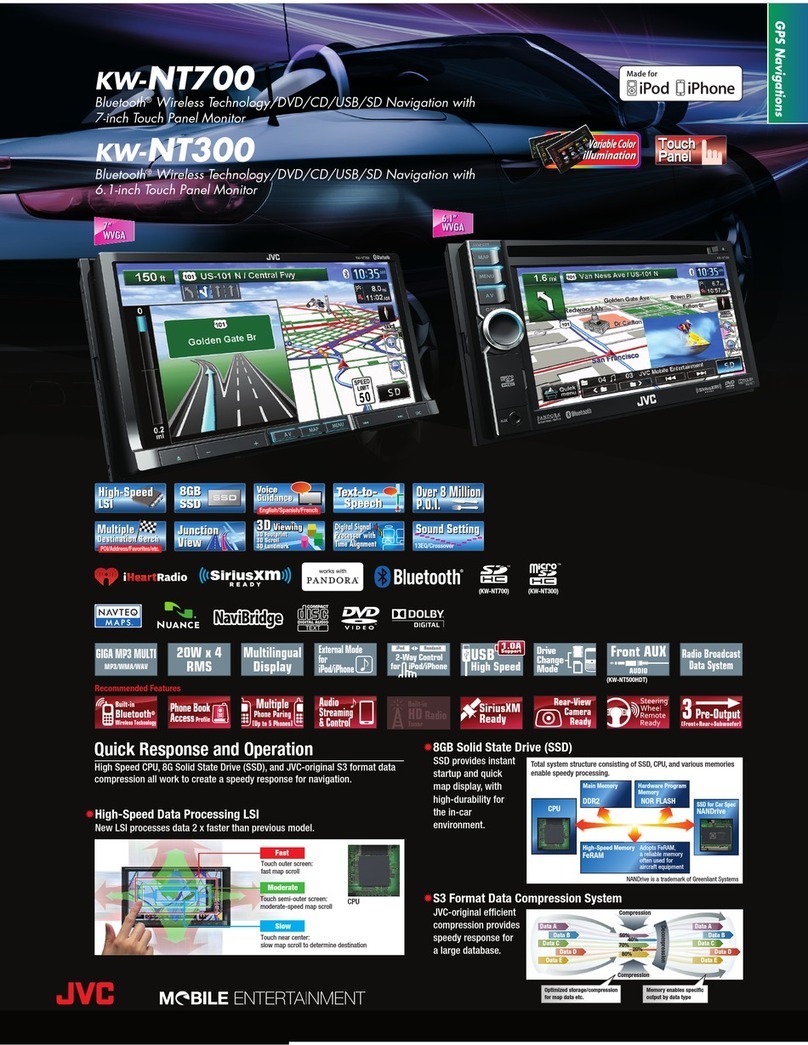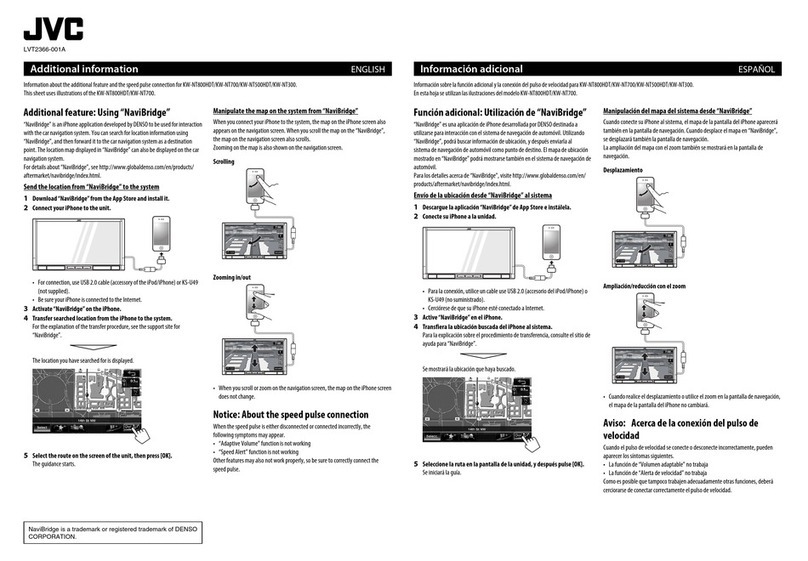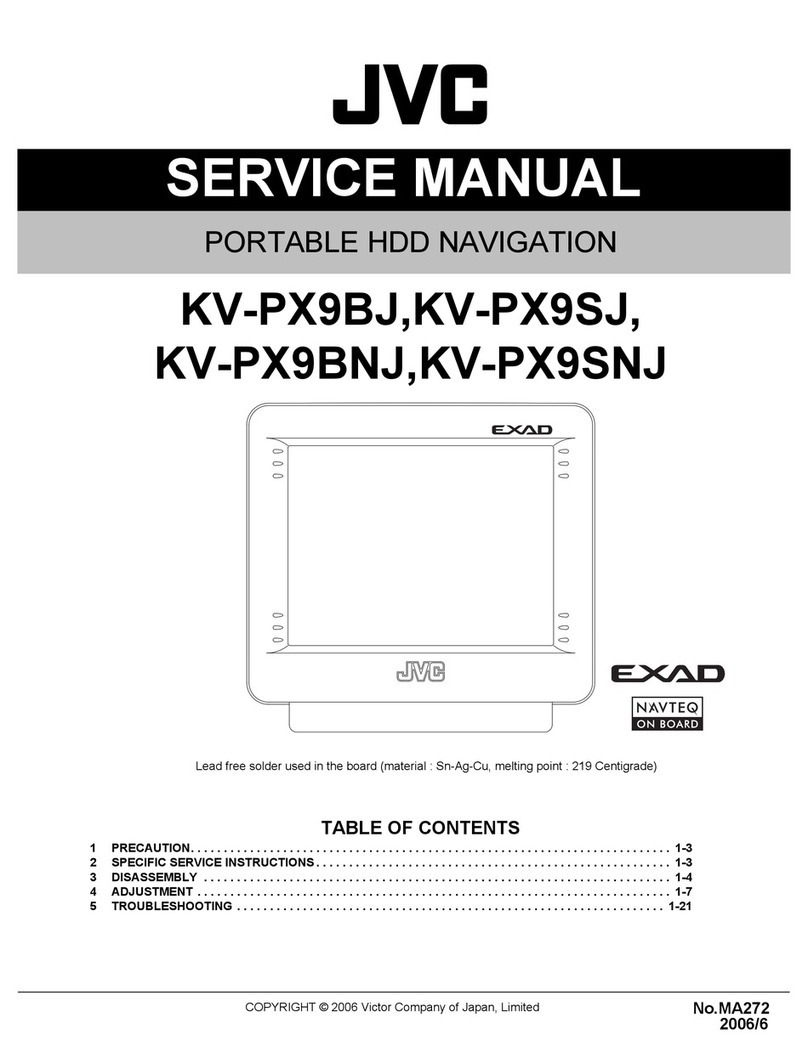•The
monitor
built in this unit has been
produced with high precision,
but
it may
have some ineffective dots. This
is
inevitable
and
is
not
malfunction.
•
Do
not
expose the
monitor
to direct
sunlight.
For
safety
...
•Do
not
raise the volume level too much, as
this will block outside sounds, making driving
dangerous.
•Stop the car before performing any
complicated operations.
Temperature
inside
the
car
...
If
you have parked the car for along time
in
hot
or
cold weather, wait until the temperature in
the car becomes normal before operating the
unit.
Caution
on
volume
setting:
Discs produce very little noise compared with
other
sources. Lower the volume before playing
adisc to avoid damaging the speakers by the
sudden
increase
of
the
output
level.
This
product
incorporates copyright
protection technology that
is
protected
by
U.S. patents
and
other intellectual
property rights. Use
of
this copyright
protection technology must be authorized
by
Macrovision,
and
is
intended for
home
and
other limited viewing uses only unless
otherwise authorized
by
Macrovision.
Reverse engineering
or
disassembly
is
prohibited.
INFORMATION
(For
U.S.A.)
This equipment has been tested
and
found
to complywith the limits for aClass Bdigital
device,
pursuant
to Part
15
of
the FCC Rules.
These limits are designed to provide reasonable
protection against harmful interference in
aresidential installation. This equipment
generates, uses,
and
can radiate radio frequency
energy and,
if
not
installed
and
used in
accordance with the instructions, may cause
harmful interference to radio communications.
However, there
is
no guarantee
that
interference
will
not
occur in aparticular installation.
If
this
equipment does cause harmful interference
to radio
or
television reception, which can be
determined by turning the equipment
off
and
on, the user
is
encouraged to try to correct the
interference
by
one
or
more
of
the following
measures:
-Reorient
or
relocate the receiving antenna.
-Increase the separation between the
equipment
and
receiver.
-Connect the equipment into an outlet
on
acircuit different from that to which the
receiver
is
connected.
-Consult the dealer
or
an
experienced radioI
TV technician for help.
[European
Union
only
J
!
-
-
--
5_
•The
monitor
built in this unit has been
produced with high precision,
but
it may
have some ineffective dots. This
is
inevitable
and
is
not
malfunction.
•
Do
not
expose the
monitor
to direct
sunlight.
For
safety
...
•Do
not
raise the volume level too much, as
this will block outside sounds, making driving
dangerous.
•Stop the car before performing any
complicated operations.
Temperature
inside
the
car
...
If
you have parked the car for along time
in
hot
or
cold weather, wait until the temperature in
the car becomes normal before operating the
unit.
Caution
on
volume
setting:
Discs produce very little noise compared with
other
sources. Lower the volume before playing
adisc to avoid damaging the speakers by the
sudden
increase
of
the
output
level.
This
product
incorporates copyright
protection technology that
is
protected
by
U.S. patents
and
other intellectual
property rights. Use
of
this copyright
protection technology must be authorized
by
Macrovision,
and
is
intended for
home
and
other limited viewing uses only unless
otherwise authorized
by
Macrovision.
Reverse engineering
or
disassembly
is
prohibited.
INFORMATION
(For
U.S.A.)
This equipment has been tested
and
found
to complywith the limits for aClass Bdigital
device,
pursuant
to Part
15
of
the FCC Rules.
These limits are designed to provide reasonable
protection against harmful interference in
aresidential installation. This equipment
generates, uses,
and
can radiate radio frequency
energy and,
if
not
installed
and
used in
accordance with the instructions, may cause
harmful interference to radio communications.
However, there
is
no guarantee
that
interference
will
not
occur in aparticular installation.
If
this
equipment does cause harmful interference
to radio
or
television reception, which can be
determined by turning the equipment
off
and
on, the user
is
encouraged to try to correct the
interference
by
one
or
more
of
the following
measures:
-Reorient
or
relocate the receiving antenna.
-Increase the separation between the
equipment
and
receiver.
-Connect the equipment into an outlet
on
acircuit different from that to which the
receiver
is
connected.
-Consult the dealer
or
an
experienced radioI
TV technician for help.
[European
Union
only
J
!
-
-
--
5_