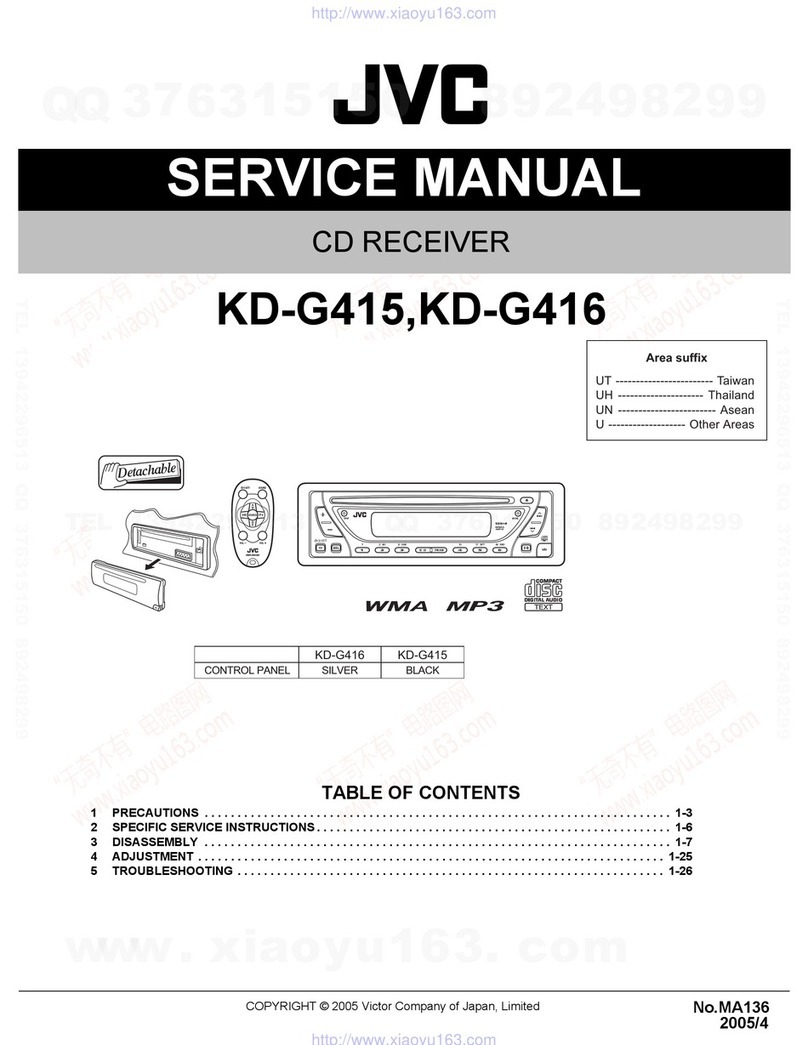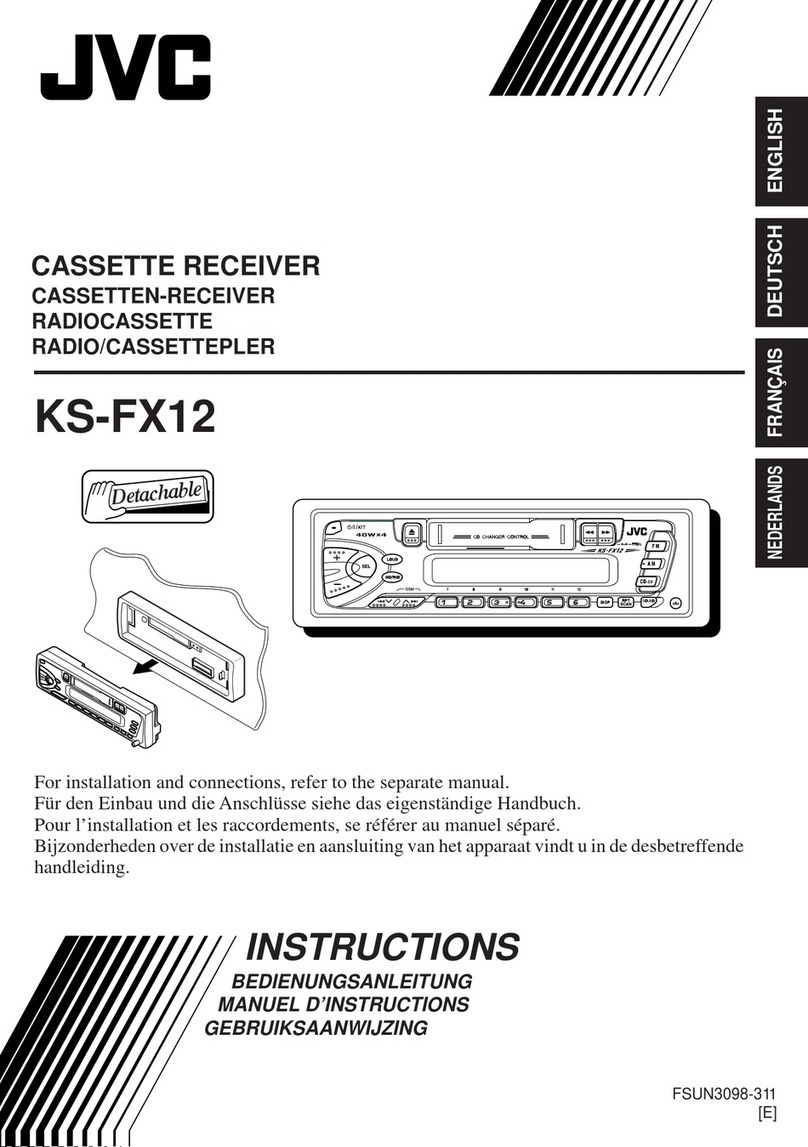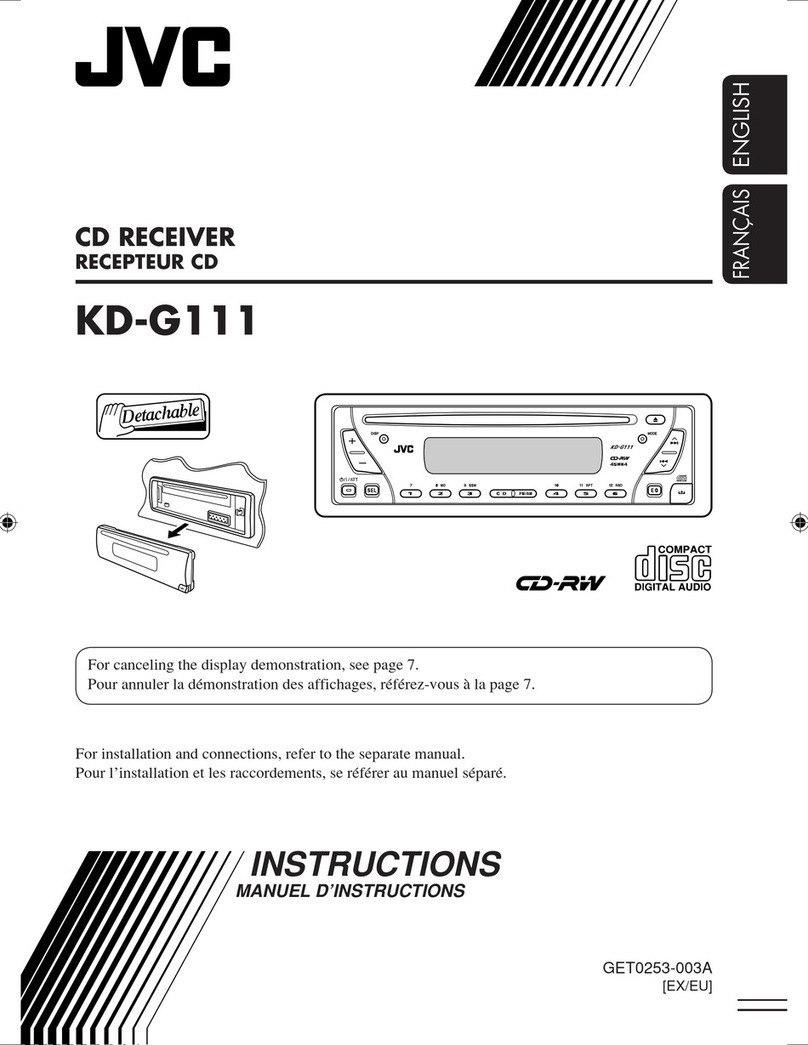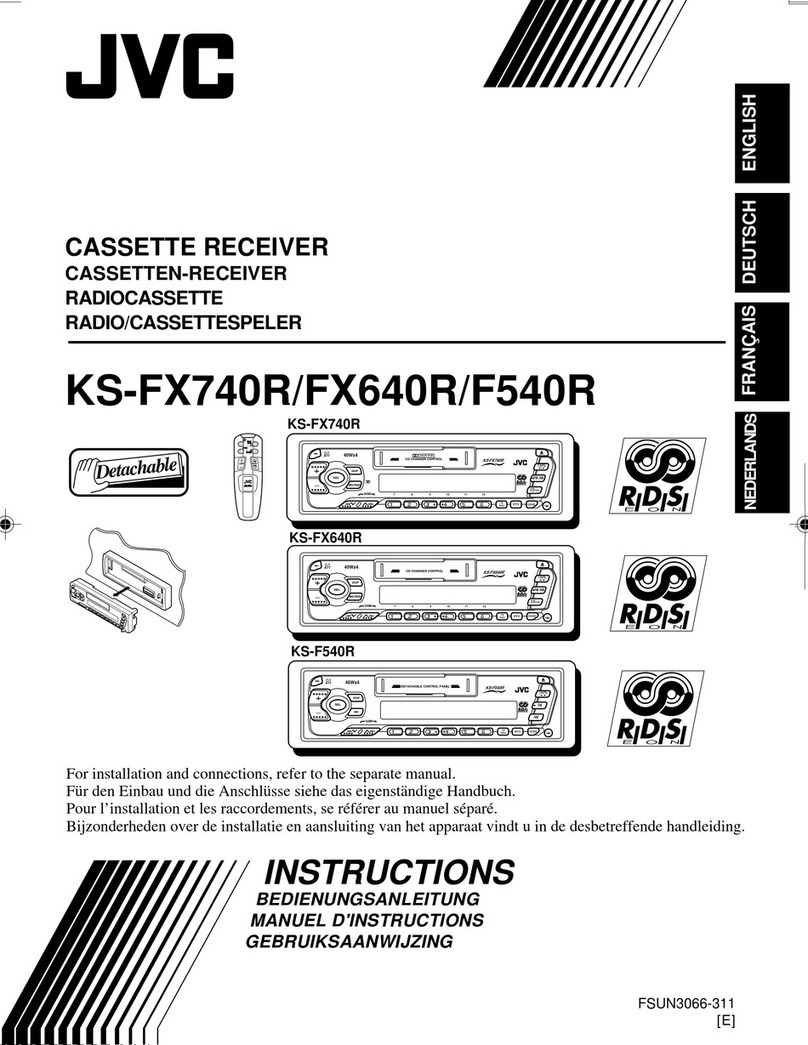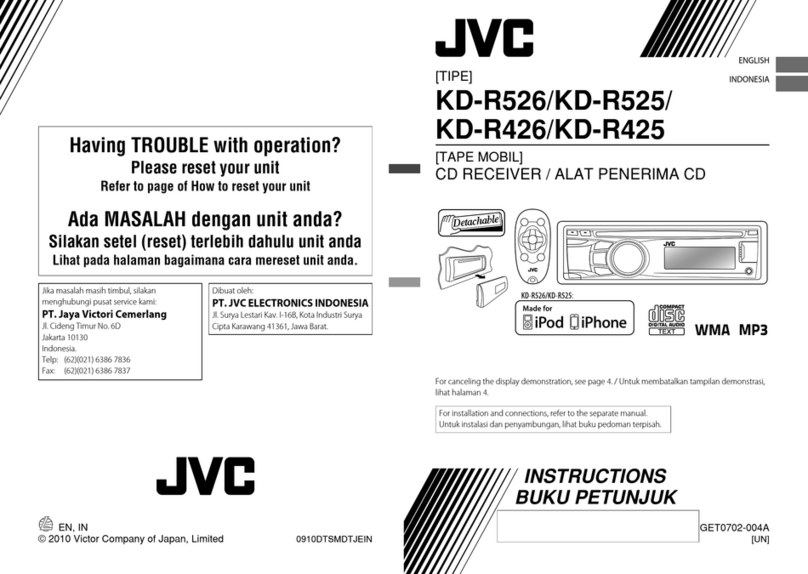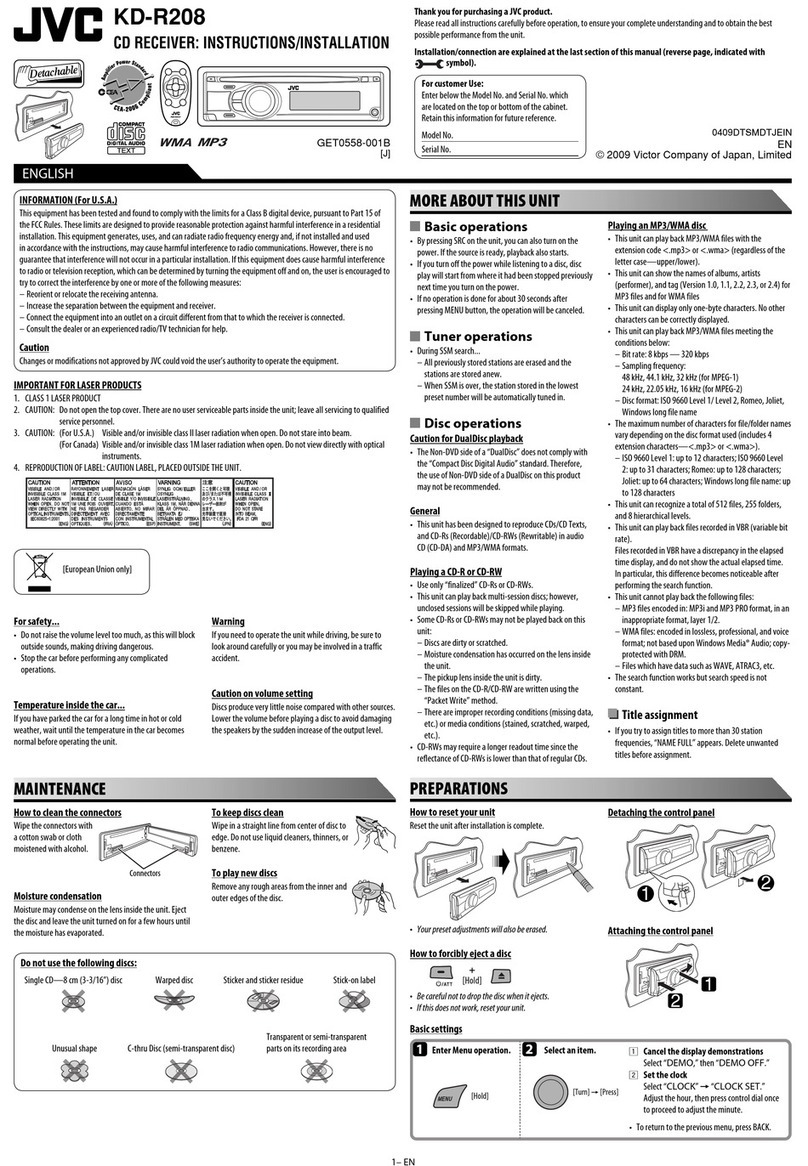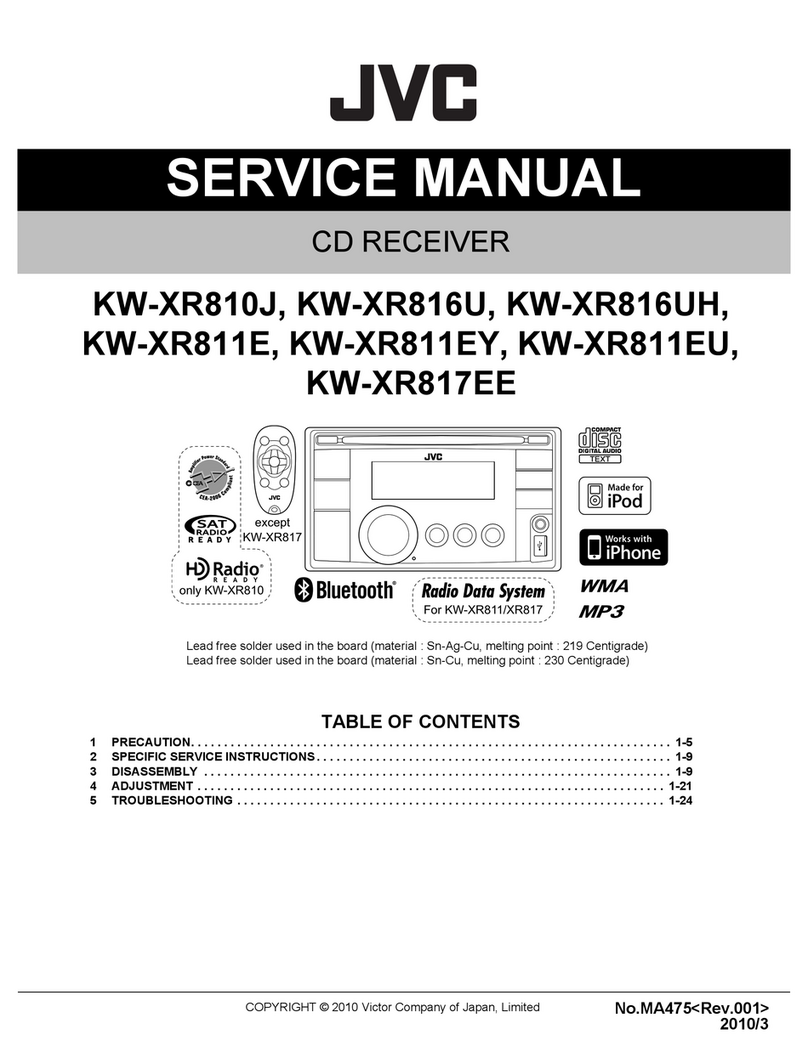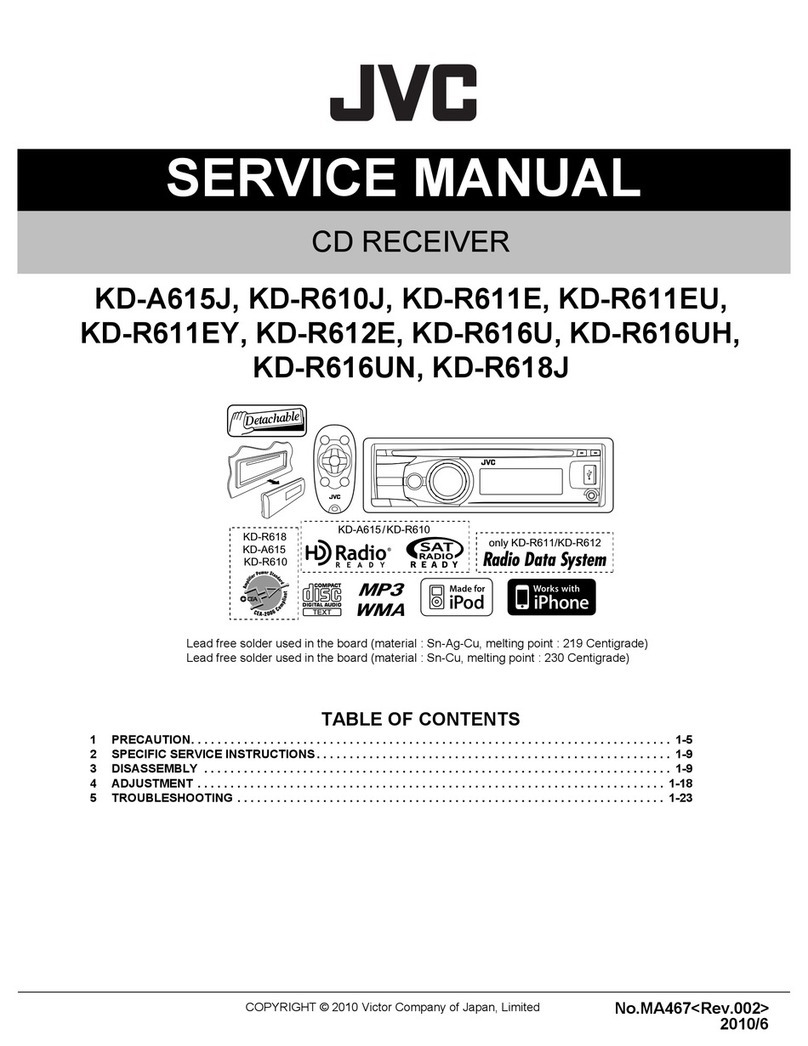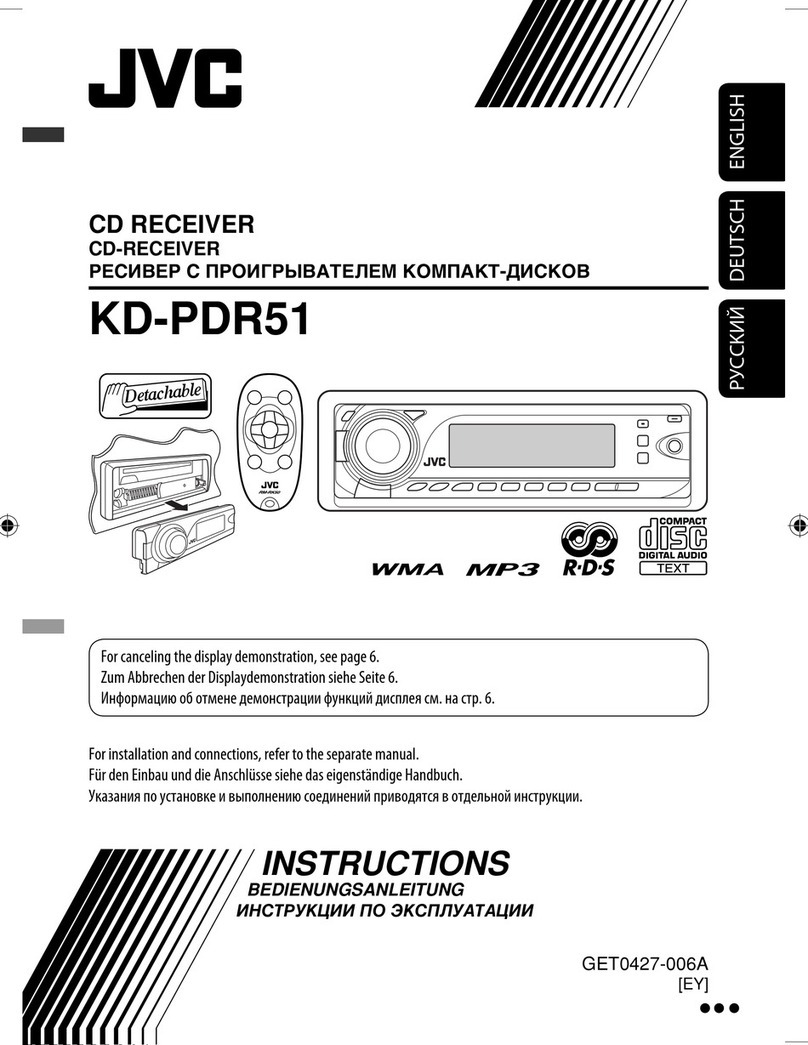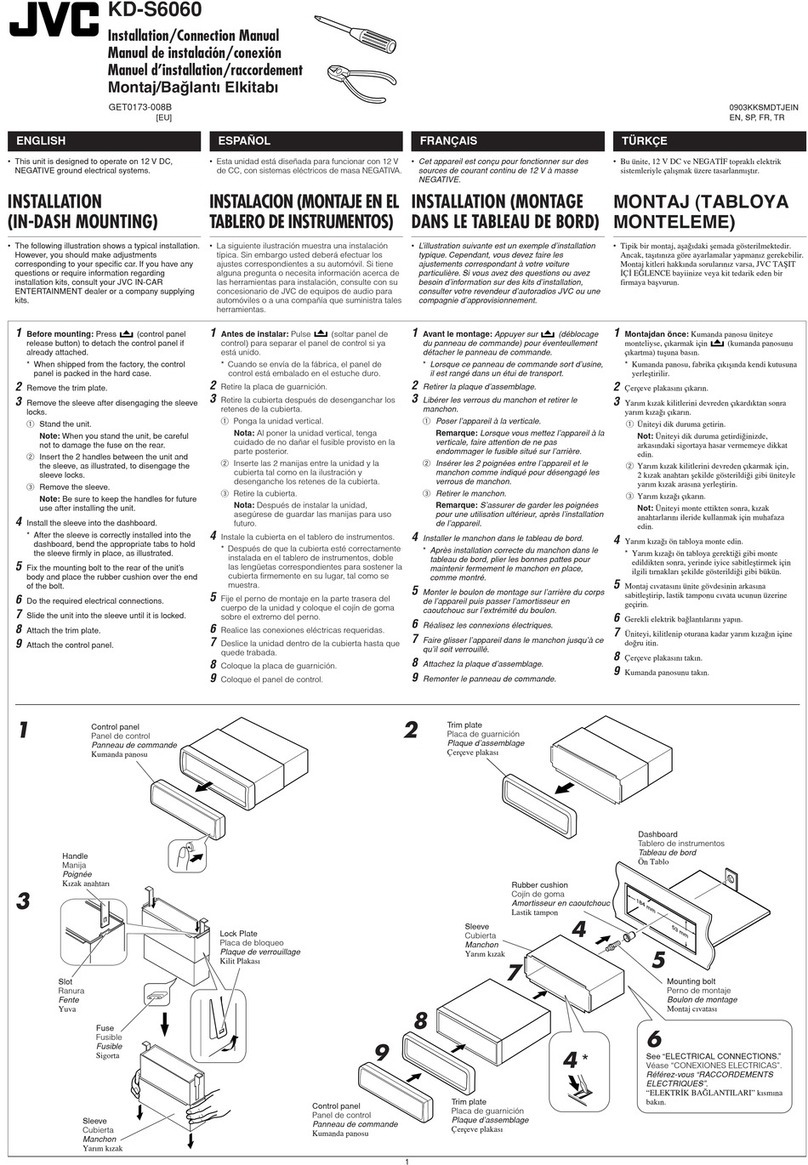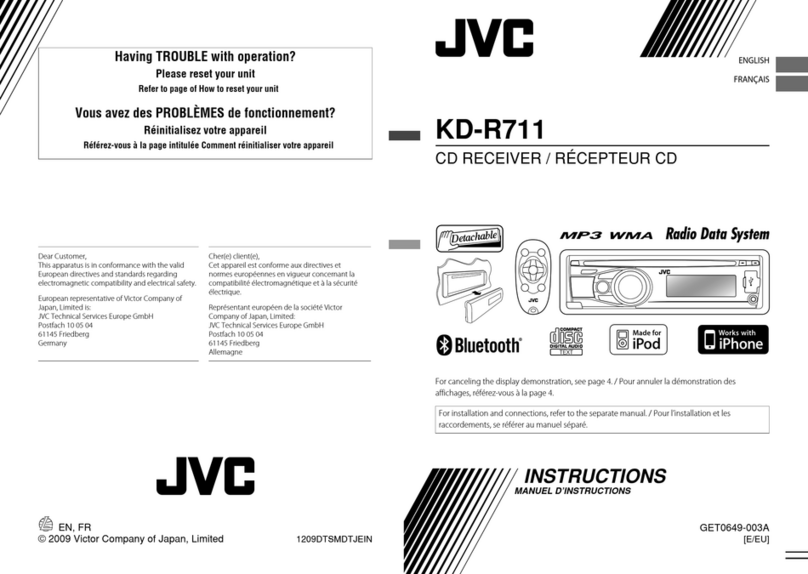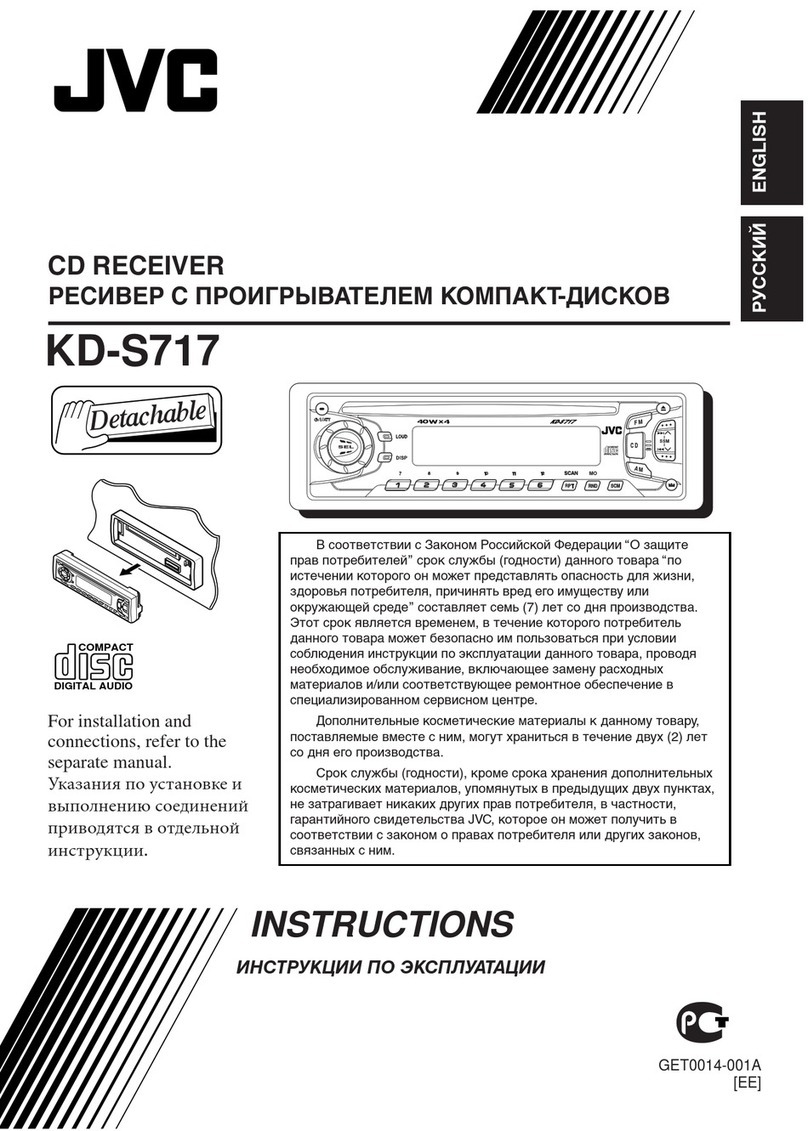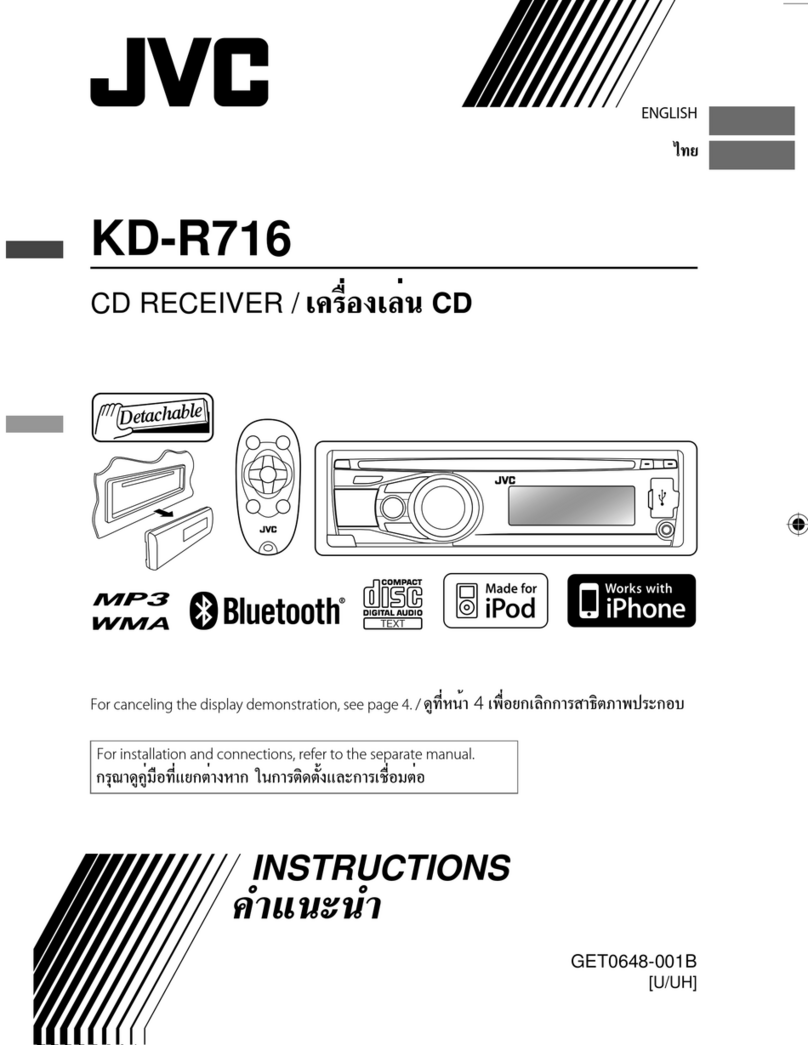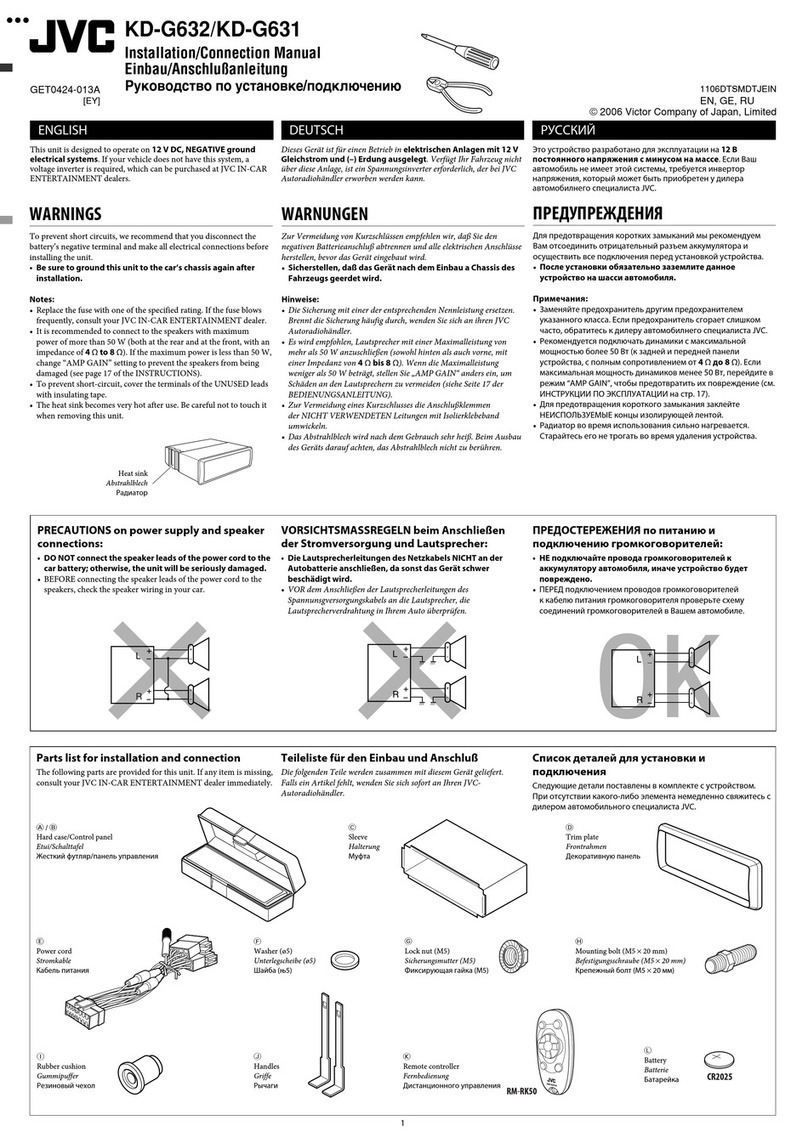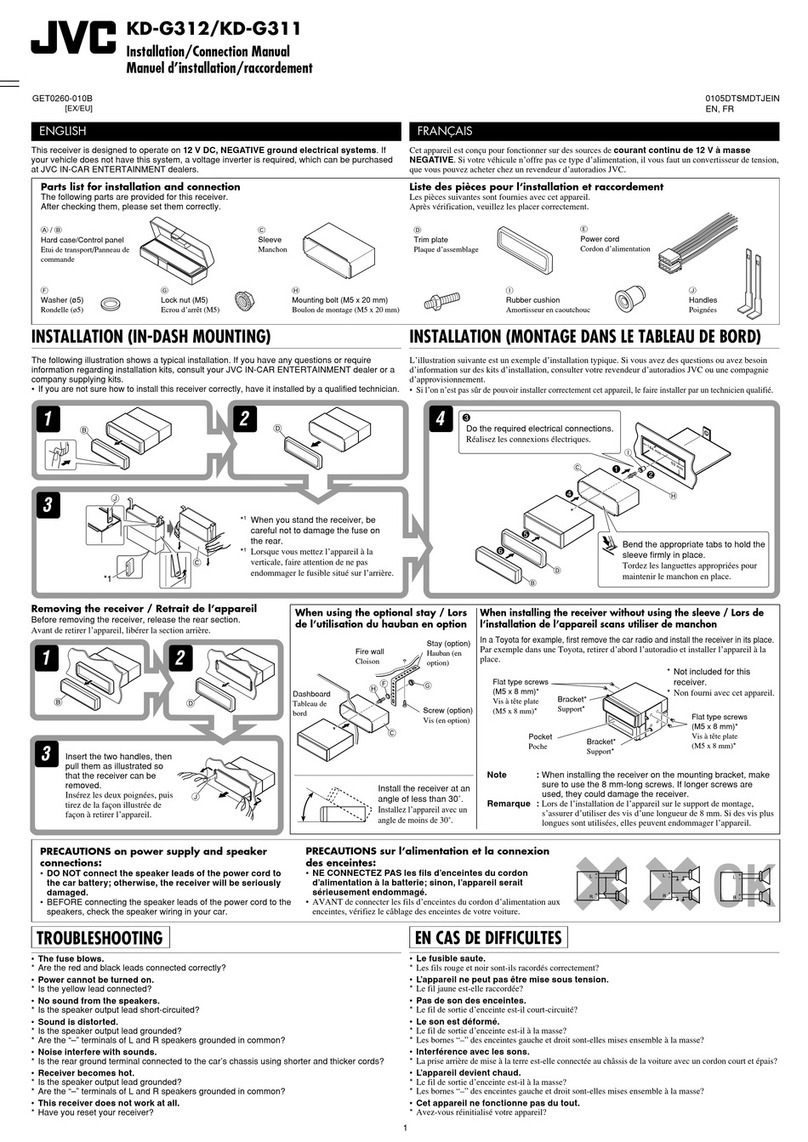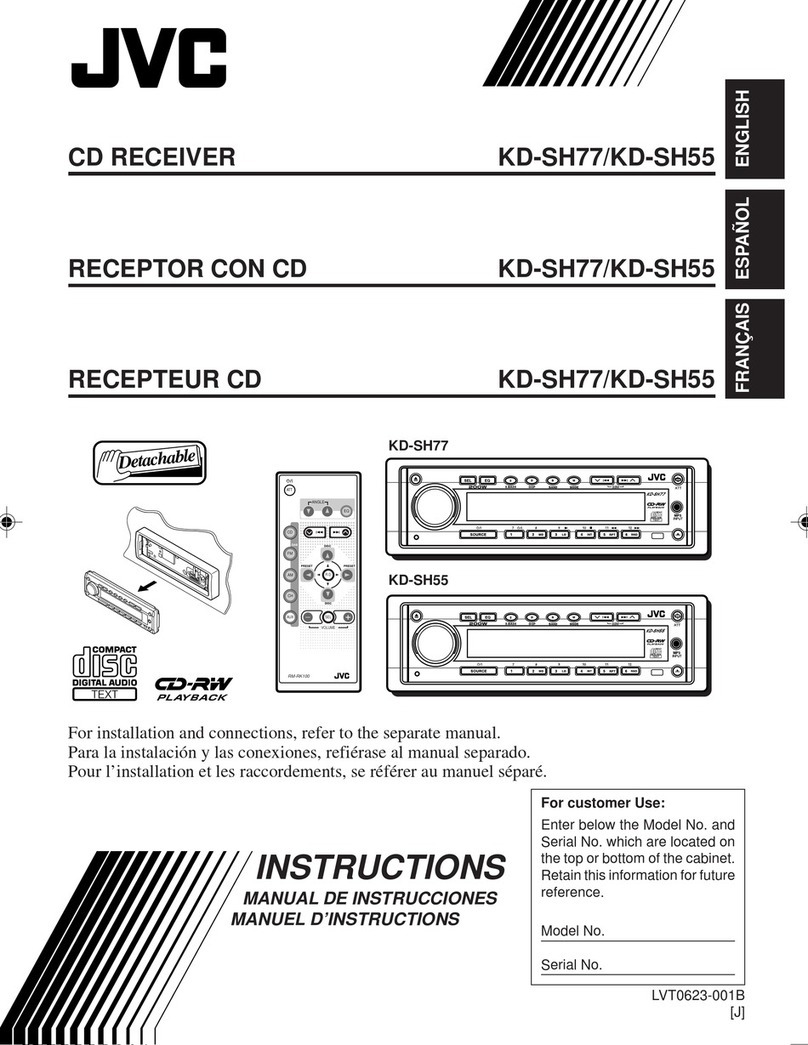3
When the temperature is low, the HDD may
take some time to start up, or may reboot
automatically.
This unit does not function properly unless
the speed signal lead is connected (refer to the
Installation/Connection Manual).
It may be unlawful to record or play back
copyrighted material without the consent of
the copyright owner.
• DO NOT install any unit in locations
where:
– it may obstruct the steering wheel and
gearshift lever operations.
– it may obstruct the operation of safety
devices such as air bags.
– it may obstruct visibility.
• DO NOT operate the unit while driving. If
you need to operate the unit while driving,
be sure to look ahead carefully.
• The driver must not watch the monitor
while driving.
• If the parking brake is not engaged,
“
Parking Brake
” flashes on the monitor,
and no playback picture will be shown.
– This warning appears only when the
parking brake wire is connected to the
parking brake system built in the car
(refer to the Installation/Connection
Manual).
Hard Disk Drive (HDD)
Installation
This unit has a built-in HDD, which is a device
to read minute magnetic changes. The inside of
the device is precision components, requiring
you to notice the following when installing the
unit:
Install the unit at a place where the following
conditions are satisfied:
• Dry and neither too hot nor too cold—
between 5°C and 35°C.
If the temperature is too low, the HDD will
not work. Wait until the temperature in the
car becomes normal before operating the
unit.
• At an altitude between –300 m below sea level
and +3000 m above sea level.
• With adequate ventilation to prevent internal
heat buildup in the unit.
Before using HDD
While the unit is turned on, the hard disk
is constantly rotating at a high speed. This
requires you to notice the following:
• DO NOT impart vibration or shock.
• DO NOT allow anything having strong
magnetism or emitting strong electromagnetic
waves (mobile phones, etc.) near the unit.
• DO NOT disconnect the power cords from
the car battery when the unit is turned on.
Failure in following the above cautions may
damage the HDD (the stored data will be lost
and be never restored).
WARNINGS:
To prevent accidents and damage
For security reasons, a numbered ID card
is provided with this unit, and the same ID
number is imprinted on the unit’s chassis.
Keep the card in a safe place, as it will help the
authorities to identify your unit if stolen.
KDNX5000_E_en_rev.indb 3KDNX5000_E_en_rev.indb 3 30/3/07 2:01:15 pm30/3/07 2:01:15 pm