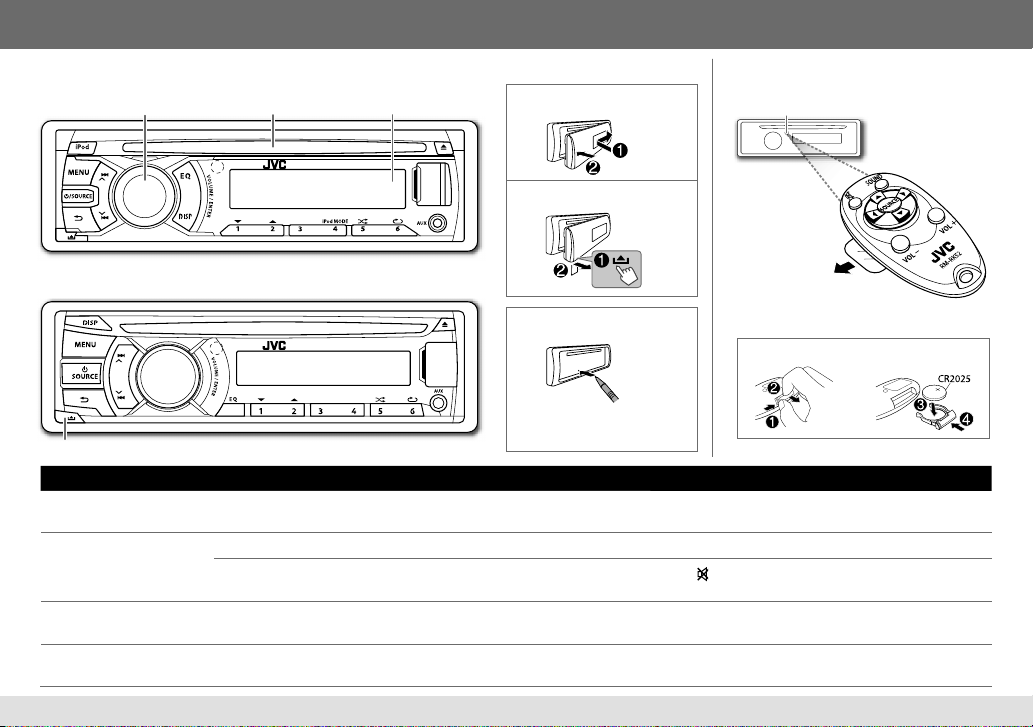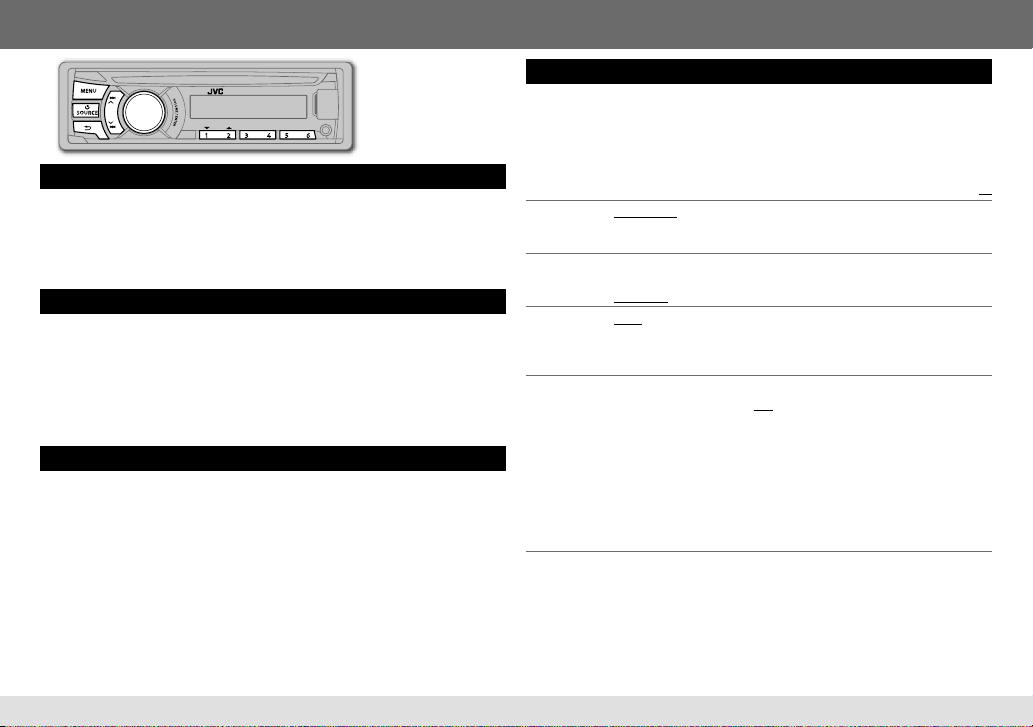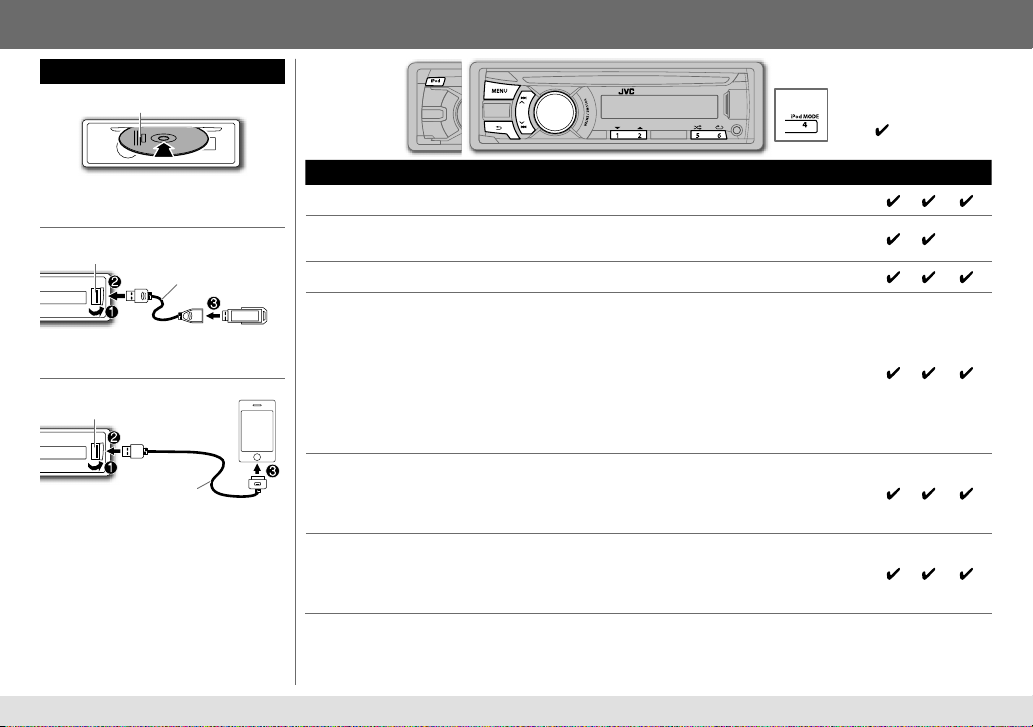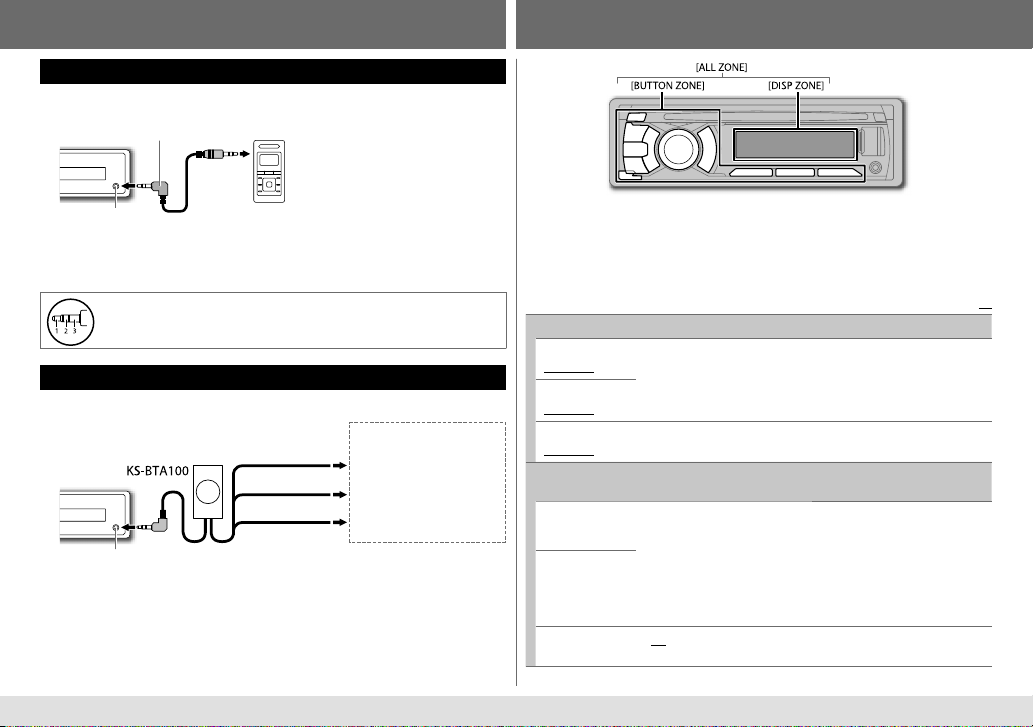9
MORE INFORMATION
About discs and audio files
• This unit can only play the following CDs:
• This unit can play back multi-session discs; however, unclosed
sessions will be skipped during playback.
• Unplayable discs:
- Discs that are not round.
- Discs with coloring on the recording surface or discs that are
dirty.
- Recordable/ReWritable discs that have not been finalized.
- 8 cm CD. Attempting to insert using an adapter may cause
malfunction.
• DualDisc playback: The Non-DVD side of a “DualDisc” does
not comply with the “Compact Disc Digital Audio” standard.
Therefore, the use of Non-DVD side of a DualDisc on this product
cannot be recommended.
• Playable files:
- File extensions: MP3 (.mp3), WMA (.wma)
- Bit rate: MP3: 8 kbps — 320 kbps
WMA: 32 kbps — 192 kbps
- Sampling frequency:
MP3: 48 kHz, 44.1 kHz, 32 kHz, 24 kHz, 22.05 kHz, 16 kHz,
12 kHz, 11.025 kHz, 8 kHz
WMA: 48 kHz, 44.1 kHz, 32 kHz
- Variable bit rate (VBR) files.
• Maximum number of characters for file/folder name:
It depends on the disc format used (includes 4 extension
characters—<.mp3> or<.wma>).
- ISO 9660 Level 1 and 2: 64 characters
- Romeo: 64 characters
- Joliet: 32 characters
- Windows long file name: 64 characters
About USB devices
• This unit can play MP3/WMA files stored on a USB mass storage
class device.
• You cannot connect a USB device via a USB hub and Multi Card
Reader.
• Connecting a cable whose total length is longer than 5 m may
result in abnormal playback.
• The maximum number of characters for:
- Folder names: 63 characters
- File names: 63 characters
- MP3 Tag: 60 characters
- WMA Tag: 60 characters
• This unit can recognize a total of 65 025 files, 255 folders (255
files per folder including folder without unsupported files), and of
8 hierarchies.
• This unit cannot recognize a USB device whose rating is other
than 5 V and exceeds 1 A.
About iPod/iPhone
• Made for
- iPod touch (1st, 2nd, 3rd, and 4th generation)
- iPod classic
- iPod with video (5th generation)*
- iPod nano (1st, 2nd, 3rd, 4th, 5th and 6th generation)
- iPhone, iPhone 3G, 3GS, 4, 4S
* [IPOD MODE]/ [EXT MODE] are not applicable.
• It is not possible to browse video files on the “Videos” menu in
[HEAD MODE].
• The song order displayed on the selection menu of this unit may
differ from that of the iPod/iPhone.
• If some operations are not performed correctly or as intended,
visit: <http://www3.jvckenwood.com/english/car/index.html>
(English website only).
About “JVC Playlist Creator” and “JVC Music
Control”
• This unit supports the PC application “JVC Playlist Creator” and
Android
TM
application “JVC Music Control.”
• When you use an audio file with database added using the “JVC
Playlist Creator” or “JVC Music Control,” you can search for a file
by title, album or artist name using Music Search.
• “JVC Playlist Creator” and “JVC Music Control” are available from
the following web site:
<http://www3.jvckenwood.com/english/car/index.html>
(English website only).
Display information
FM or AM Frequency Day/Clock
CD or USB Album title/Artist*
=
Track title*
=
Track
no./Playing time
=
Day/Clock
=
(back to the
beginning)
USB-IPOD [HEAD MODE] or [IPOD MODE]: Album title/
Artist*
=
Track title*
=
Track no./Playing time
=
Day/Clock
=
(back to the beginning)
[EXT MODE]: EXT MODE Day/Clock
AUX AUX Day/Clock
BT AUDIO BT AUDIO Day/Clock
* “NO NAME” appears for conventional CDs or if not recorded.
ENGLISH
EN_KD-R646[U]001A_f.indd 9EN_KD-R646[U]001A_f.indd 9 2/27/13 8:56:43 AM2/27/13 8:56:43 AM