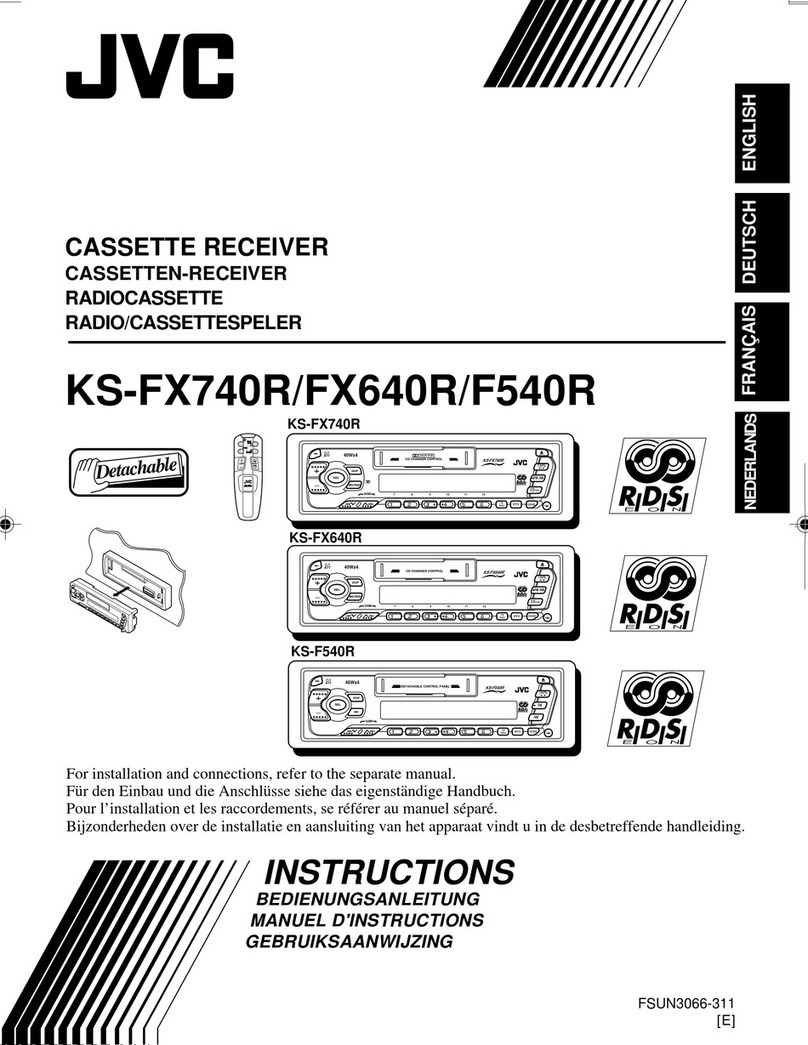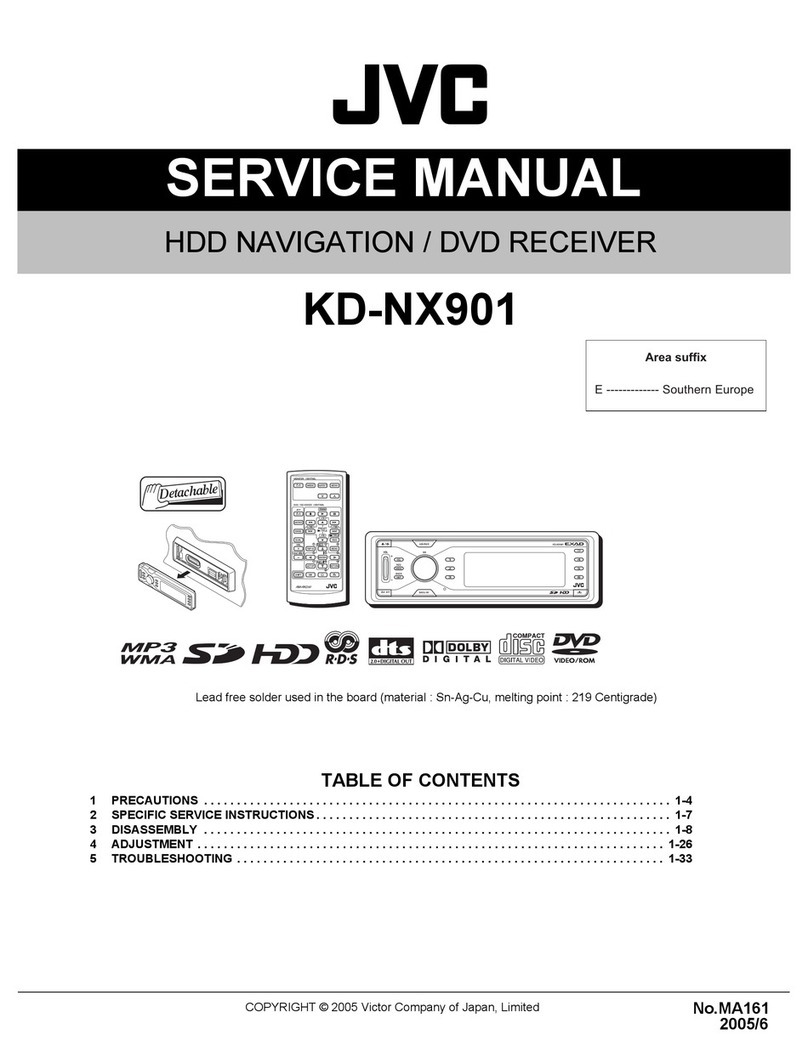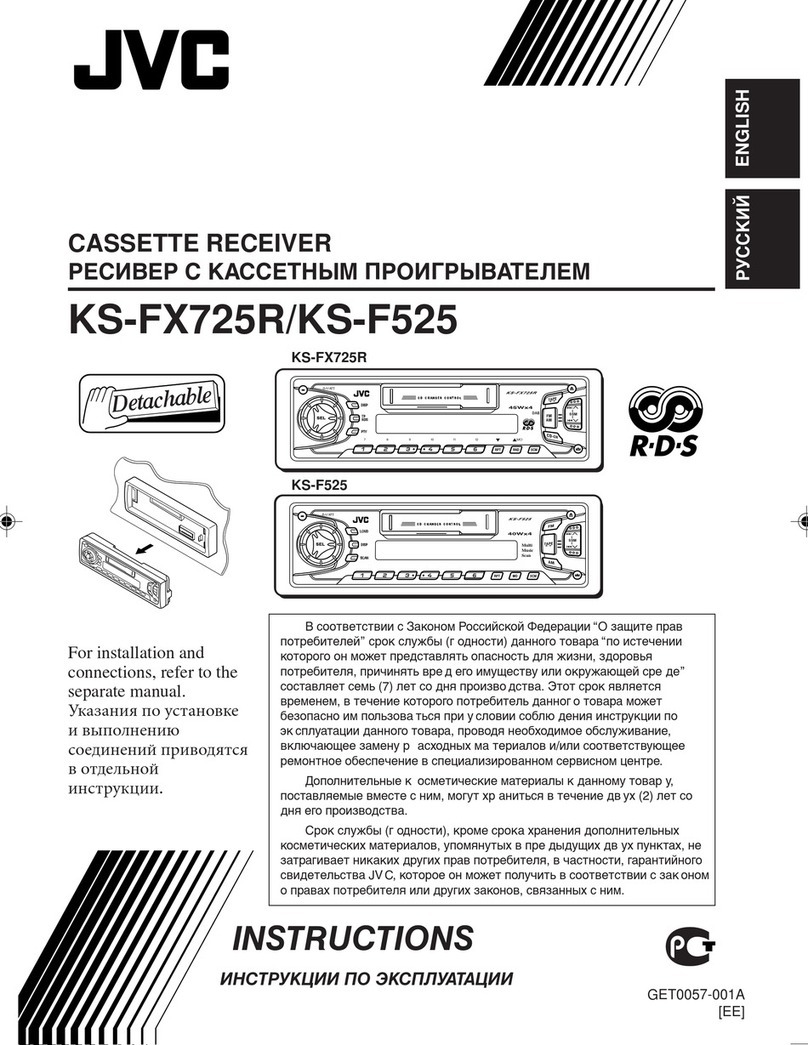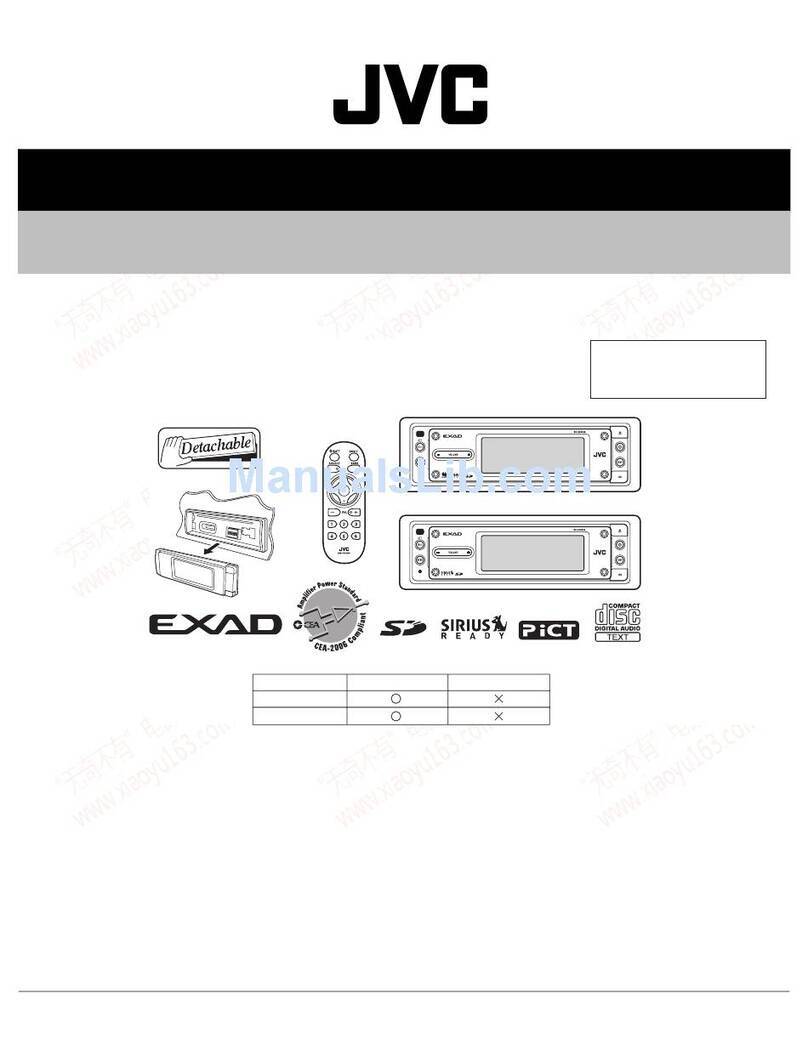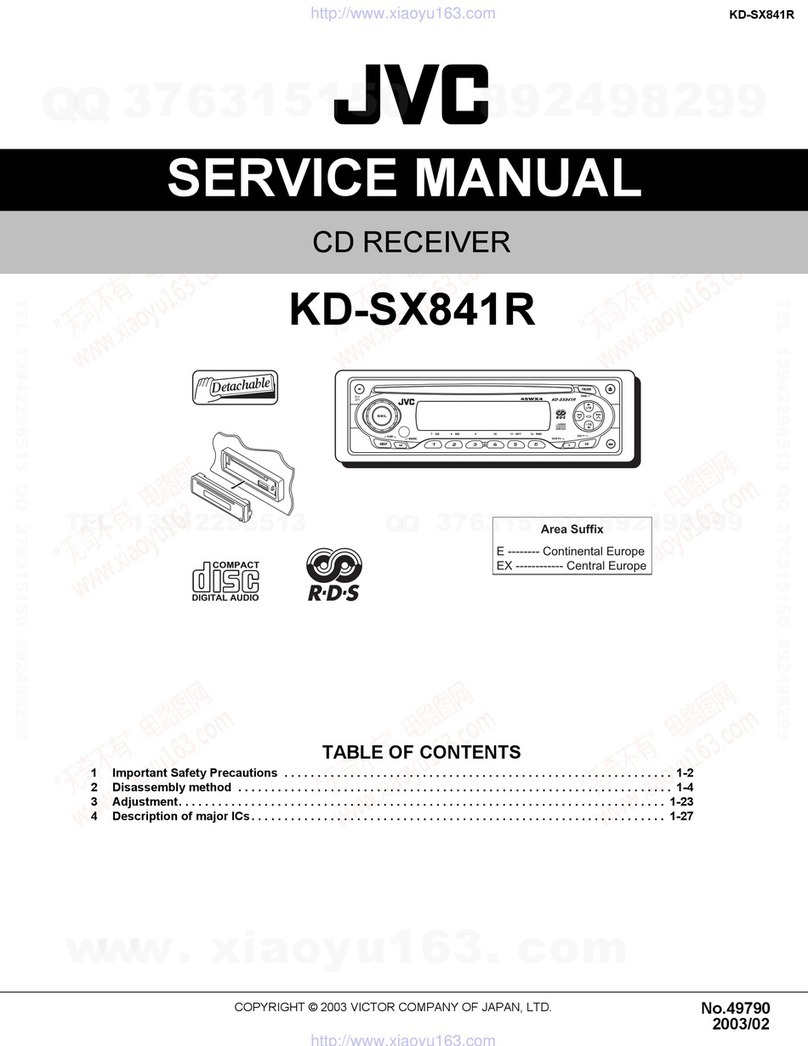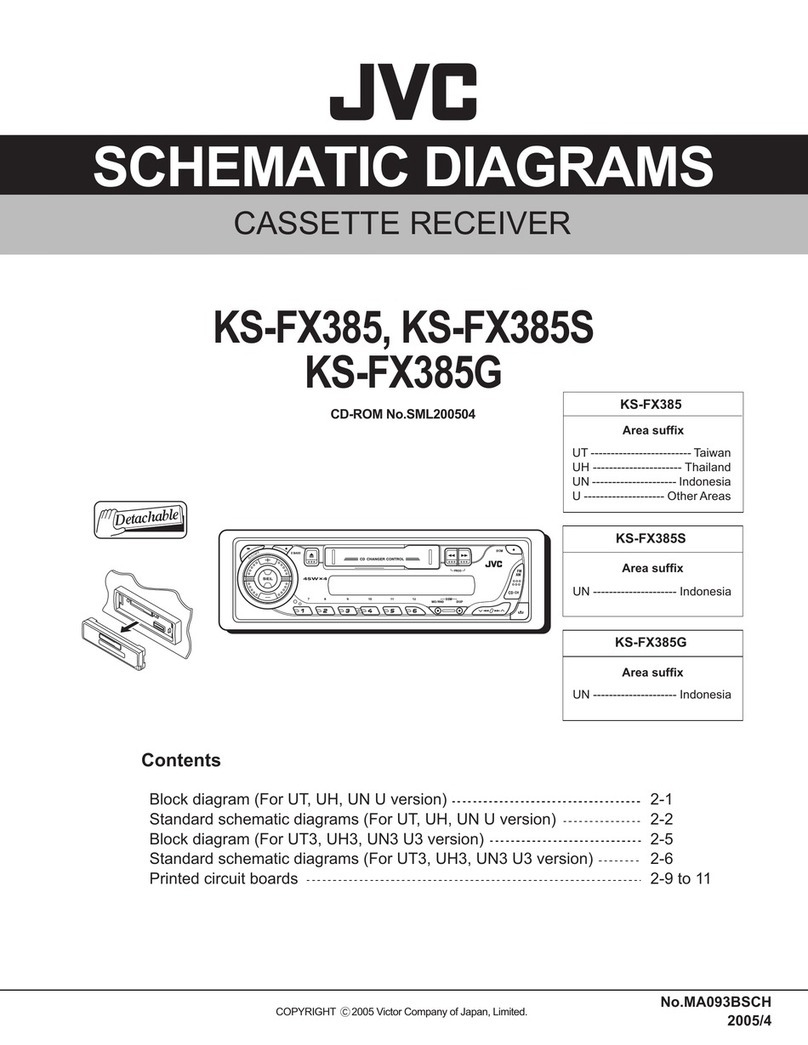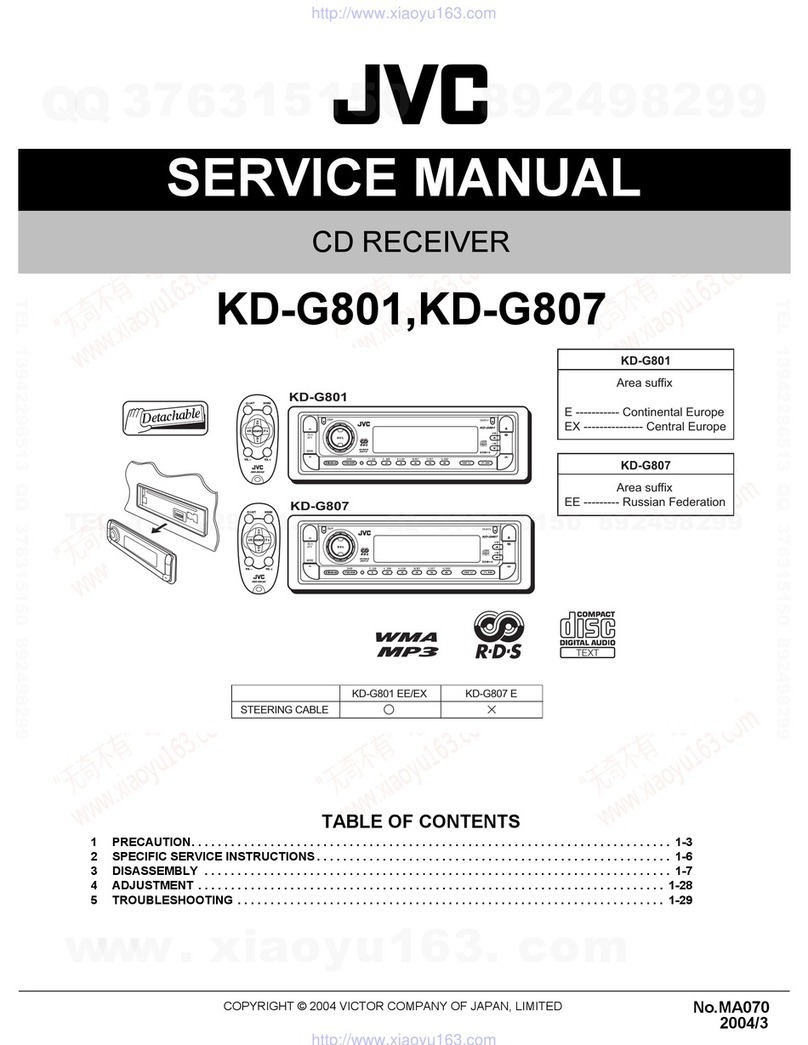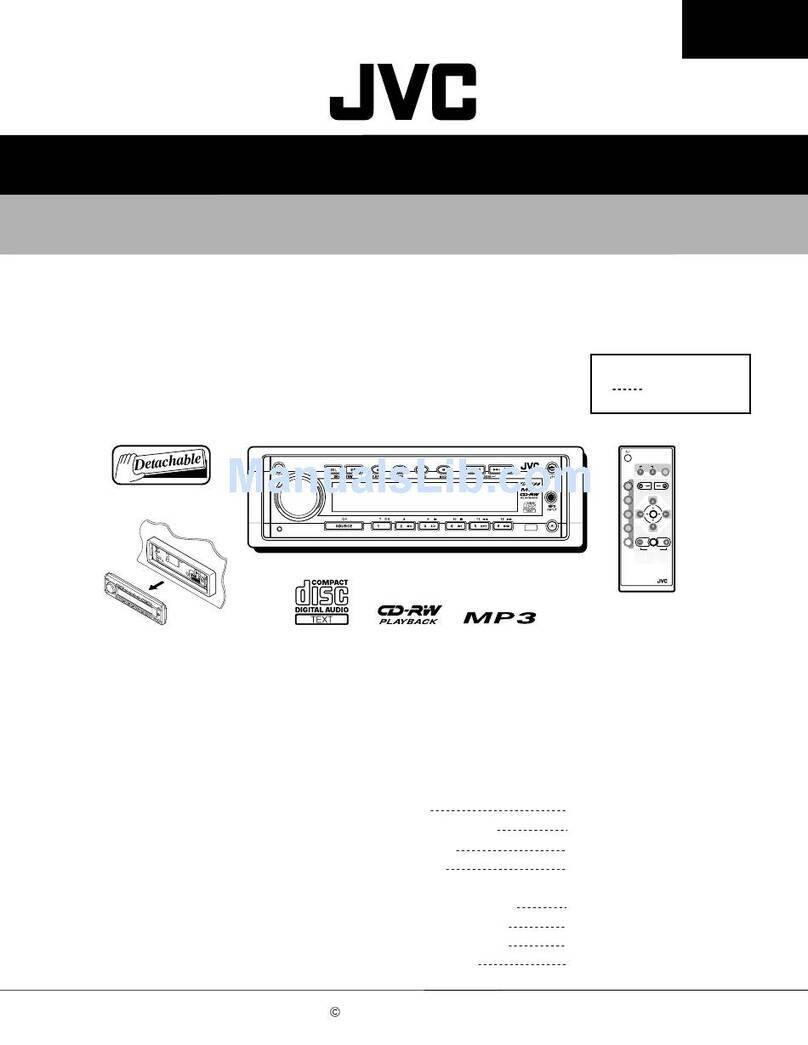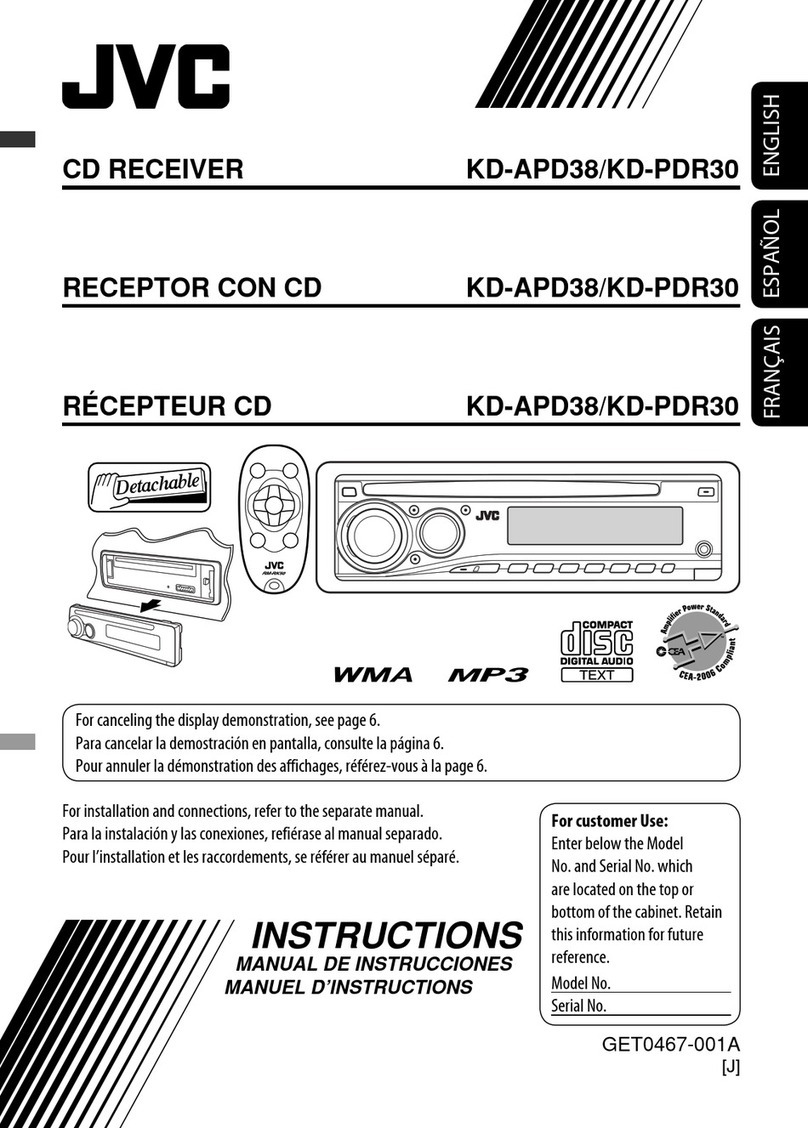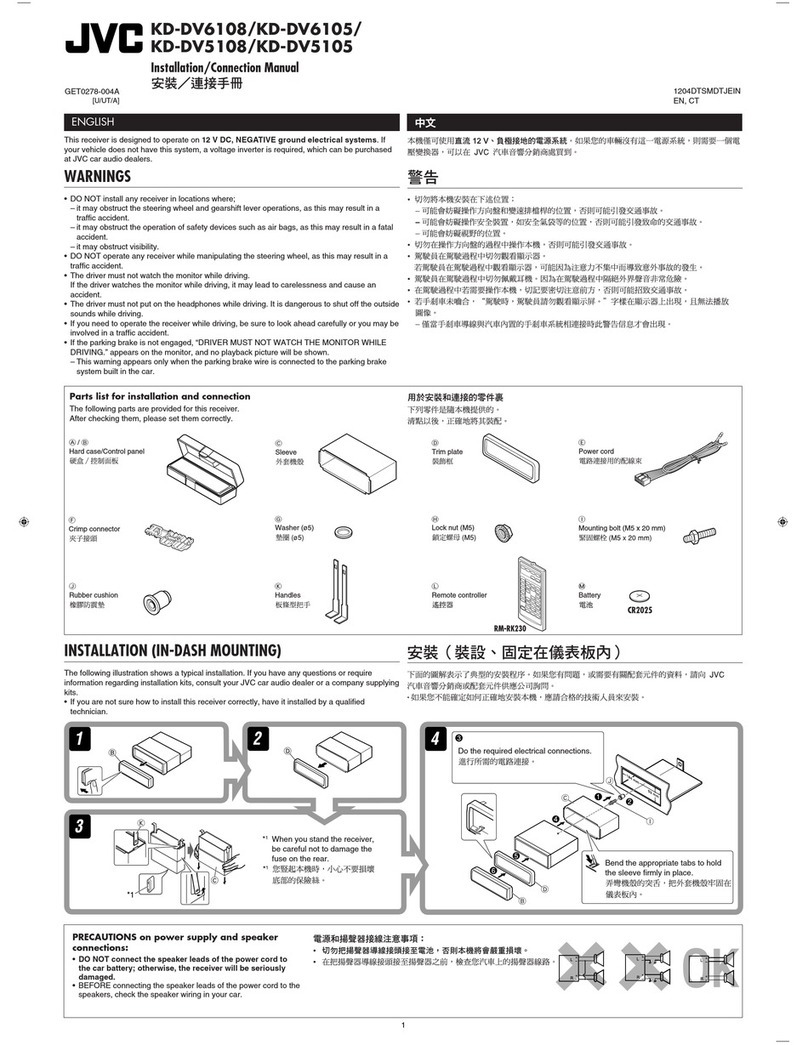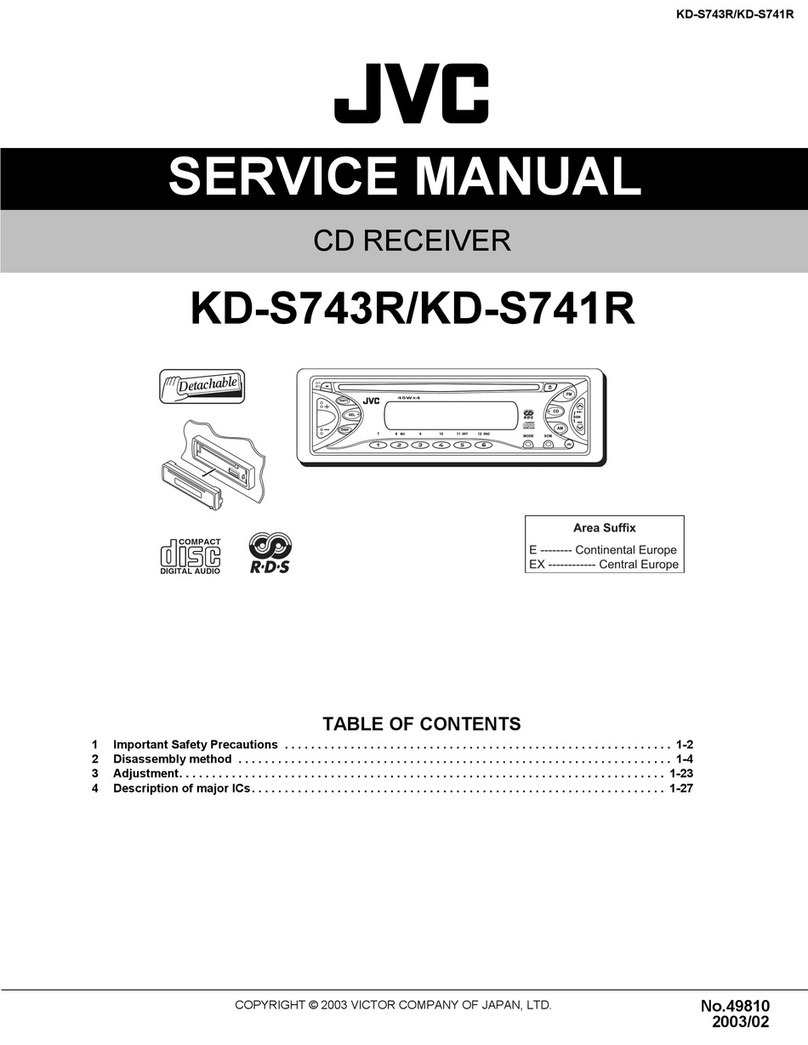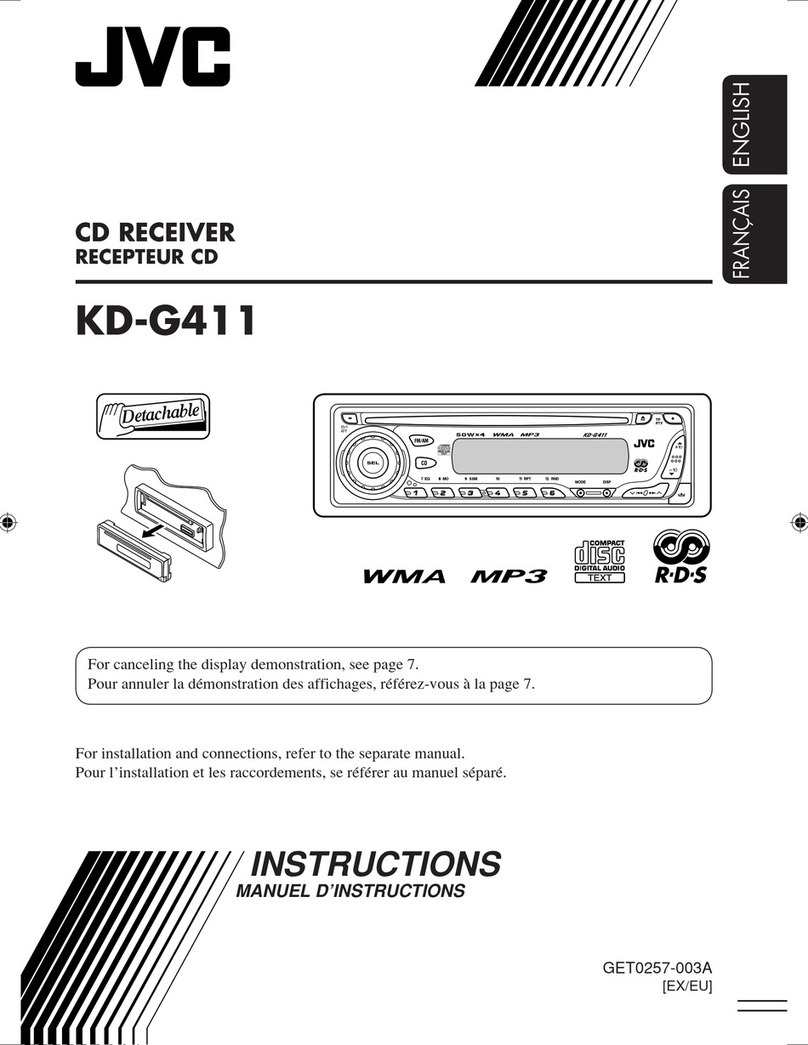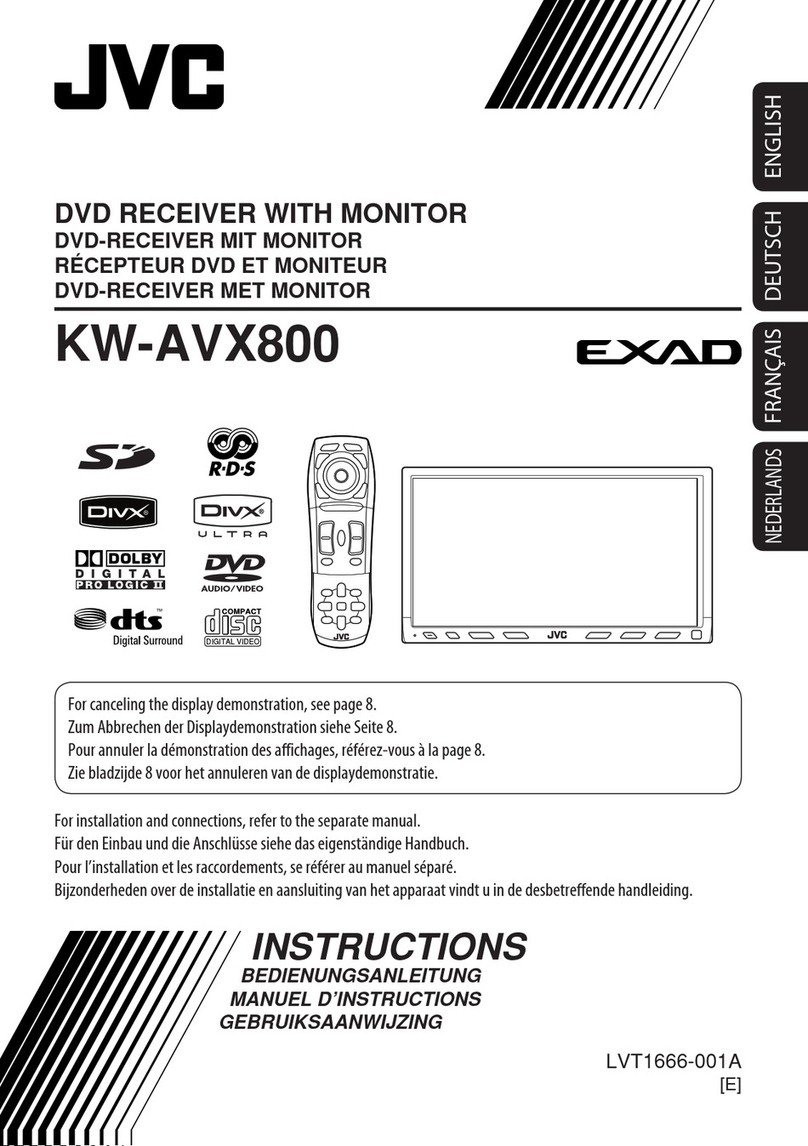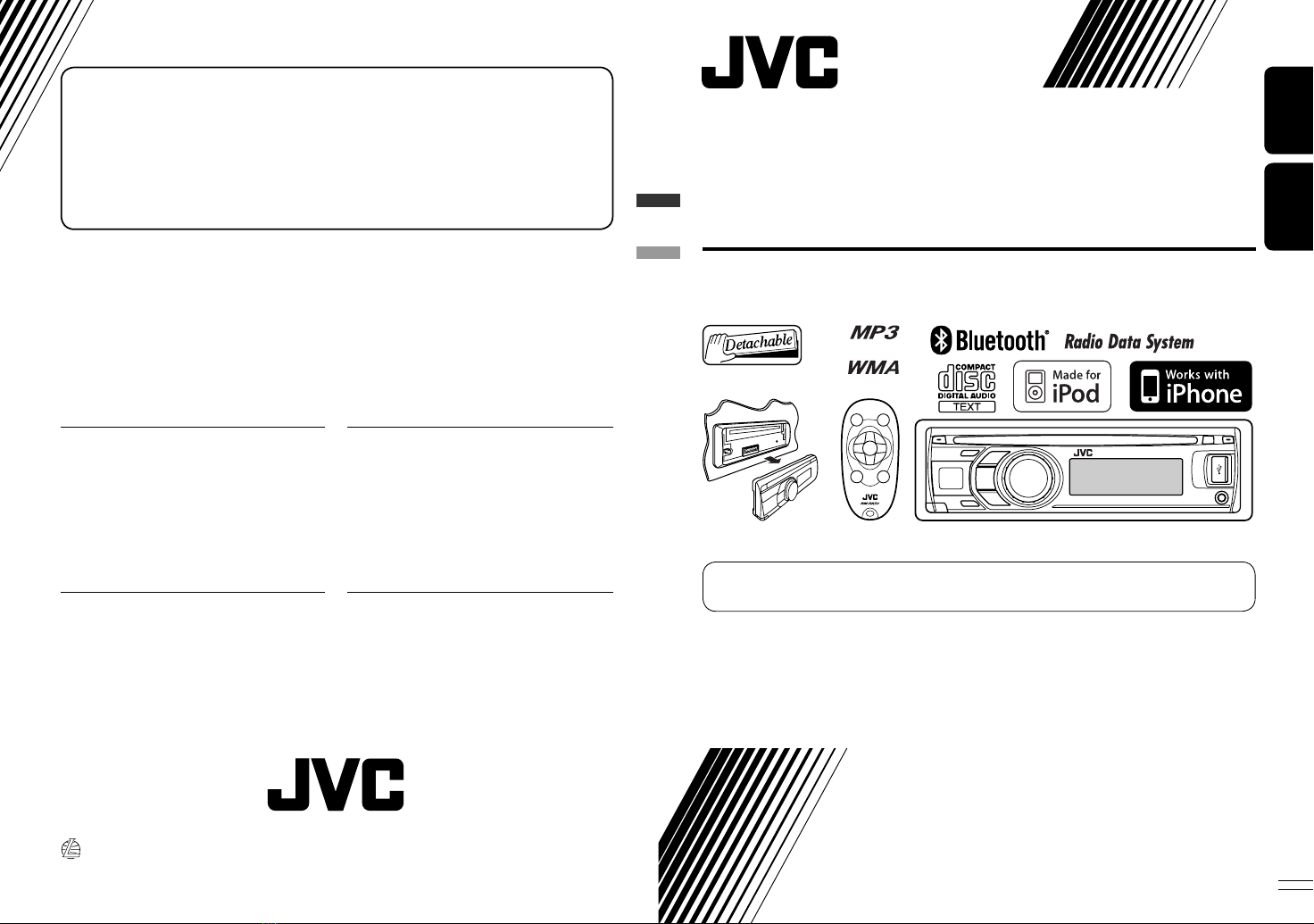ENGLISH
8
1• Turns the power on if pressed briefly or
attenuates the sound when the power is on.
• Turns the power off if pressed and held.
• Switches the conversation media during a phone
call conversation if pressed briefly.
2• Changes the FM/AM preset stations/DAB
services.
• Changes the folder of the MP3/WMA (and WAV
for USB operations).
• While playing an MP3 disc on an
MP3-compatible CD changer:
– Changes the disc if pressed briefly.
– Changes the folder if pressed and held.
• While listening to an Apple iPod:
Connected with the interface adapter:
– Pauses or resumes playback with D ∞.
– Enters the main menu with 5U.
(Now 5U/D ∞/2R/F 3work as the menu
selecting buttons.)*
*5U : Returns to the previous menu.
D ∞: Confirms the selection.
3Adjusts the volume level.
4Selects the sound mode.
5Selects the source.
6For Bluetooth cellular phone:
– Answers calls if pressed briefly.
– Rejects calls if pressed and held.
7• Searches for stations/DAB services if pressed
briefly.
• Searches for DAB ensembles if pressed and held.
• Fast-forwards or reverses the track if pressed and
held.
• Changes the tracks if pressed briefly.
• While listening to an iPod (in menu selecting
mode):
Connected with the interface adapter:
– Selects an item if pressed briefly. (Then, press
D ∞to confirm the selection.)
– Skips 10 items at a time if pressed and held.
• Reverse skip/forward skip for Bluetooth audio
player.
Warning (to prevent accidents and damage):
• Do not install any battery other than CR2025 or its
equivalent.
• Do not leave the remote controller in a place (such
as dashboards) exposed to direct sunlight for a long
time.
• Store the battery in a place where children cannot
reach.
• Do not recharge, short, disassemble, heat the battery,
or dispose of it in a fire.
• Do not leave the battery with other metallic
materials.
• Do not poke the battery with tweezers or similar
tools.
• Wrap the battery with tape and insulate when
throwing away or saving it.
EN02-09_KD-R801_003A_f.indd 8EN02-09_KD-R801_003A_f.indd 8 2/4/09 10:51:27 AM2/4/09 10:51:27 AM