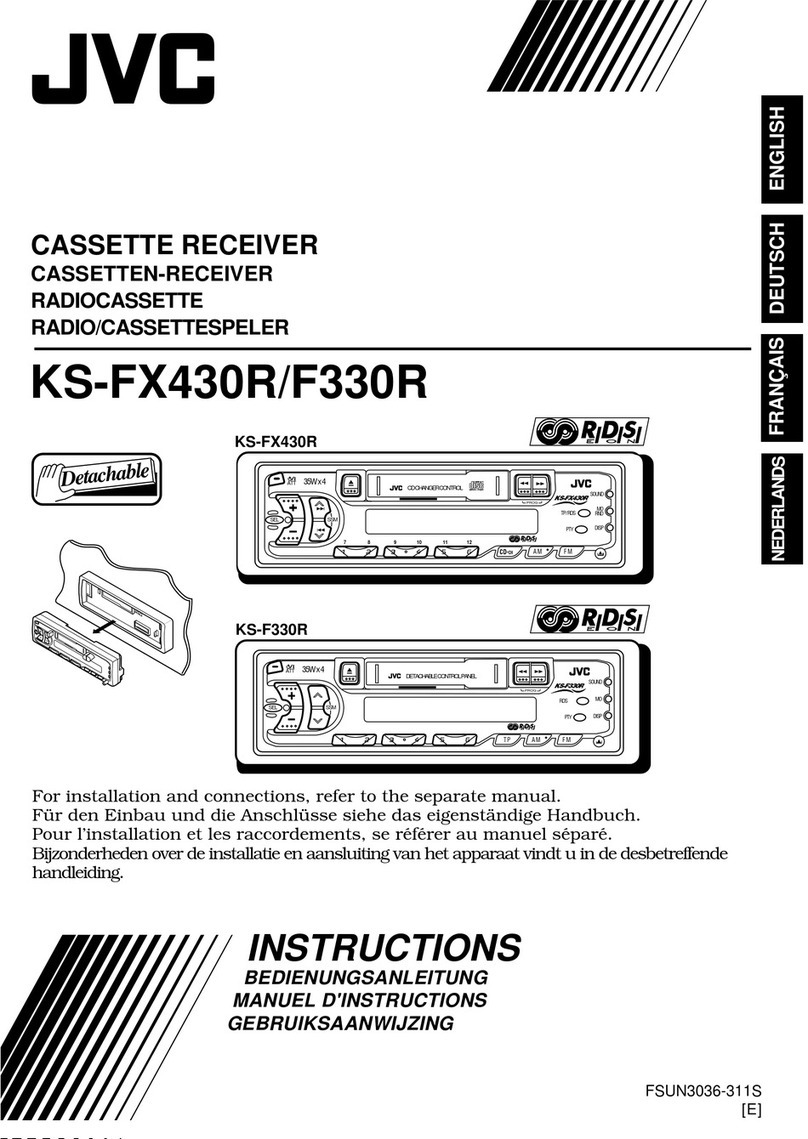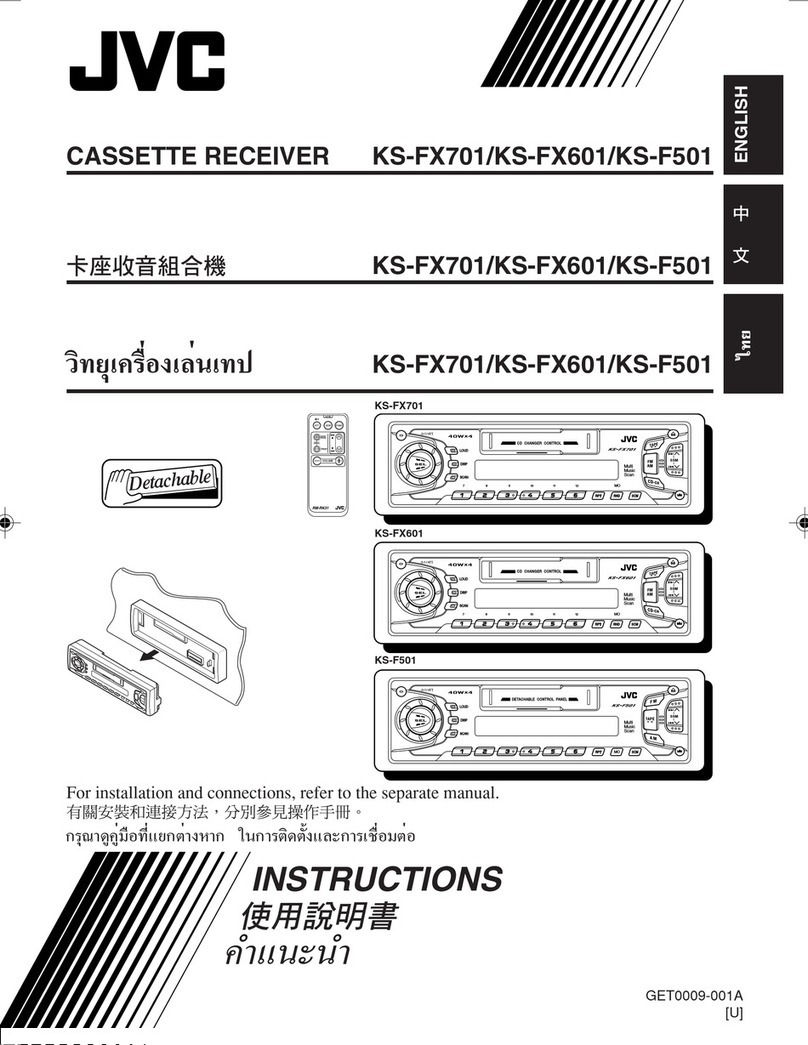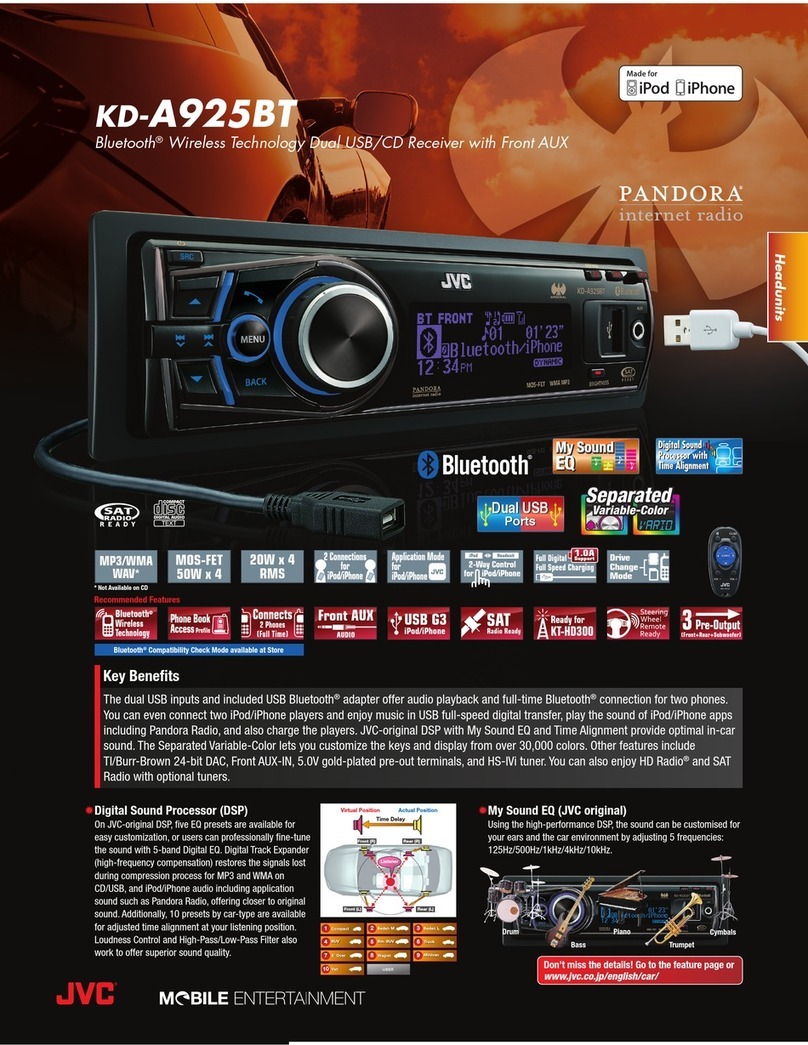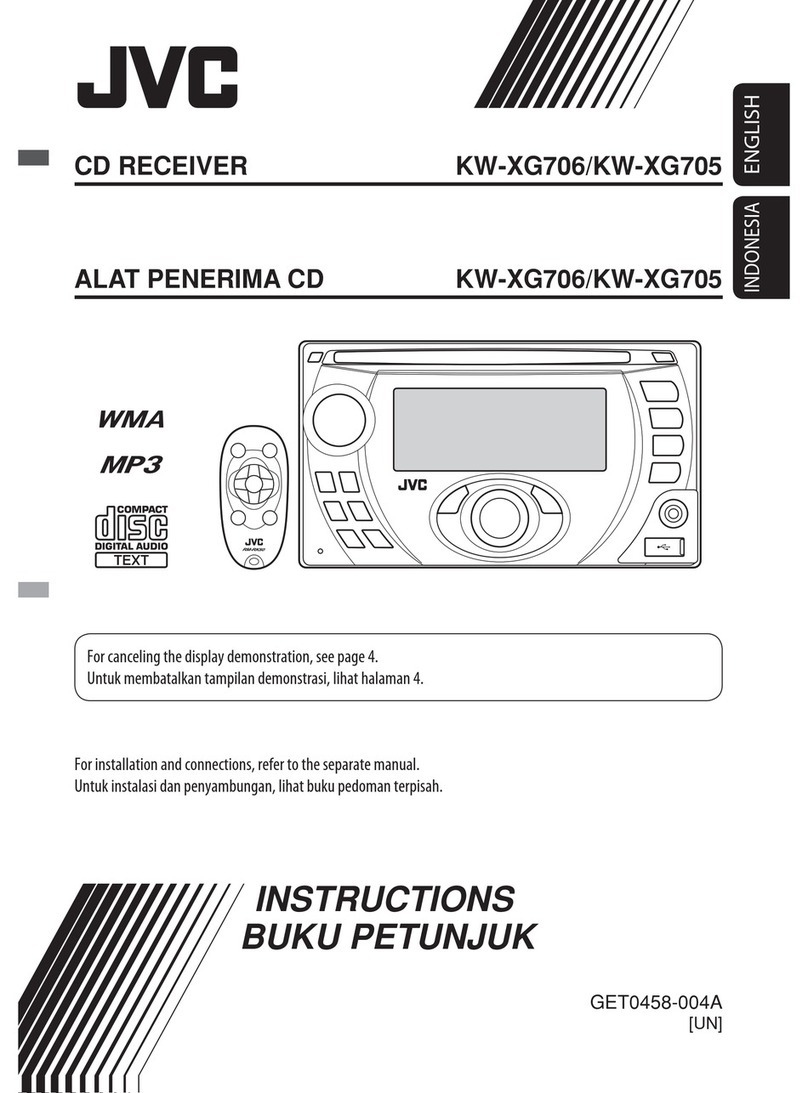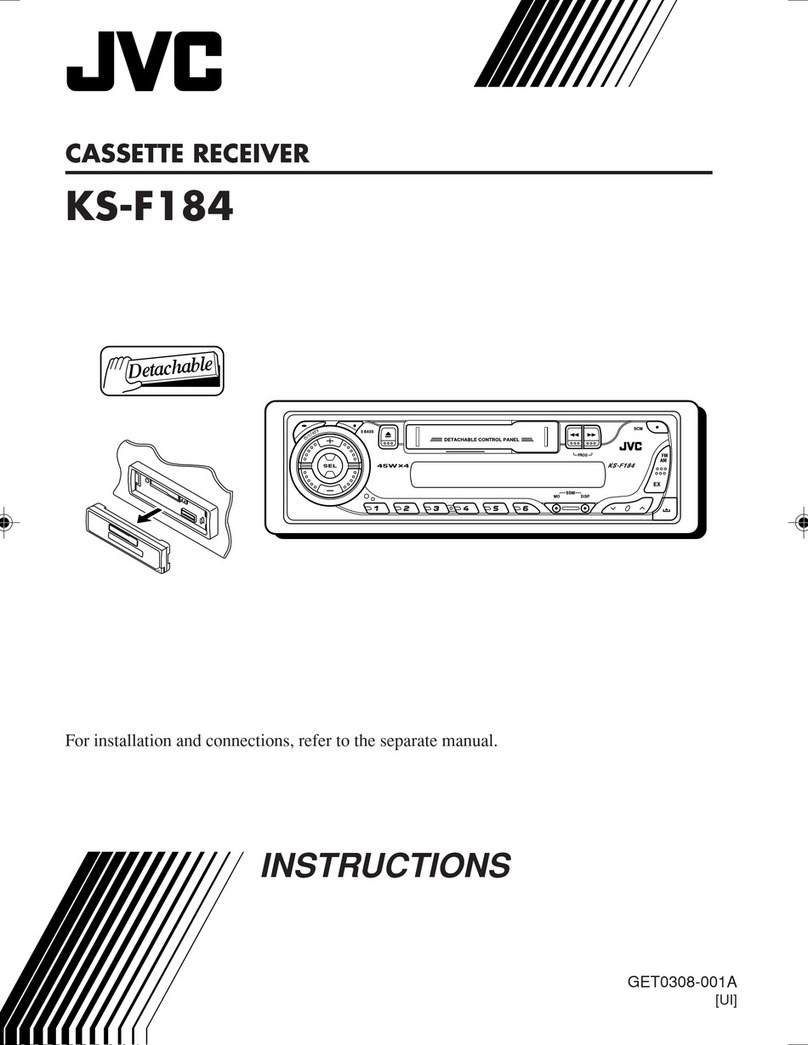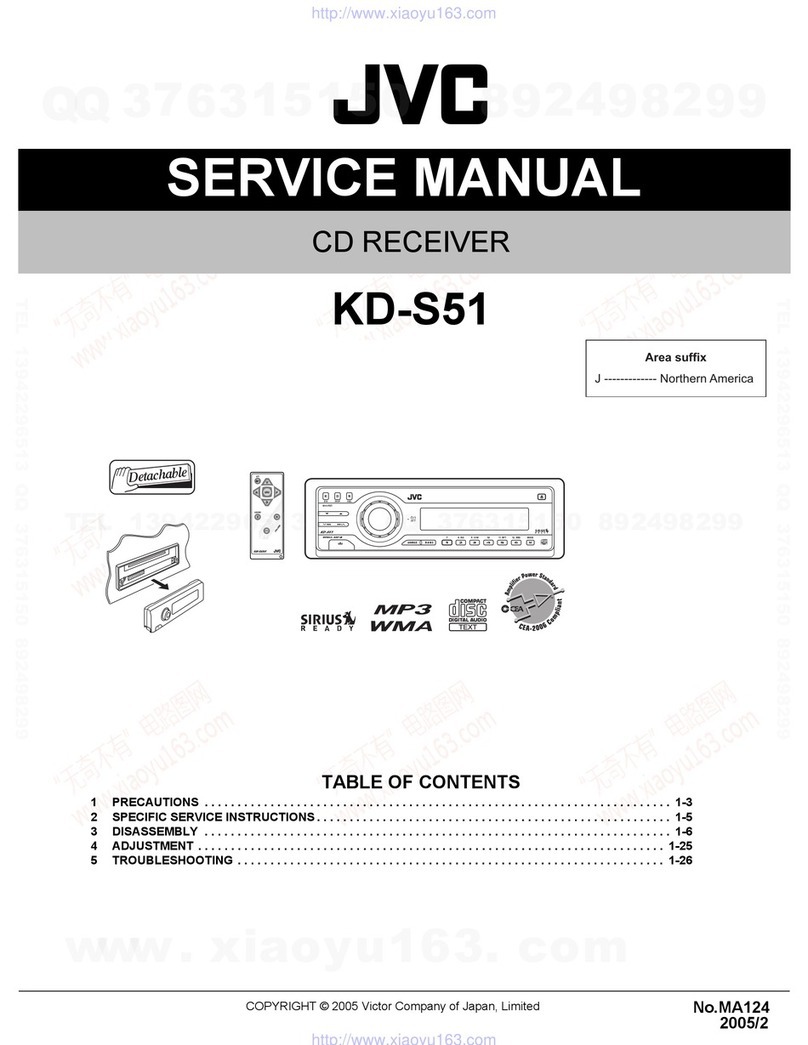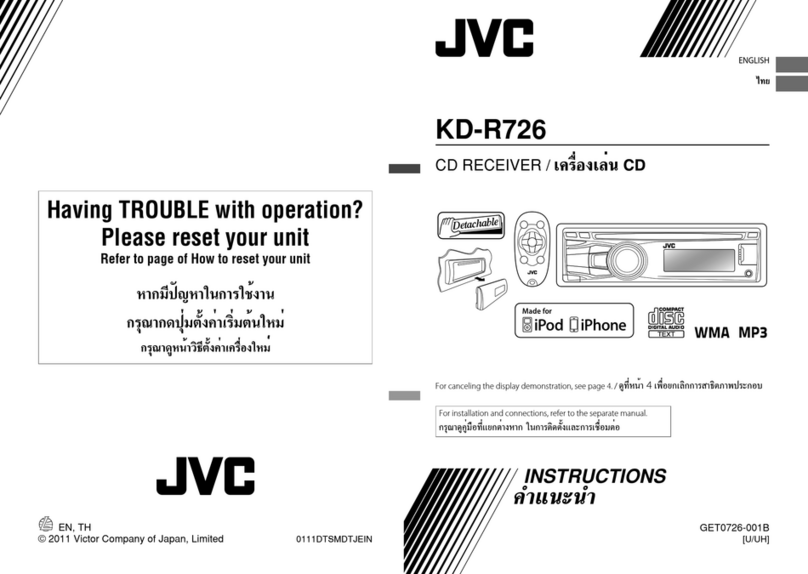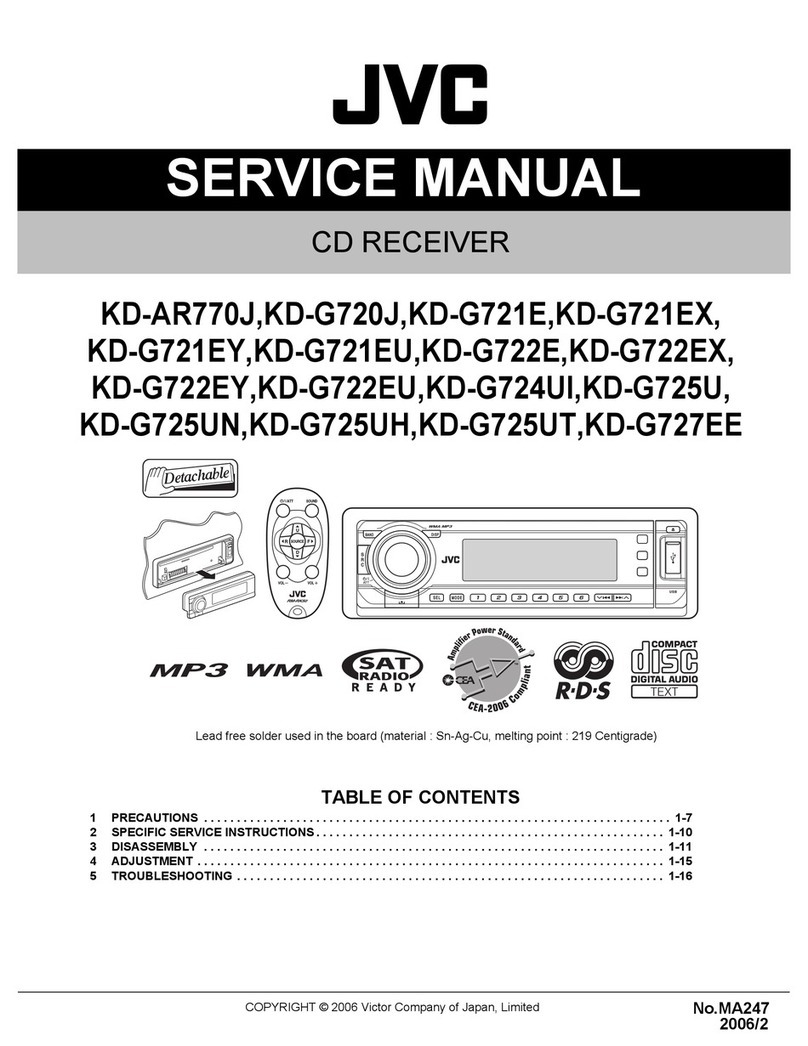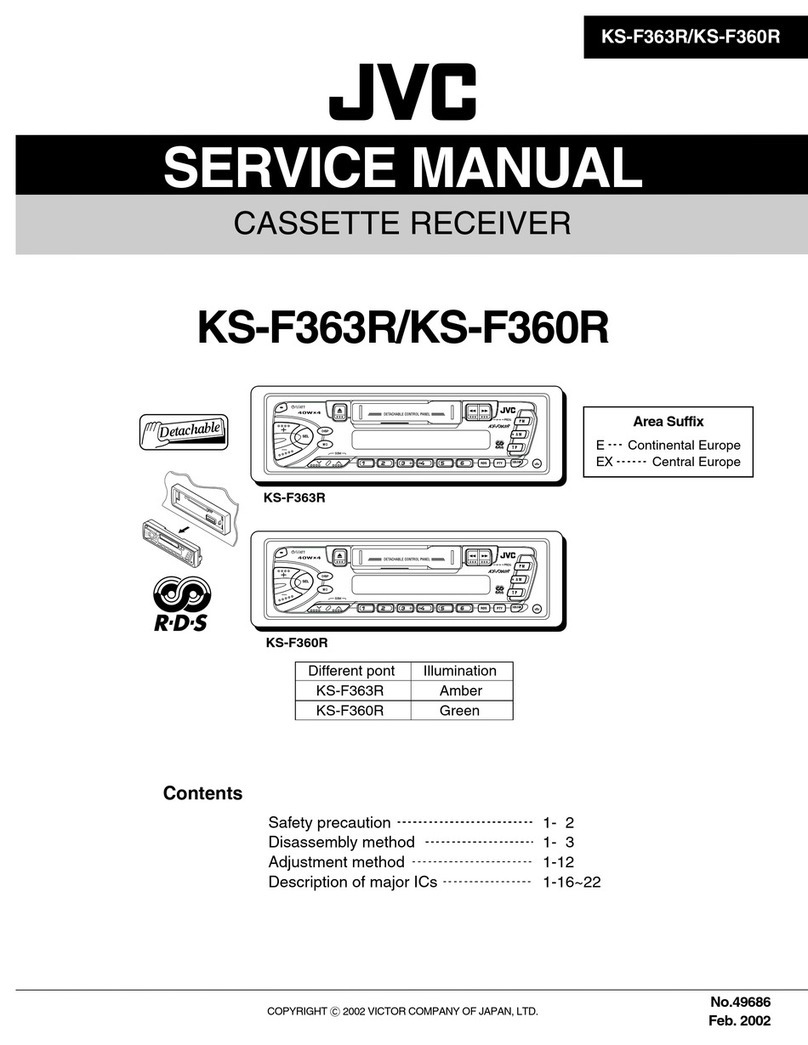JVC KD-S100 - CD Receiver User manual
Other JVC Car Receiver manuals

JVC
JVC KD-HDR61 User manual

JVC
JVC KW-XC777 - Radio / CD User manual
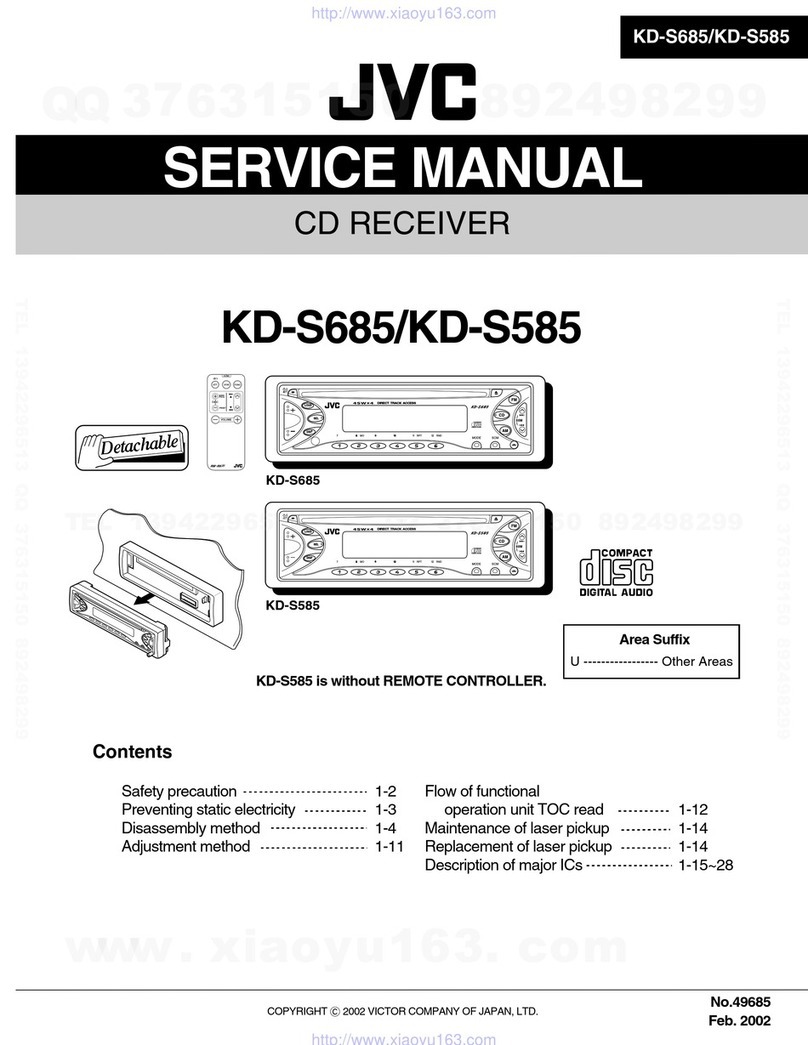
JVC
JVC KD-S685 User manual
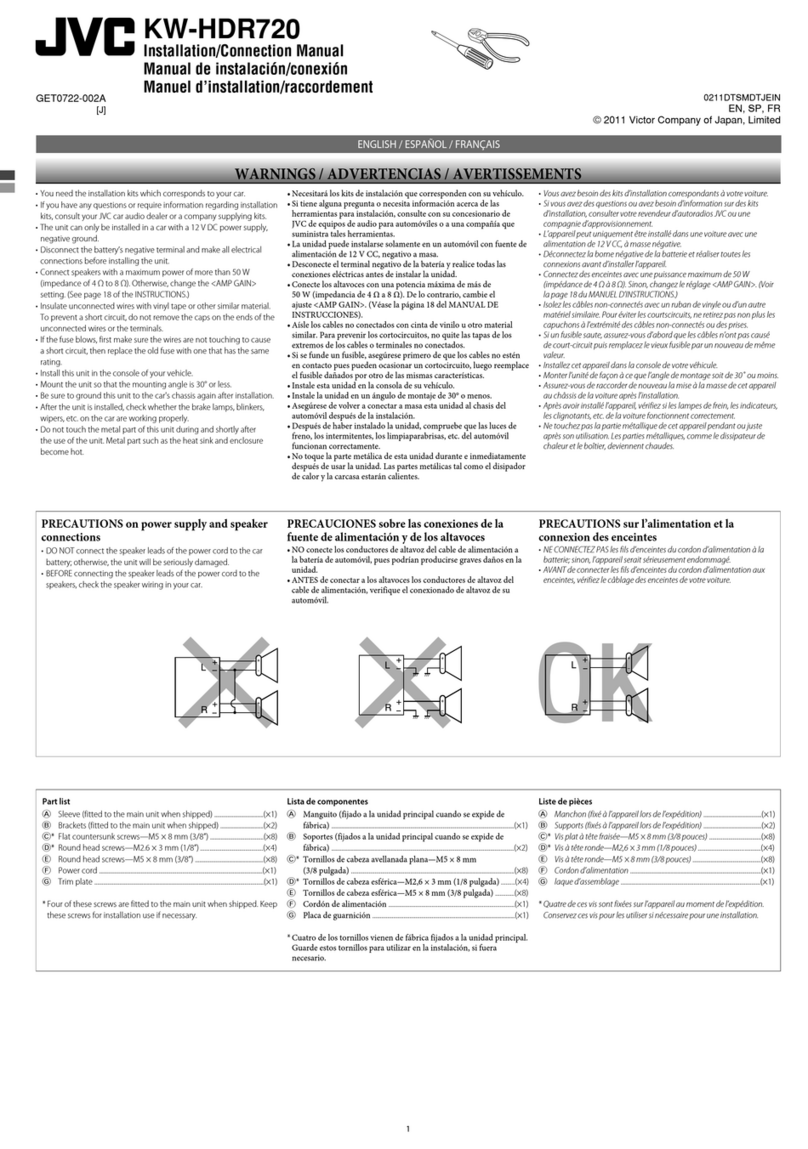
JVC
JVC KW-HDR720 Guide

JVC
JVC KD-R511E User manual
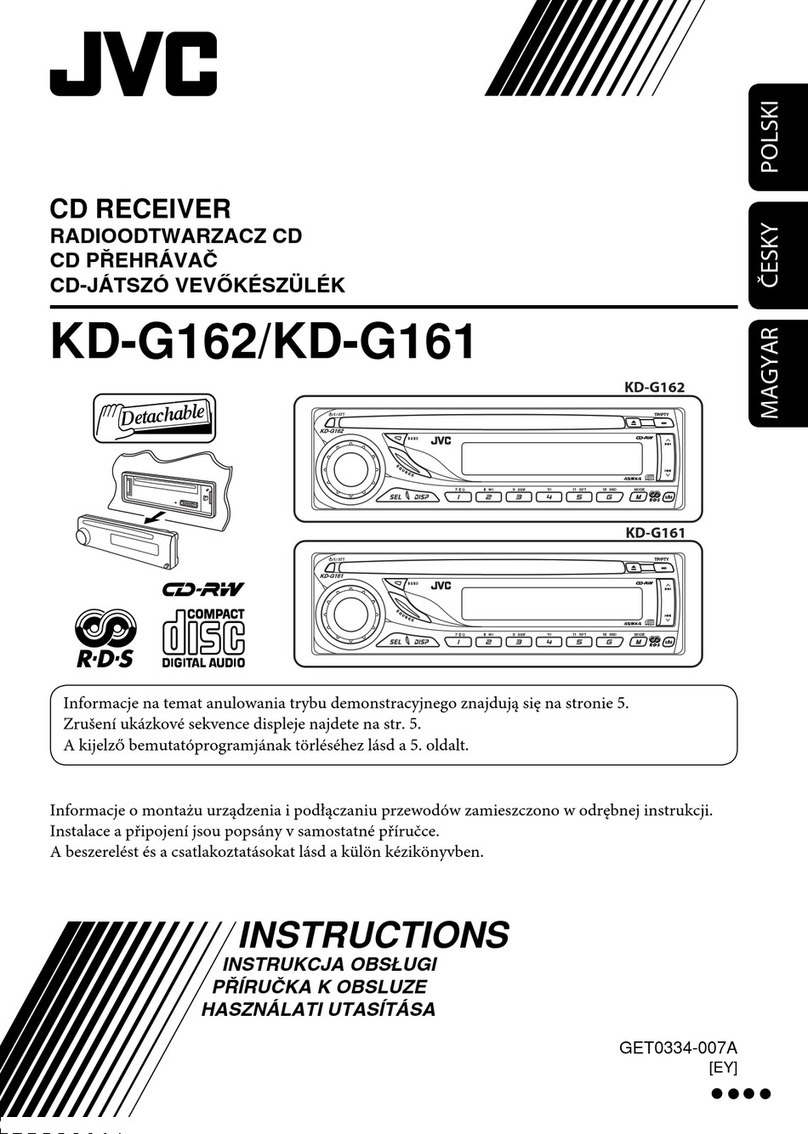
JVC
JVC KD-G161 User manual
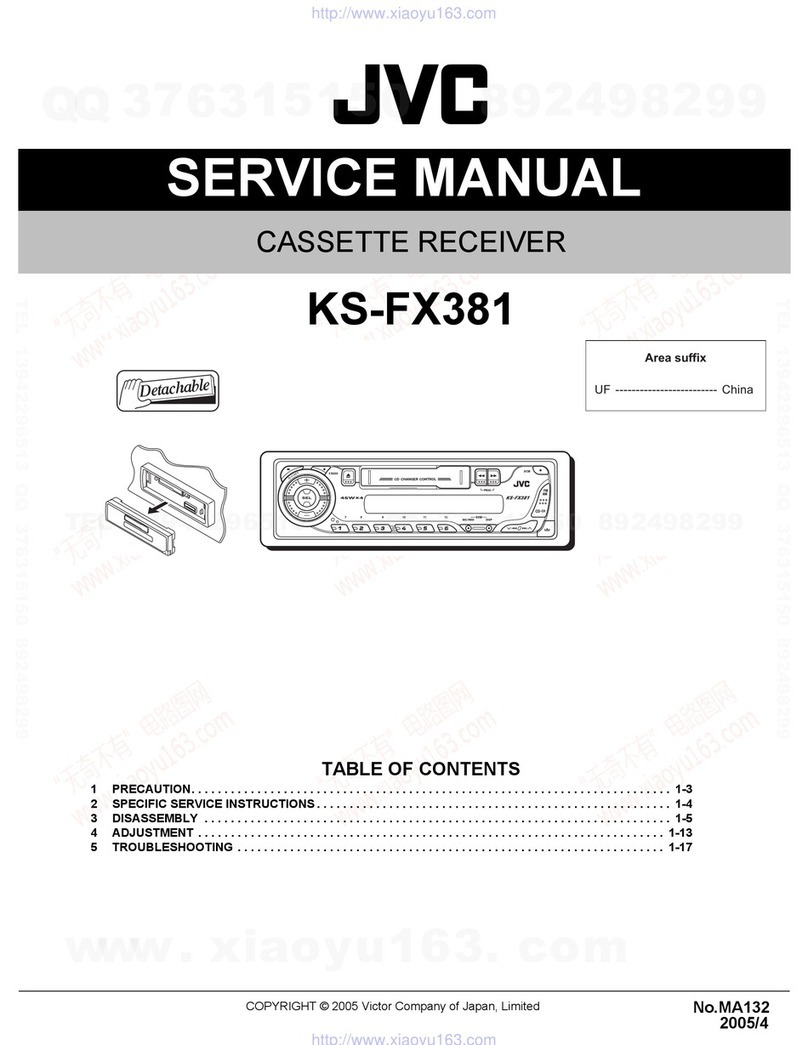
JVC
JVC KS-FX381 User manual
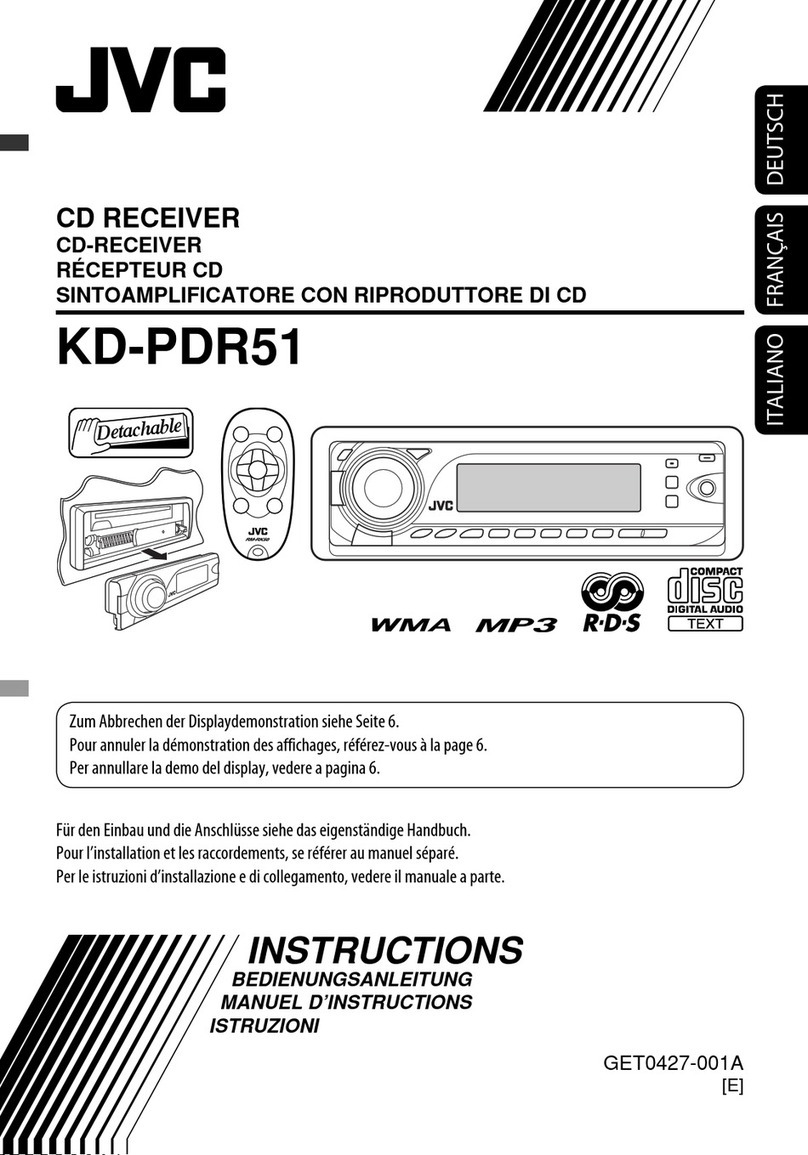
JVC
JVC KD-PDR51 Quick start guide
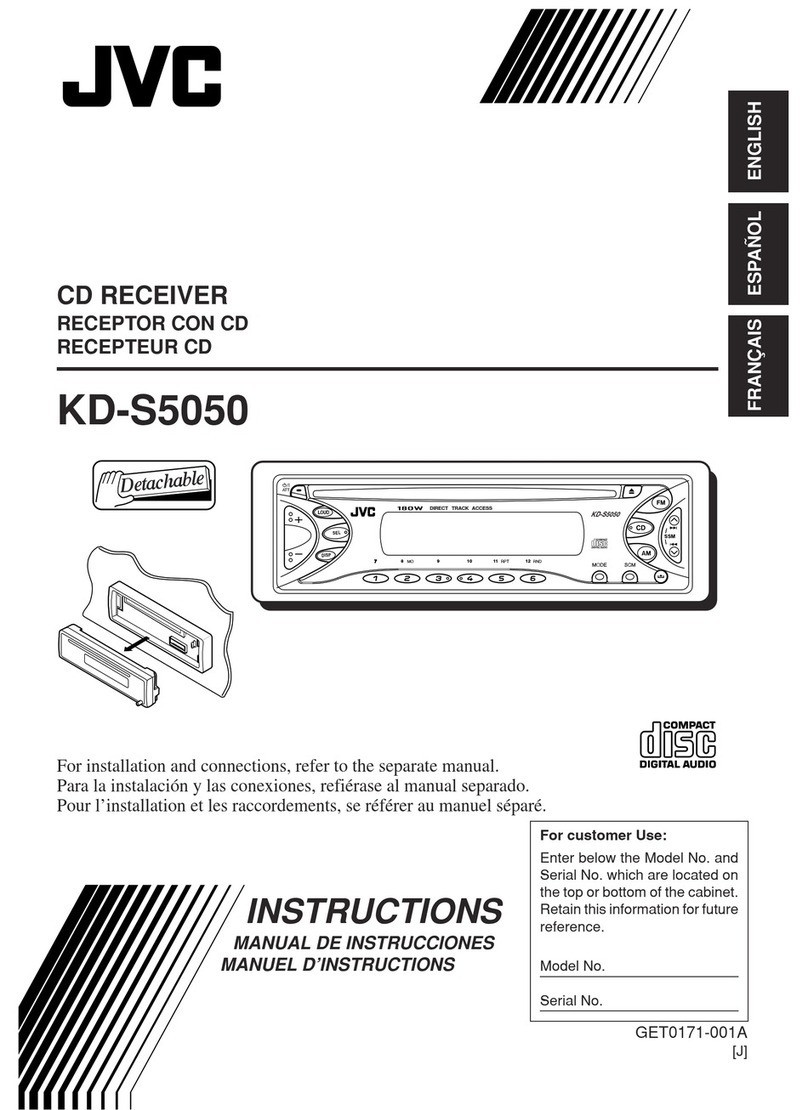
JVC
JVC KD-S5050 - In-Dash CD Player User manual

JVC
JVC KD-G120 - Radio / CD Player User manual