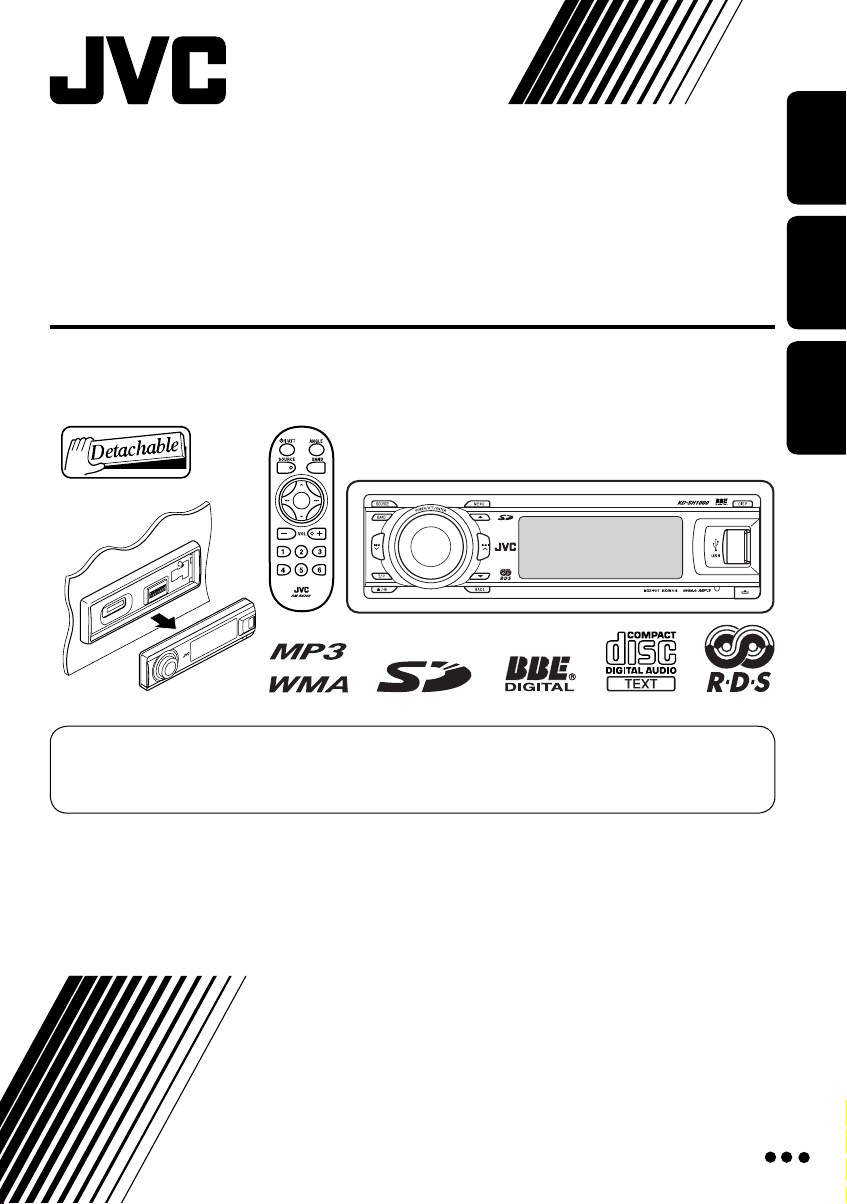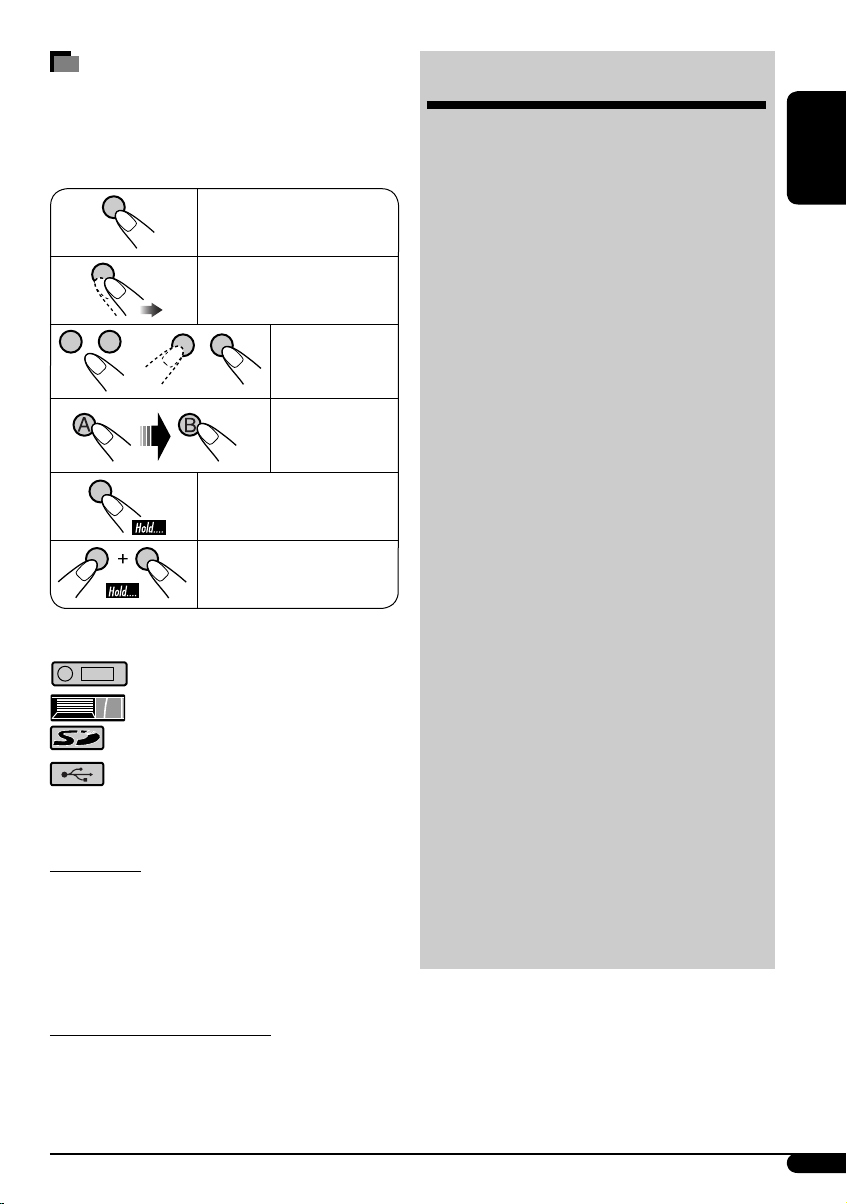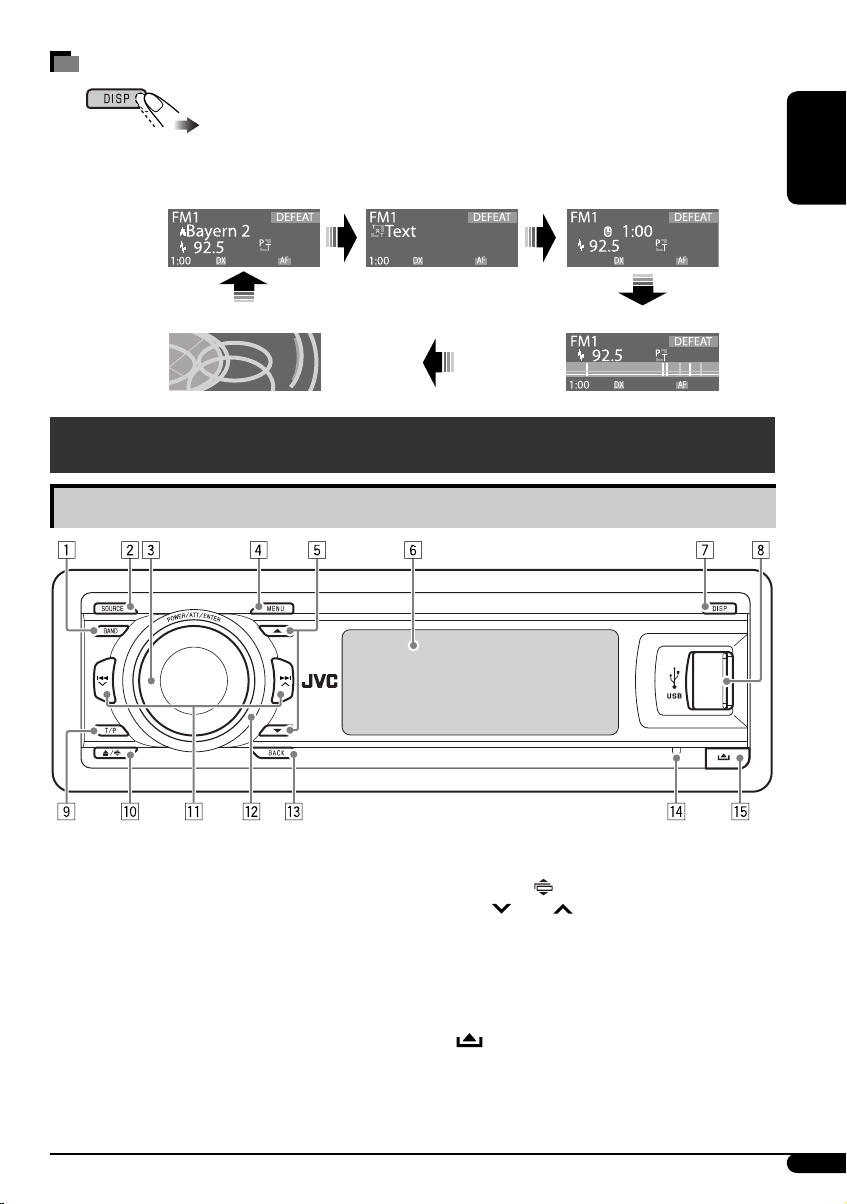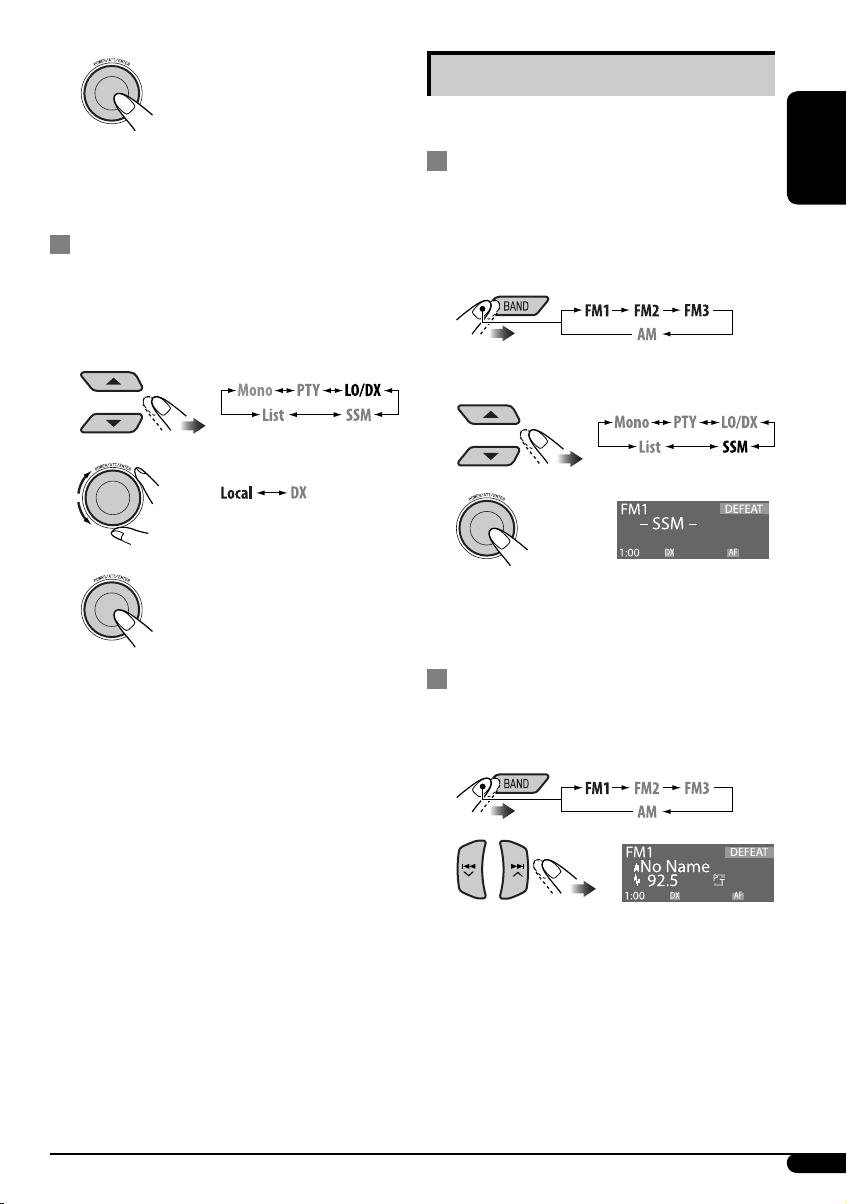ENGLISH
3
How to read this manual
• Button operations are mainly explained with
the illustrations in the table below.
• Some related tips and notes are explained in
“More about this unit” (see pages 34 – 3 ).
Press briefly.
Press repeatedly.
Press either
one.
Press A, then
B.
Press and hold until your
desired response begins.
Press and hold both
buttons at the same time.
The following marks are used to indicate...
: Built-in CD player operations.
: External CD changer operations.
: SD player operations.
: External USB memory operations.
For safety...
• Do not raise the volume level too much, as
this will block outside sounds, making driving
dangerous.
• Stop the car before performing any
complicated operations.
Temperature inside the car...
If you have parked the car for a long time in hot
or cold weather, wait until the temperature in
the car becomes normal before operating the
unit.
CONTENTS
Control panel ................................... 5
Remote controller — RM-RK3 ............ 6
Getting started ................................. 7
Basic operations ............................................... 7
Radio operations .............................. 8
FM RDS operations ............................ 11
Searching for your favorite FM RDS
programme ............................................... 11
Disc/SD card/USB memory
operations .................................... 14
Playing a disc in the unit .................................. 14
Playing discs in the D changer ........................ 14
Playing from an SD card .................................... 14
Playing from a USB memory ............................. 15
Sound adjustments ........................... 18
Selecting the DSP modes (DSP) ........................ 18
Using the equalizer—EQ ................................. 19
Activating crossover network ........................... 21
Setting the sound modes—SEL ...................... 21
General settings — PSM ................... 23
Title assignment .............................. 26
iPod®/D. player operations ................ 27
DAB tuner operations ........................ 29
Other external component operations
... 33
Maintenance .................................... 33
More about this unit ......................... 34
Troubleshooting ............................... 38
Specifications ................................... 42
EN02-09_SH1000E_003A_f.indd 3EN02-09_SH1000E_003A_f.indd 3 1/16/06 3:39:11 PM1/16/06 3:39:11 PM