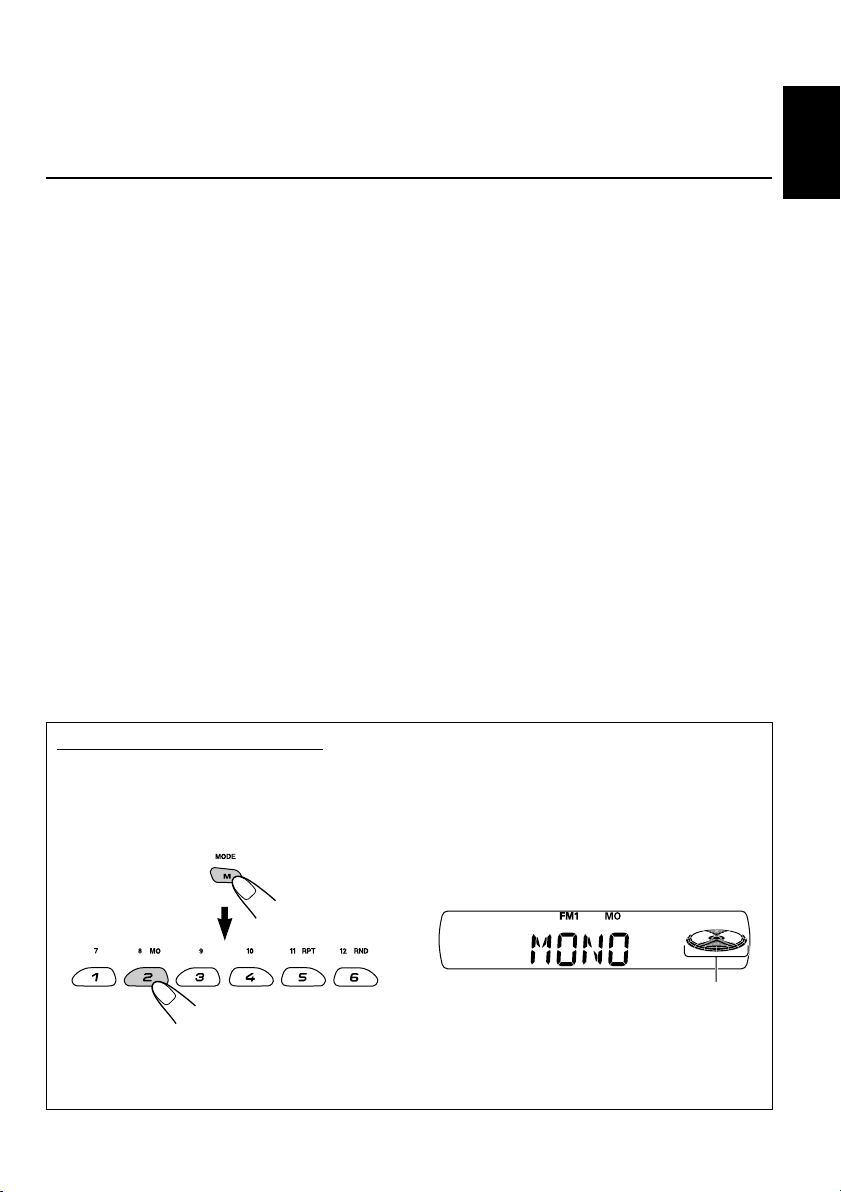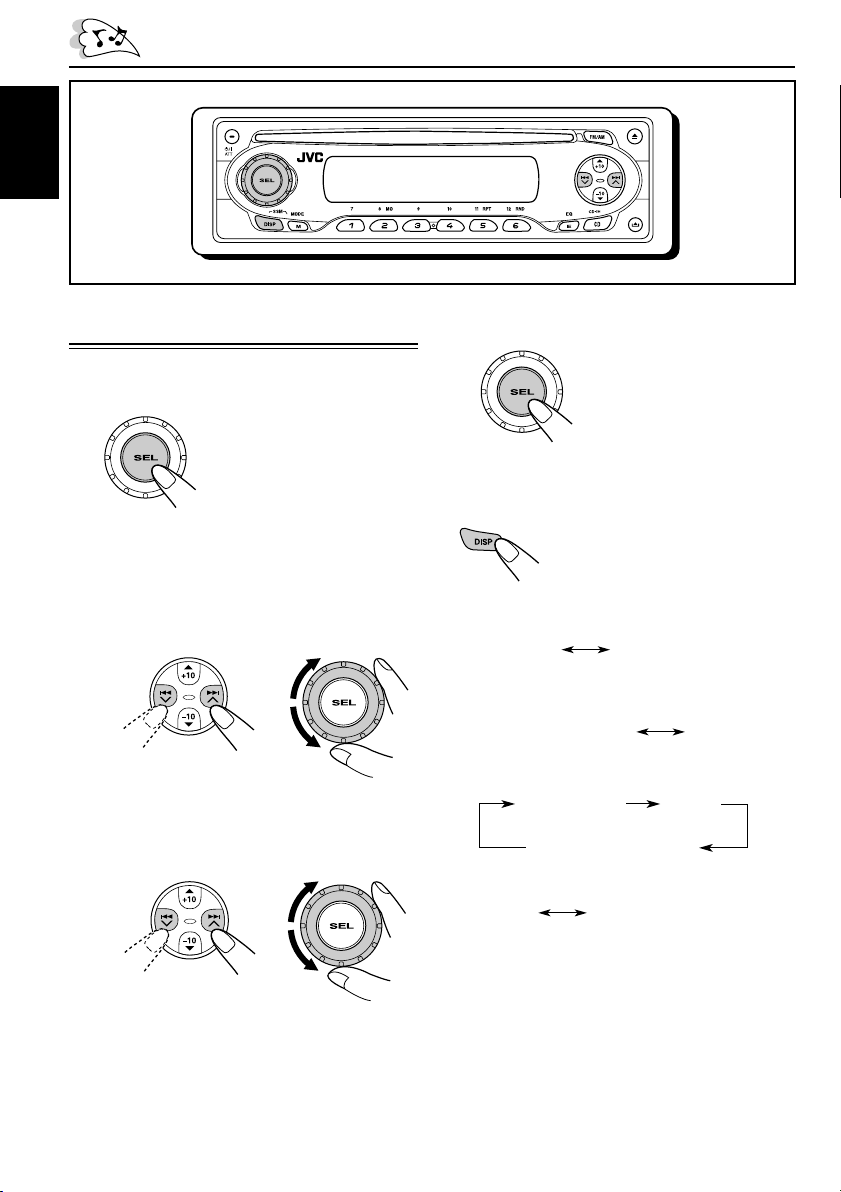3
ENGLISH
Thank you for purchasing a JVC product. Please read all instructions carefully before operation,
to ensure your complete understanding and to obtain the best possible performance from the unit.
CONTENTS
OTHER MAIN FUNCTIONS ................ 15
Selecting the level meter ........................... 15
Selecting the external component ............. 15
Detaching the control panel ...................... 16
CD CHANGER OPERATIONS .............. 17
About MP3 discs ....................................... 17
Playing discs ............................................. 18
Selecting the playback modes .................. 20
EXTERNAL COMPONENT
OPERATIONS ............................. 21
Playing an external component ................. 21
TROUBLESHOOTING ...................... 22
MAINTENANCE ............................. 24
Handling discs ........................................... 24
SPECIFICATIONS ........................... 25
How to reset your unit ............................... 2
How to use the M (MODE) button ............. 3
LOCATION OF THE BUTTONS ............ 4
Control panel ............................................. 4
BASIC OPERATIONS ....................... 5
Turning on the power ................................ 5
Setting the clock ........................................ 6
RADIO OPERATIONS ...................... 7
Listening to the radio ................................. 7
Storing stations in memory ....................... 8
Tuning in to a preset station ...................... 9
CD OPERATIONS ........................... 10
Playing a CD ............................................. 10
Locating a track or a particular portion
on a CD .................................................. 11
Selecting CD playback modes .................. 12
Prohibiting CD ejection ............................. 12
SOUND ADJUSTMENTS ................... 13
Selecting preset sound modes
(C-EQ: custom equalizer) ....................... 13
Adjusting the sound .................................. 14
Time countdown indicator
How to use the M (MODE) button
If you press M (MODE), the unit goes into functions mode, then the number buttons and 5/∞buttons
work as different function buttons.
Ex.: When number button 2 works as MO (monaural) button.
To use these buttons for original functions again after pressing M (MODE), wait for 5 seconds
without pressing any of these buttons until the functions mode is cleared.
•Pressing M (MODE) again also clears the functions mode.
EN02-03_KD-SX60WT_50M[J]f.p65 3/26/03, 4:09 PM3