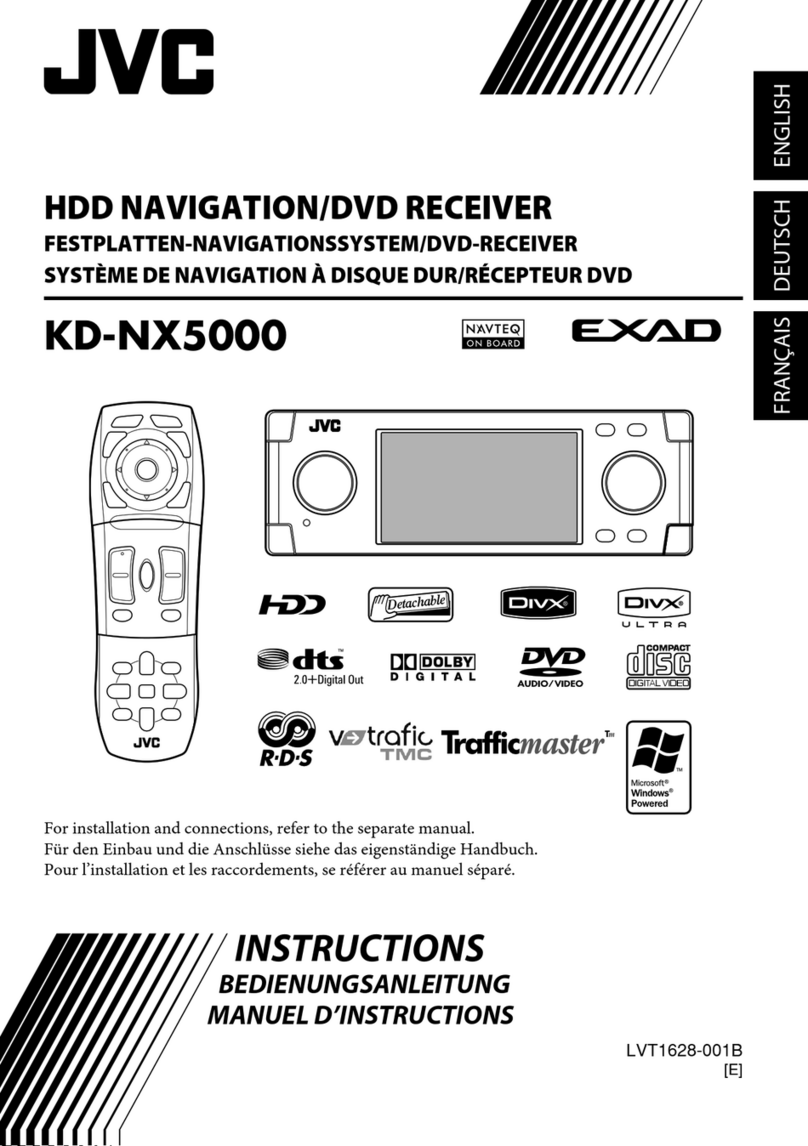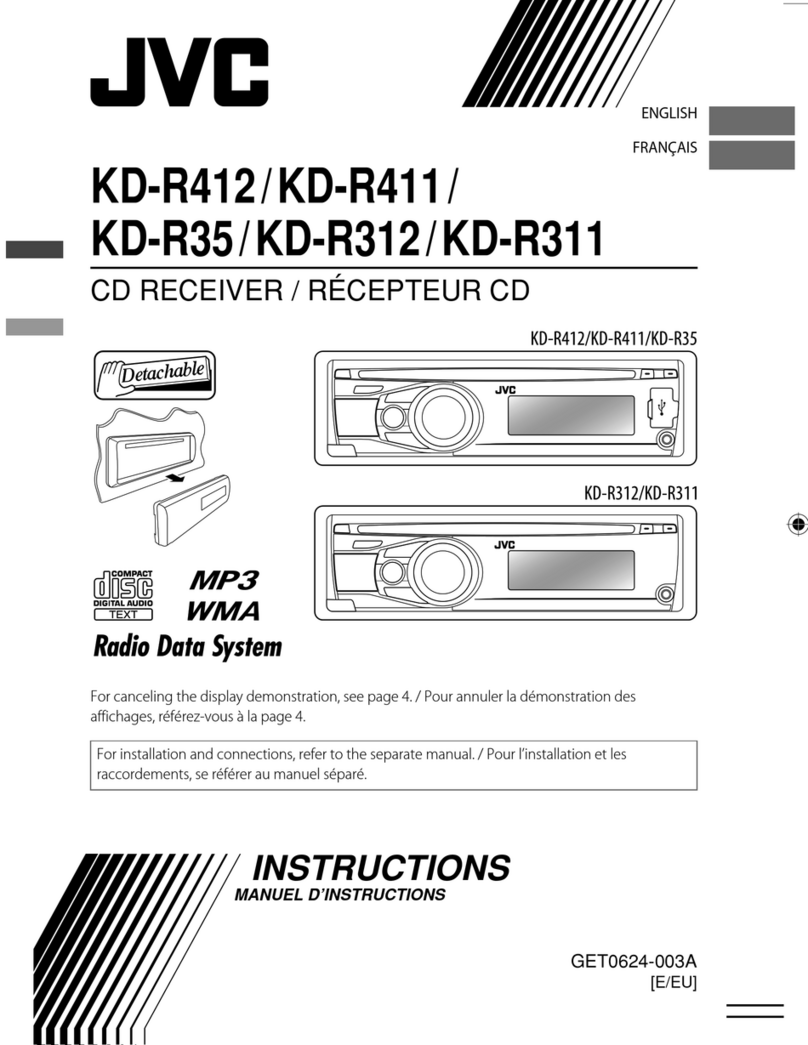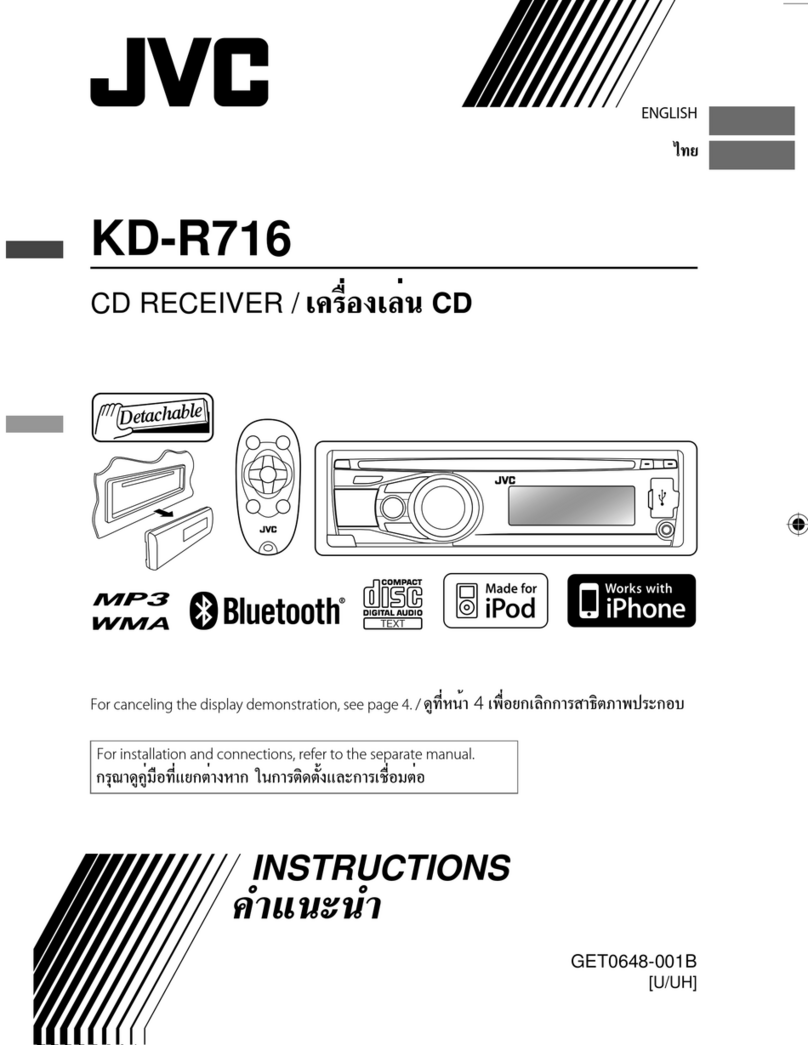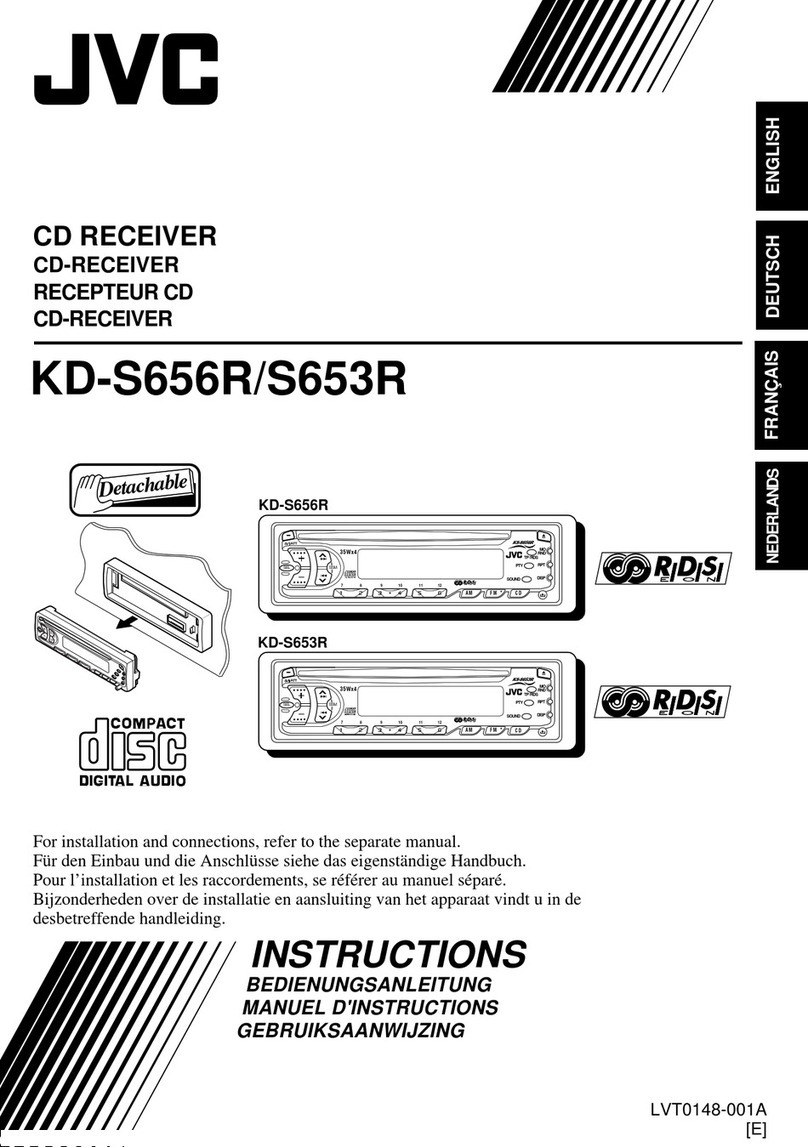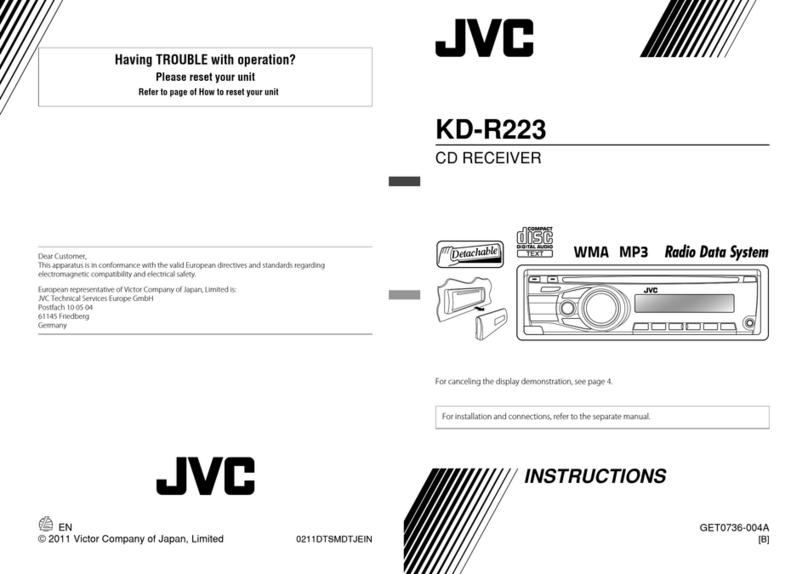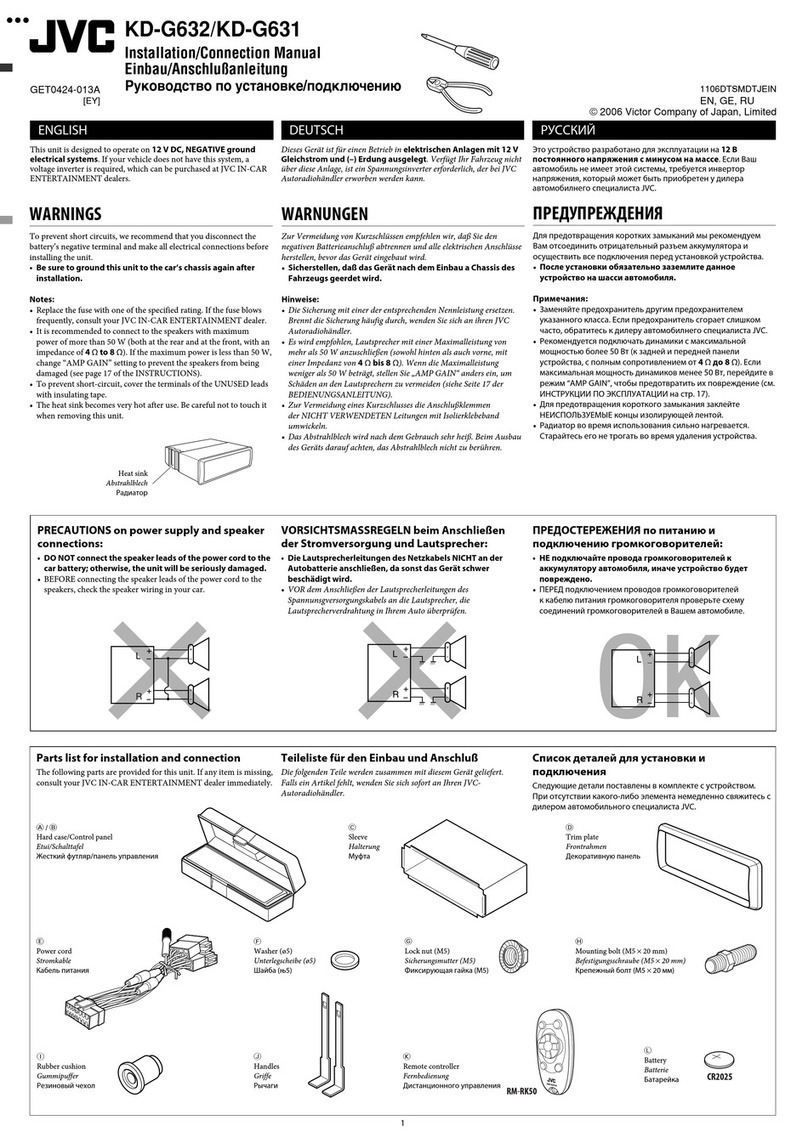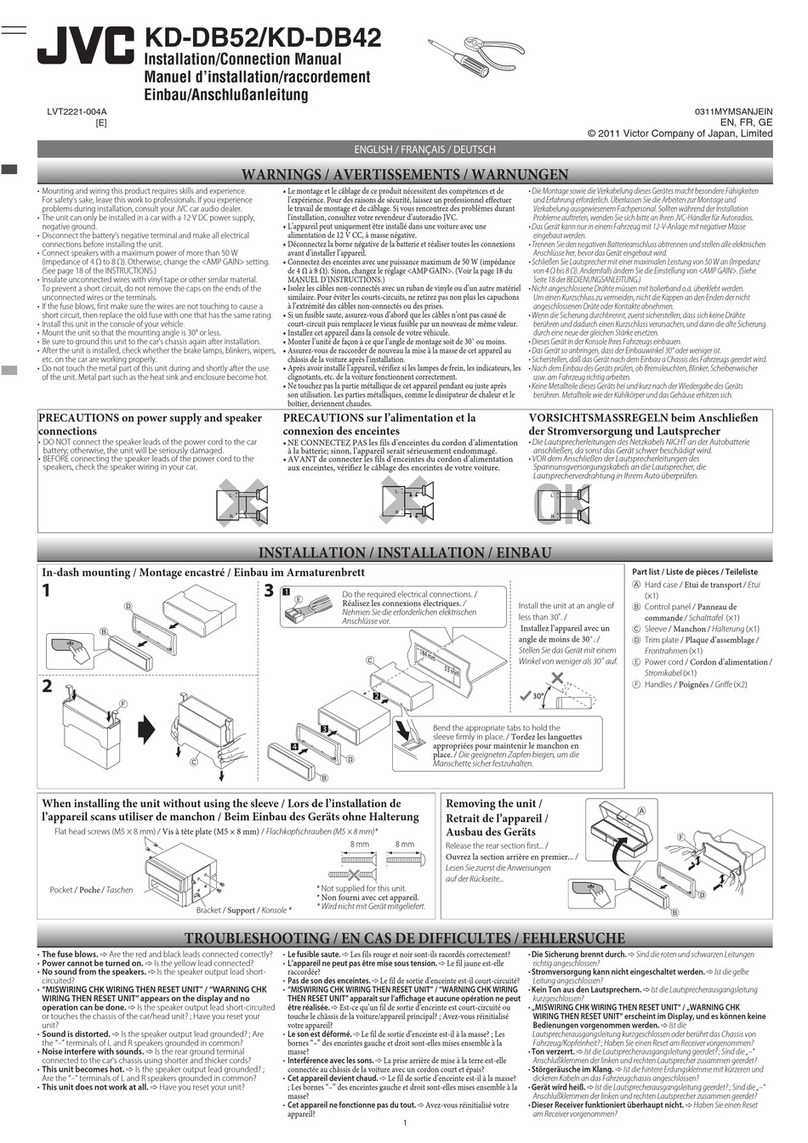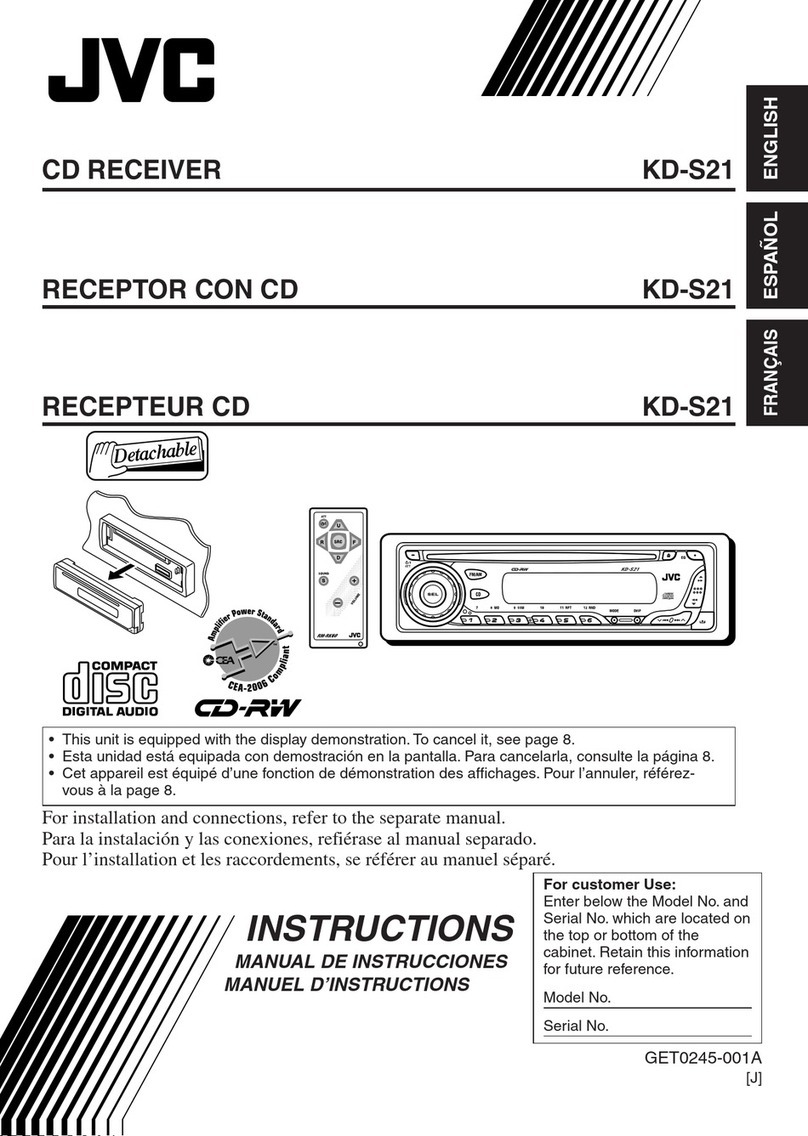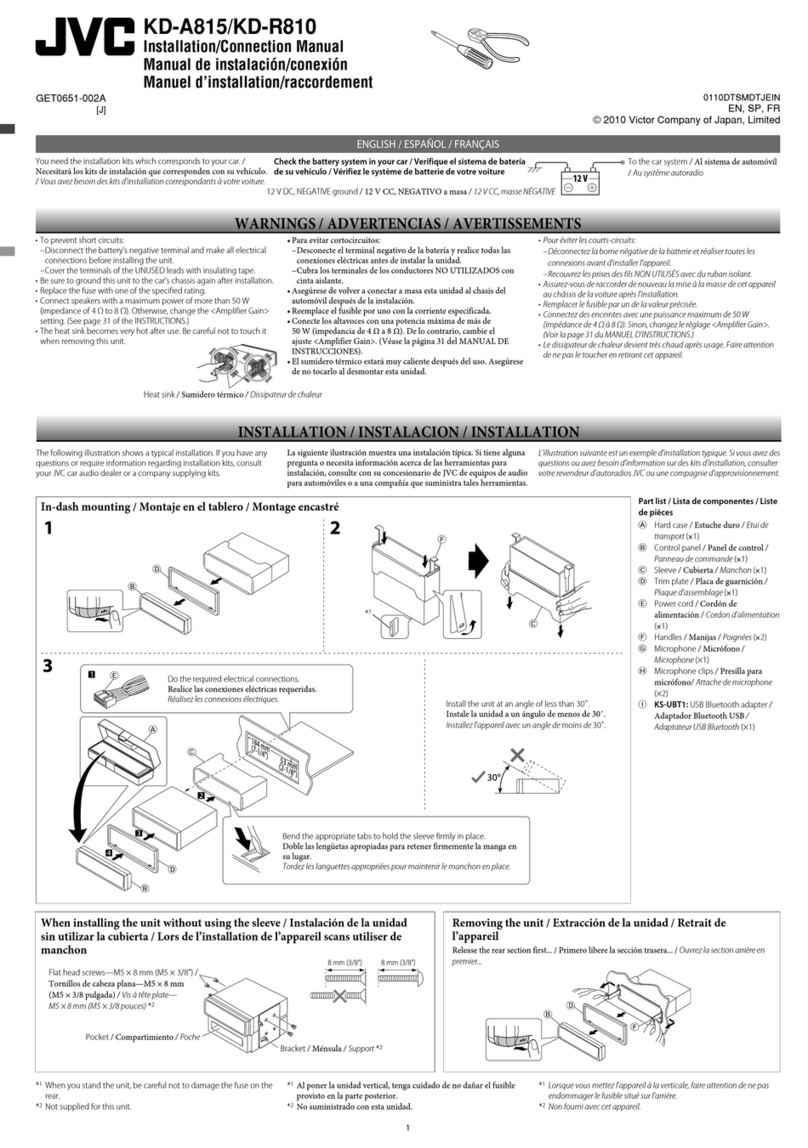ENGLISH
3
CONTENTS
Detaching the control panel......................... 3
Attaching the control panel ......................... 3
How to reset your unit ................................. 3
How to forcibly eject a disc........................... 3
OPERATIONS
Basic operations........................................... 4
• Using the control panel............................... 4
• Using the remote controller (RM-RK50)...... 5
Preparation.................................................. 7
Listening to the radio................................... 8
Disc/USB operations..................................... 9
• Playing a disc.............................................. 9
• Playing a file on a USB device ..................... 10
• Disc/file operations..................................... 11
EXTERNAL DEVICES
Using the Bluetooth® devices....................... 12
• Using the Bluetooth cellular phone ............ 14
• Using the Bluetooth audio player ............... 15
Listening to the CD changer......................... 16
Listening to the iPod/iPhone ....................... 17
• When connected with the USB cable.......... 17
• When connected with the interface
adapter....................................................... 18
Listening to the other external
components.............................................. 19
SETTINGS
Selecting a preset sound mode .................... 20
Title assignment .......................................... 21
Bluetooth settings ....................................... 22
Menu operations.......................................... 23
Color settings............................................... 26
REFERENCES
More about this unit .................................... 27
Troubleshooting........................................... 31
Maintenance................................................ 35
Specifications............................................... 36
How to reset your unit
• Your preset adjustments will also be erased (except the
registered Bluetooth device, see pages 12 and 13).
How to forcibly eject a disc
• “PLEASE” and “EJECT“ appear alternately on the
display.
• You can forcibly eject the loaded disc even if the disc is
locked. To lock/unlock the disc, see page 9.
• Be careful not to drop the disc when it ejects.
• If this does not work, reset your unit.
Detaching the control panel
Attaching the control panel
Avoid touching the connectors.
EN02-11_KD-R705_001A_f.indd 3EN02-11_KD-R705_001A_f.indd 3 19/1/09 5:41:08 PM19/1/09 5:41:08 PM