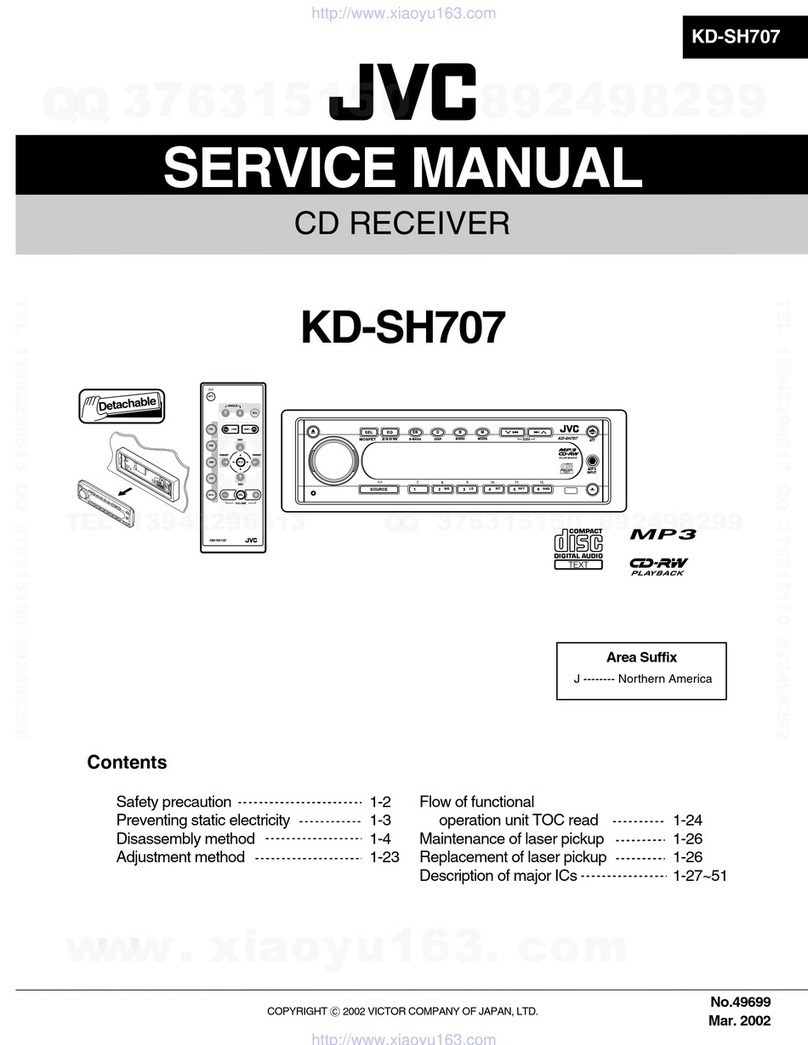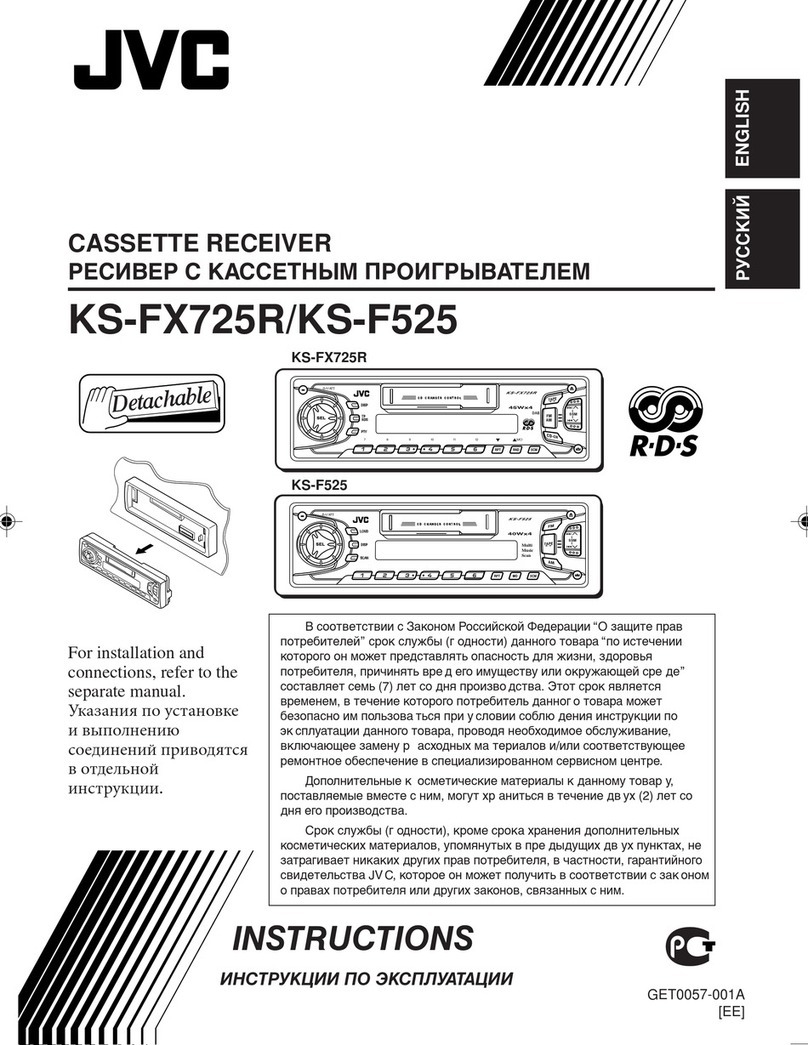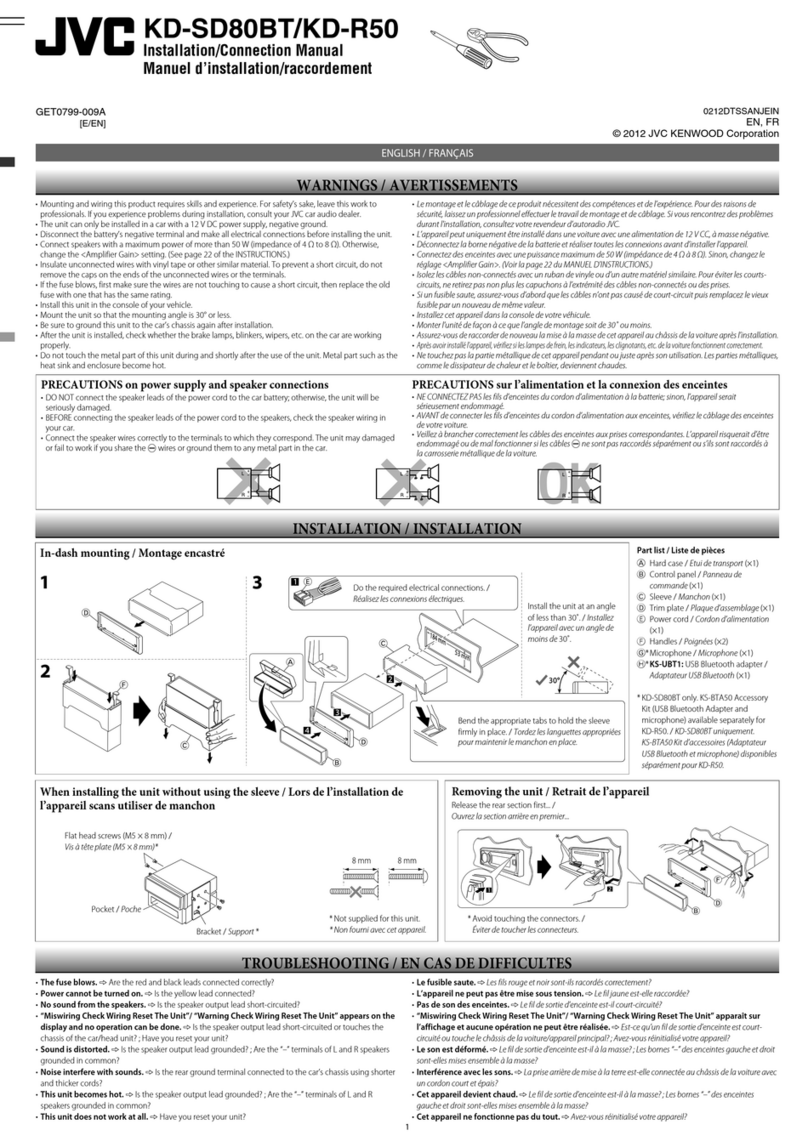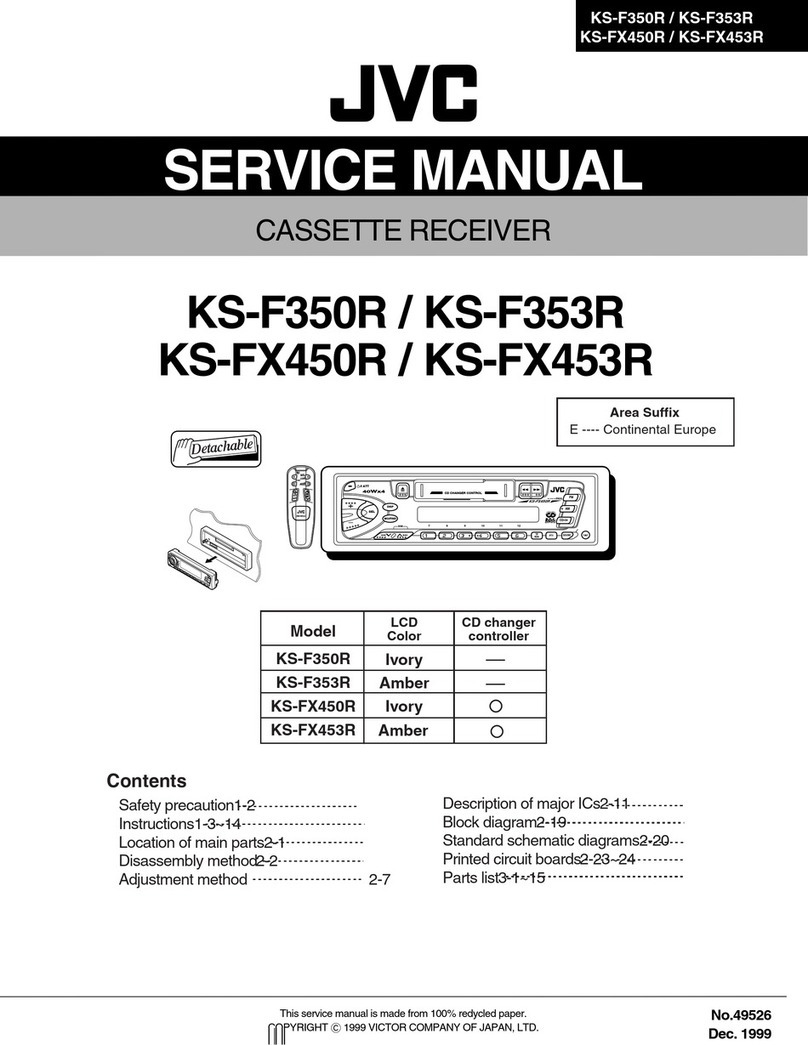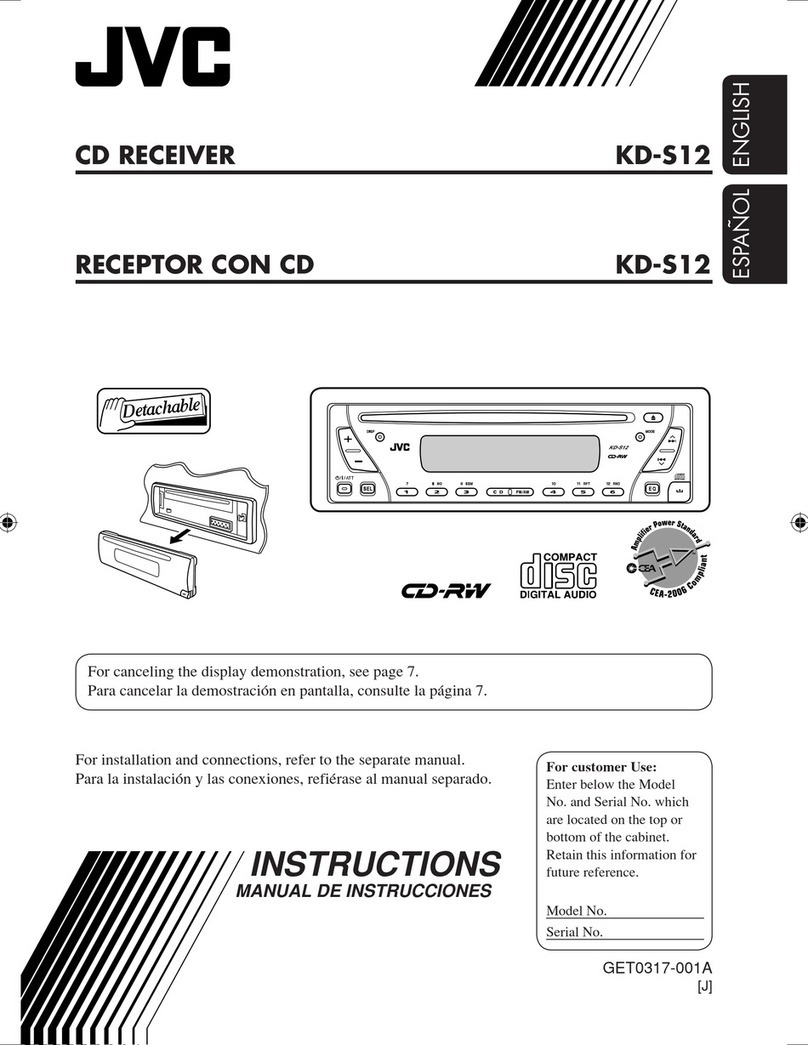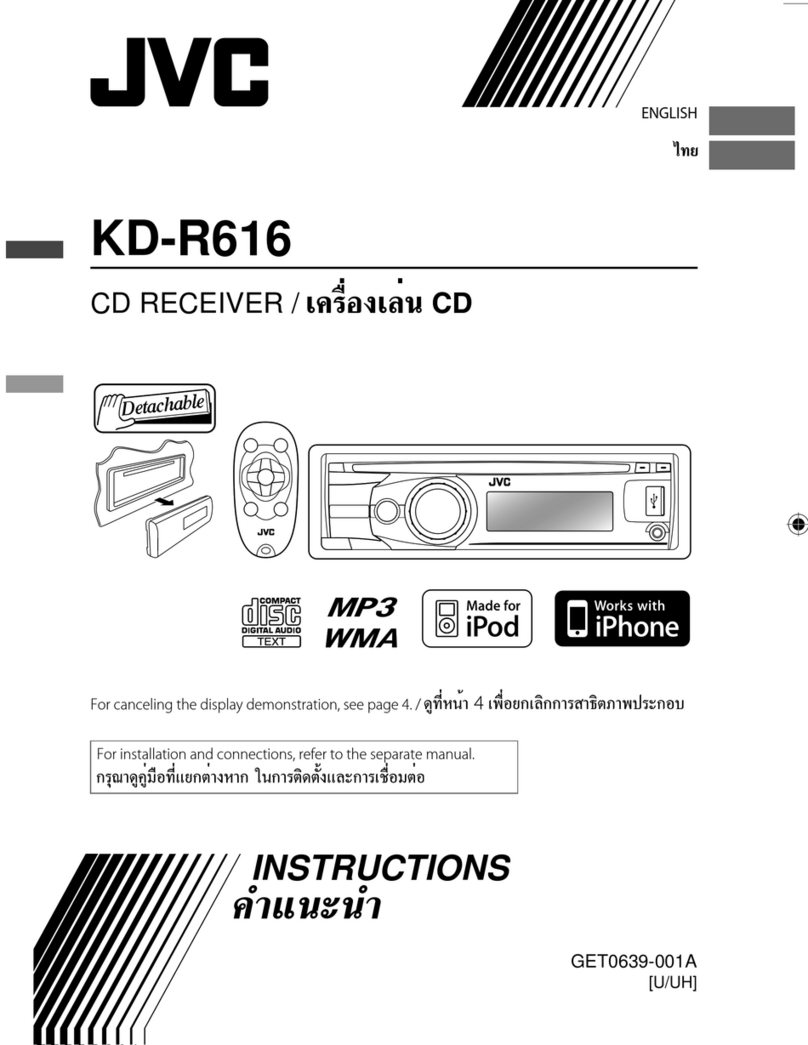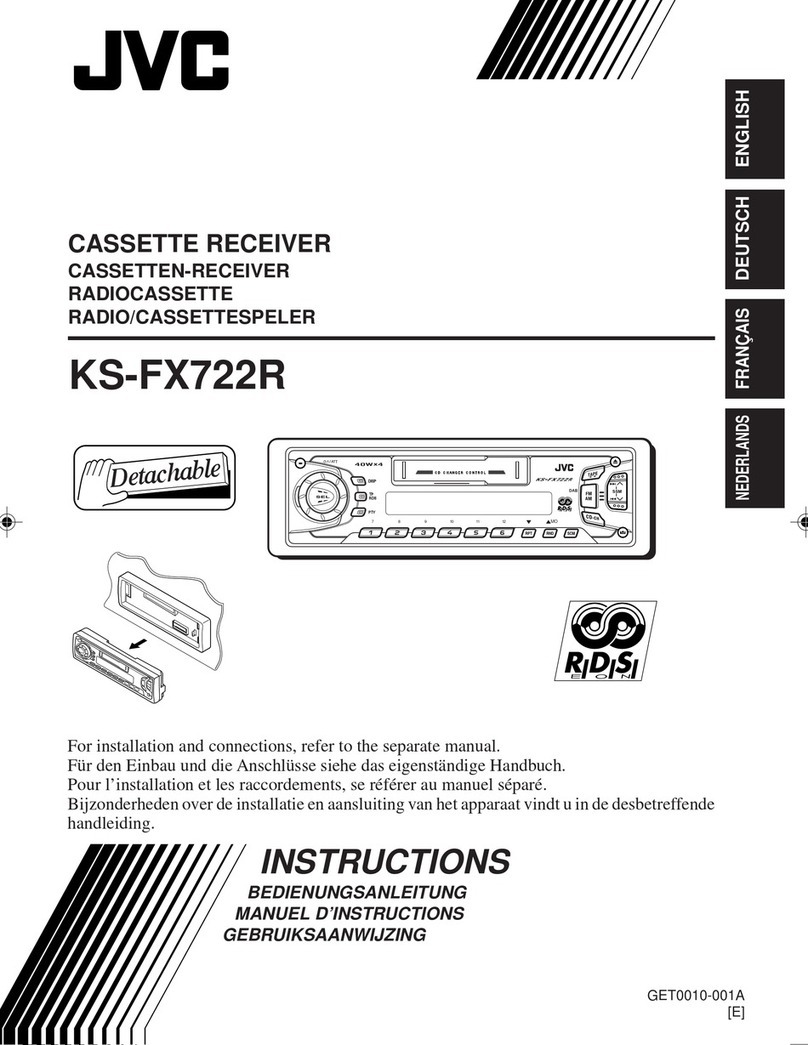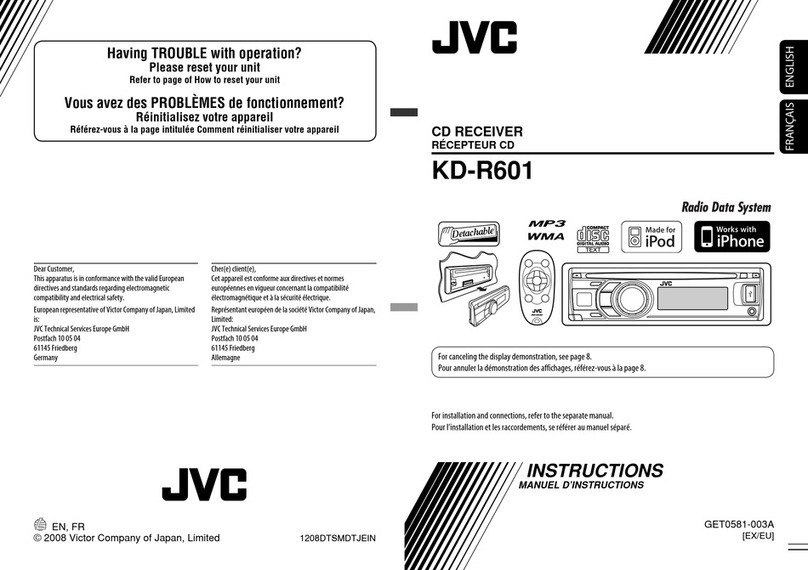Pandora姞
Preparation
1Search for “Pandora” in the Apple iTunes
App Store to find and install the most
current version of the Pandora application
onto your device.
2In the application on your device, log in
and create an account with Pandora. If you
are not a registered user, an account can
also be created at www.pandora.com.
Pandora is only available in the US.
Because Pandora is a third-party service, the
specifications are subject to change without
prior notice. Accordingly, compatibility may be
impaired or some or all of the services may
become unavailable.
Some functions of Pandora cannot be
operated from this unit.
For issues using the application, please contact
Listening to Pandora
1Open the Pandora application on your
device.
2Connect the device to USB terminal on the
faceplate. ('page 9)
The source switches to “PANDORA”and
broadcast starts automatically from your current
station.
Basic Operations
Starts/pauses playback.
Selects thumbs up/thumbs
down.
If thumbs down is selected,
current track is skipped.
Skips track.
Creating a new station
You can create a new station based on the
currently playing song or artist.
1
-<NEW STATION>
-<FROM ARTIST>/
<FROM TRACK>
A new station is created based on the current
song or artist.
2
Searching the registered station
from the list
1
BY DATE According to the registration date
A - Z Alphabetical order
2Select the station list display mode.
3Select the desired station.
To bookmark song/artist information
While receiving a song...
<THIS ARTIST>)<THIS TRACK>
“BOOKMARKED”appears and the song/artist
information is stored to the iPod/iPhone.
This unit allows you to bookmark songs and/or
artists in your personalized Pandora account.
The bookmarks will not be available for review
on the unit but will be available in your
Pandora account.
iPod/iPhone
10 |ޓENGLISH
2012/12/14ޓ21:33:4KD-X200_J_EN