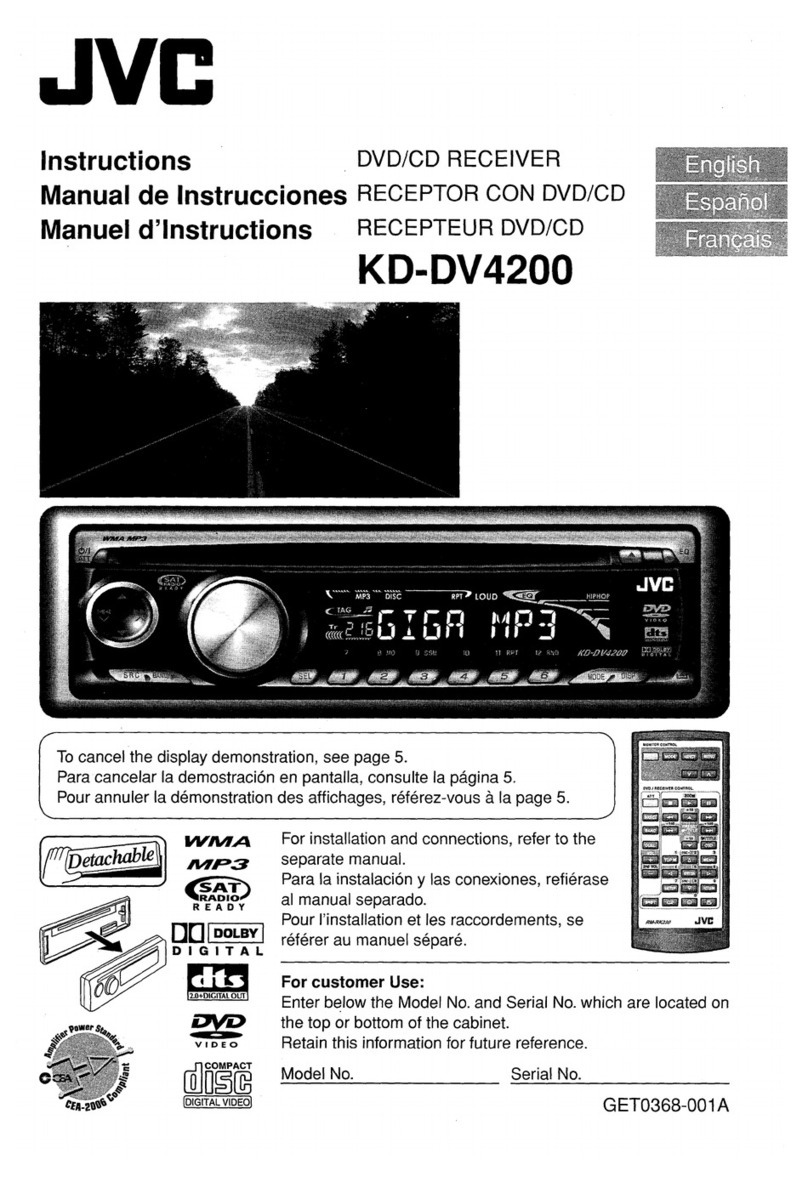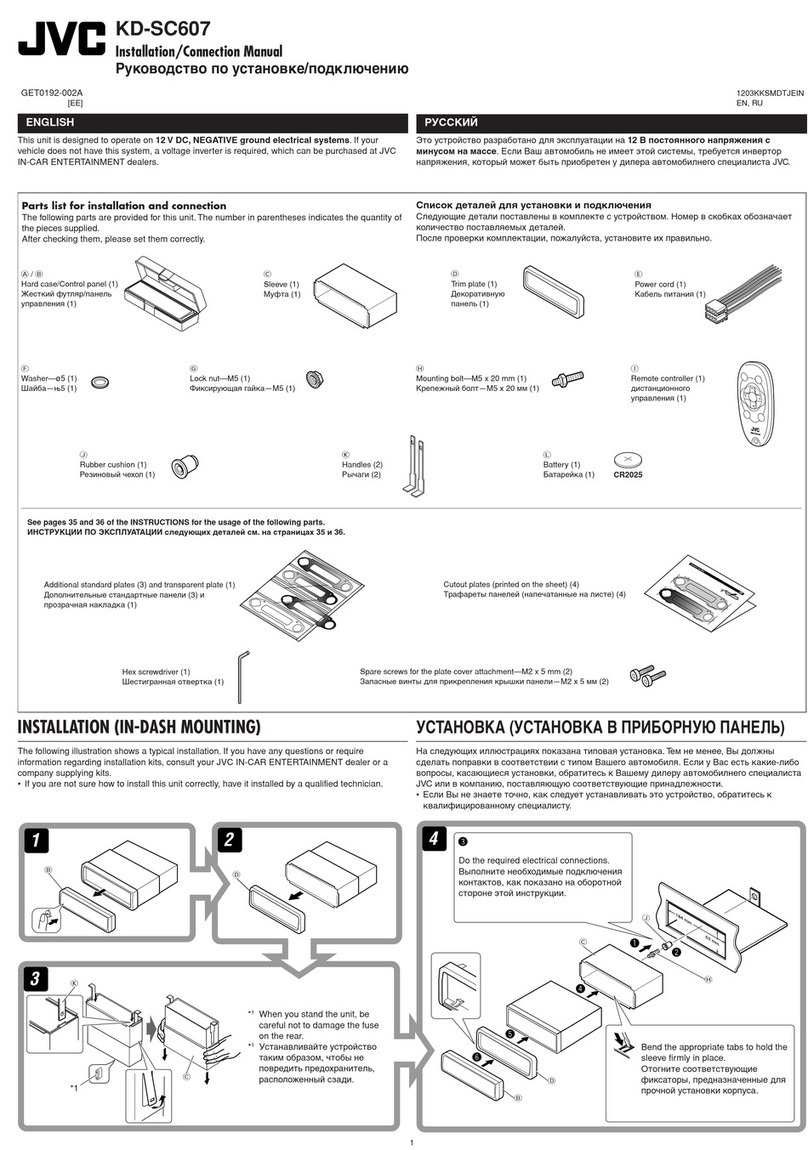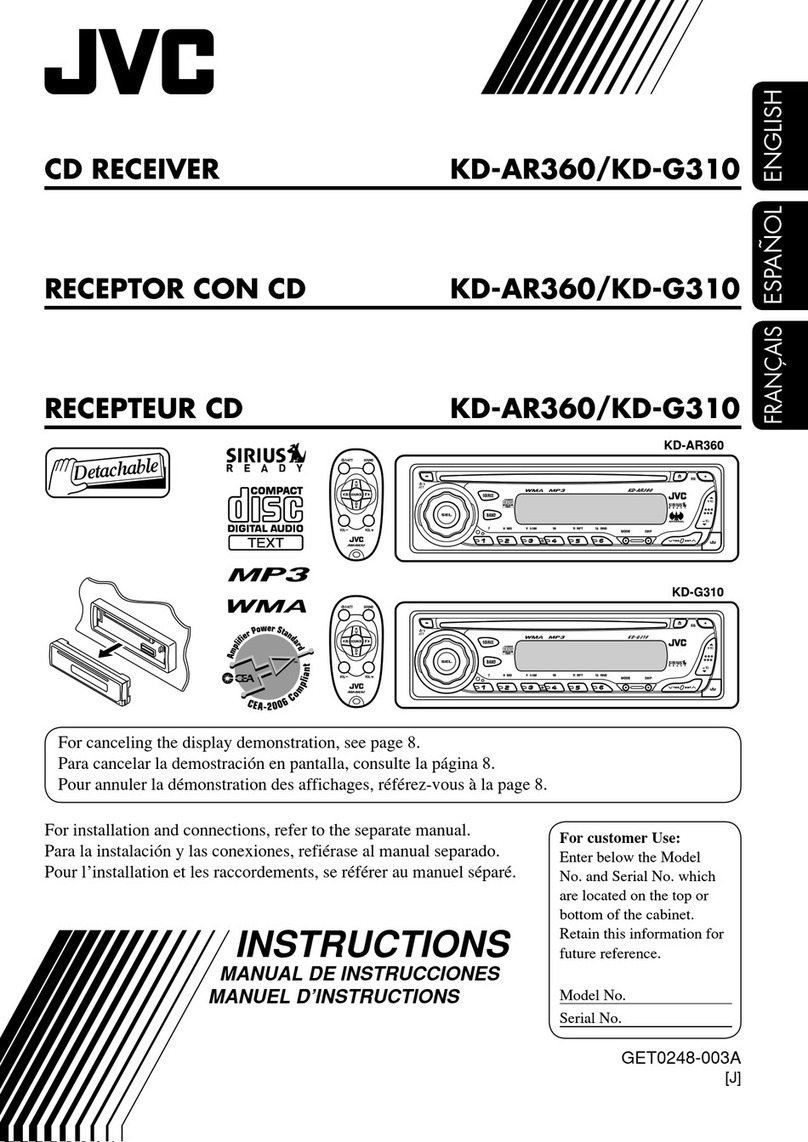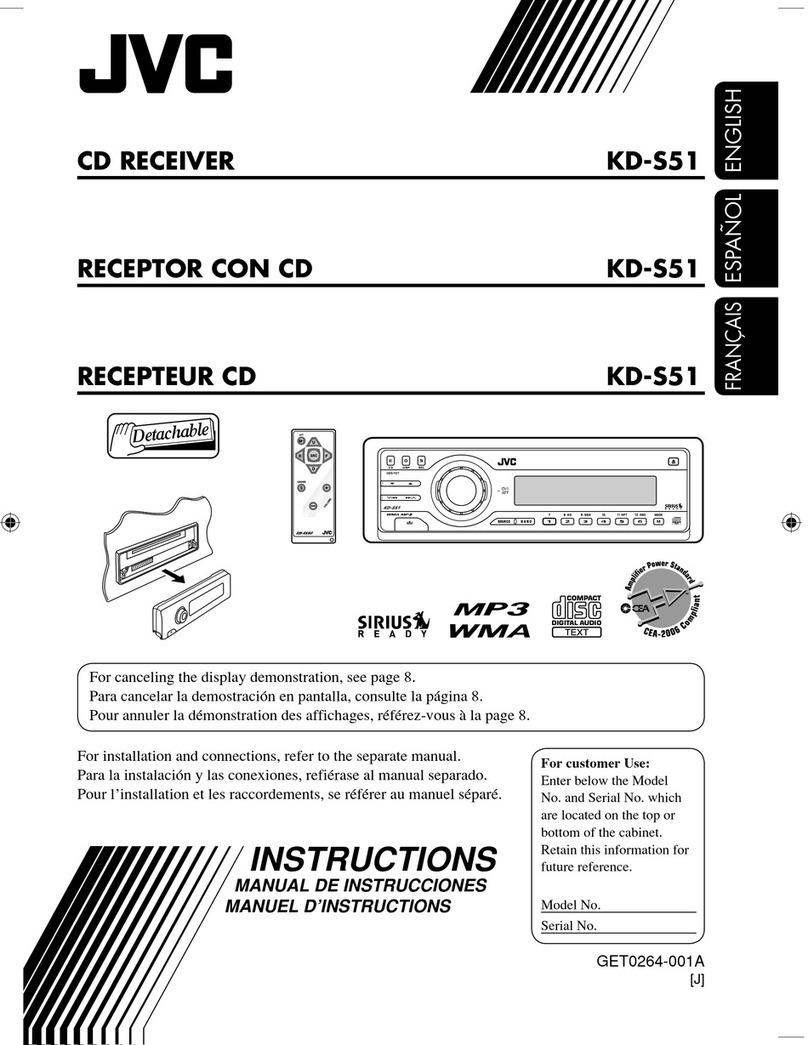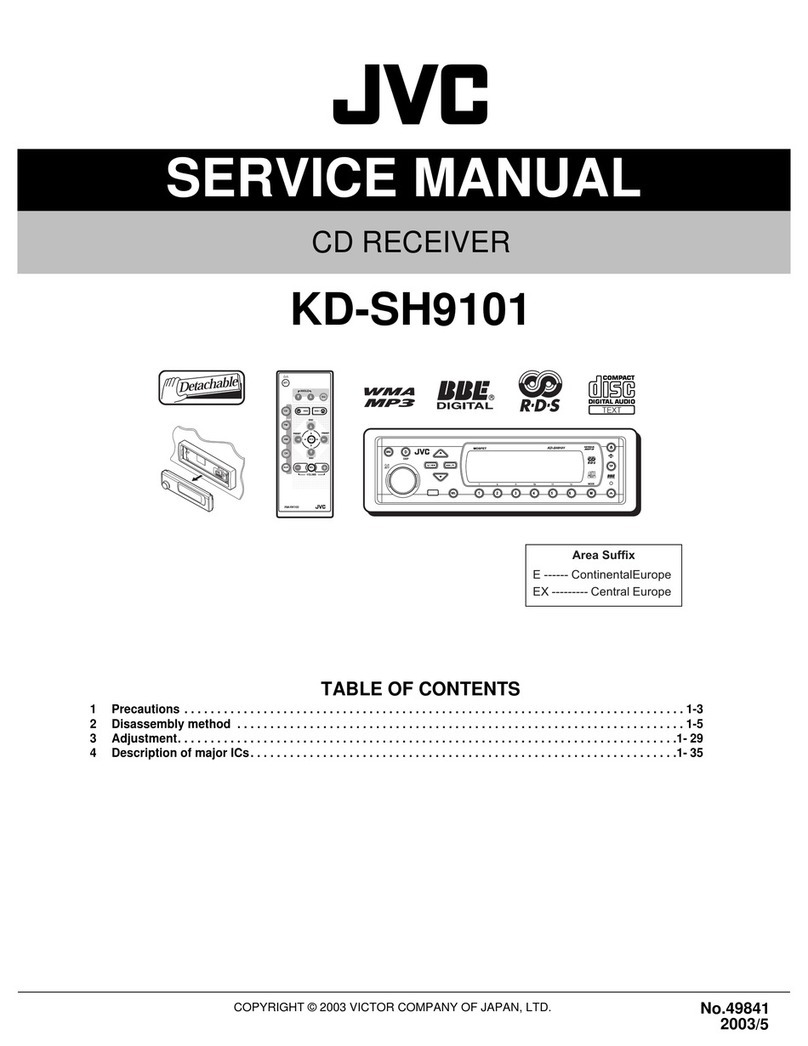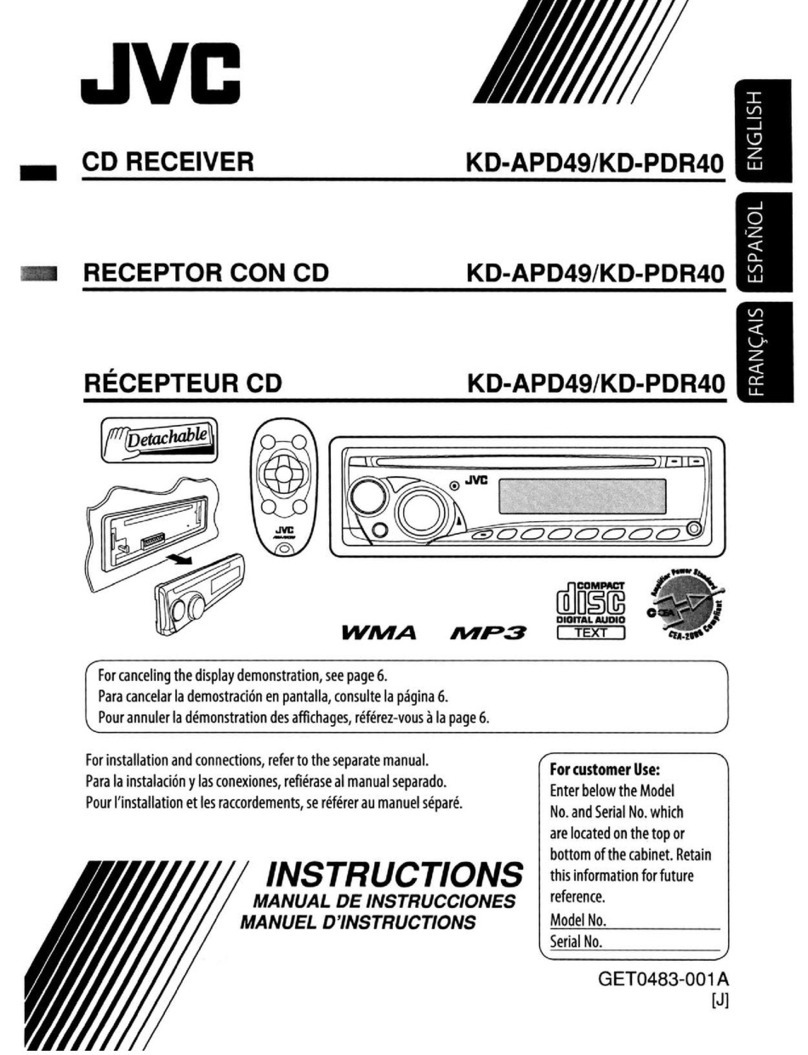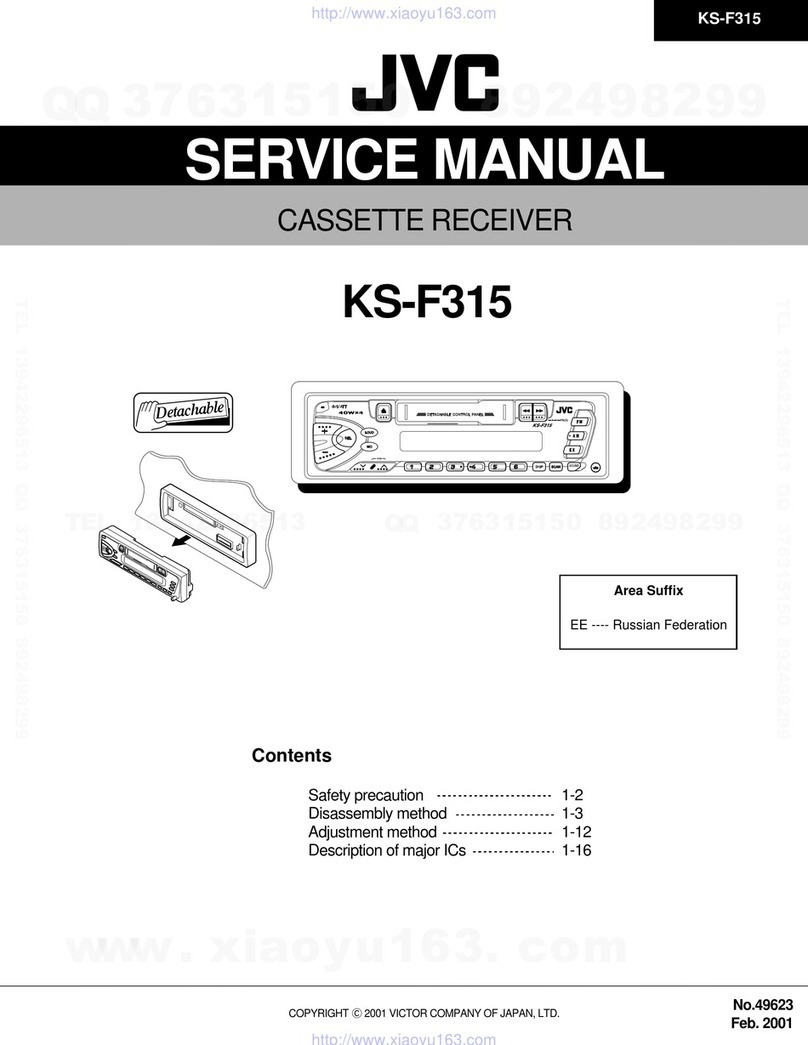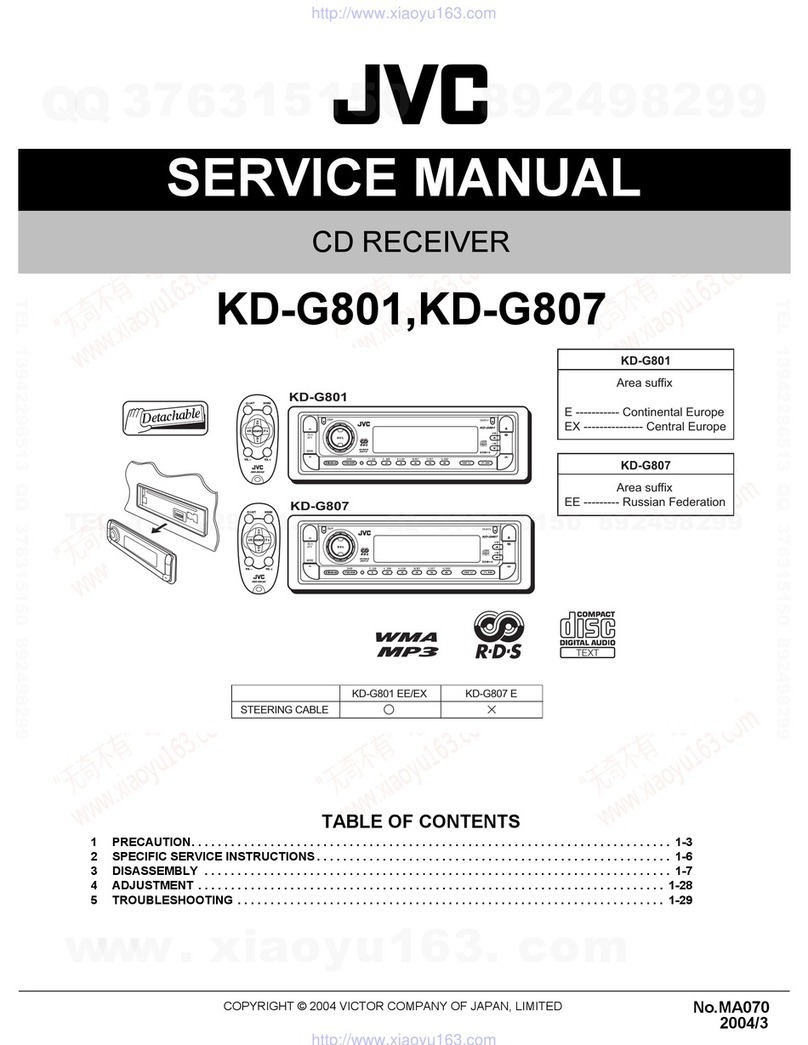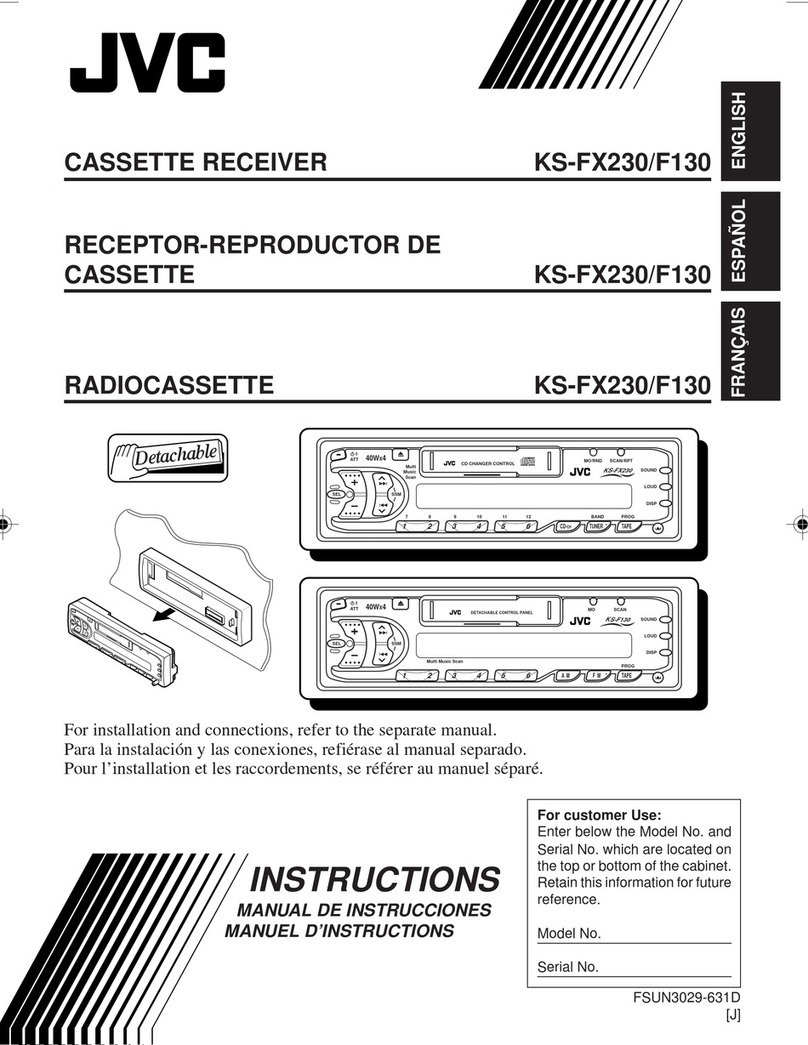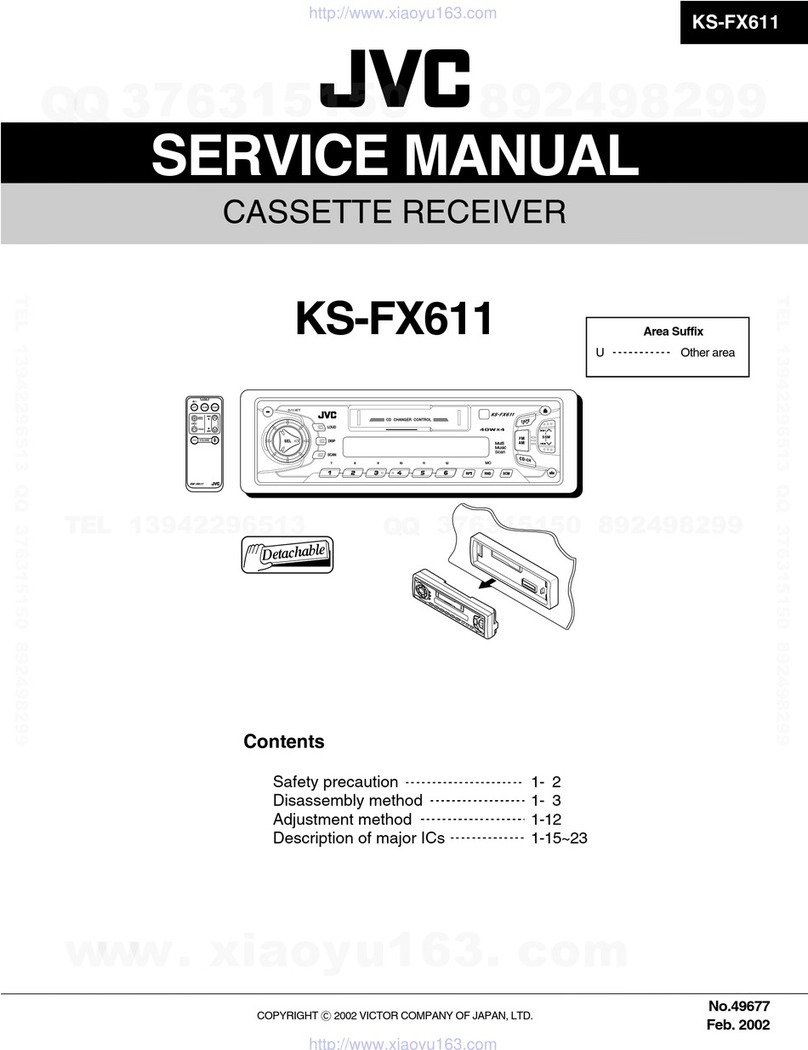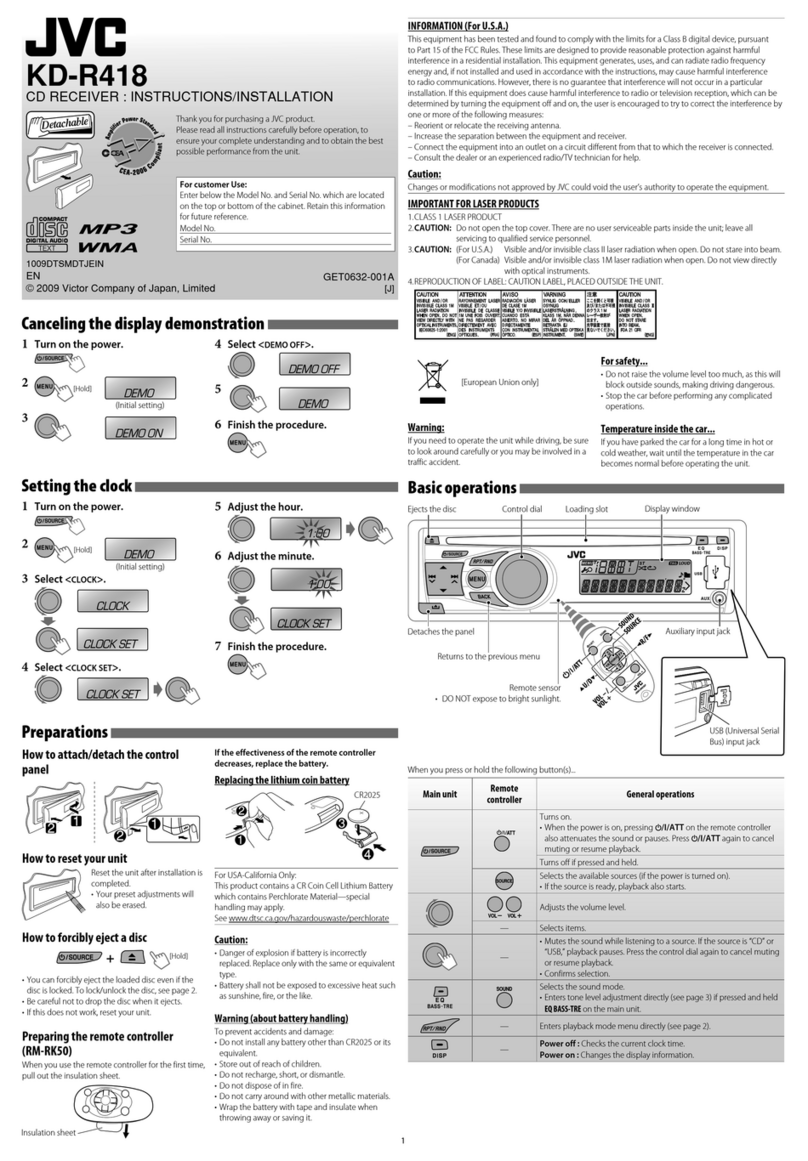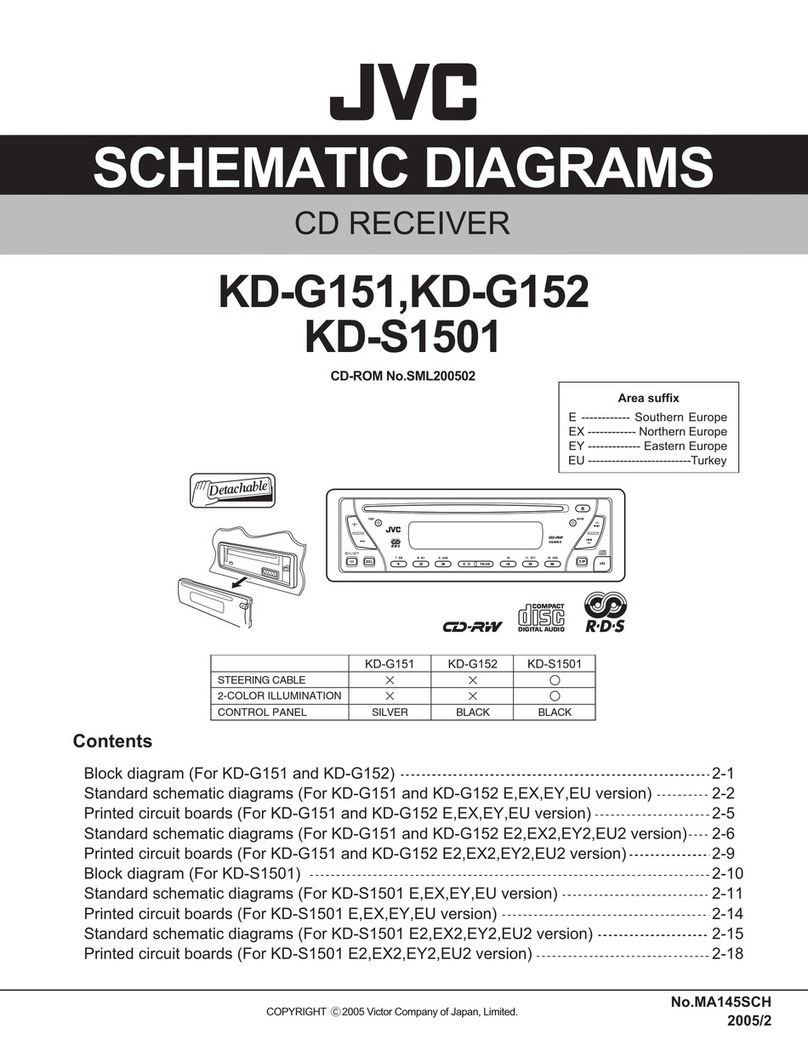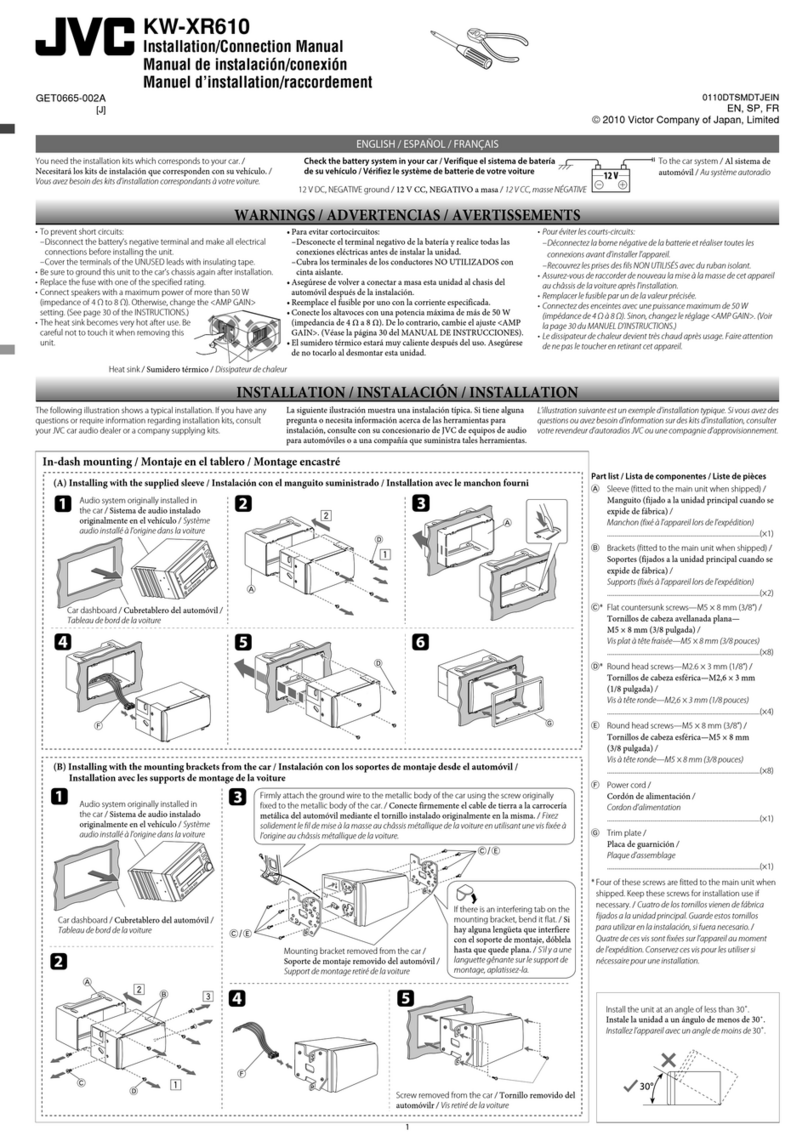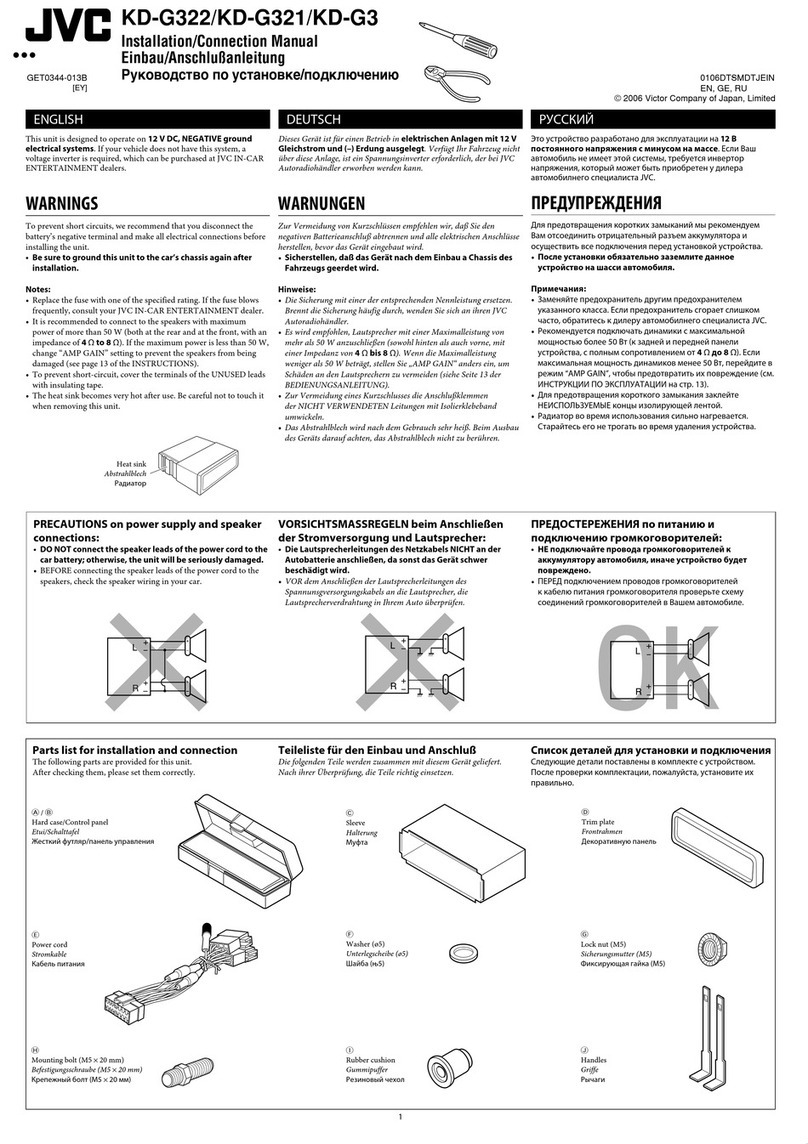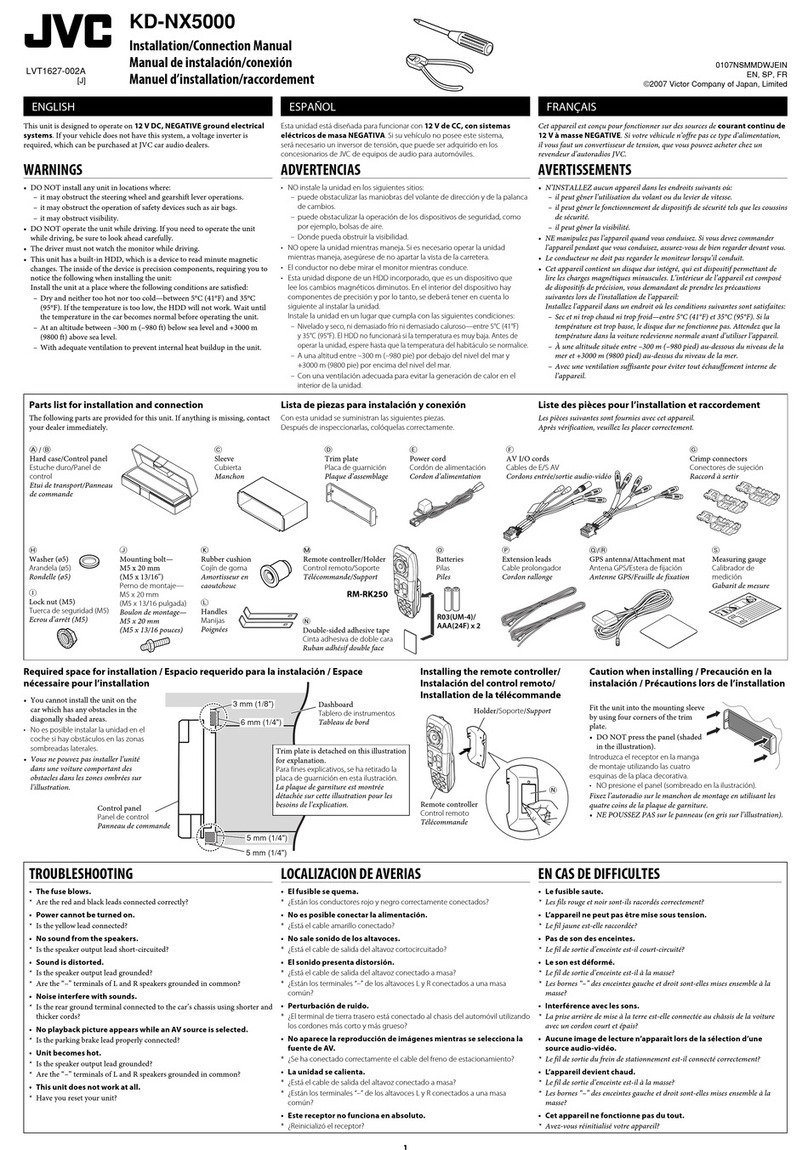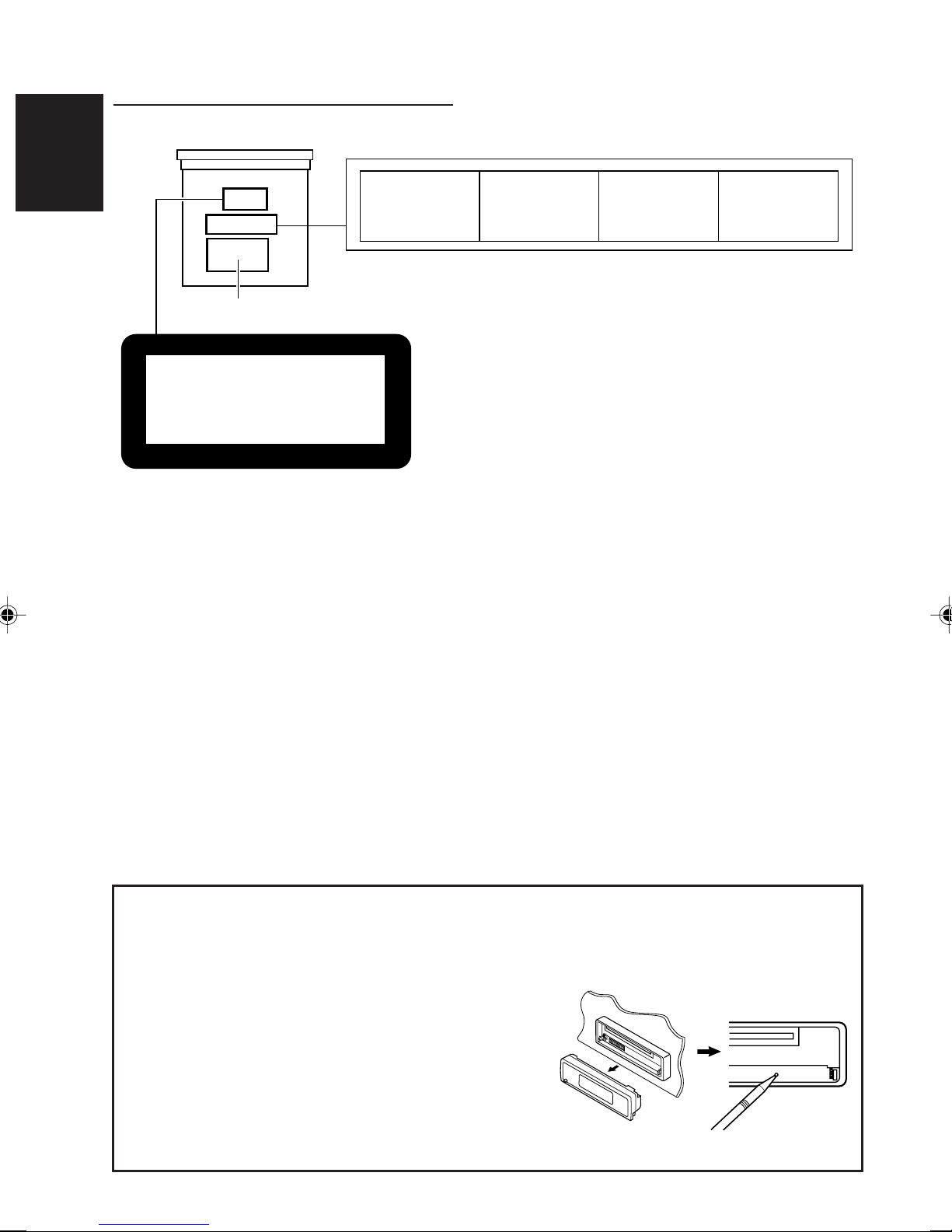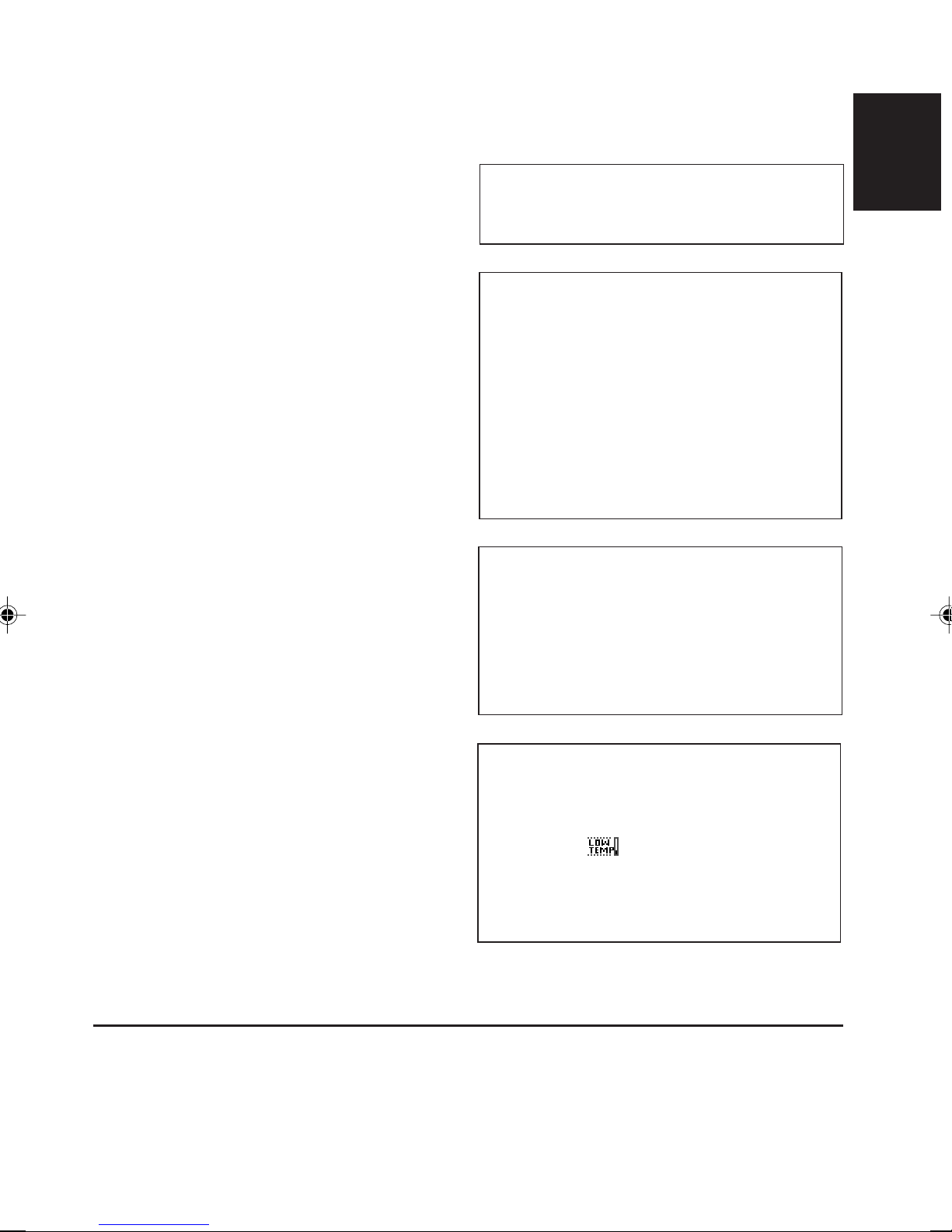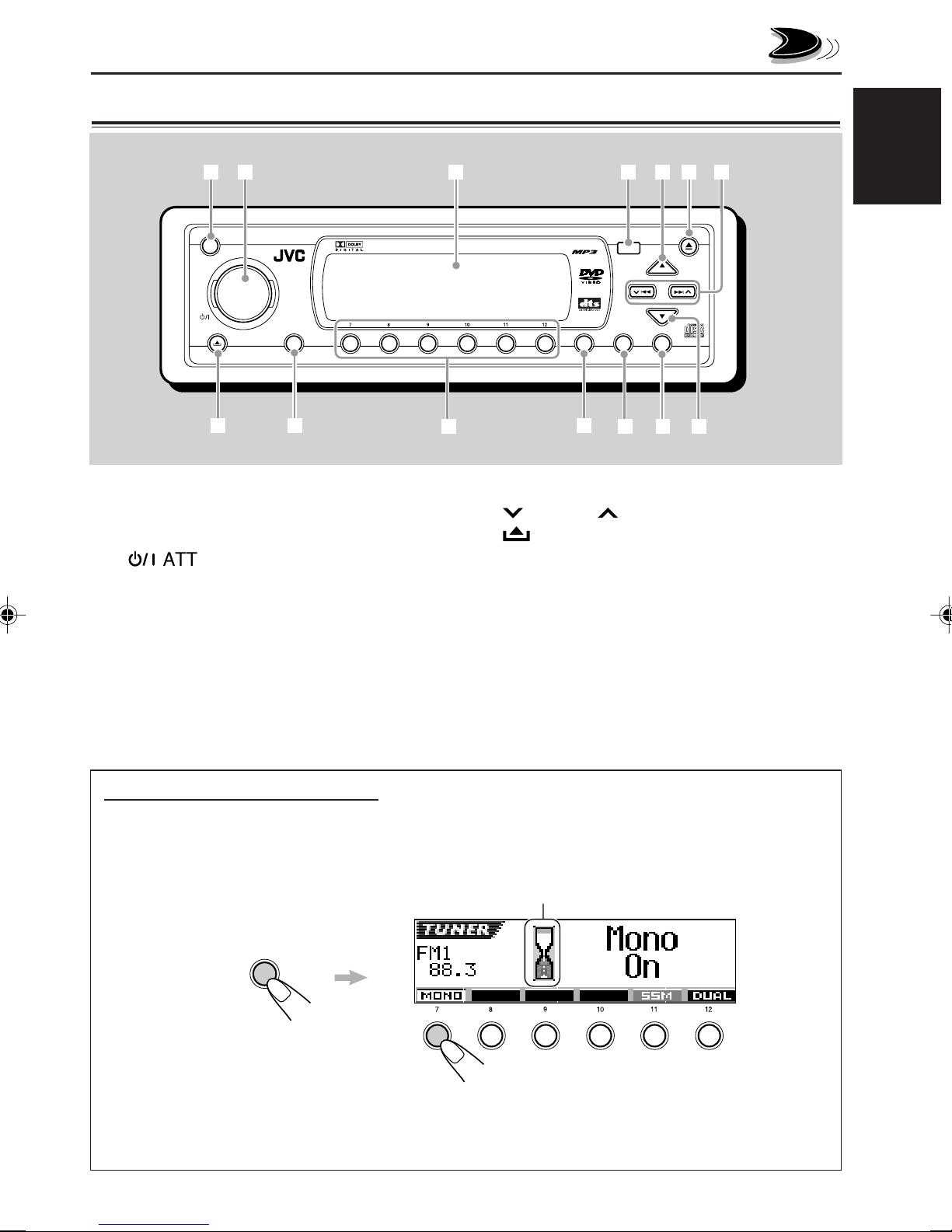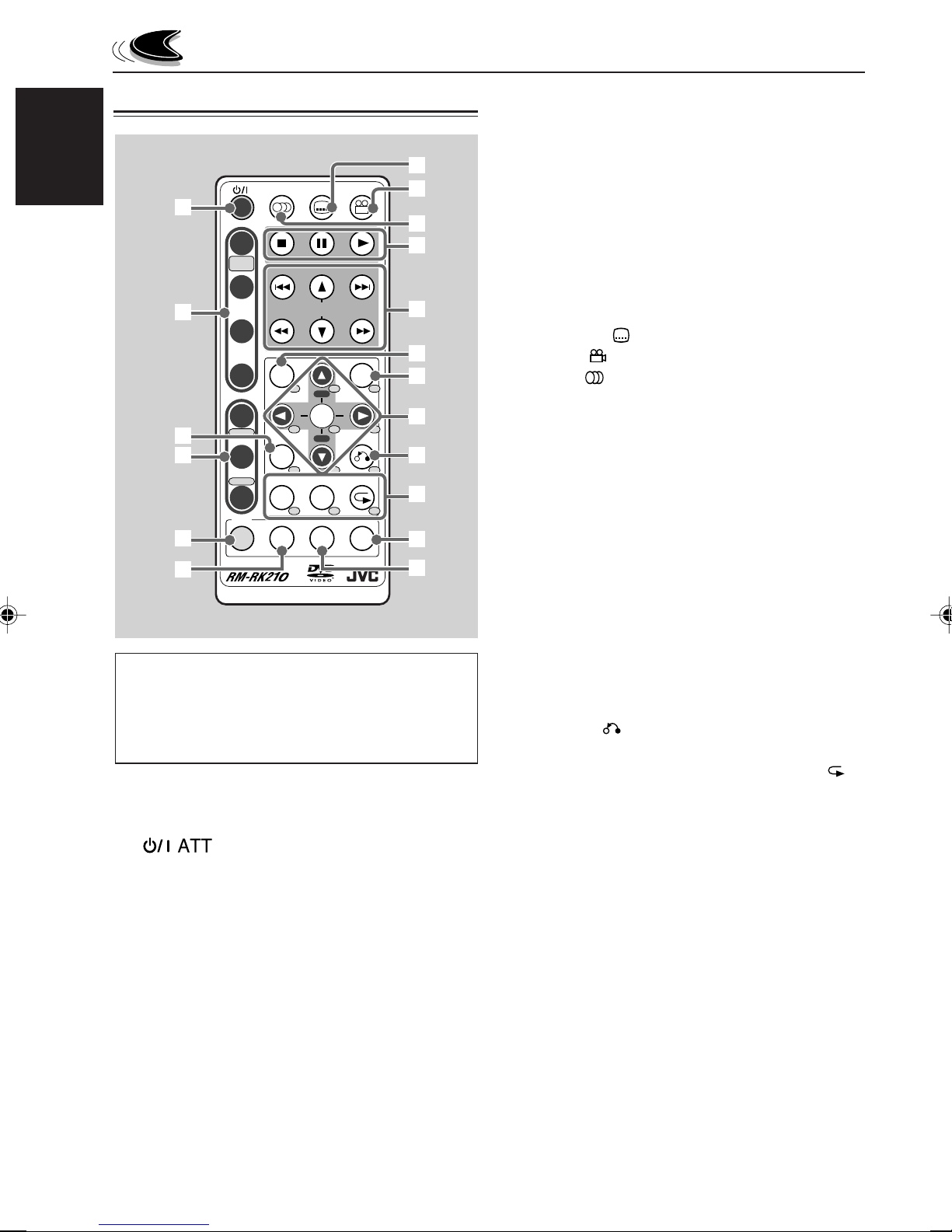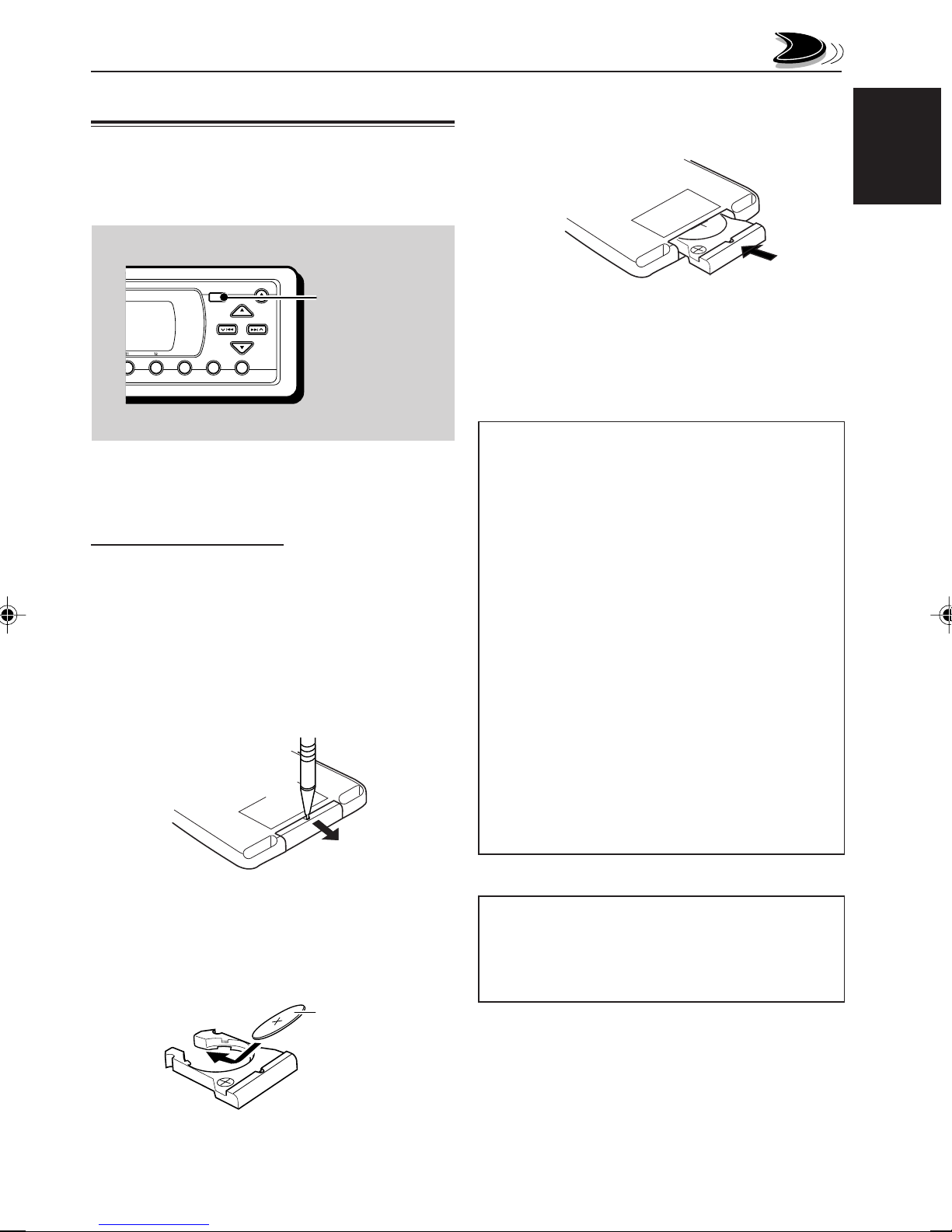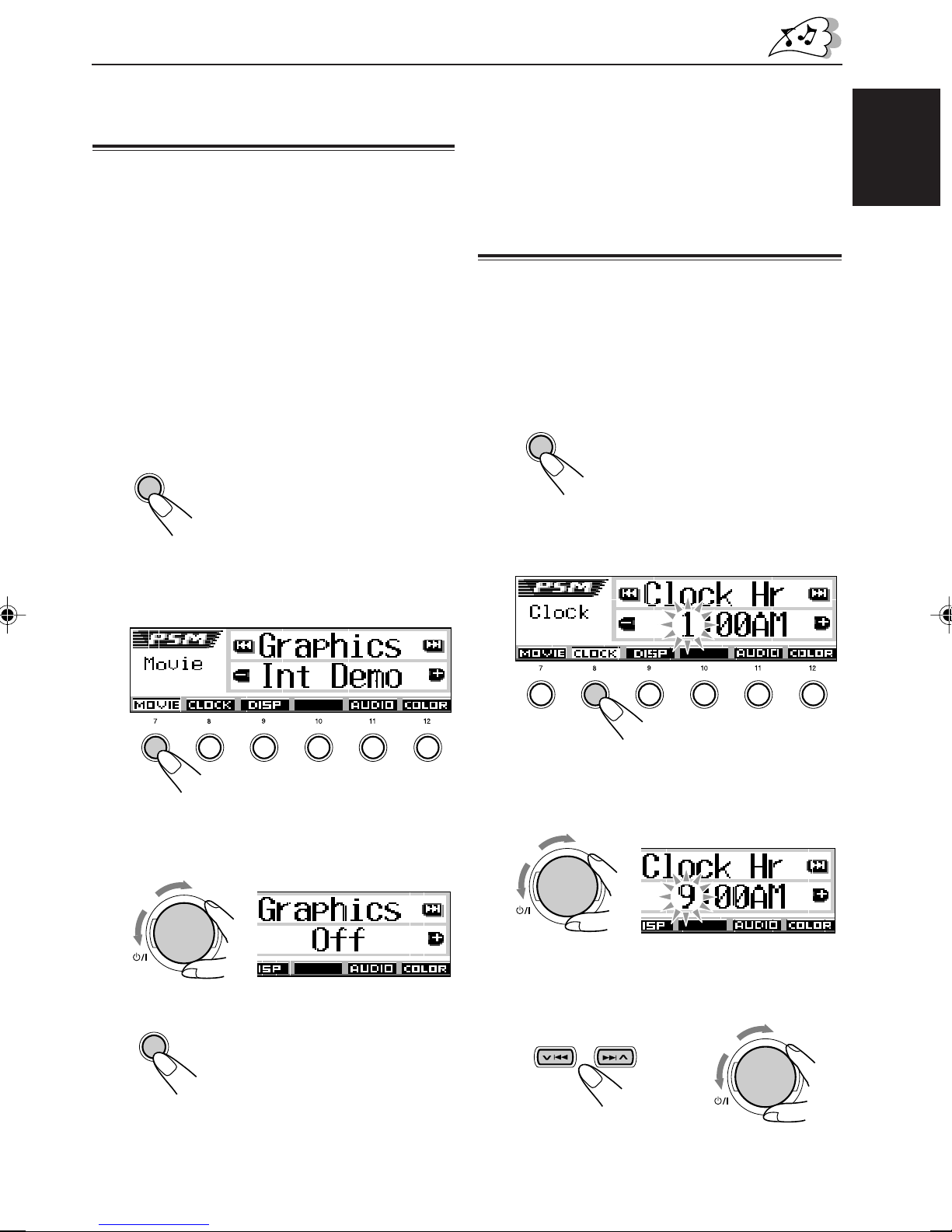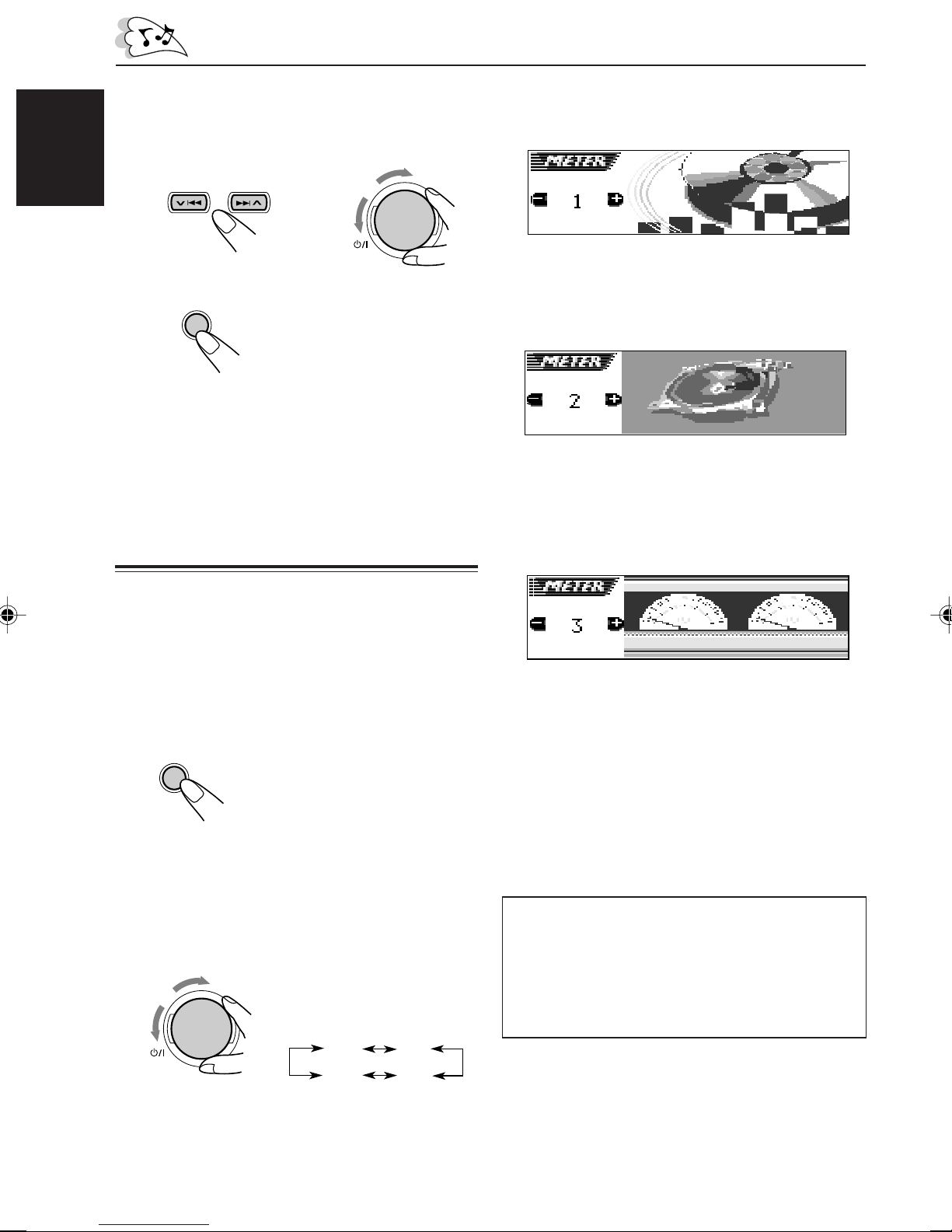4
ENGLISH
CONTENTS
How to reset your unit ............................... 2
LOCATION OF THE BUTTONS ............ 5
Control panel ............................................. 5
Remote controller ...................................... 6
Preparing the remote controller ................ 7
BASIC OPERATIONS ....................... 8
Turning on the power ................................ 8
Canceling the display demonstration ........ 9
Setting the clock ........................................ 9
Activating the level meter .......................... 10
RADIO OPERATIONS ...................... 11
Listening to the radio ................................. 11
Storing stations in memory ....................... 13
Tuning in to a preset station ...................... 14
Changing the display pattern .................... 15
PLAYABLE DISCS .......................... 16
BASIC DISC PLAYBACK ................... 18
Starting playback ...................................... 18
Locating a particular title/chapter/track ..... 20
Locating a particular folder ........................ 21
DVD/VCD SPECIAL FUNCTIONS ......... 22
Selecting subtitles ..................................... 22
Selecting audio languages ........................ 23
Selecting multi-angle views ....................... 23
Menu operations ....................................... 24
Zoom in ..................................................... 25
ADVANCED DISC OPERATIONS .......... 26
Searching for a particular point ................. 26
Playing in various play modes .................. 28
DUAL ZONE OPERATIONS ................ 30
Listening with headphones ....................... 30
OSD DISC OPERATIONS .................. 32
Operations on the monitor screen ............. 32
OTHER DISC OPERATIONS ............... 35
Basic disc playback ................................... 35
Locating a title/chapter/track on a disc ...... 36
Selecting a folder/track to play
using the lists .......................................... 37
Selecting playback modes ........................ 38
Prohibiting disc ejection ............................ 41
Changing the display pattern .................... 41
DVD SETUP MENU ......................... 43
Basic setting procedure ............................ 43
SOUND ADJUSTMENTS ................... 47
Adjusting the sound .................................. 47
Selecting preset sound modes
(iEQ: intelligent equalizer) ...................... 48
Storing your own sound adjustments ........ 49
OTHER MAIN FUNCTIONS ................ 50
Changing the general settings (PSM) ....... 50
Selecting the dimmer mode ...................... 54
Changing the display color ........................ 55
Assigning names to the sources ............... 57
Detaching the control panel ...................... 58
CD CHANGER OPERATIONS .............. 59
Playing discs ............................................. 59
Selecting the playback modes .................. 63
EXTERNAL COMPONENT OPERATIONS .... 65
Playing an external component ................. 65
ADDITIONAL INFORMATION ............. 66
LANGUAGE CODES ........................ 67
GLOSSARY.................................. 68
TROUBLESHOOTING ...................... 69
MAINTENANCE ............................. 72
Handling discs ........................................... 72
SPECIFICATIONS ........................... 73
EN02-04DV5000[U]f.p65 03.5.15, 14:214