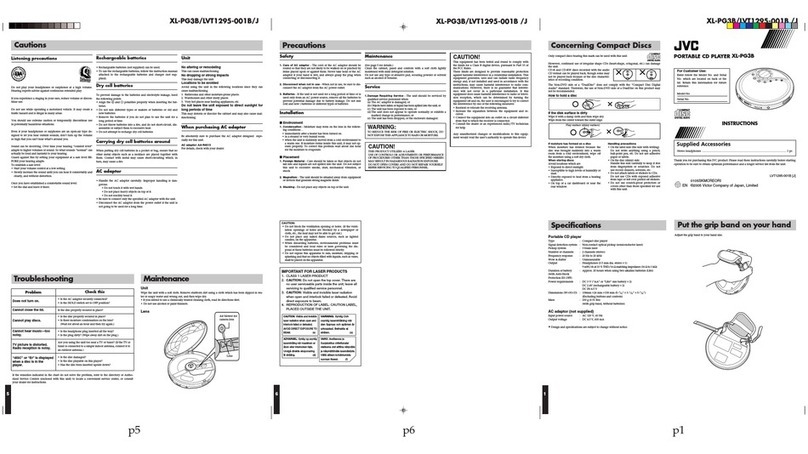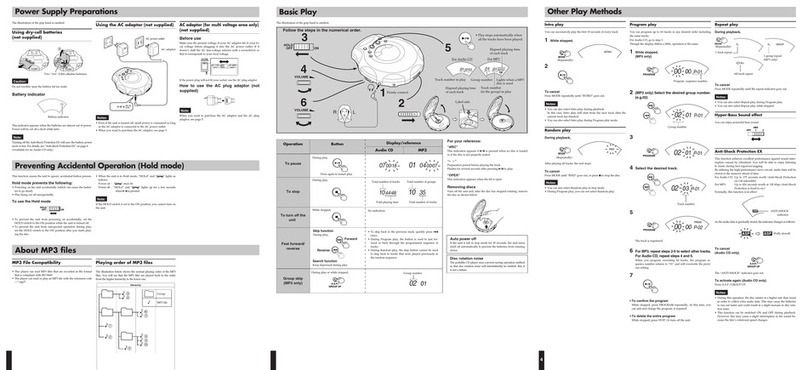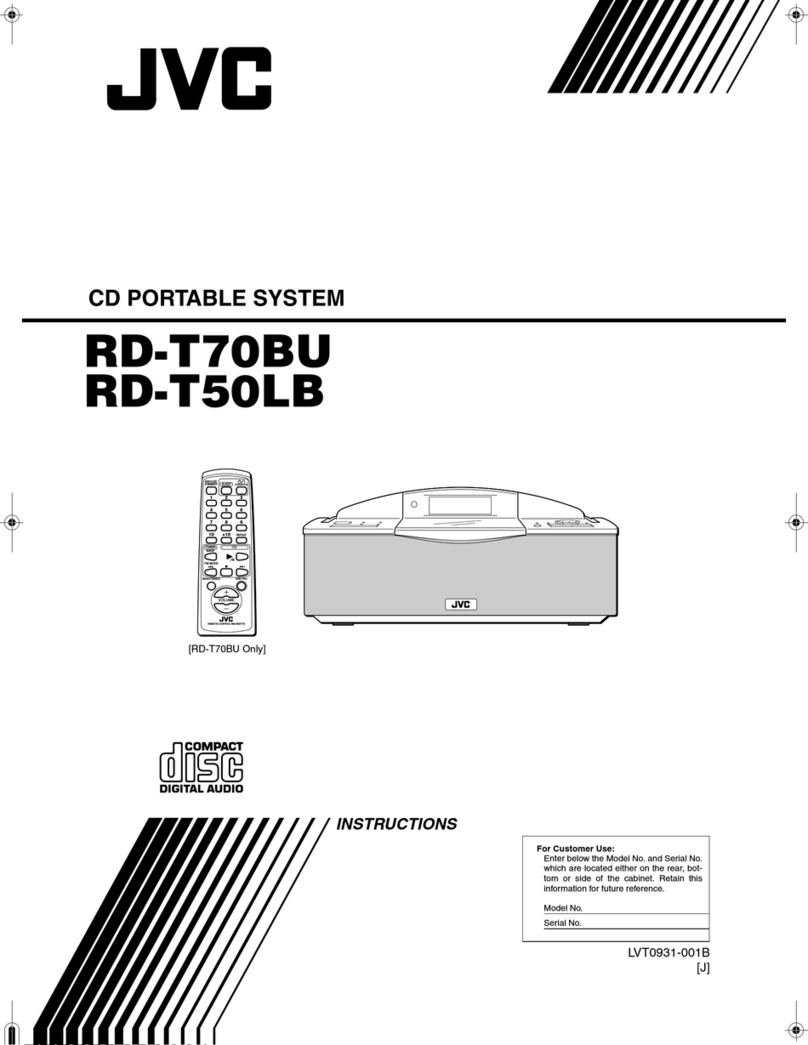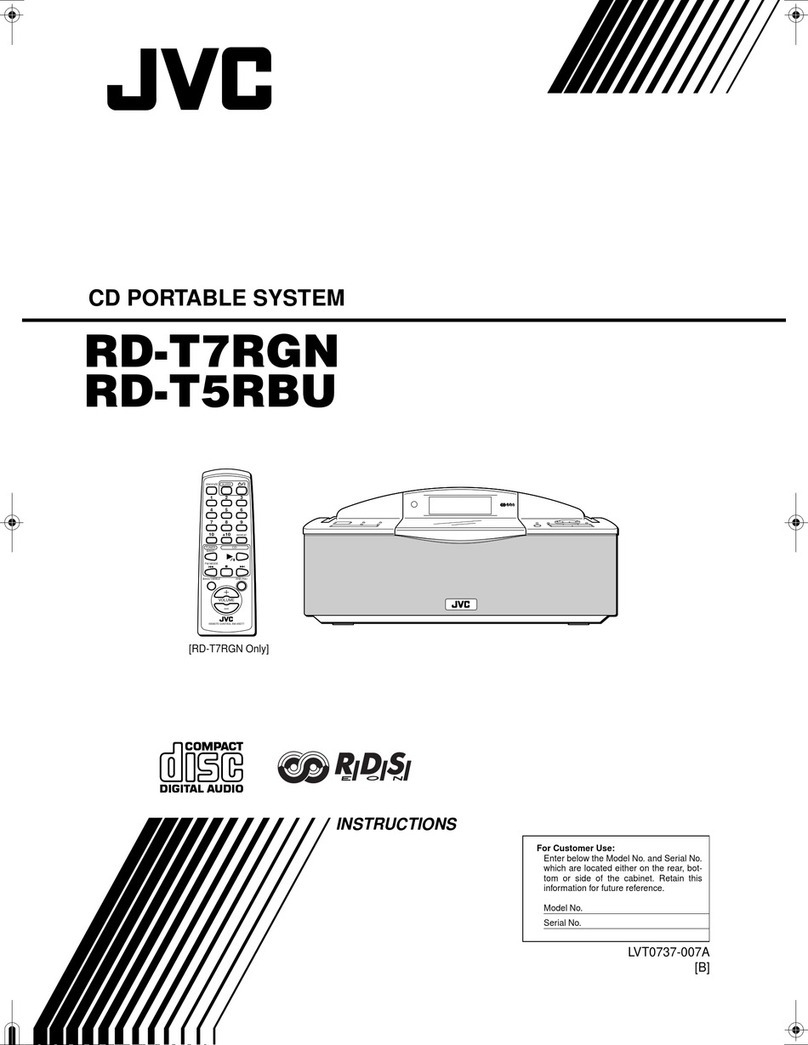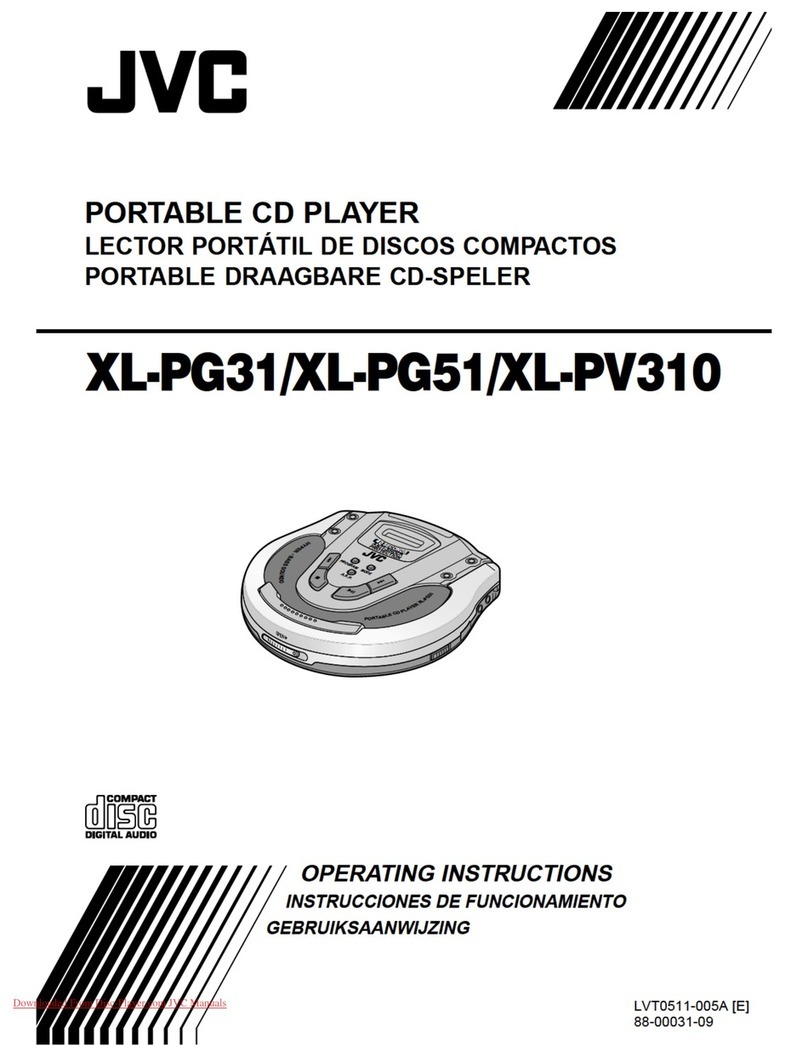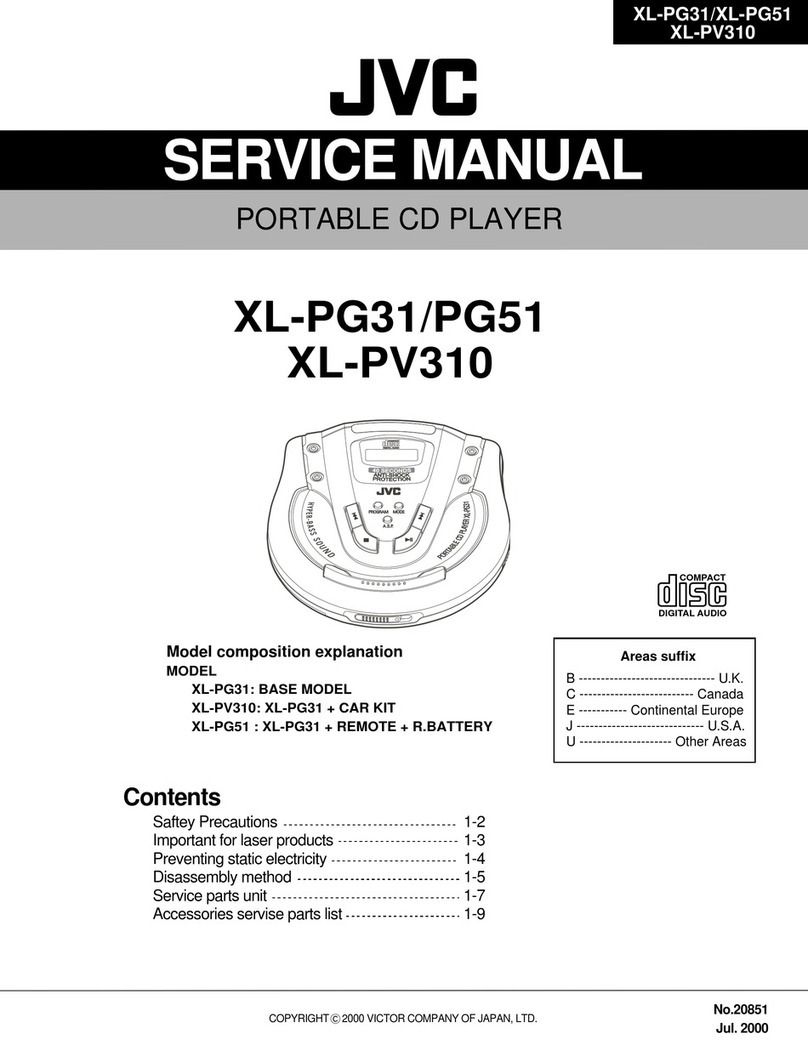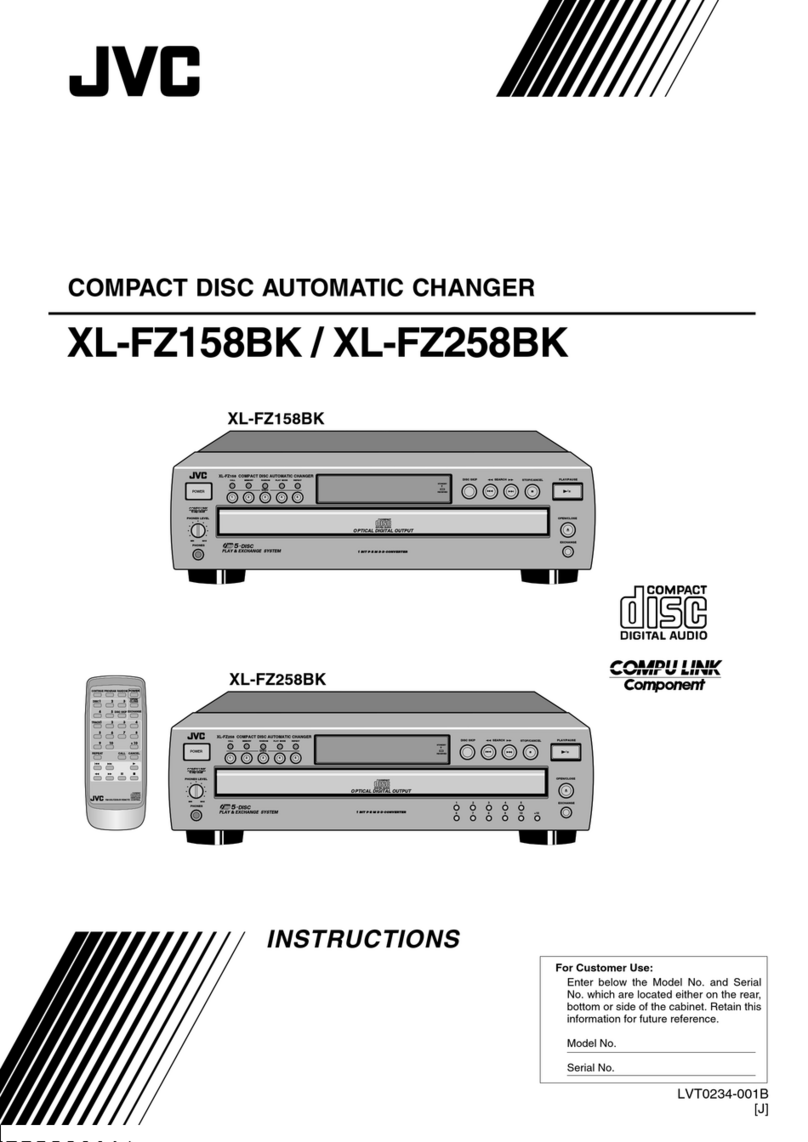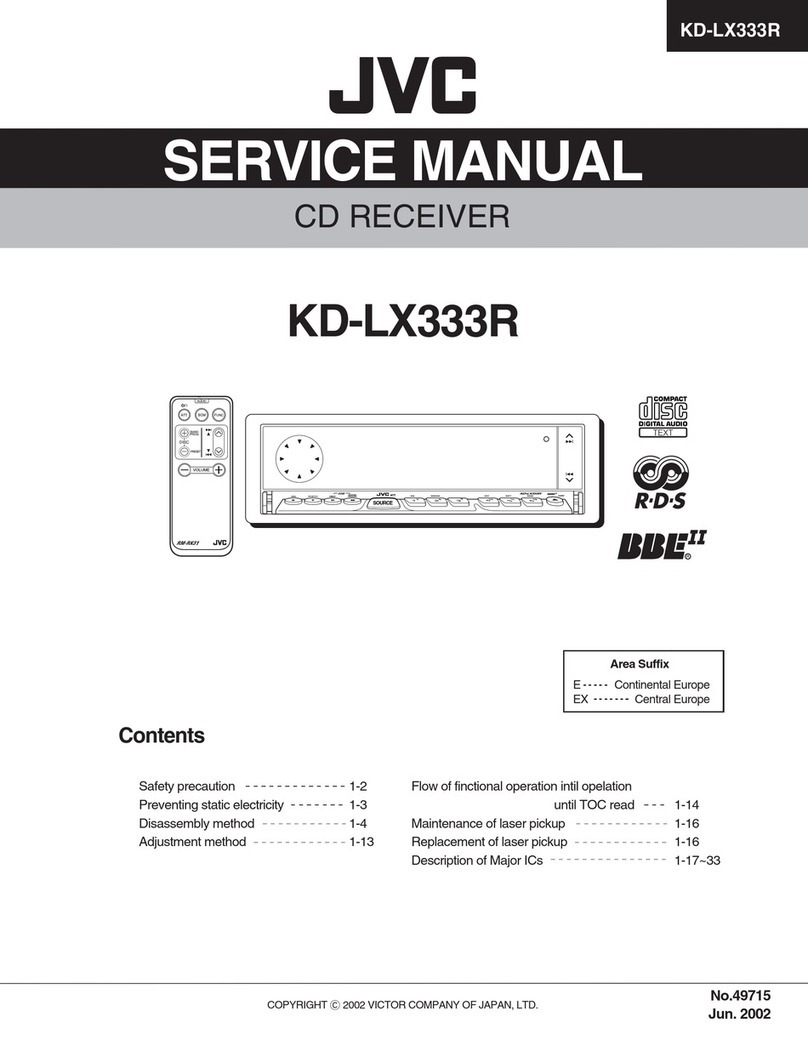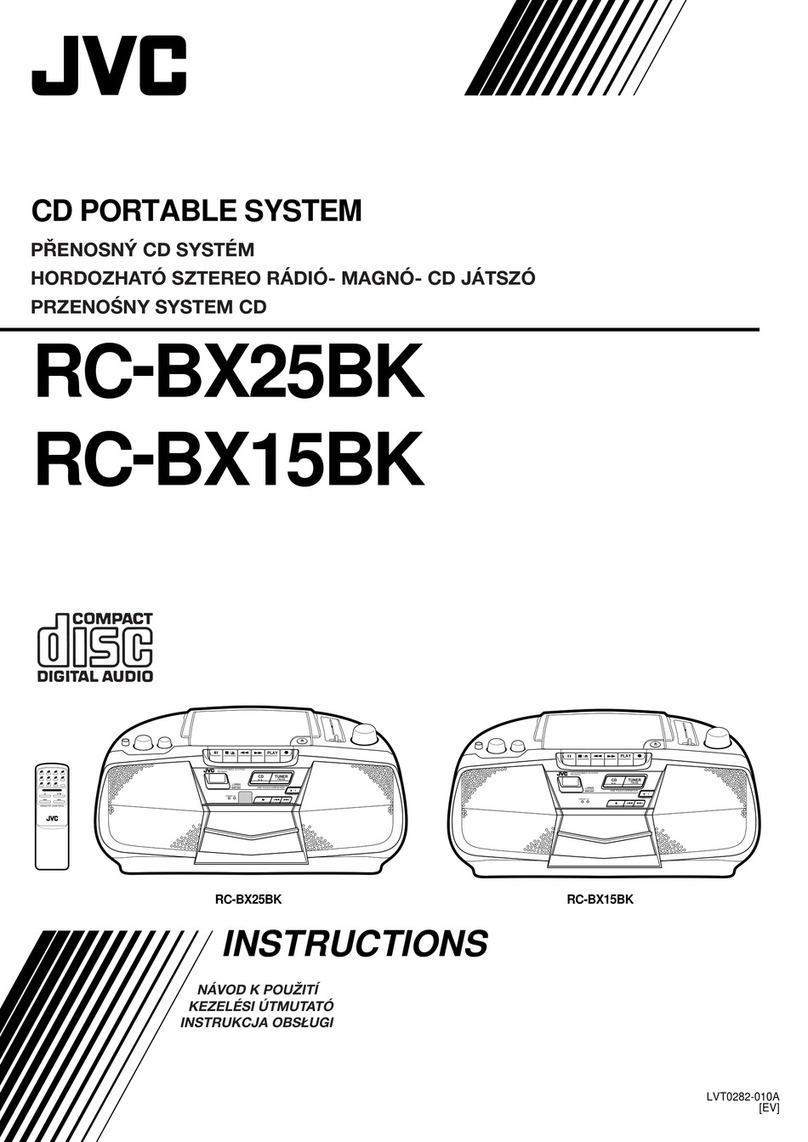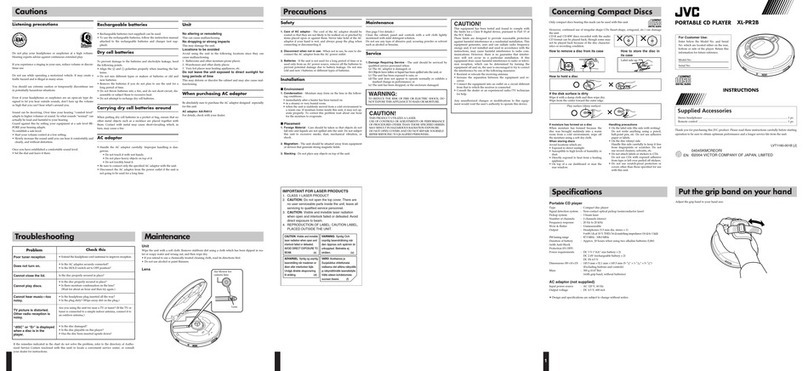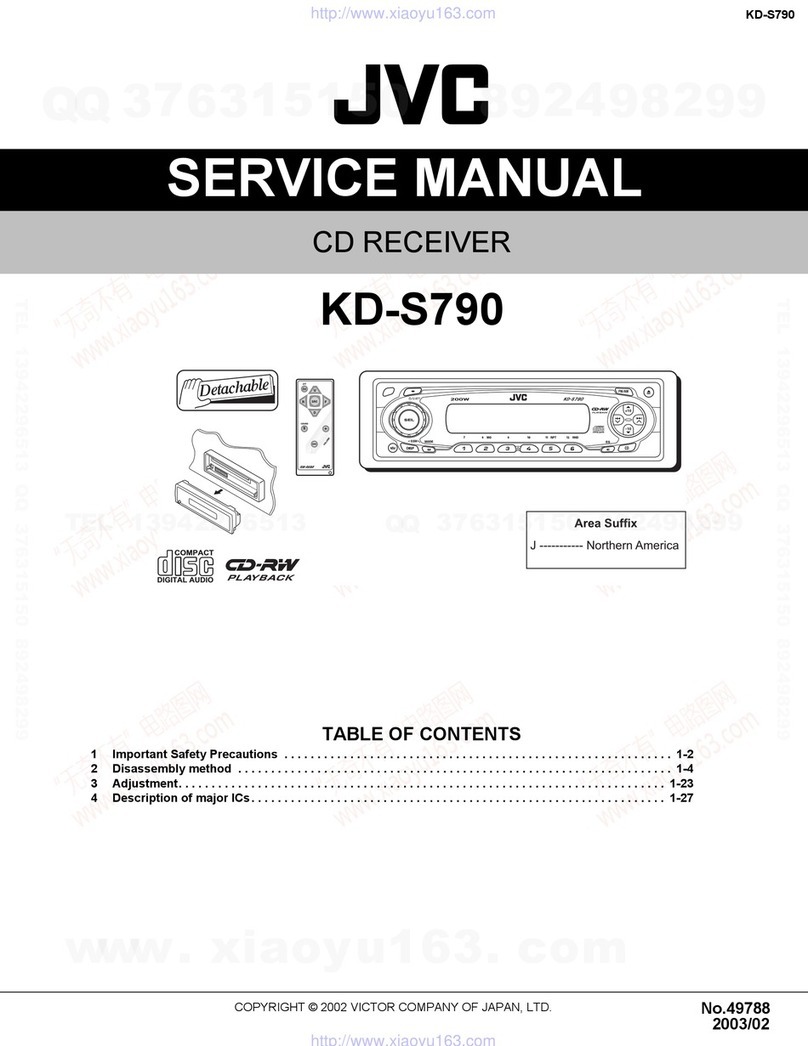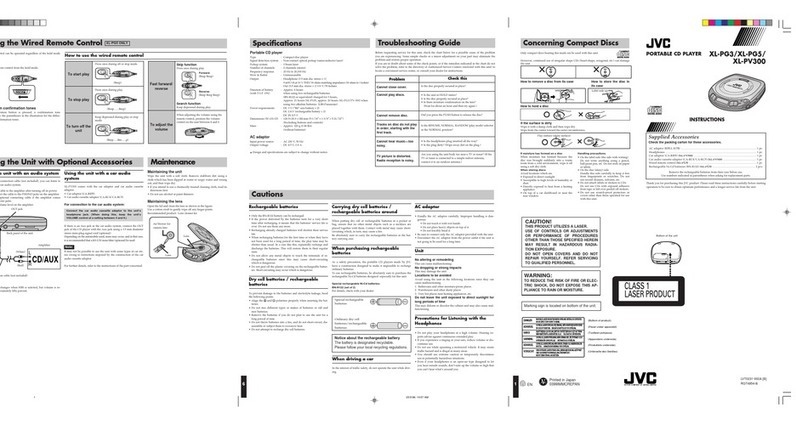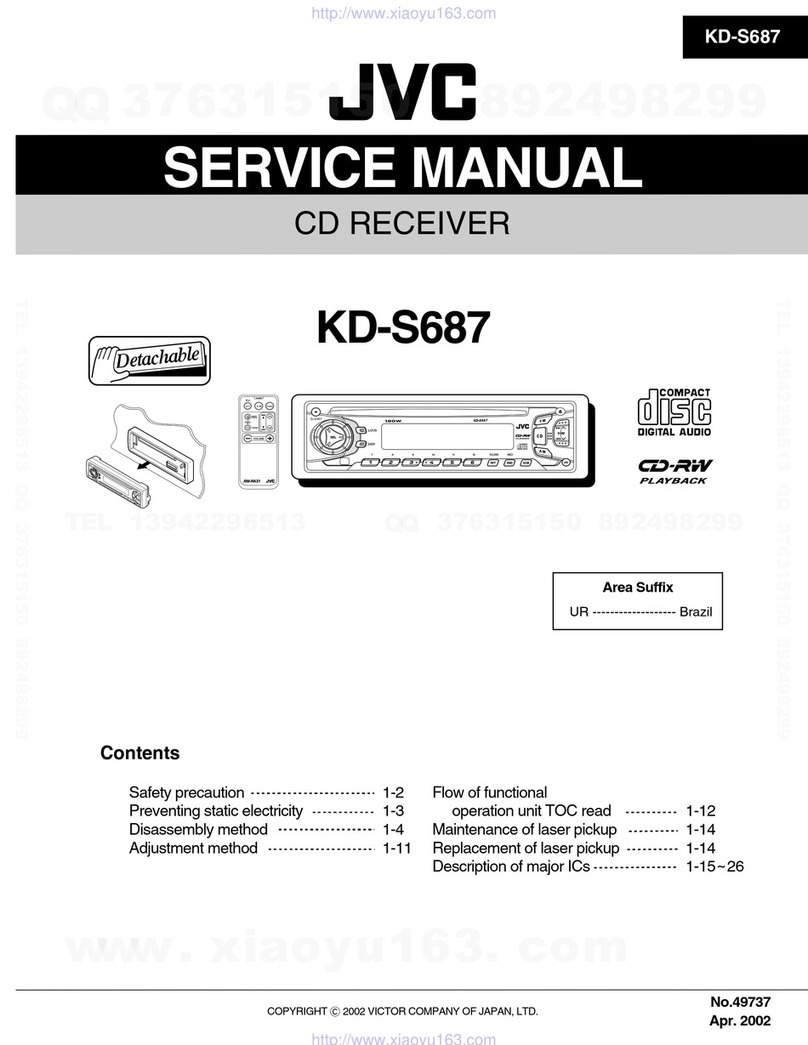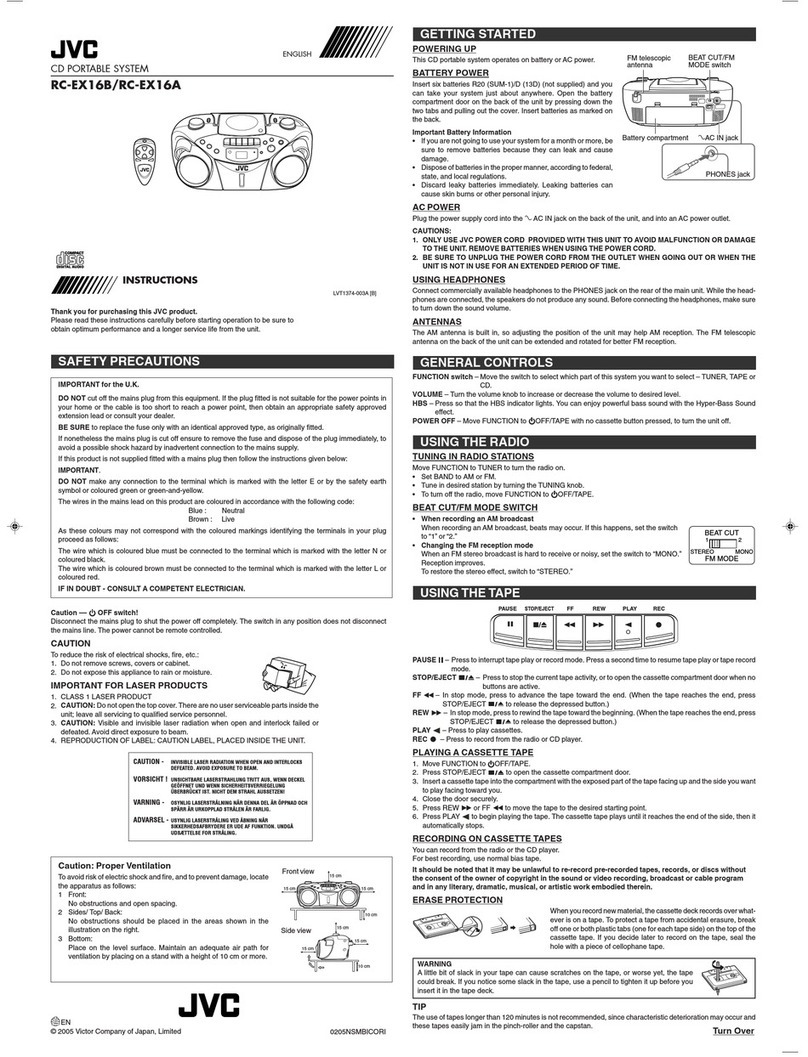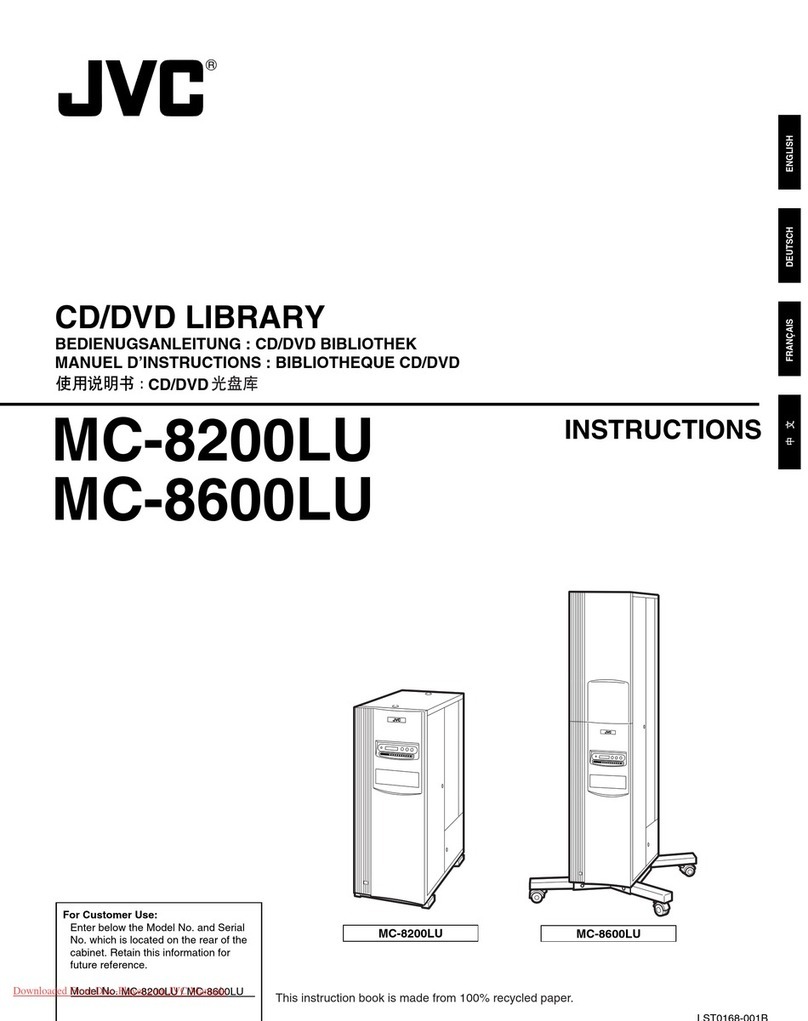Warnings, Cautions and Others
Mises en garde, precautions et indications diverses
CAUTION: TO REDUCE THE RISK OF ELECTRIC SHOCK.
DO NOT REMOVE COVER (OR BACK)
NO USER SERVICEABLE PARTS INSIDE.
REFER SERVICING TO QUALIFIED SERVICE PERSONNEL.
The lightning flash with arrowhead symbol,
within an equilateral triangle is intended to alert
the user to the presence of uninsulated
"dangerous voltage" within the product's
enclosure that may be of sufficient magnitude to
constitute a risk of electric shock to persons.
The exclamation point within an equilateral
triangle is intended to alert the user to the
presence of important operating and
maintenance (servicing) instructions in the
literature accompanying the appliance.
I WARNING: TO REDUCE THE RISK OF FIRE I
i
OR ELECTRIC SHOCK, DO NOT EXPOSE I
THIS APPLIANCE TO RAIN OR MOISTURE.
CAUTION--_/I ON/STANDBY button!
Disconnect the mains plug to shut the power off completely (the
STANDBY lamp goes off). When installing the apparatus, ensure
that the plug is easily accessible. The (_.)/I ON/STANDBY button in
any position does not disconnect the mains line.
• When the unit is on standby, the STANDBY lamp lights red.
• When the unit is turned on, the STANDBY lamp goes off.
The power can be remote controlled.
ATTENTION--Touche _/I ON/STANDBY!
D_connectez la fiche secteur pour mettre I'appareil completement
hers tension (le t_mein STANDBY I s'_teint). Lors de Hnstallatien de
I'appareil, assurez-vous que la fiche soit facilement accessible. La
touche d_/I ON/STANDBY dans n'importe quells position ne
d_connecte pas I'appareil du secteur.
• Quand I'appareil est en mode d'attente, le t_mein STANDBY est
allum_ en rouge.
• Quand I'appareil est seus tension, Is t_mein STANDBY s'_teint.
Lalimentation ne peut pas 6tre command_e a distance.
CAUTION
To reduce the risk of electrical shocks, fire, etc.:
1. Do not remove screws, covers or cabinet.
2. Do not expose this appliance to rain or moisture.
ATTENTION
Afin d'_viter tout risque d'_lectrocution, d'incendie, etc.:
1. Ne pas enlever les vis ni les panneaux et ne pas euvrir le ceffret
de I'appareil.
2. Ne pas exposer I'appareil a la pluie ni a I'humidit&
For U.S.A.
This equipment has been tested and found to comply with the
limits for a Class B digital device, pursuant to part 15 of the
FCC Rules. These limits are designed to provide reasonable
protection against harmful interference in a residential
installation.This equipment generates, uses, and can radiate
radio frequency energy and, if net installed and used in
accordance with the instructions, may cause harmful
interference to radio communications. However, there is no
guarantee that interference will not occur in a particular
installation. If this equipment does cause harmful interference
to radio or television reception, which can be determined by
turning the equipment off and on, the user is encouraged to try
to correct the interference by one of the following measures:
Reorient or relocate the receiving antenna.
Increase the separation between the equipment and receiver.
Connect the equipment into an outlet on a circuit different from
that to which the receiver is connected.
Consult the dealer or an experienced radio/TV technician for
help.
For wireless transmitter
This device complies with Part 15 of the FCC Rules. Operation
is subject to the following two conditions:
(1) This device may net cause harmful interference.
(2) This device must accept any interference received, including
interference that may cause undesired operation.
IMPORTANT NOTE:
FCC Radiation Exposure Statement:
This equipment complies with FCC RF radiation exposure limits
set forth for an uncontrolled environment. To maintain
compliance with FCC RF exposure compliance requirements,
please avoid direct contact to the transmitting antenna during
transmitting.
This transmitter must not be co-located or operating in
conjunction with any other antenna or transmitter.
For Canada/pour le Canada
THIS DIGITAL APPARATUS DOES NOT EXCEED THE
CLASS B LIMITS FOR RADIO NOISE EMISSIONS
FROM DIGITAL APPARATUS AS SET OUT IN THE
INTERFERENCE-CAUSING EQUIPMENT STANDARD
ENTITLED "DIGITAL APPARATUS," ICES-003 OF THE
DEPARTMENT OF COMMUNICATIONS.
CET APPAREIL NUMERIQUE RESPECTE LES
LIMITES DE BRUITS RADIOELECTRIQUES
APPLICABLES AUX APPAREILS NUMERIQUES DE
CLASSE B PRESCRITES DANS LA NORME SUR LE
MATERIEL BROUILLEUR: "APPAREILS
NUMERIQUES", NMB-003 EDICTEE PAR LE
MINISTRE DES COMMUNICATIONS.
Operation is subject te the following two conditions: (1) this
device may not cause interference, and (2) this device must
accept any interference, including interference that may cause
undesired operation of the device.
Lutilisation de ce dispositif est autoris6÷ seulement aux
conditions suivantes :(1) il ne dolt pas produire de brouillage et
(2) I'utilisateur du dispositif dolt 6tre pr6t a accepter tout
brouillage radio_lectrique regu, m_me si ce brouillage est
susceptible de compromettre le fonctionnement du dispositif.
G=I