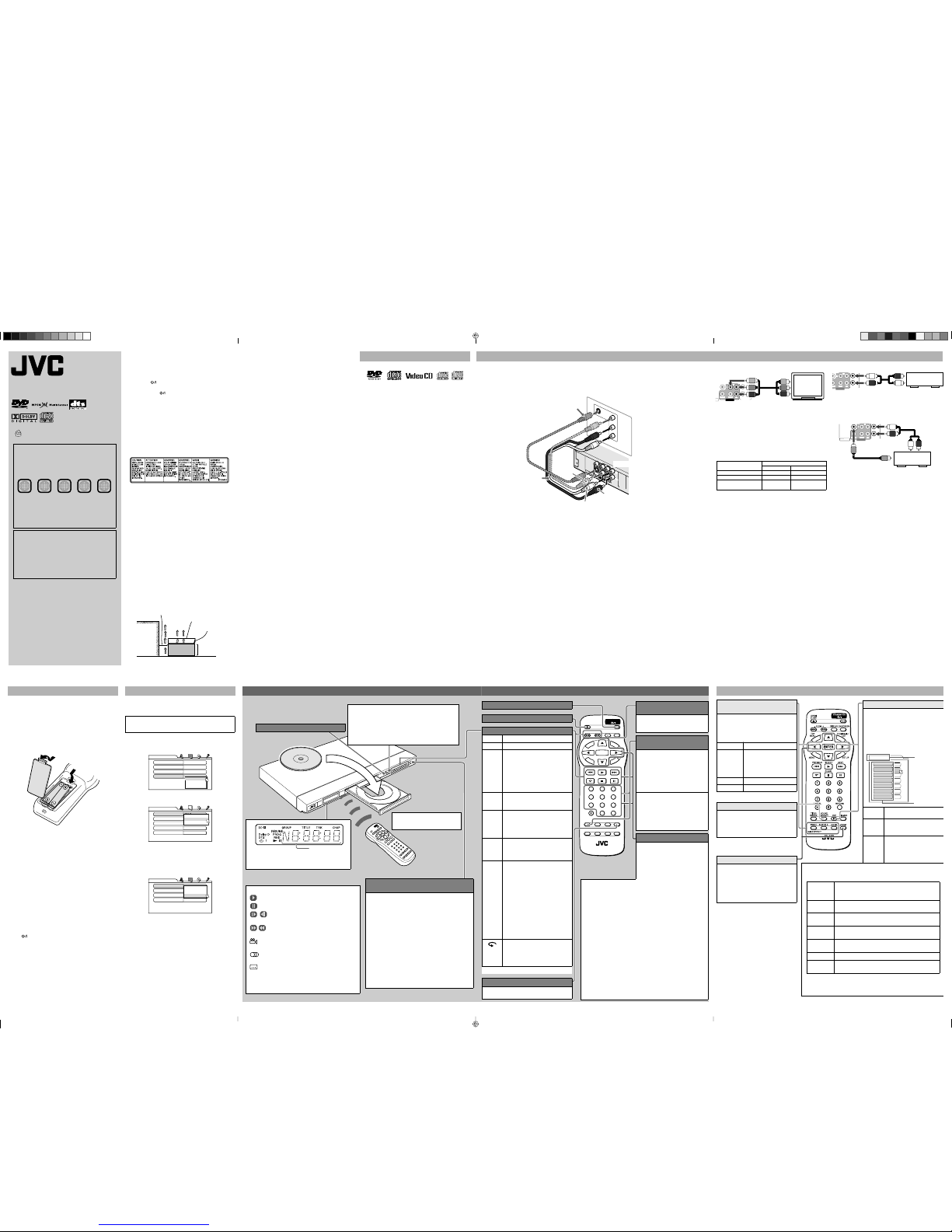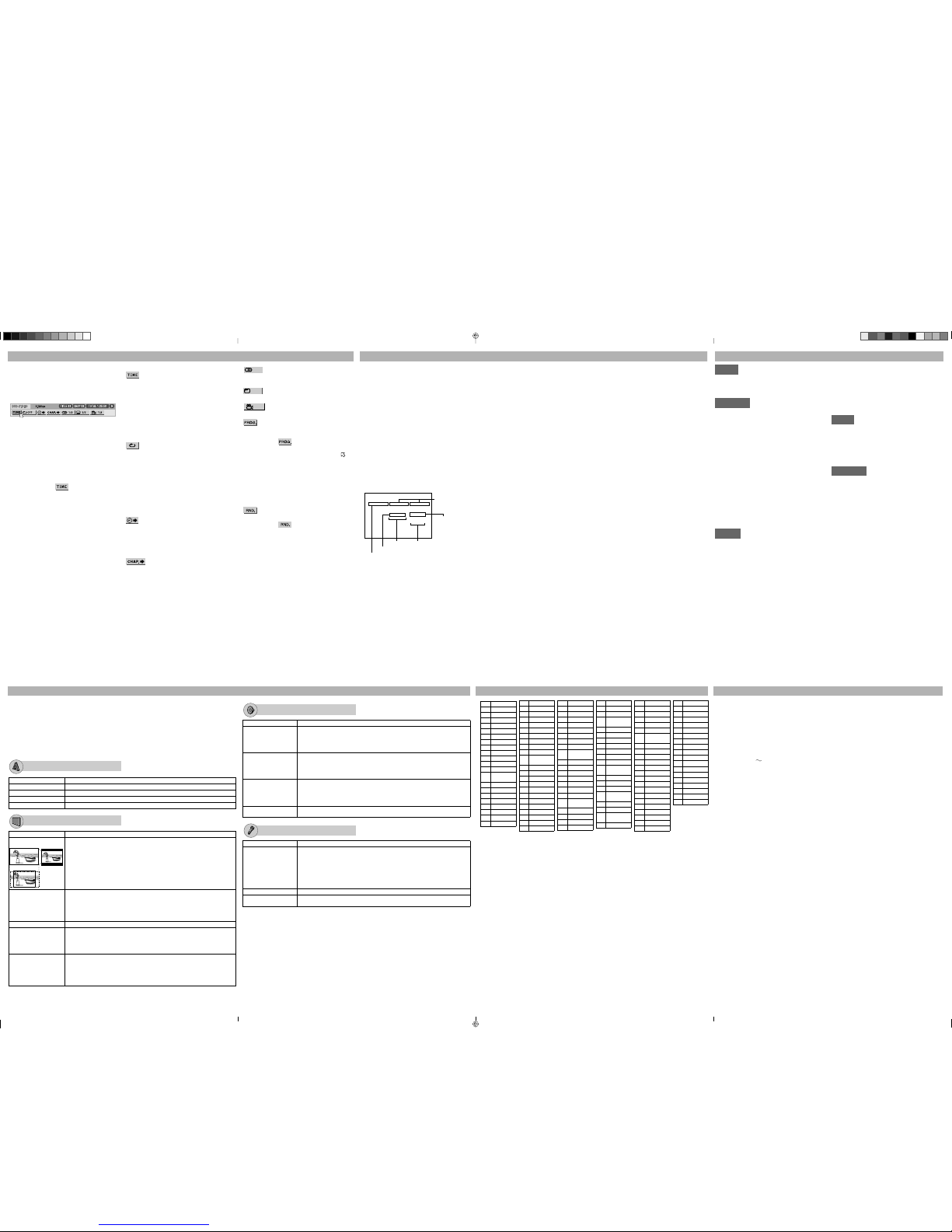9
Menu ba functions
You can use various functions from the menu bar.
To b ing up the menu ba
When a disc is inse ted, p ess ON SCREEN twice.
A menu bar for the type of disc inserted will appear
under the status bar.
Ex.: Menu bar for DVD V DEO
To dismiss the menu bar and the status bar, press ON
SCREEN.
Basic ope ation p ocedu e
1
P ess 2/3 to select the icon you want to wo k with.
2P ess ENTER.
After pressing ENTER:
(1) When a pull-down menu appears, press 5/∞ to
select the setting you want, then press ENTER.
(2) When a number-entry box appears, use the
numeric buttons to enter the number you want,
then press ENTER.
(3) When changing setting, press ENTER
repeatedly to select the setting you want.
NOTES
• The selected item on the menu bar is shown in green.
• The available functions differ depending on the
player status. Refer to the explanation below to check
when you can use a certain function.
Menu ba functions
selects the time mode shown in the display
window and the status bar.
• TOTAL:Elapsed time of current title (DVD) or a disc
(CD/VCD/SVCD)
• T.REM: Remaining time of current title (DVD) or a disc
(CD/VCD/SVCD)
(Except for DVD: while stopped, disc total
time)
• T ME: Elapsed time of current chapter (DVD) or
track (CD/VCD/SVCD)
• REM: Remaining time of current chapter (DVD) or
track (CD/VCD/SVCD)
(while stopped, current track total time)
selects repeat mode.
DVD: During playback
CD: n any condition
VCD/SVCD: n any condition except PBC playback
• CHAPTER: Current chapter repeat (DVD)
• T TLE: Current title repeat (DVD)
• TRACK: Current track repeat (CD/VCD/SVCD)
• ALL: All track repeat (CD/VCD/SVCD)
• A-B: A-B repeat (During playback). After
selecting A-B, press ENTER at the
beginning point of repeat, then press
ENTER again at the end point.
• OFF: Repeat mode deactivated. Select this to
quit repeat mode.
specifies beginning point of a title (DVD) or a
disc (CD/VCD/SVCD) by the time.
DVD: n any condition
CD: n any condition except program or
random playback
VCD/SVCD: n any condition except PBC or program
or random playback
specifies a chapter to play back from
(DVD only).
10
selects the audio language (DVD), sound
track (DVD), or audio channel (VCD/SVCD) during
playback.
selects the subtitle language (DVD) or
subtitle (SVCD) during playback.
selects a desired scene angle in a multi-
angle part (DVD only).
specifies the playback order of tracks while
stopped (unavailable for DVD). You can program up to
99 tracks.
1. After selecting icon, press the numeric
buttons to specify tracks in the desired order.
• To correct the program, press 5/∞ to move to
the track to be corrected, then press CANCEL. The
track is erased and the subsequent programmed
tracks move up.
Pressing 7 clears all the programmed tracks.
2. Press 3(SELECT) to start program playback.
• During program playback, you cannot edit the
program contents.
• To exit the program mode, press ON SCREEN after
clearing the program.
activates random playback while stopped
(unavailable for DVD).
After selecting icon, press ENTER.
The player starts random playback.
Audio/Video files playback
You can play back MP3/JPEG files on a CD/CD-R/RW.
P ecautions
• Use “ SO 9660” as the disc format.
• The player does not support “packet writing (UDF
files)” discs.
• The player supports discs recorded with up to five
multiple sessions.
• The player may be unable to play back a disc due to
the characteristics or recording conditions.
• The player recognizes up to the fifth layer of groups,
999 files per group (including unplayable files), and
up to 250 groups per disc.
• Add the appropriate extension (“.mp3” and “.jpg”) to
the file name.
• MP3i and MP3 Pro are not available.
• The player cannot play back a picture of more than
5120 x 3413 pixels (baseline JPEG) or 2048 x 1536
pixels (progressive JPEG).
Selecting a specific file o g oup
You can select files or folders (groups) using the
Control display on the TV screen.
Cont ol display
P ess 5/∞/2/3 to move the cu so ba to a desi ed
file, then p ess 3(SELECT).
• When you press ENTER, only the selected file is
played back (except for MP3 files).
NORMAL GROUP
MP3
SLIDESHOW
MIX
--
PICT01.jpg
PICT02.jpg
PICT03.jpg
MUSIC01.mp3
MUSIC02.mp3
DISC CONTROL
Select these
sections to show the
upper layer.
Current file
Group column
Current group
Current playback mode
File column
12
T oubleshooting
Powe
Powe does not come on.
\Power plug is not inserted securely. Plug in
securely.
Ope ation
“REGION CODE ERROR!” is shown on the TV.
\Region code of the inserted disc does not match the
player. Check the region code of the disc printed on
the disc jacket.
Ope ation is not possible.
\Microcomputer malfunction due to lightning or static
electricity. Turn off the power and unplug the power
cord, then connect the power cord again.
\Moisture condensation caused by a sudden change
of temperature or humidity. Turn off the power, then
turn it on a few hours later.
\The disc does not allow the operation, or an
unplayable disc is inserted. Check and replace the
disc.
[LOCK] is displayed on the display window
and the disc t ay does not open.
\When you press 0while pressing down 7on the
player in standby mode, the tray lock function is
activated. The disc tray cannot be opened or closed
in this status. To release this status, press 0while
pressing down 7on the player in standby mode.
Pictu e
Pictu e is noisy.
\The player is connected to a VCR directly and the
copyguard function is activated. Connect the player
so that the picture signal flows directly to the TV.
With some discs, the picture may be blurred when
[PICTURE SOURCE] is set to [FILM] or [AUTO].
Set [PICTURE SOURCE] to [VIDEO (NORMAL)] or
[VIDEO (ACTIVE)].
\The disc may be poorly recorded or scratched. Try
to use the TRACK ADJUST function to play back
with better quality.
Pictu e is disto ted when using
component (Y, PB, PR) o S-VIDEO jack(s).
\Both the component connection and S-video
connection are made. Disconnect the unused one.
No pictu e is displayed on the TV sc een o the
sc een is blu ed o divided into two pa ts.
\The player is in the progressive scanning mode
though it is connected to a TV via the VIDEO or
S-VIDEO jack. Observe the display window. If [P] is
turned on, the player is in the progressive scanning
mode.
Make the Progressive scanning mode inactive by
using the VFP - I/P button.
Audio
DVD VIDEO disc playback sound level is lowe
than TV b oadcast sound level.
\Set the [D.RANGE CONTROL] preference to [TV
MODE].
Analog audio output is disto ted.
\Set the [OUTPUT LEVEL] preference to [LOW].
MP3/JPEG
No sound and/o no pictu e comes out.
\MP3/JPEG disc is recorded with the “packet writing
(UDF file).” It cannot be played.
Check the files you want to play back.
Files (t acks) a e not played in the eco ded
o de .
\This player plays the files in the alphabetic order.
So, the playback order can vary.
11
Va ious playback mode
• To play back a disc continuously, select NORMAL.
Repeat playback
1. While stopped, press 5/∞/2/3to move the cursor
bar to playback mode.
2. Press ENTER repeatedly to select the desired repeat
mode.
• REPEAT 1: Repeats the current file.
• REPEAT GROUP: Repeats all files in the current
group.
• REPEAT ALL: Repeats all files on the disc.
3. Press 3to move the cursor bar to the file column,
then press 3(SELECT).
Random playback
1. While stopped, press 5/∞/2/3to move the cursor
bar to playback mode.
2. Press ENTER repeatedly to select RANDOM.
3. Press 3to move the cursor bar to the file column,
then press 3(SELECT).
P og am playback
1. While stopped, press 5/∞/2/3to move the cursor
bar to playback mode.
2. Press ENTER repeatedly to select PROGRAM.
3. Press 5/∞/2/3to select the desired file, then press
ENTER.
4. Repeat step 3 until all the desired files are selected.
• To erase the last programmed file, press 2 to
move the cursor bar to the programmed files
column, then press CANCEL.
5. Press 3(SELECT).
Va ious JPEG files playback
To zoom in a pictu e
Press ZOOM.
Each time you press ZOOM, you can magnify a JPEG
file (x1.5/x2).
NOTE
This function is not available for some JPEG files
depending on their resolution size and JPEG format.
To otate/ eflect a still pictu e
While a still picture is played back:
• Pressing 2/3 rotates the picture by 90°.
• Pressing 5 reflects the picture vertically.
• Pressing ∞ reflects the picture horizontally.
To select a JPEG file f om the thumbnail list
1. Press and hold THUMBNAIL/LIST while a JPEG file
is selected on the Control display.
2. Press 5/∞/2/3to select the desired picture, then
press ENTER.
• You can change the page of thumbnail list by
pressing 4/¢.
Slide show playback of JPEG files
Press 3(SELECT) while a JPEG file is selected on the
Control display.
• To select slide show effect
Press and hold ANGLE-SL DE EFFECT until
[SL DE EFFECT MODE:] and the current mode
appears on the TV screen.
By pressing and holding the button repeatedly, you
can select the effect from 11 effects, random effect
selection (RAND), and no effect (NONE).
The effect is not applied to progressive JPEG files.
13
Initial settings
You can change the settings of this player according to your preferences and playing environment.
How to set the Initial settings
1P ess SET UP.
2P ess 2/3 to select the menu.
3P ess 5/∞to move to select the item.
4P ess ENTER.
5
P ess 5/∞to select the options, then p ess ENTER.
To dismiss a p efe ence display
Press SET UP.
NOTES
• Some items in the menus cannot be changed during
playback.
• During MP3 files playback, you cannot show the menus.
• f the upper and lower parts of the menu are cut off,
adjust the picture size control of the TV.
• For settings of the LANGUAGE menu, see also
“Language codes” below.
• Depending on the disc, the settings may not apply
correctly.
Item Contents
MENU LANGUAGE You can select the default menu language of DVD VIDEO.
AUDIO LANGUAGE You can select the default audio language of DVD VIDEO.
SUBTITLE You can select the default subtitle language of DVD VIDEO.
ON SCREEN LANGUAGE You can select “ENGLISH,”“CHINESE,”or “SPANISH”as the on-screen language.
LANGUAGE menu
PICTURE menu
Item Contents
MONITOR TYPE You can select the monitor type to match your TV when you play back DVD VIDEO
discs recorded for wide-screen televisions.
[16:9] (Wide television sc een): For a wide-screen (16:9) TV.
[4:3 LB] (Lette Box conve sion): For a normal (4:3) TV. Displays a wide-screen
picture to fit the width of the TV screen keeping the aspect ratio.
[4:3 PS] (Pan Scan conve sion): For a normal (4:3) TV. The picture is zoomed up to
filling the screen vertically and the left and right sides of the picture are cut off.
PICTURE SOURCE You can obtain optimal picture quality by selecting the source type of the disc contents.
[AUTO]: Normally, select this option. The player recognizes the picture type (film or
video source) of the current disc according to the disc information.
[FILM]: For a film source disc.
[VIDEO (NORMAL)]: For a video source disc with relatively a few movements.
[VIDEO (ACTIVE)]: For a video source disc with relatively a lot of movements.
SCREEN SAVER You can set the screen saver function to ON or OFF.
COLOUR SYSTEM You need to select the color system format according to your TV.
[PAL]: A TV supporting PAL system.
[NTSC]: A TV supporting NTSC system.
[MULTI]: A TV supporting both PAL and NTSC systems. The player outputs a PAL or
NTSC video signal according to the disc.
BACKGROUND You can use your favorite image as the opening display.
[STANDARD]: Display the JVC original image.
[USER]: Display your favorite image as the opening display when a JPEG image is
registered.
[SAVE AS BACKGROUND]: To register a new image, select this while a JPEG image
is displayed on the TV.
16:9 4:3 LB
4:3 PS
14
AUDIO menu
Item Contents
DIGITAL AUDIO OUTPUT
Set this item correctly according to the logo on your receiver or decoder.
[PCM ONLY]: Receiver/decoder bearing neither Dolby Digital nor DTS logo, or digital
recorder.
[DOLBY DIGITAL/PCM]: Receiver/decoder bearing Dolby Digital logo and no DTS.
[STREAM/PCM]: Receiver/decoder bearing both Dolby Digital and DTS logos.
ANALOG DOWNMIX Set this item properly according to your analog audio connection to play the sound of
the surround multichannel audio on a DVD VIDEO.
[DOLBY SURROUND]: Select this when connecting to a surround decoder.
[STEREO]: Select this when connecting to a stereo amplifier or TV, or in case you want
to record from a DVD V DEO to a MiniDisc, cassette, etc.
D.RANGE CONTROL
Set this item to listen to DVD VIDEO recorded in Dolby Digital format at low or middle volume.
[WIDE RANGE]: You can enjoy powerful playback sound.
[NORMAL]: Normally, select this.
[TV MODE]: Select this if the sound level of DVD V DEO is lower than the one of TV
program to make the sound at a lower volume clear.
OUTPUT LEVEL Set this item to attenuate the level of the signal output from the analog AUDIO OUT
terminals. If the sound from the speaker is distorted, select [LOW].
OTHERS menu
Item Contents
RESUME You can select the resume playback mode.
[ON]: The player resumes playback from the position where playback has been
stopped if the disc is still in the disc tray.
[OFF]: This function is deactivated.
[DISC RESUME]: The player resumes playback of the last 30 discs played. The player
retains a memory of the stopped position of each disc even if the disc is removed
from the disc tray. The TRACK ADJUST MODE selected for the disc will be
resumed as well.
ON SCREEN GUIDE Activate or deactivate the on-screen guide.
AUTO STANDBY Set the time until the player turns off (into standby) automatically if playback is stopped
for more than 30 minutes or 60 minutes.
16
Specifications
Gene al
Readable discs:
DVD V DEO, DVD-R/-RW (Video format), +R/+RW
(Video format), SVCD, Video CD, Audio CD (CD-DA),
CD-R/RW (CD-DA, SVCD, Video CD, MP3 format, JPEG)
Video format:
NTSC: 525i/525p
PAL: 625i/625p
Othe
Power requirements:
AC 110 V - 240 V , 50 Hz/60 Hz
Power consumption:
11.0 W (POWER ON), 1.0 W (STANDBY mode)
Mass: 1.5 kg
Dimensions W x H x D):
435 mm x 44 mm x 201.5 mm
Laser Specifications:
Wave length
CD: 790 - 805 mm
DVD: 650 - 660 mm
Output power
CD: 5 mW
DVD: 10 mW
Video outputs
Component pin jacks)
Y Output: 1.0 Vp-p (75 Ω)
PB/PR Output: 0.7 Vp-p (75 Ω)
VIDEO pin jack): 1.0 Vp-p (75 Ω)
S-VIDEO S jack)
Y Output: 1.0 Vp-p (75 Ω)
C Output: 286 mVp-p (75 Ω)
Horizontal resolution: 500 lines or more
Audio outputs
ANALOG OUT pin jack): 2.0 Vrms (10 kΩ)
DIGITAL OUT COAXIAL): 0.5 Vp-p (75 Ω termination)
Audio cha acte istics
Frequency response
CD sampling frequency 44.1 kHz): 2 Hz to 20 kHz
DVD sampling frequency 48 kHz):
2 Hz to 22 kHz(4 Hz to 20 kHz for DTS and Dolby
Digital bitstream signals)
DVD sampling frequency 96 kHz): 2 Hz to 44 kHz
Wow and flutter: Unmeasurable (less than ± 0.002%)
• Manufactured under license from Dolby
Laboratories. “Dolby” and the double-D symbol are
trademarks of Dolby Laboratories.
• “DTS” and “DTS Digital Out” are trademarks of Digital
Theater Systems, nc.
• This product incorporates copyright protection
technology that is protected by U.S. patents and
other intellectual property rights. Use of this copyright
protection technology must be authorized by
Macrovision, and is intended for home and other
limited viewing uses only unless otherwise authorized
by Macrovision. Reverse engineering or disassembly
is prohibited.
• “CONSUMERS SHOULD NOTE THAT NOT ALL H GH
DEF N T ON TELEV S ON SETS ARE FULLY
COMPAT BLE W TH TH S PRODUCT AND MAY
CAUSE ART FACTS TO BE D SPLAYED N THE
P CTURE. N CASE OF 525 OR 625 PROGRESS VE
SCAN P CTURE PROBLEMS, T S RECOMMENDED
THAT THE USER SW TCH THE CONNECT ON TO
THE ‘STANDARD DEF N T ON’ OUTPUT.
F THERE ARE QUEST ONS REGARD NG OUR TV
SET COMPAT B L TY W TH TH S MODEL 525p AND
625p DVD PLAYER, PLEASE CONTACT OUR
CUSTOMER SERV CE CENTER.”
Specifications and appearance are subject to change without prior notice.
15
Language codes list fo the LANGUAGE menu
AA Afar
AB Abkhazian
AF Afrikaans
AM Ameharic
AR Arabic
AS Assamese
AY Aymara
AZ Azerbaijani
BA Bashkir
BE
Byelorussian
BG Bulgarian
BH Bihari
BI Bislama
BN
Bengali,Ban-
gla
BO Tibetan
BR Breton
CA Catalan
CO Corsican
CS Czech
CY Welsh
DA Danish
DZ Bhutani
EL Greek
EO Esperanto
ET Estonian
EU Basque
FA Persian
FI Finnish
FJ Fiji
FO Faroese
FY Frisian
GA Irish
GD Scots
Gaelic
GL Galician
GN Guarani
GU Gujarati
HA Hausa
HI Hindi
HR Croatian
HU Hungarian
HY Armenian
IA Interlingua
IE Interlingue
IK Inupiak
IN Indonesian
IS Icelandic
IW Hebrew
JI Yiddish
JW Javanese
KA Georgian
KK Kazakh
KL
Greenlandic
KM Cambodian
KN Kannada
KO
Korean
(KOR)
KS Kashmiri
KU Kurdish
KY Kirghiz
LA Latin
LN Lingala
LO Laothian
LT Lithuanian
LV Latvian,
Lettish
MG Malagasy
MI Maori
MK
Macedonian
ML Malayalam
MN Mongolian
MO Moldavian
MR Marathi
MS Malay
(MAY)
MT Maltese
MY Burmese
NA Nauru
NE Nepali
NL Dutch
NO Norwegian
OC Occitan
OM
(Afan)
Oromo
OR Oriya
PA Panjabi
PL Polish
PS Pashto,
Pushto
PT Portuguese
QU Quechua
RM Rhaeto-
Romance
RN Kirundi
RO Rumanian
RU Russian
RW
Kinyarwanda
SA Sanskrit
SD Sindhi
SG Sangho
SH
Serbo-
Croatian
SI Singhalese
SK Slovak
SL Slovenian
SM Samoan
SN Shona
SO Somali
SQ Albanian
SR Serbian
SS Siswati
ST Sesotho
SU Sundanese
SV Swedish
SW Swahili
TA Tamil
TE Telugu
TG Tajik
TH Thai
TI Tigrinya
TK Turkmen
TL Tagalog
TN Setswana
TO Tongan
TR Turkish
TS Tsonga
TT Tatar
TW Twi
UK Ukrainian
UR Urdu
UZ Uzbek
VI Vietnamese
VO Volapuk
WO Wolof
XH Xhosa
YO Yoruba
ZU Zulu
XV-N332S[A]2.indd 2XV-N332S[A]2.indd 2 2006.2.28 1:38:52 PM2006.2.28 1:38:52 PM