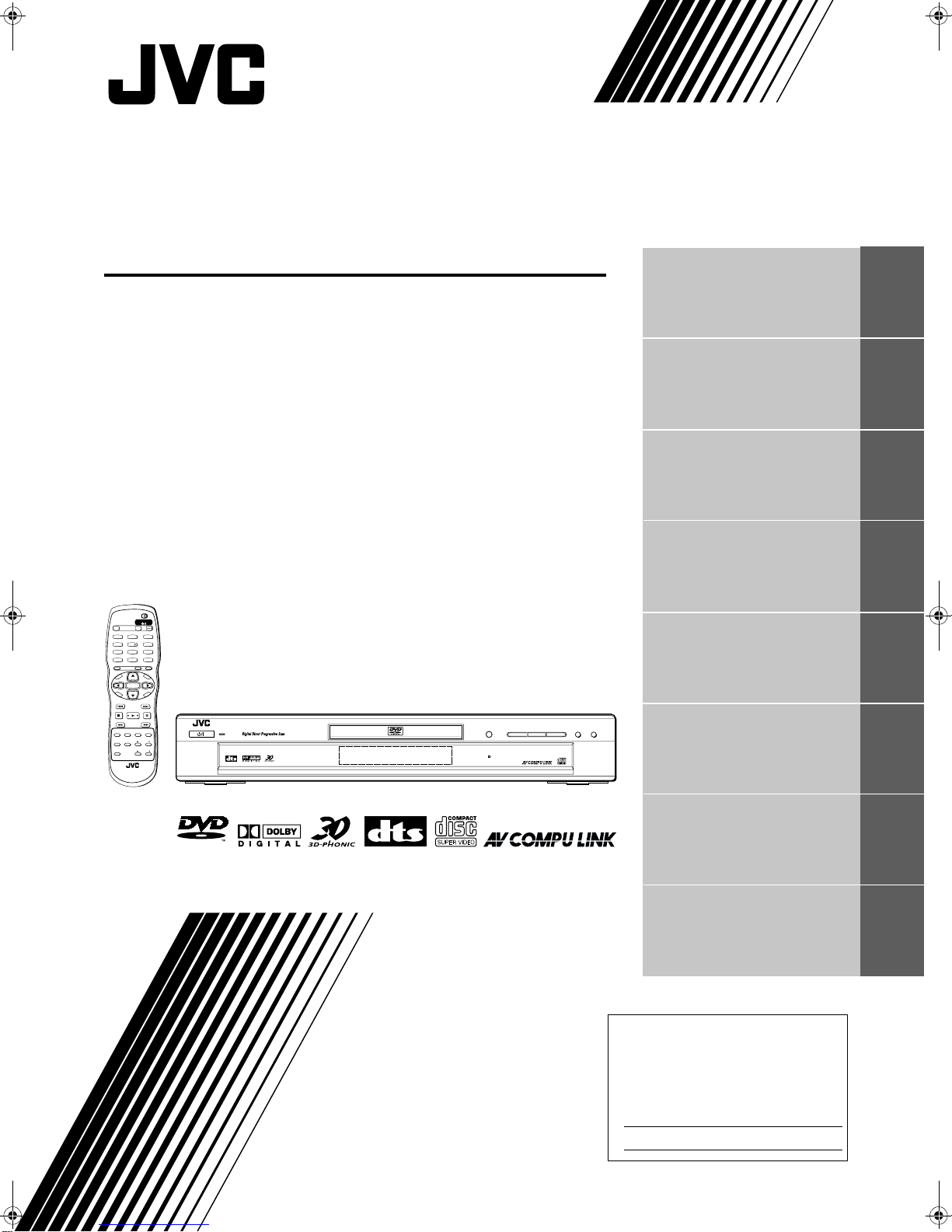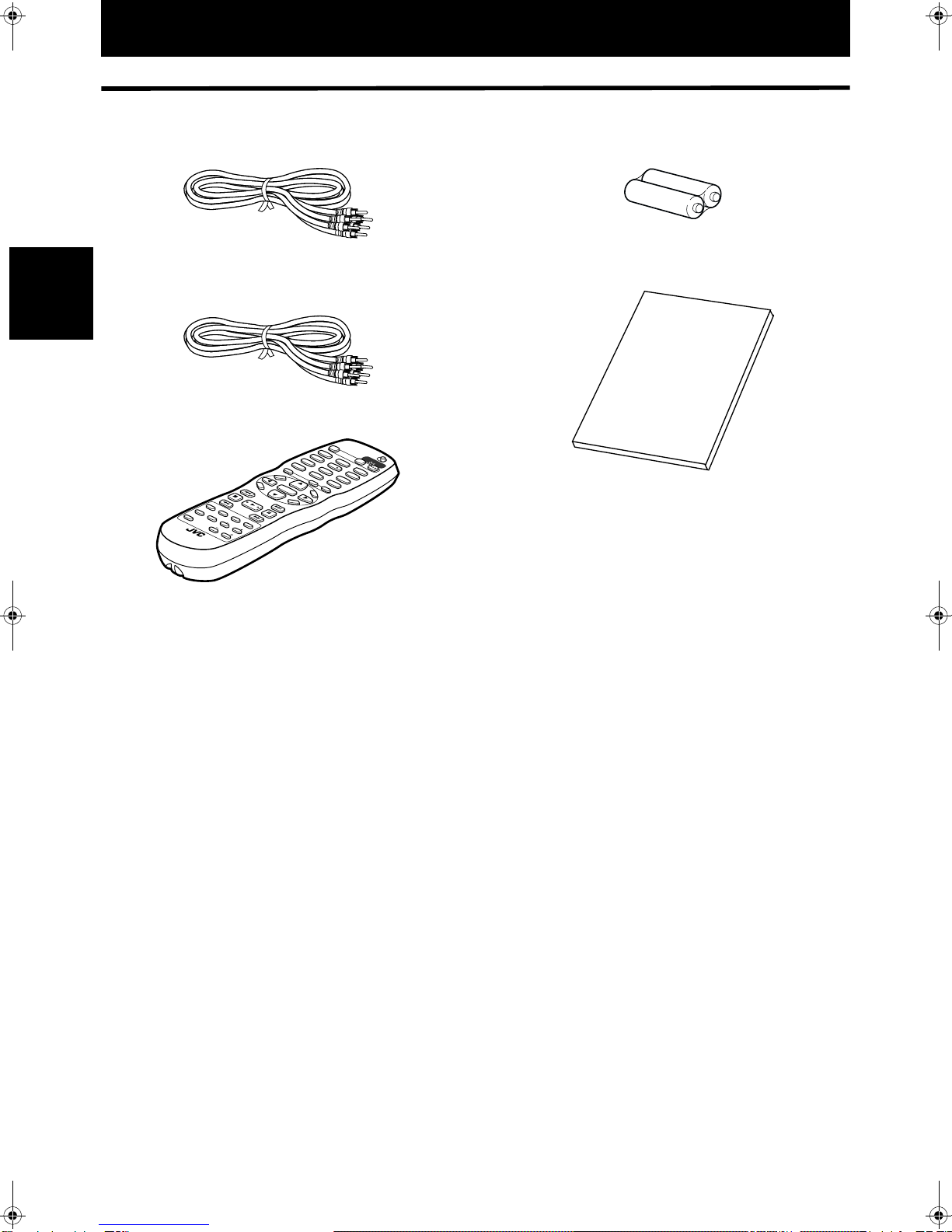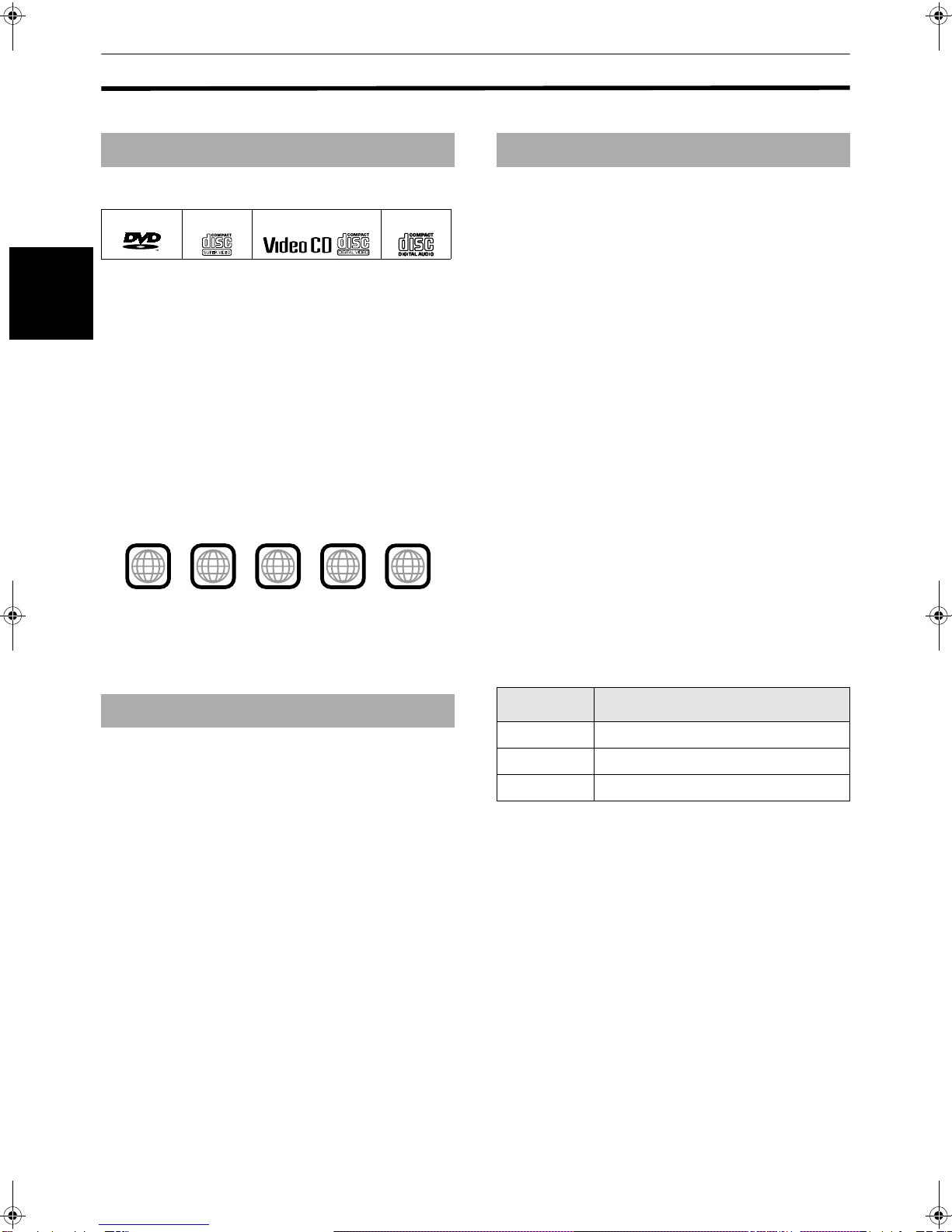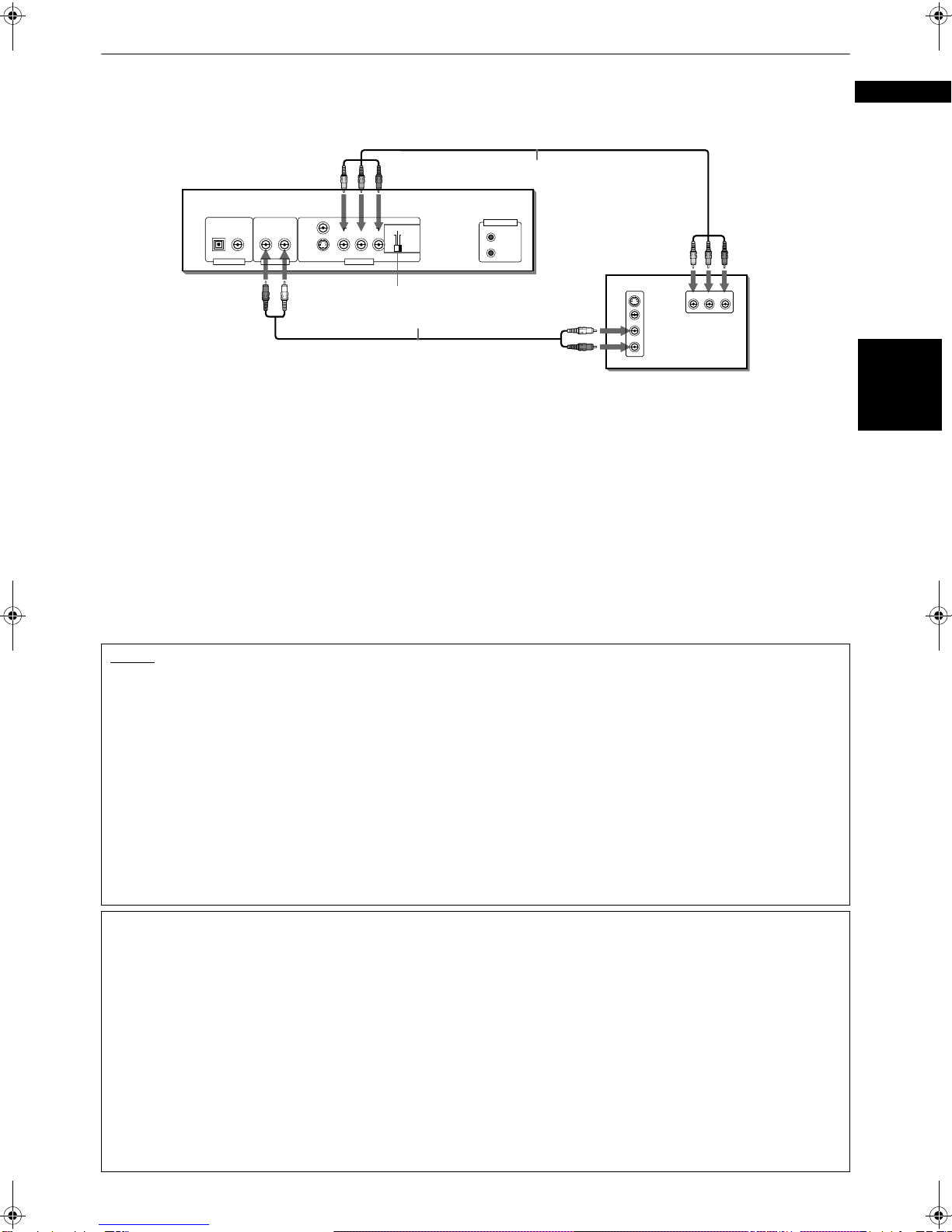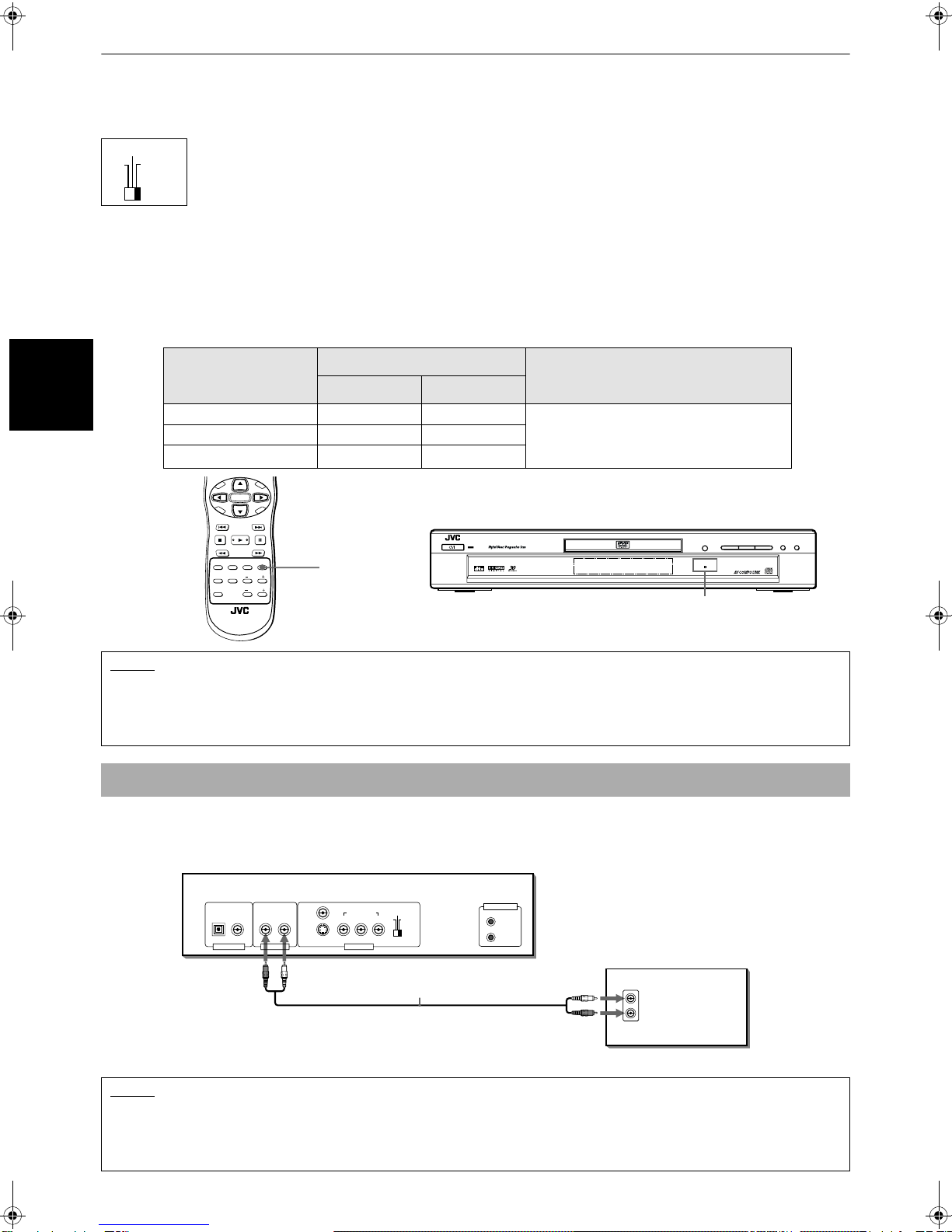1
EnglishEnglish
Table of Contents
Introduction
Page 2
Supplied accessories..........................................................2
Notes on handling..............................................................3
Important cautions...................................................................3
Safety precautions ...................................................................3
About discs .........................................................................4
Playable disc types...................................................................4
Non-playable discs...................................................................4
Audio formats...........................................................................4
Disc structure............................................................................5
Video CDs and SVCDs with Playback Control function ........5
Care and handling of discs......................................................5
Getting started
Page 6
Connections ........................................................................6
Before making any connections .............................................6
To connect to a TV ...................................................................6
To connect to a stereo audio amplifier/receiver....................8
To connect to digital audio device..........................................9
To connect the power cord .....................................................9
Using the remote control unit.........................................10
To install batteries in the remote control unit .....................10
Remote sensor .......................................................................10
To use the remote control unit for TV operation.................11
To control the volume of a JVC's amplifier or receiver ......11
Basic operations
Page 12
Before operation...............................................................12
Turning on/off the unit...........................................................12
The initial setup before using the unit .................................13
Basic playback ..................................................................14
Inserting and removing discs................................................14
To start playback ....................................................................15
To stop playback completely ................................................15
To stop playback temporarily ...............................................15
Resuming playback ..........................................................16
To memorize the interrupted position .................................16
To resume playback...............................................................17
Variable speed playback ..................................................18
To advance or reverse playback rapidly
while monitoring................................................................18
To advance a still picture frame-by-frame ...........................18
To playback in slow-motion ..................................................18
To locate the beginning of the scene or song ...............19
To locate a desired selection using 4 or ¢...................19
To locate a desired selection using the numeric buttons.... 19
Other convenient functions.............................................20
To check the playback status ................................................20
To move back the playback position while DVD VIDEO
playback [One touch replay function] ...............................21
To change the brightness of the display window ...............21
Advanced operations
Page 22
Playing from a specific position on a disc......................22
To locate a desired scene from the DVD menu ...................22
To locate a desired scene from the menu of the
Video CD/SVCD with PBC...................................................22
To specify a desired title........................................................23
To locate a desired position in the current title or track
[Time search].......................................................................23
To locate a desired scene from the display [DIGEST].........24
Changing the playback order ..........................................25
To playback in the desired order [Program playback] ........25
To playback in random order [Random playback] ..............26
Repeat playback ...............................................................27
To repeat the current selection or all tracks
[Repeat playback] ...............................................................27
To repeat a desired part [A-B repeat playback] ...................28
Changing the language, sound and scene angle.......... 29
To select the subtitle language [SUBTITLE] ........................29
To change the audio language or sound [AUDIO]..............30
To select a scene angle of DVD VIDEO [ANGLE].................31
Special picture playback and picture/sound effect...... 32
To display continuous still pictures [STROBE]....................32
To zoom in/out pictures [ZOOM] ..........................................32
To adjust the picture character [VFP] ...................................33
To simulate surround sound [3D PHONIC]..........................34
Menu bar functions ......................................................... 35
To bring up the menu bar .....................................................35
Basic operation procedure ....................................................35
Menu bar functions for DVD VIDEO .....................................36
Menu bar functions for Audio CD/Video CD/SVCD .............37
MP3 disc playback
Page 39
About MP3 disc................................................................ 39
Operations........................................................................ 39
Basic operations.....................................................................39
Selecting the desired Group and Track................................40
Direct selection.......................................................................41
Repeat playback .....................................................................41
JPEG disc playback
Page 42
About JPEG disc .............................................................. 42
Basic operations .............................................................. 43
To see a desired picture ........................................................43
To zoom in/out the picture [ZOOM] .....................................44
To see pictures continuously [slide-show mode]......... 44
Playback pictures from the beginning of the disc...............44
Selecting the start point of the slide show ..........................45
Repeat function ......................................................................46
Changing the initial settings
Page 47
Selecting preferences...................................................... 47
About the Preference display................................................47
How to set preferences..........................................................47
LANGUAGE page...................................................................48
PICTURE page ........................................................................49
AUDIO page............................................................................50
OTHERS page.........................................................................52
Limiting playback by children ........................................ 53
To set Parental Lock for the first time
[PARENTAL LOCK]..............................................................53
To change the settings [PARENTAL LOCK] .........................54
To temporarily release the Parental Lock
[PARENTAL LOCK]..............................................................55
Additional information
Page 56
Names of parts and controls .......................................... 56
Front panel .............................................................................56
Display window......................................................................56
Rear panel...............................................................................56
Remote control unit ...............................................................57
AV COMPU LINK remote control system...................... 58
Connection and setup............................................................58
Operation................................................................................58
Troubleshooting .............................................................. 59
Frequently Asked Questions .......................................... 61
Specifications................................................................... 62
Appendix A: Country code list for Parental Lock.......... 63
Appendix B: Glossary...................................................... 64
Appendix C: Index............................................................ 66
S500(J).book Page 1 Wednesday, February 13, 2002 9:26 AM