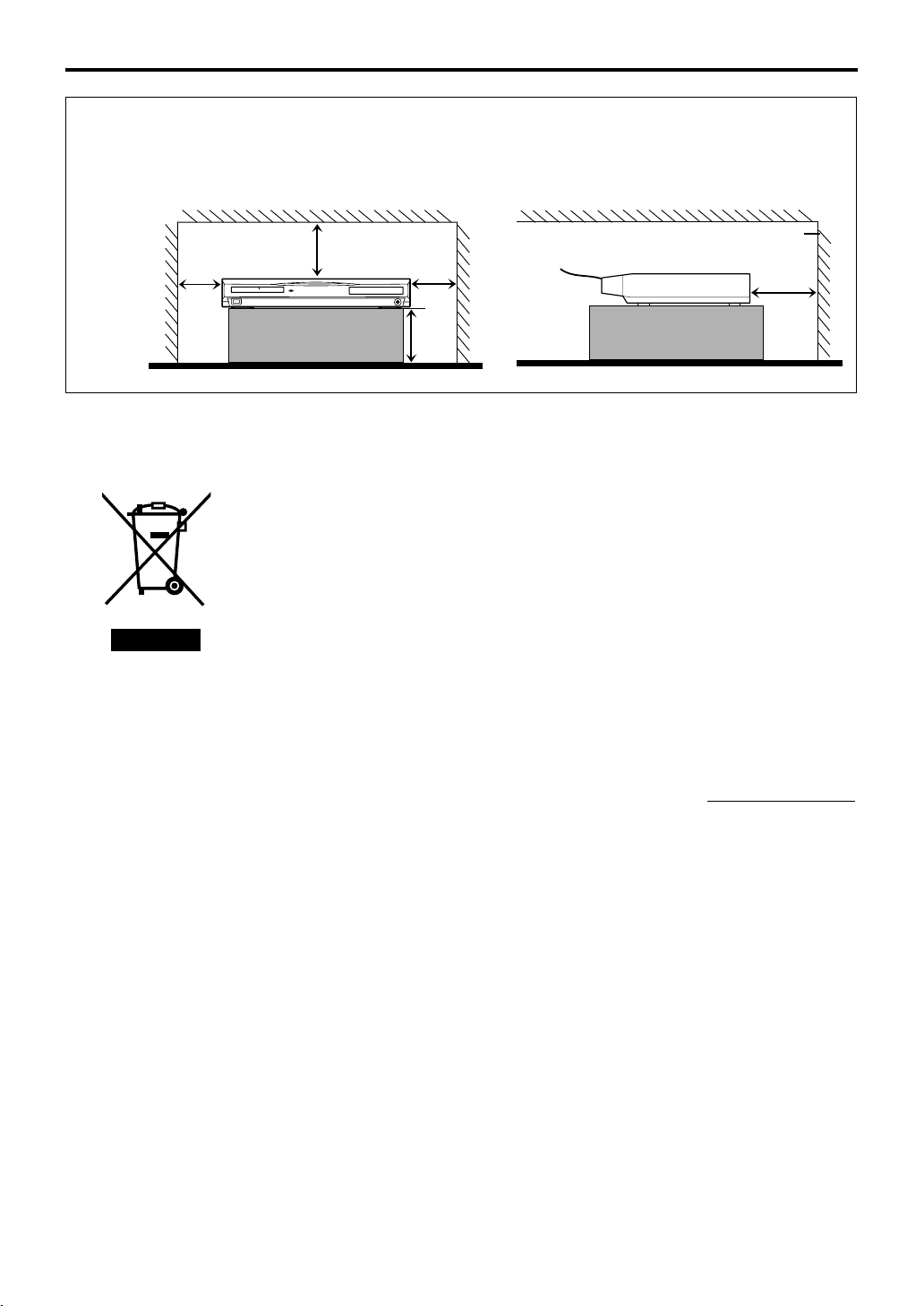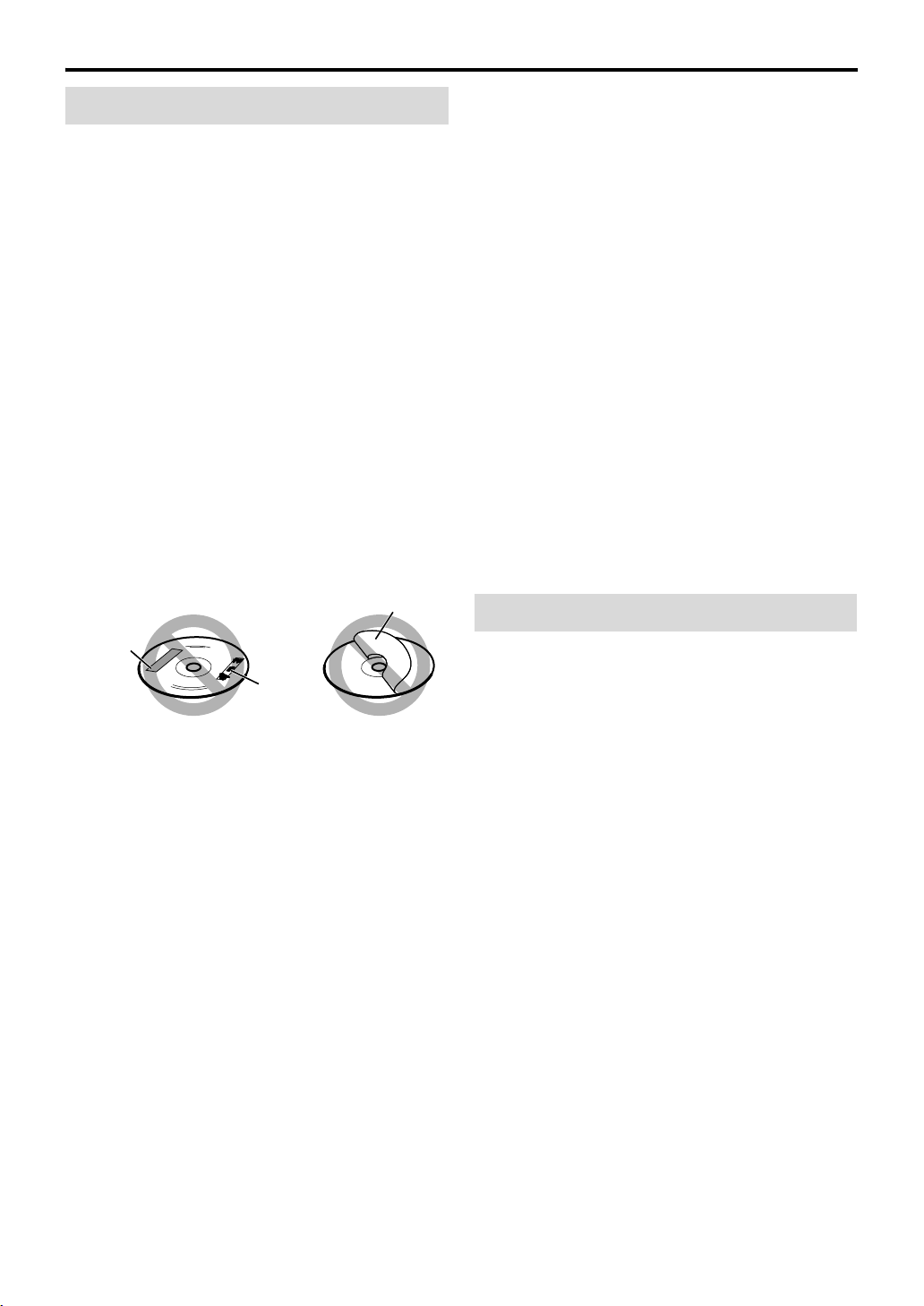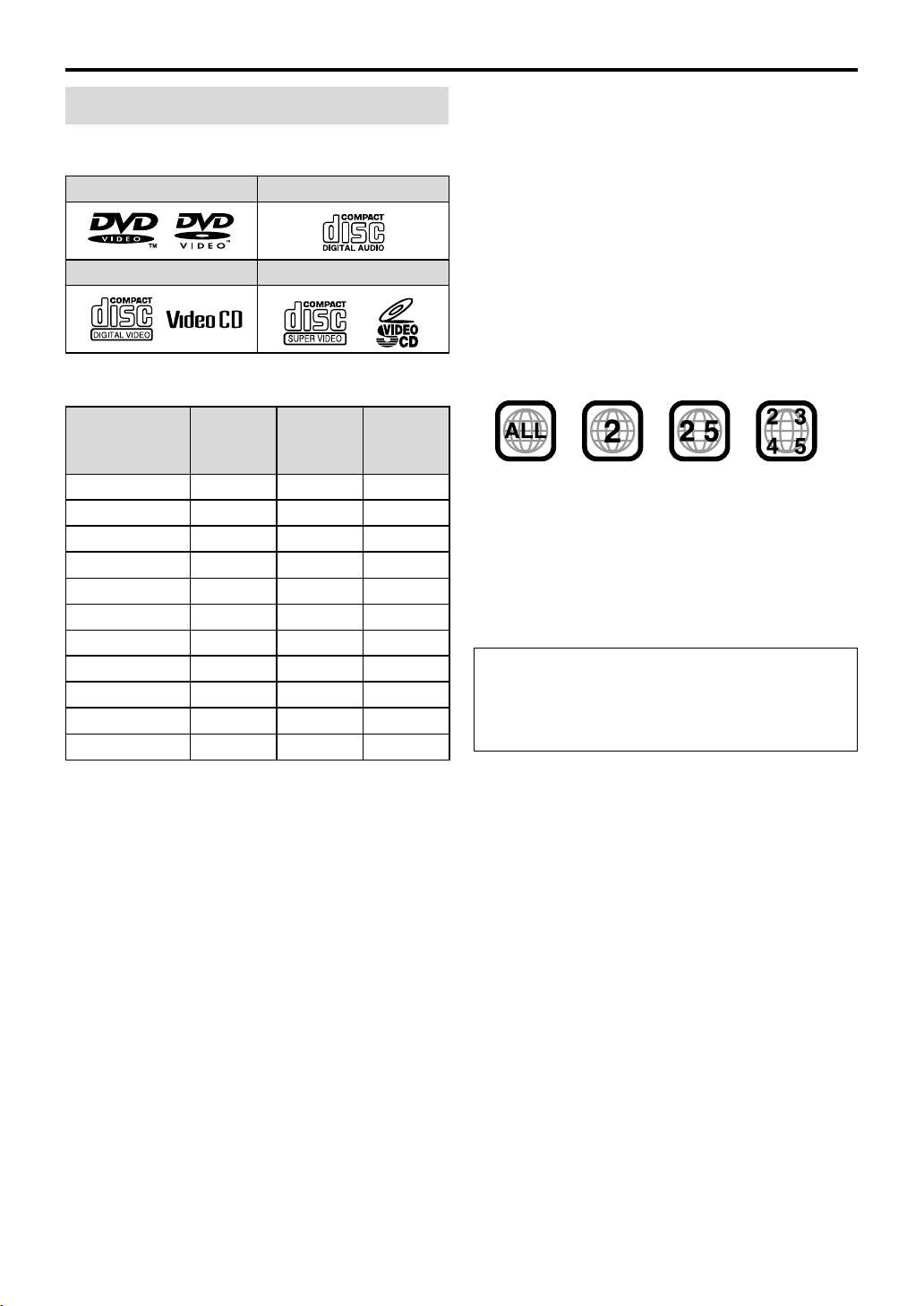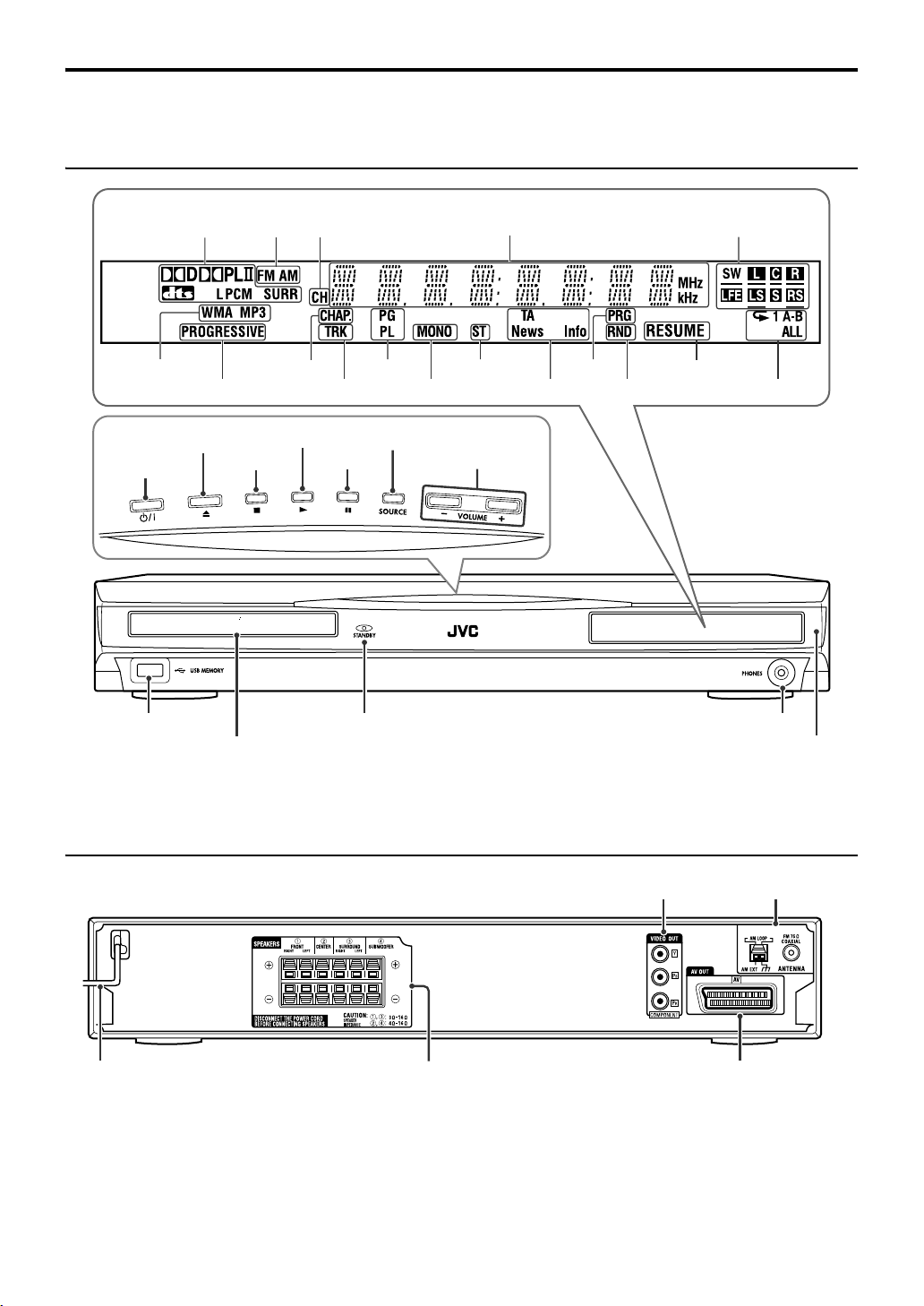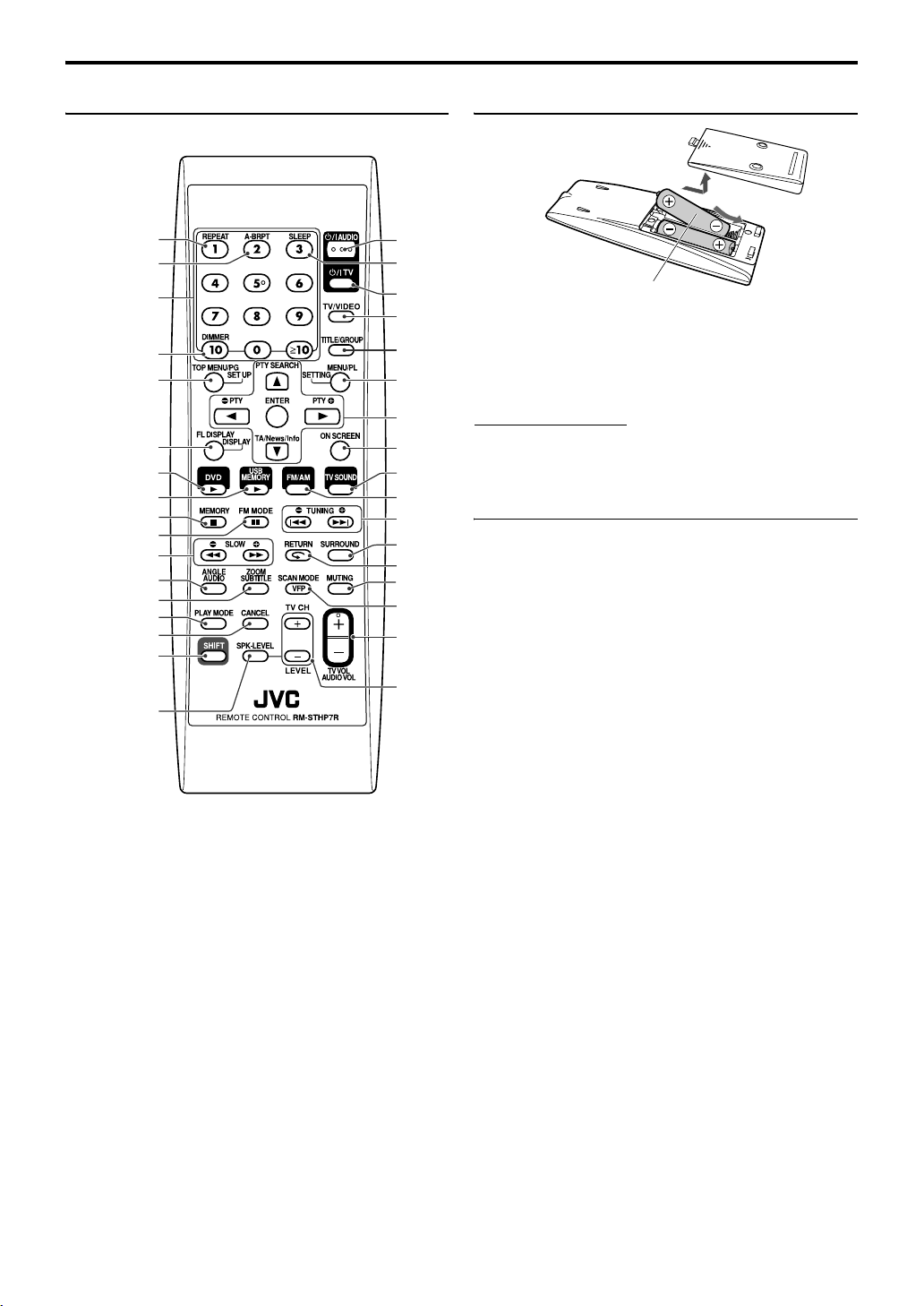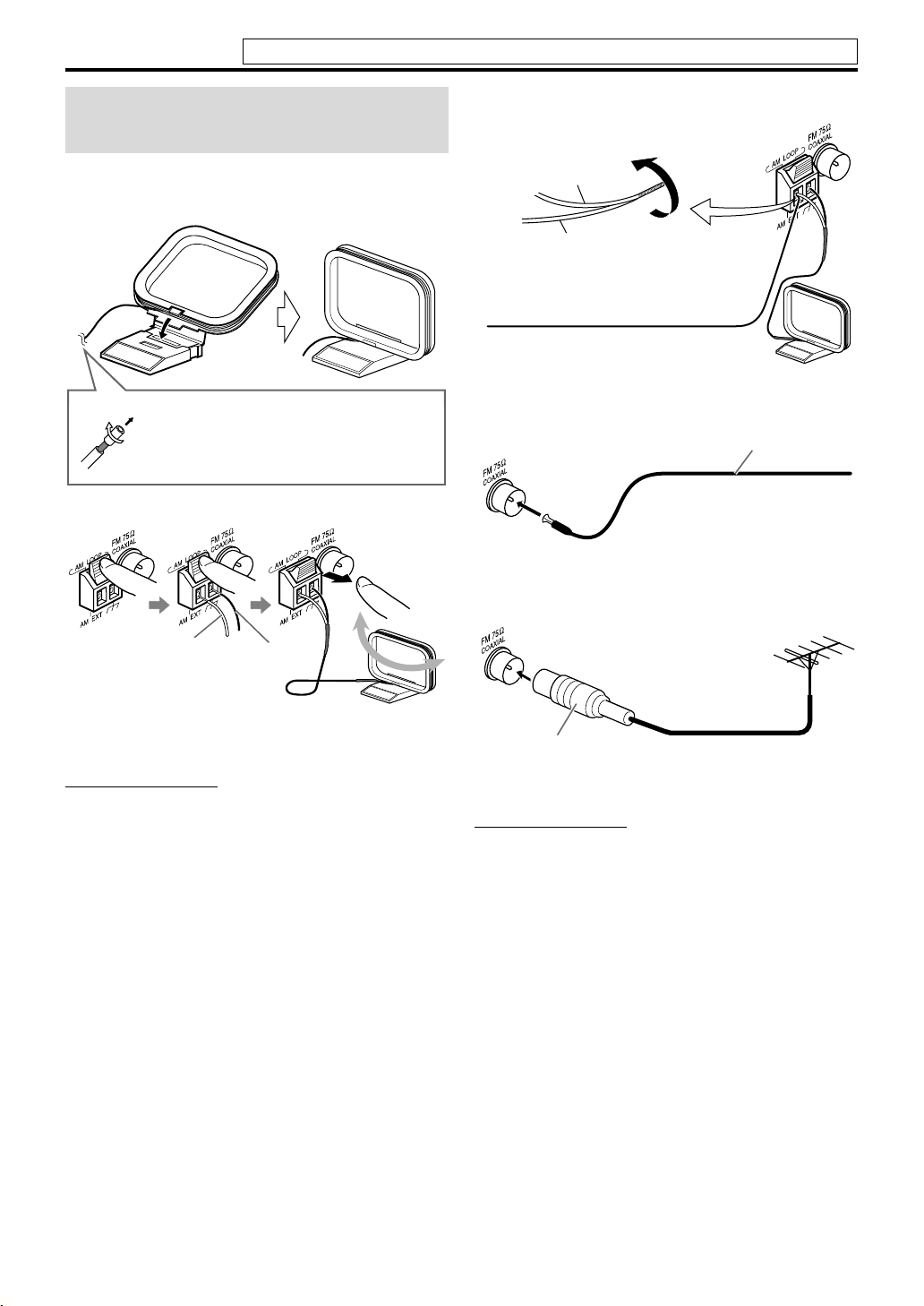4
About discs
For all playable files
• The system can only recognize and play files with one of
the following extensions, which can be in any
combination of upper and lower case;
MP3: “.MP3”, “.mp3”
WMA: “.WMA”, “.wma”
JPEG: “. J P G”, “. JP E G”, “.jpg ”, “. j p e g”
ASF: “. A SF ”, “. a s f ”
MPEG-2/MPEG-1:“.MPG”, “.MPEG”, “.mpg”, “.mpeg”
DivX: “.DIVX”, “.DIV”, “.divx”, “.div”, and “.AVI”, “.avi”
• The system recognizes up to 150 tracks (files) per group,
99 groups per disc/device, and the total number of the
tracks (files) that the system can play is 4000.
• Some files may not be played back normally because of
their disc characteristics or recording conditions.
• MP3/WMA/JPEG/ASF/MPEG-2/MPEG-1/DivX files
require a longer readout time. (It differs due to the
complexity of the directory/file configuration.)
• If different kinds of files are mixed, set the FILE TYPE
setting in the PICTURE menu to the appropriate setting
for the data to be read (“AUDIO”, “STILL PICTURE” or
“VIDEO”). (See page 34.)
For MP3/WMA files
• The system supports MP3/WMA files recorded with a bit
rate of 32 – 320 kbps and a sampling frequency of 16 kHz,
22.05 kHz, 24 kHz*, 32 kHz, 44.1 kHz, or 48 kHz.
• If the track information (album name, artist, and track
title, etc.) is recorded, it appears in the file control display
on the TV screen. (See page 26.)
• We recommend to record each piece of material (song) at
a sample rate of 44.1 kHz and at a data transfer rate of 128
(96*) kbps.
*For WMA only
For JPEG files
• We recommend to record a file at 640 x480 resolution. (If
a file has been recorded at a resolution of more than 640 x
480, it will take a longer time to be displayed.)
• This system can only play baseline JPEG files.
For ASF files
• The system supports the types of the advanced simple
profile as MPEG-4 files (MPEG-4 ASF).
• The system supports MPEG-4 files with the following
conditions:
File format: ASF
Visual profile: MPEG-4 SP (Simple Profile)
Audio CODEC: G.726
Max. picture size: 352 x288 (CIF)
Max. bit rate: 384 kbps
For MPEG-2/MPEG-1 files
• The stream format should conform to MPEG system/
program stream.
• 720 x576 pixels (25 fps)/720 x480 pixels (30 fps) is
recommended for the highest resolution.
• This system also supports the resolutions of 352 x576/
480 x576/352 x288 pixels (25 fps) and 352 x480/480 x
480/352 x240 pixels (30 fps).
• The file format should be MP@ML (Main Profile at Main
Level)/SP@ML (Simple Profile at Main Level)/MP@LL
(Main Profile at Low Level).
• Audio streams should conform to MPEG1 Audio Layer-2
or MPEG2 Audio Layer-2.
For DivX files
• The system supports DivX 6.x, 5.x, 4.x and 3.11.
• The system supports DivX files whose resolution is 720 x
480 pixels or less (30 fps), and 720 x576 pixels or less
(25 fps).
• Audio stream should conform to Dolby Digital
(including multi channel) or MPEG1 Audio Layer-3
(MP3).
• The system does not support GMC (Global Motion
Compression).
• The file encoded in the interlaced scanning mode may
not be played back correctly.
• The system has its own Registration Code for DivX
playback.
If necessary, you can confirm the Registration Code of
your system using the OTHERS menu. (See page 35.)
Playable file types
• This product incorporates copyright protection
technology that is protected by U.S. patents and other
intellectual property rights. Use of this copyright
protection technology must be authorized by
Macrovision, and is intended for home and other
limited viewing uses only unless otherwise authorized
by Macrovision. Reverse engineering or disassembly is
prohibited.
• “CONSUMERS SHOULD NOTE THAT NOT ALL
HIGH DEFINITION TELEVISION SETS ARE FULLY
COMPATIBLE WITH THIS PRODUCT AND MAY
CAUSE ARTIFACTS TO BE DISPLAYED IN THE
PICTURE. IN CASE OF 525 OR 625 PROGRESSIVE
SCAN PICTURE PROBLEMS, IT IS
RECOMMENDED THAT THE USER SWITCH THE
CONNECTION TO THE ‘STANDARD DEFINITION’
OUTPUT.
IF THERE ARE QUESTIONS REGARDING OUR TV
SET COMPATIBILITY WITH THIS MODEL 525p
AND 625p DVD PLAYER, PLEASE CONTACT OUR
CUSTOMER SERVICE CENTER.”
• USE OF THIS PRODUCT IN ANY MANNER THAT
COMPLIES WITH THE MPEG-4 VISUAL
STANDARD IS PROHIBITED, EXCEPT FOR USE BY
A CONSUMER ENGAGING IN PERSONAL AND
NON-COMMERCIAL ACTIVITIES.
• DivX, DivX Ultra Certified, and associated logos are
trademarks of DivX, Inc. and are used under license.
• Official DivX®Ultra Certified product
• Plays all versions of DivX®video (including DivX®6)
with enhanced playback of DivX®media files and the
DivX®Media Format
EN_THP7-P5-P3[B]-rev4.book Page 4 Thursday, March 2, 2006 6:59 PM