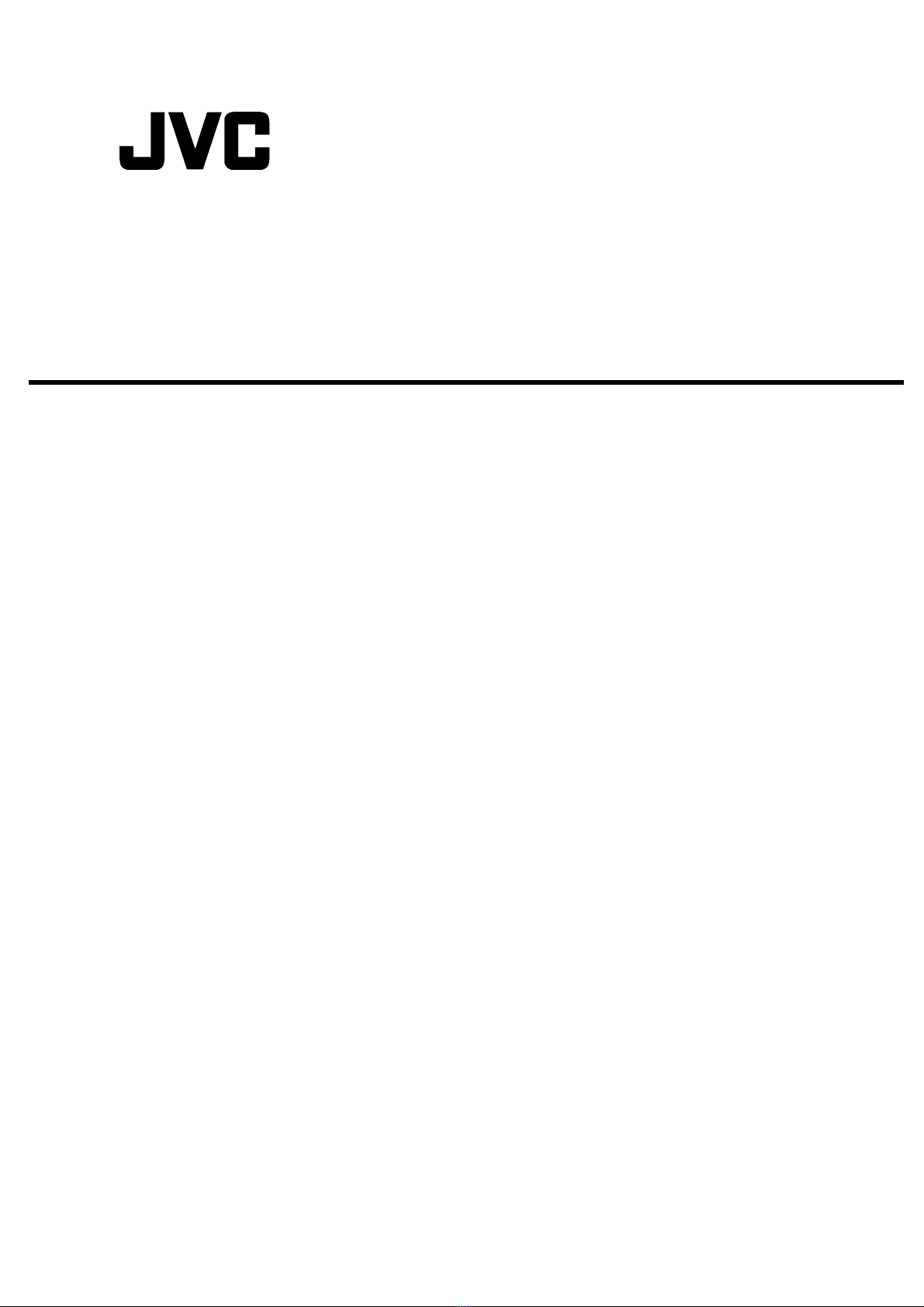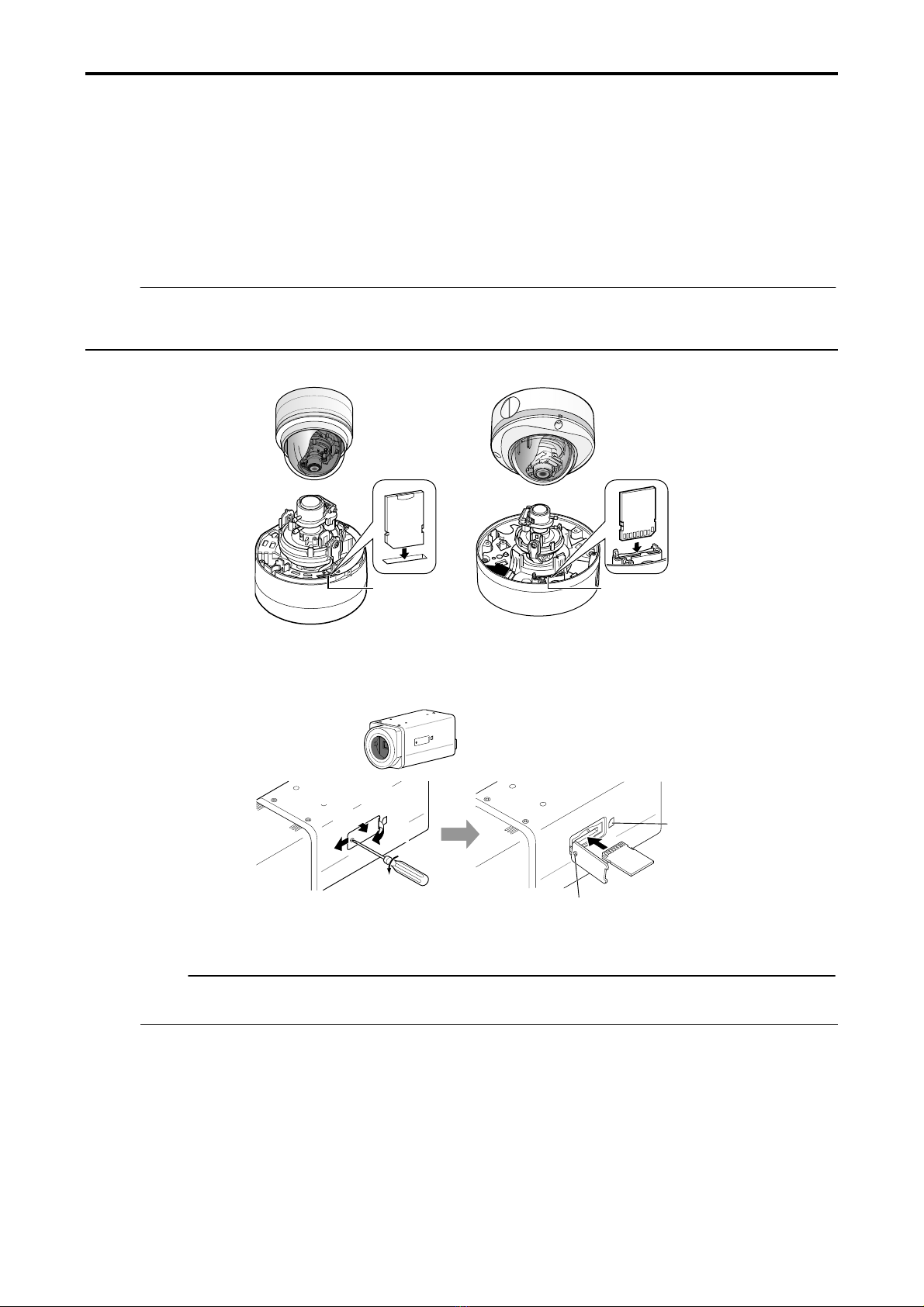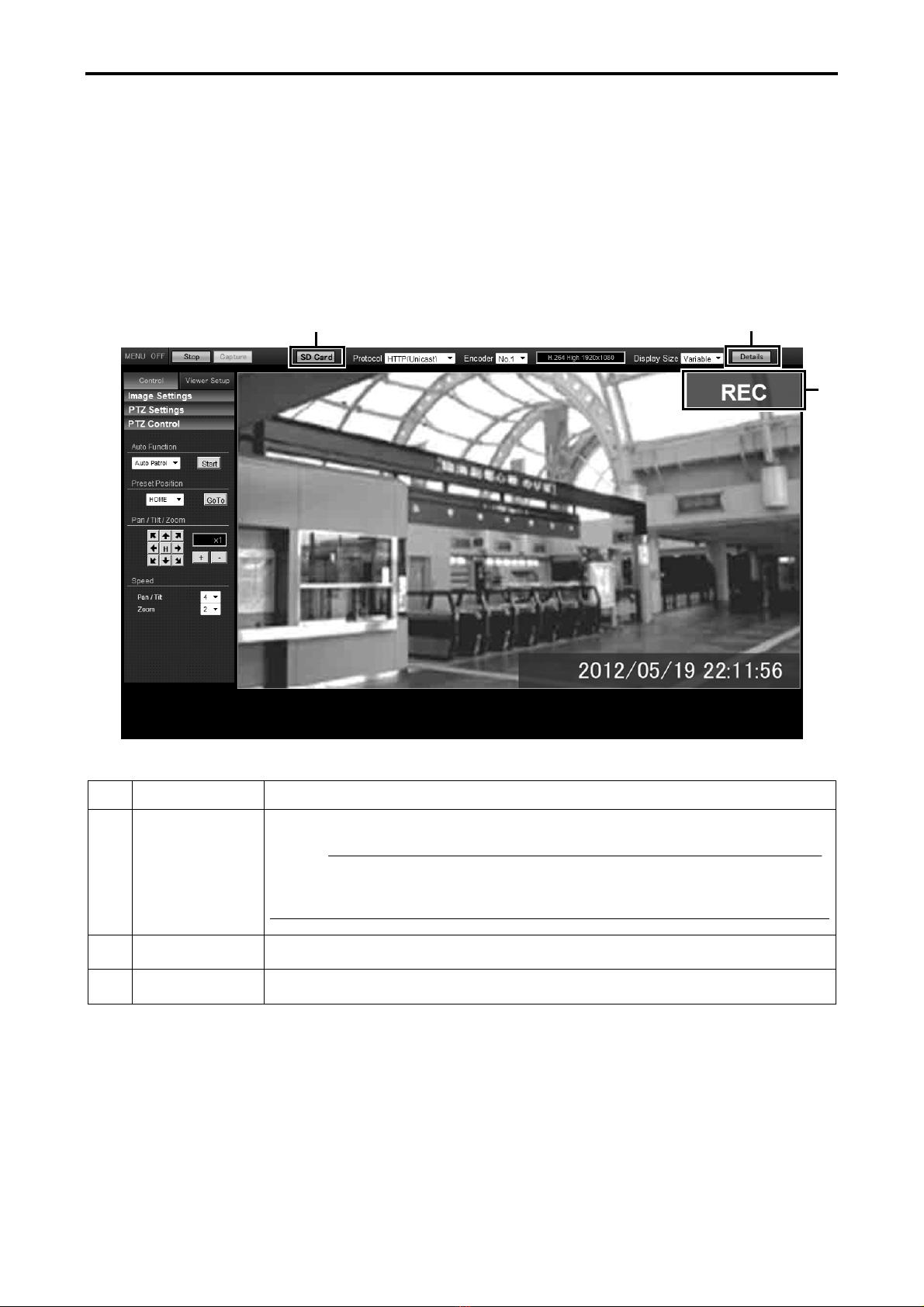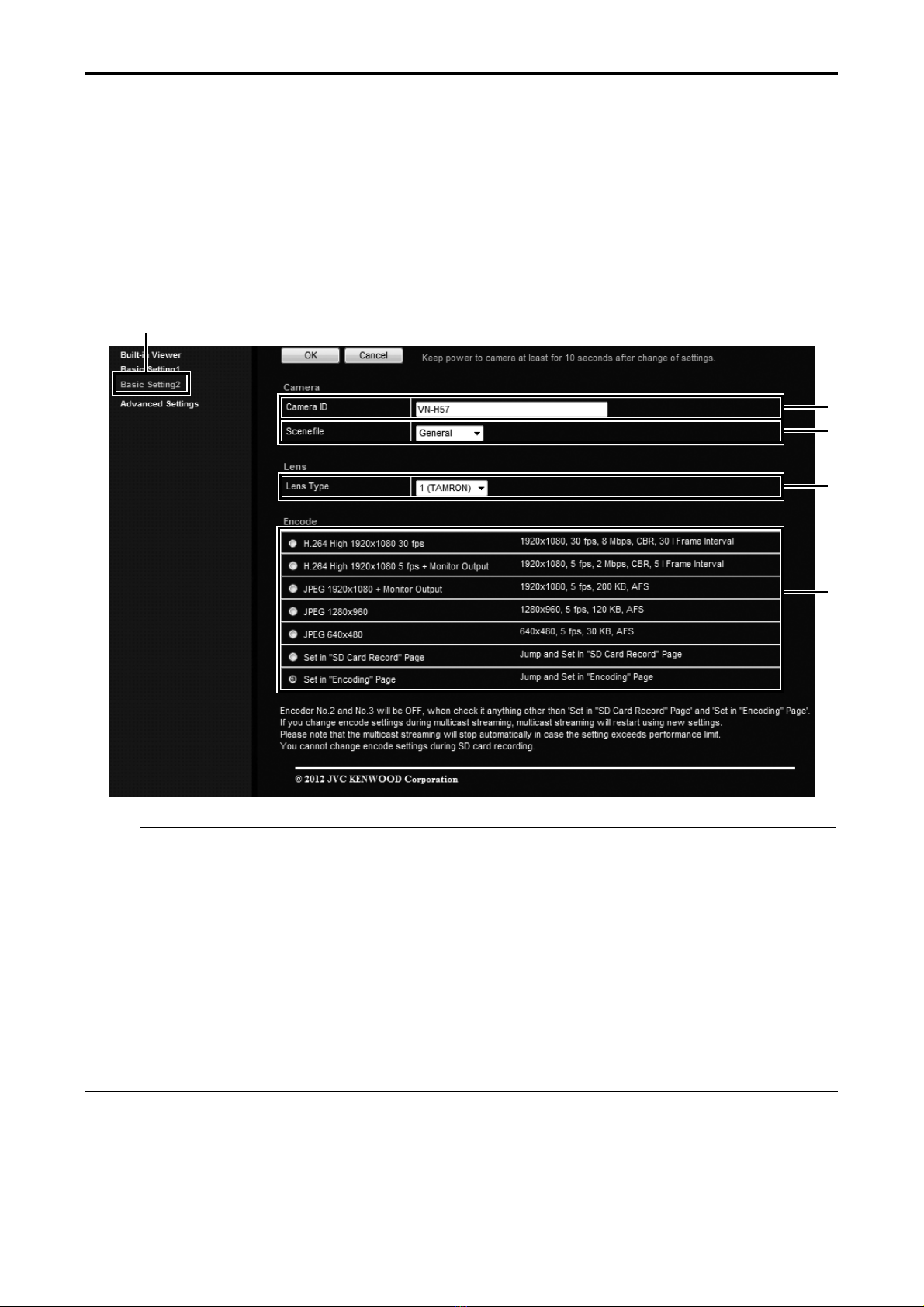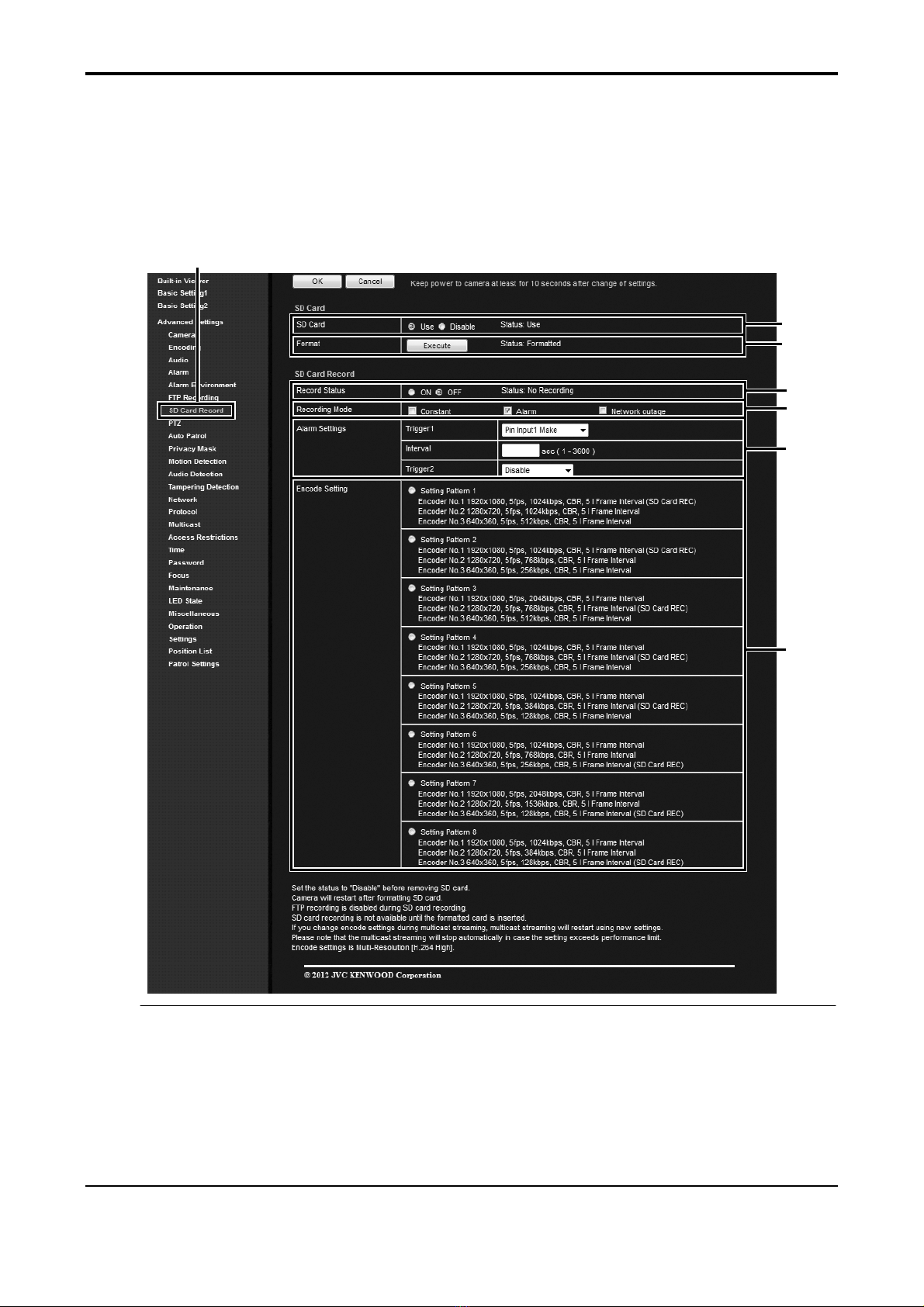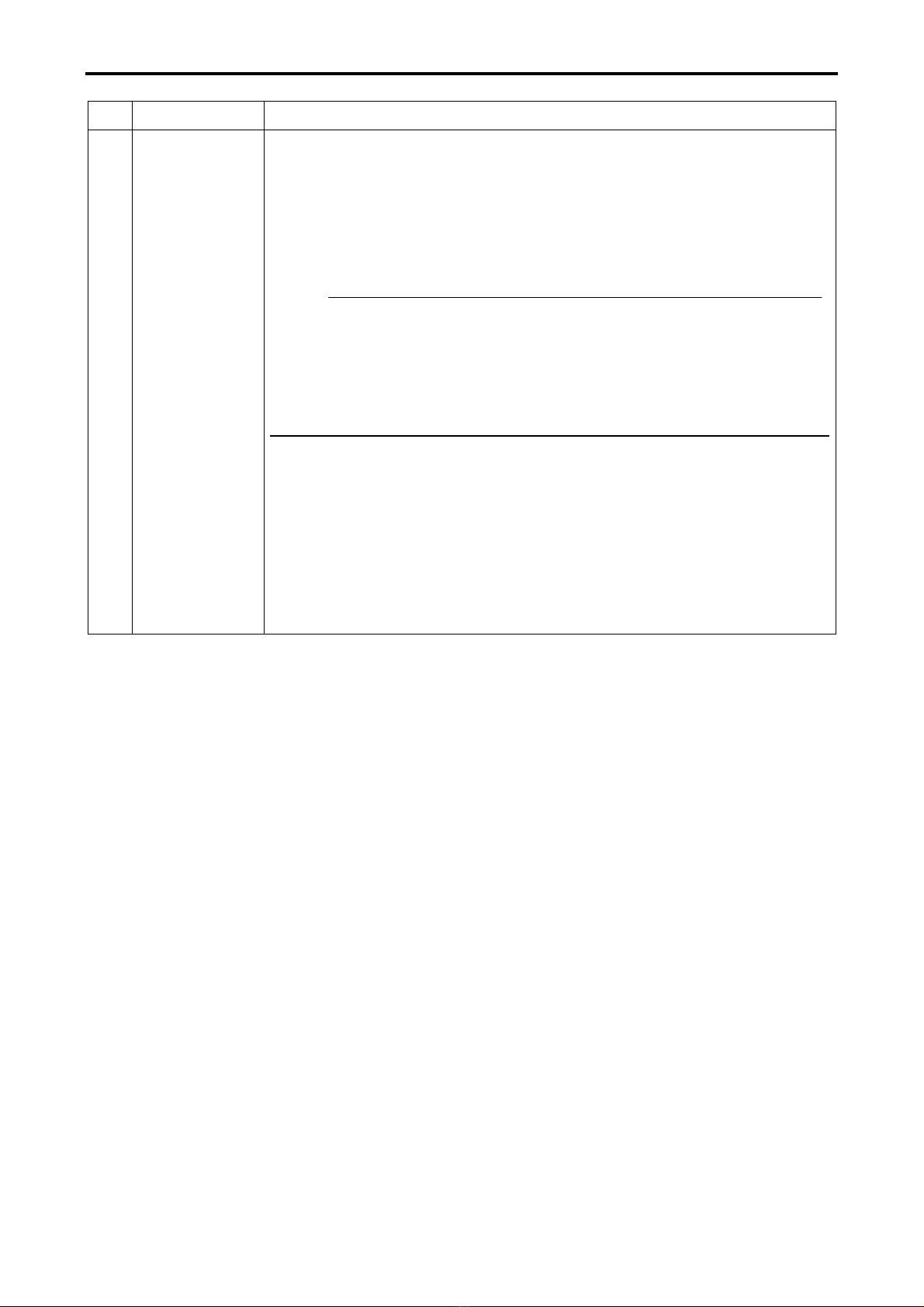10
No. Item Description
② Format The SD card format status display and the format execute button are located
here. The format type is unique to this camera.
[Status :Unformatted, Formatting, Formatted, ---]
"---" is displayed when the SD card status display is not "Use".
"Unformatted" is displayed when the SD card is not formatted, or when an
unsupported class of SD card that cannot be formatted is inserted.
The [Execute] button cannot be pressed (and becomes grayed out) when the SD
card status display is not "Use".
To enable the [Execute] button, select "Use" for the "SD Card" setting, click the
[OK] button, and confirm that "Use" is displayed for the SD card status.
When the [Execute] button is pressed, a confirmation window will appears. Press
the [OK] button to begin formatting the SD card. The status becomes
"Formatting" during formatting.
After formatting the card, the format complete dialog is displayed and the camera
restarts. The status becomes "Formatted".
Press the [OK] button to close the screen.
Memo:
zMake sure to format the SD card with the camera before using it.
Only SD cards formatted with the camera can be used.
zIt takes approximately 1 minute to format a 32 GB SD card. It takes
approximately 1 minute to format a 32 GB SD card. After the format, restarting
takes approximately 1.5 minutes.
zDo not remove the SD card during formatting.
zDo not turn off the power while the card is being formatted.
zYou cannot record to the SD card while it is being formatted.
zWhen you format the SD card, all recorded video on the SD card becomes
unplayable.
Note:
zWhen changing the time of the camera via the following operations, first make
sure to stop recording to the SD card. If times on the SD card for recorded
video overlap due to changes in the camera's time, the camera may become
unable to perform playback correctly.
-When changing the time via "Setting the PC Time to Camera" ()
"Instructions (Setting)" ─"Internet Explorer Setting" ─"Advanced
Settings" ─[Basic Setting1] Page)
-When changing the time via "Time" and " Setting the PC Time to Camera
" ()"Instructions (Setting)" ─"Internet Explorer Setting" ─"Advanced
Settings" ─[Time] Page)
-When changing the "Time Zone" setting ()"Instructions (Setting)" ─
"Internet Explorer Setting" ─"Advanced Settings" ─[Time] Page)
zPlayback search may not operate correctly for video with time that overlaps
due to the time changes to and from Daylight Saving Time. By shifting this
video via fast forward and fast reverse, video playback is possible.
* The [Set values] in bold letters are factory defaults.