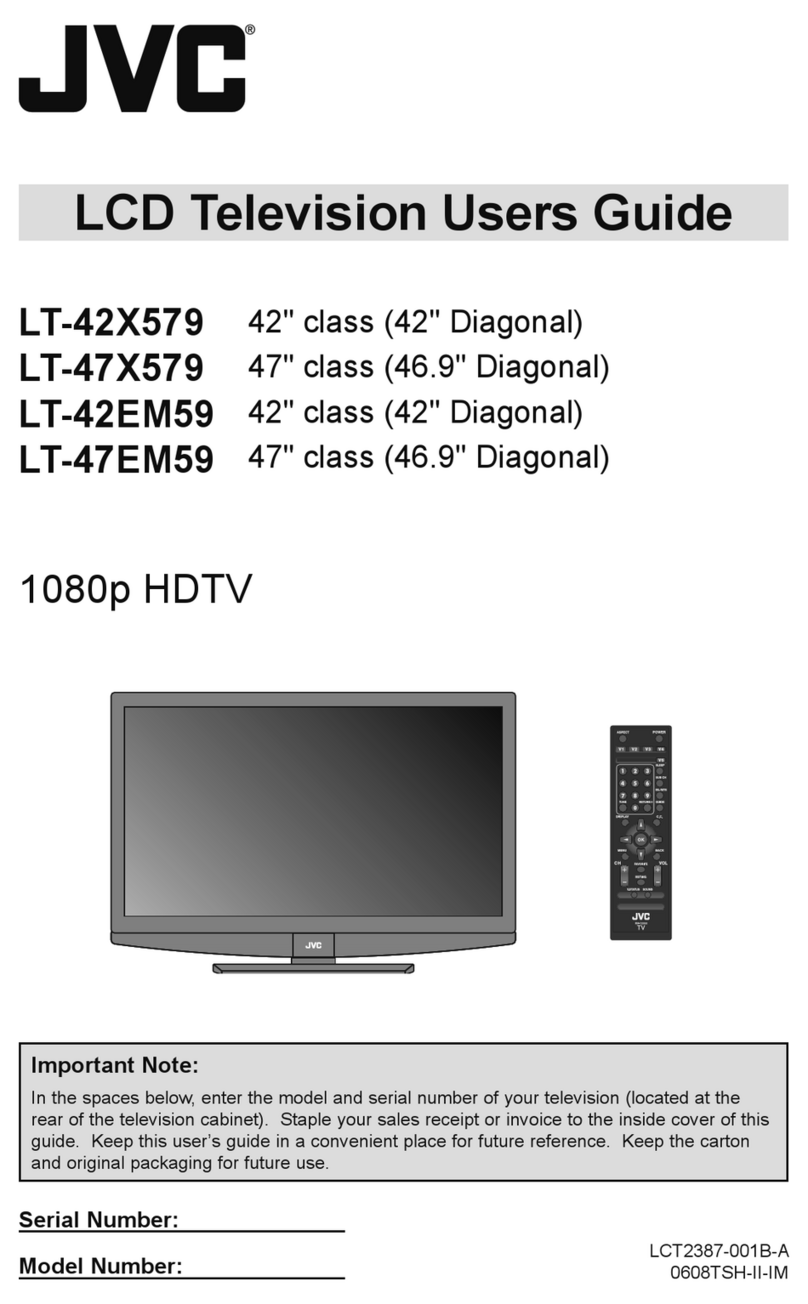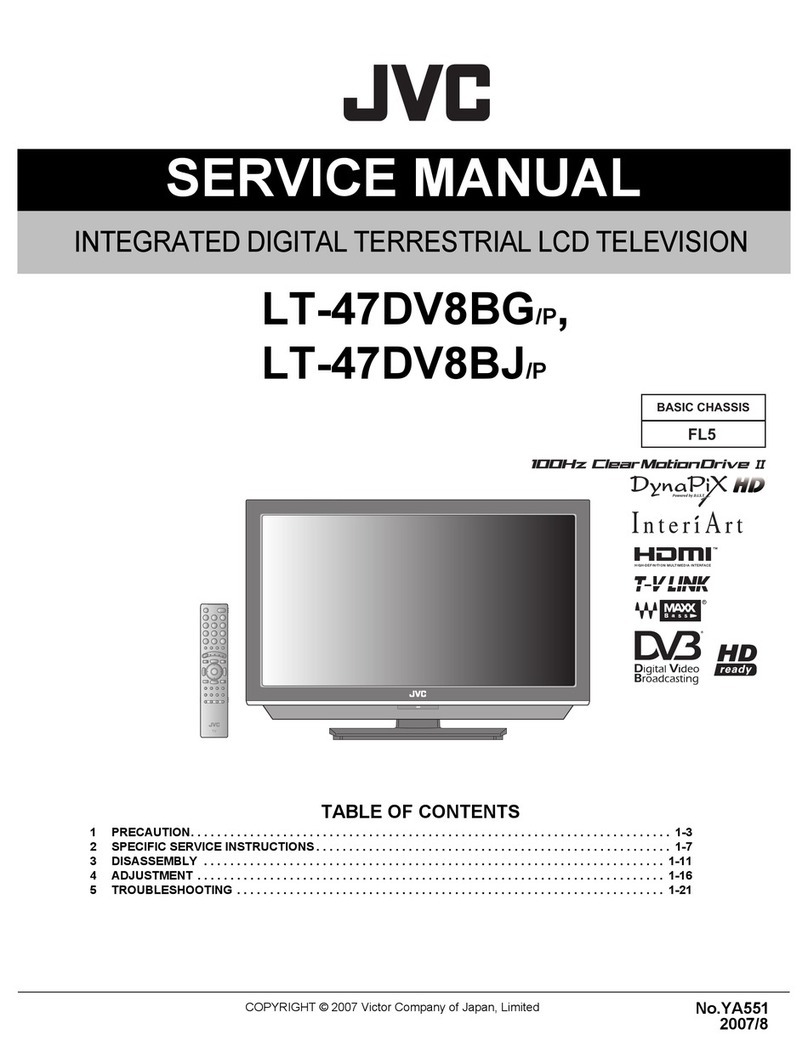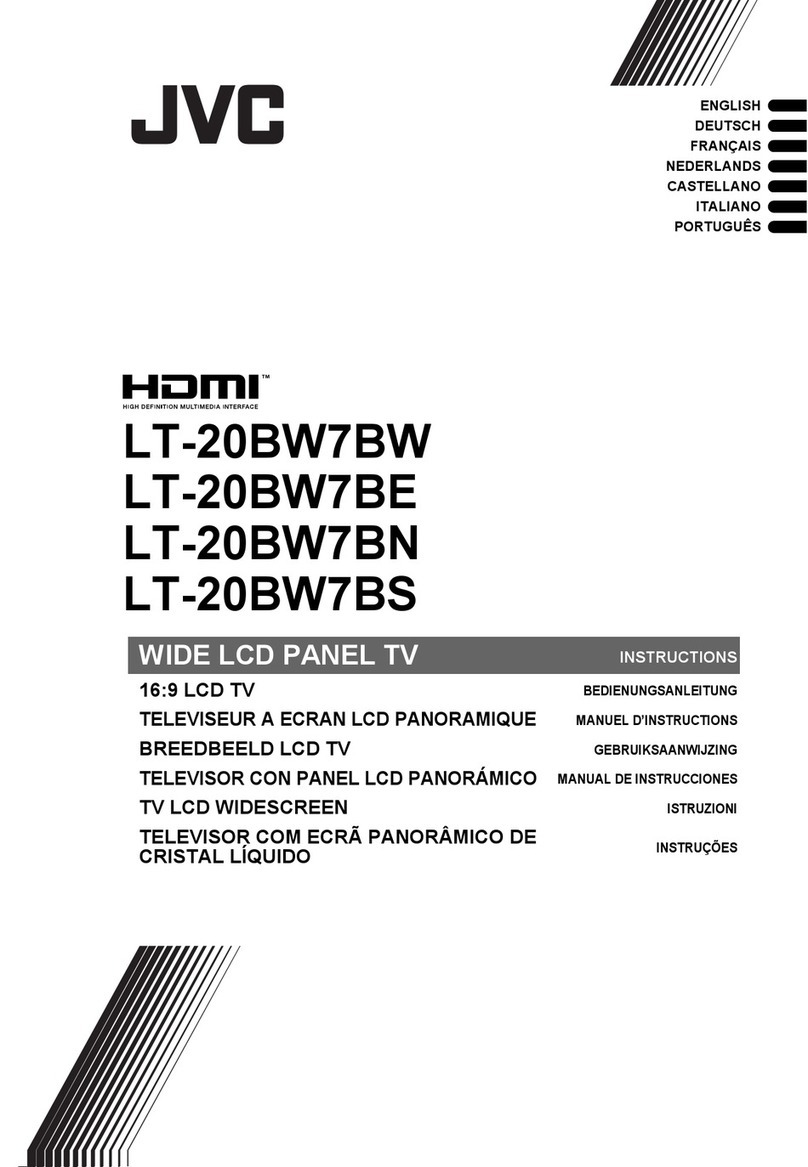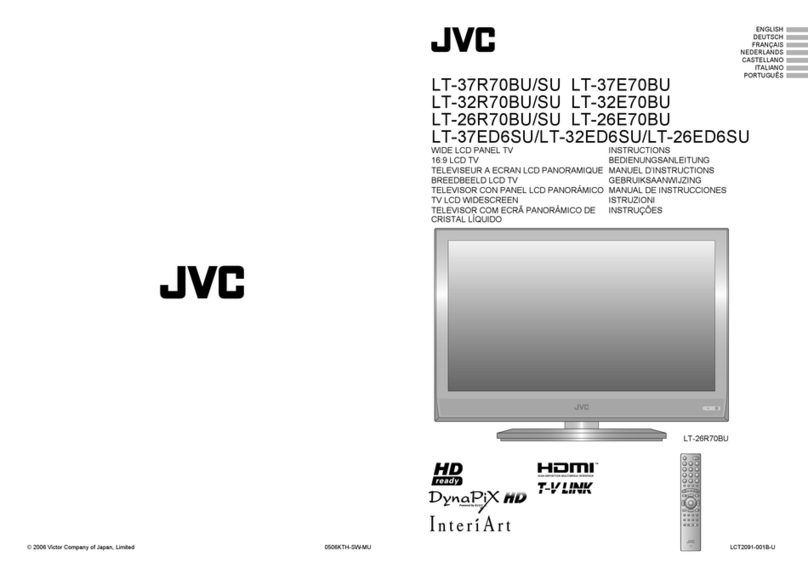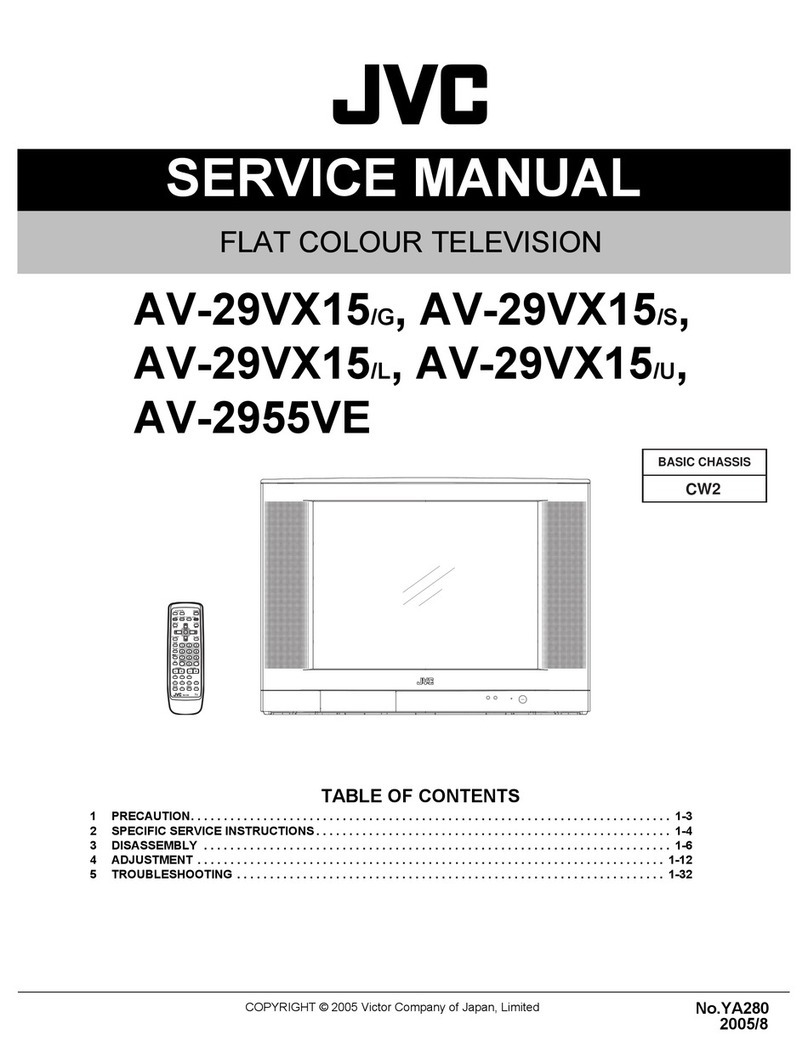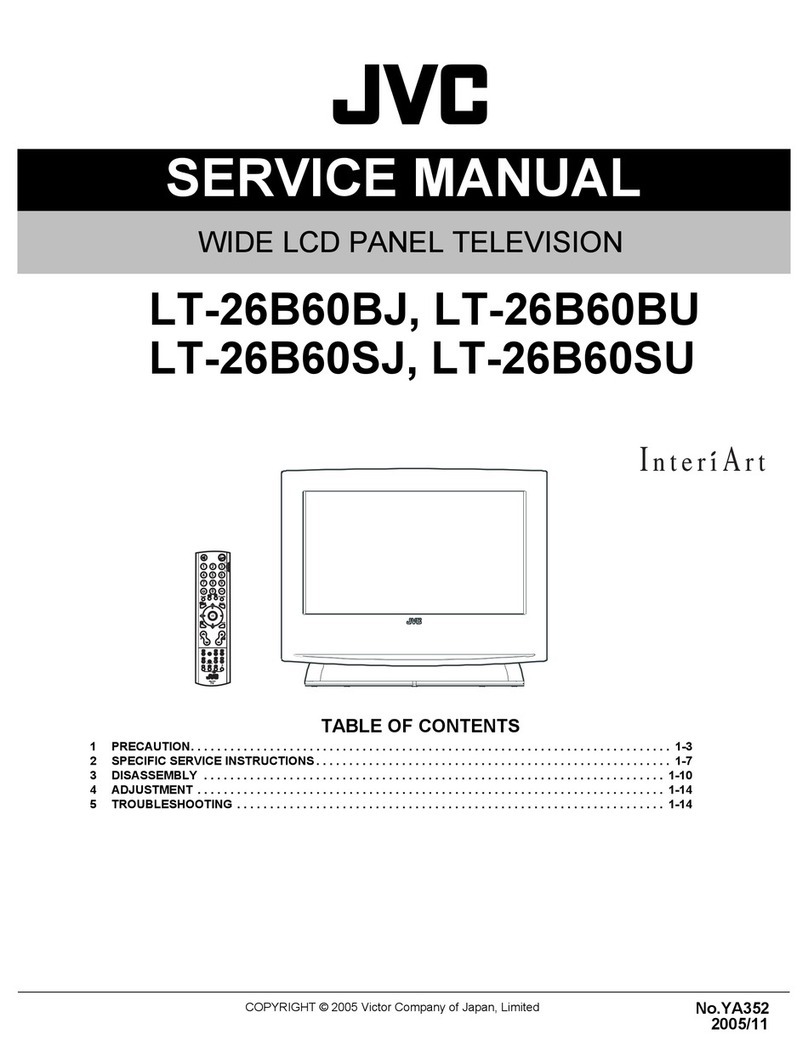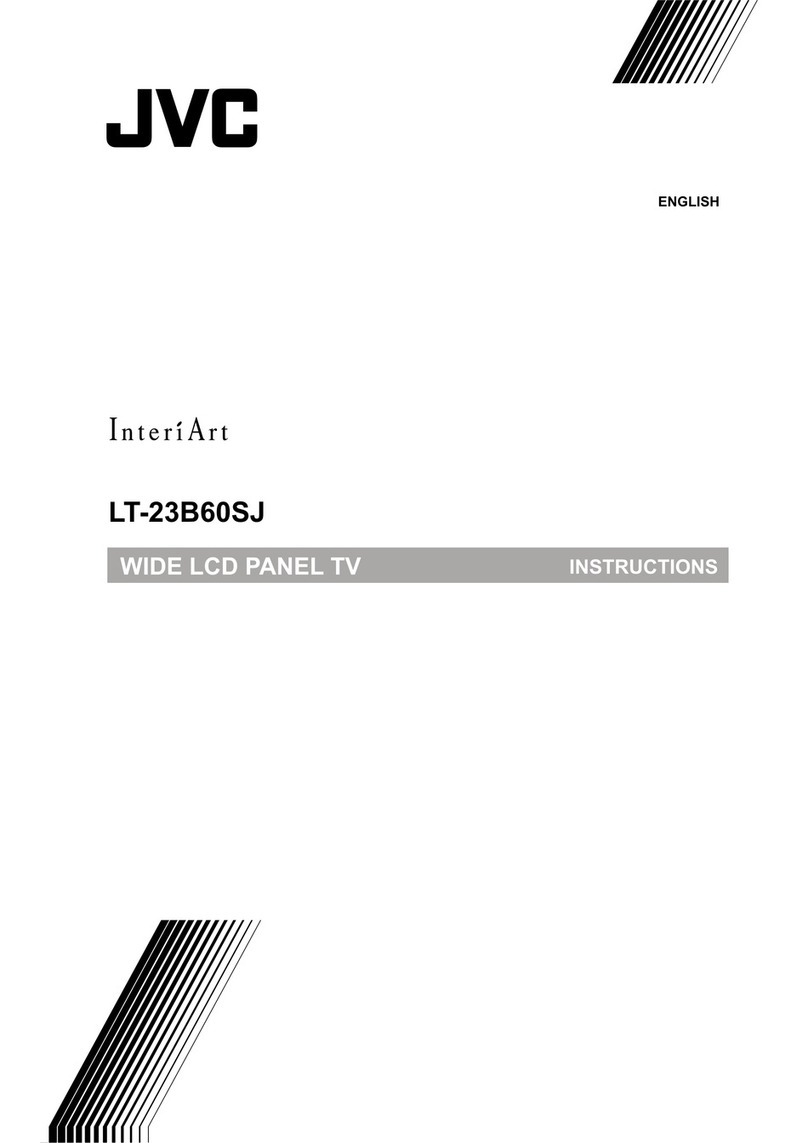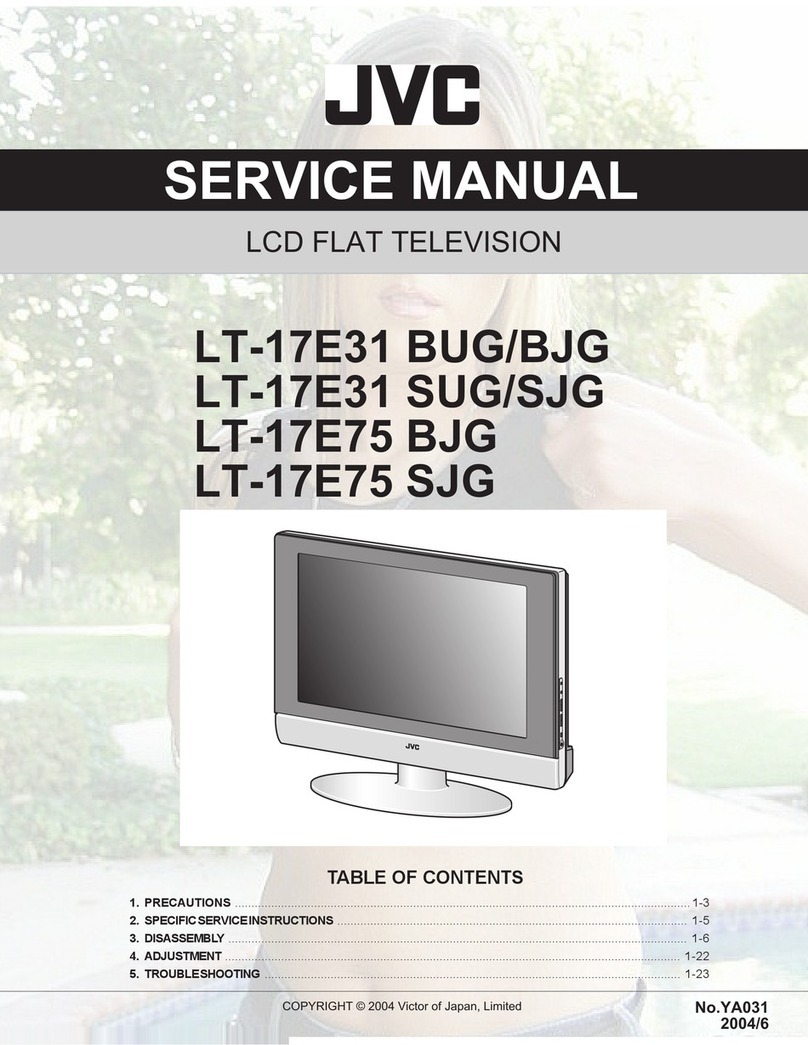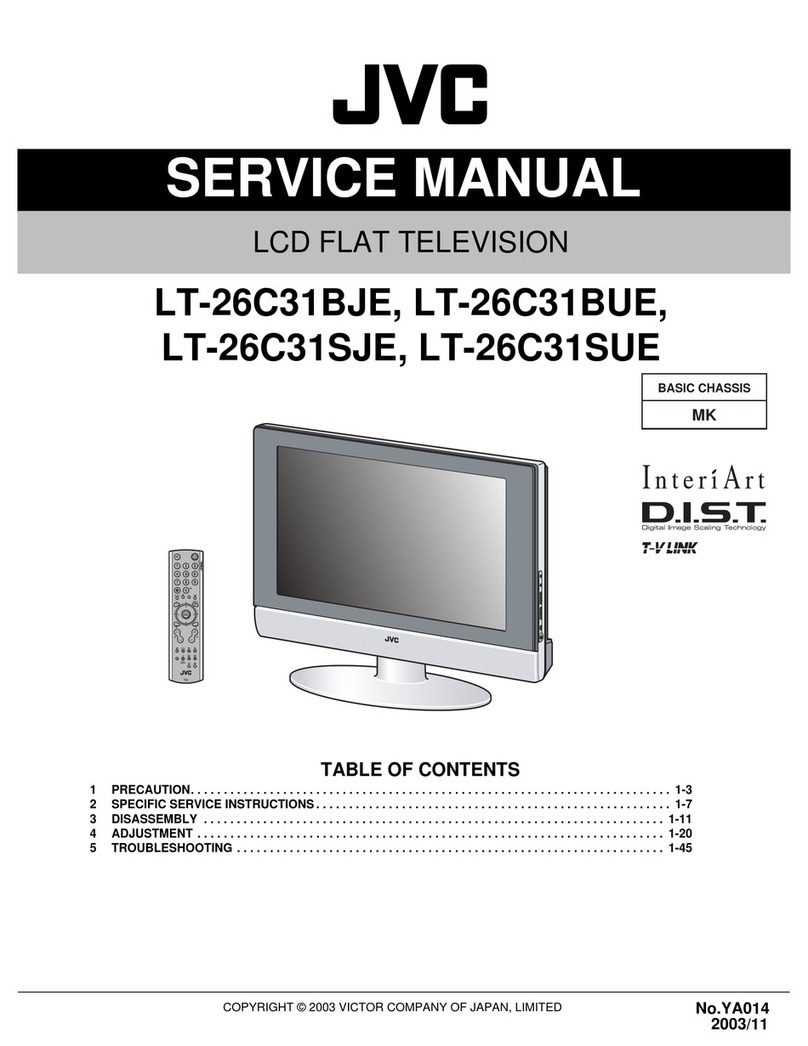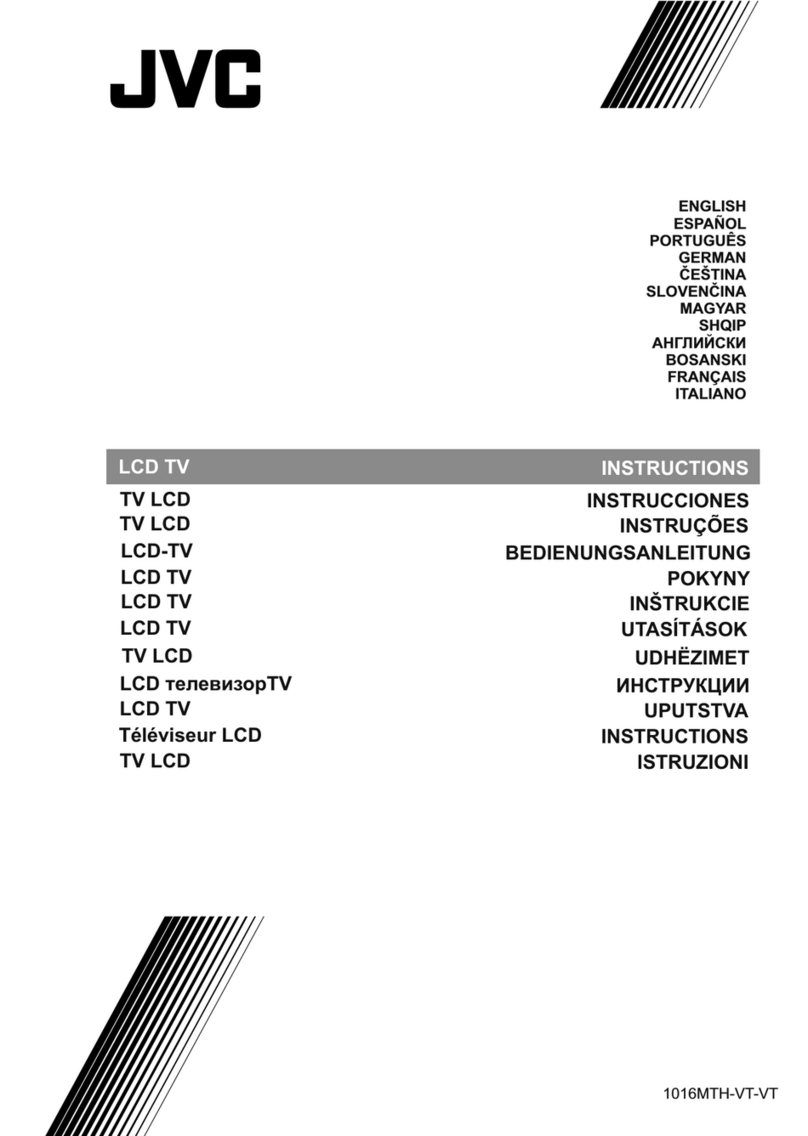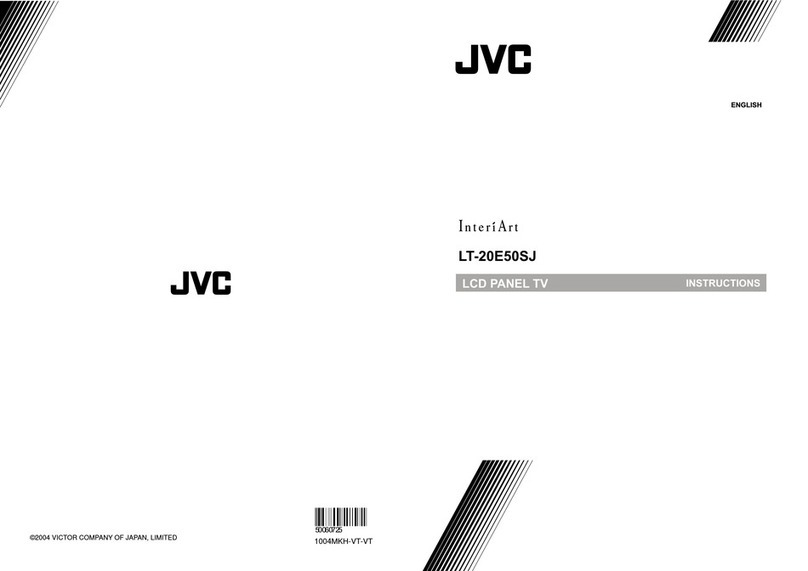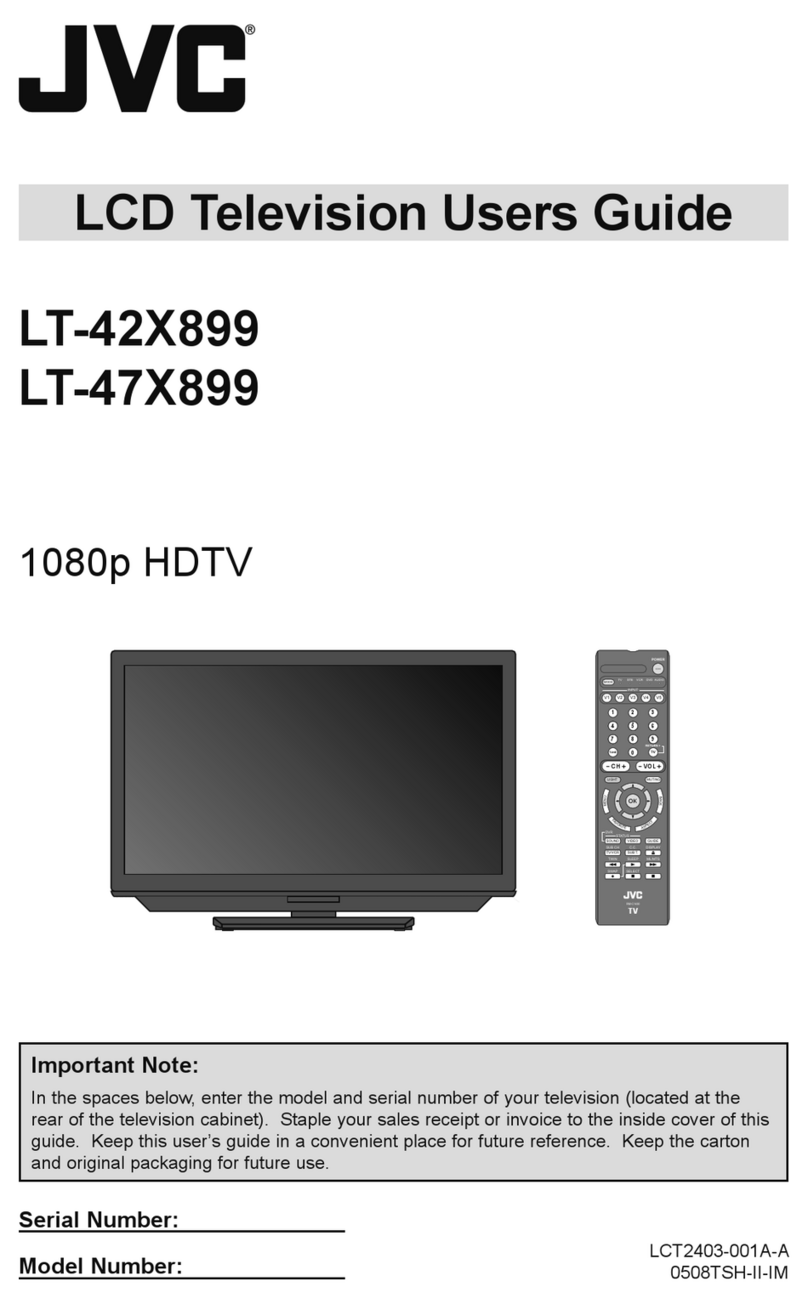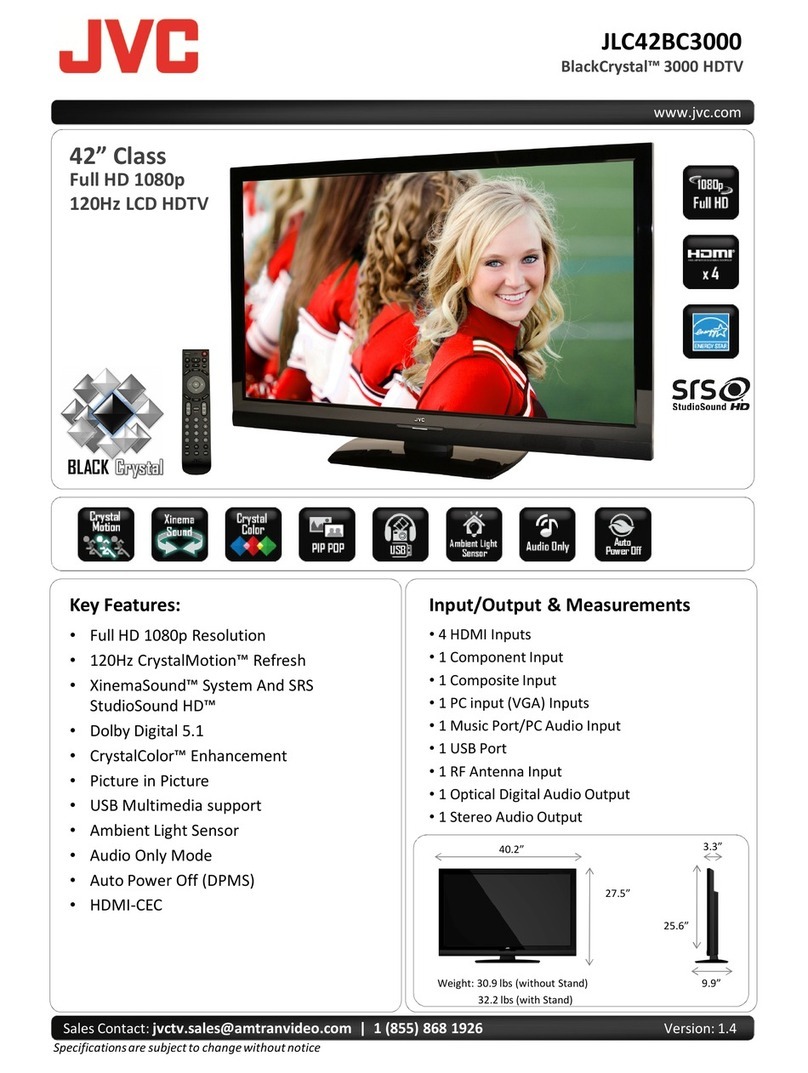iii iv
Informations relatives à l’élimination des appareils usagés,
à l’intention des utilisateurs
FRANÇAIS
[Union européenne]
Lorsque ce symbole figure sur un appareil électrique et électronique, cela signifie qu’il ne
doit pas être éliminé en tant que déchet ménager à la fin de son cycle de vie. Le produit
doit être porté au point de pré-collecte approprié au recyclage des appareils électriques et
électroniques pour y subir un traitement, une récupération et un recyclage, conformément à
la législation nationale.
En éliminant correctement ce produit, vous contriburez à la conservation des ressources
naturelles et à la prévention des éventuels effets négatifs sur l’environnement et la santé
humaine, pouvant être dus à la manipulation inappropriée des déchets de ce produit. Pour
plus d’informations sur le point de pré-collecte et le recyclage de ce produit, contactez votre
mairie, le service d’évacuation des ordures ménagères ou le magasin dans lequel vous avez
acheté le produit.
Des amendes peuvent être infligées en cas d’élimination incorrecte de ce produit,
conformément à la législation nationale.
(Utilisateurs professionnels)
Si vous souhaitez éliminer ce produit, visitez notre page Web www.jvc-europe.com afin
d’obtenir des informations sur sa récupération.
[Pays ne faisant pas partie de l’Union européenne]
Si vous souhaitez éliminer ce produit, faites-le conformément à la législation nationale ou
autres règles en vigueur dans votre pays pour le traitement des appareils électriques et
électroniques usagés.
Attention:
Ce symbole n’est
reconnu que dans
l’Union européenne.
Informatie voor gebruikers over het weggooien van oude
apparatuur
NEDERLANDS
[Europese Unie]
Deze markering geeft aan dat de elektrische en elektronische apparatuur bij het einde van
de gebruiksduur niet bij het huishoudelijk afval mag worden gegooid. Het product moet in
plaats daarvan worden ingeleverd bij het relevante inzamelingspunt voor hergebruik van
elektrische en elektronische apparatuur, voor juiste verwerking, terugwinning en hergebruik
in overeenstemming met uw nationale wetgeving.
Door dit product naar het inzamelingspunt te brengen, werkt u mee aan het behoud van
natuurlijke hulpbronnen en met het voorkomen van potentiële negatieve effecten op het
milieu en de volksgezondheid, die anders veroorzaakt zouden kunnen worden door onjuiste
afvalverwerking van dit product. Neem voor meer informatie over inzamelingspunten
en hergebruik van dit product contact op met de gemeente in uw woonplaats, het
afvalverwerkingsbedrijf of de winkel waar u het product hebt aangeschaft.
Er kunnen boetes gelden voor een onjuiste verwijdering van dit afval, in overeenstemming
met de nationale wetgeving.
(Zakelijke gebruikers)
Bezoek als u dit product wilt weggooien onze website www.jvc-europe.com voor informatie
over het terugnemen van het product.
[Landen buiten de Europese Unie]
Wanneer u dit product wilt verwijderen, houdt u dan aan de geldende nationale wetgeving
of andere regels in uw land voor de verwerking van oude elektrische en elektronische
apparatuur.
Let op:
Dit symbool is alleen
geldig in de Europese
Unie.
Informazioni per gli utenti sullo smaltimento delle
apparecchiature obsolete
ITALIANO
[Unione Europea]
Questo simbolo indica che l’apparecchiatura elettrica ed elettronica a cui è relativo non
deve essere smaltita tra i rifiuti domestici generici alla fine della sua vita utile. Il prodotto,
invece, va consegnato a un punto di raccolta appropriato per il riciclaggio di apparecchiature
elettriche ed elettroniche, per il trattamento, il recupero e il riciclaggio corretti, in conformità
alle proprie normative nazionali.
Mediante lo smaltimento corretto di questo prodotto, si contribuirà a preservare le risorse
naturali e a prevenire potenziali effetti negativi sull’ambiente e sulla salute umana che
potrebbero essere provocati, altrimenti, da uno smaltimento inappropriato del prodotto.
Per ulteriori informazioni sul punto di raccolta e il riciclaggio di questo prodotto, contattare
la sede comunale locale, il servizio di smaltimento rifiuti domestici o il negozio in cui si è
acquistato il prodotto.
L’utente è responsabile del conferimento dell’apparecchio a fina vita alle appropriate
strutture di raccolta, pena le sanzioni previste dalla vigente legislazione sui rifiuti.
(Per gli utenti aziendali)
Qualora si desideri smaltire questo prodotto, visitare la nostra pagina web www.jvc-europe.
com per ottenere informazioni sul ritiro del prodotto.
[Per altre nazioni al di fuori dell’Unione Europea]
Qualora si desideri smaltire questo prodotto, effettuare lo smaltimento in conformità alla
normativa nazionale applicabile o alle altre leggi della propria nazione relative al trattamento
delle apparecchiature elettriche ed elettroniche obsolete.
Attenzione:
Questo simbolo è
valido solo nell’Unione
Europea.
Intro_WEEE.indd Sec1:iii-Sec1:ivIntro_WEEE.indd Sec1:iii-Sec1:iv 2/26/2007 4:19:44 PM2/26/2007 4:19:44 PM