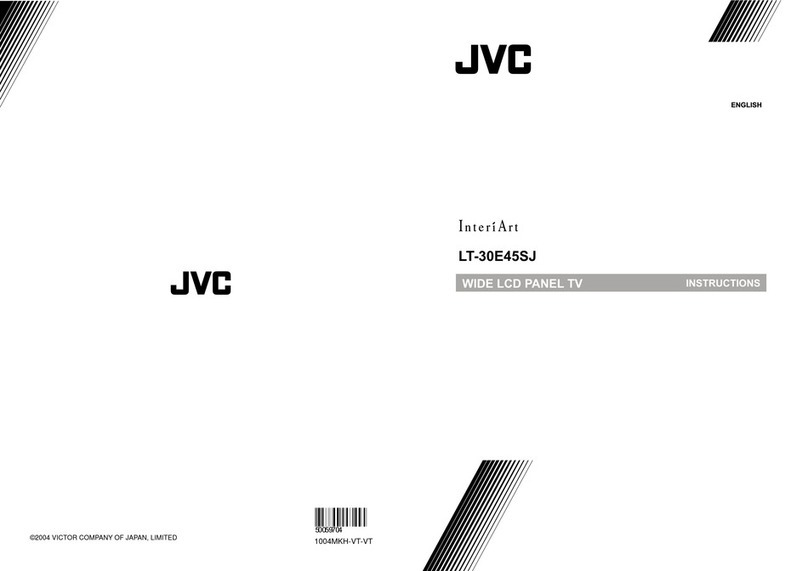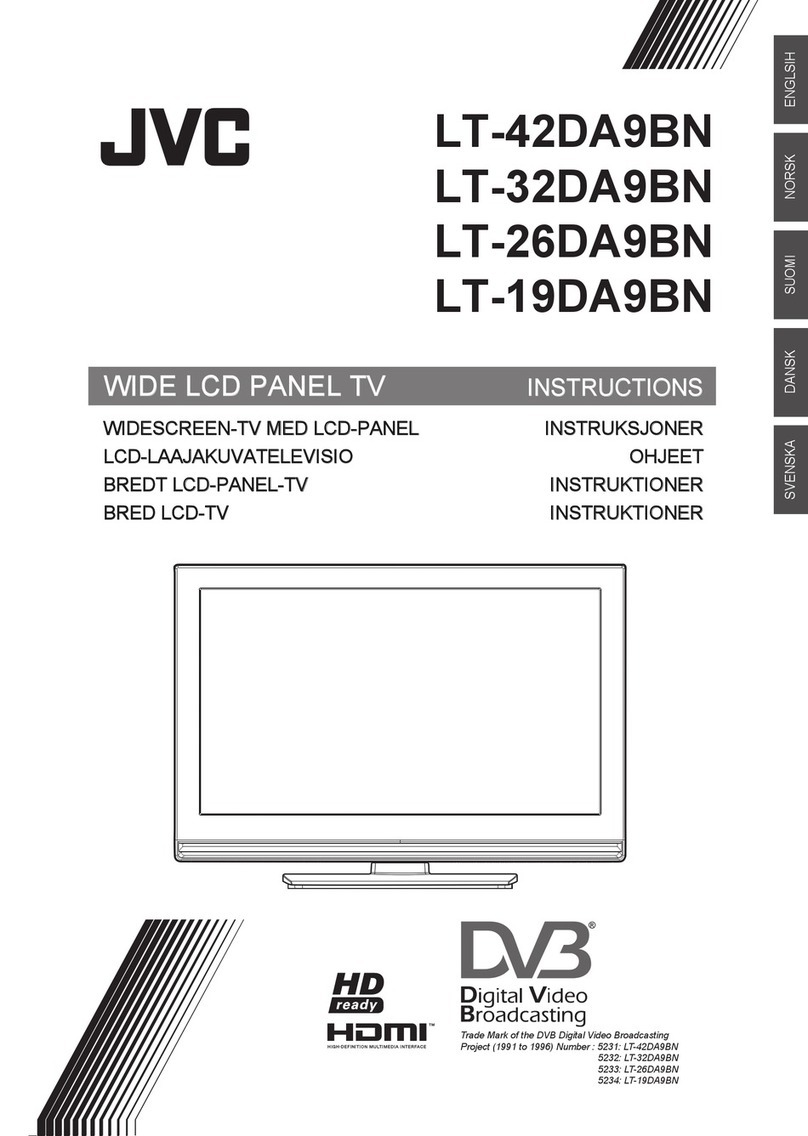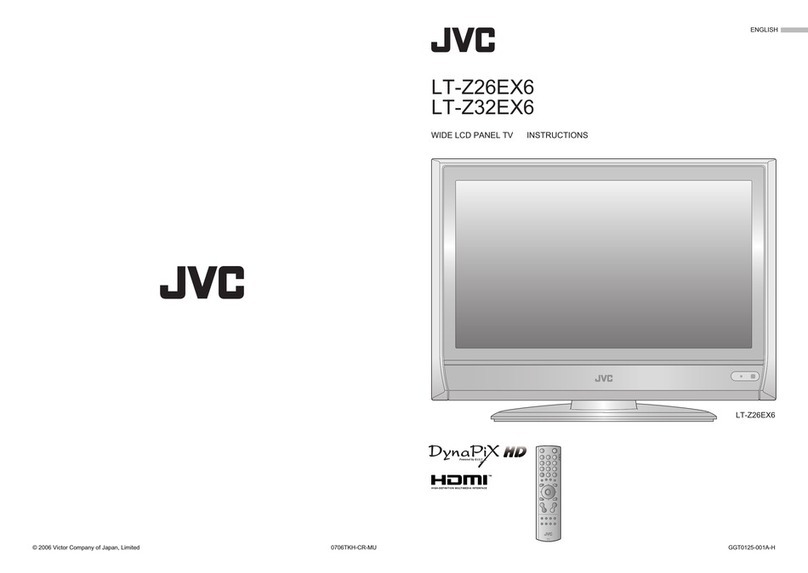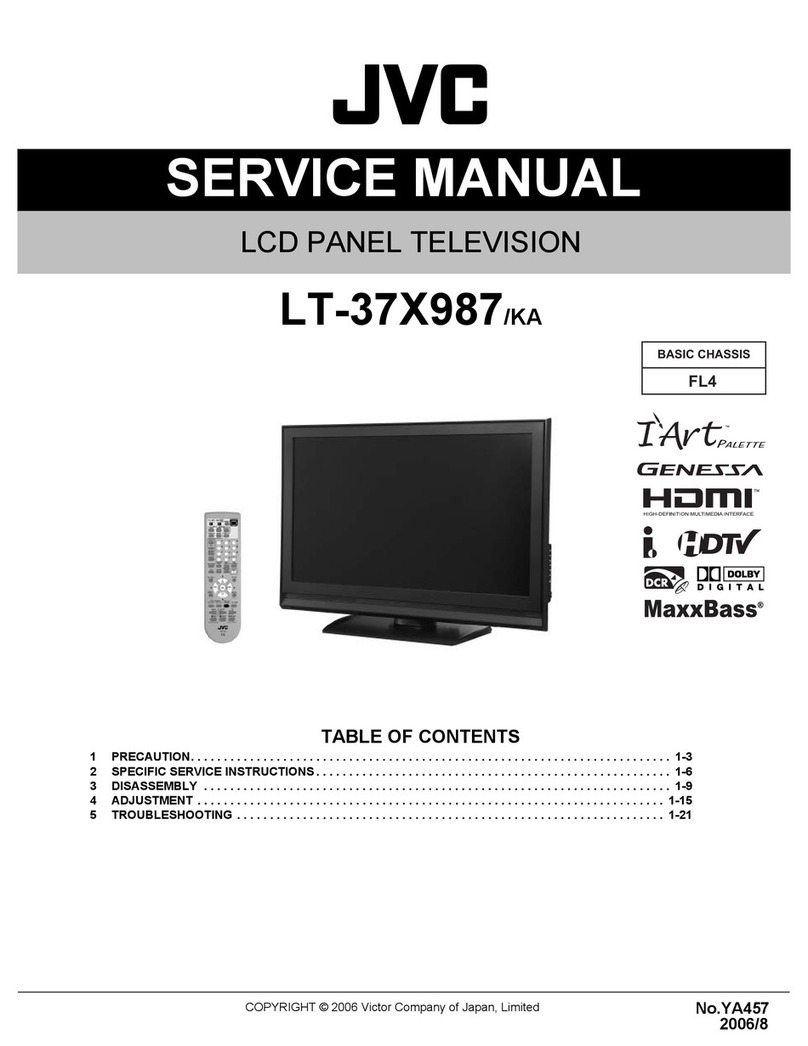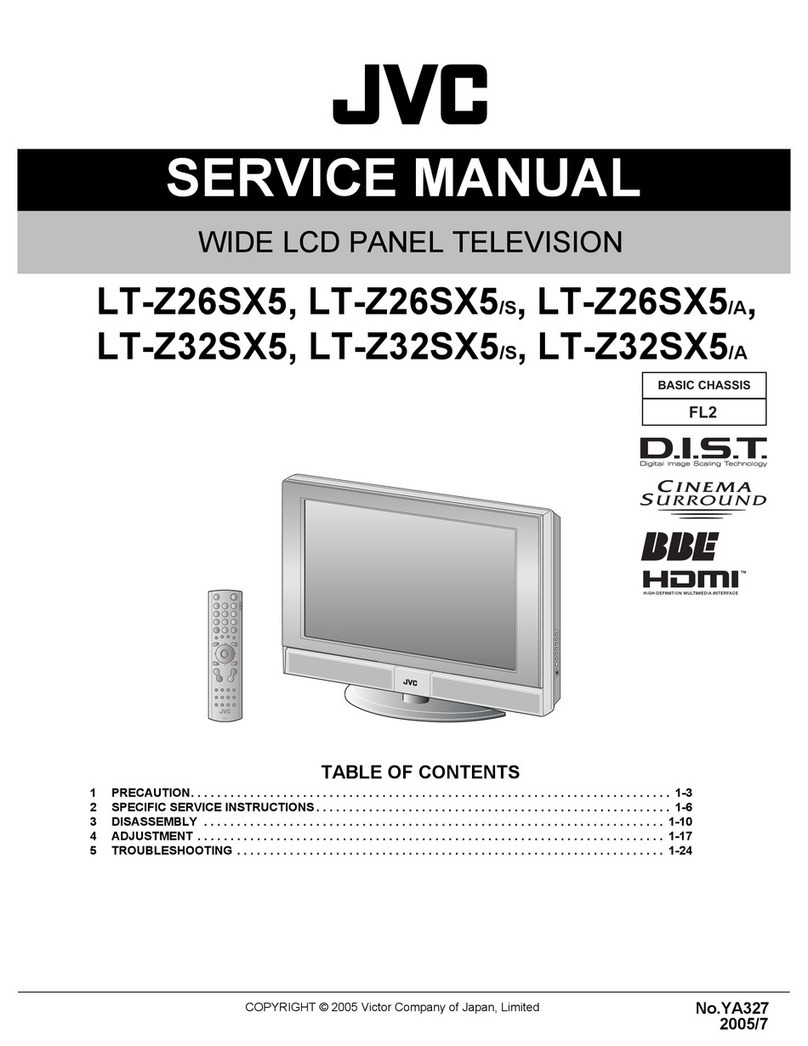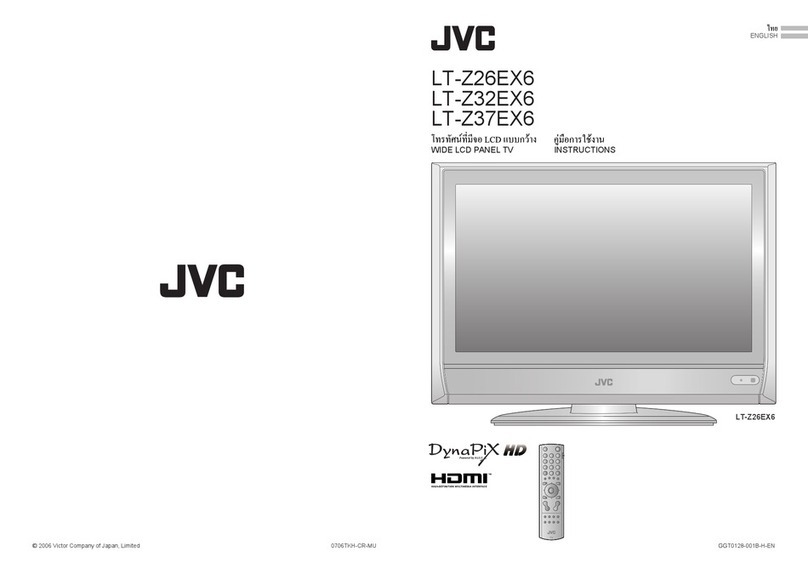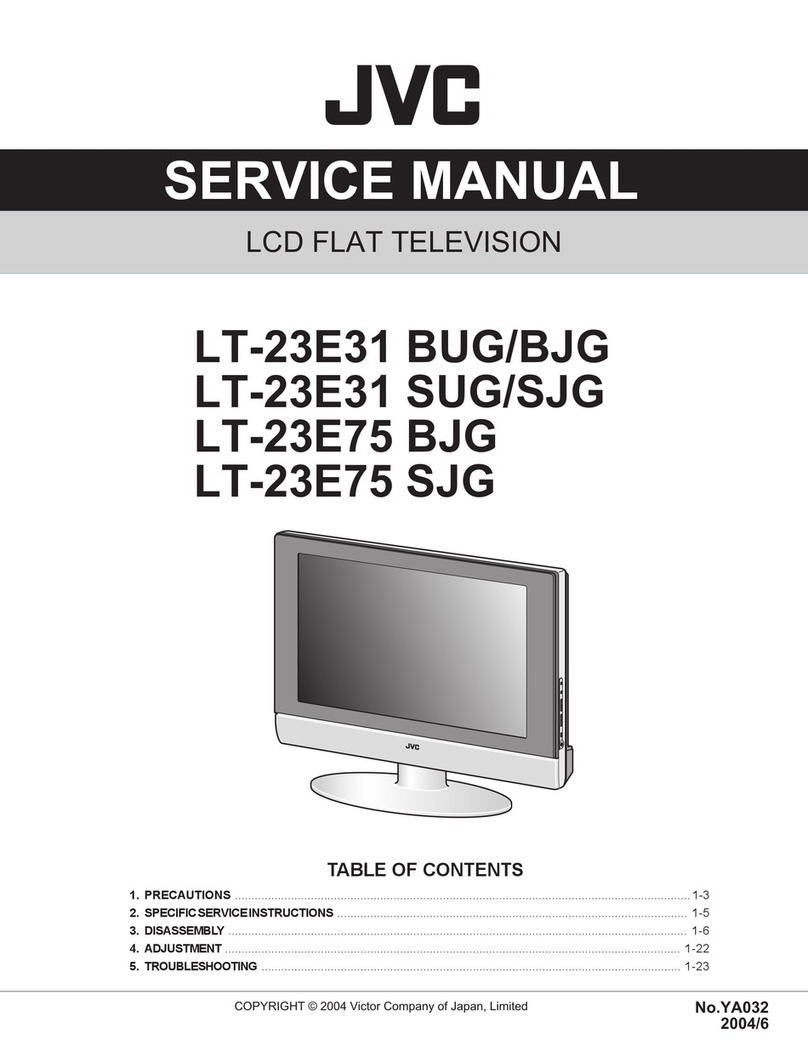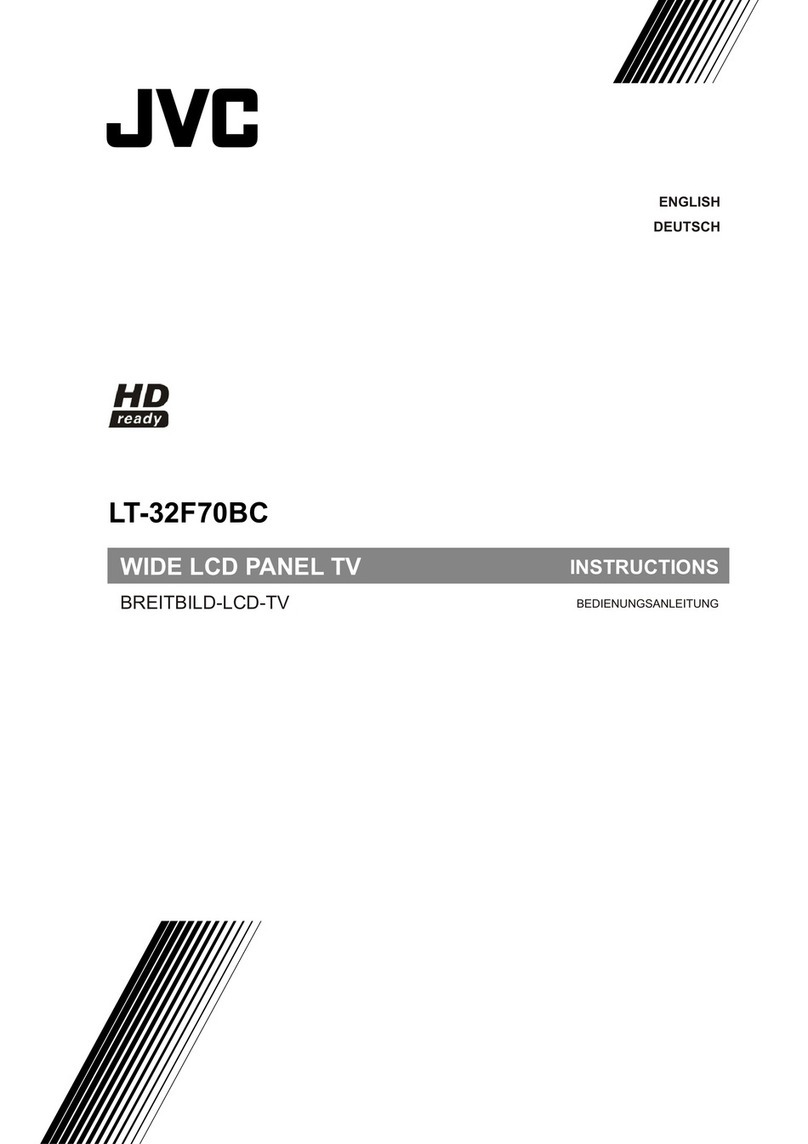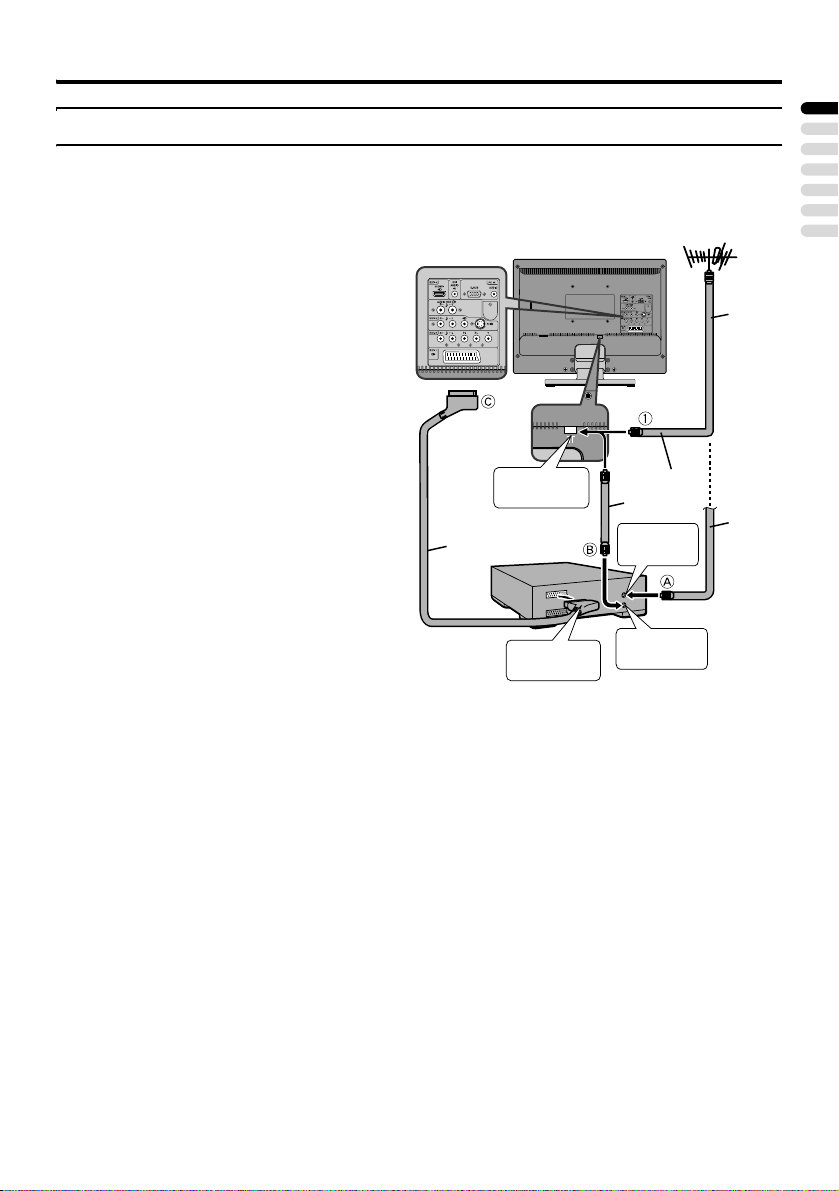5
CONTENTS
Setting up your TV ...................................6
Installation.................................................. 6
Using the stand .......................................... 6
Using the Ferrite cores............................... 6
Connecting the aerial................................. 7
Connecting the power cord to the AC
outlet....................................................... 8
Putting the batteries into the remote
control..................................................... 8
Initial settings ............................................. 8
Basic operations (TV) ............................10
Turn the TV on from standby mode ......... 10
Choose a TV channel .............................. 10
Watching images from external devices .. 10
Adjust the volume .................................... 11
Using the Menu........................................ 11
Basic operations (Remote control) ......12
Turn the TV on or off from standby mode 13
Choose a TV channel and watch images
from external devices ........................... 13
Adjust the volume .................................... 13
Information function ................................. 14
ZOOM function......................................... 14
Sleep Timer function ................................ 15
Picture Mode function .............................. 15
Teletext function ....................................16
Basic operation ........................................ 16
Hold.......................................................... 16
Sub-page ................................................. 16
Reveal...................................................... 17
Size .......................................................... 17
Index ........................................................ 17
Cancel...................................................... 17
Setting the TV.........................................18
Basic operation ........................................ 18
Picture menu ..........................................19
Picture Mode............................................ 19
Bright-1 .................................................... 19
Contrast ................................................... 19
Colour ...................................................... 19
Sharpness................................................ 19
Picture Reset ........................................... 19
Picture Advanced Setting......................... 19
Sound menu ...........................................21
Bass ......................................................... 21
Treble....................................................... 21
Balance .................................................... 21
Sound Mode............................................. 21
Sound Reset ............................................ 21
Install menu ............................................22
Auto Program........................................... 22
Manual Program ...................................... 22
Program Edit ............................................ 23
Program List............................................. 24
Colour System.......................................... 24
Feature menu ......................................... 25
Language ................................................. 25
Aspect Ratio............................................. 25
Sleep Timer.............................................. 25
Child Lock ................................................ 25
Blue Back ................................................. 25
PC Setting menu .................................... 26
Auto.......................................................... 26
Dot Clock.................................................. 26
Clock Phase ............................................. 26
H. Position................................................ 26
V. Position ................................................ 26
Displaying a computer screen.............. 27
Connecting to the computer ..................... 27
Watching images from a computer .......... 27
Table of signals for each type of
computer............................................... 27
Additional preparation .......................... 29
Connecting external equipment ............... 29
Operating a JVC brand VCR or DVD
player.................................................... 32
Troubleshooting .................................... 33
Specifications ........................................ 35