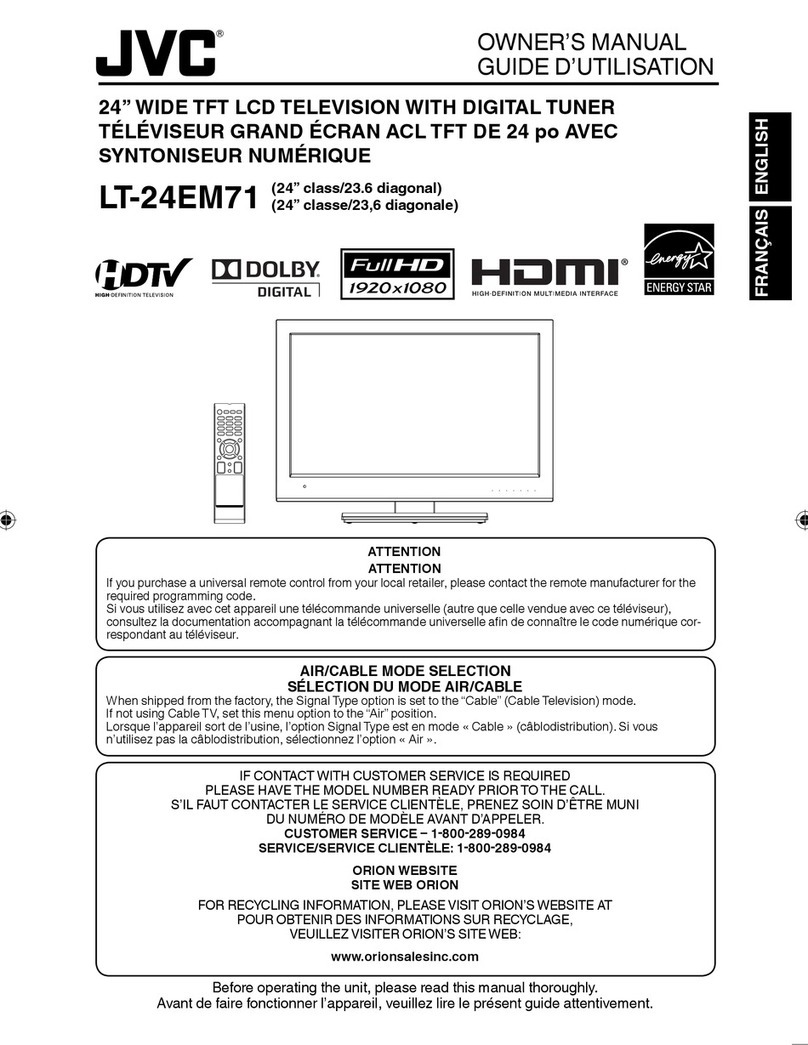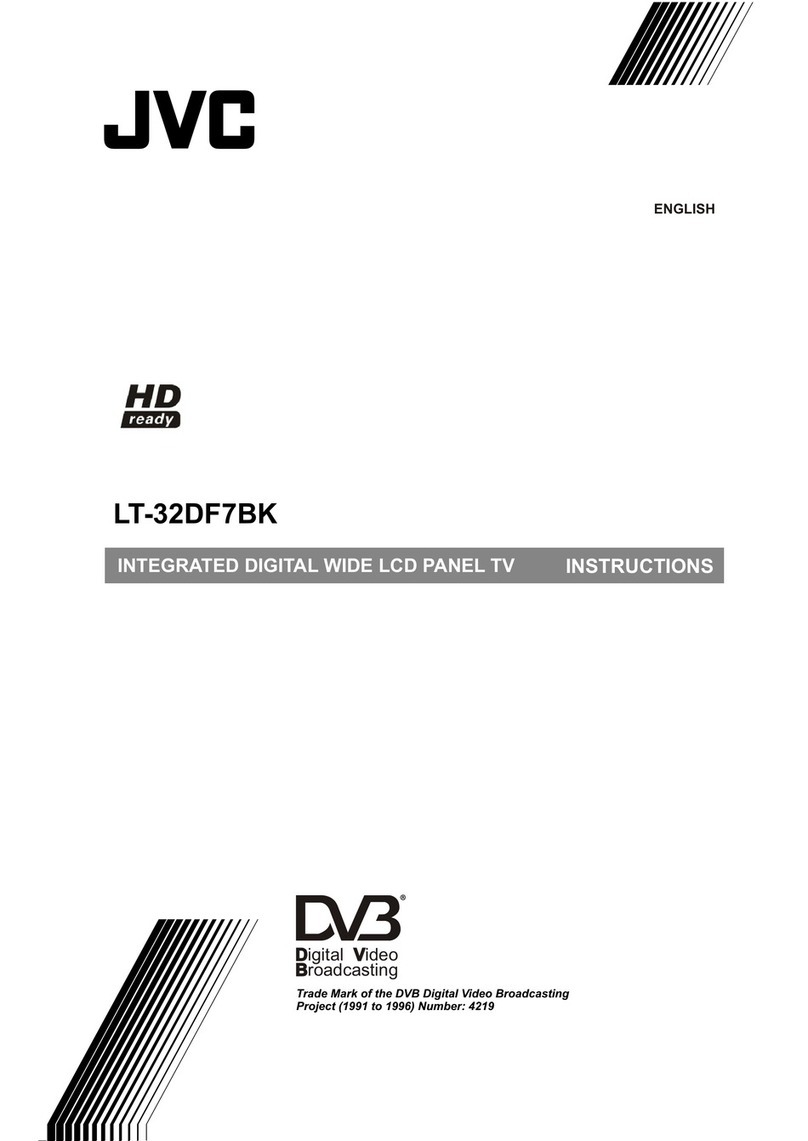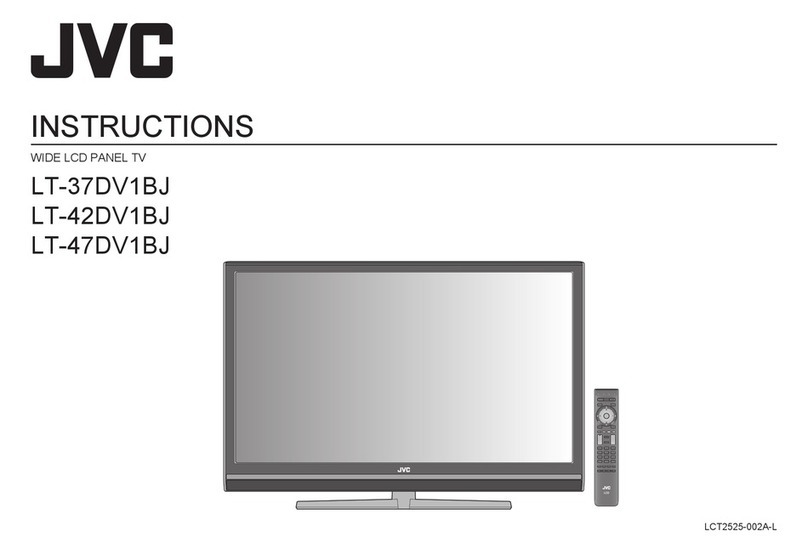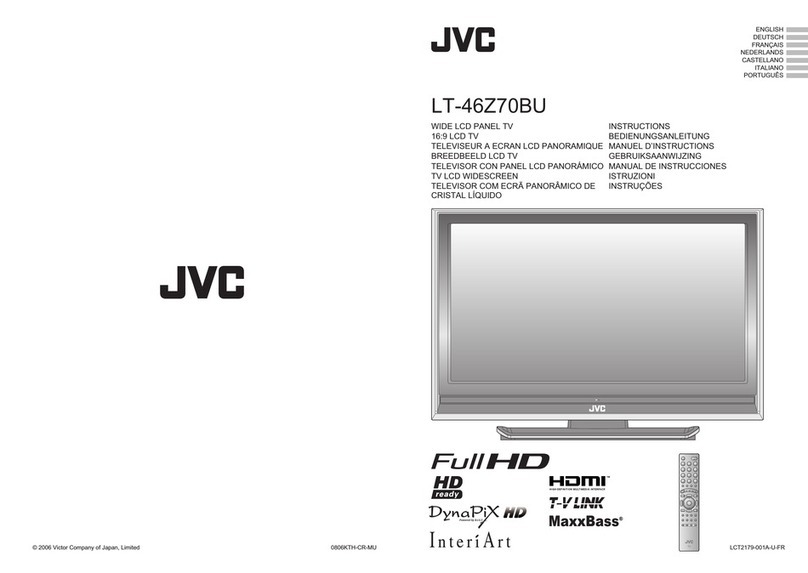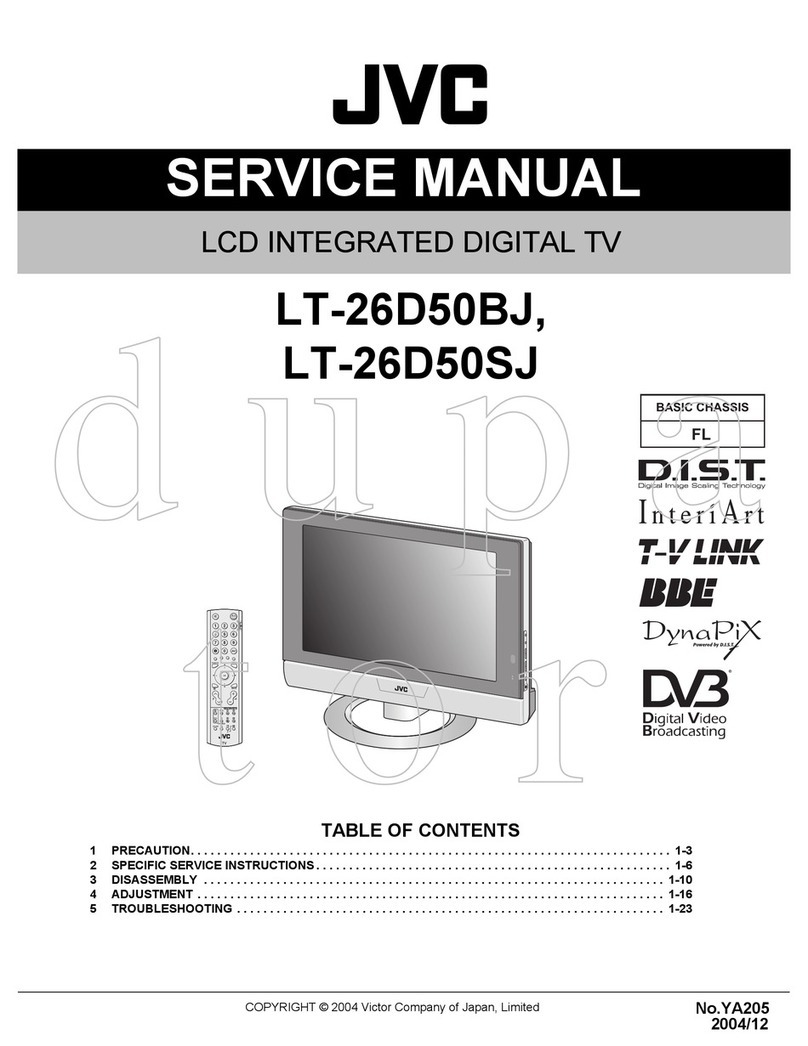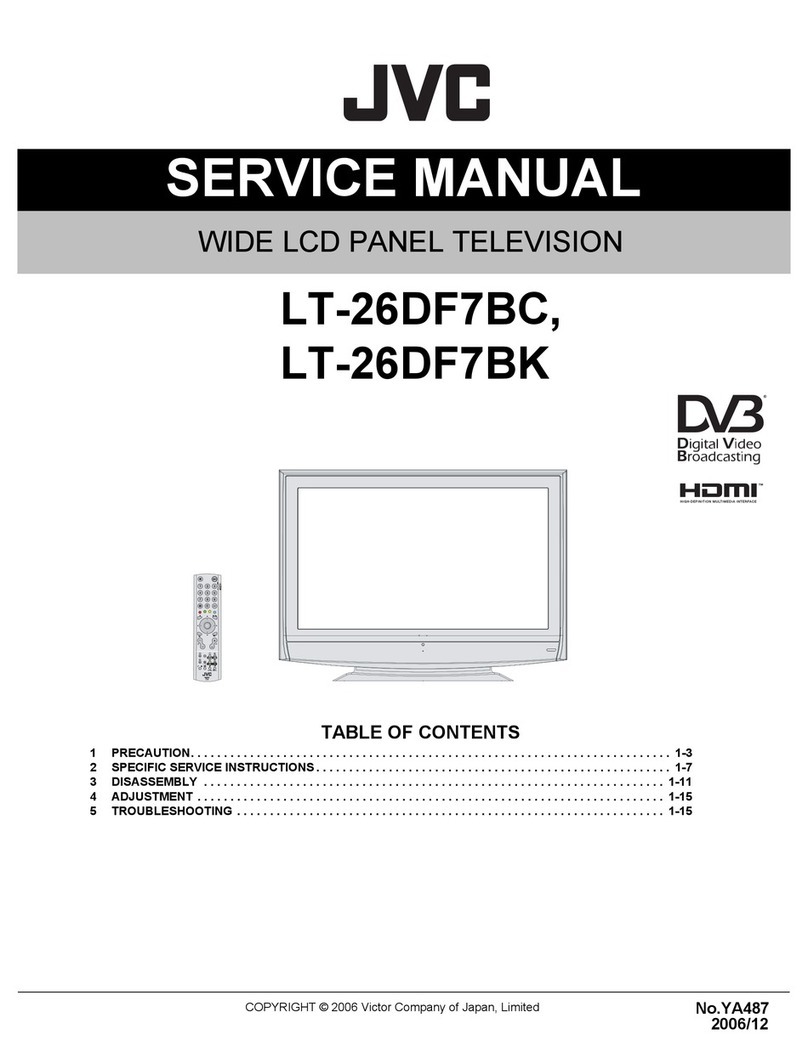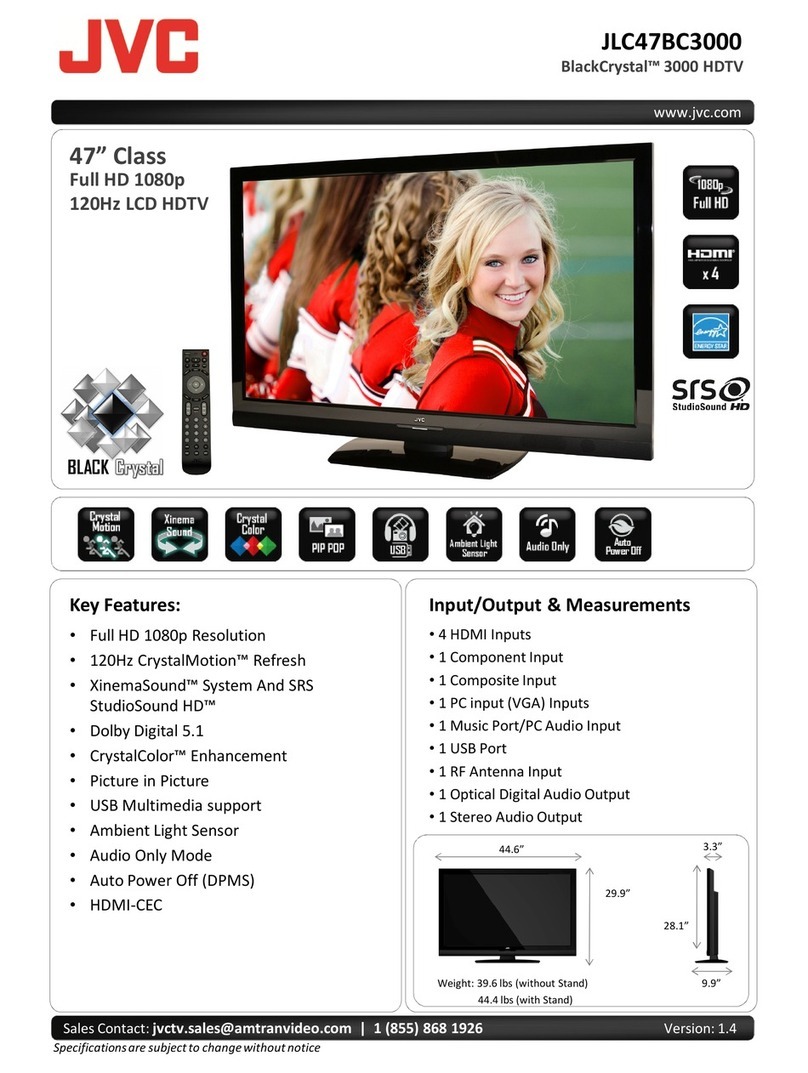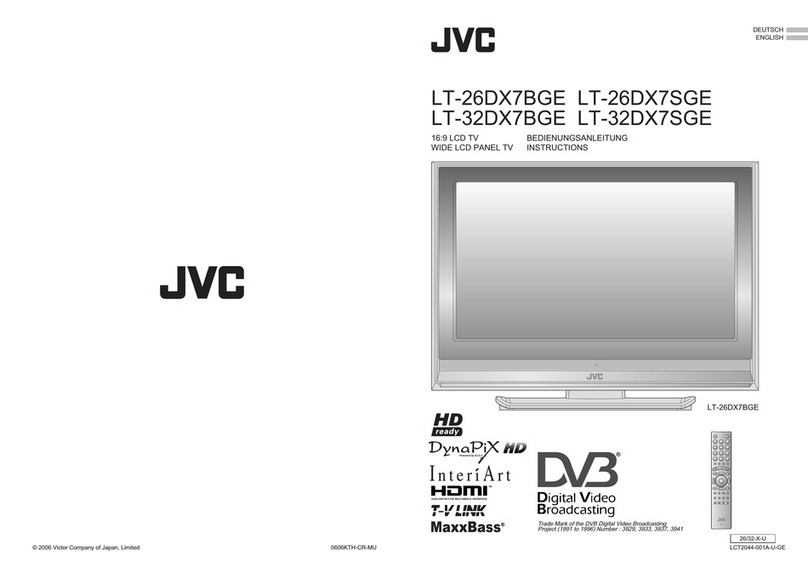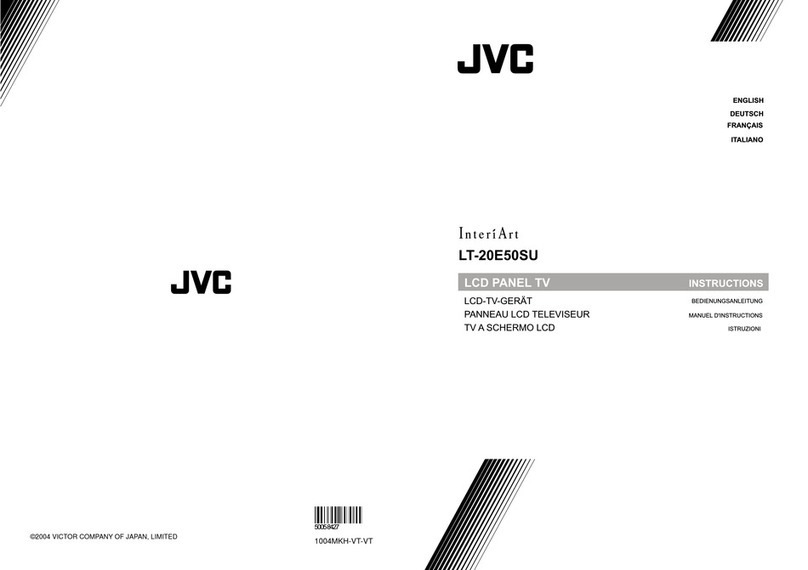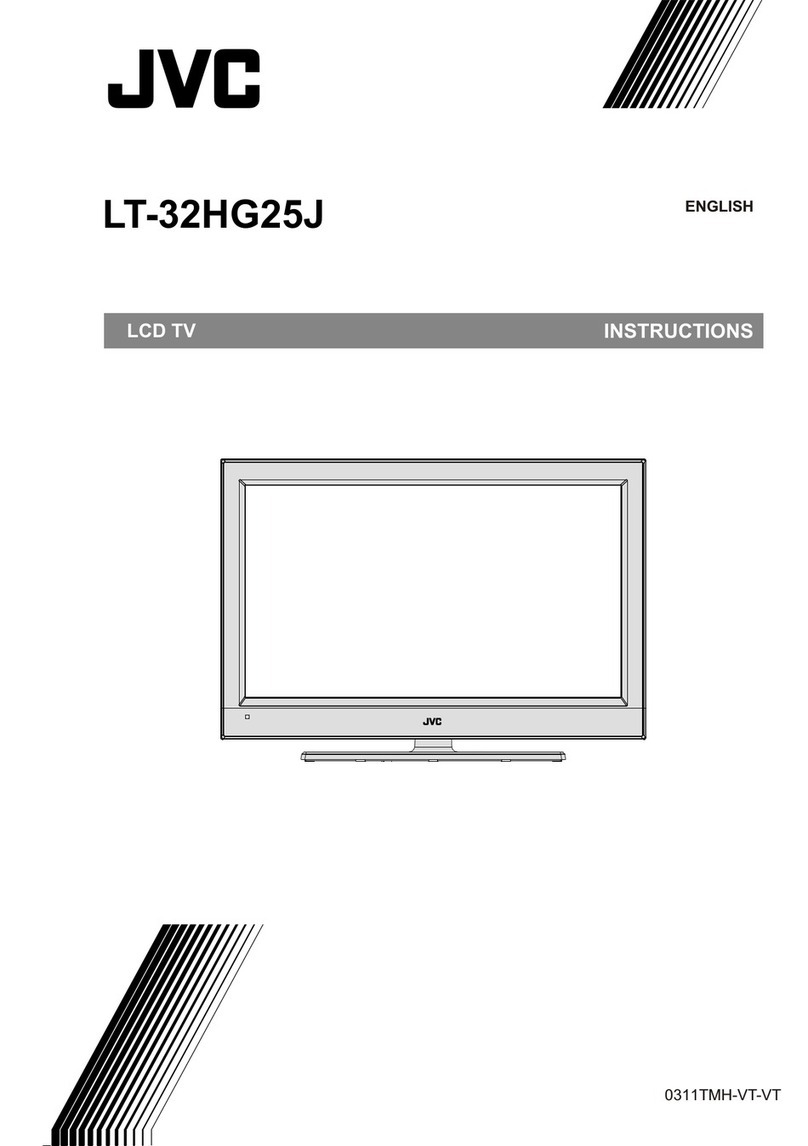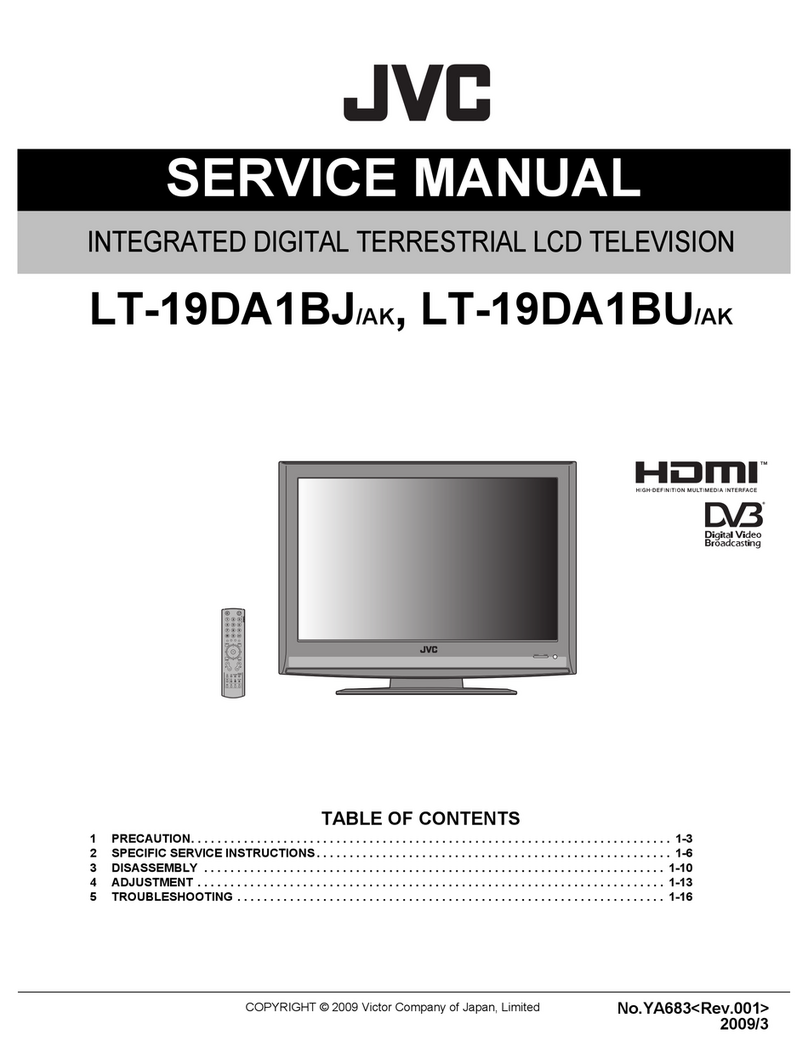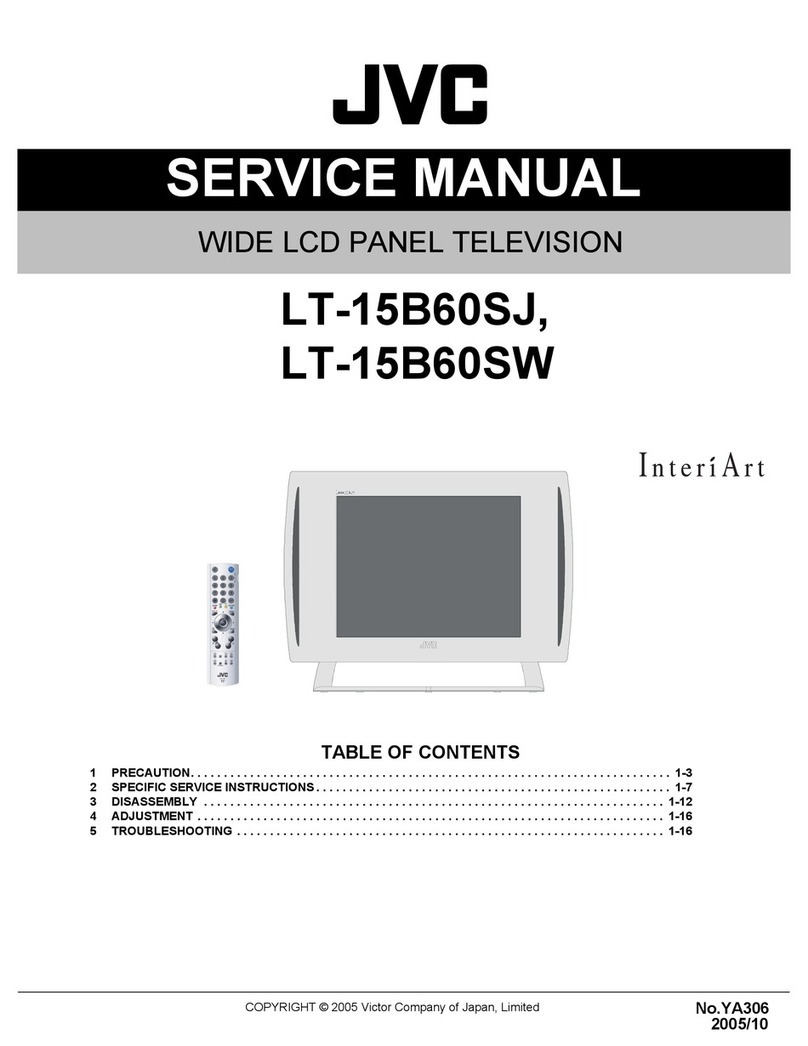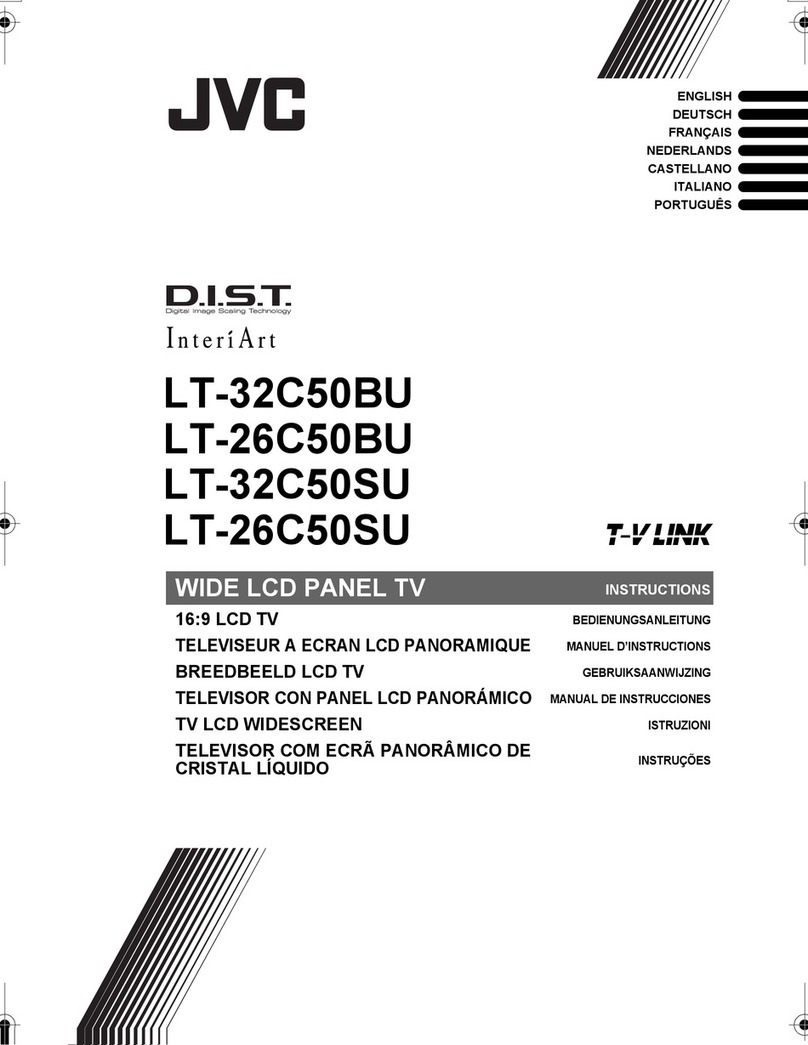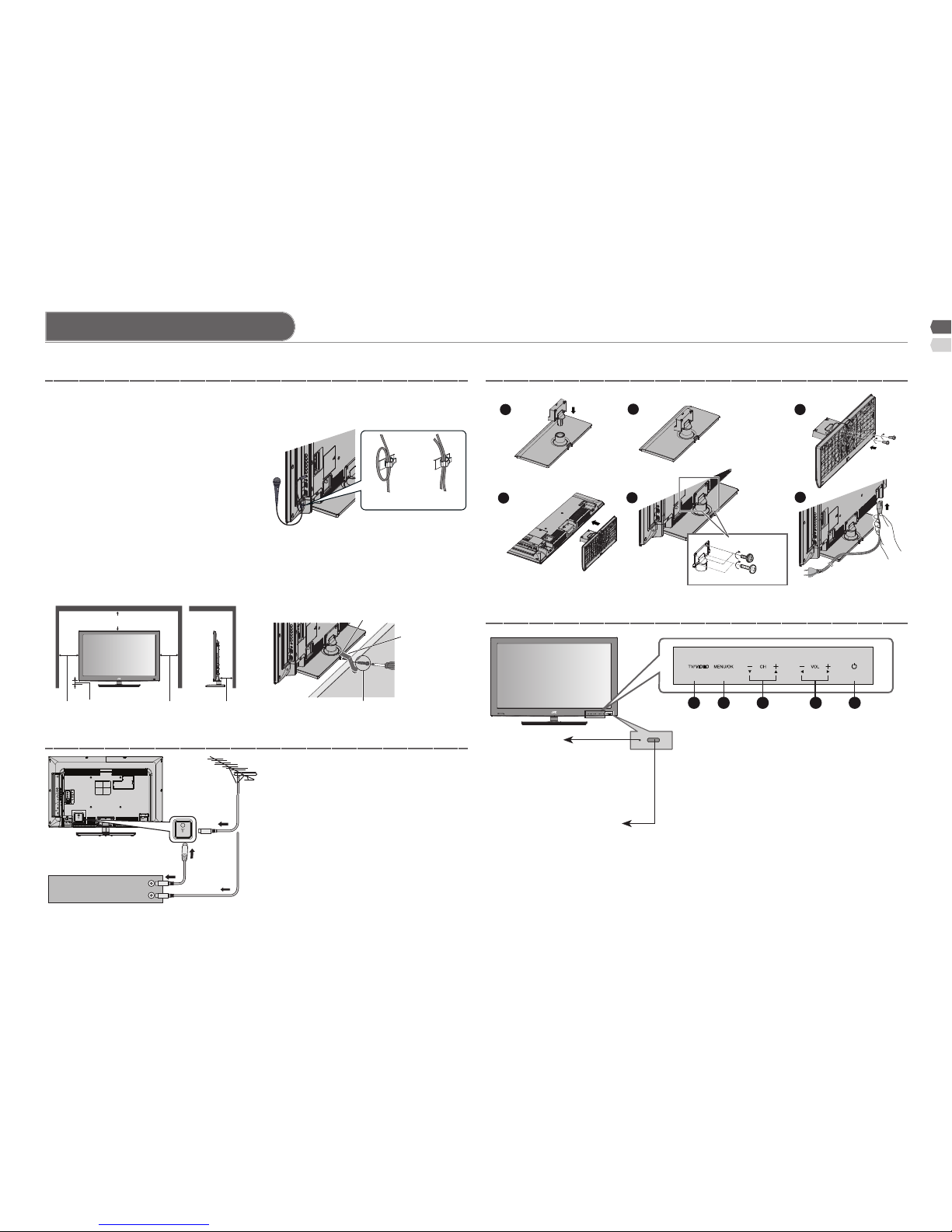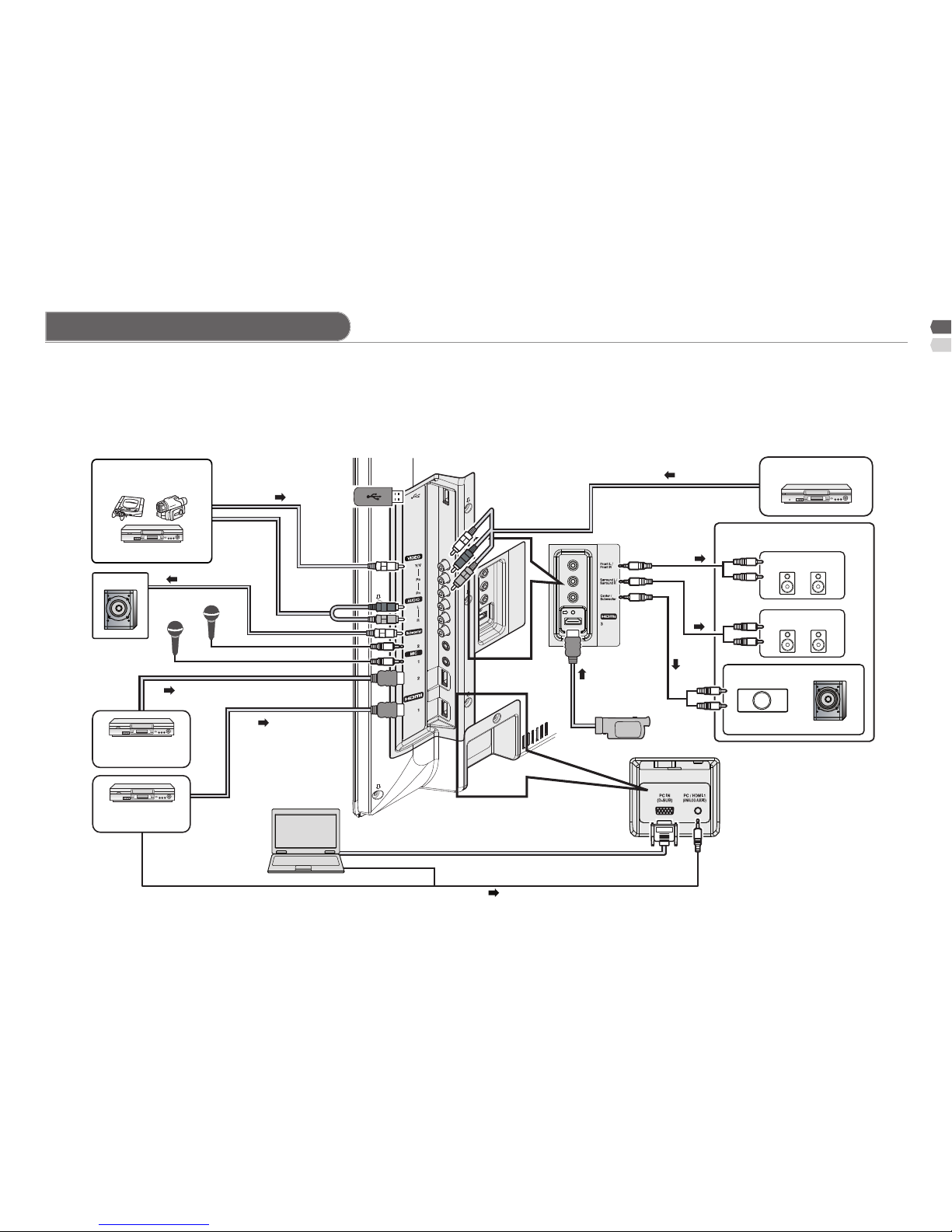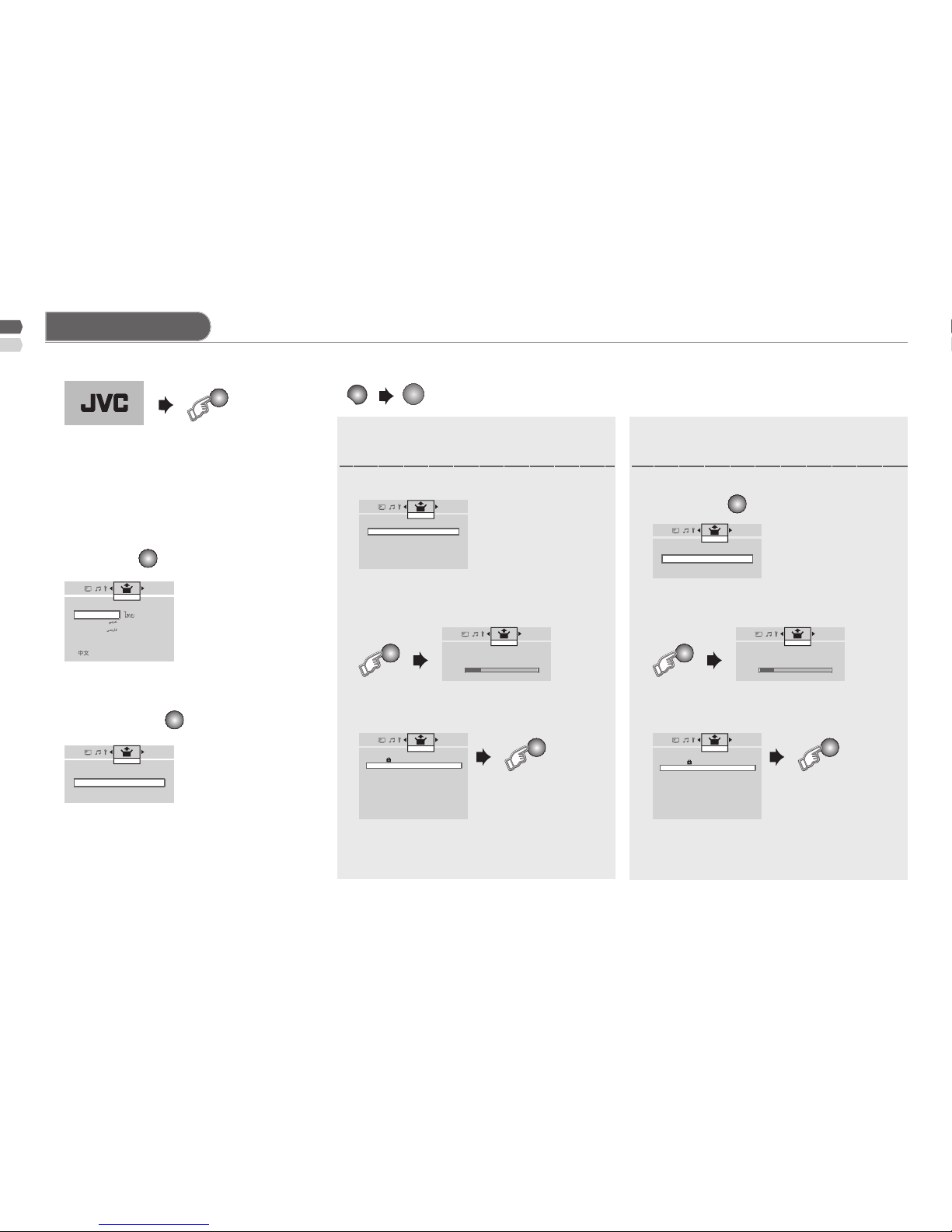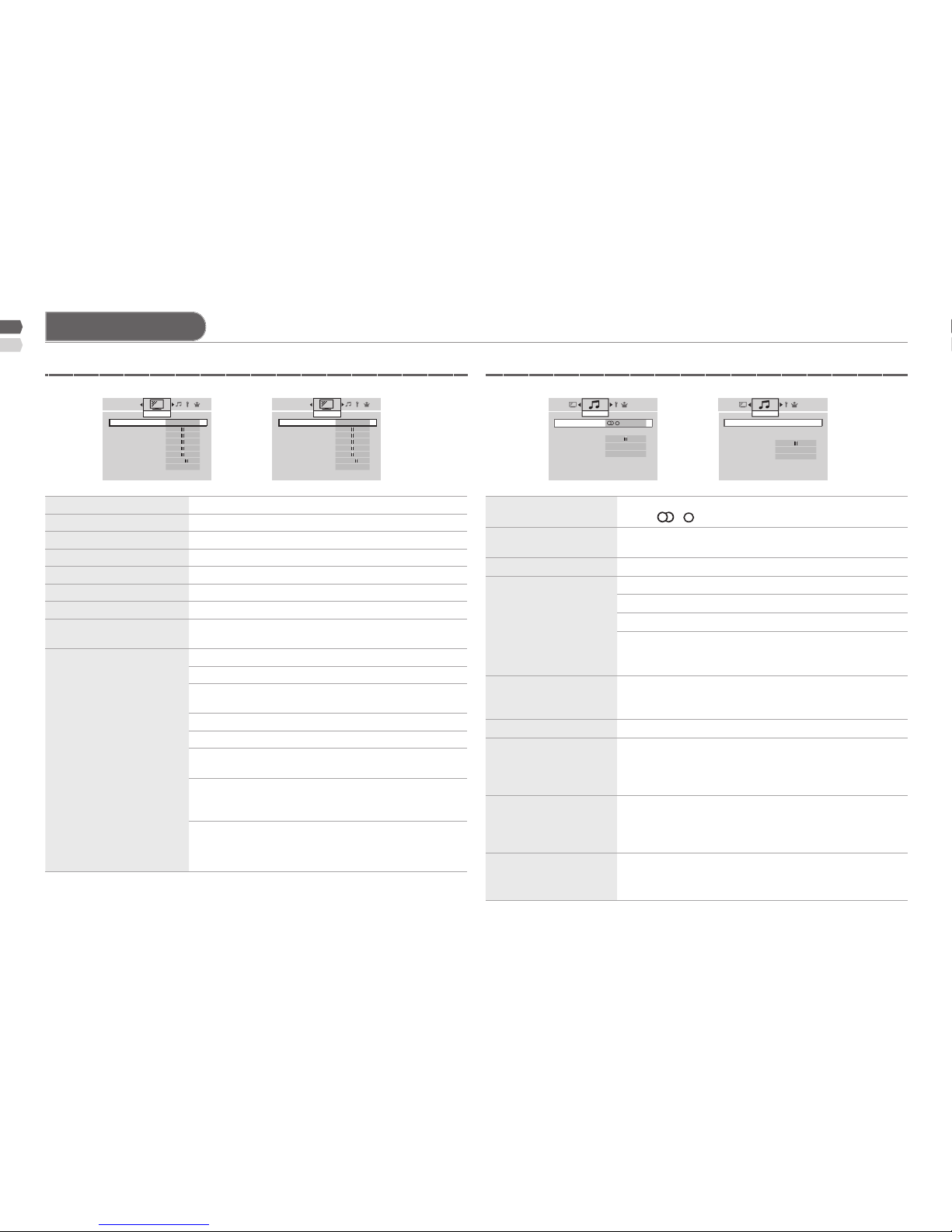Plane
Thank you for buying this JVC LCD television.
To make sure you understand how to use your new TV, please read this manual thoroughly before you begin.
For more details on installation, usage and safety• Consult your retailer.
WARNING:
To prevent the spread of re, keep candles or other open ames away from this
product at all times.
Follow this manual regarding setup!• Connect only to a 110-240 V, 50/60Hz AC outlet.-
Make enough room for inserting and removing the•
power plug!
Place the TV as close to the outlet as possible!• The main power supply for this TV is controlled by - inserting or removing the power plug.
Never cut or damage the power cord!• If the AC plug is not the right shape, or the power - cord is not long enough, use an appropriate plug
adapter or extension cable. (Consult your retailer)
Unplug the power cord when going out!• The power buttons on the remote control and the - TV unit cannot completely turn off the TV. (Make
appropriate arrangements for bedridden people.)
Do not allow the TV to fall!• Do not rest your elbows on, or allow children to -
hang from the TV.
There is a risk that the TV will fall and cause -
injuries.
Make use of the hole on the back of the stand to -
prevent the TV from falling easily.
If the TV is damaged or behaving•
strangely, stop using it at once!
Unplug the power cord and contact -
your retailer.
Never place anything on the TV!• Placing liquid, naked ames, cloths, - paper, etc. on the TV may cause a re.
Never expose to rain or moisture!• To prevent re or electric shock, never allow liquids -
to enter the unit.
Never insert objects into the cabinet openings!• It may cause a fatal electric shock.- Take care when children are near.-
Hold the TV so as not to•
scratch the screen!
Do not touch the screen when -
carrying the TV.
Do not carry the TV on your•
own!
In order to prevent accidents, -
ensure that the TV is carried
by two or more people.
Never insert the power cord•
by wet hand!
It may cause a fatal electric- shock.
Keep the TV set away from direct sunlight!•
TV set can be damaged.-
Place the TV set in a neat and dry place. Do not•
place the product close to source of steam, heat,
moisture or oil. Because it may cause
arehazardorelectricshockhazard!
Don’t touch an external metal part of•
the TV set!
It may cause an electrocuted.-
For keep a distance from potential•
ignition sources to the components
or part in side TV set, customer
should install TV set with a stand
within ± 10 perpendicularly degree.
Never dismantle the rear panel!• It may cause an electric shock.-
Never obstruct the ventilation holes!• It may cause overheating or a re.-
Handle LCD panel with care!• Use a soft, dry cloth when cleaning.-
Do not connect the headset to sound 5.1Ch output.•
It may be harmful to your ears because the sound is very loud.-
Never try repair the TV yourself!•
If the problem cannot be solved in "Troubleshooting"- unplug the power cord and contact your retailer.
Ifatelevisionisnotpositionedinasufciently•
stablelocation,itcanbepotentiallyhazardous
due to falling. Many injuries, particularly to
children, can be avoided by taking simple
precautions such as:
Using cabinets or stands recommended by the-
manufacturer of the television.
Only using furniture that can safely support the-
television.
Ensuring the television is not overhanging the edge-
of the supporting furniture.
Not placing the television on tall furniture (for- example, cupboards or bookcases) without
anchoring both the furniture and the television to a
suitable support.
Not standing the television on cloth or other- materials placed between the television and
supporting furniture.
Educating children about the dangers of climbing on-
furniture to reach the television or its controls.
Topreventaccidents,rmlyattachtheTVstands•
to the TV shelf before using microphone.
Make sure that the external devices are in good•
condition before installing it on the TV.
If the external devices have leakage current, it may - damage the TV or cause electric shock.
When attaching the TV to the wall, use the•
optional JVC wall mounting unit!
Consult a qualied technician.-
See the included manual on mounting procedures.-
JVC assumes no responsibility for damage due to-
improper mounting.
Safety precautions