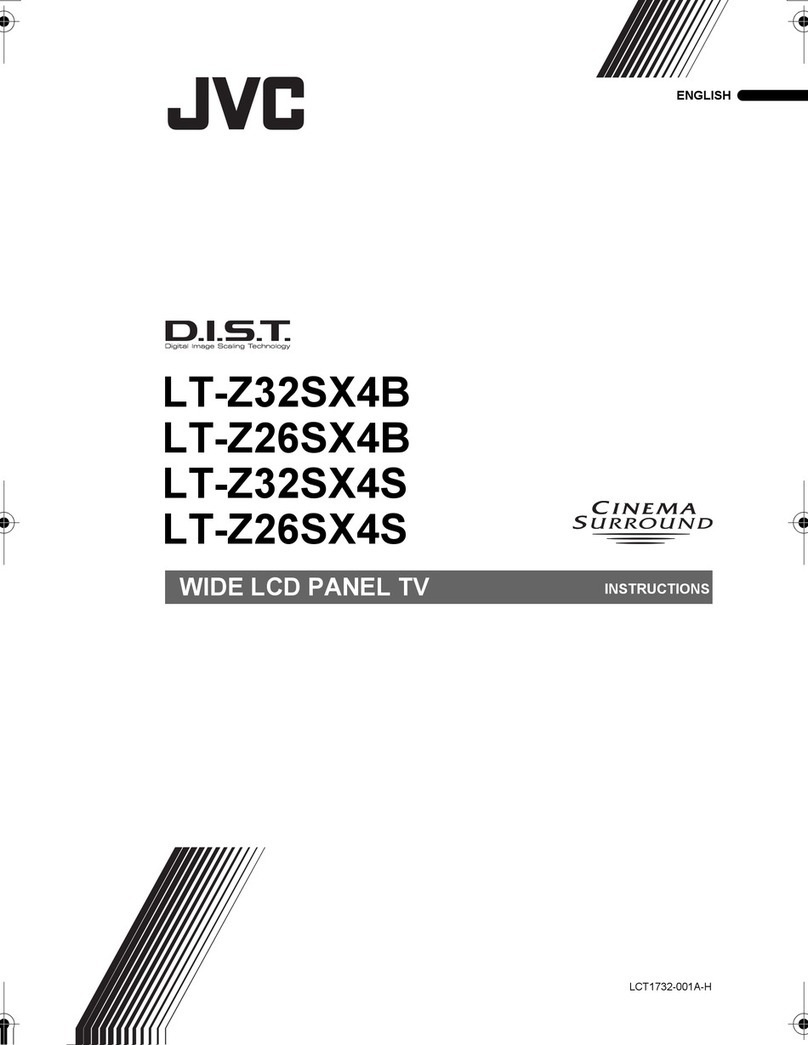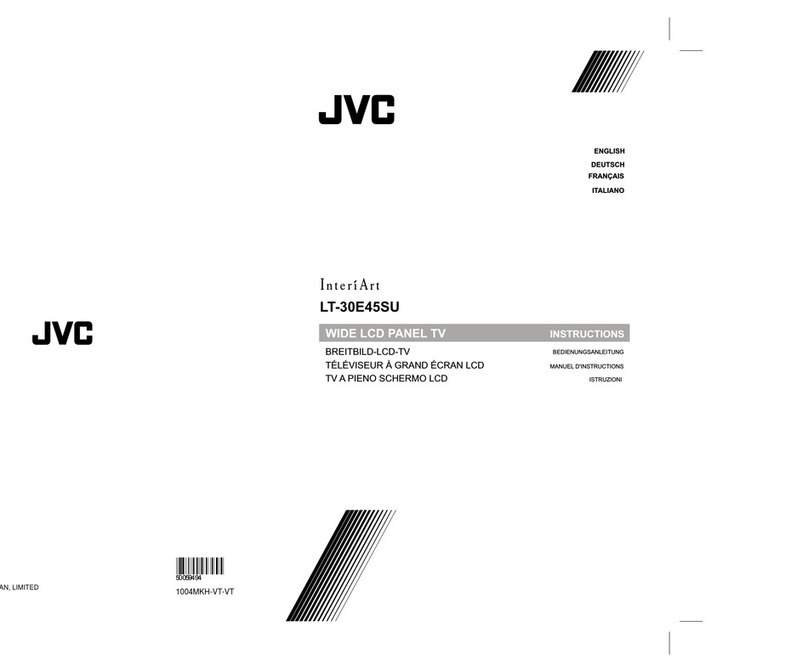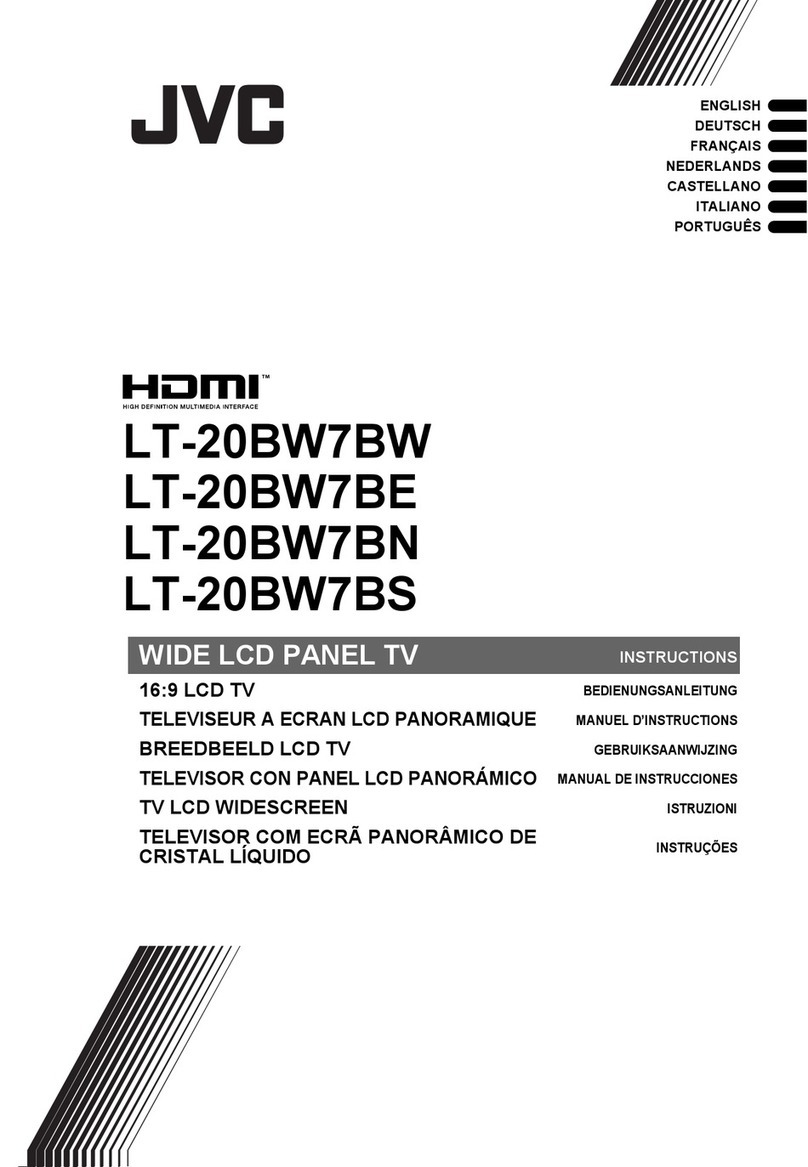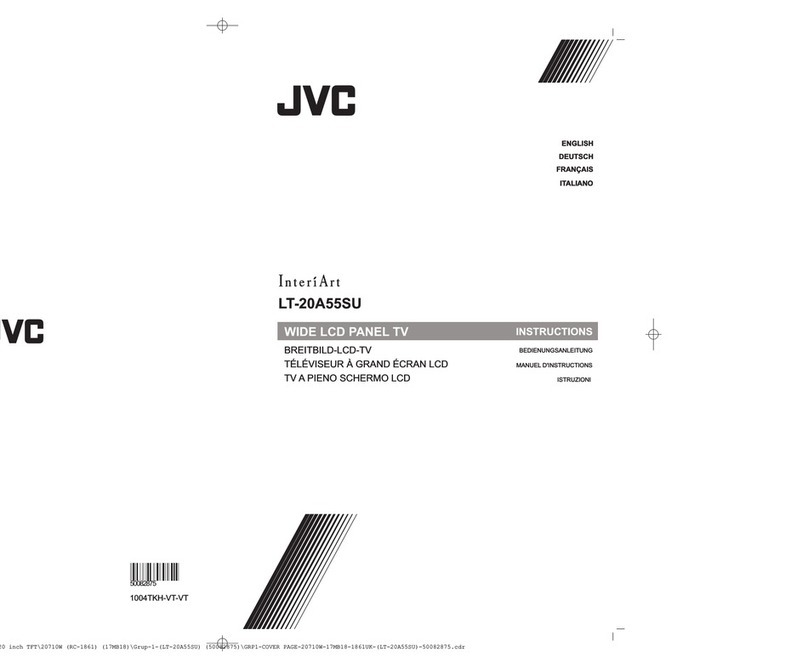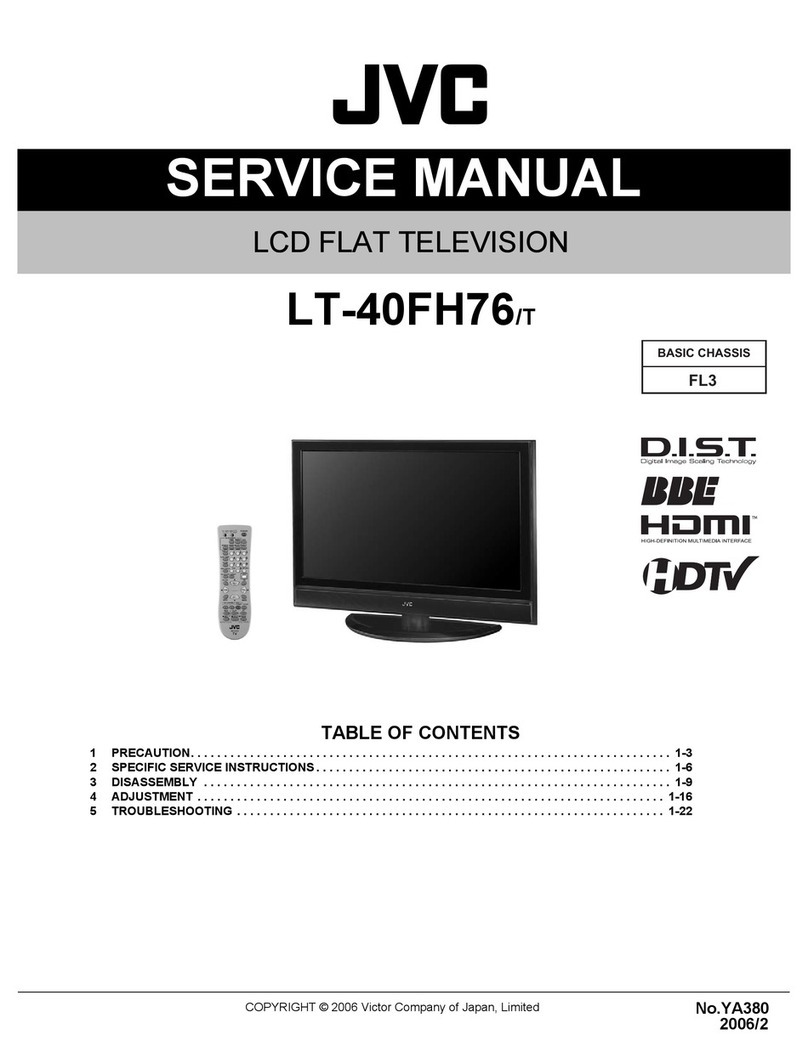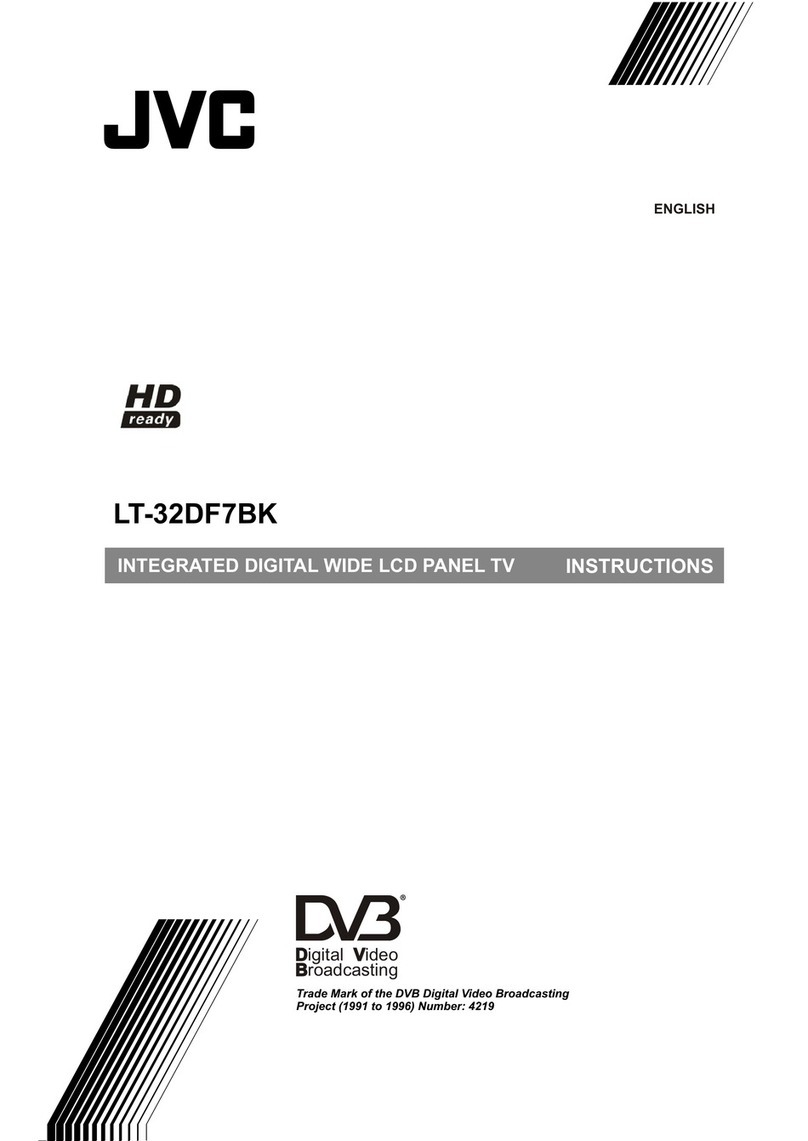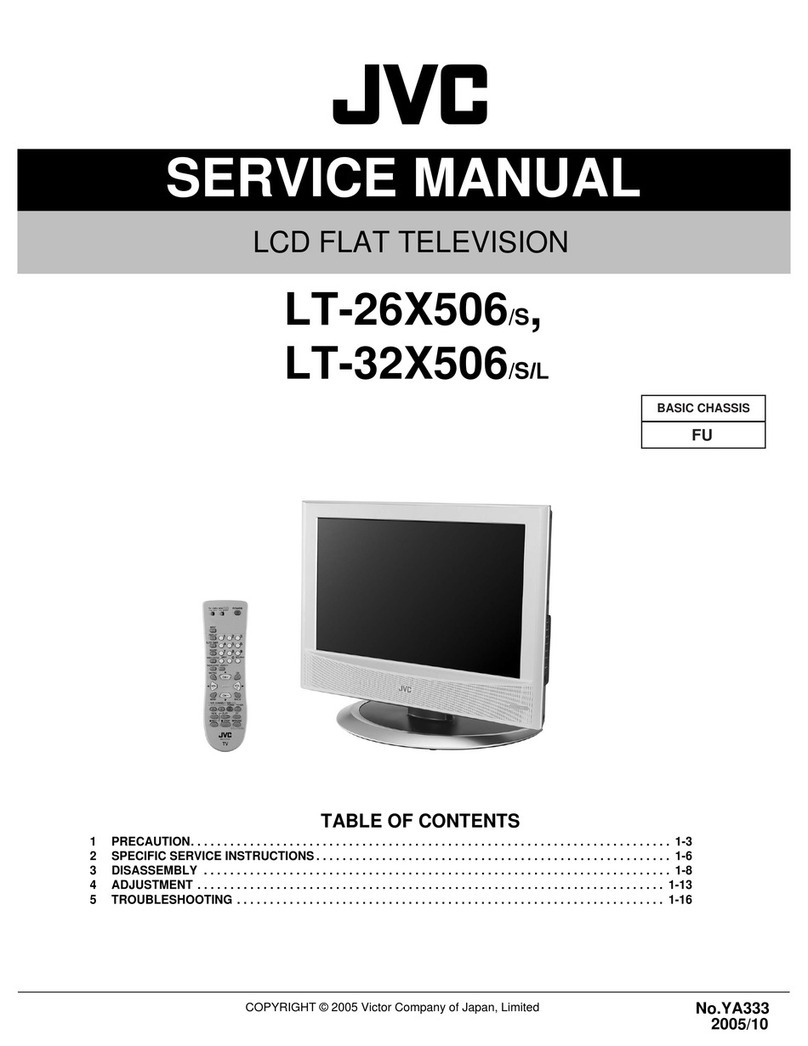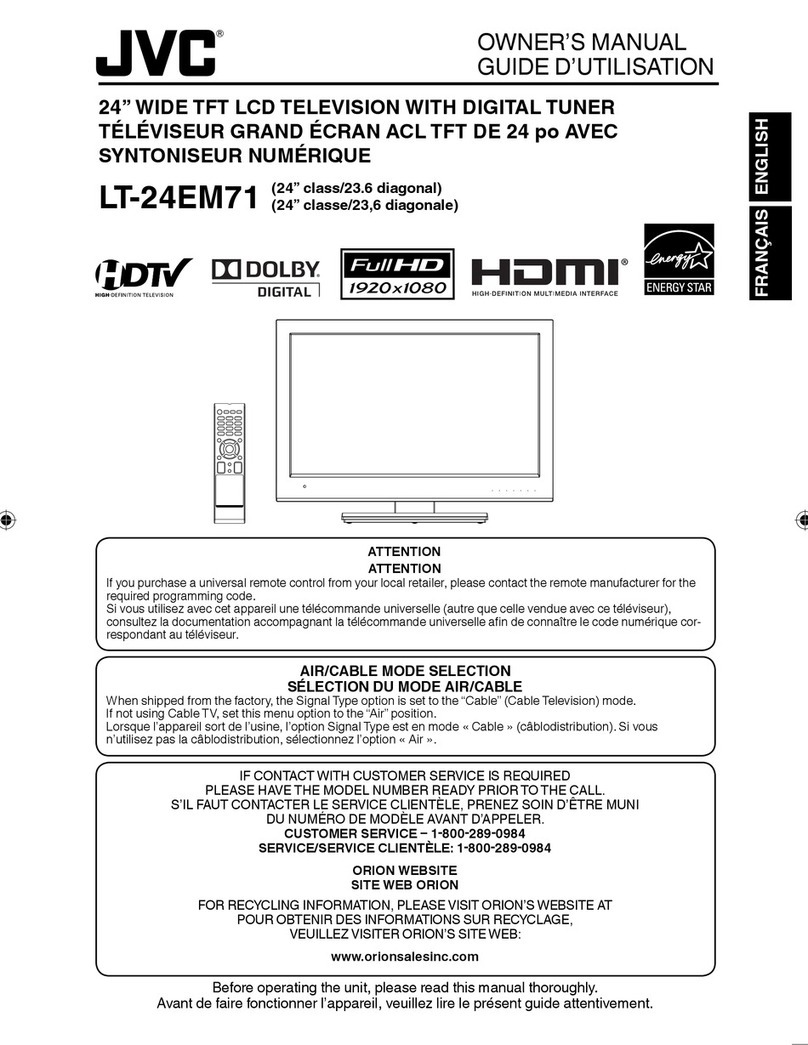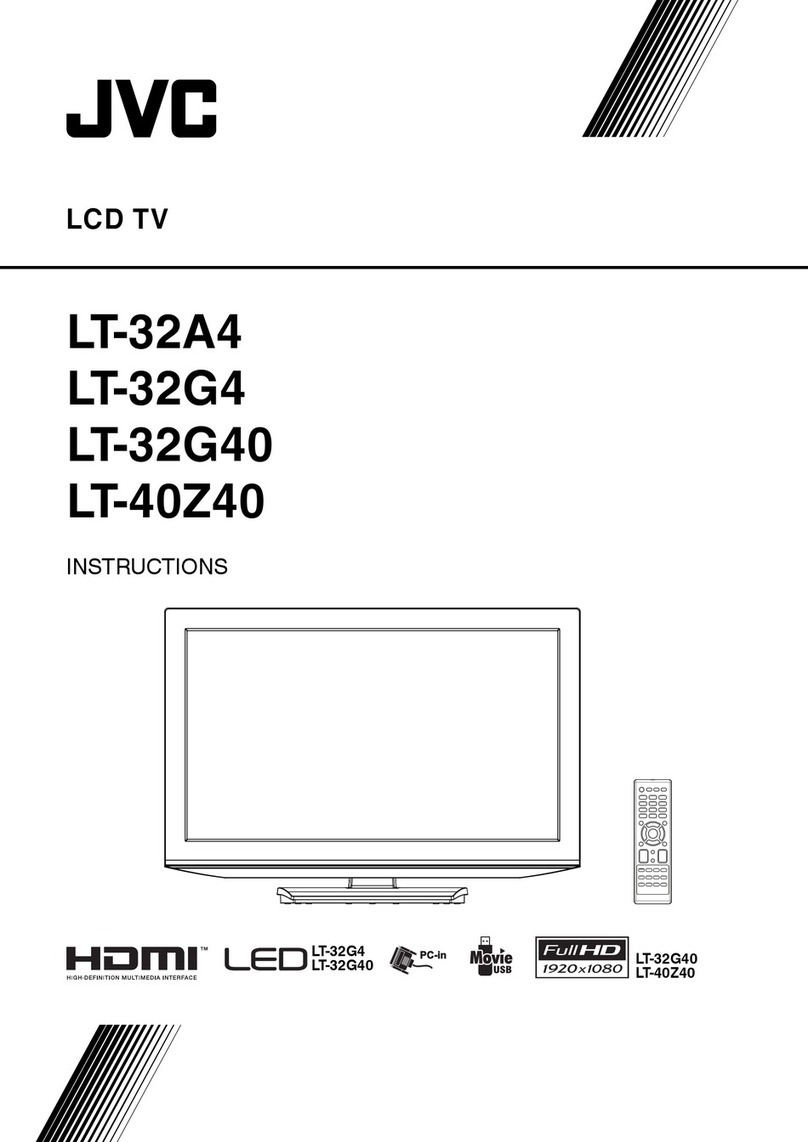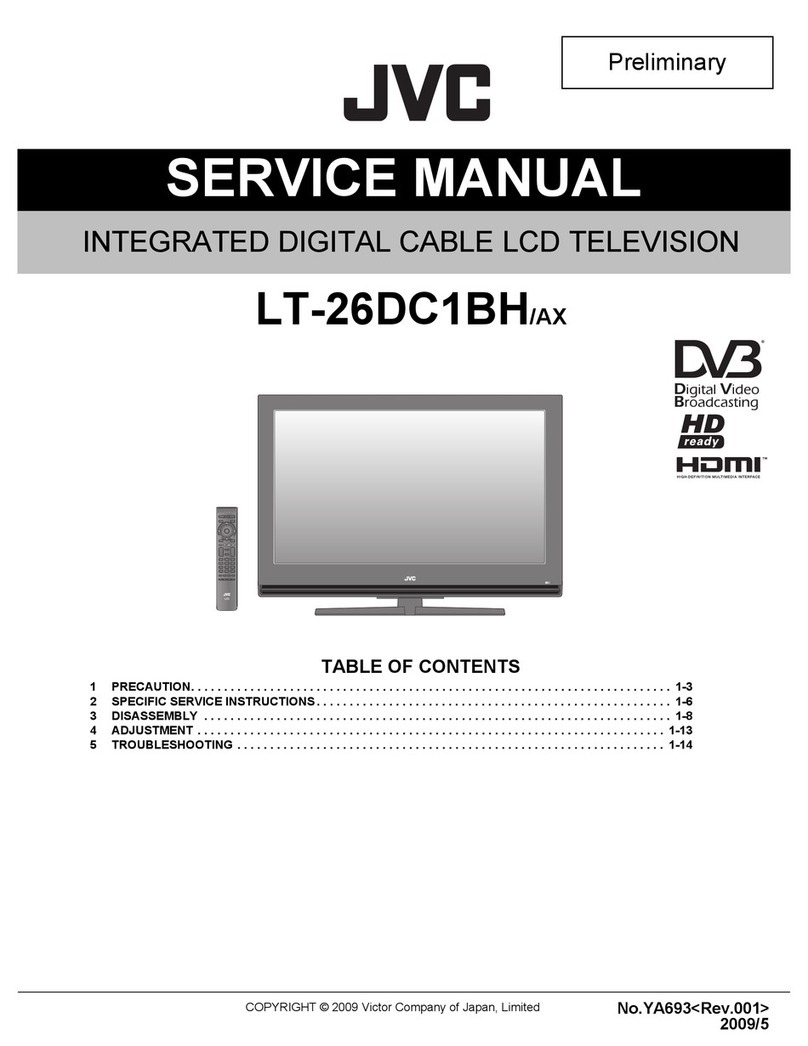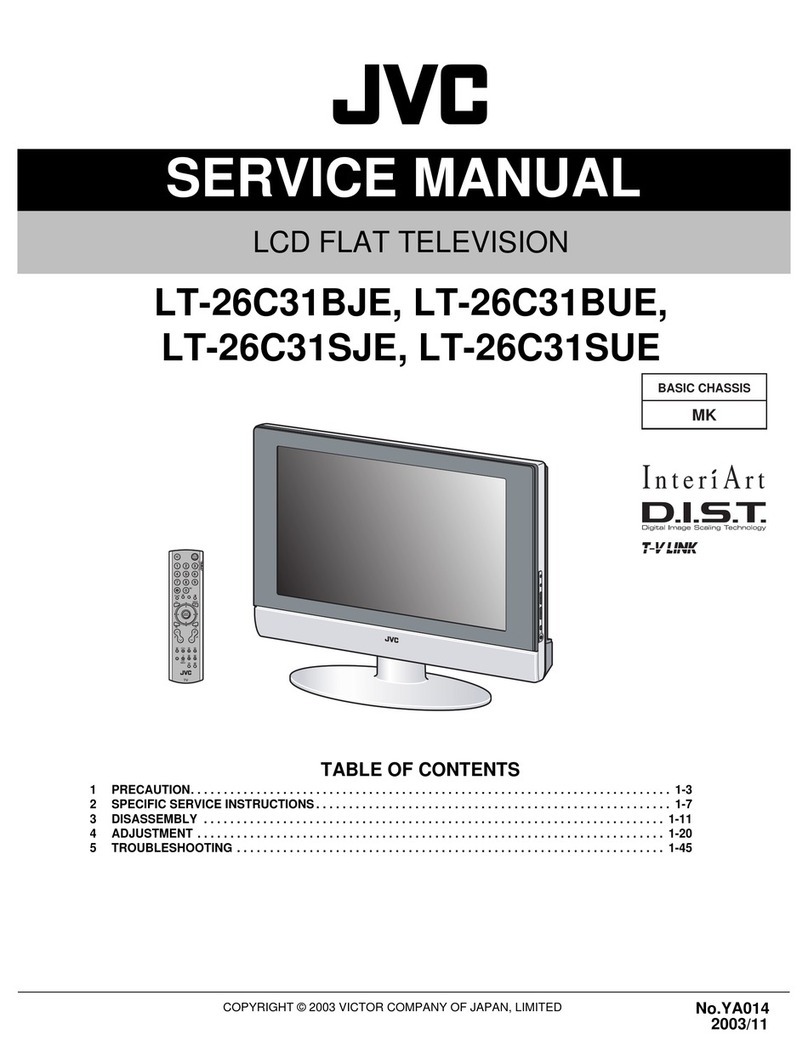2
Warning Please follow all the guidelines below
Follow this manual regarding
setup!
zConnect only to a 220 - 240 V,
50 Hz AC outlet.
Unplug the power cord when
going out!
zThe power buttons
on the remote
control and the TV
unit cannot
completely turn off
the TV. (Make
appropriate arrangements for
bedridden people.)
Make enough room for inserting
and removing the power plug!
Place the TV as close to the
outlet as possible!
zEven if the TV’s power lamp is
unlit, the main power supply
is not cut off unless the
power cord is unplugged.
The main power supply
for this TV is controlled by
inserting or removing the
power plug.
Never cut or damage the
power cord!
zIf the power plug is
not the right shape, or
the power cord is not
long enough, use an
appropriate plug
adapter or extension
cable. (Consult your retailer.)
Never try to repair the TV
yourself!
gIf the problem cannot be
solved in
“Troubleshooting” (P. 28),
unplug the power cord and
contact your retailer.
For more details on installation, usage and safety gConsult your retailer
When attaching the TV to the
wall, use the optional JVC
wall mounting unit!
zConsult a qualified technician.
zSee the included manual on
mounting procedures.
zJVC assumes no responsibility
for damage due to improper
mounting.
Do not allow the TV to fall!
zDo not rest your elbows on, or allow
children to hang from the TV. There
is a risk that the TV will fall and
cause injuries.
zMake use of the hole on the back of
the stand to prevent the TV from
falling easily. (P. 8)
If the TV is damaged or
behaving strangely, stop
using it at once!
gUnplug the power cord
and contact your retailer.
Take care when handling the
glossy finish!
zFor more details, see P. 7.
Handle LCD panel with care!
zUse a soft, dry cloth when
cleaning.
Never dismantle the rear panel!
zIt may cause an electric shock.
Never place anything on the
TV!
Never expose to rain or
moisture!
Never insert objects into the
cabinet openings!
zIt may cause a fatal
electric shock. Take
care when children
are near.
Never obstruct the ventilation
holes!
zIt may cause overheating or a
fire.
zPlacing liquids,
naked flames,
cloths, paper, etc. on
the TV may cause a
fire.
zTo prevent fire or
electric shock, never
allow liquids to enter
the unit.
Never listen to headphones at
high volume!
zIt may damage your hearing.
Hold the TV so as not to scratch
the screen!
zDo not touch the screen when
carrying the TV.
Do not carry the TV on
your own!
zIn order to prevent
accidents, ensure that
the TV is carried by
two or more people.
On disposal of the TV!
zFollow the
instruction in
“Information for
Users on
Disposal of Old
Equipment and
Batteries” (P. 1).
LT-32FG5BU_EN.book Page 2 Thursday, October 16, 2008 4:12 PM