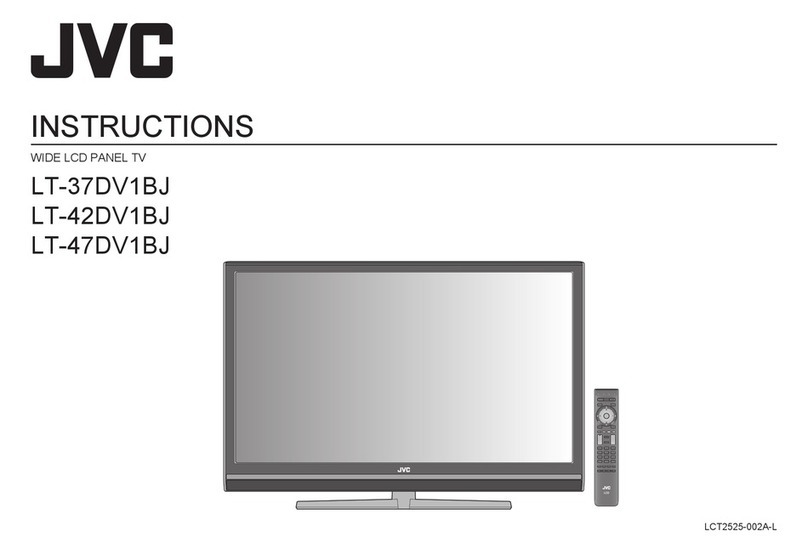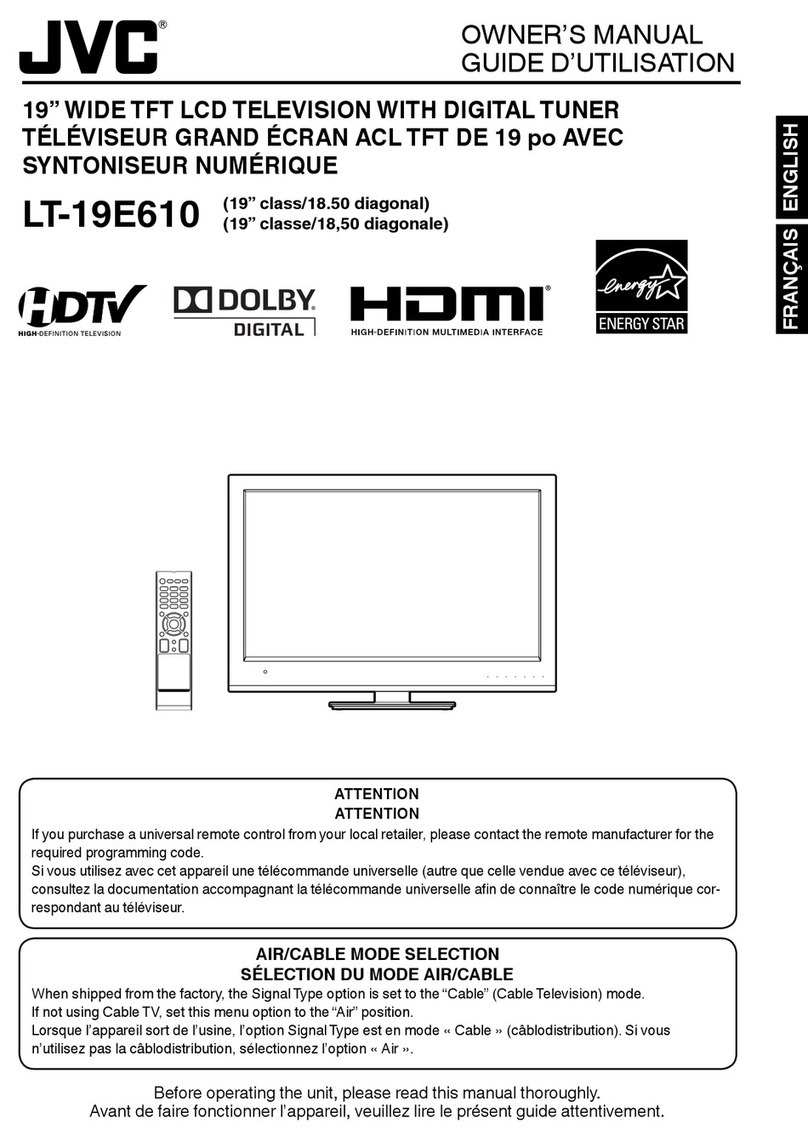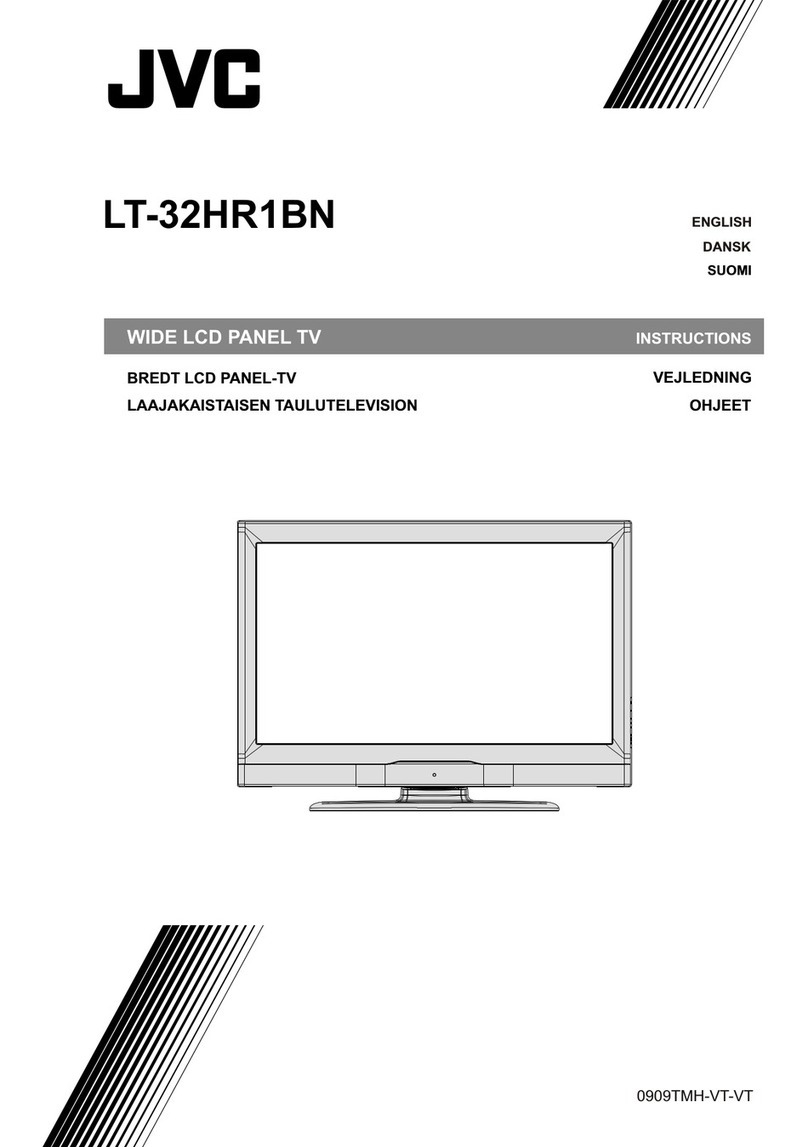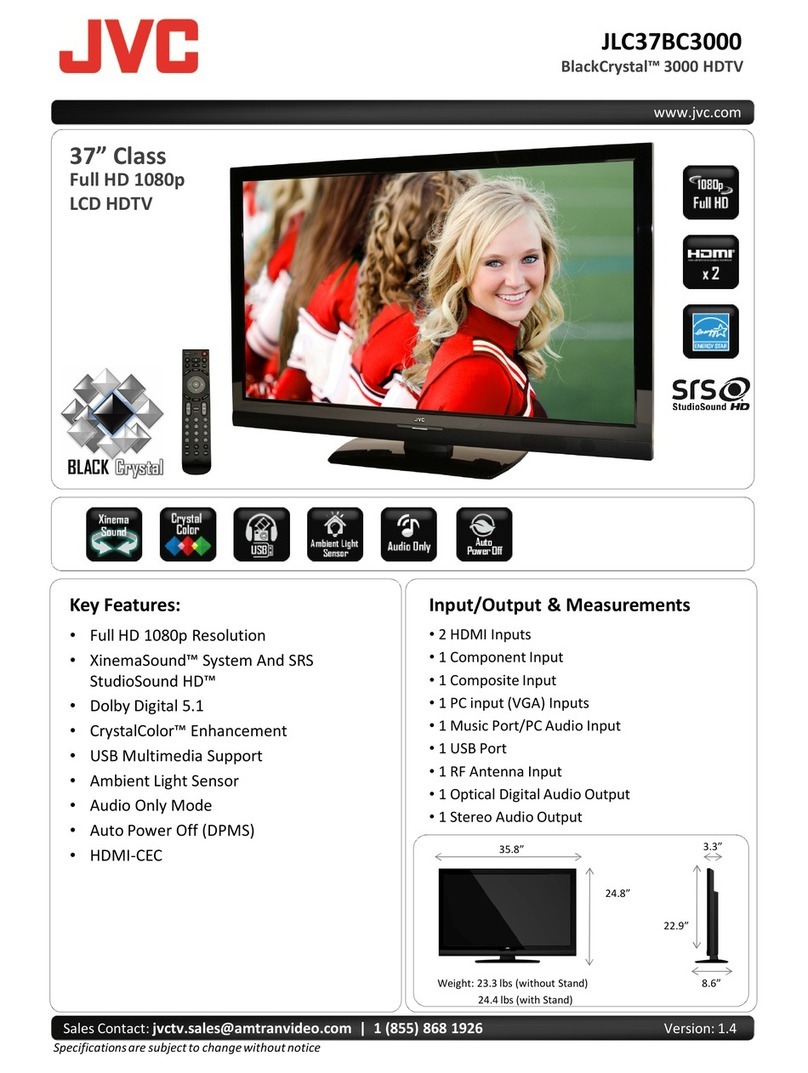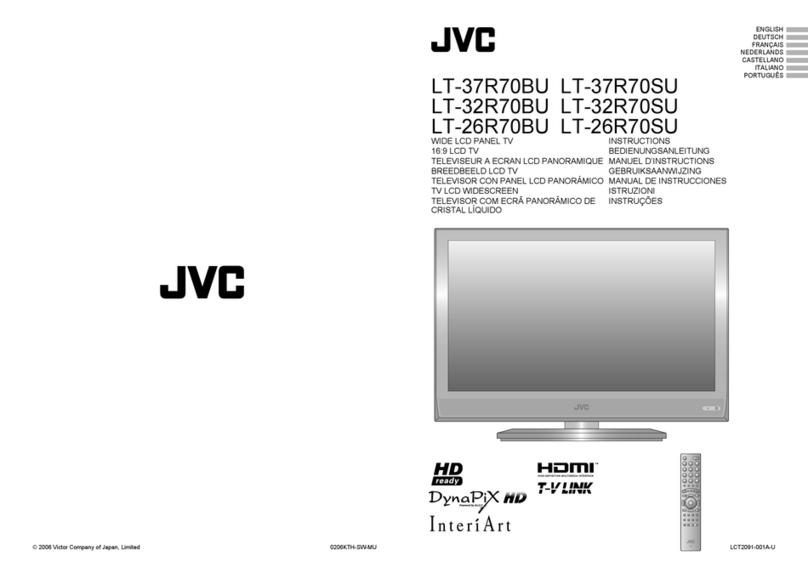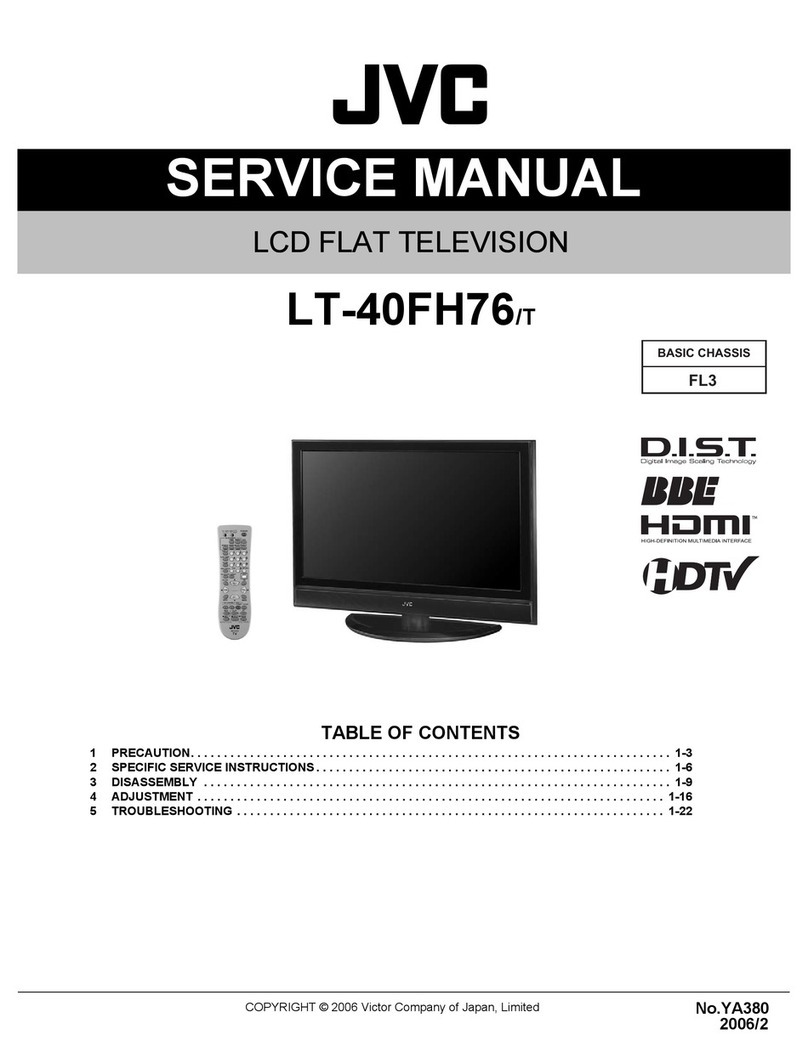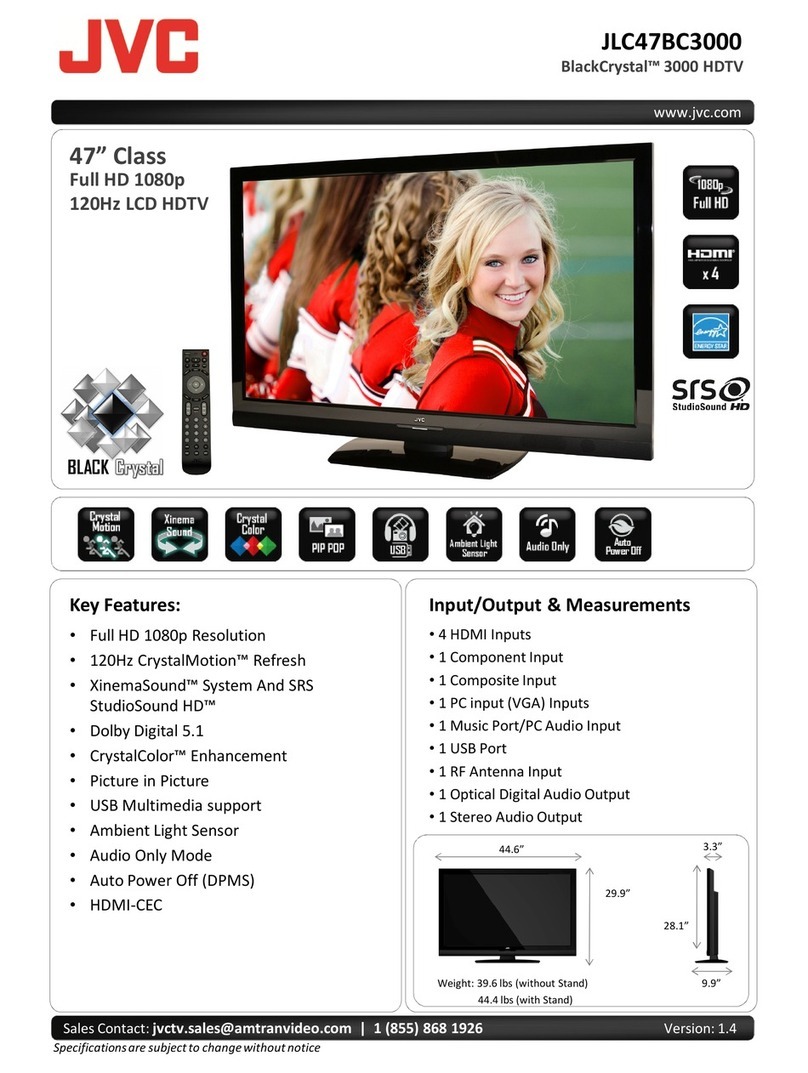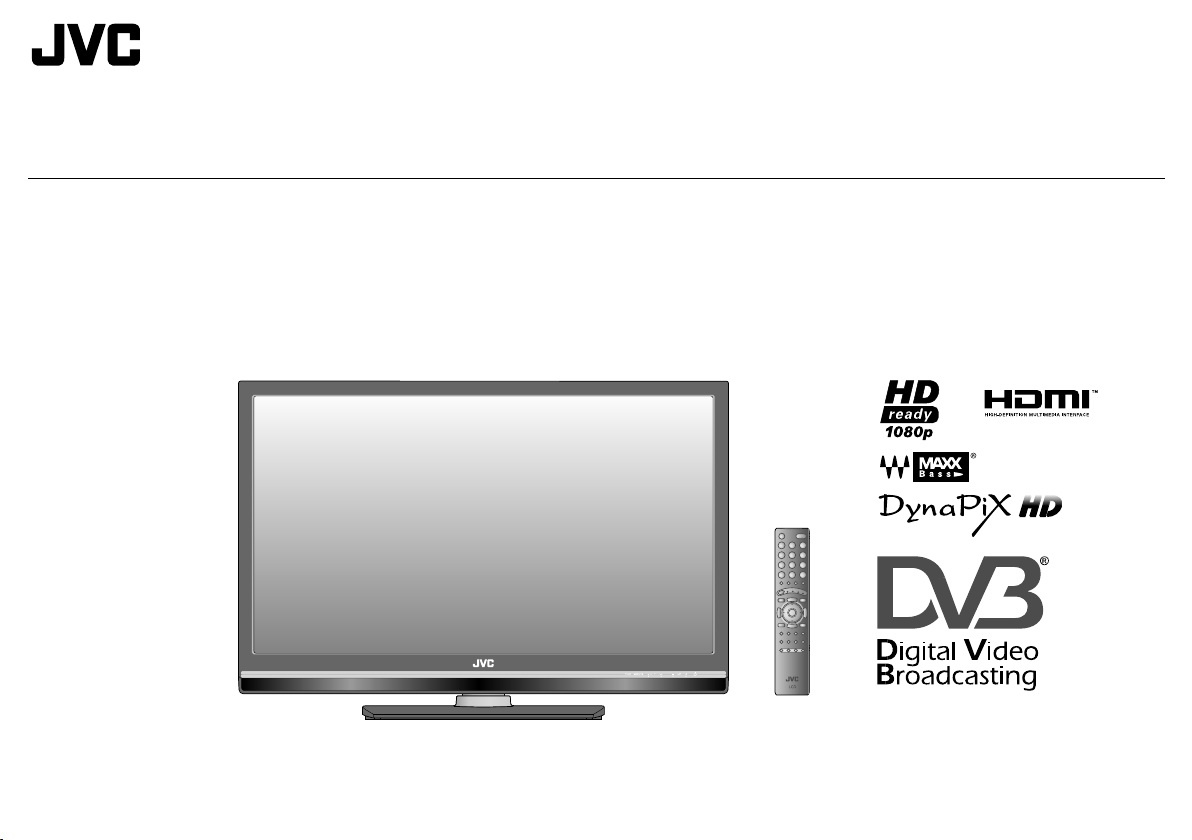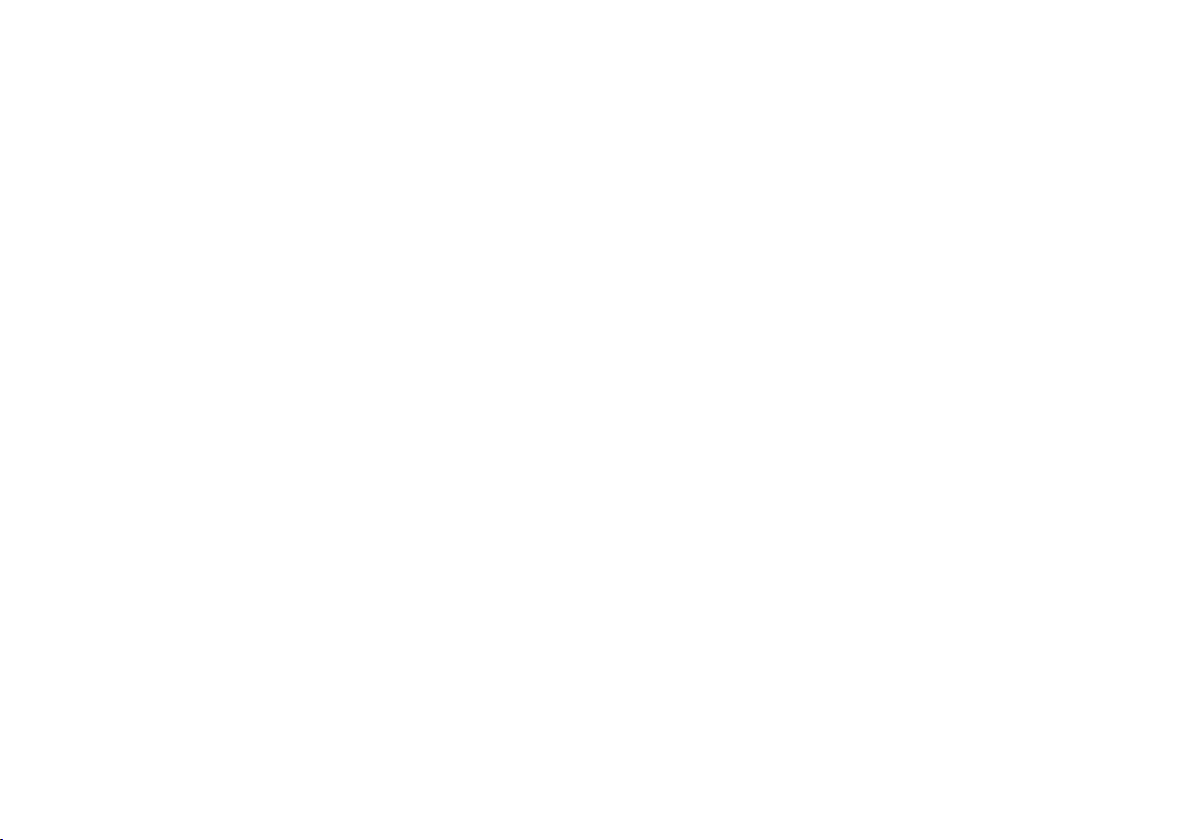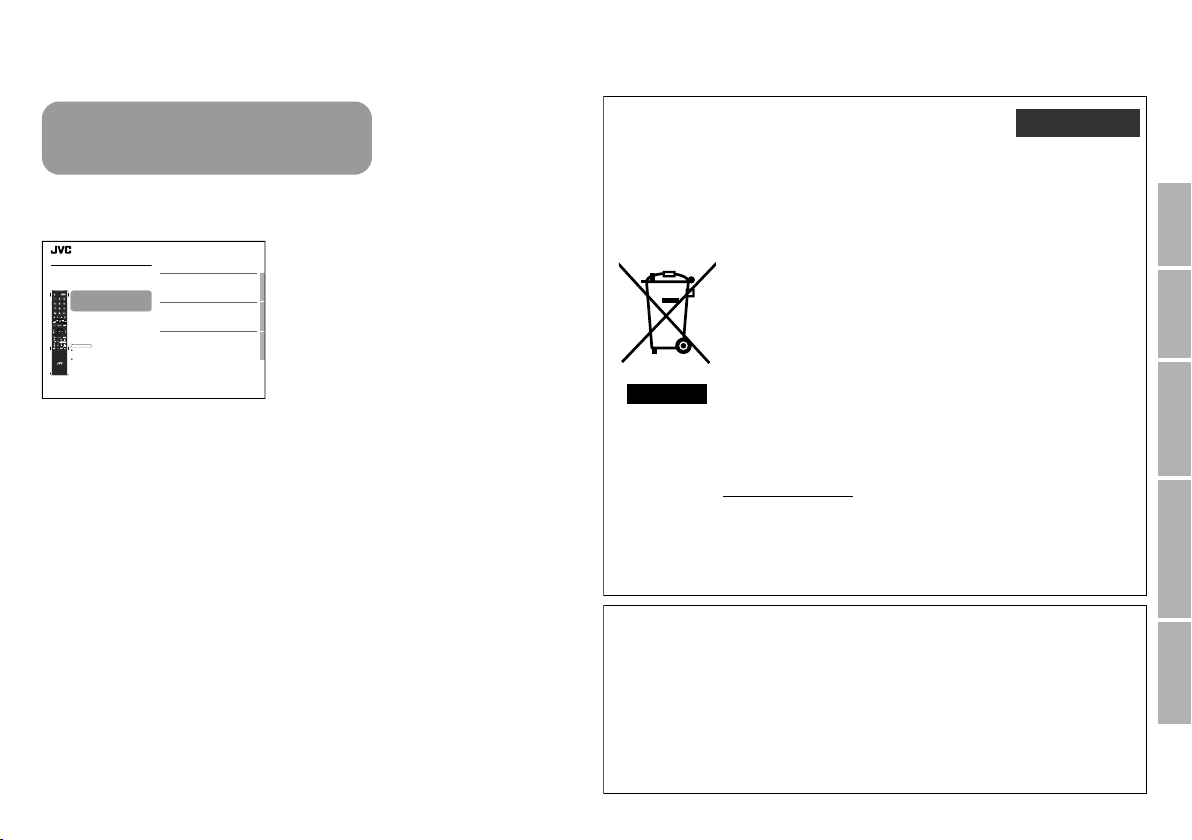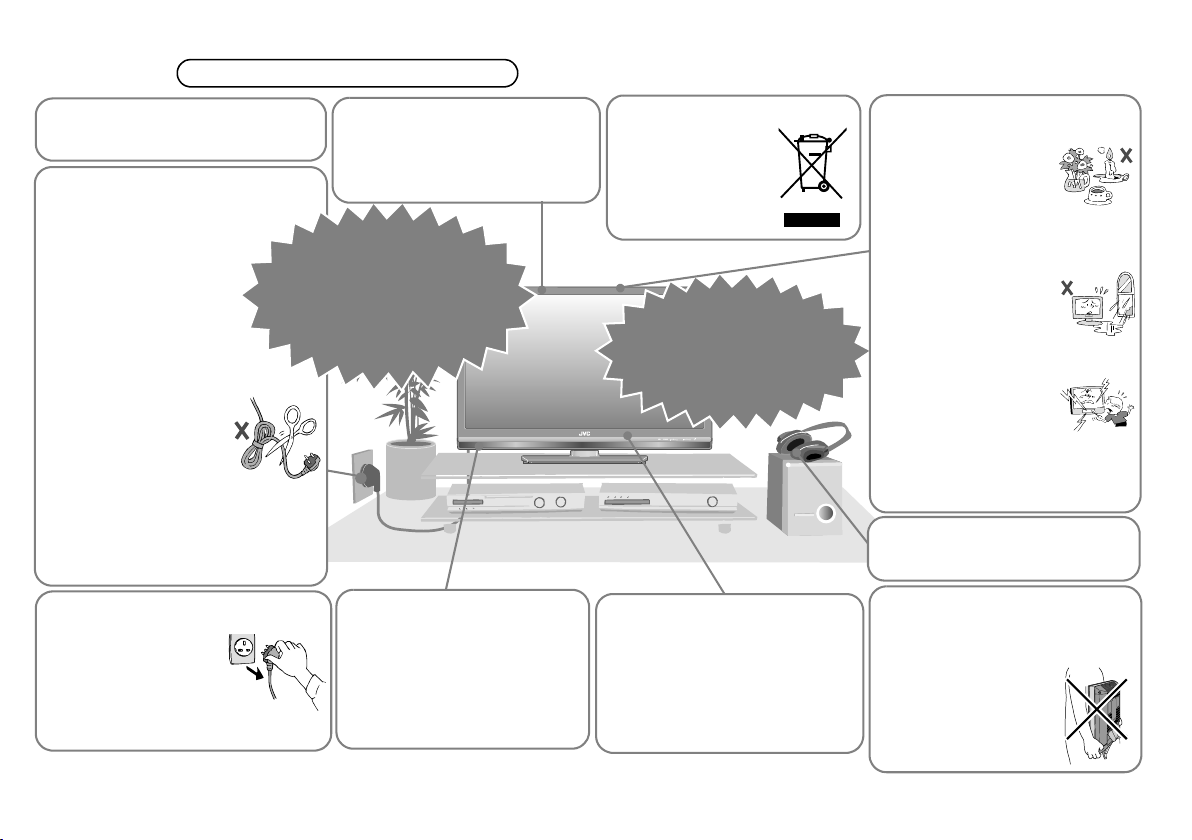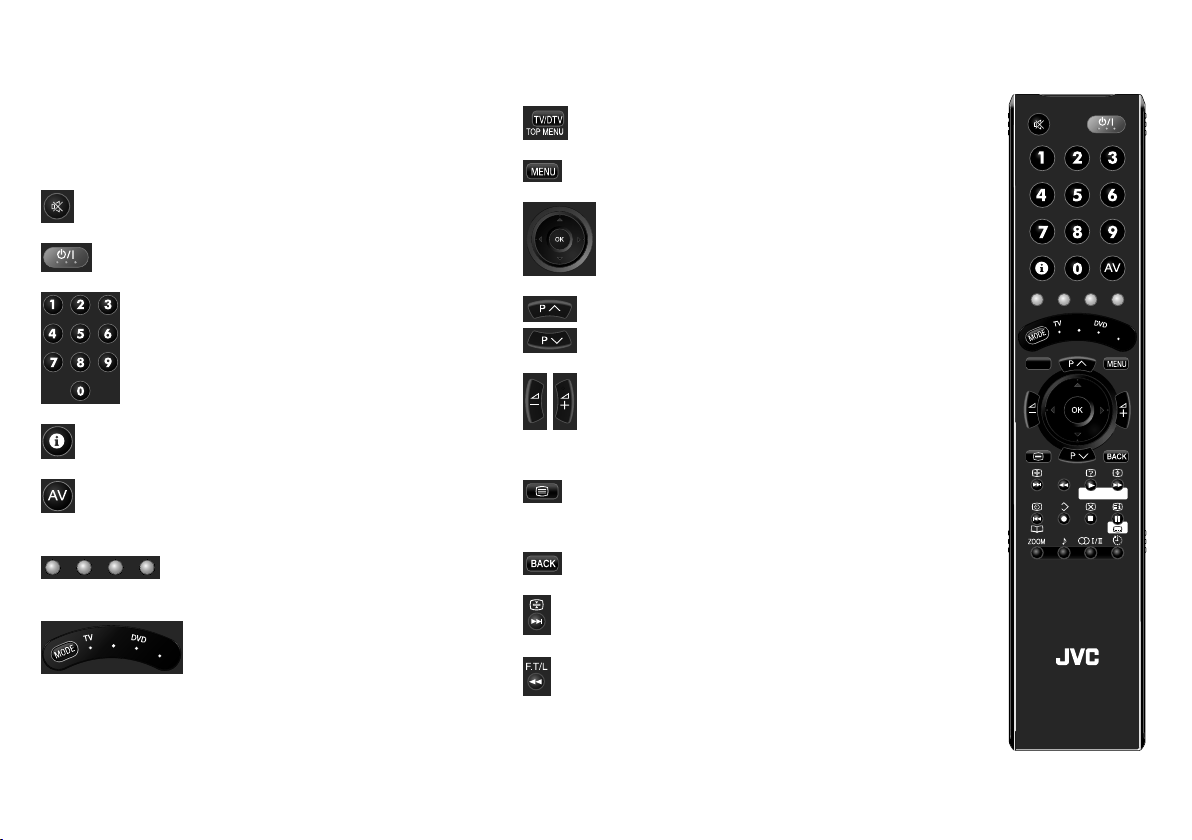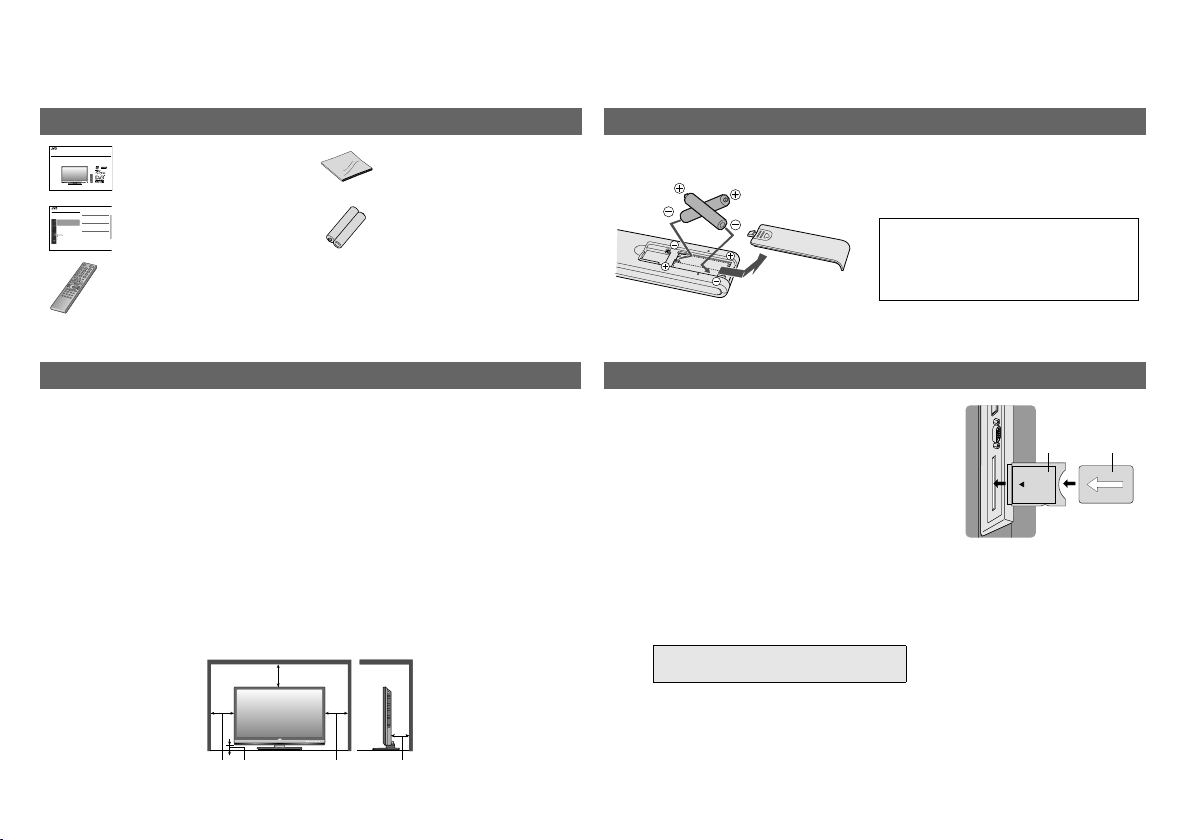1
USE SETTING
TROUBLE?
PREPARE
IMPORTANT
Please refer to the separate manual
when watching digital channels.
Before reading the separate manual
Read this manual’s “Warning” section
(P. 2), and understand how to use the
TV safely. After that follow the
instructions in the “Getting started”
section (P. 8 - 17) to connect the aerial
and other external devices to the TV,
and configure the settings for the TV.
A separate manual “WATCHING
DIGITAL CHANNELS” is provided.
USE TROUBLE?
SETTING
WATCHING DIGITAL CHANNELS
Before reading this manual
Read the separate user manual (INSTRUCTIONS), “Warning”
(P. 2), and understand howto use th e TV safely. After that follow the
instructions in “Getting started” (P. 8) to connect the aerial and other
external devices to the TV, and configure the settings for the TV.
Digital terrestrial broadcasting (DVB-T)
gDigital channels
Analogue terrestrial broadcasting (VHF / UHF) and
analogue cable TV
gAnalogue channels
This TV can receive digital terrestrial broadcasting (DVB-T)
in the United Kingdom. Digital terrestrial broadcasting
(DVB-T) reception in other countries is not guaranteed.
The on-screen displays (including DTV menus) are in
English. No other languages are available.
Contents
This manual only provides information on
watching digital channels. Other information is
explained in the “INSTRUCTIONS”. Please read
both this manual and the “INSTRUCTIONS”
manual.
Note
Watching digital channels........................................... ................2
Display the programme information ....................................................4
View subtitles ...................................................................................... 4
Select audio language ........................................................................5
View teletext information..................................................................... 5
Using EPG (Electronic Programme Guide) ................................ 6
Customising your TV ...................................... ............................8
Edit PR (Edit PR List).......................................................................... 9
Timer................................................................................................. 10
Configuration..................................................................................... 12
Setup................................................................................................. 13
Installation......................................................................................... 14
Troubleshooting........................... ............. .............................. ..16
Technical information ............... ................................................ 17
LCD
STB
AUDIO
F.T/L
TV/RADIO
GUIDE
TV/DTV
TOPMENU
GUIDE
Information for Users on Disposal of Old
Equipment
ENGLISH
Attention:
This symbol is
only valid in
the European
Union.
[European Union]
This symbol indicates that the electrical and electronic equipment
should not be disposed as general household waste at its end-of-
life. Instead, the product should be handed over to the applicable
collection point for the recycling of electrical and electronic
equipment for proper treatment, recovery and recycling in
accordance with your national legislation.
By disposing of this product correctly, you will help to conserve
natural resources and will help prevent potential negative effects
on the environment and human health which could otherwise be
caused by inappropriate waste handling of this product. For more
information about collection point and recycling of this product,
please contact your local municipal office, your household waste
disposal service or the shop where you purchased the product.
Penalties may be applicable for incorrect disposal of this waste, in
accordance with national legislation.
(Business users)
If you wish to dispose of this product, please visit our web page
www.jvc-europe.com to obtain information about the take-back of
the product.
[Other Countries outside the European Union]
If you wish to dispose of this product, please do so in accordance
with applicable national legislation or other rules in your country for
the treatment of old electrical and electronic equipment.
Dear Customer,
This apparatus is in conformance with the valid European directives and standards
regarding electromagnetic compatibility and electrical safety.
European representative of Victor Company of Japan, Limited is:
JVC Technology Centre Europe GmbH
Company name changed in:
JVC Technical Services Europe GmbH
Postfach 10 05 52
61145 Friedberg
Germany
LT-42DS9BJ_EN.book Page 1 Monday, February 25, 2008 5:16 PM