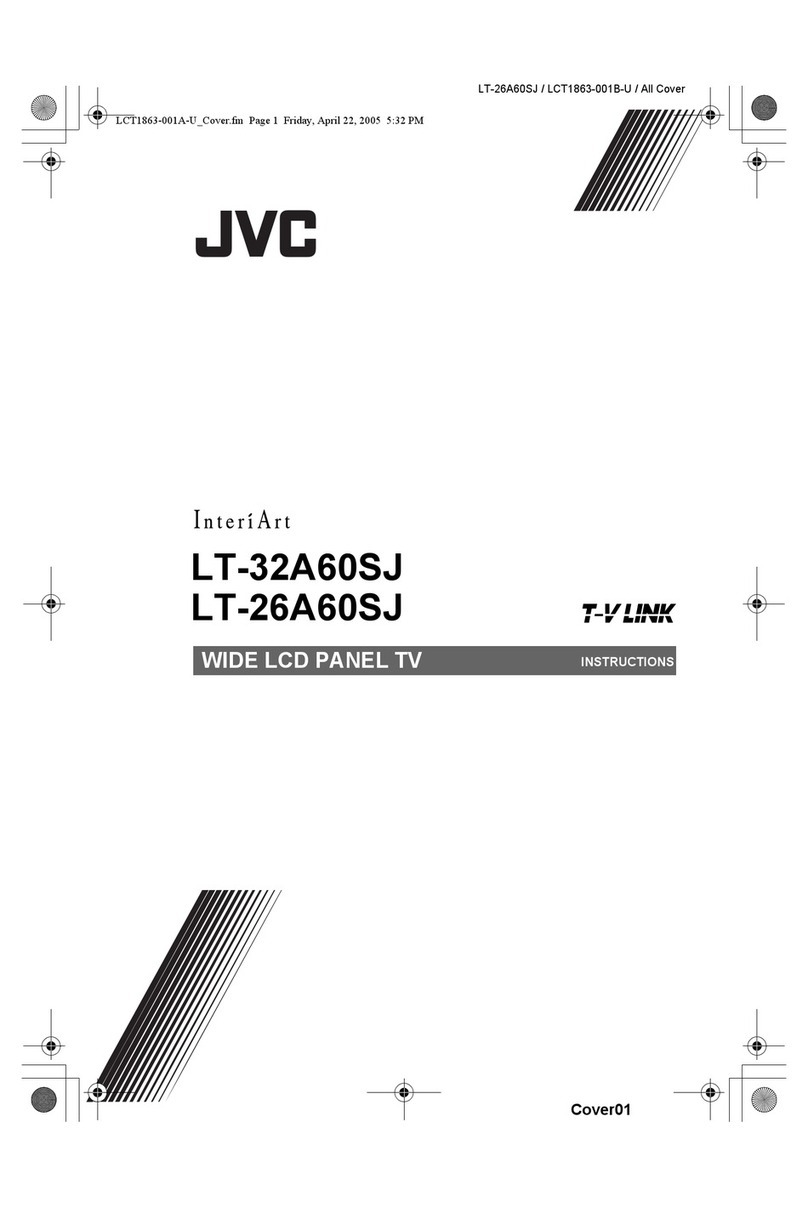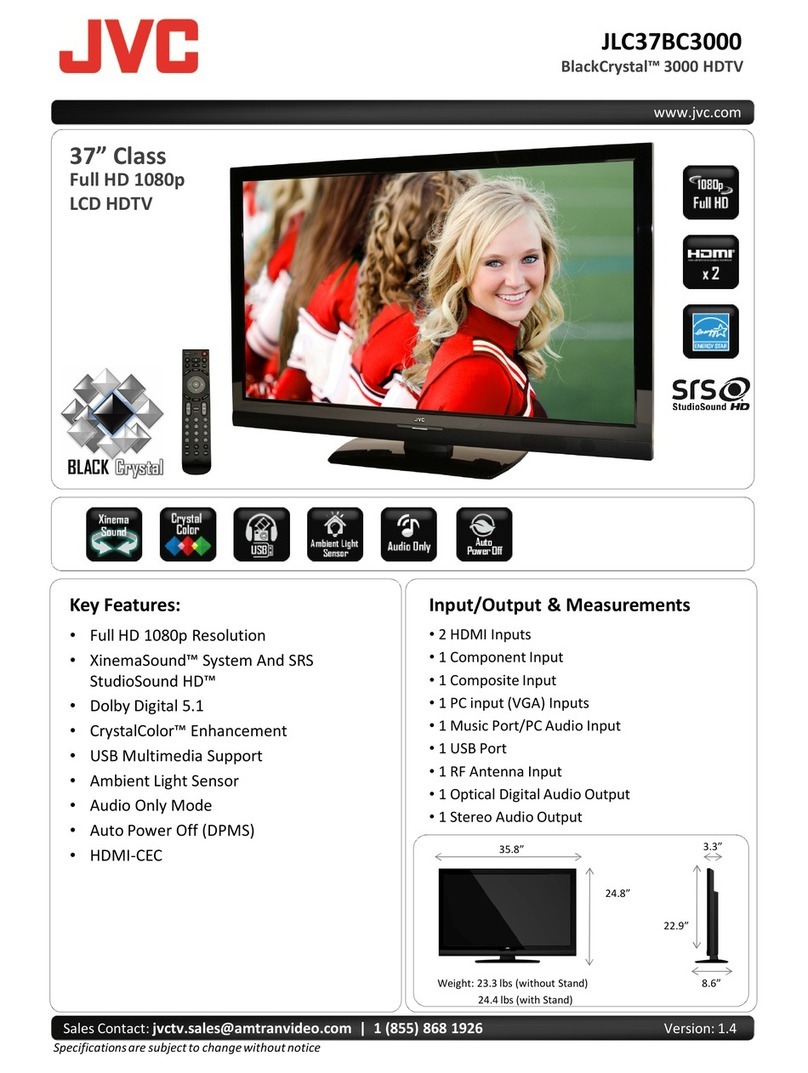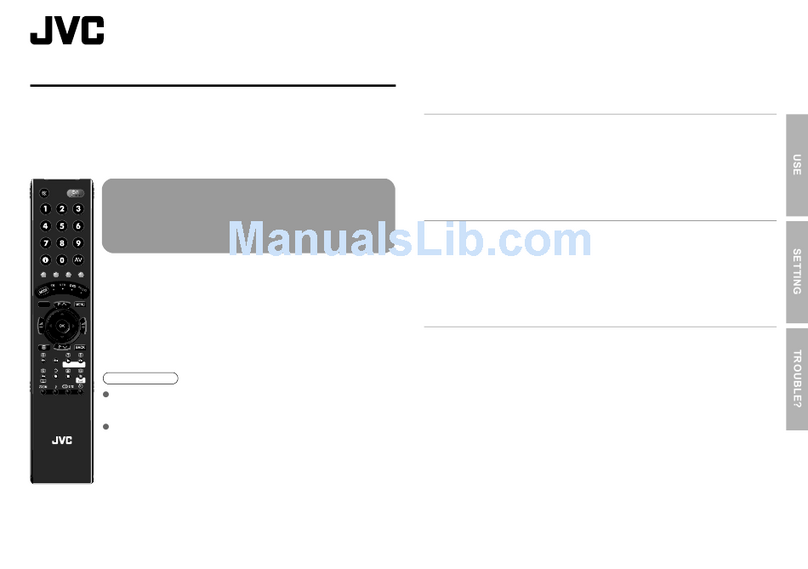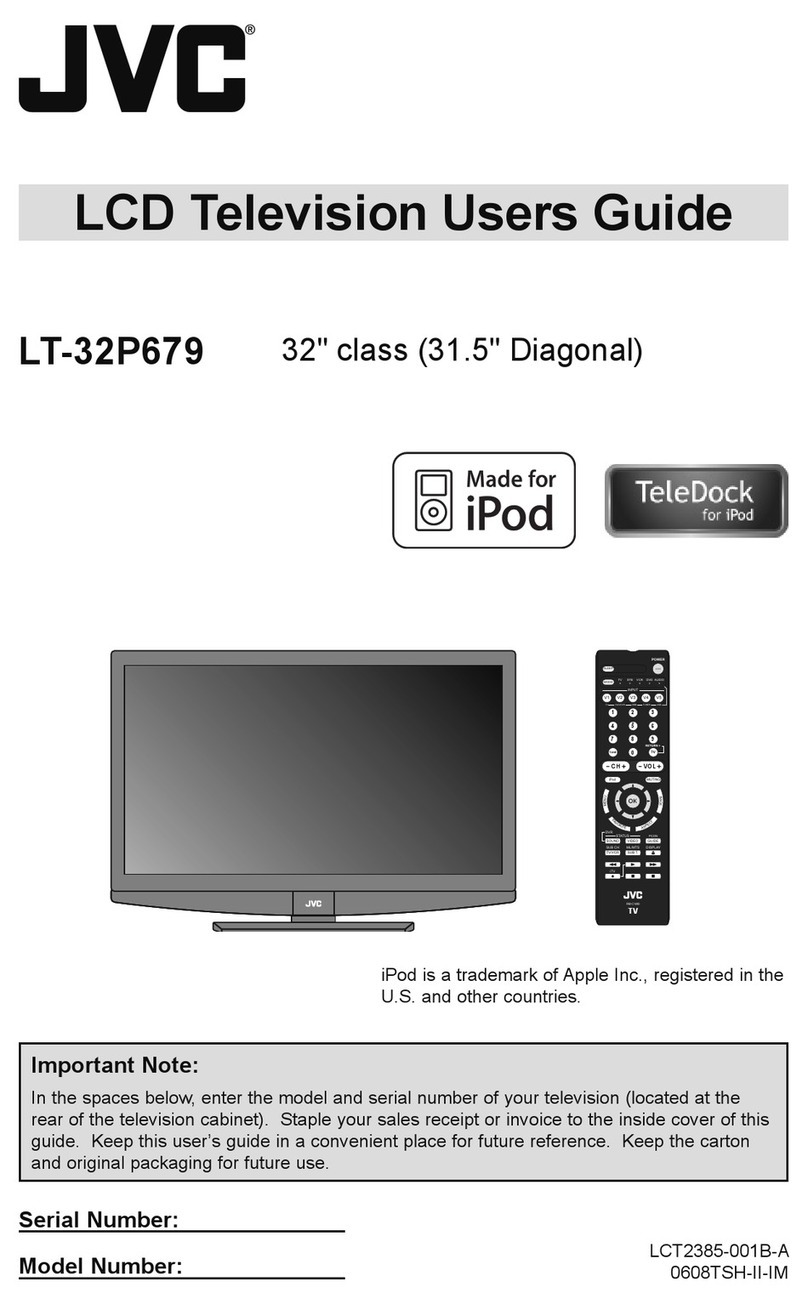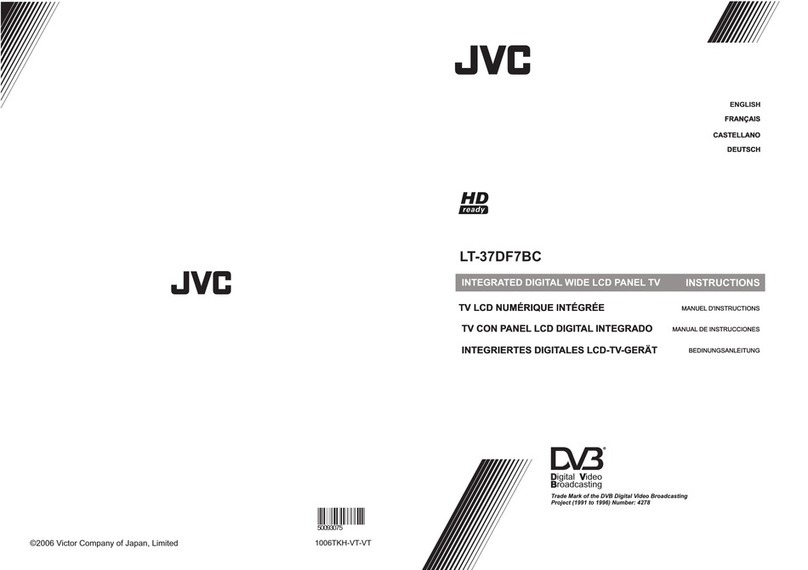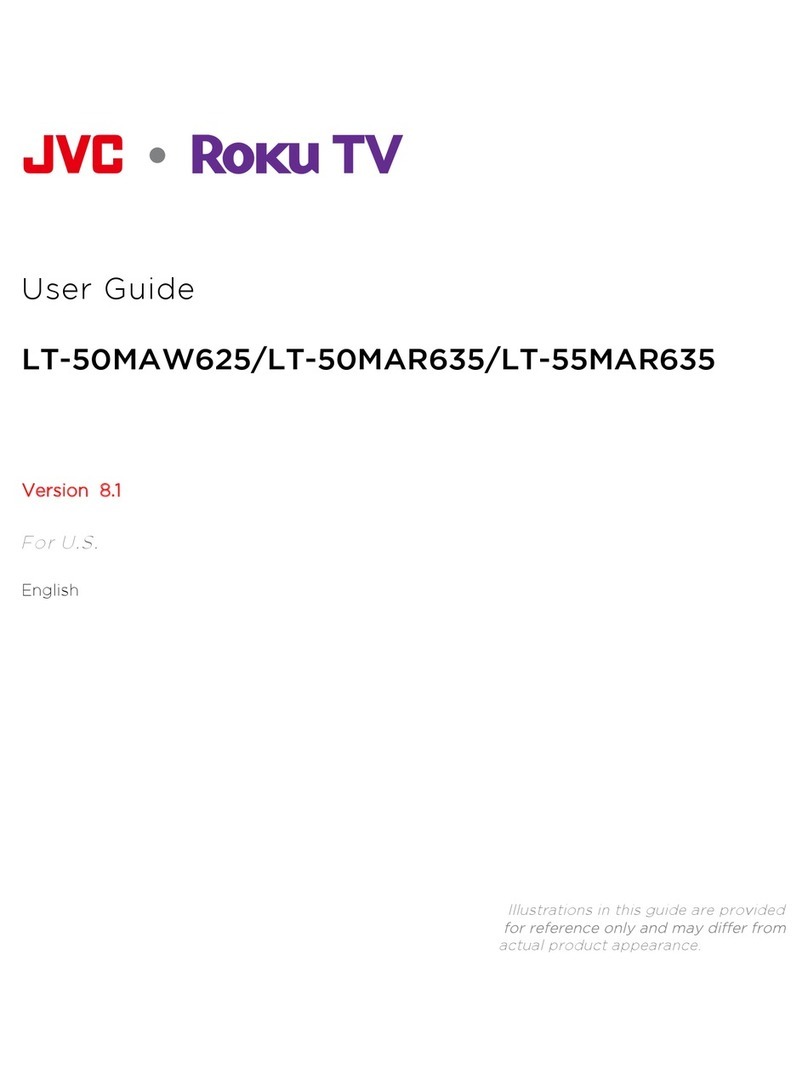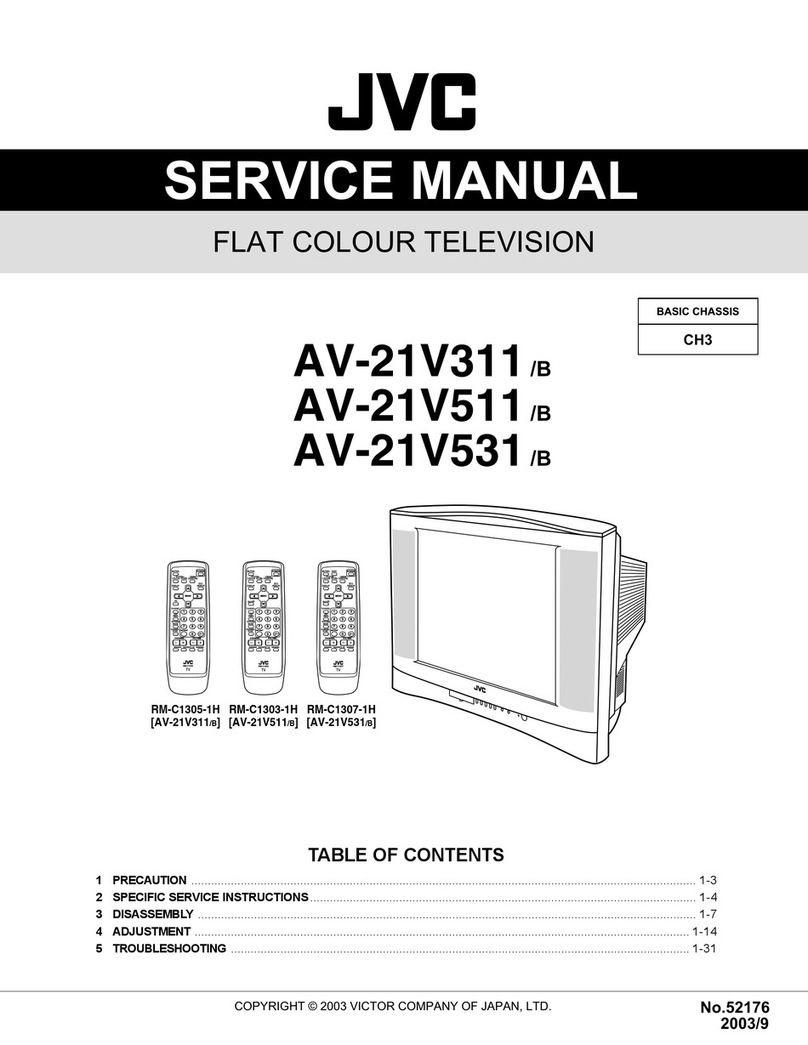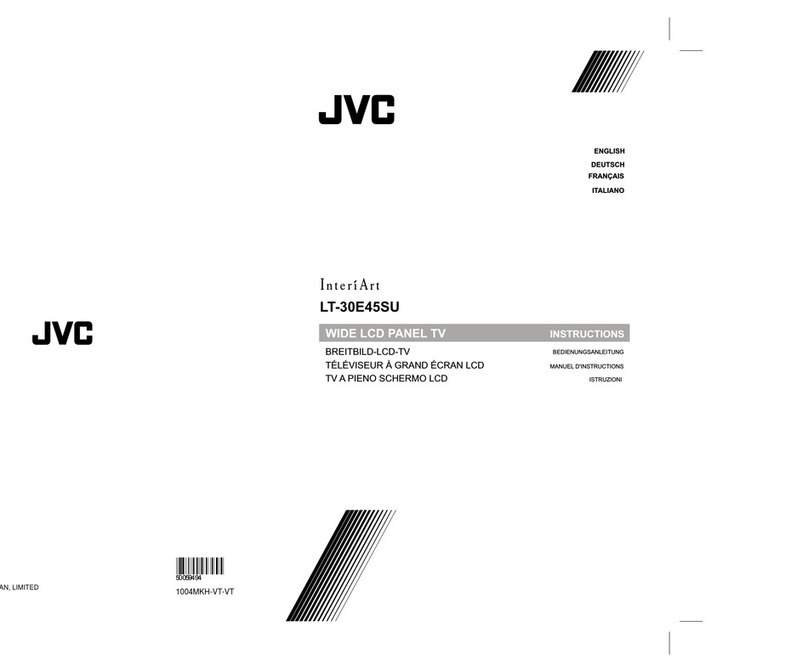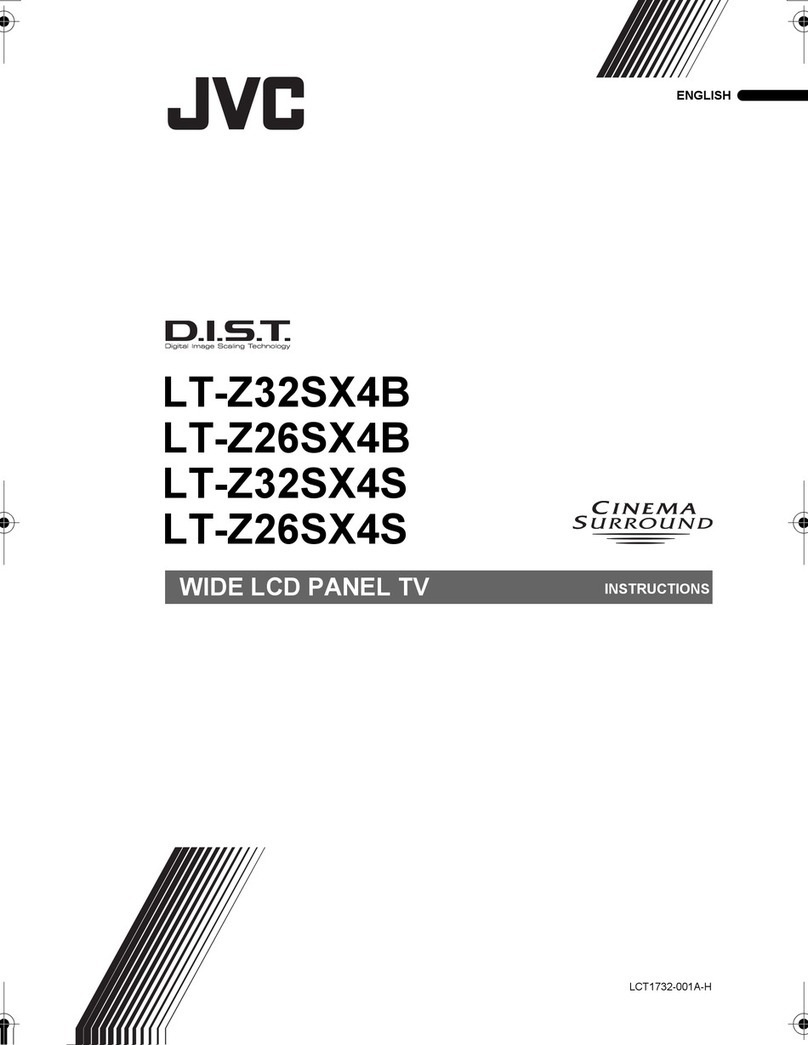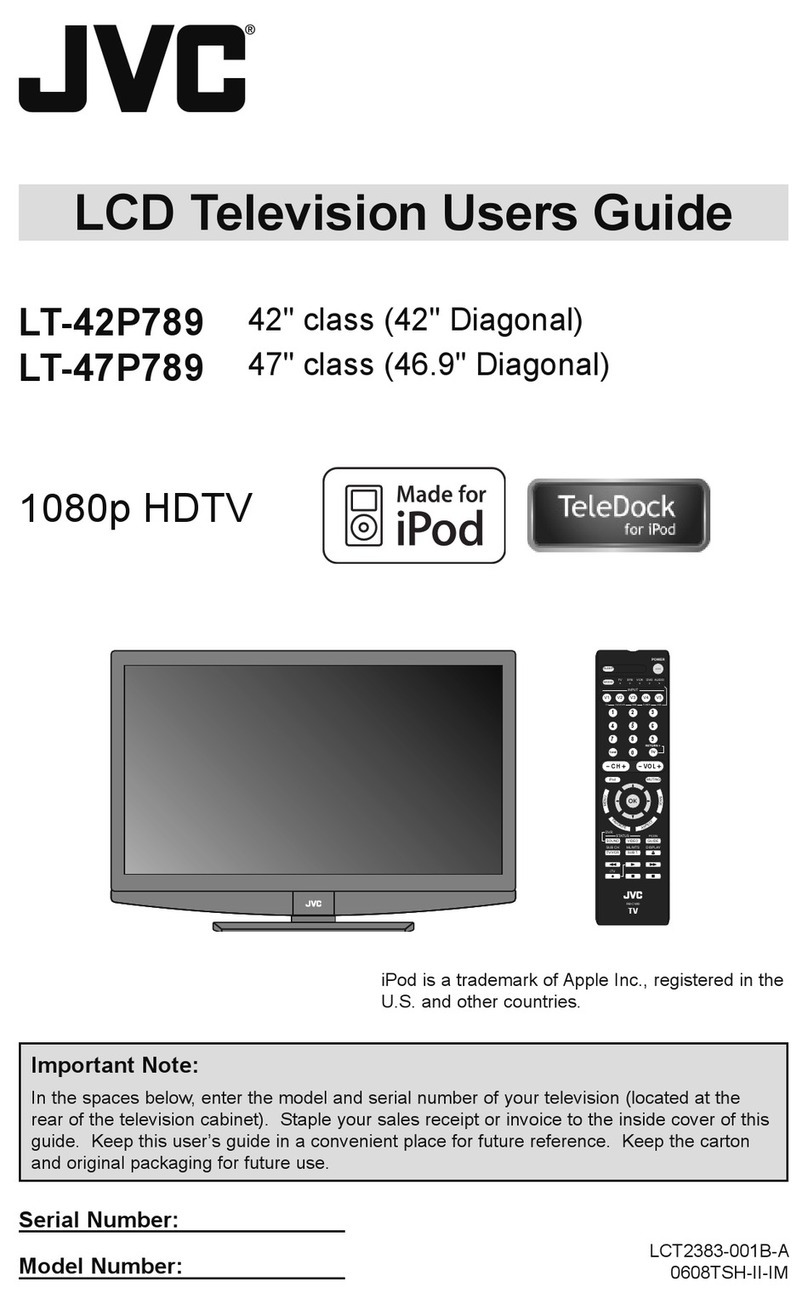English - 2 -
Contents
Logo & License....................................................... 1
Features ................................................................. 3
Introduction............................................................. 3
Package Contents.................................................. 3
Important Safety Information..................................4
Mains supply....................................................... 4
Mains plug .......................................................... 4
Safe use and care of your television ..................4
Ventilation........................................................... 4
Cleaning.............................................................. 4
Batteries.............................................................. 5
Eye Fatigue ....................................................... 5
Environmental Information ................................. 5
Power Save Mode ............................................. 5
Overview of the Remote Control ............................ 6
Inserting Batteries in the Remote Control............... 7
Operating Range for the Remote Control............... 7
Power Connection.................................................. 7
Aerial Connection................................................... 7
Switching the TV On/Off.........................................8
To Switch the TV On........................................... 8
To Switch the TV Off........................................... 8
Using the Cable Holder .......................................... 8
LCD TV and Operating Buttons.............................. 9
Viewing the Connections- Back Connectors .......... 9
Viewing the Connections - Side Connectors.........11
Using USB Input...................................................12
USB Memory Connection................................. 12
Connecting the LCD TV to a PC........................... 12
Connecting to a DVD Player................................. 13
Using Side AV Connectors ...................................13
Connecting Other Equipment via Scart................ 13
Input Selection...................................................... 14
Basic Operations.................................................. 14
Operation with the Buttons of the TV................14
Operation with the Remote Control.................. 14
Initial Settings....................................................... 14
General Operation................................................ 15
Information Screen ........................................... 15
Electronic Programme Guide (EPG).................16
Programme Options.......................................... 16
Displaying Subtitles ...................................... 16
Digital Teletext .............................................. 16
Analogue Teletext............................................. 17
Widescreen....................................................... 17
IDTV Menu System .............................................. 17
Channel List...................................................... 17
Navigating the Entire Channel List................... 17
Moving the channels in the channel list............ 17
Deleting the Channels in the Channel List .......17
Renaming channels.......................................... 18
Adding Locks to Channels................................ 18
Setting Favourites............................................. 18
Common Interface........................................... 19
TV Setup........................................................... 19
Setup ................................................................ 19
Configuration .................................................... 19
Language Settings............................................ 21
Installation......................................................... 21
Analogue TV Menu System.................................. 22
Picture Menu..................................................... 22
Sound Menu ..................................................... 23
Feature Menu ................................................... 24
Install Menu ...................................................... 25
Source Menu .................................................... 26
Media Browser Menu............................................ 27
Playing .mp3 Files ............................................ 27
Playing .jpg Files...............................................27
PC Mode Menu System........................................ 27
PC Position Menu............................................. 27
Displaying TV Information .................................... 28
Mute Function....................................................... 28
Freezing Picture ................................................... 28
Zoom Modes......................................................... 28
Auto .................................................................. 28
16:9................................................................... 29
4:3..................................................................... 29
Panoramic......................................................... 29
14:9................................................................... 29
Cinema ............................................................. 29
Subtitle.............................................................. 29
Zoom................................................................. 29
Teletext ................................................................. 29
Teletext Subtitle (in analogue TV mode only)... 30
Tips....................................................................... 30
Screen Care...................................................... 30
Image Persistence............................................ 30
No Power.......................................................... 30
Poor Picture...................................................... 30
No Picture......................................................... 30
Sound ............................................................... 30
Remote Control................................................. 30
Input Sources.................................................... 30
Appendix A: PC Input Typical Display Modes.......31
Appendix B: AV and HDMI Signal Compatibility
(Input Signal Types).............................................. 32
Appendix C: Supported
File Formats for USB Mode.................................. 33
Appendix D: Supported DVI Resolutions..............33
Specifications ....................................................... 34
Digital Reception (DVB-T)....................................34
Digital Reception (DVB-T2)..................................34
Installing Using A Wall Mounting .......................... 35