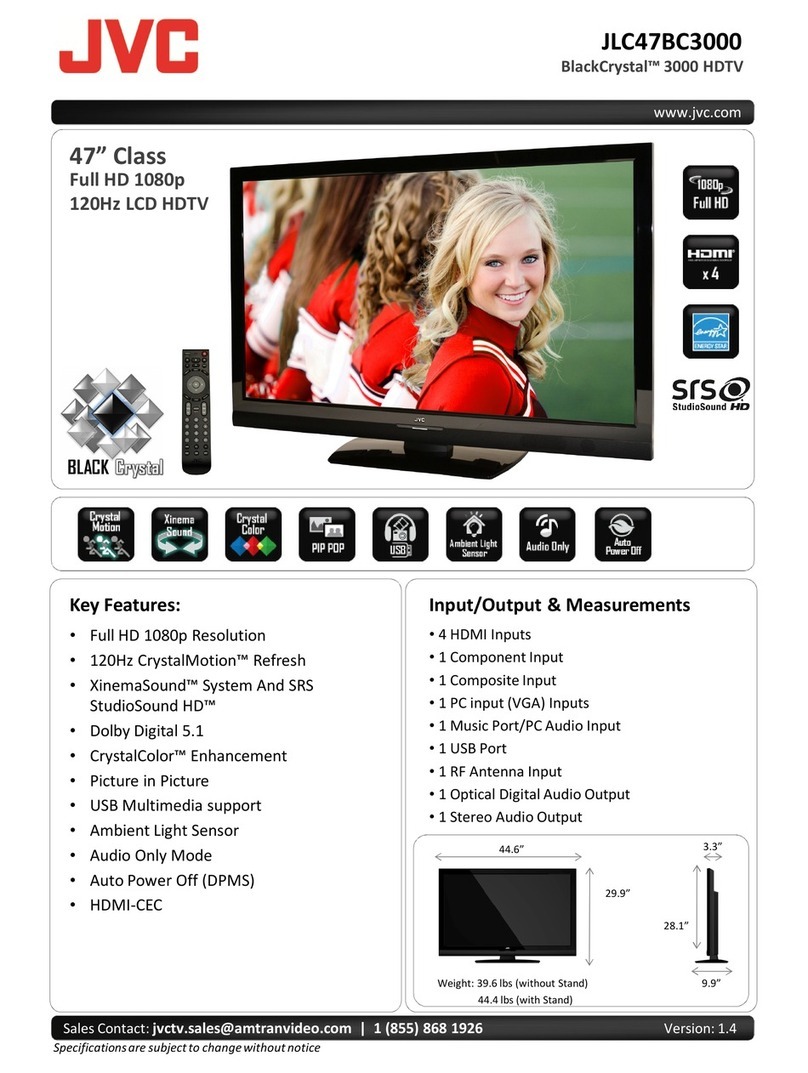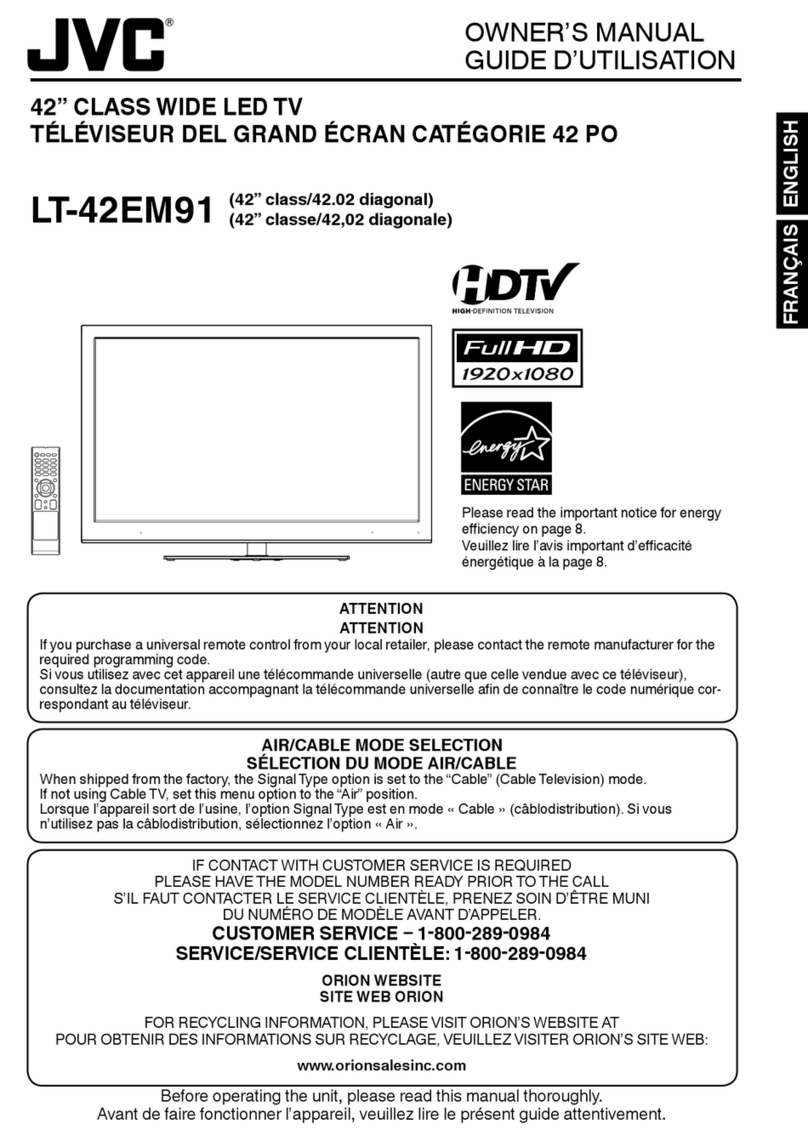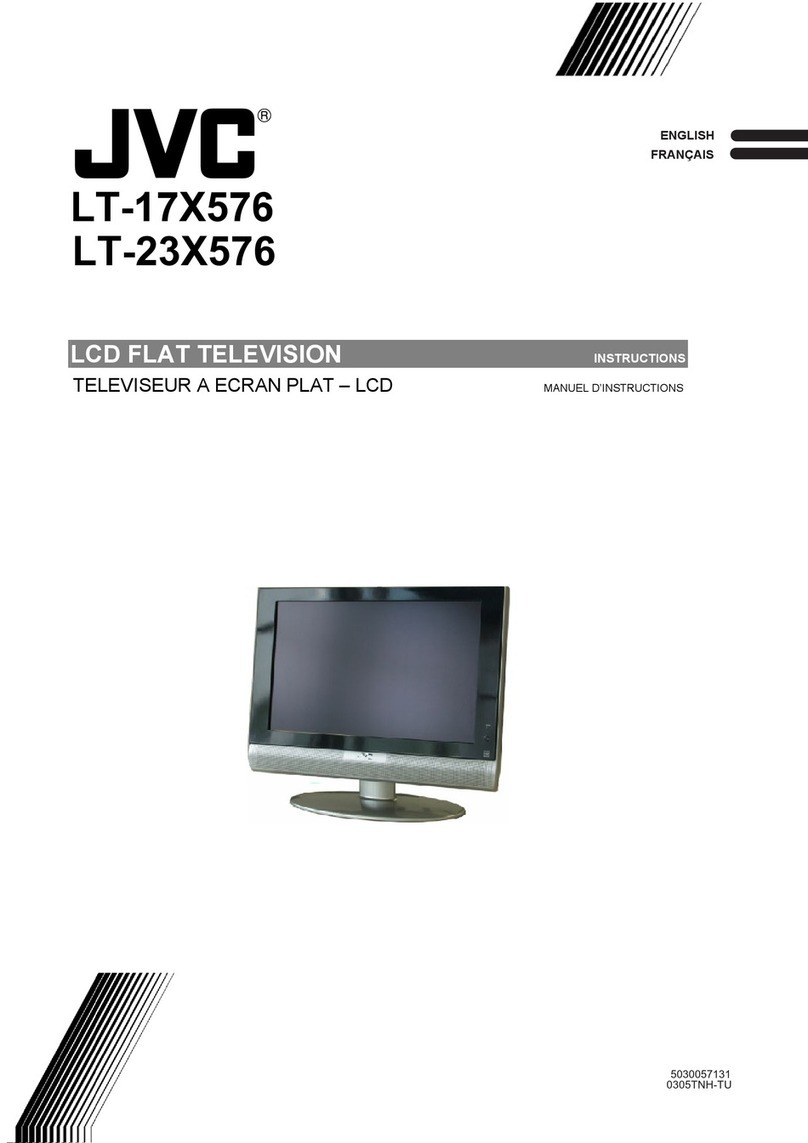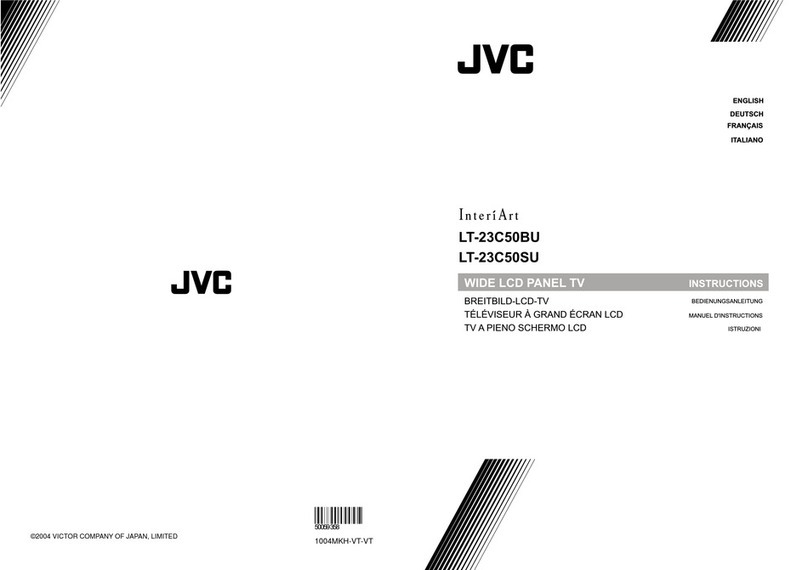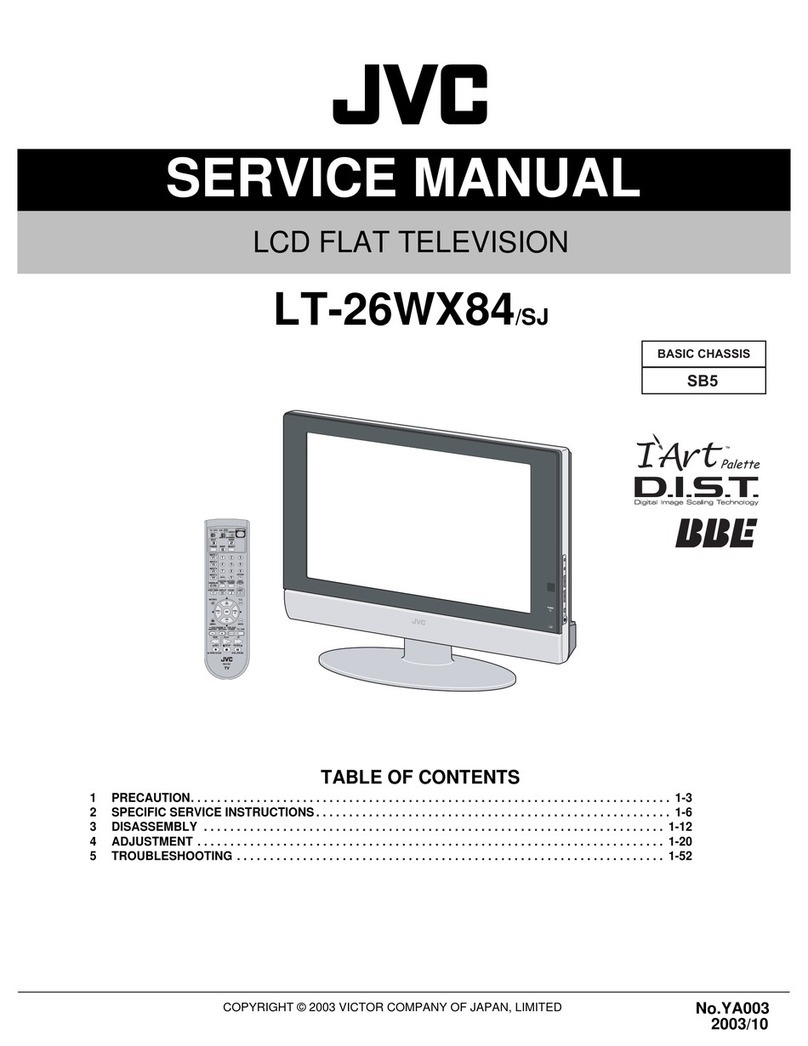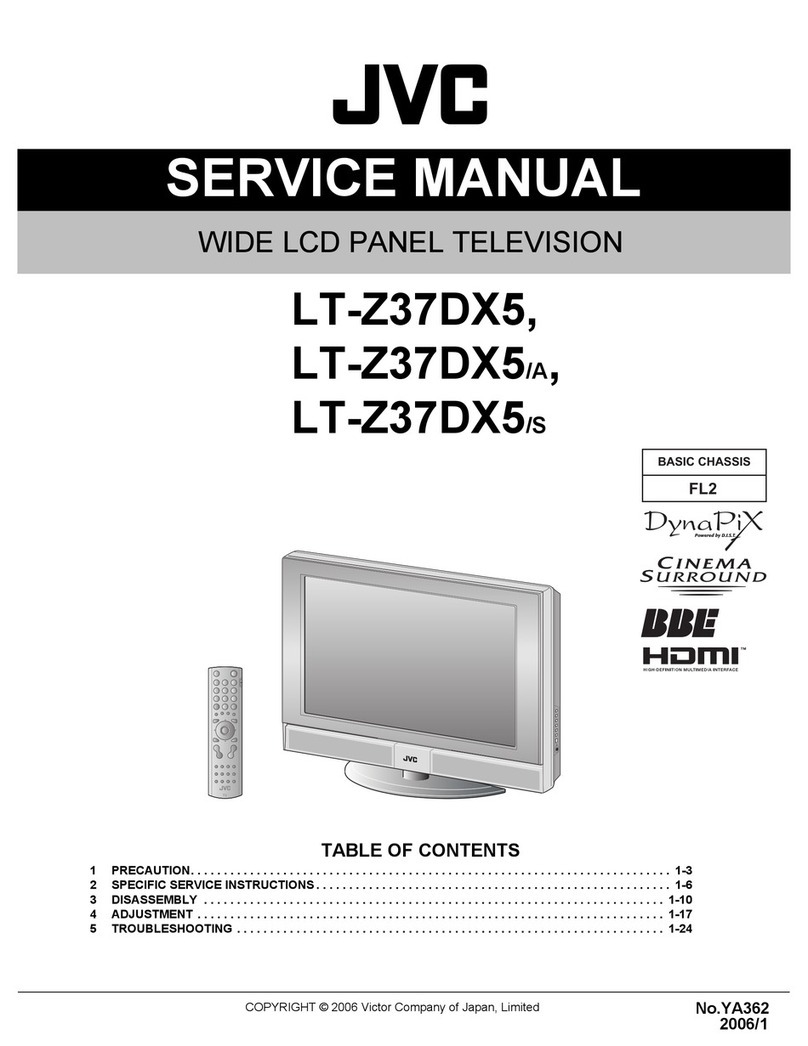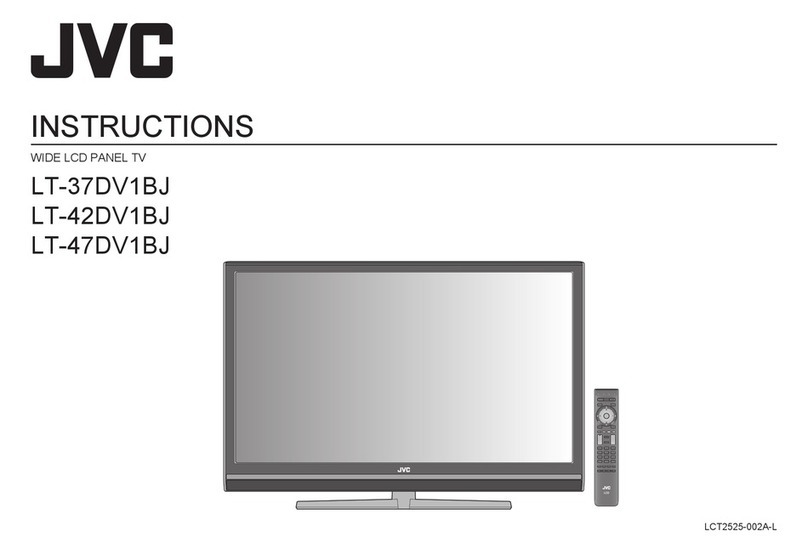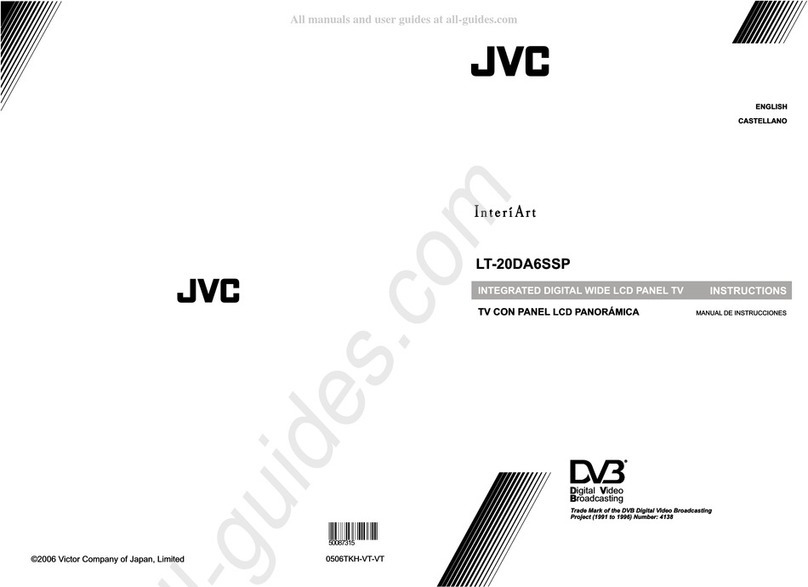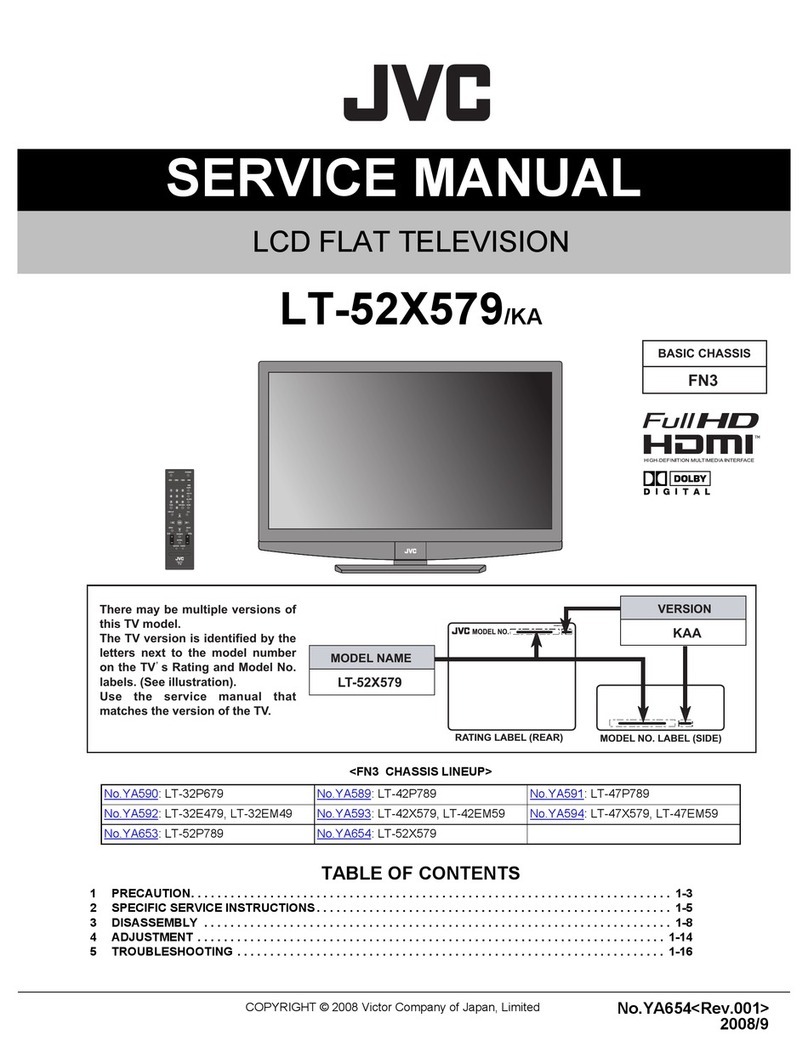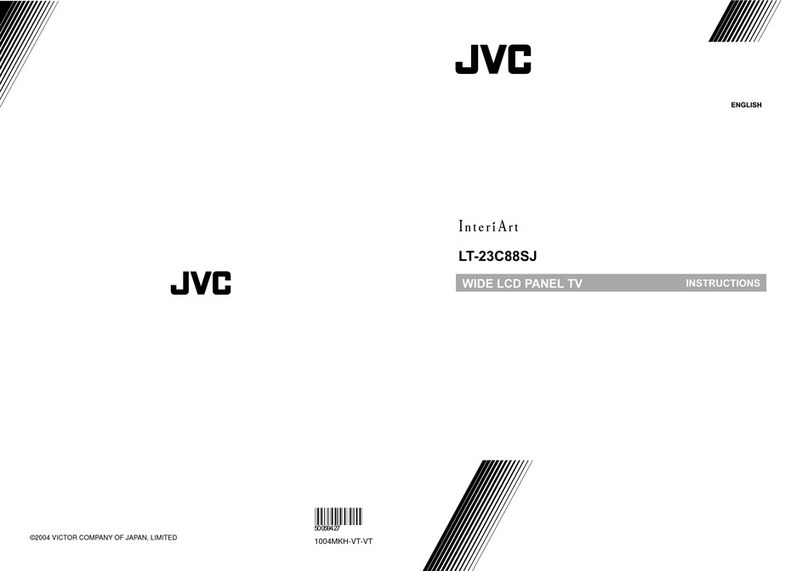LT-26C31BUE/SUE/BJE/SJE / LCT1484-001A-U / English (EK)
CONTENTS
Setting up your TV..................................6
Installation..........................................................6
Using the stand..................................................6
Putting the batteries into the Remote control.....7
Remove the terminal cover................................7
Connecting the aerial and video cassette
recorder (VCR)...................................................8
Connecting the power cord to the AC outlet ......8
TV buttons and functions ......................9
Turn the TV on from standby mode ...................9
Choose a TV channel ........................................9
Watch images from external devices.................9
Adjust the volume ..............................................9
Using the Menu..................................................9
Remote control buttons and
functions............................................10
Turn the TV on or off from standby mode........10
Choose a TV channel ......................................10
Adjust the volume ............................................11
Watch images from external equipment ..........11
ZOOM function.................................................12
Operating a JVC brand VCR orDVD player....13
Using the TV’s menu............................14
Basic operation ................................................14
PICTURE SETTING................................15
VIDEO STATUS ..............................................15
Picture Adjustment...........................................15
COLOR TEMPERATURE.................................15
SOUND SETTING .................................16
Sound Adjustment........................................... 169
...................................... 169
FEATURES............................................17
NOISE MUTING .............................................. 17
FRONT PANEL LOCK .................................... 17
INITIAL SETUP......................................18
LANGUAGE .................................................... 18
AUTO TUNER SETUP ....................................183
Additional preparation.........................23
Connecting external equipment ...................... 238
Troubleshooting...................................25
Specifications.......................................29
LT-26C31BUE(EK)_Eng.book Page 3 Tuesday, August 5, 2003 2:18 PM
HYPER SURROUND
Sleep timer funtion...........................................12
RESET..............................................................15
VIDEO STATUS...............................................12
AUTO SHUT OFF ........................................... 17
PC MENU...............................................21
PC PICTURE POSITION................................. 213
PC PICTURE................................................... 213
SOUND............................................................ 21
Displaying the source information.....................11
CHANNEL SUMMARY.....................................184
PC support mode list........................................ 22
CLOSED CAPTION .........................................194
V-CHIP .............................................................19
SET LOCK CODE ............................................20
MTS (Multi-Channel Television Sound)............11
Using the PC PIP function ..............................13
C.C. (Closed Caption)......................................12
Initial Setup.........................................................8
ENGLISH
5