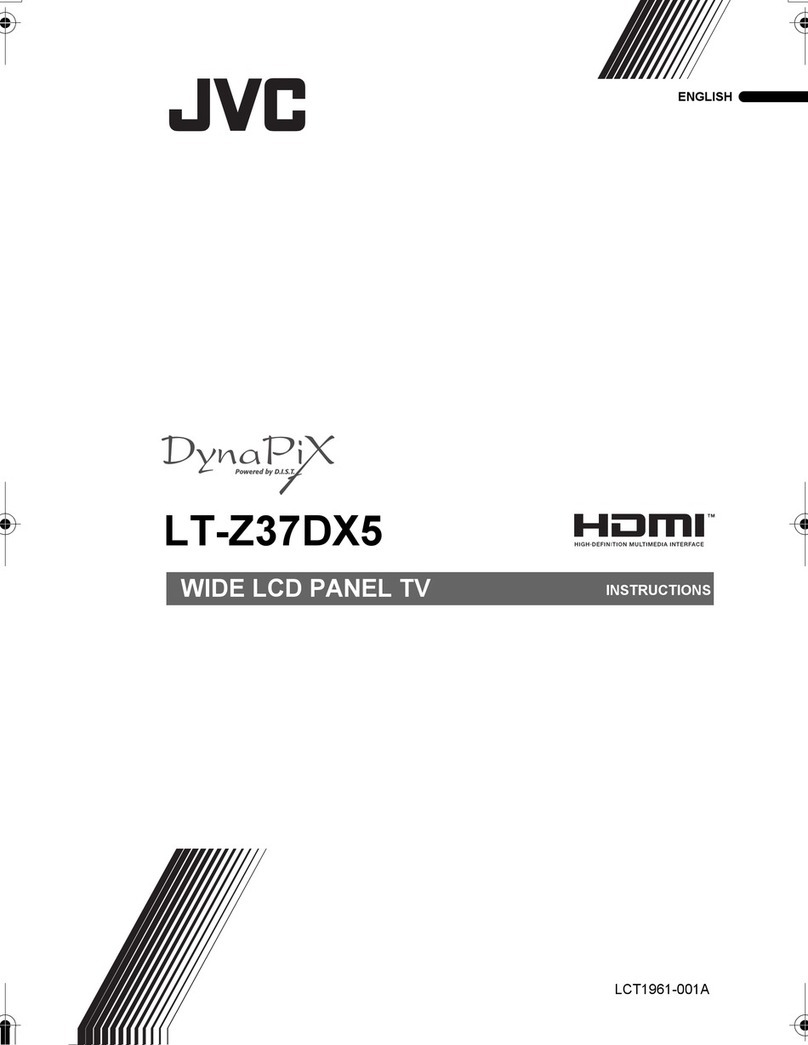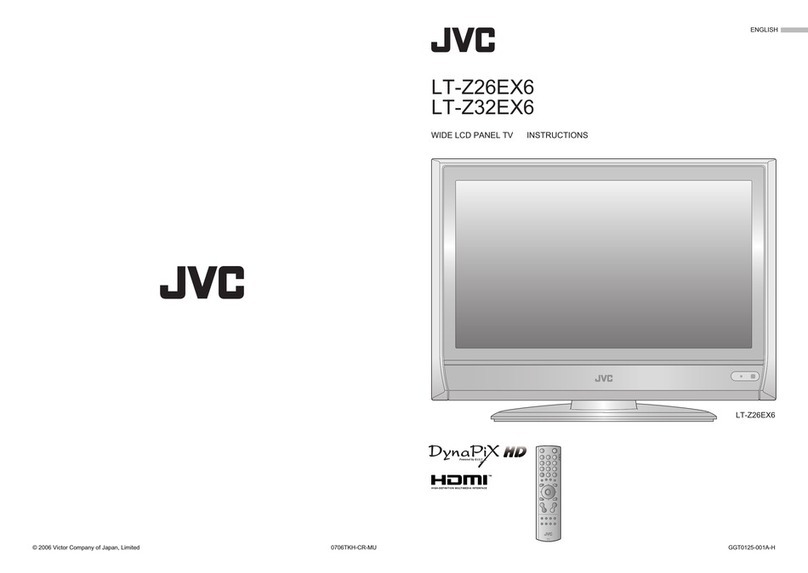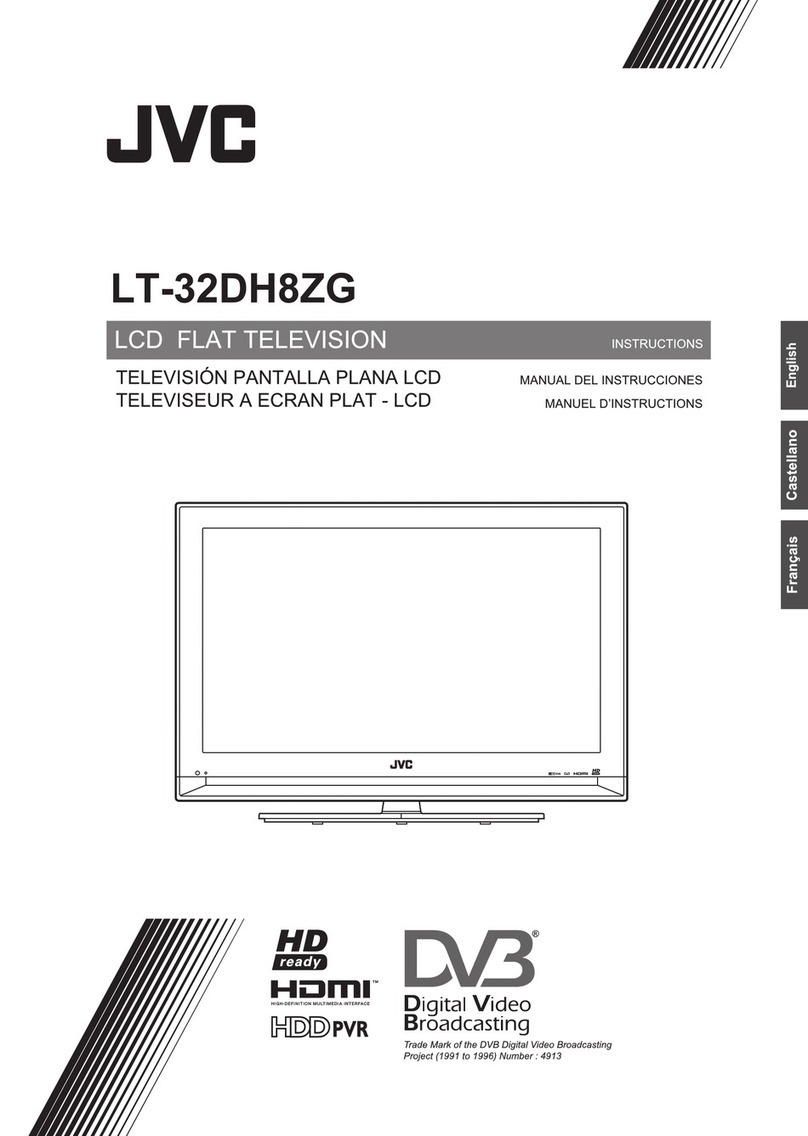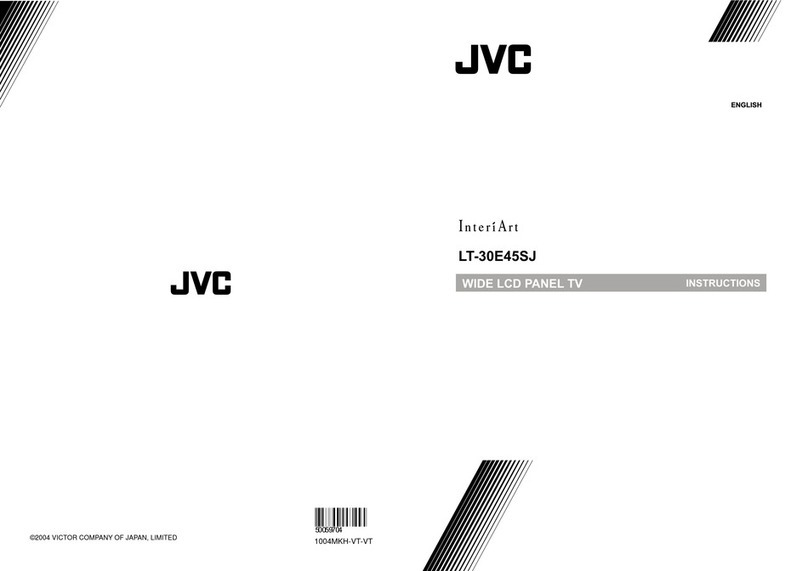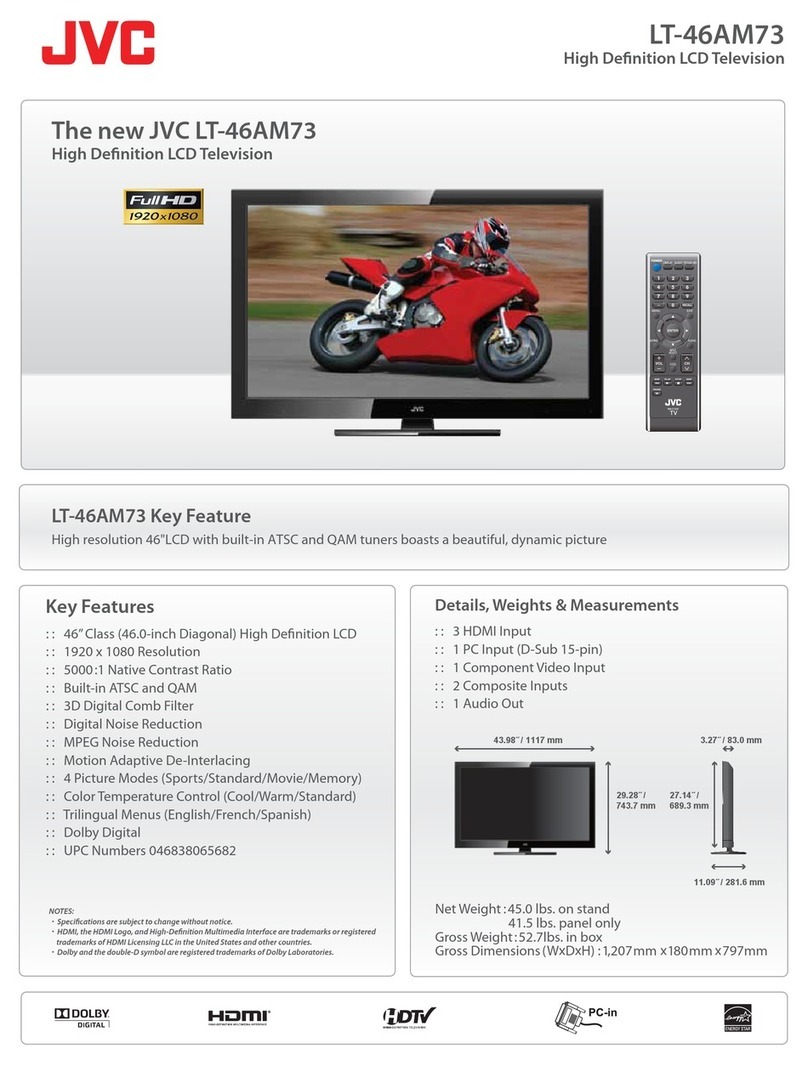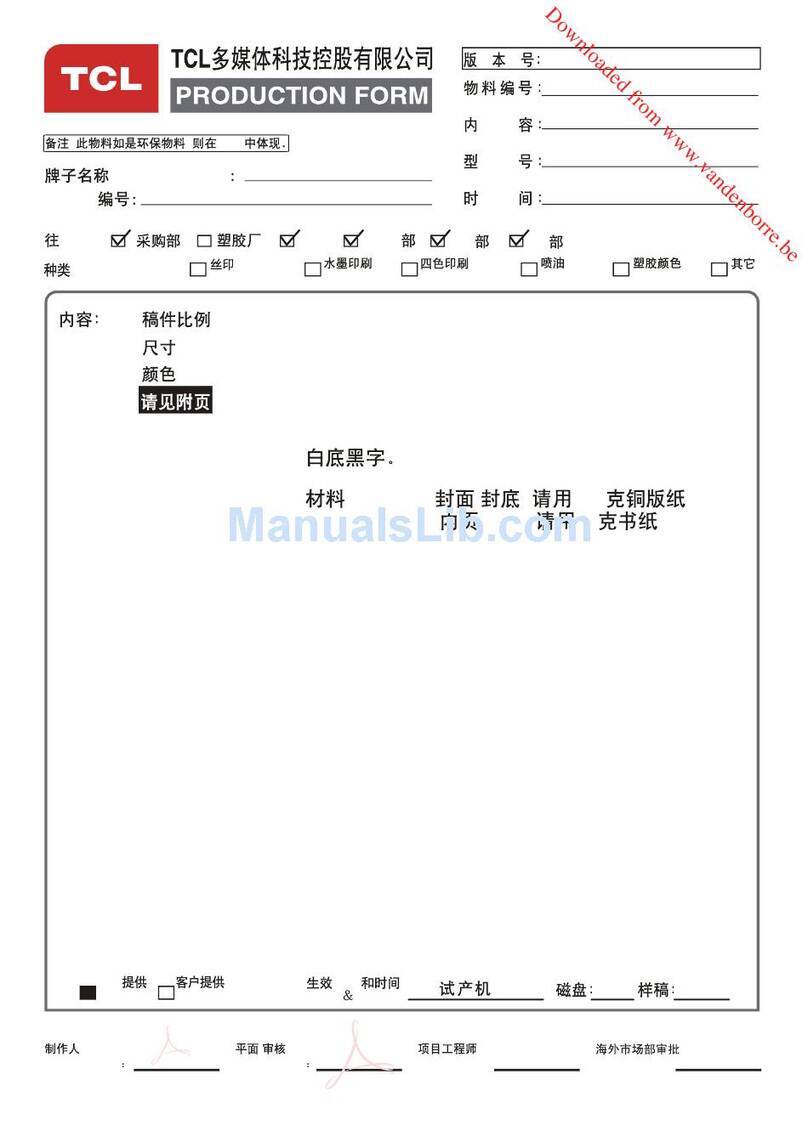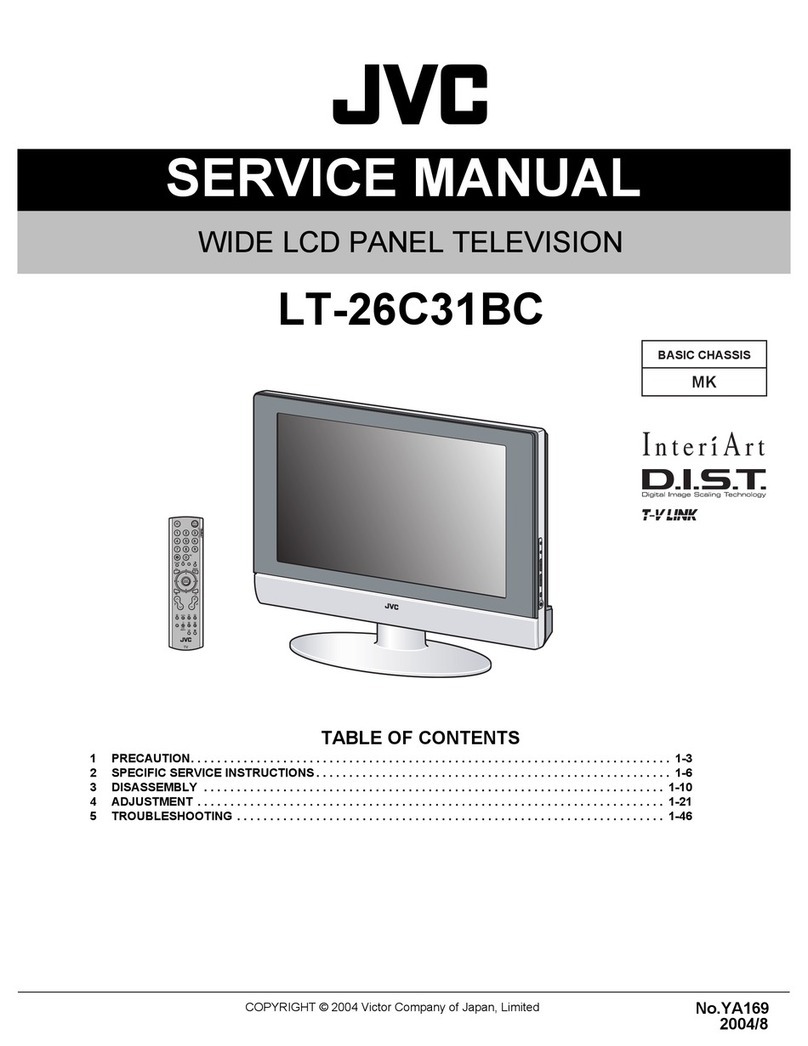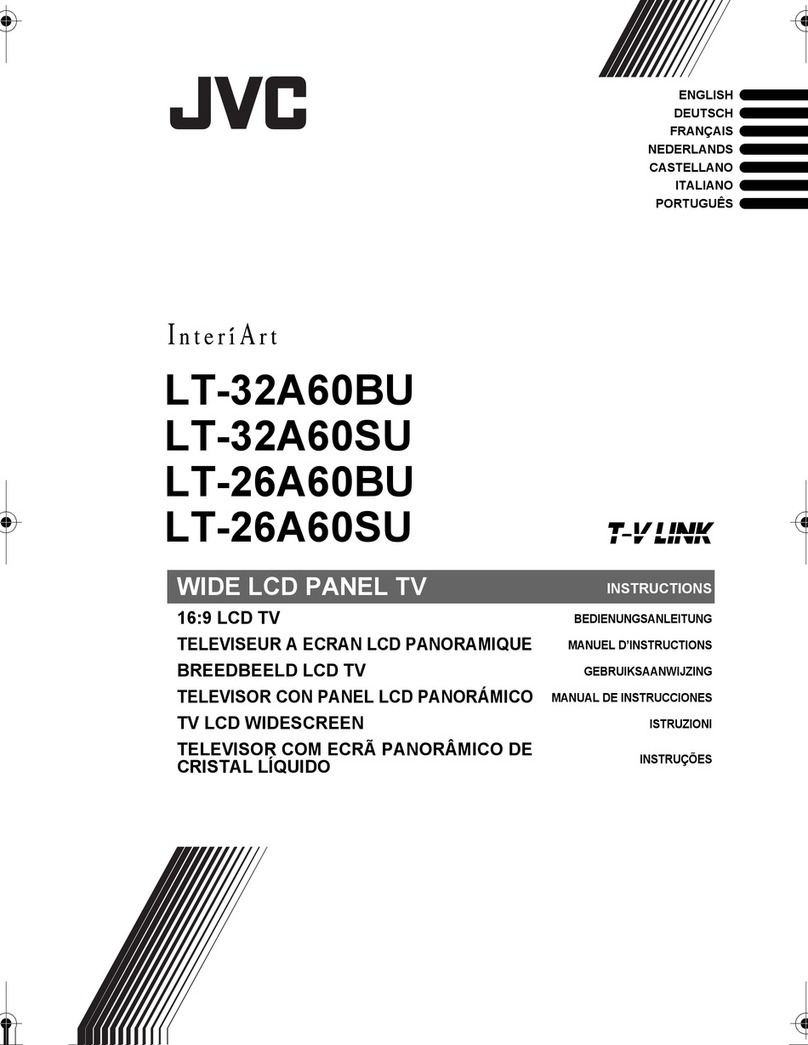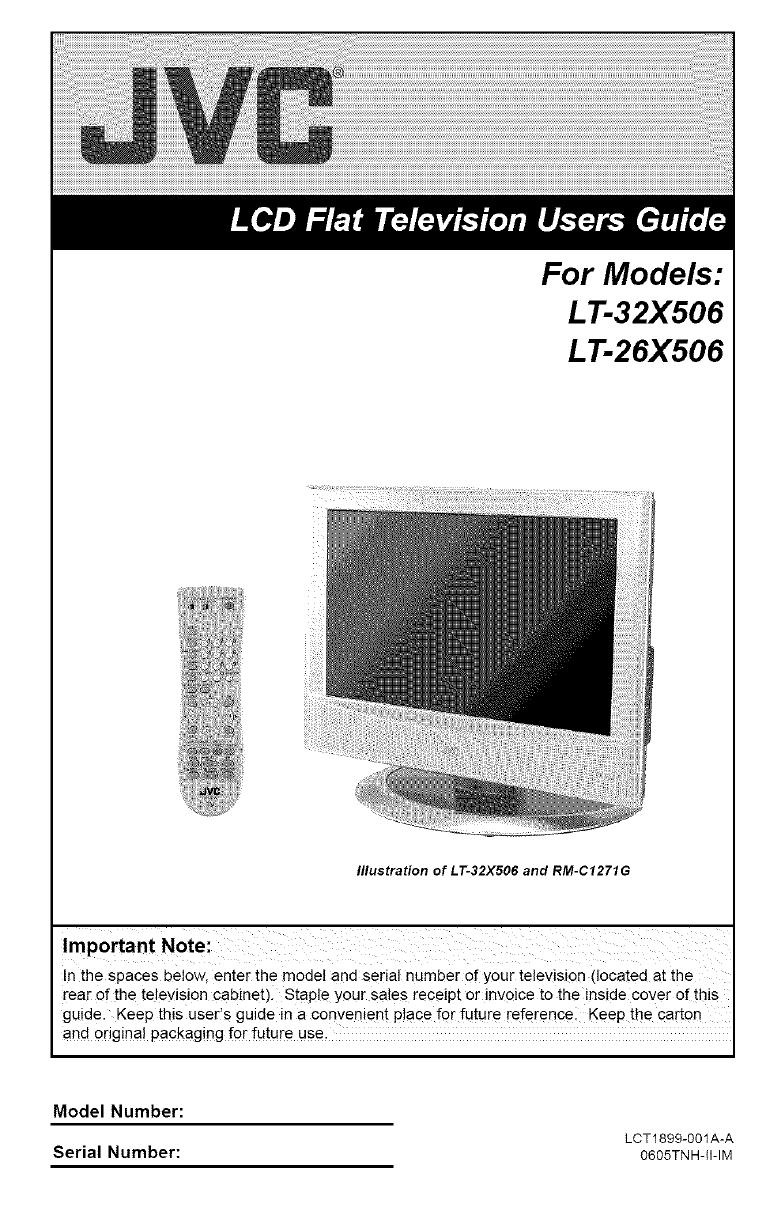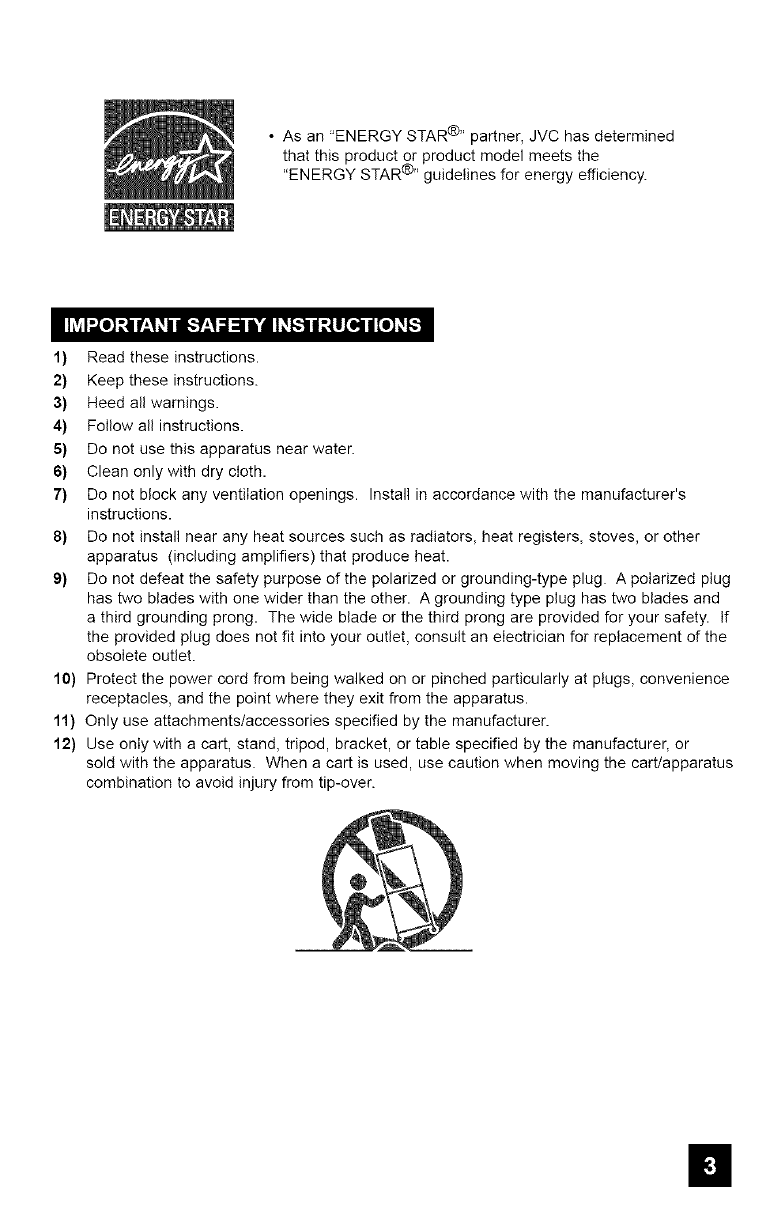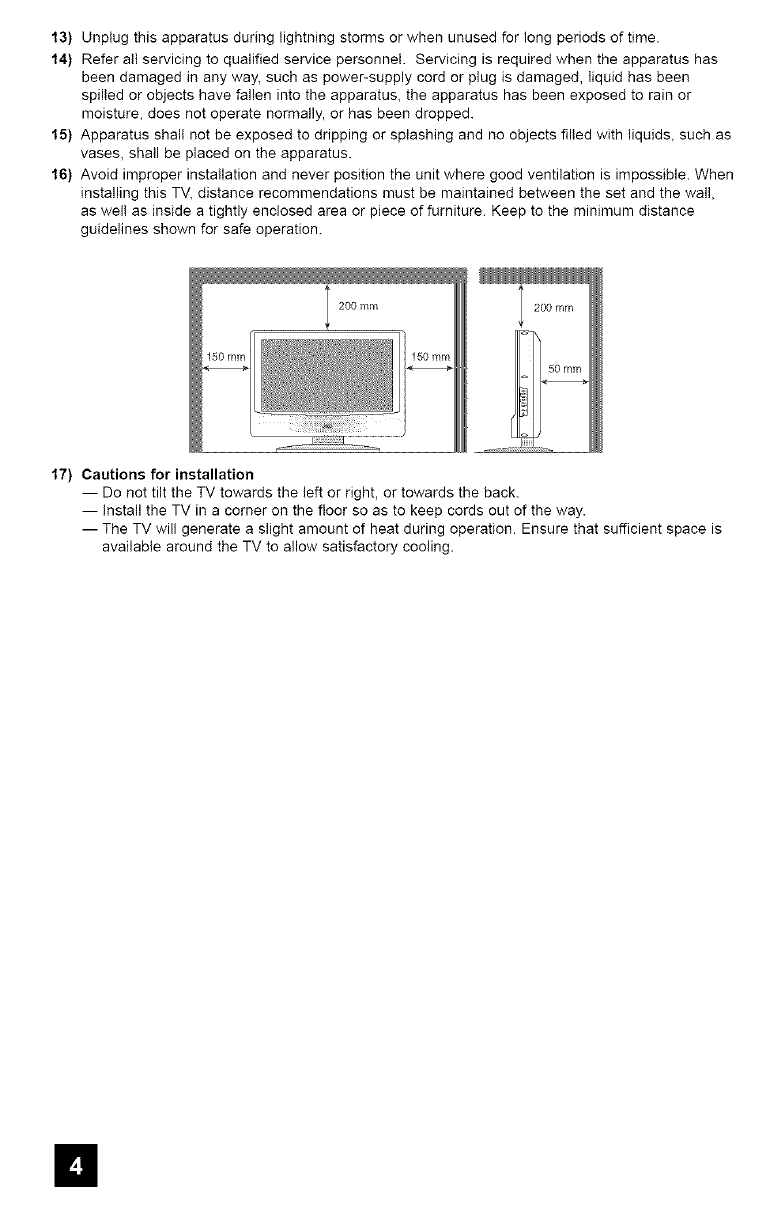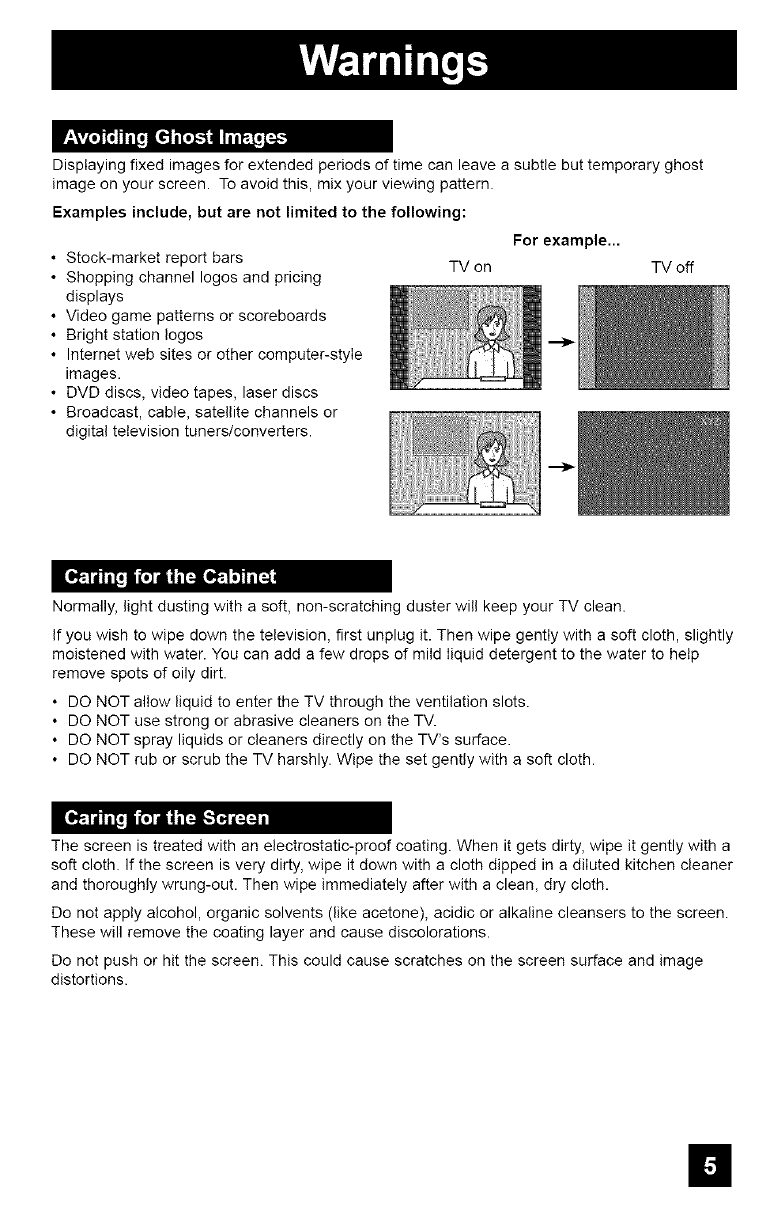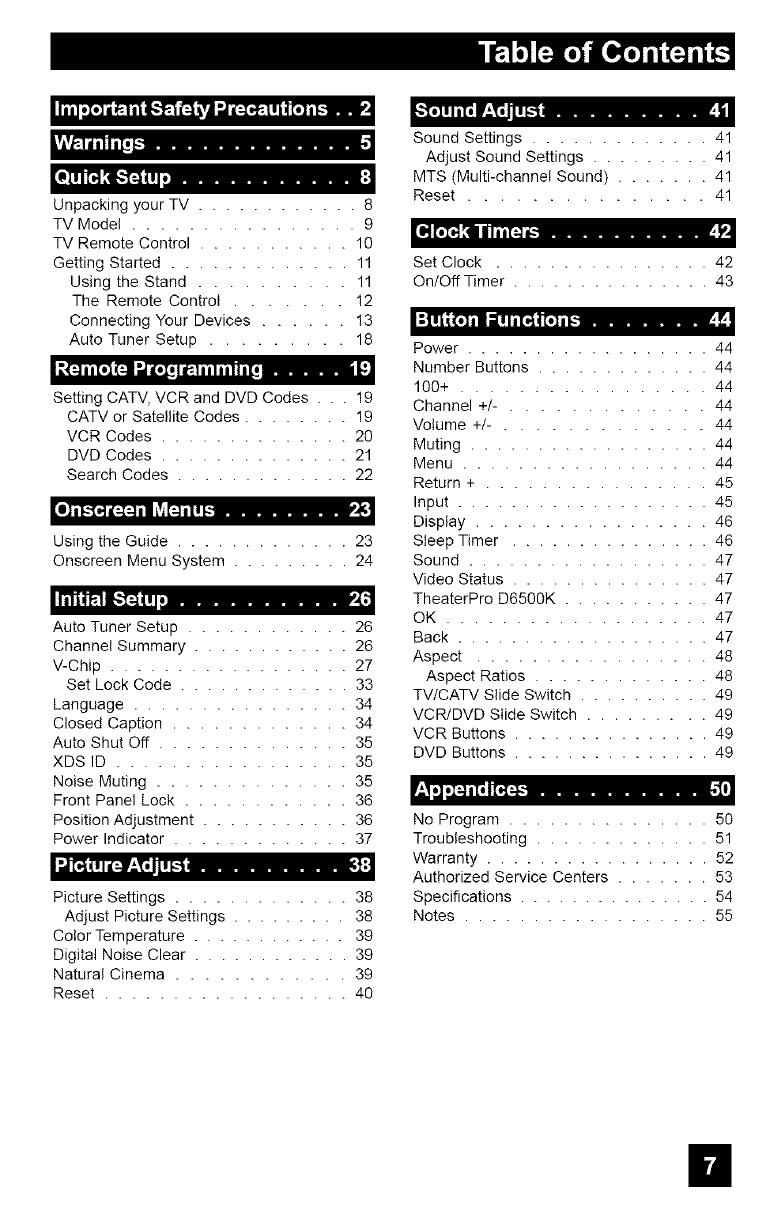mii(!io]ii_imLi_'.f'_"__)ji "iN(_i.(_.|! It|[.1i) _ _ _ -'[o] ! I i[ i |-A'_P'; I I! [,-'+1......... )
rili':.l(illi[i__
I,o_ _ml, .............
Unpacking your TV ............ 8
TV Mode( ................ 9
TV Remote Control ........... 10
Getting Started ............. 11
Using the Stand .......... 11
The Remote Control ....... !2
Connecting Your Devices ...... 13
Auto Tuner Setup ......... 18
((=,,]ilEOlj_l-l_J(o(illP:-lillillllTo ...... i
Setting CATV, VCR and DVD Codes . . . 19
CATV or Satellite Codes ........ 19
VCR Codes .............. 20
DVD Codes .............. 21
Search Codes ............. 22
[oJ mI.-"[_(_=4 mIIk++1=4mIm[.-......... k__
Using the Guide ............. 23
Onscreen Menu System ......... 24
_i'_")l[',,_(!Ii...........
Auto Tuner Setup ............ 26
Channel Summary ............ 26
V-Chip .................. 27
Set Lock Code ............. 33
Language ................ 34
Closed Caption ............. 34
Auto Shut Off .............. 35
XDS ID ................. 35
Noise Muting .............. 35
Front Panel Lock ............ 36
Position Adjustment ........... 36
Power Indicator ............. 37
"JT'_,L,I(_ it,[-i ........... ]
Picture Settings ............. 38
Adjust Picture Settings ......... 38
Color Temperature ............ 39
Digital Noise Clear ............ 39
Natural Cinema ............ 39
Reset .................. 40
Sound Settings ............. 41
Adjust Sound Settings ......... 41
MTS (Multi-channel Sound) ....... 41
Reset ............... 41
[il'](;'_ [i dlii[_ i_........... )l
Set Clock ................ 42
On/Off Timer ............... 43
i"[mllit'[O]mllleIm[_,l[o]ml_........ ,r
Power .................. 44
Number Buttons ............. 44
100+ ................. 44
Channel +/- . ............ 44
Volume +/- . ............ 44
Muting .................. 44
Menu .................. 44
Return + ................ 45
Input ................... 45
Display ................. 46
Sleep Timer ............... 46
Sound .................. 47
Video Status ............... 47
TheaterPro D6500K ........... 47
OK ................... 47
Back ................... 47
Aspect ................. 48
Aspect Ratios ............. 48
TV/CATV Slide Switch .......... 49
VCR/DVD Slide Switch ......... 49
VCR Buttons ............... 49
DVD Buttons ............... 49
No Program ............... 50
Troubleshooting ............. 51
Warranty ................. 52
Authorized Service Centers ....... 53
Specifications ............... 54
Notes .................. 55
U