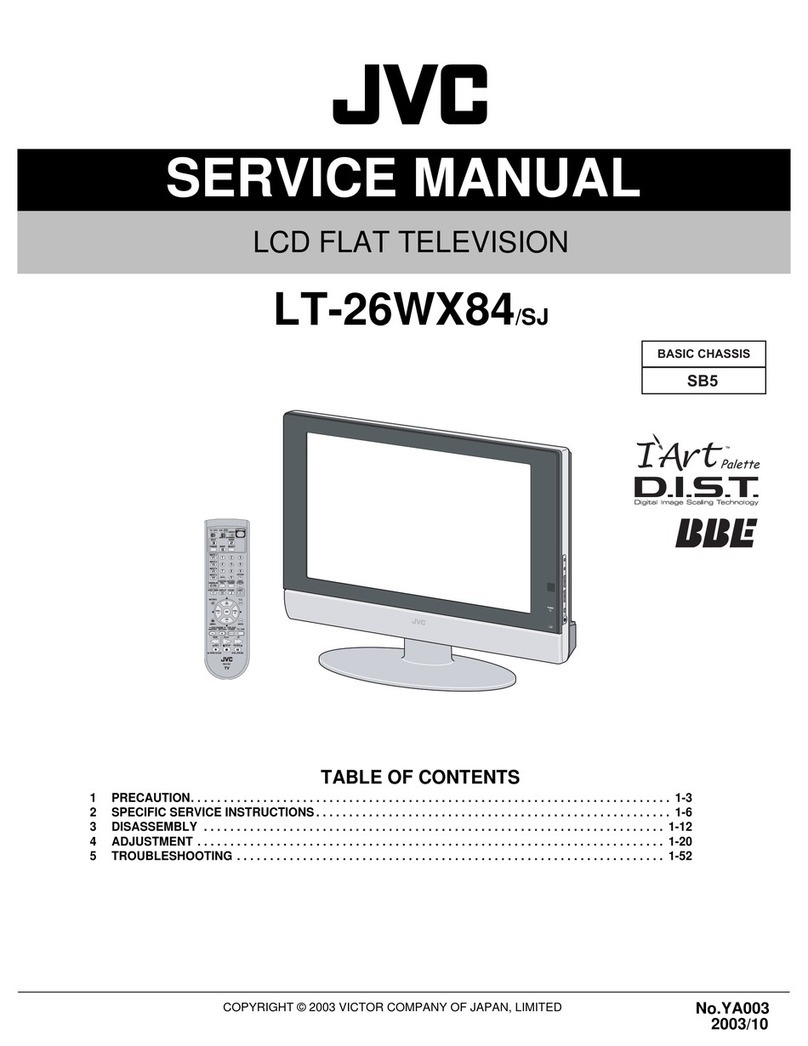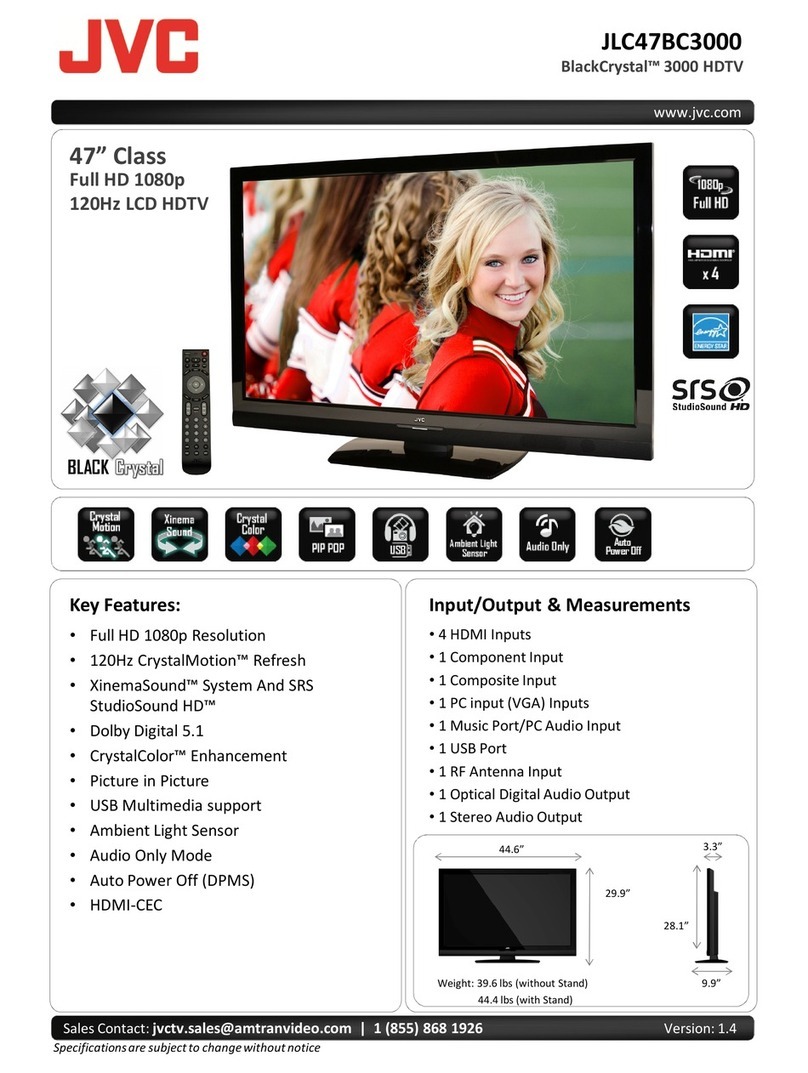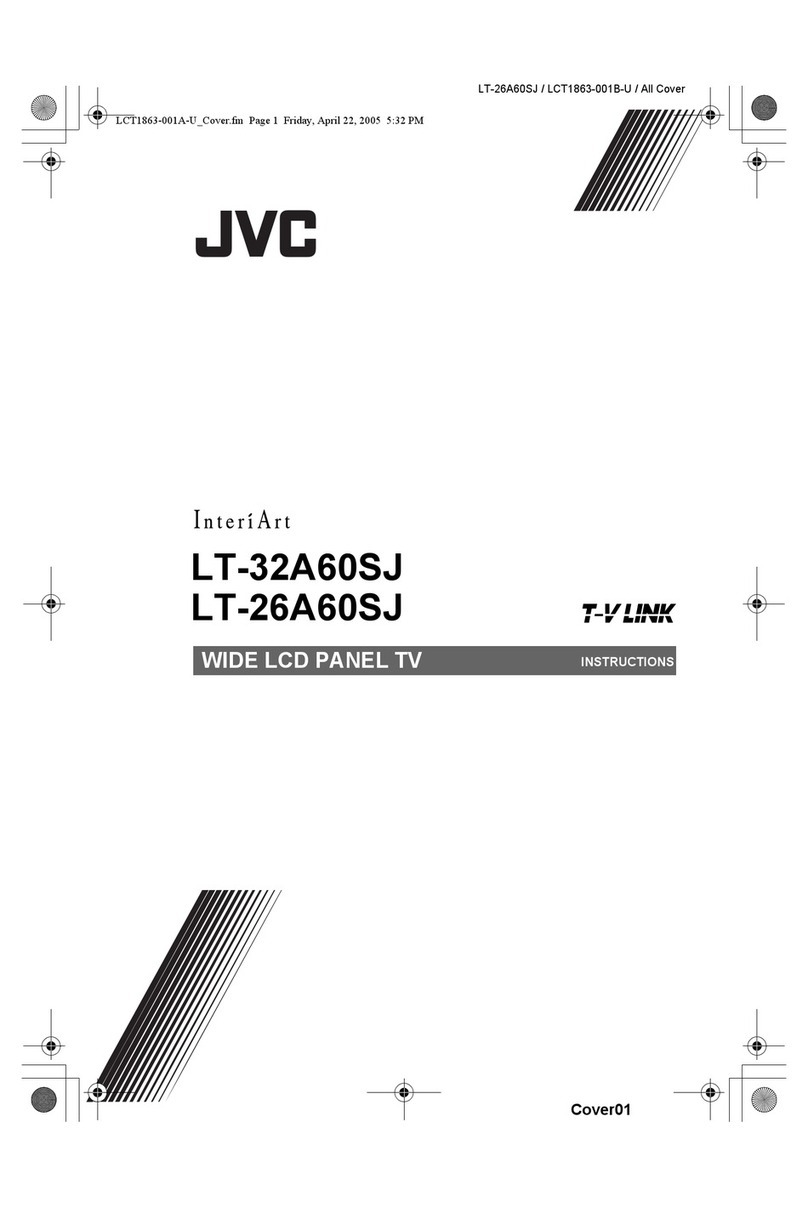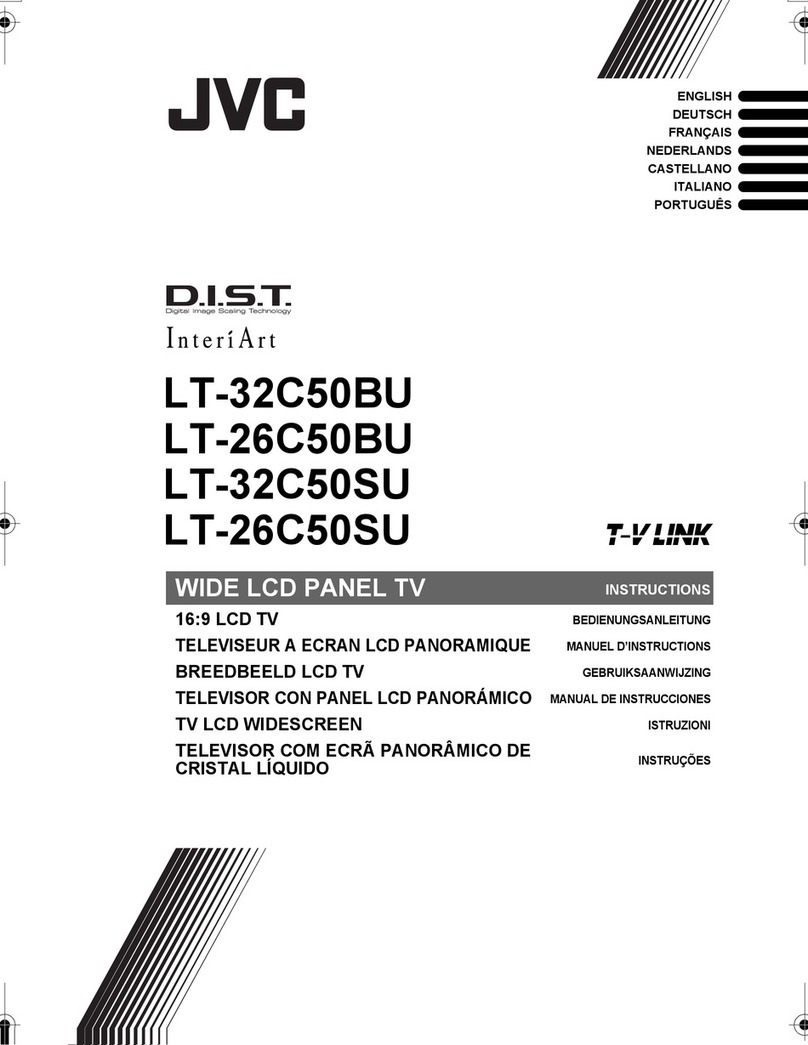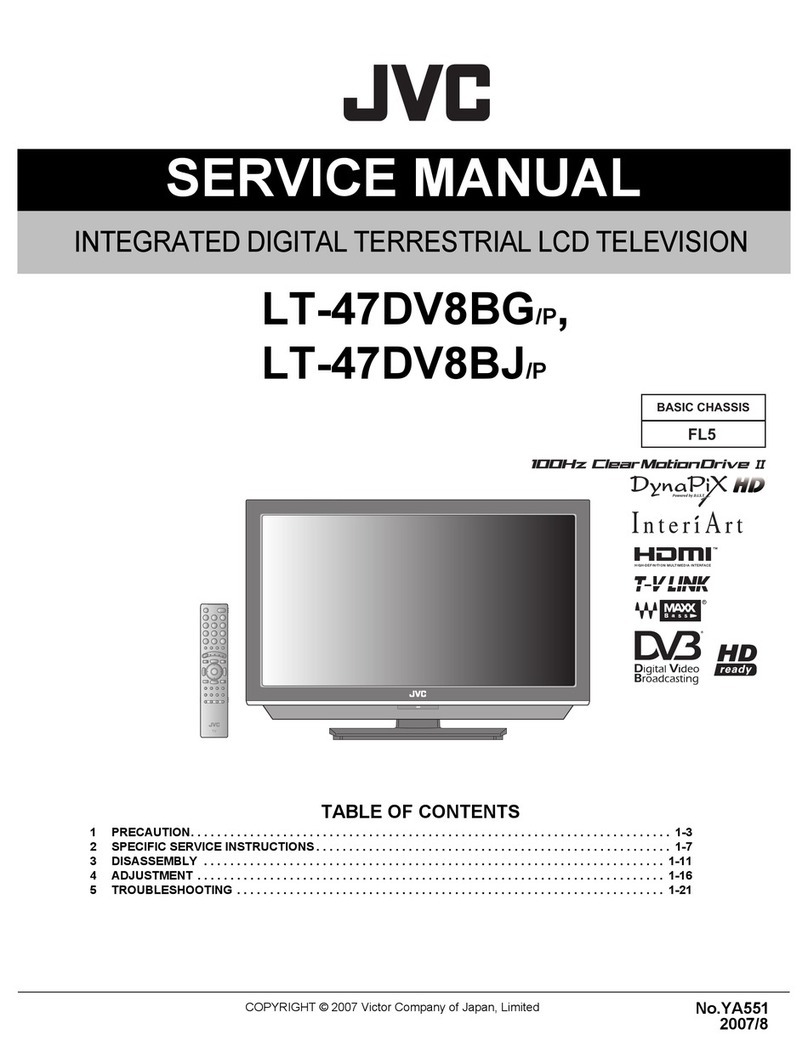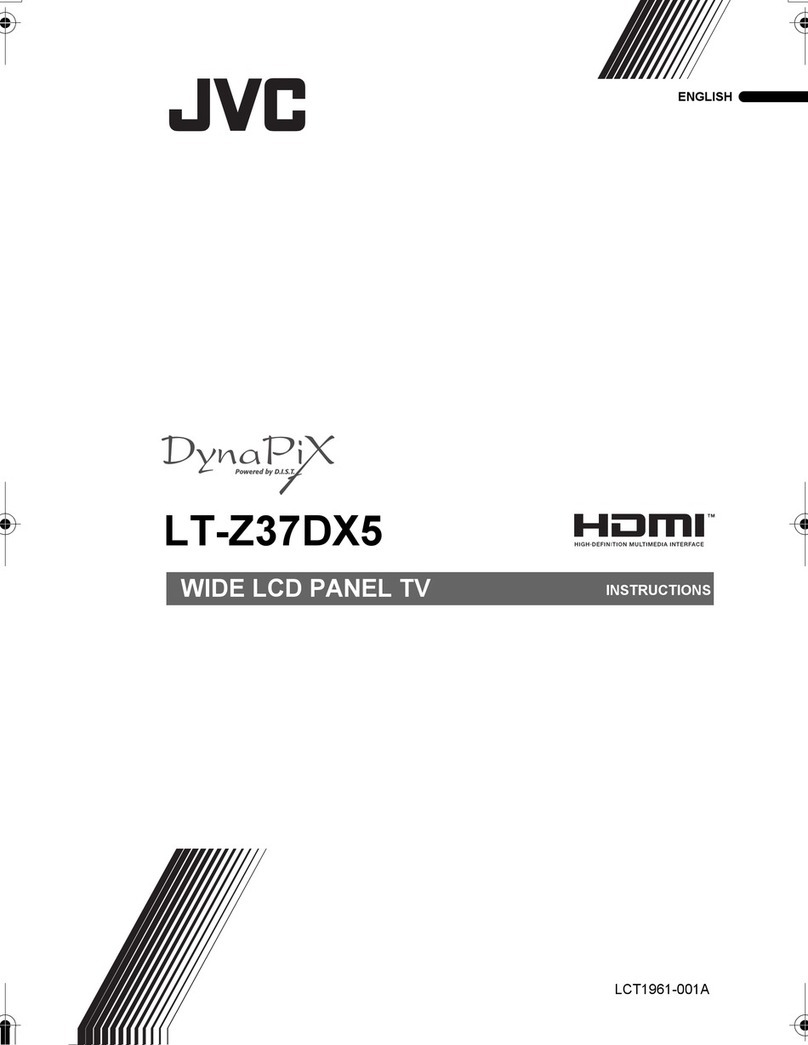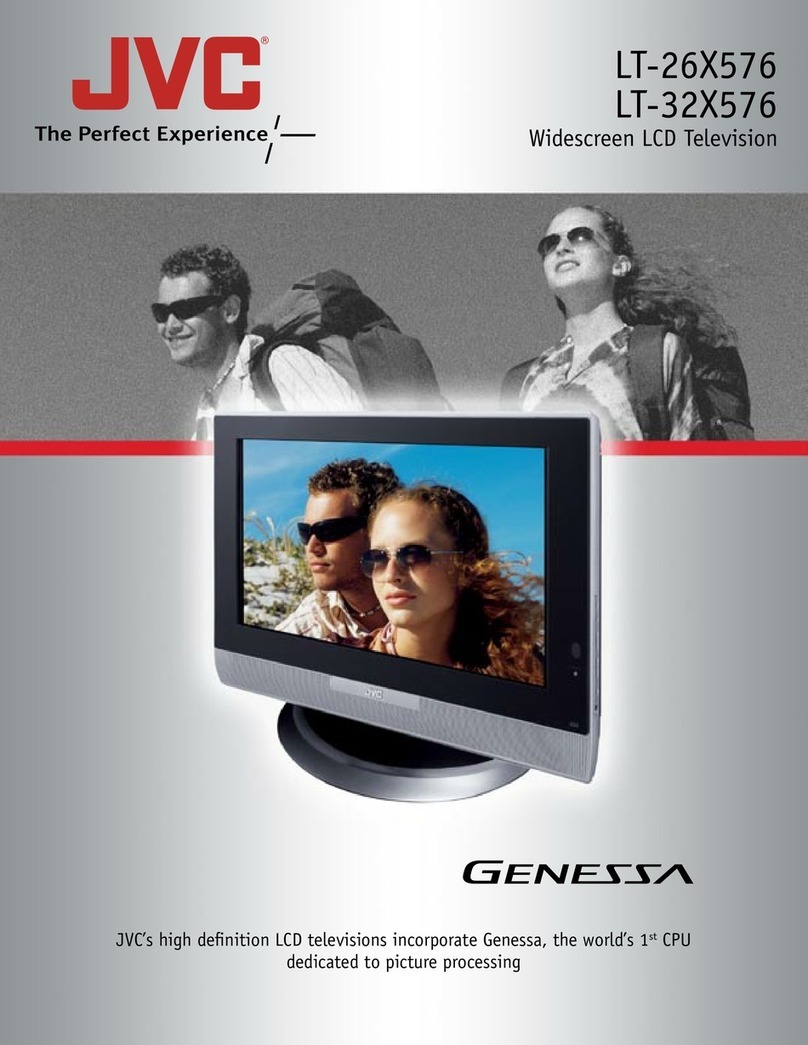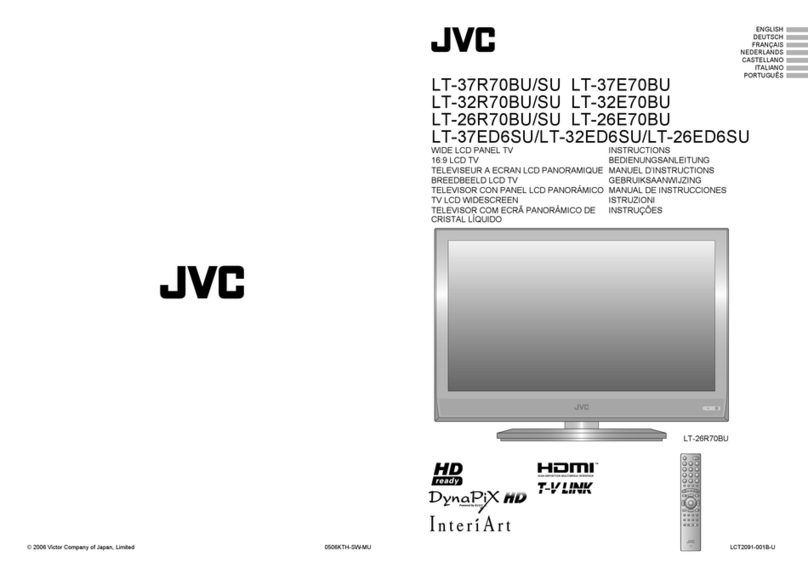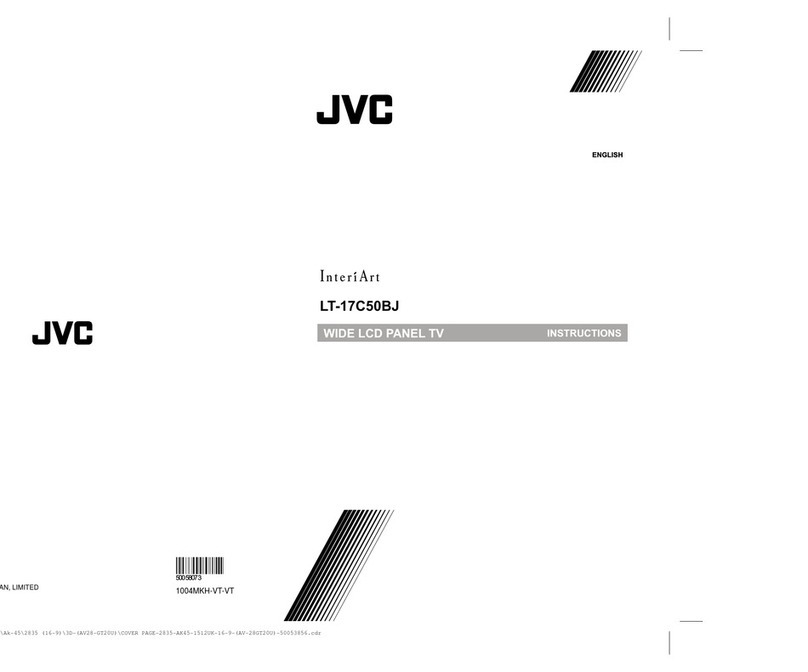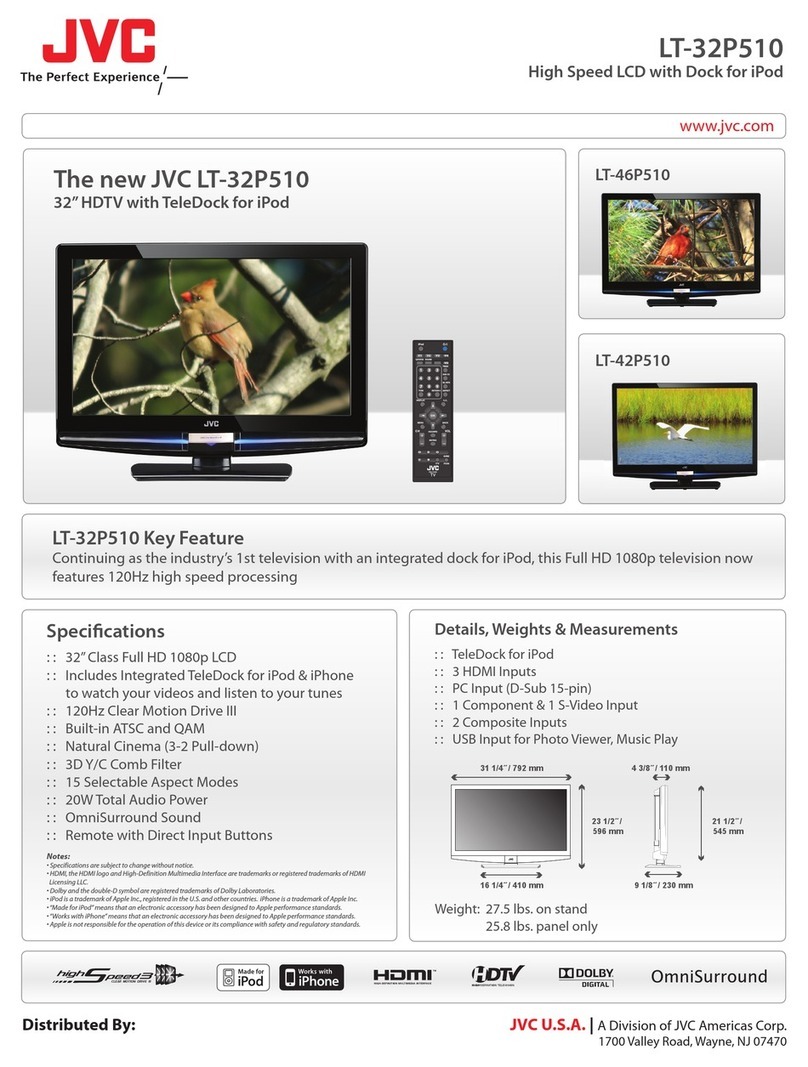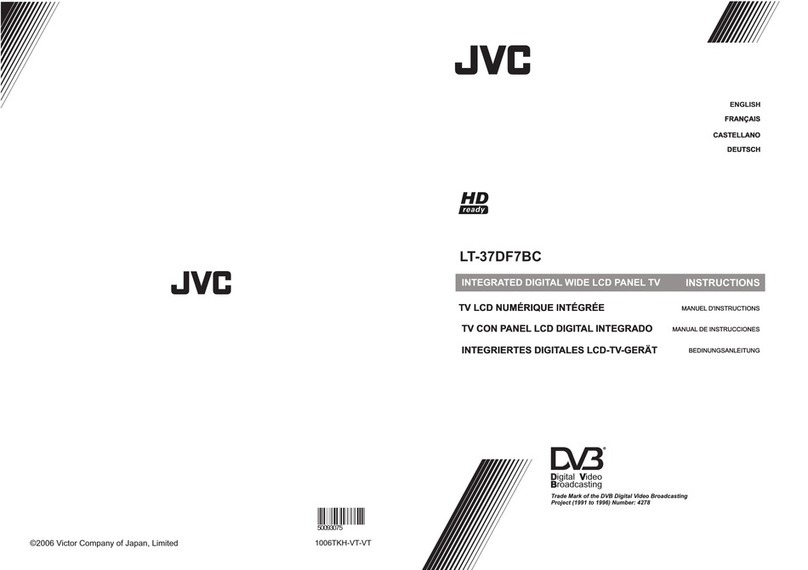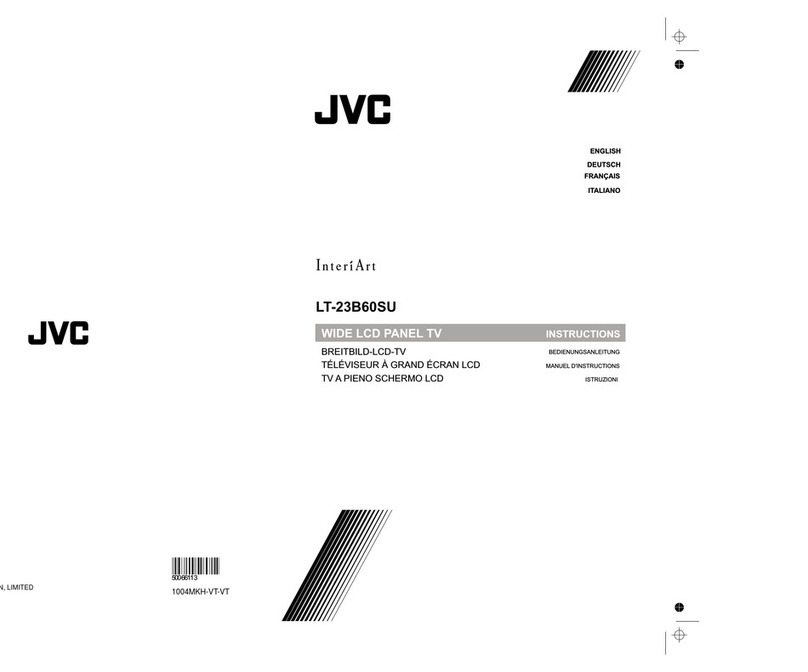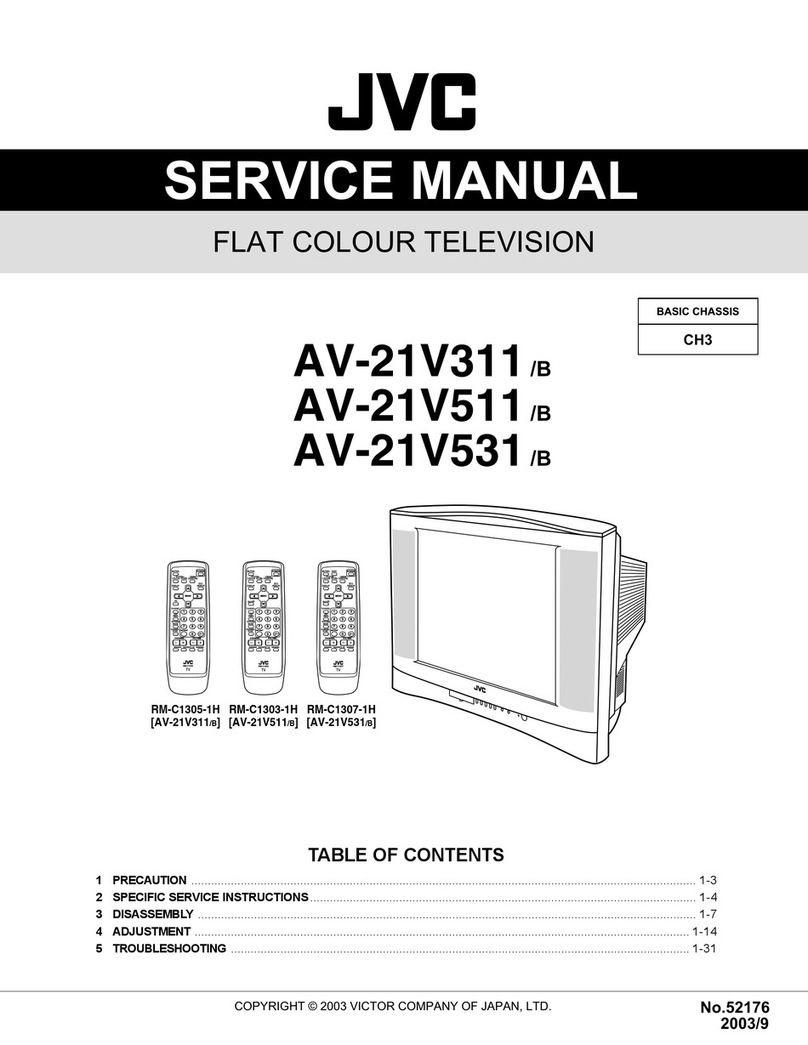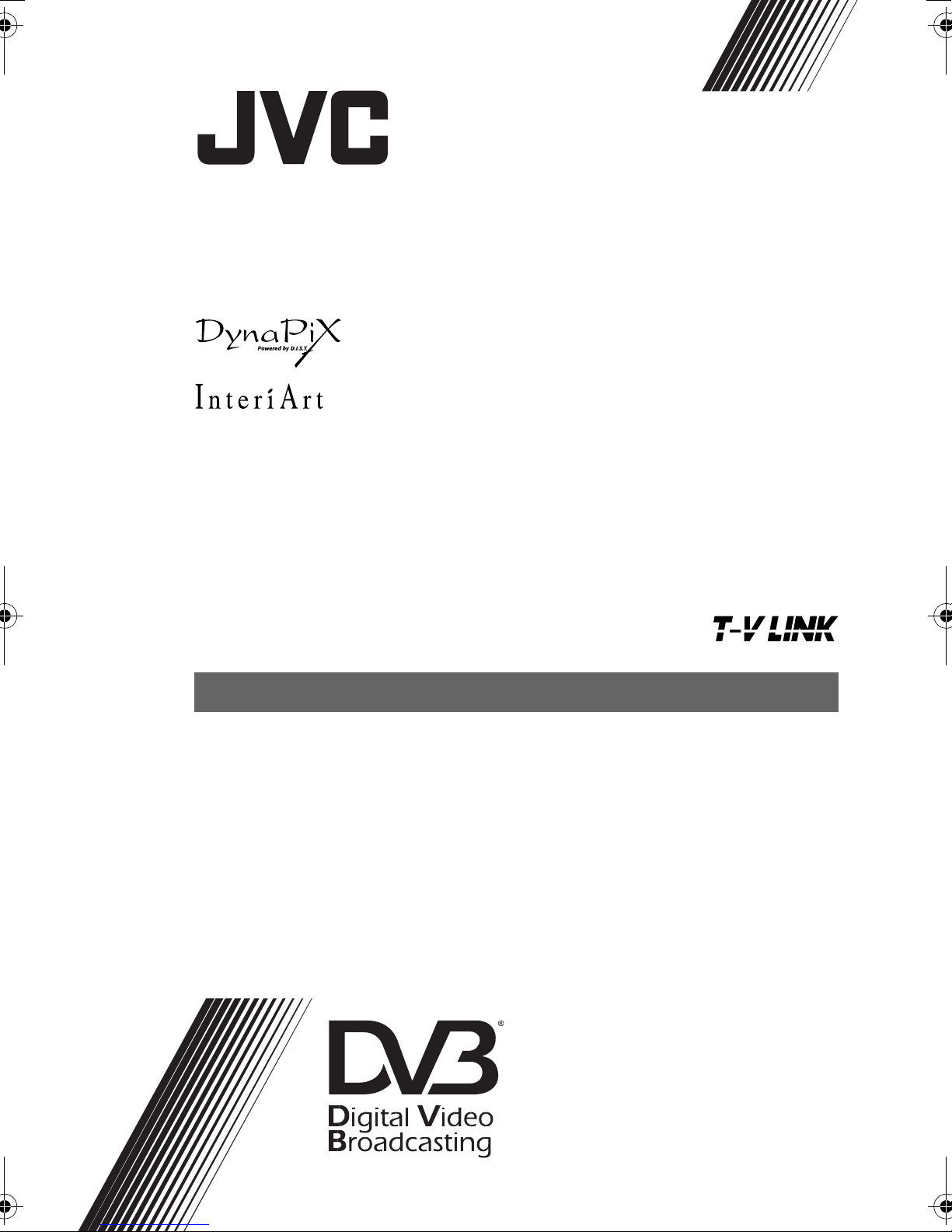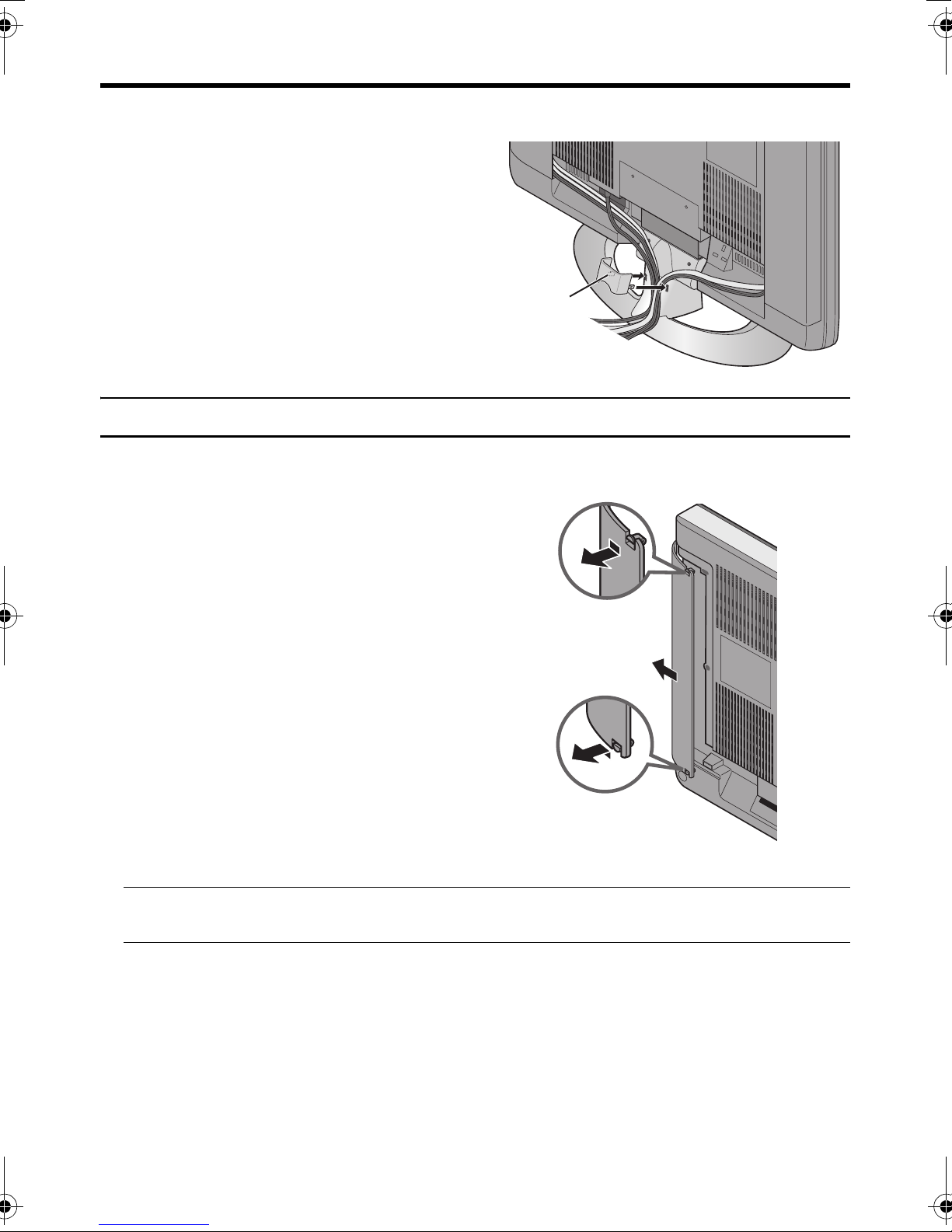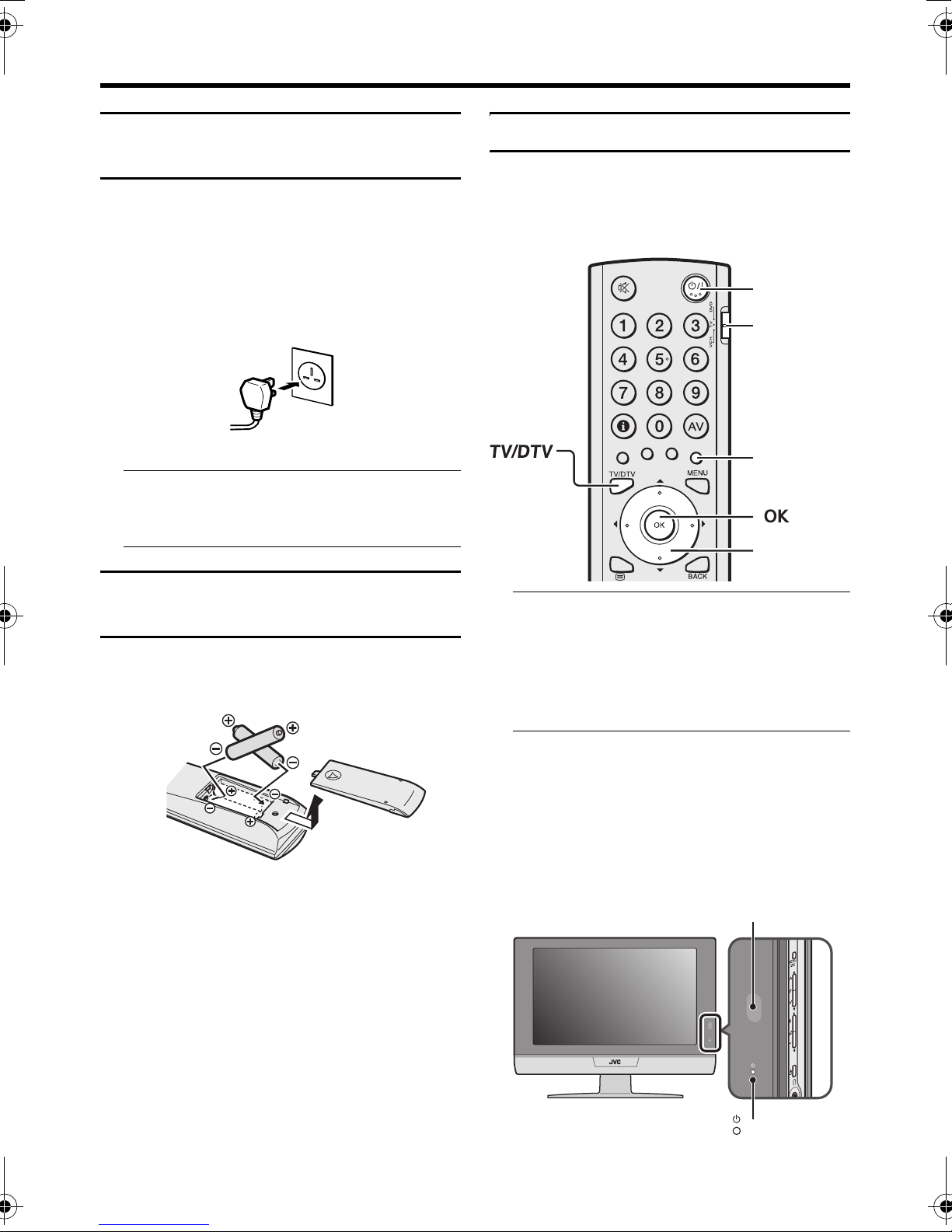6
LT-32/26D50BJ/SJ / LCT1703-001A-U / ENGLISH
CONTENTS
Setting up your TV ...................................7
Installation.................................................. 7
Using the stand .......................................... 7
Removing the terminal covers ................... 8
Connecting the aerial................................. 9
Connecting the power cord to the AC
outlet..................................................... 10
Putting the batteries into the remote
control................................................... 10
Initial settings ........................................... 10
T-V LINK functions................................... 13
Basic operations (TV) ............................15
Turn the TV on from standby mode ......... 15
Choose a TV channel .............................. 15
Watching images from external devices
.... 15
Adjust the volume .................................... 16
Using the Menu........................................ 16
Basic operations (Remote control) ......17
Turn the TV on or off from standby mode
... 18
Choose a TV channel and watch images
from external devices ........................... 18
Adjust the volume .................................... 19
ZOOM function......................................... 19
3D SOUND function................................. 21
Operation while watching DTV .............22
Information function ................................. 22
Using the “Multi-picture” function ............. 22
Using the Electronic Programme Guide
(EPG) ................................................... 23
Displaying the Subtitles............................ 25
Digital Teletext function ........................26
Operation with the DTV menu...............27
Displaying the DTV menu ........................ 27
Timers (DTV Timer Recording)................ 27
Configuration............................................ 30
Edit PR List .............................................. 32
Installation................................................ 34
Common Interface ................................... 35
Operation while watching
analogue TV ........................................36
Information function ................................. 36
Using the “Freeze” function...................... 37
Using the “Multi-picture” function ............. 37
Favourite channel function....................... 38
Analogue teletext function ....................40
Basic operation ........................................ 40
Using the List Mode ................................. 41
Hold.......................................................... 41
Sub-page ................................................. 41
Reveal...................................................... 41
Size .......................................................... 42
Index ........................................................ 42
Cancel...................................................... 42
Setting the TV......................................... 43
Basic operation ........................................ 43
PICTURE menu ...................................... 45
PICTURE MODE...................................... 45
BRIGHT-1 ................................................ 45
CONTRAST ............................................. 45
BRIGHT-2 ................................................ 45
SHARP..................................................... 45
COLOUR.................................................. 45
HUE.......................................................... 45
COLOUR TEMP....................................... 45
FEATURES .............................................. 46
SOUND menu ......................................... 49
STEREO / I • II ......................................... 49
BASS........................................................ 49
TREBLE ................................................... 49
BALANCE ................................................ 49
3D SOUND............................................... 49
A.H.B. (Active Hyper Bass) ...................... 49
BBE .......................................................... 49
FEATURES menu................................... 50
SLEEP TIMER ......................................... 50
CHILD LOCK............................................ 50
APPEARANCE......................................... 51
BLUE BACK ............................................. 52
FAVOURITE SETTING ............................ 52
SET UP menu ......................................... 53
AUTO PROGRAM (Analogue) ................. 53
EDIT/MANUAL (Analogue) ...................... 53
DECODER (EXT-2).................................. 58
COMPONENT AUTO SELECT................ 58
EXT SETTING.......................................... 59
Displaying a computer screen.............. 62
Connecting to the computer ..................... 62
Watching images from a computer .......... 62
Table of signals for each type of
computer............................................... 62
Additional preparation .......................... 63
Connecting external equipment ............... 63
Operating a JVC brand VCR or DVD
player.................................................... 66
Troubleshooting .................................... 67
Specifications ........................................ 70
LT-32&26D50BJSJ_Eng.book Page 6 Wednesday, September 8, 2004 2:59 PM